
SMC2671W
EZ-ConnectTMWireless Ethernet Adapter
Model Number: SMC2671W
Issue: November 2003
Quick Installation Guide
Installationskurzanleitung
Guide d'installation rapide
Guía de inicio rápido
Guida rapida all'avvio
Snabbinstallation
Beknopt installatiehandleiding
Manual de instalação rápida
EZ-ConnectTMWireless Ethernet Adapter
EZ Connect
TM
Wireless Ethernet Adapter
Module Ethernet sans fil EZ Connect
TM
Adaptador Ethernet inalámbrico EZ Connect
TM
Scheda Ethernet wireless EZ Connect
TM
Trådlösa Ethernet-adaptern EZ Connect
TM
EZ ConnectTMWireless Ethernet Adapter
Adaptador Ethernet Sem Fios EZ Connect
TM
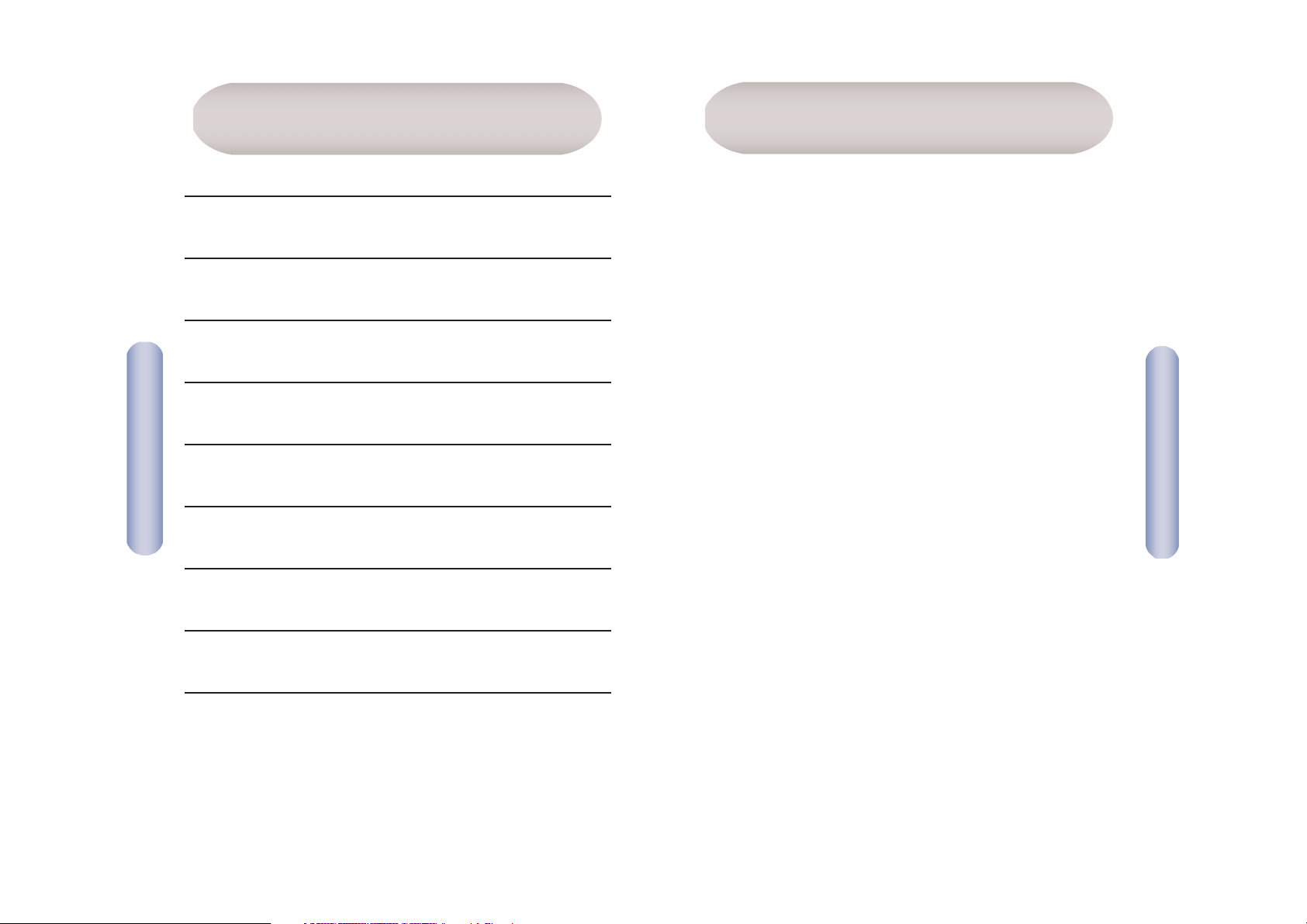
English
2
Contents
1
After unpacking the EZ Connect
TM
2.4GHz 11Mbps Wireless
Ethernet Adapter, check the contents of the box to be sure
you have received the following components:
• 1 SMC2671W 2.4GHz 11Mbps Wireless Ethernet Adapter.
• 1 EZ Installation Wizard and Documentation CD.
• 1 Cat-5 cable.
• 1 Power Adapter.
• 1 Quick Installation Guide.
Immediately inform your dealer in the event of any incorrect,
missing or damaged parts. If possible, please retain the carton
and original packing materials in case there is a need to return
the product.
Please register this product and upgrade the product warranty
at SMC’s Web site: http://www.smc.com or
http://www.smc-europe.com
Package Contents
English 2-11
Deutsch 12-21
Français 22-31
Español 32-41
Italiano 42-51
Svenska 52-61
Nederlands 62-71
Português 72-81
Compliances, Information 82 - 86
Contents
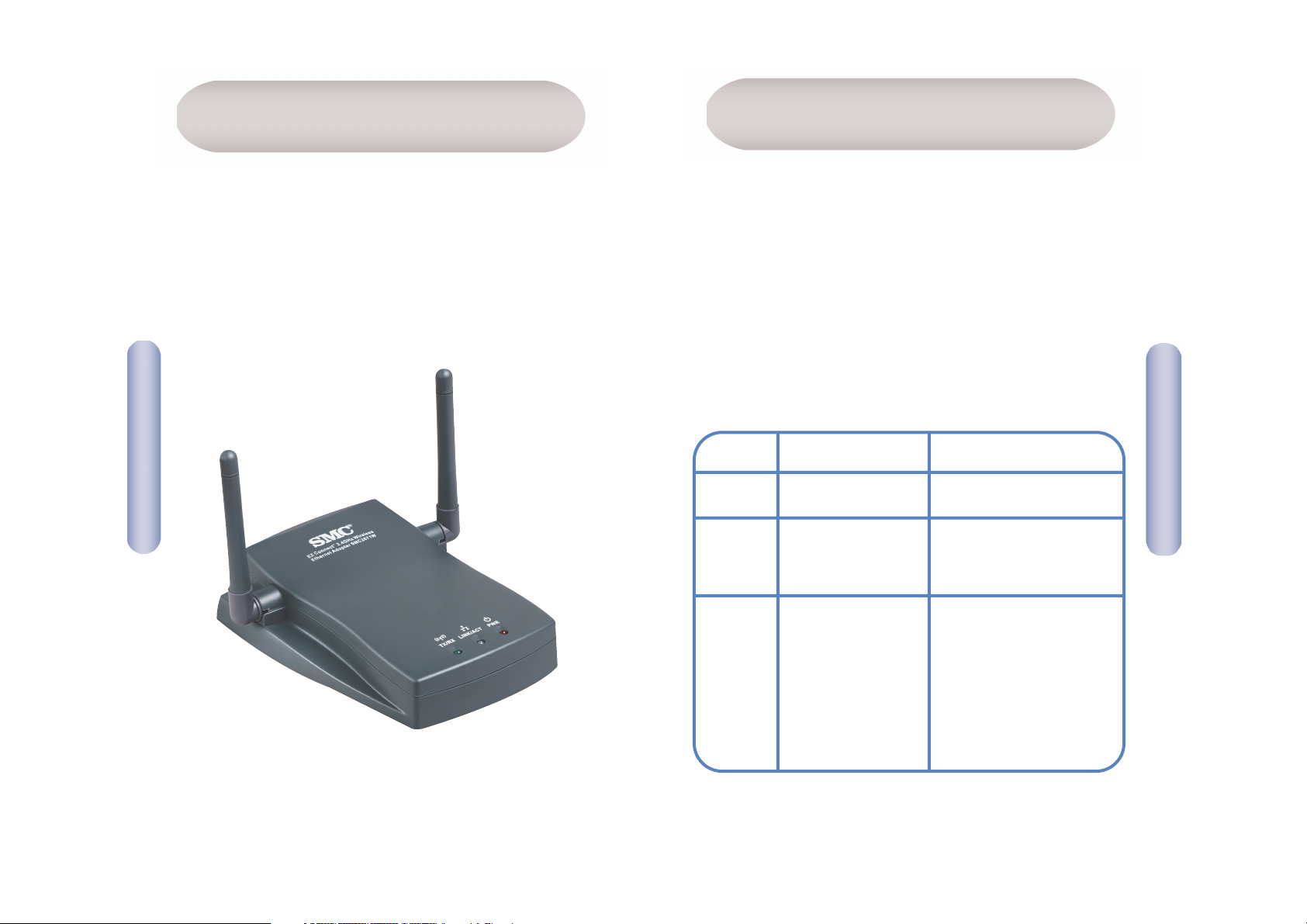
The EZ ConnectTM11Mbps Wireless Ethernet Adapter supports 1, 2,
5.5 and 11 Mbps half-duplex connections to Ethernet networks.
This device is fully compliant with 2.4 GHz DSSS CSMA/CA wireless
networking as defined in IEEE 802.11b. It can be connected via an
RJ-45 connection to devices such as Nintendo GameCube, Microsoft
Xbox, Sony PlayStation II, and Ethernet ready embedded devices.
It can also function as an IEEE 802.11b Access Point or as a
Range Extender.
The EZ ConnectTM11Mbps Wireless Ethernet Adapter has three types
of LED indicators. Please check the picture: the front view of the
Adapter and the table below, which displays the current state the
specific LED signifies.
LED Status Function
Power On (Red) Power on.
(PWR) Off No Power.
Wireless Blinking (Green) Wireless LAN
LAN connection is
transmitting or
receiving.
LAN Blinking (Green) Blinking: Wired LAN
connection is
On (Green) transmitting or
receiving.
Off (Orange) On (Green): Device
is connected at
100Mbps.
Off (Orange): Device
is connected at
10Mbps active.
English
4
Hardware
English
3
System Requirements
• A web browser, such as Microsoft Internet Explorer 5.5 or above
installed on one PC at your site for configuring the Wireless
Ethernet Adapter.
• CD-ROM drive.
• An AC power outlet.
• Wired or Wireless Network Adapter.
• An available RJ-45 (UTP) port on an Ethernet hub or switch.
• TCP/IP network protocol installed on each PC that needs to
access the Internet.
(TX/RX)
(LINK/ACT)
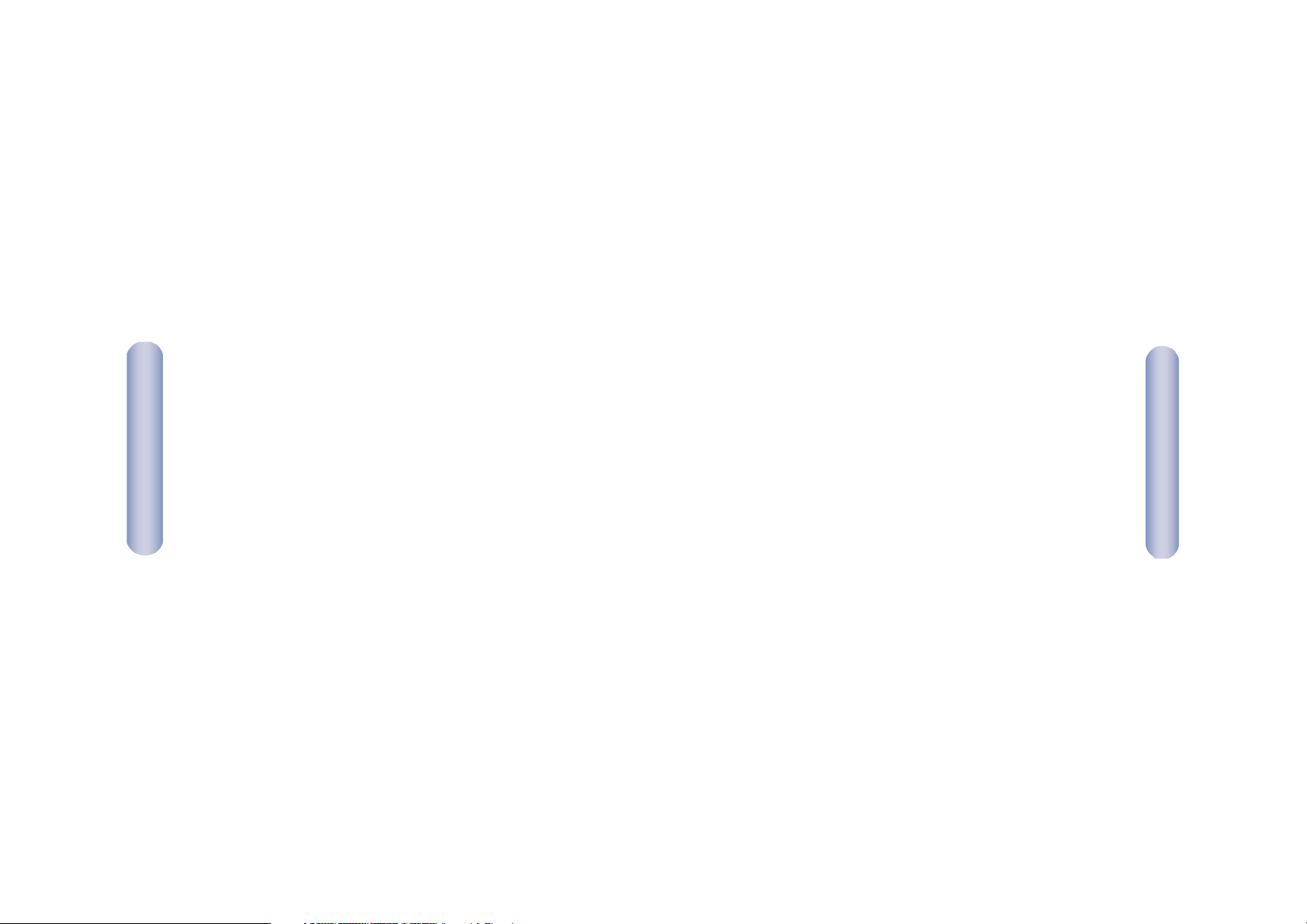
English
6
English
Applications
SMC’s EZ ConnectTM2.4GHz 11Mbps Wireless Ethernet Adapter
(SMC2671W) can function as:
• an Ethernet to Wireless Bridge, providing a wireless connection
via an RJ-45 connection to devices such as Microsoft Xbox and
Ethernet ready embedded devices.
• a standard IEEE 802.11b access point.
• a wireless range extender, allowing you to effectively extend the
coverage of another SMC2671W that is configured to operate in
Access Point mode.
This solution offers fast, reliable wireless connectivity with
considerable cost savings over wired LANs (eliminates long-term
maintenance overhead for cabling). Just install enough wireless
access points to cover your network area, plug wireless cards into
your notebooks or install wireless adapters into your desktops, and
start networking.
Use this device in conjunction with SMC’s EZ ConnectTMWireless
Cards to create an instant network that integrates seamlessly with
Ethernet LANs. Moreover, moving or expanding your network is as
easy as moving or installing additional access points – no wires!
EZ ConnectTMwireless products offer a fast, reliable, cost-effective
solution for wireless Ethernet client access to the network in
applications such as:
• Video Game Systems
Provides wireless Internet access for users of video game systems
such as Nintendo GameCube, Microsoft Xbox and Sony
PlayStation II.
• Remote access to corporate network information
E-mail, file transfer, and terminal emulation.
5
Remote Control
• Difficult-to-wire environments
Historical or old buildings, asbestos installations, and open areas
where wiring is difficult to employ.
• Frequently changing environments
Retailers, manufacturers, and banks which frequently rearrange
the workplace or change locations.
• Temporary LANs for special projects or peak periods
Trade shows, exhibitions, and construction sites that need a
temporary setup. Retailers, airline, and shipping companies that
need additional workstations for peak periods. Auditors who
require workgroups at customer sites.
• Access to databases for mobile workers
Doctors, nurses, retailers, or white-collar workers who need access
to databases while being mobile in a hospital, retail store, in an
office, or on a campus.
• SOHO users
SOHO (Small Office and Home Office) users who need easy and
quick installation of a small computer network.

English
7
8. Verify that your computer is operating in the 192.168.2.x
subnet. To do this:
a) Click the [Start] button, click [Run] and type command.
b) Press [OK] and a black command prompt will appear.
c) Type ipconfig and press enter.
d) Verify that your IP Address is 192.168.2.x (where x is 2 ~ 24,
26 ~ 254). If so, you can now use the SMC EZ Installation
Wizard to configure your SMC2671W. If your IP Address
is completely different, please see the Configuring Your
IP Address section of the User Guide on page 25 for further
instructions.
English
8
1. Select the Site: Choose a location for your Wireless Ethernet
Adapter. Usually, the best location is at the center of your
wireless coverage area, if possible within line-of-sight of all
wireless devices.
2. Place the Wireless Ethernet Adapter in a position that gives it
maximum coverage. Normally, the higher you place the antenna,
the better the performance.
3. Position the antennas in the desired positions. For more
effective coverage, position the antennas along different axes.
For example, try positioning the antennas around 45 to 90
degrees apart. (The antennas emit signals along the toroidal
plane – and thus provide more effective coverage when
positioned along different axes.)
4. If used in Ethernet Adapter mode, connect the Ethernet cable to
the RJ-45 socket of the device to communicate wirelessly with
an access point.
5. If used in Access Point mode, connect the Ethernet cable.
The SMC2671W can be wired to an Ethernet network through
an Ethernet device such as a hub or a switch using category 3,
4, or 5 UTP Ethernet cable and an RJ-45 connector.
6. Connect the power cable: Connect the power adapter cable
to the power socket on the rear panel. Warning: Use only the
power adapter supplied with the SMC2671W.
7. Check the LED’s on the front of the unit to make sure the
adapter is turned on properly and the status is okay.
1 Installation
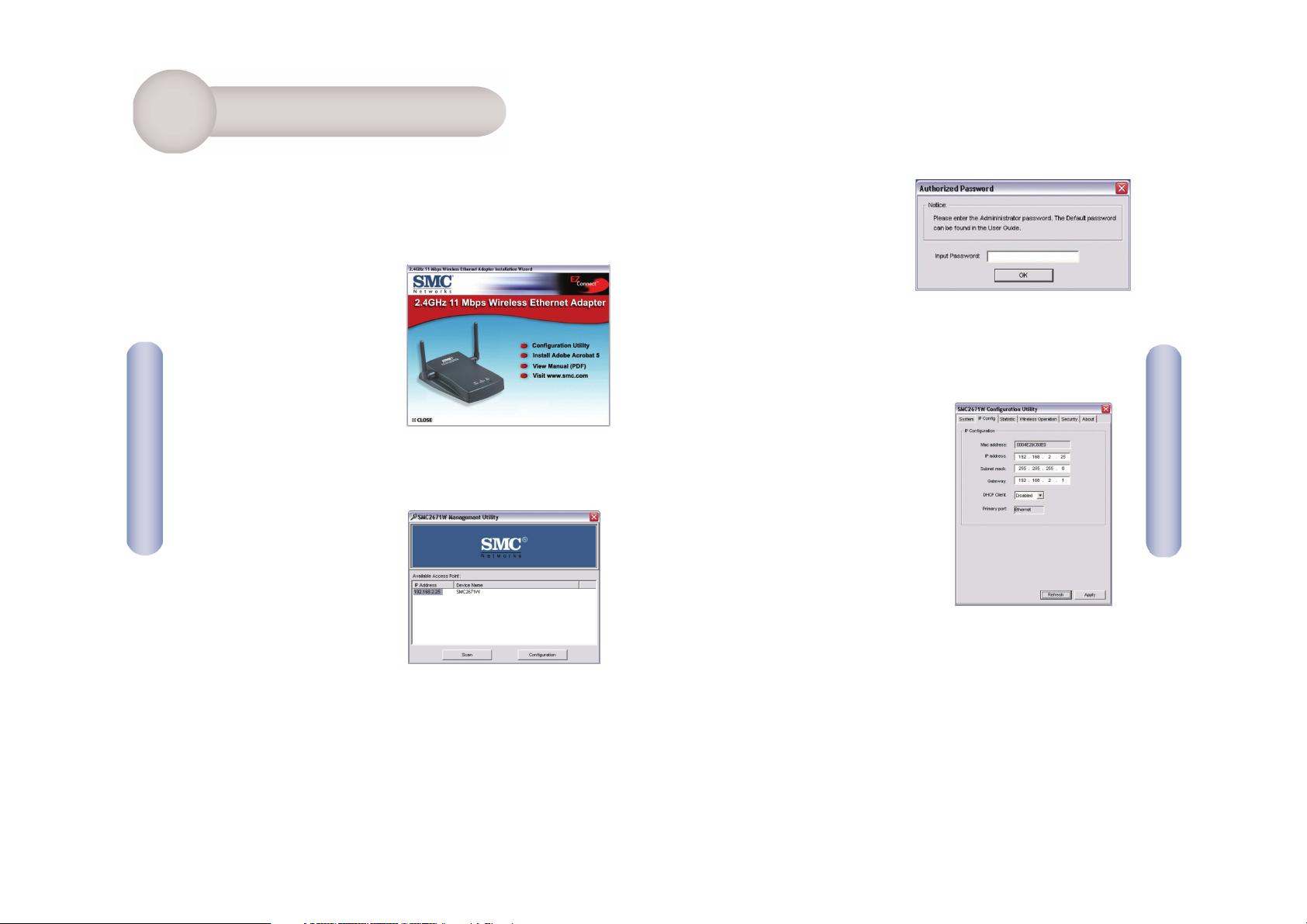
The installation method makes the process as simple and
Plug-and-Play as possible. Please be sure that you have
successfully completed the previous steps before proceeding.
1. Insert the EZ Installation Wizard and Documentation CD.
2. Click the [Configuration
Utility] button to continue.
3. Follow the on-screen
instructions to install the utility program.
4. Click on [Start], choose
[Programs], then [SMC2671W/
SMC2671W Configuration
Utility].
5. The program will
automatically scan for the
SMC2671W on the network.
From the list of detected
SMC2671Ws, double-click on
the IP Address of the unit you
wish to configure. A dialogue
box will prompt you for the
login password.
6. Enter the default password:
smcadmin
7. Changing the IP Address:
By default, the IP Address of the
SMC2671W is 192.168.2.25. To
change this, go to the [IP Config]
tab and enter the desired values.
Note that once you press the
[Apply] button, the changes will
take effect and you will need to
re-configure your computer’s
IP Address.
English
English
9 10
2 Configuration
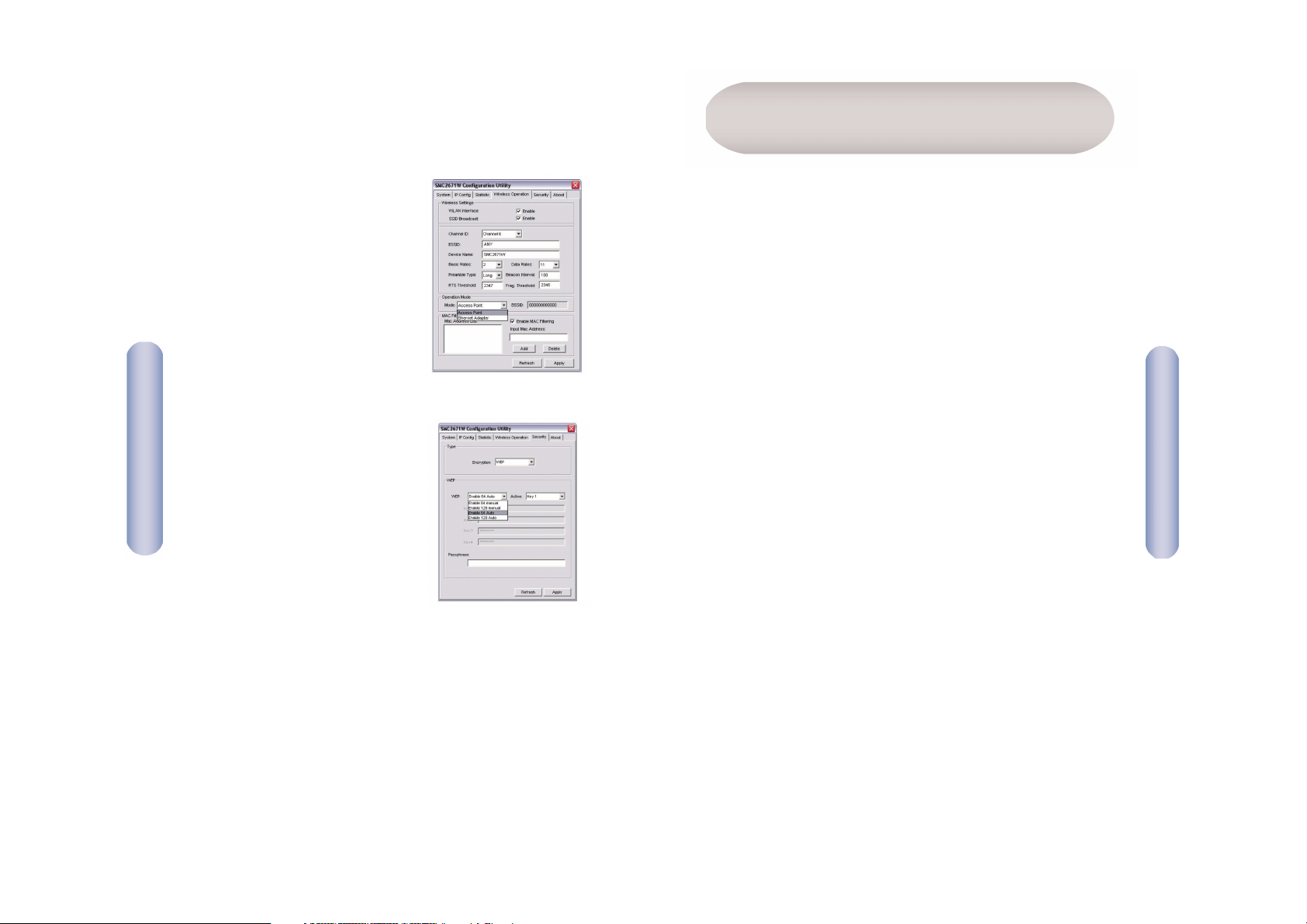
12
8. Changing the Operation Mode:
By default, the SMC2671W
operates as a Wireless to
Ethernet Bridge. To change this,
go to the [Wireless Operation]
tab and in the [Operation Mode]
box, choose [Access Point] or
[Range Extender].
9. Enabling Wireless Security:
To enable Wireless Equivalent
Privacy (WEP), go to the
[Security] tab, change the
Encryption mode to WEP and
enter the desired settings.
Remember to press the [Apply]
button after making changes.
English
10. You have now completed the configuration. You can now begin
to use your EZ ConnectTM11Mbps Wireless Ethernet Adapter.
11
2 Configuration
Deutsch
Prüfen Sie nach dem Auspacken des EZ ConnectTMWireless Ethernet
Adapters (2,4 GHz, 11 Mbit/s), den Packungsinhalt,
um sicherzugehen, dass folgende Teile geliefert wurden:
• 1 Wireless Ethernet Adapter SMC2671W (2,4 GHz, 11 Mbit/s).
• 1 CD mit EZ Installationsassistent und Dokumentation.
• 1 Kabel der Kategorie 5.
• 1 Netzteil.
• 1 Installationskurzanleitung.
Informieren Sie bitte sofort Ihren Händler, wenn Teile fehlen,
falsch sind oder Beschädigungen aufweisen. Heben Sie, wenn
möglich, den Karton und die Originalverpackung auf. Sie
benötigen diese, wenn Sie das Produkt zurücksenden.
Bitte lassen Sie das Produkt registrieren und aktivieren Sie die
Produktgarantie auf der SMC-Website: http://www.smc.de oder
http://www.smc-europe.com
Packungsinhalt
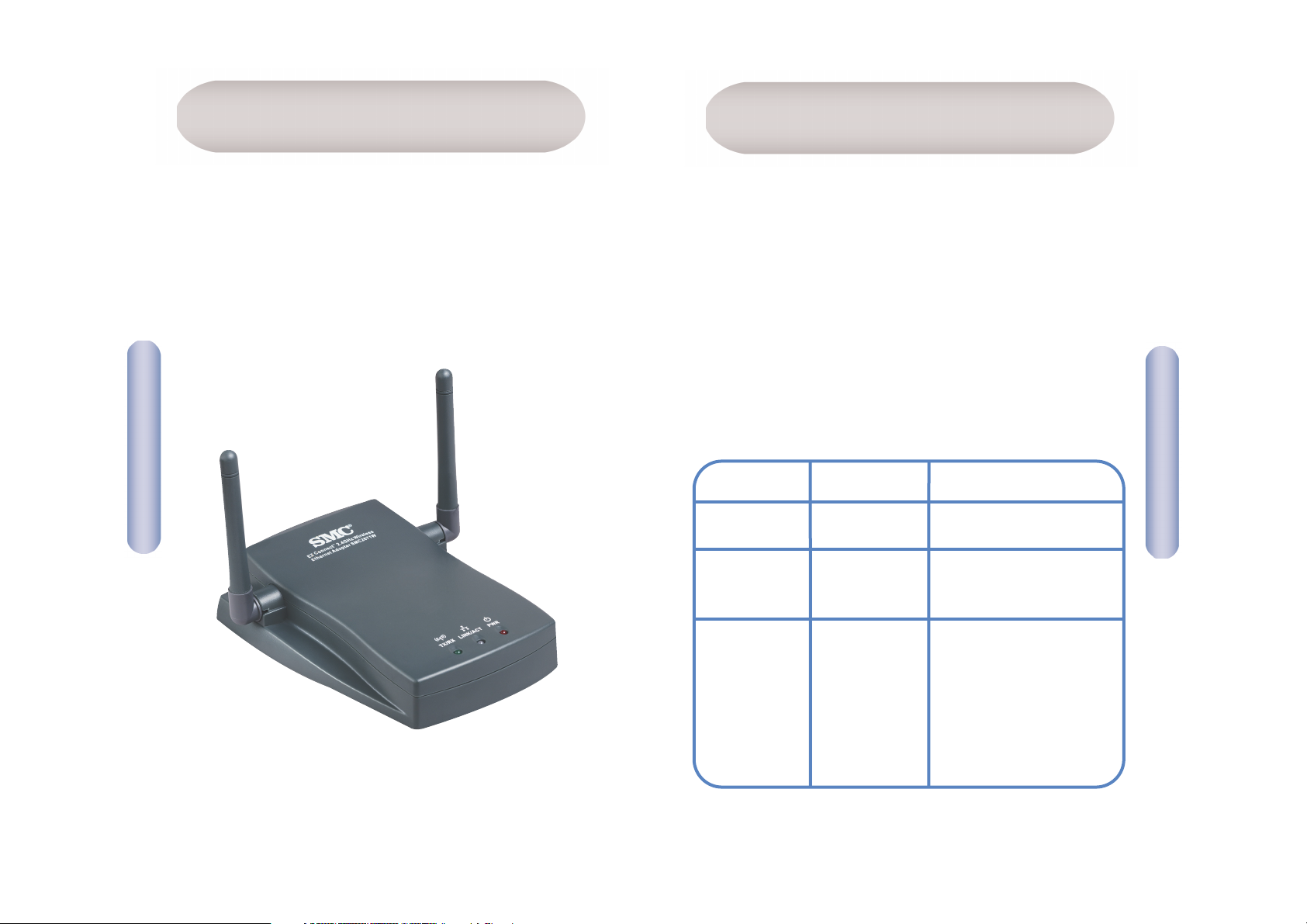
14
13
Deutsch
Hardware
Systemanforderungen
• Ein Web-Browser wie der Microsoft Internet Explorer 5.5 oder
eine spätere Version, der auf einem PC installiert ist, zum
Konfigurieren des Wireless Ethernet Adapters.
• CD-ROM-Laufwerk.
• Eine Wechselstrom-Netzsteckdose.
• Ein kabelbasierender oder kabelloser Netzwerkadapter.
• Ein freier RJ-45 (UTP)-Port auf einem Ethernet-Hub oder -Switch.
• Das TCP/IP-Netzwerkprotokoll muss auf jedem PC installiert sein,
der auf das Internet zugreifen soll.
Der EZ Connect
TM
Wireless Ethernet Adapter mit 11 Mbit/s
unterstützt Halbduplexverbindungen zu Ethernet-Netzwerken mit 1,
2, 5,5 und 11 Mbit/s. Dieses Gerät entspricht uneingeschränkt der
in IEEE 802.11b festgelegten Norm für drahtlosen Netzwerkbetrieb
mit 2,4 GHz DSSS CSMA/CA. Es kann über eine RJ-45-Verbindung
an Geräte wie Nintendo GameCube, Microsoft Xbox, Sony
PlayStation II, und Ethernet-fähige Embedded-Geräte
angeschlossen werden. Es kann auch als IEEE 802.11b-Access
Point oder zur Vergrößerung der Reichweite eingesetzt werden.
Der EZ Connect
TM
Wireless Ethernet Adapter mit 11 Mbit/s verfügt
über drei Typen von LEDs. Siehe Abbildung (Vorderseite des
Adapters). Der nachfolgenden Tabelle können Sie entnehmen,
was die LED-Zustände bedeuten.
LED
Netzspannung
(PWR)
Kabelloses LAN
LAN
Status
Ein (rot)
Aus
Blinkt (grün)
Blinkt (grün)
Ein (grün)
Aus (orange)
Funktion
Einschalten.
Keine Stromversorgung.
Die kabellose -LANVerbindung sendet
oder empfängt Daten.
Blinkt Die kabellose LAN-Verbindung sendet
oder empfängt Daten.
Ein (grün): Zum Gerät
besteht eine 100Mbit/s-Verbindung.
Aus (orange): Zum
Gerät besteht eine
10-Mbit/s-Verbindung.
(TX/RX)
(LINK/ACT)
Deutsch
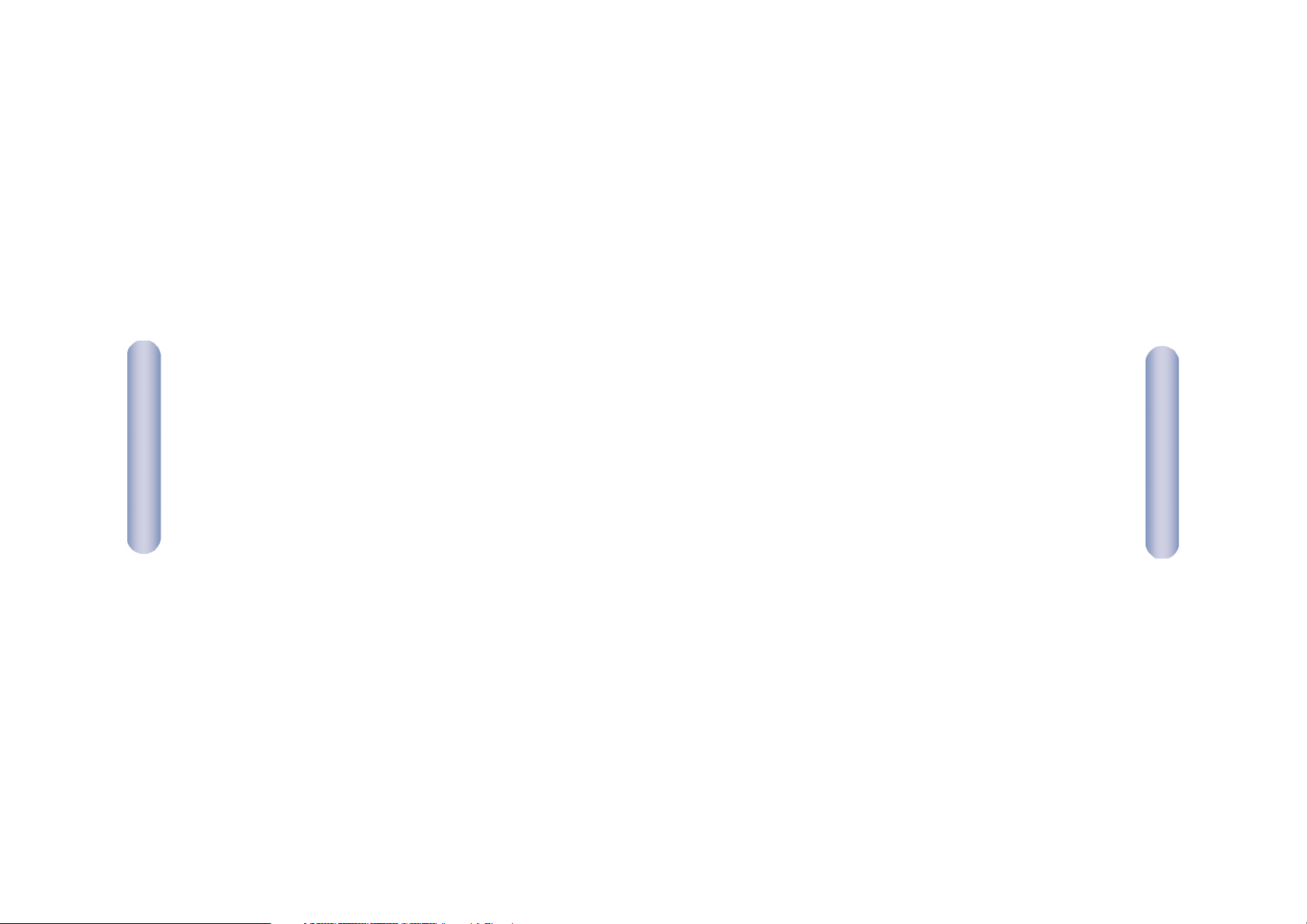
Deutsch
Deutsch
Anwendungen
Der EZ ConnectTMWireless Ethernet Adapter SMC2671W (2,4 GHz,
11 Mbit/s) von SMC fungiert als:
• Ethernet-Wireless-Bridge, die eine kabellose RJ-45-Verbindung
zu Geräten wie Microsoft Xbox und Ethernet-bereiten EmbeddedGeräten ermöglicht.
• standardmäßiger IEEE 802.11b-Access Point.
• kabelloses Gerät, mit dem Sie die Reichweite eines anderen
SMC2671W, der für den Betrieb im Access Point-Modus
konfiguriert ist, ausdehnen können.
Diese Lösung bietet schnelle und zuverlässige kabellose
Anschlussmöglichkeiten bei erheblichen Einsparungen gegenüber
kabelbasierenden LANs, z. B. bei den Wartungskosten für die
Verkabelung. Installieren Sie einfach nur genügend Wireless Access
Points, um Ihren gesamten Netzwerkbereich abzudecken, und
installieren Sie Funk-Netzwerkkarten in Ihren Notebook-Computern
oder Funkadapter in Ihren Desktop-Computern — schon steht
Ihr Netzwerk.
Mit diesem Gerät und den EZ Connect
TM
Wireless-Karten von
SMC können Sie schnell ein Netzwerk aufbauen, das nahtlos mit
Ethernet-LANs zusammenarbeitet. Zudem können Sie Ihr Netzwerk
einfach verschieben oder erweitern, indem Sie die vorhandenen
Access Points verschieben oder zusätzliche installieren — ganz
ohne Kabel!
Mit kabellosen EZ Connect
TM
-Produkten können kabellose EthernetClients bei folgenden Anwendungen schnell, zuverlässig und
kostengünstig auf Netzwerke zugreifen:
• Video-Spielsysteme
Kabelloser Internet-Zugang für Benutzer von Videospielsystemen
wie Nintendo GameCube, Microsoft Xbox und Sony PlayStation II.
• Fernzugriff auf Daten in Unternehmensnetzwerken
E-Mail, Dateiübertragung und Terminal-Emulation.
• Schwer zu verkabelnde Umgebungen
Alte bzw. denkmalgeschützte Gebäude, asbesthaltige
Konstruktionen und offenes Gelände, wo eine Verkabelung
unpraktisch wäre.
• Häufig wechselnde Umgebungen
Einzelhändler, Hersteller und Banken, die oft den Arbeitsplatz und
den Standort wechseln.
• Temporäre LANs für Sonderprojekte oder Stoßzeiten
Messen, Ausstellungen und Baustellen, bei denen nur eine
kurzzeitige Installation erforderlich ist. Einzelhändler, Fluglinien
und Kurierdienste, die in Stoßzeiten zusätzliche Arbeitsplätze
benötigen; Wirtschaftsprüfer, die beim Kunden Arbeitsgruppen
einrichten müssen.
• Datenbankzugriff für mobile Mitarbeiter
Ärzte, Krankenschwestern, Einzelhändler und Büroangestellte, die
auf Datenbanken zugreifen müssen, während sie im Krankenhaus,
Geschäft, Bürokomplex, etc. unterwegs sind.
• SOHO-Benutzer
SOHO-Benutzer (Kleinstbüros und Heimarbeiter), die eine schnelle
und bequeme Installation eines kleinen Computer-Netzwerks
benötigen.
16
15
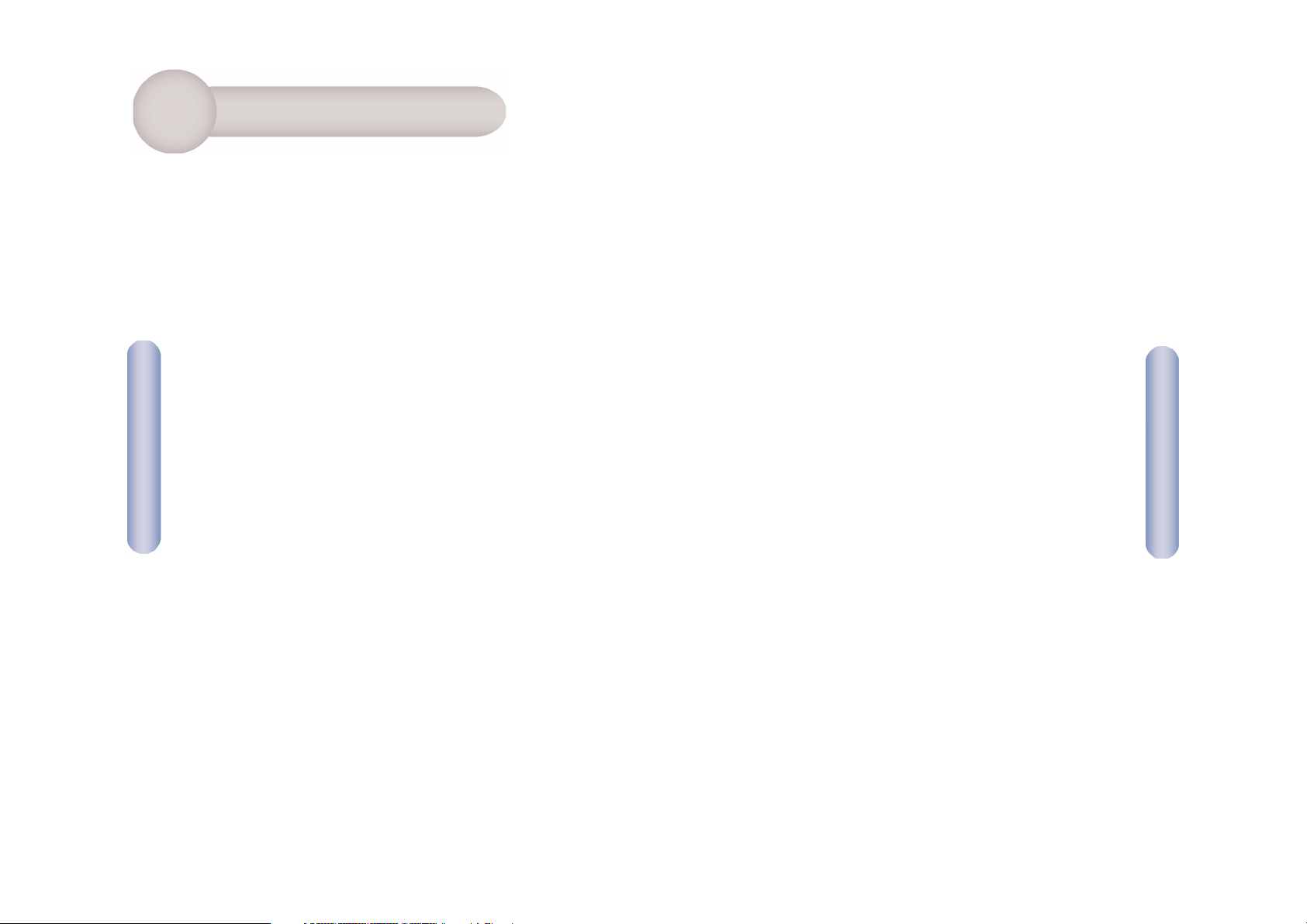
18
17
Deutsch
Deutsch
7. Prüfen Sie die LEDs auf der Vorderseite, um festzustellen, ob
der Adapter eingeschaltet und sein Status ordnungsgemäß ist.
8. Prüfen Sie, ob der Computer im Subnetz 192.168.2.x arbeitet.
Gehen Sie hierfür wie folgt vor:
a) Klicken Sie auf die Schaltfläche [Start], klicken Sie auf [Run]
(Ausführen) und geben Sie command ein.
b) Drücken Sie [OK]. Es erscheint ein schwarzer Bildschirm mit
einer Eingabeaufforderung.
c) Geben Sie ipconfig ein und drücken Sie die Eingabetaste.
d) Prüfen Sie, ob die IP-Adresse 192.168.2.x ist (x steht für
2 ~ 24 oder 26 ~ 254). Wenn dies der Fall ist, können Sie den
SMC2671W mit dem EZ Installationsassistenten von SMC EZ
konfigurieren. Wenn die IP-Adresse völlig anders ist, finden
Sie im Abschnitt über die Konfiguration der IP-Adresse auf
Seite 25 des Handbuchs weitere Hinweise.
1. Standortwahl: Wählen Sie einen Aufstellungsort für den Wireless
Ethernet Adapter. Normalerweise ist das Zentrum Ihrer geplanten
Zelle für die drahtlose Datenübertragung, am besten mit freier
Sicht auf alle drahtlosen Geräte, der beste Standort.
2. Wählen Sie für den Wireless Ethernet Adapter den Platz mit
dem besten Empfang aus. Normalerweise ist die Leistung umso
besser, je höher die Antenne aufgestellt ist.
3. Positionieren Sie die Antennen wie gewünscht. Ein besserer
Empfang wird erreicht, wenn Sie die Antenne entlang
unterschiedlichen Achsen positionieren. Sie können z. B.
versuchen, die Antennen ca. 45 bis 90 Grad voneinander
entfernt auszurichten. (Die Antennen senden entlang der
Toroidalebene Signale aus, daher ist der Empfang besser, wenn
sie entlang unterschiedlichen Achsen positioniert werden.)
4. Schließen Sie im Ethernet-Adapter-Modus für eine kabellose
Kommunikation mit dem Access Point das Ethernet-Kabel an
die RJ-45-Buchse des Geräts an.
5. Schließen Sie im Access Point-Modus das Ethernet-Kabel an.
Der SMC2671W kann mit Hilfe eines UTP-Ethernet-Kabels der
Kategorie 3, 4 oder 5 und eines RJ-45-Anschlusses über ein
Ethernet-Gerät (z. B. Hub oder Switch) mit einem EthernetNetzwerk verbunden werden.
6. Schließen Sie das Netzkabel an. Verbinden Sie das Kabel des
Netzteils mit der Strombuchse an der Rückseite des Geräts.
Achtung: Es darf nur das mit dem SMC2671W gelieferte Netzteil
verwendet werden.
1 Installation
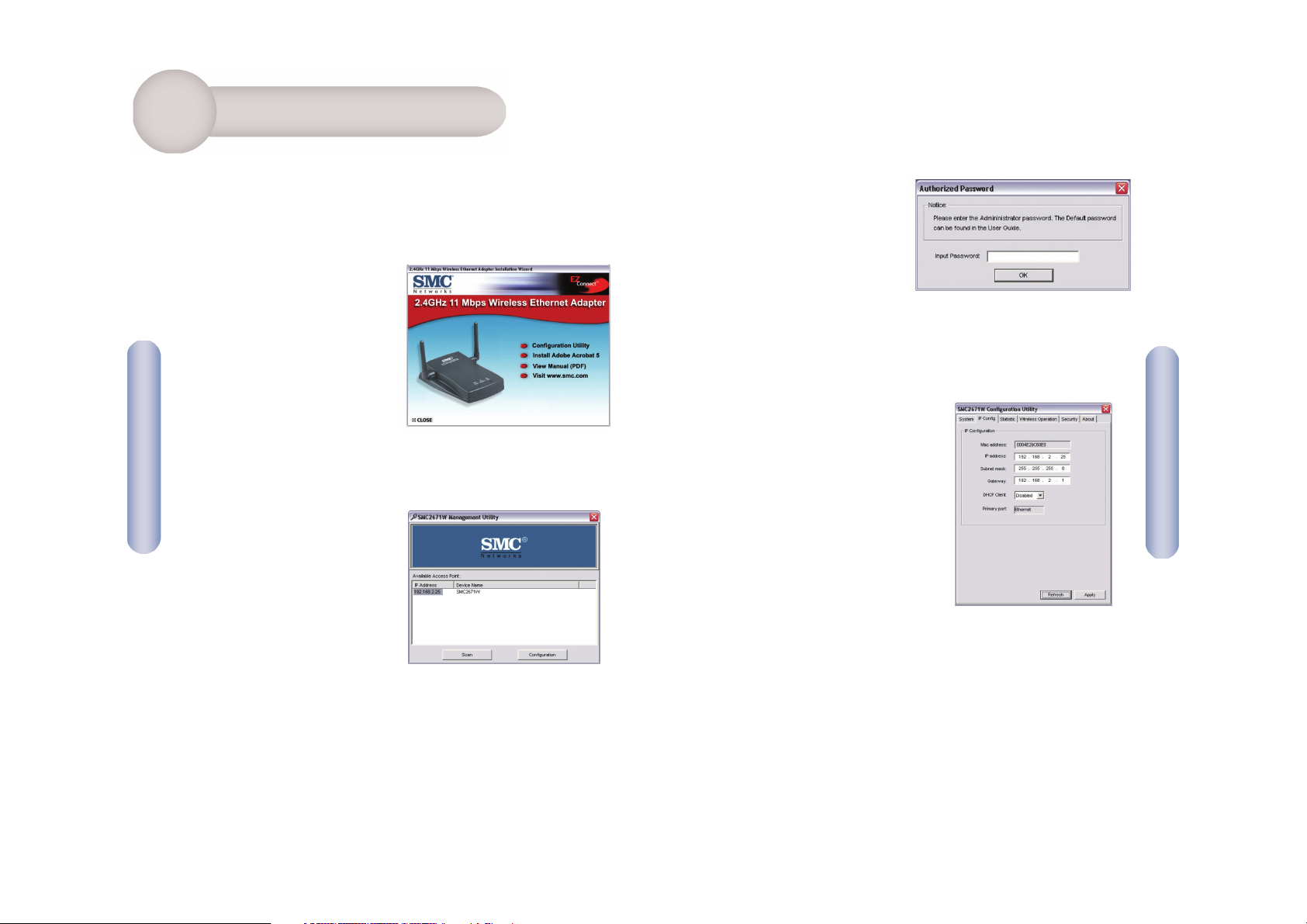
Diese Installationsmethode macht den Vorgang durch Plug & Play
so einfach wie möglich. Sie müssen die vorhergehenden Schritte
erfolgreich abgeschlossen haben, bevor Sie fortfahren.
1. Legen Sie die CD mit dem EZ
Installationsassistenten und
der Dokumentation ein.
2. Klicken Sie auf
[Configuration Utility]
(Konfigurationsprogramm),
um fortzufahren.
3. Befolgen Sie zur Installation des Programms die Anweisungen
am Bildschirm.
4. Klicken Sie auf [Start],
wählen Sie [Programs]
(Programme) und klicken
Sie auf [SMC2671W] und
dann auf [SMC2671W
Configuration Utility]
(Konfigurationsprogramm
für SMC2671W).
5. Das Programm sucht im Netzwerk automatisch nach dem
SMC2671W. Doppelklicken Sie in der Liste der entdeckten
SMC2671Ws auf die IP-Adresse der zu konfigurierende Einheit.
Sie werden in einem Dialogfeld zur Eingabe eines
Anmeldekennworts aufgefordert.
6. Geben Sie das
Standardkennwort ein:
smcadmin
7. Ändern der IP-Adresse:
Standardmäßig lautet die
IP-Adresse des SMC2671W
192.168.2.25. Wenn Sie dies
ändern wollen, rufen Sie die
Registerkarte [IP Config]
(Konfiguration der IP-Adresse) auf
und geben Sie die gewünschten
Werte ein. Wenn Sie die Taste
[Apply] (Übernehmen) drücken,
treten die Änderungen in Kraft
und Sie müssen die IP-Adresse
des Computers neu konfigurieren.
20
19
Deutsch
Deutsch
2 Konfiguration
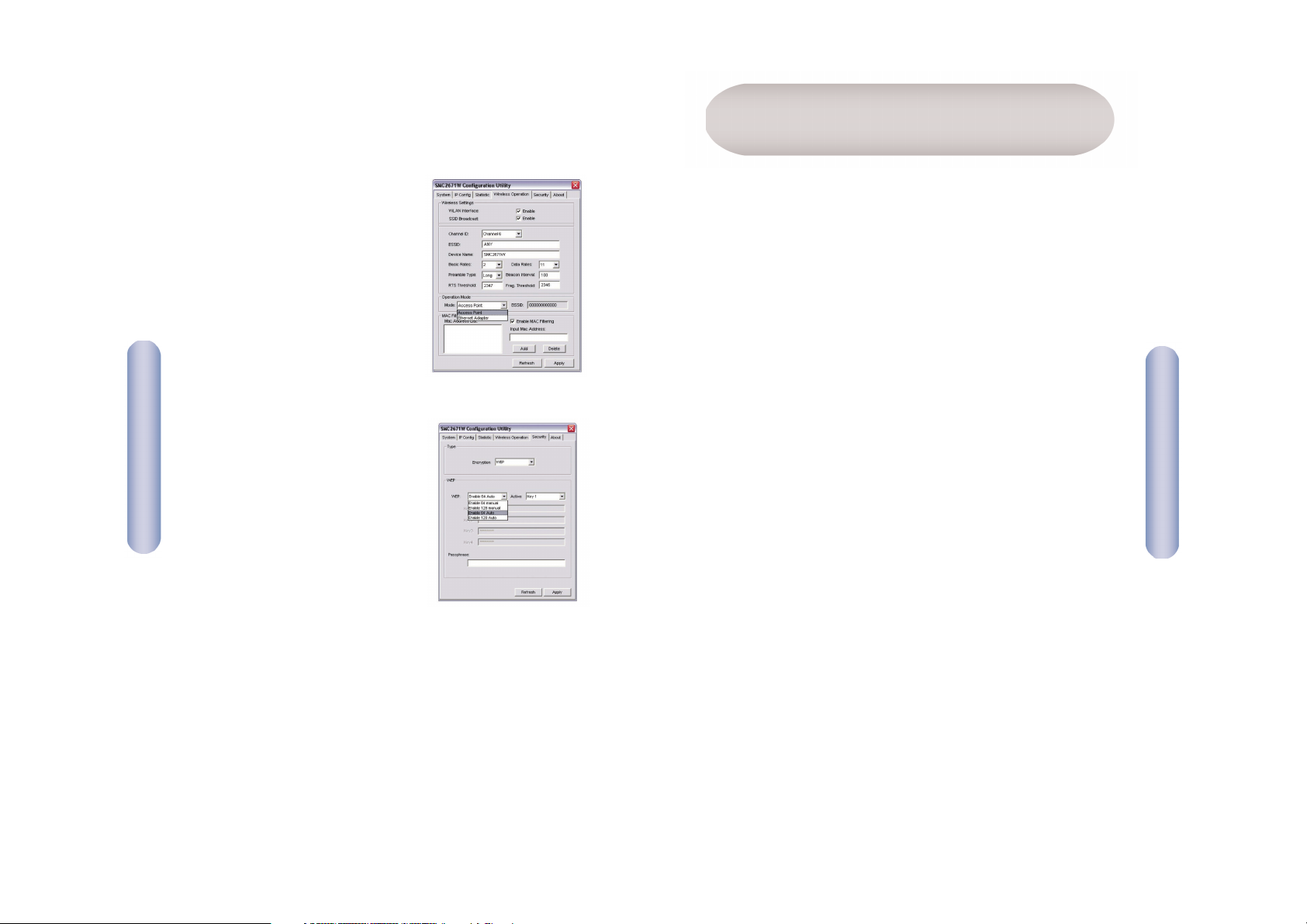
Français
8. Ändern des Betriebsmodus:
Standardmäßig fungiert der
SMC2671W als Wireless-EthernetBridge. Wenn Sie dies ändern
wollen, rufen Sie die Registerkarte [Wireless Operation]
(Kabelloser Betrieb) und wählen
Sie im Feld [Operation Mode]
(Betriebsmodus) die Option
[Access Point] oder [Range
Extender] (Gerät zur Ausdehnung
der Reichweite).
9. Aktivieren der WEP Sicherheitsfunktionen: Wenn Sie Wireless
Equivalent Privacy (WEP)
aktivieren wollen, rufen Sie
die Registerkarte [Security]
(Sicherheit) auf, ändern Sie den
Speicherungsmodus in [WEP]
und geben Sie die gewünschten
Einstellungen ein. Drücken
Sie nach dem Vornehmen der
Änderungen auf die Schaltfläche
[Apply] (Übernehmen).
21
Deutsch
10. Die Konfiguration ist damit abgeschlossen. Der EZ Connect
TM
11Mbps Wireless Ethernet Adapter ist nun einsatzbereit.
Contenu de l’emballage
Après avoir déballé le module Ethernet sans fil EZ Connect
TM
2.4GHz 11Mbps, vérifiez le contenu de l’emballage afin de vous
assurer de la présence des composants suivants :
• Un Module Ethernet sans fil 2.4GHz 11Mbps SMC2671W.
• Un CD-ROM avec l’assistant EZ Installation Wizard et la
documentation.
• Un câble de catégorie 5.
• Un cordon d’alimentation.
• Un Guide d’installation rapide.
Si l’un de ces éléments est absent ou endommagé, contactez
immédiatement votre revendeur. Si possible, conservez le carton
et les emballages d’origine dans le cas d’un éventuel retour du
produit.
Pour enregistrer ce produit et étendre sa garantie, visitez le site
Web de SMC : http://www.smc.com ou
http://www.smc-europe.com
22
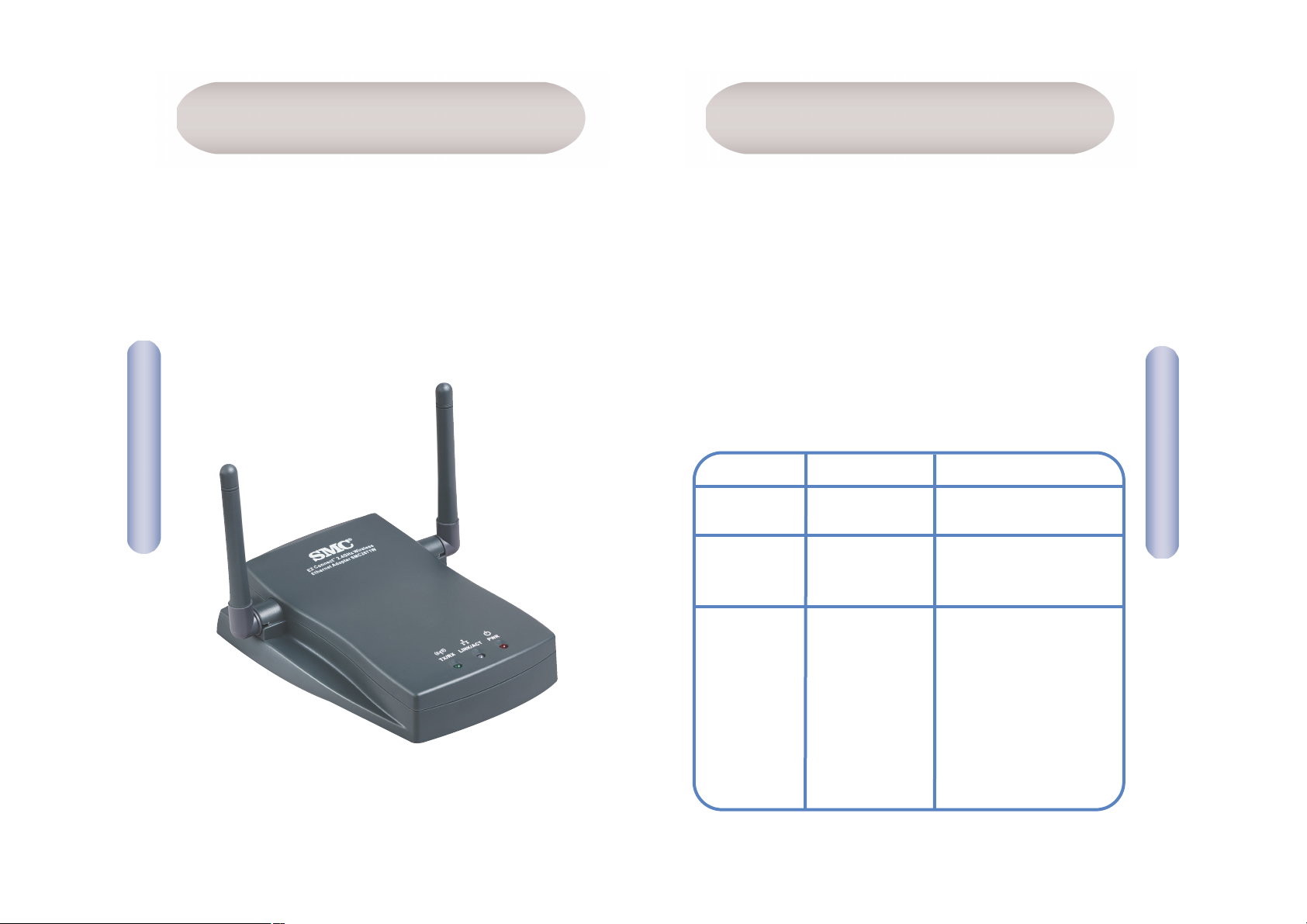
24
Français
23
Français
Matériel
Configuration requise
• Un navigateur Web, tel que Microsoft Internet Explorer
version 5.5 ou ultérieure doit être installé sur un ordinateur
de votre site pour la configuration du module Ethernet sans fil.
• Un lecteur de CD-ROM.
• Une prise secteur.
• Une carte réseau filaire ou sans fil.
• Un port RJ-45 (UTP) disponible sur un concentrateur
ou commutateur Ethernet.
• Protocole réseau TCP/IP installé sur chaque ordinateur
nécessitant un accès à Internet.
Le module Ethernet sans fil EZ Connect
TM
11Mbps permet de se
connecter en mode Half-Duplex à 1, 2, 5,5 et 11 Mbps aux réseaux
Ethernet. Ce module est entièrement compatible avec les réseaux
sans fil CSMA/CA DSSS à 2,4GHz, conformes à la norme
IEEE802.11b. Il peut être connecté via une connexion RJ-45
à des consoles de jeux telles que GameCube de Nintendo, Xbox
de Microsoft, PlayStationII de Sony et à des unités équipées
d’Ethernet. Il peut également fonctionner en tant que point
d’accès IEEE 802.11b ou en tant que module d’extension de portée.
Le module Ethernet sans fil EZ Connect
TM
11Mbps est équipé de
trois types de témoins lumineux. Consultez l’illustration (la vue
avant du module) et le tableau ci-après pour l’explication des
différents états de chaque témoin lumineux.
Power
(PWR)
LAN sans fil
LAN
Allumé (Rouge)
Éteint
Clignotant
(Vert)
Clignotant (Vert)
Allumé (Vert)
Éteint (Orange)
Le module est sous tension.
Le module est hors tension.
Le module reçoit ou
transmet des données
via le réseau local.
Clignotant : Le module
reçoit ou transmet des
données via le réseau local
filaire.
Allumé (Vert) :
Le module est connecté
à 100Mbps.
Éteint (Orange) :
Le module est connecté
à 10Mbps.
(TX/RX)
(LINK/ACT)
Témoin
État Fonction
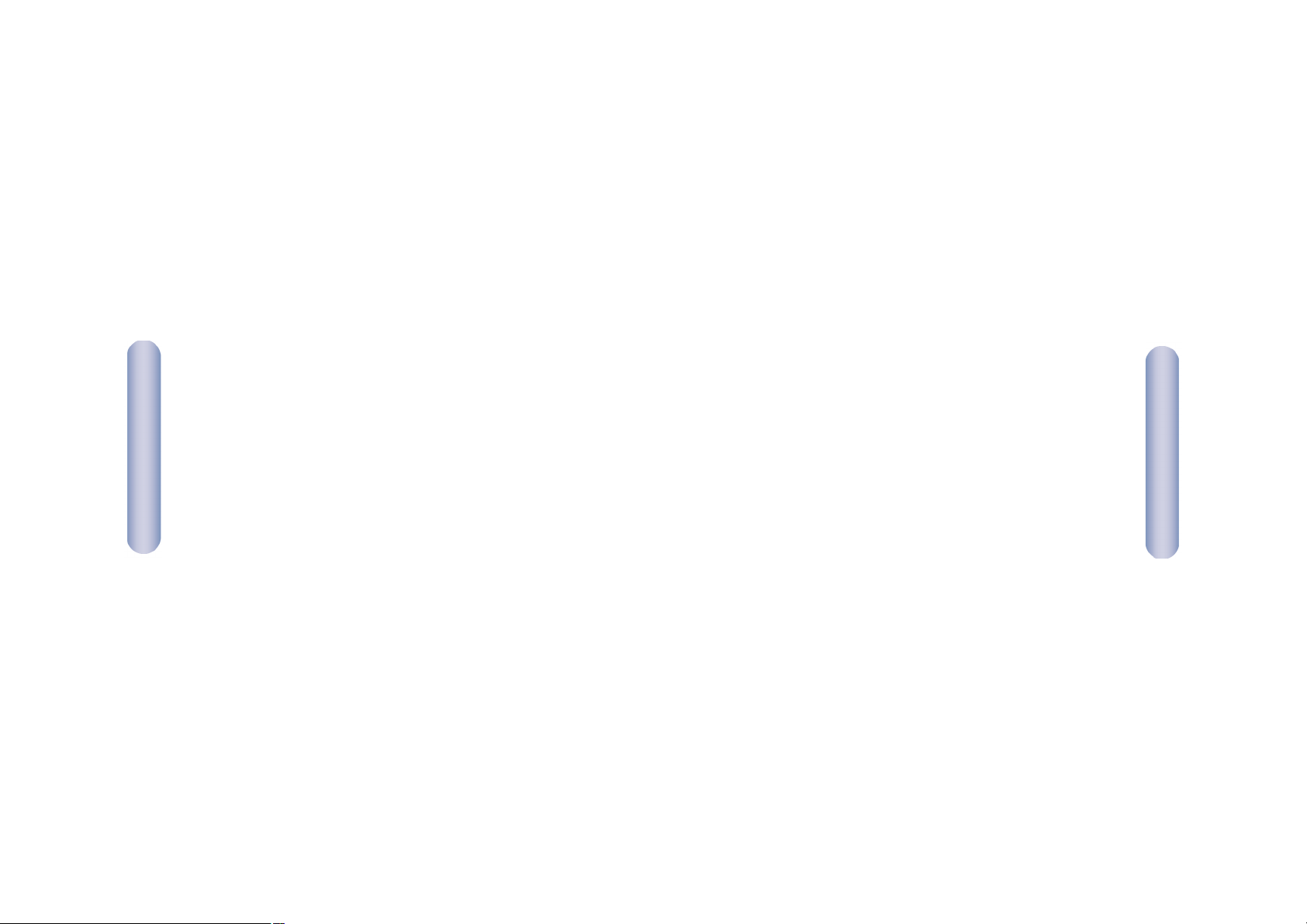
Français
Français
Contextes d’utilisation
Le module Ethernet sans fil EZ ConnectTM2.4GHz 11Mbps
(SMC2671W) de SMC peut fonctionner en tant que :
• Pont d’Ethernet vers du sans fil, fournissant une connexion
sans fil via une connexion RJ-45 à des périphériques tels que la
console Xbox de Microsoft et à des périphériques qui intègrent
Ethernet.
• Point d’accès standard IEEE 802.11b.
• Module sans fil d’extension de portée, permettant d’étendre la
zone de couverture d’un autre module SMC2671W configuré pour
fonctionner en mode point d’accès.
Cette solution offre une connectivité sans fil rapide et fiable,
tout en autorisant des économies très importantes par rapport
aux réseaux locaux filaires (elle élimine les coûts induits par
la maintenance à long terme du câblage). Pour commencer à
travailler en réseau, il vous suffit d’installer autant de points
d’accès sans fil que nécessaire pour couvrir la zone du réseau,
puis de brancher des modules sans fil aux ordinateurs portables
ou d’installer des cartes sans fil dans les ordinateurs de bureau.
En utilisant ce module avec les modules sans fil EZ Connect
TM
de
SMC, vous pouvez créer un réseau sans fil s’intégrant de façon
transparente aux réseaux locaux Ethernet. De plus, le déplacement
ou l’extension de votre réseau est aussi simple que le déplacement
ou l’installation de points d’accès supplémentaires, puisqu’il
n’existe aucun câble.
Les produits EZ Connect
TM
sans fil offrent aux clients Ethernet sans
fil des accès réseau rapides, fiables et rentables pour les contextes
d’utilisation suivants :
• Systèmes de jeux vidéo
Accès Internet sans fil pour les utilisateurs de systèmes de jeux
vidéo tels que GameCube de Nintendo, Xbox de Microsoft et
PlayStationII de Sony.
• Accès distant aux informations du réseau d’entreprise
Messagerie, transfert de fichiers et émulation de terminal.
• Environnements difficiles à câbler
Monuments historiques ou bâtiments anciens, locaux contenant de
l’amiante et zones ouvertes dans lesquelles le câblage est difficile
à mettre en œuvre.
• Environnements en perpétuelle mutation
Distributeurs, fabricants et banques qui réaménagent fréquemment
l’espace de travail ou changent de site.
• Réseaux locaux provisoires pour couvrir des projets ponctuels
ou absorber les pics de charge
Salons professionnels, expositions et chantiers de construction
pour lesquels seule une installation temporaire est nécessaire.
Distributeurs, compagnies aériennes et maritimes, qui ont besoin
de postes de travail supplémentaires pour absorber les pics de
charge. Auditeurs qui doivent utiliser des groupes de travail sur
les sites des clients.
• Accès aux bases de données par les utilisateurs nomades
Médecins, personnel médical, commerciaux, employés de bureau,
qui accèdent aux bases de données au cours de leurs
déplacements dans un hôpital, un magasin, un bureau
ou un bâtiment.
• Télétravailleurs
Télétravailleurs ayant besoin d’installer rapidement et facilement
un petit réseau d’ordinateurs.
26
25
