Page 1

After unpacking the EZ Connect™ Wireless Bluetooth USB Adapter,
check the contents of the box to be sure you have received the
following components:
• SMC-BT10 Quick Installation Guide
• SMC-BT10 EZ Installation Wizard and Documentation CD-ROM.
• SMC-BT10 Wireless Bluetooth USB Adapter
Immediately inform your dealer in the event of any incorrect, missing
or damaged parts. If possible, please retain the carton and original
packing materials in case there is a need to return the product.
Please register this product and upgrade the product warranty at
SMC’s Web site: http://www.smc.com
To install and connect to the SMC-BT10, you must have:
• An available USB port
• Microsoft® Windows® 98SE/ME/2000/XP
• 200MHz and above CPU Spec for Windows Station
• Required 128MB and above RAM
• A minimum of 50MB of free Disk space for Windows
Driver and Utility Program
Applications
Package ContentsPackage ContentsPackage Contents
Hardware Description
Quick Installation Guide
EZ Connect™ g
Wireless USB 2.0 Adapter
Applications
Package Contents
System RequirementsSystem RequirementsSystem Requirements
Hardware Description
Quick Installation Guide
EZ Connect™ g
Wireless USB 2.0 Adapter
FOR TECHNICAL SUPPORT, CALL:
From U.S.A. and Canada
(24 hours a day, 7 days a week)
(800) SMC-4-YOU
Phn: (949) 679-8000
Fax: (949) 679-1481
From Europe : Contact details can be found on
www.smc-europe.com or www.smc.com
INTERNET
E-mail addresses:
techsupport@smc.com
european.techsupport@
smc-europe.com
Driver updates:
http://www.smc.com/index.cfm?action=techsupport drivers downloads
World Wide Web:
http://www.smc.com/
http://www.smc-europe.com/
If you are looking for further contact
information, please visit
www.smc.com or
www.smc-europe.com.
38 Tesla
Irvine, CA 92618
Phone: (949) 679-8000
Model Number: SMC-BT10
Page 2
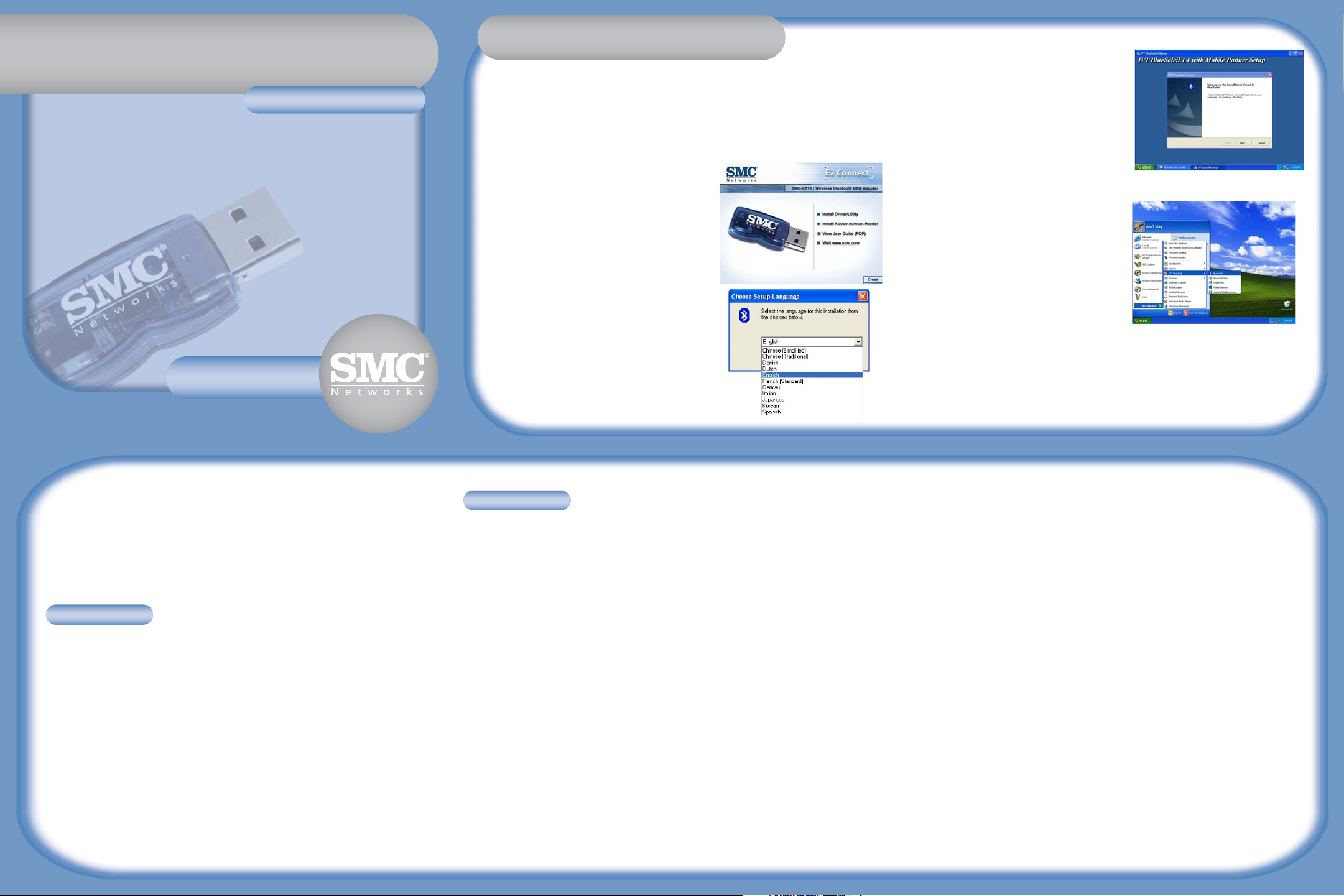
Quick Installation GuideQuick Installation GuideQuick Installation Guide
EZEZ ConnectConnect™
Wireless Bluetooth USB AdapterWireless Bluetooth USB Adapter
EZ Connect™
Wireless Bluetooth USB Adapter
SMC-BT10
SMC-BT10
Congratulations on your purchase of a EZ ConnectTMWireless Bluetooth
USB Adapter (SMC-BT10). This Quick Installation Guide will guide you
through a simple process to get your new SMC-BT10 installed. For additional
information and advanced settings configurations, please refer to the
manual included on the CD-ROM.
Step 1: Insert the Installation software CD
into the CD-ROM of your machine.
It should start up automatically. If it does
not, click Start and choose Run. In the field
that appears, enter D:\SMC-BT10.exe (if “D”
is the letter of your CD-ROM drive). Once
the CD starts, the EZ Installation Wizard's
screen should appear.
Step 2: You will be prompted to select the
Language of your choice.
Hardware Description
EZ Connect™
EZ Installation EZ Installation WizardWizardEZ Installation Wizard
Note
1. For Windows 98SE and Windows ME, the Dial-up Adapter and Windows's
component direct cable connection needs to be installed to run the Dialup Networking profile and LAN access profile.
2. You need to configure Bluetooth Network Adapter IP to run PAN profile.
3. More details on how to use IVT BlueSoleil, please refer to Online Help,
User Manual and any other support document.
Expected Outcome:
1. Installed Files & Directories (by default):
• <Windows program files>\IVT Corporation\BlueSoleil
BlueSoleil execution and support files.
• <Current user>\My Documents\BlueSoleil
Support directory. This is the directory for Object Push and
Synchronization. Received cards and other objects will be put here.
2. Installed Devices:
• 6 Bluelet virtual COM ports
• 3 Bluelet virtual Modem
• BT Network Adapter
• HID device
Expected Outcome:
1. Installed Files & Directories (by default):
• <Windows program files>\IVT Corporation\BlueSoleil
BlueSoleil execution and support files.
• <Current user>\My Documents\BlueSoleil
Support directory. This is the directory for Object Push and
Synchronization. Received cards and other objects will be put here.
2. Installed Devices:
• 6 Bluelet virtual COM ports
• 2 Vcomm Manager
• 3 Bluelet virtual Modem
• BT Network Adapter
• 6 HID device
Information furnished by SMC Networks, Inc. (SMC) is believed to be
accurate and reliable. However, no responsibility is assumed by SMC for its
use, nor for any infringements of patents or other rights of third parties,
which may result from its use. No license is granted by implication or
otherwise under any patent or patent rights of SMC. SMC reserves the
right to change specifications at any time without notice.
SMC Networks, Inc.
38 Tesla
Irvine, CA 92618
Copyright © SMC Networks, Inc., 2004. All rights reserved.
SMC is a registered trademark; and EZ Connect is a trademark of SMC
Networks, Inc.
Other product and company names are trademarks or registered
trademarks of their respective holders.
Step 3: The InstallShield Wizard will be
launched. You can follow the
instructions to finish the software
installation.
Step 4: Restart the Computer. After the
BlueSoleil software package is
installed, you will need to restart
the computer. This is to make sure
that the installed Bluetooth
Device takes effect.
Step 5: When the computer has been
restarted, start the BlueSoleil
application by clicking Start
|Programs|IVT BlueSoleil|
BlueSoleil.
Get Connected
Applications
Remote
Package Contents
System Requirements
Hardware Description
Unpack
1
2
Begin
3
Disable HTTP Proxy
Netscape
Explorer
Configuring your Macintosh
Configure TCP/IP Settings
Configure the Barricade g
Netscape
ExplorerExplorer
Configuring your Macintosh
Windows 98SE/MEWindows 98SE/MEWindows 98SE/ME
Configure TCP/IP Settings
Configure the Barricade g
Quick Installation Guide
EZ Connect™
Wireless Bluetooth USB Adapter
Get Connected
Applications
Remote
Package Contents
System Requirements
Hardware Description
Unpack
1
2
Begin
3
Disable HTTP Proxy
Netscape
Explorer
Configuring your Macintosh
Configure TCP/IP Settings
Configure the Barricade g
Netscape
ExplorerExplorer
Configuring your Macintosh
Windows 98SE/ME
Windows 2000/XPWindows 2000/XPWindows 2000/XP
Configure TCP/IP Settings
Configure the Barricade g
Quick Installation Guide
EZ Connect™
Wireless Bluetooth USB Adapter
SMC-BT10
