Page 1
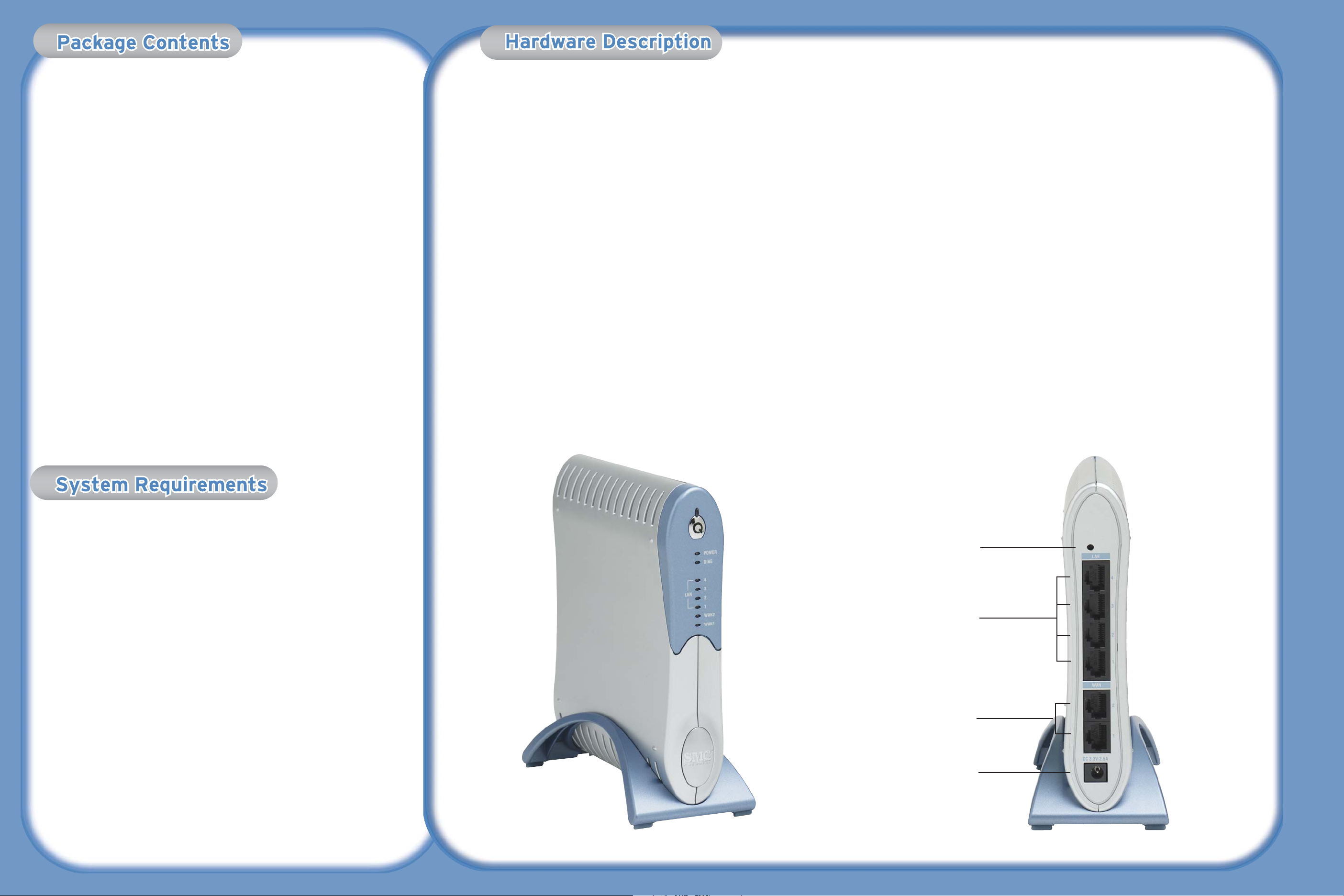
The SMCBR24Q Router is equipped with:
• 2 Auto-Sensing 10/100 Mbps RJ-45 WAN connections.
• 4 Auto-Sensing 10/100 Mbps RJ-45 LAN connections.
• 1 DC 3.3V/2.5A power connection.
• 1 Reset button.
• 1 QoS hot button
Front Panel LED Indicators
• Power - Green On: Power On
• DIAG - Orange On: System not ready
Orange Off: System ready
• Q-button - Green On: Button On
• 1~2 WAN Ports - Green On: Ethernet Link
Green Blinking: Activity
• 1~4 LAN Ports - Green On: Ethernet Link
Green Blinking: Activity
Back
1. Reset - You can restart the unit by pressing the reset button and releasing it
immediately. If, for any reason, you need to reset the unit to factory defaults
and cannot access the user interface (e.g. if you have changed and forgotten
the password), press the reset button for 10 seconds. Note that you will lose all
your configuration changes when you reset the router to factory defaults.
2. LAN Ports (1, 2, 3 and 4) - There are four Ethernet LAN ports for connection to
PCs, network printers or similar devices. Note the labelling; one LAN LED on the front
panel is associated with one port on the rear panel. Port 1 is associated with the LAN1
LED, port 2 with LAN2 and so on. If a device is not correctly connected, using a
suitable Ethernet cable, the associated LED will not turn on.
3. WAN Ports (1 and 2) - There are 2 Ethernet WAN ports used to connect to a cable
or ADSL line. Note the labeling; one WAN LED on the front panel is associated with
one port on the rear panel. WAN port 1 is associated with the WAN1 LED, WAN port
2 is associated with WAN2. If a device is not correctly connected, using a suitable
Ethernet cable, the associated LED will not turn on.
4. Power - Connect the supplied, 3.3 / 2.5A power adapter to this socket.
After unpacking the SMCBR24Q, please check the contents of the box to be
sure you have received the following components.
• 1 SMCBR24Q four port router
• SMC EZ Installation and Documentation CD.
• Quick Installation Guide
• 1 Ethernet Cable
• 1 Power 3.3V/2.5A Power Supply
Immediately inform your dealer in the event of any incorrect, missing or
damaged parts. If possible, please retain the carton and original packing
materials in case there is a need to return the product.
Please register this product and upgrade the product warranty at the SMC Web
site: www.smc.com
To install and connect to the SMCBR24Q, you must have:
• A PC running Windows 9x/Me/2000/XP, MAC OS 8.x or higher, or
Linux/Unix.
• Each PC should have a wired network adapter correctly installed.
• Internet Explorer/Netscape Navigator 5.0 or higer.
• An external Cable or DSL modem.
• A CD-ROM drive
NOTE: A CD-ROM is only required if you want to use the EZ Installation CD
application to configure your router. The process can be completed
manually through the web interface.
For technical support etc---driver updates, Europe tech support
Using The Installation CD
Barricade™ 4-Port
QoS Broadband Router
Using The Installation CD
Barricade™ 4-Port
QoS Broadband Router
Using The Installation CD
FOR TECHNICAL SUPPORT, CALL:
From U.S.A. and Canada
(24 hours a day, 7 days a week)
(800) SMC-4-YOU; Phn: (949) 679-8000;
Fax: (949) 679-1481
From Europe : Contact details can be found
on www.smc.com
INTERNET
E-mail addresses:
techsupport@smc.com
Driver updates:
http://www.smc.com/index.cfm?action=tech
support drivers downloads
World Wide Web:
http://www.smc.com/
If you are looking for further contact
information, please visit
www.smc.com .
38 Tesla
Irvine, CA 92618
Phone: (949) 679-8000
Model Number: SMCBR24Q
1
2
3
4
Page 2

Congratulations on your purchase of the SMCBR24Q 4 port wired QoS Router. This Quick Installation Guide will guide you through a simple process to get your new router online.
For additional information and advanced settings configurations please refer to the User Guide included on the CD-ROM.
Before you can use the EZ Installation CD you need to connect your new SMCBR24Q Router to a DSL or Cable modem to WAN 1. You will need to connect at least one computer to one of the
LAN ports to set up the router. To setup your initial network, follow the steps below.
Using The Installation CD
SMCBR24QSMCBR24QSMCBR24QSMCBR24Q
Information furnished by SMC Networks, Inc. (SMC) is believed to be accurate and reliable. However, no responsibility
is assumed by SMC for its use, nor for any infringements of patents or other rights of third parties, which may result
from its use. No license is granted by implication or otherwise under any patent or patent rights of SMC. SMC reserves
the right to change specifications at any time without notice.
SMC Networks, Inc.
38 Tesla
Irvine, CA 92618
Copyright © SMC Networks, Inc., 2004. All rights reserved.
SMC is a registered trademark; and Barricade is a trademark of SMC Networks, Inc.
Other product and company names are trademarks or registered trademarks of their respective holders
.
Macintosh / Linux Users!
If you are setting up this Router in a non-Windows network environment, please refer
the User Guide located in the manual folder on theCD-ROM. The EZ Installation CD
is not compatible with the Mac or Linux OS.
SMCBR24Q Web Management:
You can access the web-based management tools using a java-enabled web browser by
typing http://192.168.2.1 in the browser's address bar.
If you are unable to access the web-based management utility, please refer to the user
guide to confirm that your browser is configured correctly.
Default Settings:
Router IP Address: 192.168.2.1
Router Username: smcadmin
Router Password: smcadmin
When you have completed the network setup outlined in the previous section, put the
SMC Installation and Documentation CD into your CD-ROM drive.
For initial setup, it is recommended that you use the Install Wizard on the computer
that was originally connected to your Broadband Internet connection.
NOTE: The EZ Installation CD only works on a Windows-based computer. If you are
using any other operating system, please configure the SMCBR24Q router through the
web-based interface. See the User Guide for further detail.
The Installation CD should auto-run to display the splash screen below. If it does not,
browse the contents of your CD-ROM drive, double click on the Router icon.
To begin the installation of your new SMCBR24Q Router, click the Router Configuration link
then when prompted enter
ssmmccaaddmmiinn
for username and
ssmmccaaddmmiinn
for password.
Click on the Basic Setup Link on the left then click on the Wizard Button located at the top
center of the page.
NNOOTTEE::
CD also includes PC utility manual.
Using The Installation CD
Barricade™ 4-Port
QoS Broadband Router
Installation CD
Installation CD
Using The Installation CDUsing The Installation CD
CABLE OR
DSL LINE
Current Setup
BROADBAND
MODEM
ETHERNET CABLE
Unplug your existing modem's
1
Ethernet cable from the back
of your computer.
Barricade Setup
BARRICADE
COMPUTER
1
CABLE OR
DSL LINE
2
BROADBAND
MODEM
2
ETHERNET CABLE
Connect this same Ethernet
cable connector to the WAN 1,
port on the router. If you have
an additional cable or DSL line
you can connect it to WAN 2
at this time. If only one line is
available, connect it to WAN 1
by default.
ROUTER
POWER CORD
Using the Ethernet cable
3
included in the box, connect
one end to LAN port 1 and
connect the other end to the
Ethernet port on the back of
your computer.
ETHERNET
CABLE
3
COMPUTER
4
Finally, when you have connected
4
both your modem and computer to
the Router, connect the power
adapter to an electrical outlet.
