Page 1
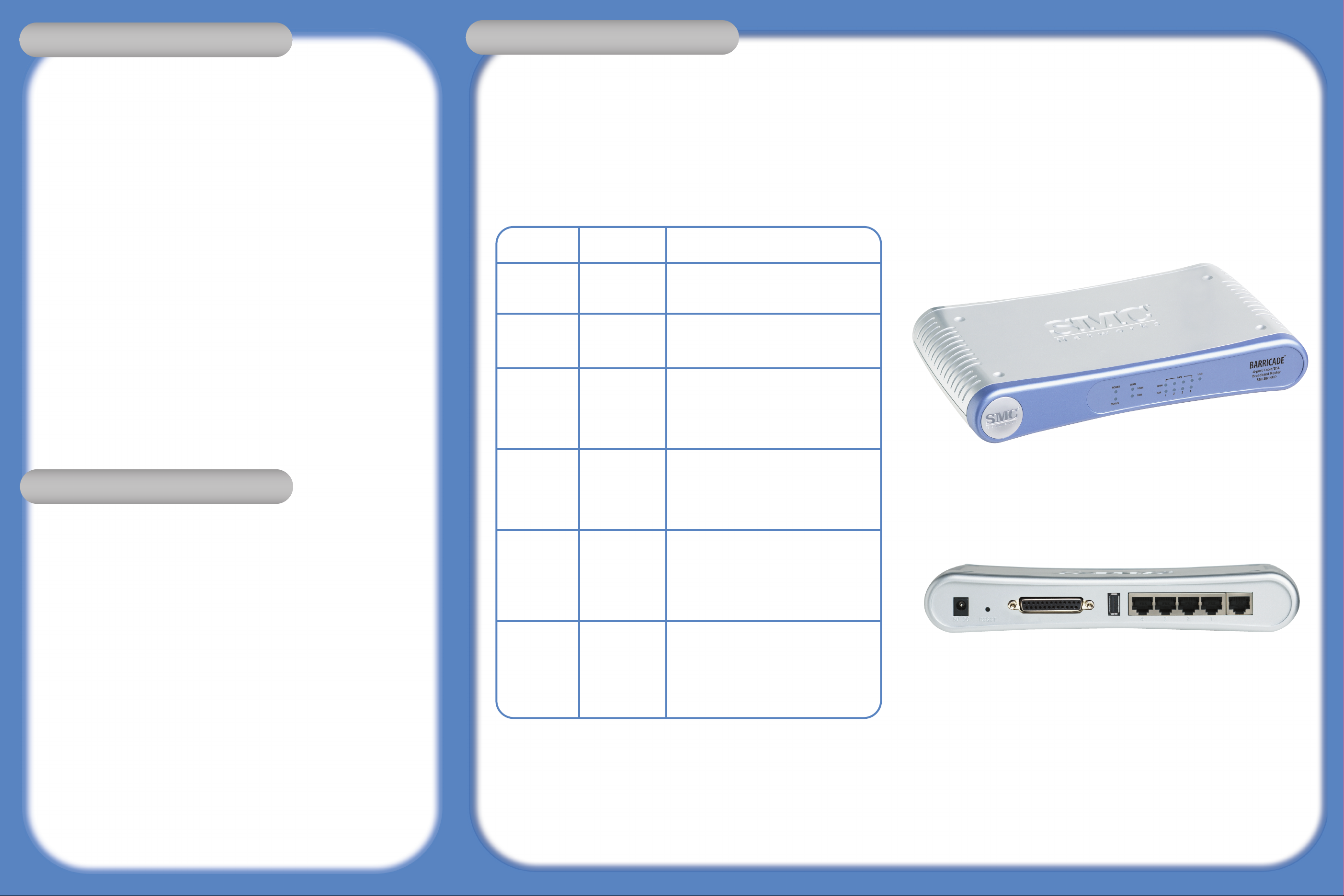
FOR TECHNICAL SUPPORT, CALL:
From U.S.A. and Canada
(24 hours a day, 7 days a week)
(800) SMC-4-YOU; Phn: (949) 679-8000;
Fax: (949) 679-1481
From Europe : Contact details can be found on
www.smc.com
INTERNET
E-mail addresses:
techsupport@smc.com
european.techsupport@smc.com
Driver updates:
http://www .sm c .com/ind e x.cfm?action=tech
support drivers downloads
World Wide Web:
http://www.smc.com
If you are looking for further contact
information, please visit www.smc.com
38 Tesla
Irvine, CA 92618
Phone: (949) 679-8000
Model Number: SMCBR14UP
After unpacking the SMCBR14UP, please check the contents of the box to be sure you
have received the following components:
• 1 Barricade 4-Port Broadband Router (SMCBR14UP).
• 1 SMC EZ Installation and Documentation CD.
• Quick Install Guide.
• 1 Ethernet Cable.
• 1 Power Supply.
Immediately inform your dealer in the event of any incorrect, missing or damaged
parts. If possible, please retain the carton and original packing materials in case there
is a need to return the product.
Please register this product and upgrade the product warranty at SMC’s Web site:
www.smc.com or www.smc-europe.com.
To install and connect to the SMCBR14UP, you must have:
• A PC running Windows 9x/Me/2000/XP, MAC OS 8.X or above, or Linux/Unix.
• Each PC should have a wired network adapter correctly installed.
• Internet Explorer/Netscape Navigator 5.0 or higher.
• An external Cable, xDSL, ISDN, or Dial-Up modem.
• A CD-ROM drive*.
Note: A CD-ROM drive is only required if you want to use the EZ 3-Click Installation
Wizard application to configure your Barricade Router. The process can be completed
manually through the web interface.
The Barricade™ 4-Port Broadband Router is equipped with:
1 Auto-Sensing 10/100 Mbps RJ-45 WAN connection.
4 Auto-Sensing 10/100 Mbps RJ-45 LAN connections.
1 Power connection.
1 Reset button.
1 USB print server port.
1 Paralell print server port.
Front Panel LED Indicators:
LED (Label)
Power (Power)
Status (Status)
WAN (100M)
WAN (10M)
LAN (100M)
LAN (10M)
Color
Green
Orange
Green
Orange
Green
Orange
Activity
Solid LED indicates that the unit is powered on.
No light indicates the unit is powered off.
Solid LED indicates the device is in process of boot
up or firmware upgrade.
Blinking LED indicates device is working correctly.
Solid LED indicates a LAN connection was detected
at 100Mbps.
Blinking LED indicates traffic is being transmitted
through the WAN connection.
No light indicates a WAN connection was not detected
or was detected at 10Mbps.
Solid LED indicates a LAN connection was detected.
Blinking LED indicates traffic is being transmitted
through the WAN connection.
No light indicates a WAN connection was not detected
or detected at 100Mbps.
Solid LED indicates a LAN connection is detected
at 100Mbps.
Blinking LED indicates traffic is being transmitted
through the WAN connection.
No light indicates a LAN connection was not detected
or detected at 10Mbps.
Solid LED indicates a LAN connection isdetected
at 10Mbps.
Blinking LED indicates traffic is being transmitted
through the WAN connection.
No light indicates a LAN connection was not detected
or detected at 100Mbps.
Package Contents
Package Contents
System Requirements
System Requirements
Hardware Description
Hardware Description
Page 2
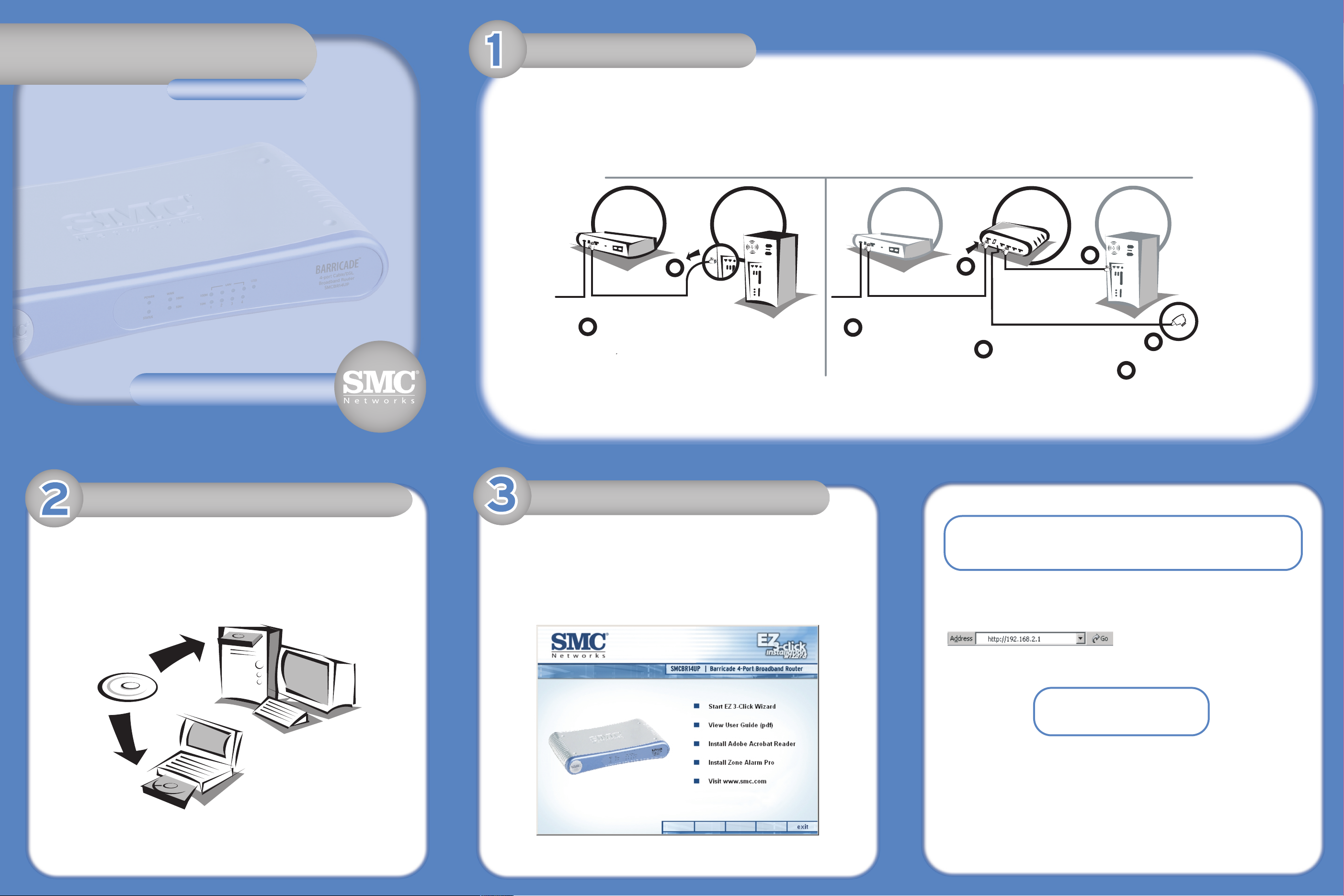
Information furnished by SMC Networks, Inc. (SMC) is believed to be accurate and reliable. However, no responsibility is assumed
by SMC for its use, nor for any infringements of patents or other rights of third parties, which may result from its use. No license
is granted by implication or otherwise under any patent or patent rights of SMC. SMC reserves the right to change specifications
at any time without notice.
SMC Networks, Inc.
38 Tesla
Irvine, CA 92618
Copyright © SMC Networks, Inc., 2004. All rights reserved.
SMC is a registered trademark; and Barricade is a trademark of SMC Networks, Inc.
Other product and company names are trademarks or registered trademarks of their respective holders
.
BROADBAND
MODEM
Current Setup
Barricade Setup
COMPUTER
ETHERNET CABLE
CABLE
OR DSL
BROADBAND
MODEM
BARRICADE
ROUTER
ETHERNET CABLE
POWER CORD
ETHERNET CABLE
CABLE
OR DSL
COMPUTER
1
1
2
2
3
3
4
4
Finally, when you have connected
both your Broadband modem and
computer to Router, you can
connect the Barricade’s power cord
into an available electrical outlet.
Unplug your existing
Broadband Modem’s Ethernet
cable from the back of your
computer.
Connect this same Ethernet
cable connector to the WAN/
port on the Barricade Router.
Using the Ethernet cable
included in the box, connect
one end to LAN Port-1 on the
Barricade Router and then
connect the other end to the
Ethernet port connection on
your computer.
The EZ 3-Click Wizard should auto-run to display the splash screen below; if it doesn’t browse
the contents of your CD-ROM drive and double-click on the Router icon.
To begin the installation of your new Barricade Router, click the [Start EZ 3-Click Wizard] button.
When you have completed the network setup outlined in Step 1, put the SMC EZ Installation
and Documentation CD into your CD-ROM drive.
For initial setup, it is recommended that you use the EZ 3-Click Install Wizard on the computer
that was originally connected to your Broadband Internet connection.
Note: The EZ 3-Click Installation wizard only works on a Windows-based computer. If you are using
any other operating system, please configure the Barricade™ through the web-based interface.
Congratulations on your purchase of a Barricade™ 4-Port Broadband Router (SMCBR14UP). This EZ Quick Installation Guide will guide you through a simple process to get your new Barricade Router online
in 3 mouse clicks. For additional information and advanced settings configurations please refer to the manual included on the CD-ROM.
Before you can use the EZ 3-Click Wizard you need to connect your new Barricade Router to your Broadband Modem and to at least one computer. To setup your initial network, follow the steps below:
Current Setup
Barricade
TM
Setup
BROADBAND
MODEM
ETHERNET CABLE
CABLE
OR DSL
COMPUTER
BROADBAND
MODEM
ETHERNET CABLE
CABLE
OR DSL
ETHERNET CABLE
POWER CORD
COMPUTER
BARRICADE
ROUTER
Unplug your existing Broadband
Modem’s Ethernet cable from
the back of your computer.
Connect this same Ethernet
cable connector to the WAN
port on the BarricadeTM
Router.
Using the Ethernet cable included in the box, connect one
end to LAN Port-1 on the
BarricadeTM Router and then
connect the other end to the
Ethernet port connection on
your computer.
Finally, when you have connected
both your Broadband modem and
computer to Router, you can connect the Barricade’s power cord
into an available electrical outlet.
Hardware Installation
Hardware Installation
EZ Installation CD
EZ Installation CD
Using The EZ 3Click Wizard
Using The EZ 3Click Wizard
SMCBR14UP
SMCBR14UP
Barricade
TM
4-Port Broadband Router
Barricade
TM
4-Port Broadband Router
Quick Installation Guide
Quick Installation Guide
Macintosh / Linux Users!
If you are setting up this Router in a non-Windows network environment please refer
to the Manual located in the manual folder on the CD-ROM. The EZ 3-Click Installation Wizard
is not compatible with the Mac or Linux OS.
Barricade Web Management:
You can access the web-based management tools using a java-enabled web browser by typing
http://192.168.2.1 in the Browser Address bar.
If you are unable to access the web-based management, please refer to the manual to confirm
your web-browser is configured correctly.
Default Settings:
Router IP Address: 192.168.2.1
Default Password: smcadmin
