Page 1

TigerChassis 10/100/1000
14-Slot Multilayer Chassis Switch
◆ IP routing with RIP and OSPF support
◆ Optional blades include 10BASE-T/100BASE-TX, 100BASE-FX,
1000BASE-SX/LX, 10/100/1000BASE-T, GBIC
◆ 12 slots available for media expansion
◆ 24 Gbps switch fabric for non-blocking switching performance
◆ Security features to prevent intruder access and ensure a safe network
environment
◆ Full support for IEEE 802.1Q VLANs with GVRP
◆ QoS support for IEEE 802.1p priority
◆ IGMP and DVMRP multicast support
◆ Optional redundant power, fan, and switch fabric failover support
◆ Manageable via console, web, SNMP/RMON
◆ Supports CIDR, multinetting
Software Configuraton Guide
SMC9712G
Page 2
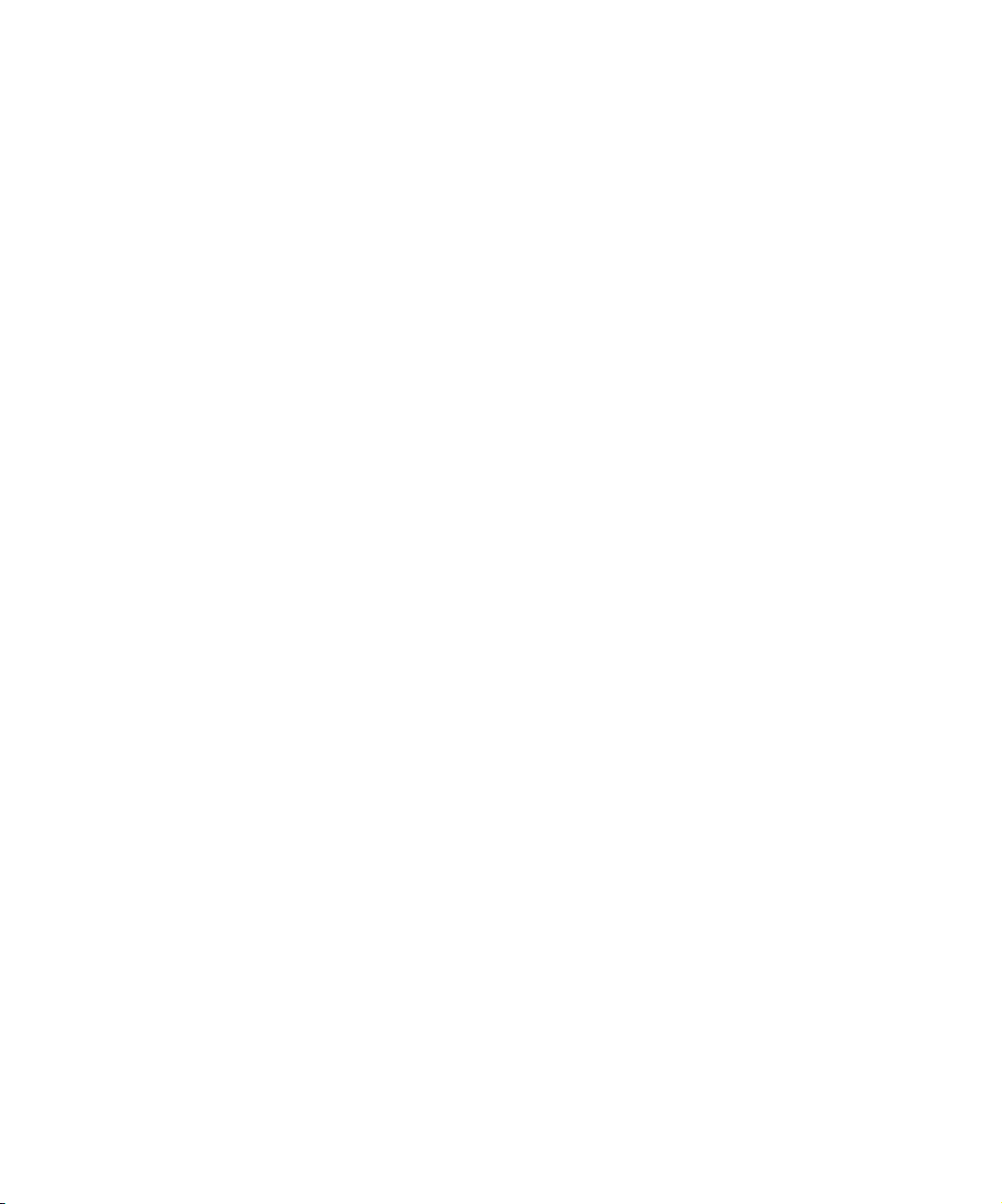
Page 3

TigerChassis 10/100/1000
Key Information Guide
From SMC’s Tiger line of feature-rich workgroup LAN solutions
38 Tesla
Irvine, CA 92618
Phone: (949) 679-8000
February 2002
Pub. # 150200009100A R01
Page 4
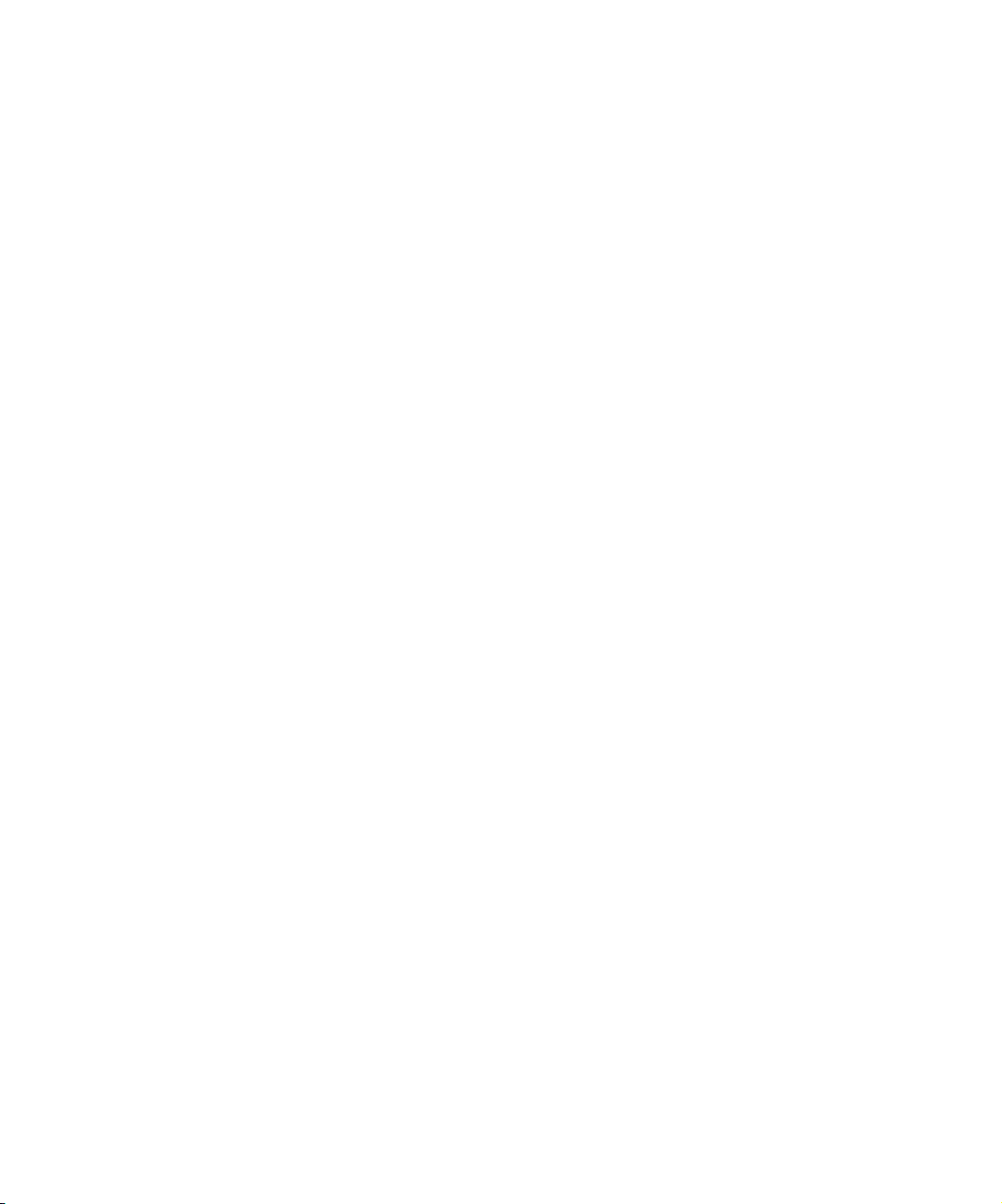
Information furnished by SMC Networks, Inc. (SMC) is believed to be accurate and reliable. However, no responsibility is
assumed by SMC for its use, nor for any infringements of patents or other rights of third parties which may result from its
use. No license is granted by implication or otherwise under any patent or patent rights of SMC. SMC reserves the right to
change specifications at any time without notice.
Copyright © 2002 by
SMC Networks, Inc.
38 Tesla
Irvine, CA 92618
All rights reserved. Printed in Taiwan
Trademarks:
SMC is a registered trademark; and TigerChassis is a trademarks of SMC Networks, Inc. Other product and company names are trademarks
or registered trademarks of their respective holders.
Page 5
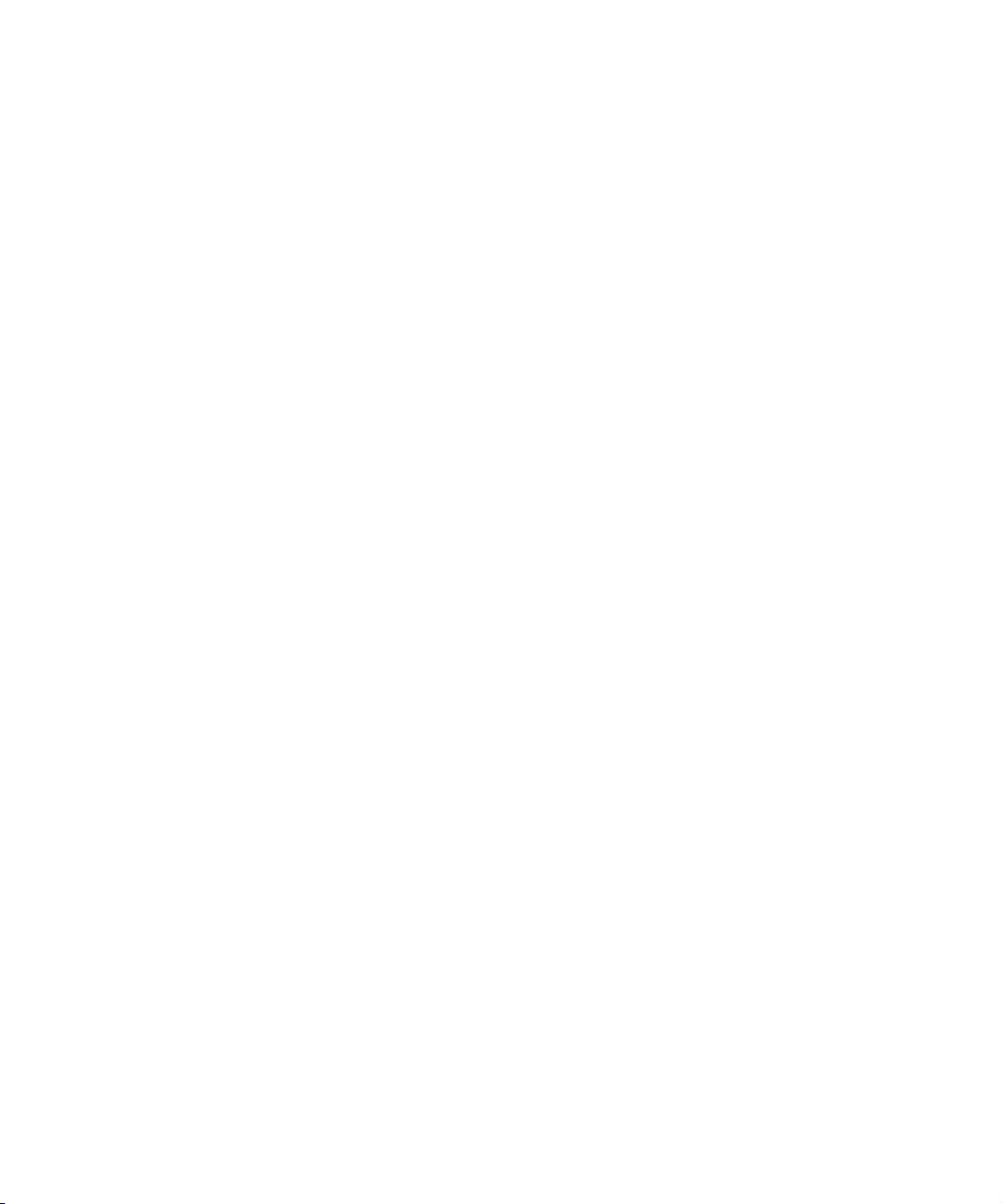
L
IMITED
Limited Warranty Statement: SMC Networks, Inc. (“SMC”) warrants its products to be free from defects in workmanship
and materials, under normal use and service, for the applicable warranty term. All SMC products carry a standard 90-day
limited warranty from the date of purchase from SMC or its Authorized Reseller. SMC may, at its own discretion, repair or
replace any product not operating as warranted with a similar or functionally equivalent product, during the applicable
warranty term. SMC will endeavor to repair or replace any product returned under warranty within 30 days of receipt of the
product.
The standard limited warranty can be upgraded to a Limited Lifetime* warranty by registering new products within 30 days
of purchase from SMC or its Authorized Reseller. Registration can be accomplished via the enclosed product registration
card or online via the SMC web site. Failure to register will not affect the standard limited warranty. The Limited Lifetime
warranty covers a product during the Life of that Product, which is defined as the period of time during which the product is
an “Active” SMC product. A product is considered to be “Active” while it is listed on the current SMC price list. As new
technologies emerge, older technologies become obsolete and SMC will, at its discretion, replace an older product in its
product line with one that incorporates these newer technologies. At that point, the obsolete product is discontinued and is
no longer an “Active” SMC product. A list of discontinued products with their respective dates of discontinuance can be
found at:
http://www.smc.com/index.cfm?action=customer_service_warranty.
All products that are replaced become the property of SMC. Replacement products may be either new or reconditioned. Any
replaced or repaired product carries either a 30-day limited warranty or the remainder of the initial warranty, whichever is
longer. SMC is not responsible for any custom software or firmware, configuration information, or memory data of
Customer contained in, stored on, or integrated with any products returned to SMC pursuant to any warranty. Products
returned to SMC should have any customer-installed accessory or add-on components, such as expansion modules, removed
prior to returning the product for replacement. SMC is not responsible for these items if they are returned with the product.
Customers must contact SMC for a Return Material Authorization number prior to returning any product to SMC. Proof of
purchase may be required. Any product returned to SMC without a valid Return Material Authorization (RMA) number
clearly marked on the outside of the package will be returned to customers at customer’s expense. For warranty claims within
North America, please call our toll-free customer support number at (800) 762-4968. Customers are responsible for all
shipping charges from their facility to SMC. SMC is responsible for return shipping charges from SMC to customer.
WARRANTIES EXCLUSIVE: IF AN SMC PRODUCT DOES NOT OPERATE AS WARRANTED ABOVE,
CUSTOMER’S SOLE REMEDY SHALL BE REPAIR OR REPLACEMENT OF THE PRODUCT IN QUESTION, AT
SMC’S OPTION. THE FOREGOING WARRANTIES AND REMEDIES ARE EXCLUSIVE AND ARE IN LIEU OF
ALL OTHER WARRANTIES OR CONDITIONS, EXPRESS OR IMPLIED, EITHER IN FACT OR BY OPERATION
OF LAW, STATUTORY OR OTHERWISE, INCLUDING WARRANTIES OR CONDITIONS OF
MERCHANTABILITY AND FITNESS FOR A PARTICULAR PURPOSE. SMC NEITHER ASSUMES NOR
AUTHORIZES ANY OTHER PERSON TO ASSUME FOR IT ANY OTHER LIABILITY IN CONNECTION WITH
THE SALE, INSTALLATION, MAINTENANCE OR USE OF ITS PRODUCTS. SMC SHALL NOT BE LIABLE
UNDER THIS WARRANTY IF ITS TESTING AND EXAMINATION DISCLOSE THE ALLEGED DEFECT IN
THE PRODUCT DOES NOT EXIST OR WAS CAUSED BY CUSTOMER’S OR ANY THIRD PERSON’S MISUSE,
NEGLECT, IMPROPER INSTALLATION OR TESTING, UNAUTHORIZED ATTEMPTS TO REPAIR, OR ANY
OTHER CAUSE BEYOND THE RANGE OF THE INTENDED USE, OR BY ACCIDENT, FIRE, LIGHTNING, OR
OTHER HAZARD.
LIMITATION OF LIABILITY: IN NO EVENT, WHETHER BASED IN CONTRACT OR TORT (INCLUDING
NEGLIGENCE), SHALL SMC BE LIABLE FOR INCIDENTAL, CONSEQUENTIAL, INDIRECT, SPECIAL, OR
PUNITIVE DAMAGES OF ANY KIND, OR FOR LOSS OF REVENUE, LOSS OF BUSINESS, OR OTHER
FINANCIAL LOSS ARISING OUT OF OR IN CONNECTION WITH THE SALE, INSTALLATION,
W
ARRANTY
i
Page 6

L
IMITED WARRANTY
MAINTENANCE, USE, PERFORMANCE, FAILURE, OR INTERRUPTION OF ITS PRODUCTS, EVEN IF SMC OR
ITS AUTHORIZED RESELLER HAS BEEN ADVISED OF THE POSSIBILITY OF SUCH DAMAGES.
SOME STATES DO NOT ALLOW THE EXCLUSION OF IMPLIED WARRANTIES OR THE LIMITATION OF
INCIDENTAL OR CONSEQUENTIAL DAMAGES FOR CONSUMER PRODUCTS, SO THE ABOVE LIMITATIONS
AND EXCLUSIONS MAY NOT APPLY TO YOU. THIS WARRANTY GIVES YOU SPECIFIC LEGAL RIGHTS,
WHICH MAY VARY FROM STATE TO STATE. NOTHING IN THIS WARRANTY SHALL BE TAKEN TO AFFECT
YOUR STATUTORY RIGHTS.
* SMC will provide warranty service for one year following discontinuance from the active SMC price list. Under the limited
lifetime warranty, internal and external power supplies, fans, and cables are covered by a standard one-year warranty from date
of purchase.
SMC Networks, Inc.
38 Tesla
Irvine, CA 92618
ii
Page 7

CONTENTS
ABOUT THIS GUIDE
Audience 15
Scope of this Guide 15
Using This Book 15
Finding Information 16
Command Information 17
Conventions 18
Switch SMC9712G Documentation 19
1 DEFAULT SOFTWARE CONFIGURATION
What is Management Software? 21
Summary of Software Features 22
Software Features Explained 23
Duplex Modes 23
Flow Control 23
Traffic Prioritization 23
Security 24
Aggregate Links 24
Broadcast Storm Control 25
Virtual LANs 25
Spanning Tree Protocol 25
IGMP Snooping 25
ARP and Proxy ARP 26
Routing Protocols 26
RMON 26
Roving Analysis 26
Management 27
Default Settings 28
2 PREPARING FOR SYSTEM MANAGEMENT
Methods of Managing a Switch 30
Web Interface Management 30
Accessing the Web Interface 31
CLI Management 32
Accessing the CLI 32
Accessing the CLI through the Console Port 32
Accessing the CLI Over the Network via Direct Telnet 33
Page 8

Accessing the CLI Over the Network via Indirect Telnet 33
SNMP-Based Network Management 33
Connecting to the System 35
Quick Configuration Reference 35
Saving Configuration Values 35
Initial Access 35
Logging into the System 36
Terminating a Connection 36
Configuring User Names, Passwords and Community Strings 36
Configuring User Logins 37
Determining IP Information 38
Which IP Addresses to Use in Your Network 38
Subnet Masks 38
Default Gateway Router 39
Configuring IP Settings 39
Manual Configuration 39
Automatic Configuration 40
Configuring Access for SNMP Management 40
Using the Web Interface 41
Browser and Platform Requirements 41
Color Recommendations 41
Browser Support 41
Embedded Web Management Applications 42
Interface Description 42
Device View Tab 43
Using Configuration Wizards 44
Using the Device Image 45
Help View Tab 46
Using the Administration Console 47
Administration Console Menus 47
Using Menus to Perform Tasks 48
Selecting Menu Options 48
Navigating Through the Menus 49
Entering a Command String 49
Entering Abbreviated Commands 49
Recommendations for Entering Commands 49
Understanding the Values Presented 50
Including Values in Command Strings 50
Keystroke Functions 50
3 SYSTEM MANAGEMENT FEATURES
Basic Configuration Procedure 52
Configure the Management Module 52
Configure Each Interface Module 52
Setting Baselines 53
Important Considerations 53
Roving Analysis 54
Page 9
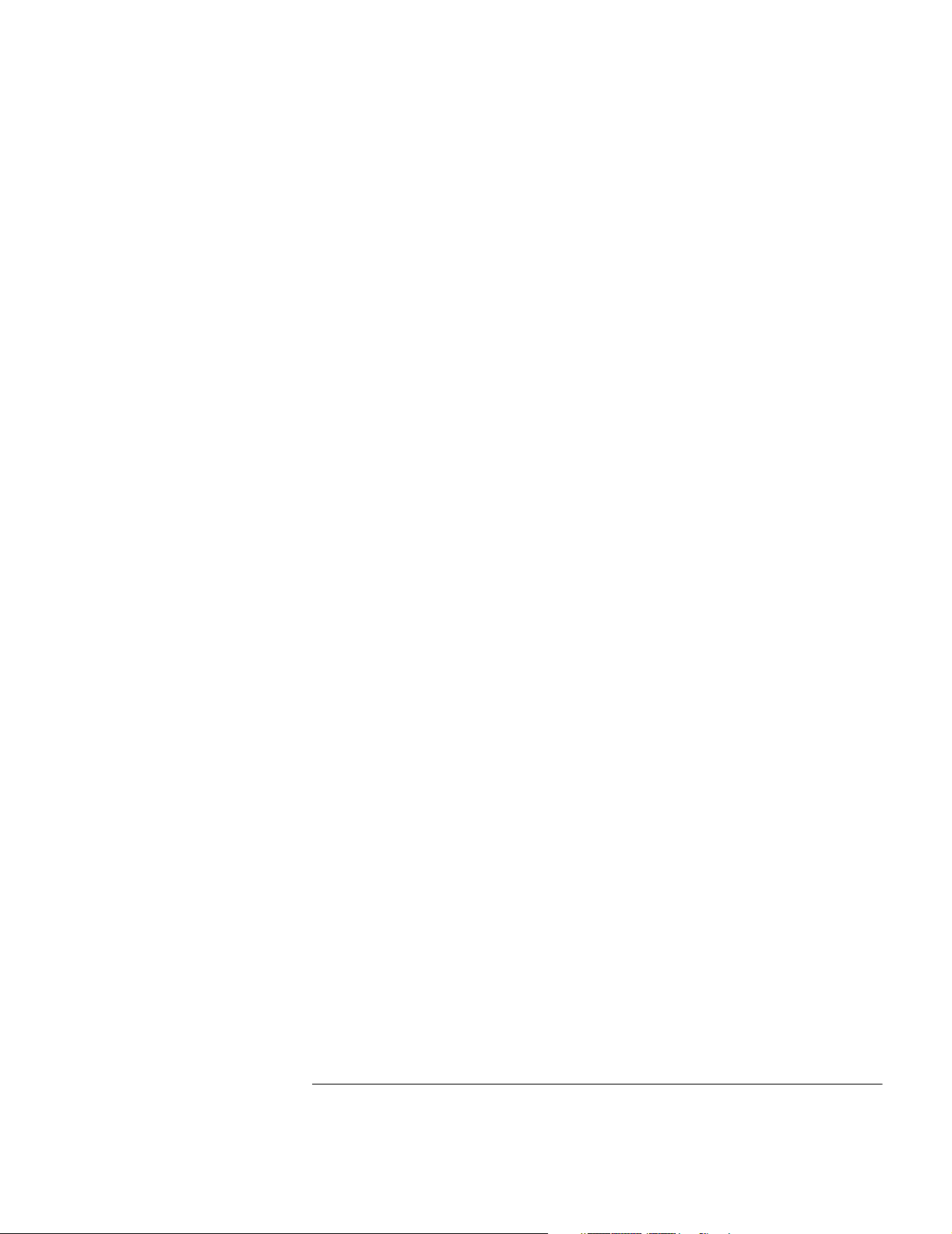
Key Guidelines for Implementation 54
feature rovingAnalysis summary 55
feature rovingAnalysis add 56
feature rovingAnalysis remove 57
feature rovingAnalysis start 57
feature rovingAnalysis stop 58
Security Options 58
system management password 58
security device user summary 59
security device user create 59
security device user modify 59
security device user delete 60
security device access summary 60
security device access modify 60
system management remoteAccess 61
security network access portSecurity 61
Ping 63
protocol ip ping 63
Ping Responses 63
Strategies for Using Ping 63
Upgrading System Software 63
Resetting System Components 64
Reboot the System 64
Reset to Factory Defaults 64
Reset IP Information to Factory Defaults 64
Remote Monitoring (RMON) 65
Overview of RMON 65
RMON Benefits 65
RMON in Your System 66
Supported RMON-1 Groups 66
Statistics Group 66
History Groups 67
Alarm Group 67
Event Group 69
RMON-2 Groups 69
Simple Network Management Protocol (SNMP) 69
Manager/Agent Operation 69
SNMP Messages 70
Trap Reporting 70
Administering SNMP Trap Reporting 70
Supported Trap Reports 71
Interpreting NMM Trap Messages 71
CLI Command List 72
4 ETHERNET PORTS
Ethernet Overview 78
Features 78
Page 10

Benefits 79
Link Bandwidths 79
Link Availability 79
Other Benefits 79
Key Concepts 80
Ethernet Packet Processing 81
Key Guidelines for Implementation 82
Link Bandwidths 82
Trun ks 82
Administering Ethernet Ports 83
physicalInterface ethernet summary 83
physicalInterface ethernet detail 85
physicalInterface ethernet portState 87
physicalInterface ethernet autoNegotiation 88
physicalInterface ethernet portMode 90
physicalInterface ethernet flowControl 91
physicalInterface ethernet portCapabilities 92
Standards, Protocols, and Related Reading 93
Ethernet Protocol 93
Media Specifications 93
Related Reading 94
5 LINK AGGREGATION
Link Aggregation Overview 96
Features 96
Benefits 96
Key Concepts 96
Port Numbering in a Trunk 96
Key Guidelines for Implementation 98
General Guidelines 98
Trunk Capacity Guidelines 99
Administering Aggregate Links 100
bridge linkAggregation summary 100
bridge linkAggregation detail 101
bridge linkAggregation modify addPort 102
bridge linkAggregation modify removePort 103
bridge linkAggregation modify linkState 104
Standards, Protocols, and Related Reading 104
6 BRIDGING
Bridging Overview 106
Benefits 106
Key Bridging Concepts 107
Learning Addresses 107
Aging Addresses 107
Forwarding, Filtering, and Flooding 108
Page 11

Loop Detection and Network Resiliency 108
Bridging Implementation Summary 109
Key Guidelines for Implementation 110
Physical Ports and Bridge Ports 110
Option For Fast Aging 110
If You Want To Use STP 110
Port Forwarding Behavior 110
STP Compatible with Trunking 110
Bridge Ports and Trunks 110
Broadcast Limits and Trunks 110
Displaying the Current Configuration 111
bridge summary 111
bridge port summary 113
bridge port detail 114
STP Overview 115
STP Algorithm 115
Bridge Hierarchy 115
Reconfiguring the Bridged Network Topology 116
Resulting Actions 116
Actions That Result from CBPDU Information 117
Spanning Tree Port States 118
STP Bridge and Port Parameters 119
Bridge-wide STP Parameters 119
Bridge-Wide STP State 119
Bridge Priority 119
Bridge Maximum Age 119
Bridge Hello Time 120
Bridge Forward Delay 120
Bridge Port STP Parameters 120
Port Path Cost 120
Port Fast Start 121
Configuring STP 121
bridge spanningTree stpState 121
bridge spanningTree stpPriority 122
bridge spanningTree stpMaxAge 123
bridge spanningTree stpHelloTime 124
bridge spanningTree stpForwardDelay 125
bridge port stpCost 126
bridge port stpFastStart 127
MAC Address Table Design 128
Address Space 128
Important Considerations 128
Address Aging 129
Address Table Dependencies 129
Normal Aging Process 129
If the STP State is Enabled 129
STP Topology Change 130
Port Down Events 130
Page 12

If the STP State is Disabled 130
Important Considerations 130
Administering the Address Database 132
bridge addressDatabase summary 132
bridge addressDatabase add 133
bridge addressDatabase remove 134
bridge addressDatabase find 134
bridge addressDatabase agingTime 135
bridge addressDatabase flushDynamic 136
bridge addressDatabase flushAll 136
Setting Broadcast Limits 137
bridge broadcastStormControl 137
Standards, Protocols, and Related Reading 138
7 VIRTUAL LANS
VLAN Overview 140
Need for VLANs 140
Benefits 141
Features 141
Key Concepts 142
Related Standards and Protocols 142
Tagging Types 142
VLAN IDs 143
Independent VLAN Learning 143
Terminology 143
Key Guidelines for Implementation 144
Design Guidelines 144
Procedural Guidelines 144
General Guidelines 144
Port-based VLANs 145
The Default VLAN 145
Modifying the Default VLAN 145
Trunking and the Default VLAN 146
User-Configured Port-based VLANs 147
Important Considerations 147
Example 1: A Single VLAN Configuration 148
Example 2: Two VLANs with Untagged Ports 149
Example 3: VLANs with Tagged Ports 150
Rules of VLAN Operation 152
Ingress Rules 152
Egress Rules 154
Standard Bridging Rules for Outgoing Frames 154
Tag Status Rules 154
Examples of Flooding and Forwarding Decisions 154
Example 1: Flooding Decisions for VLANs 154
Example 2: VLAN Exception Flooding 155
Modifying and Removing VLANs 155
Page 13

Configuring VLANs 156
bridge vlan summary 156
bridge vlan detail 157
bridge vlan create 158
bridge vlan modify addPort 159
bridge vlan modify removePort 160
bridge vlan modify name 160
bridge vlan delete 161
Standards, Protocols, and Related Reading 161
8 MULTICAST FILTERING
IP Multicast Overview 164
Unicast Model 164
Broadcast Model 164
Multicast Model 164
Benefits of IP Multicast 164
How a Network Supports IP Multicast 165
IP Multicast Routing 165
Supporting Protocols in Your Switch 165
IP Multicast Filtering 166
Supporting Protocols in Your Switch 166
Key Concepts 167
Traffic Movement 167
IP Multicast Groups 167
Source-Group Pairs 167
Multicast Addresses 167
Registered Groups 167
Reserved MAC Addresses 168
How IGMP Supports IP Multicast 169
Electing the Querier 169
Query Messages 169
Host Messages 169
Response to Queries 169
Join Message 169
Leave-Group Messages 169
Role of IGMP in IP Multicast Filtering 170
Key Guidelines for Implementation 170
Configuration Procedure 170
Impact of IEEE 802.1Q on Multicasts 170
Configuring IGMP Snooping 171
bridge multicastFilter igmp snoopMode 171
Configuring Multicast Router Ports 172
bridge multicastFilter routerPort summary 172
bridge multicastFilter routerPort autoDiscovery 173
bridge multicastFilter routerPort addPort 173
bridge multicastFilter routerPort removePort 174
Standards, Protocols, and Related Reading 174
Page 14

9 PRIORITY QUEUEING
Overview 176
Key Concepts 177
Basic Elements of the Standard 177
Format of Prioritized Packets 177
Queues and Priority Levels 178
QoS in Your System 178
QoS Architecture 178
Important Considerations 179
Handling Tagged and Untagged Packets 179
Configuring QoS 180
trafficManagement qos modify 180
bridge port defaultPriority 181
Standards, Protocols, and Related Reading 181
10 IP ROUTING
Routing Overview 184
Routing in a Subnetworked Environment 185
Integrating Bridging and Routing 186
Bridging and Routing Models 186
SMC Bridging and Routing 187
IP Routing Overview 189
Features and Benefits 189
Key Concepts 190
Multiple IP Interfaces per VLAN 190
Media Access Control (MAC) Address 190
Network-Layer Address 190
IP Addresses 191
Dotted Decimal Notation 191
Network Portion 191
Subnetwork Portion 192
Subnet Mask Numbering 193
Variable Length Subnet Masks (VLSMs) 194
How VLSMs Work 194
Guidelines for Using VLSMs 194
Supernetting 195
Step 1 - Select a netmask for each supernet 195
Step 2 - Select a range of addresses for each supernet 196
Supernet Example 197
Router Interfaces 198
Routing Table 198
Default Route 199
VLAN-based Routing 200
Key Guidelines for Implementing IP Routing 200
Configure Trunks (Optional) 200
Configure IP VLANs 200
Establish IP Interfaces 201
Page 15

Interface Parameters 201
Important Consideration 201
Defining an IP Interface 201
Administering IP Routing 202
Configuring IP Interfaces 203
protocol ip interface summary 203
protocol ip interface create 205
protocol ip interface modify 206
protocol ip interface delete 207
Configuring Static Routes 208
protocol ip route summary 208
protocol ip route add 209
protocol ip route findRoute 210
Important Considerations 210
protocol ip route remove 211
protocol ip route flush 211
protocol ip route default 212
protocol ip route noDefault 212
Address Resolution Protocol (ARP) 213
Configuring the ARP Cache 215
protocol ip arp display 215
protocol ip arp static 216
protocol ip arp remove 217
protocol ip arp flush 217
protocol ip arp flushDynamic 218
protocol ip arp flushFFT 218
protocol ip arp age 219
protocol ip arp statistics 220
ARP Proxy 221
Example 221
protocol ip interface arpproxy 222
Internet Control Message Protocol (ICMP) 223
ICMP Redirect 224
Important Considerations 224
Routing Information Protocol (RIP) 225
Basic RIP Parameters 225
Router Mode 225
Cost 225
Update Time 226
Send and Receive Modes 226
Poison Reverse 226
Advertisement Address 227
RIP-1 Versus RIP-2 227
Important Considerations 227
Configuring RIP 228
protocol ip rip summary 228
protocol ip rip mode 229
protocol ip rip cost 229
Page 16

Options 229
protocol ip rip sendMode 230
protocol ip rip receiveMode 231
protocol ip rip updateTime 231
protocol ip rip poisonReverse 232
protocol ip rip authenticationMode 233
protocol ip rip statistics 234
protocol ip rip neighbors 234
Domain Name System (DNS) 235
Important Considerations 235
Standards, Protocols, and Related Reading 236
Requests For Comments (RFCs) 236
Standards Organizations 236
11 OSPF ROUTING
OSPF Overview 238
Features 238
Benefits 239
Key Concepts 241
Autonomous Systems 241
Areas 241
Neighbors and Adjacency 241
Router Types 241
Router IDs 242
Protocol Packets 242
How OSPF Routing Works 243
Starting Up 243
Finding Neighbors 243
Establishing Adjacencies 243
Electing the Backup Designated Router 243
Electing the Designated Router 243
Calculating Shortest Path Trees 244
Routing Packets 244
Key Guidelines for Implementing OSPF 245
Autonomous System Boundary Routers 246
Configuring an ASBR 246
Areas 247
Types of Areas 247
Area Border Routers 249
Routing Databases 249
Configuring Route Summarization in ABRs 249
Important Considerations 250
OSPF Interfaces 251
Mode 252
Priority 252
Using Priority to Select a Designated Router 252
Area ID 253
Page 17
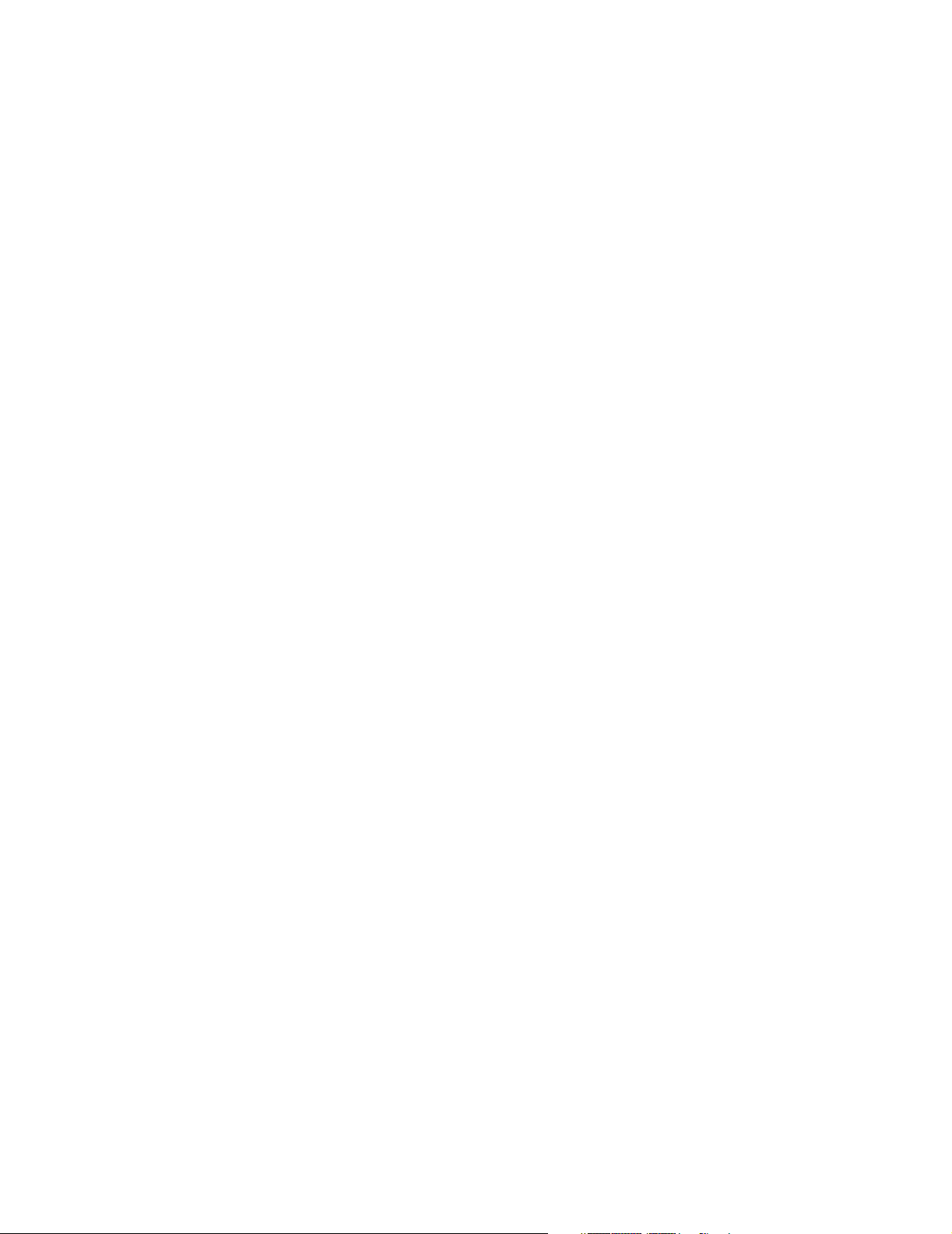
Cost 253
Specifying Cost Metrics for Preferred Paths 253
Delay 254
Hello Interval 254
Retransmit Interval 254
Dead Interval 255
Password 255
Statistics 255
Important Considerations 255
Link State Databases 257
Router Link State Advertisements 257
Network Link State Advertisements 258
Summary Link State Advertisements 258
External Link State Advertisements 259
Important Considerations 260
Neighbors 260
Neighbor Information 260
Static Neighbors 262
Important Considerations 262
Router IDs 263
Important Considerations 263
Stub Default Metrics 264
Important Considerations 264
Virtual Links 265
Important Considerations 266
OSPF Statistics 266
Configuring OSPF 267
protocol ip ospf areas display 267
protocol ip ospf areas defineArea 267
protocol ip ospf areas modifyArea 268
protocol ip ospf areas removeArea 268
protocol ip ospf areas addRange 268
protocol ip ospf areas modifyRange 269
protocol ip ospf areas removeRange 269
protocol ip ospf interface summary 270
protocol ip ospf interface detail 271
protocol ip ospf interface statistics 272
protocol ip ospf interface mode 274
protocol ip ospf interface priority 275
protocol ip ospf interface areaID 275
protocol ip ospf interface cost 276
protocol ip ospf interface delay 276
protocol ip ospf interface hello 277
protocol ip ospf interface retransmit 277
protocol ip ospf interface dead 278
protocol ip ospf interface password 278
protocol ip ospf linkStateData databaseSummary 279
protocol ip ospf linkStateData router 279
Page 18
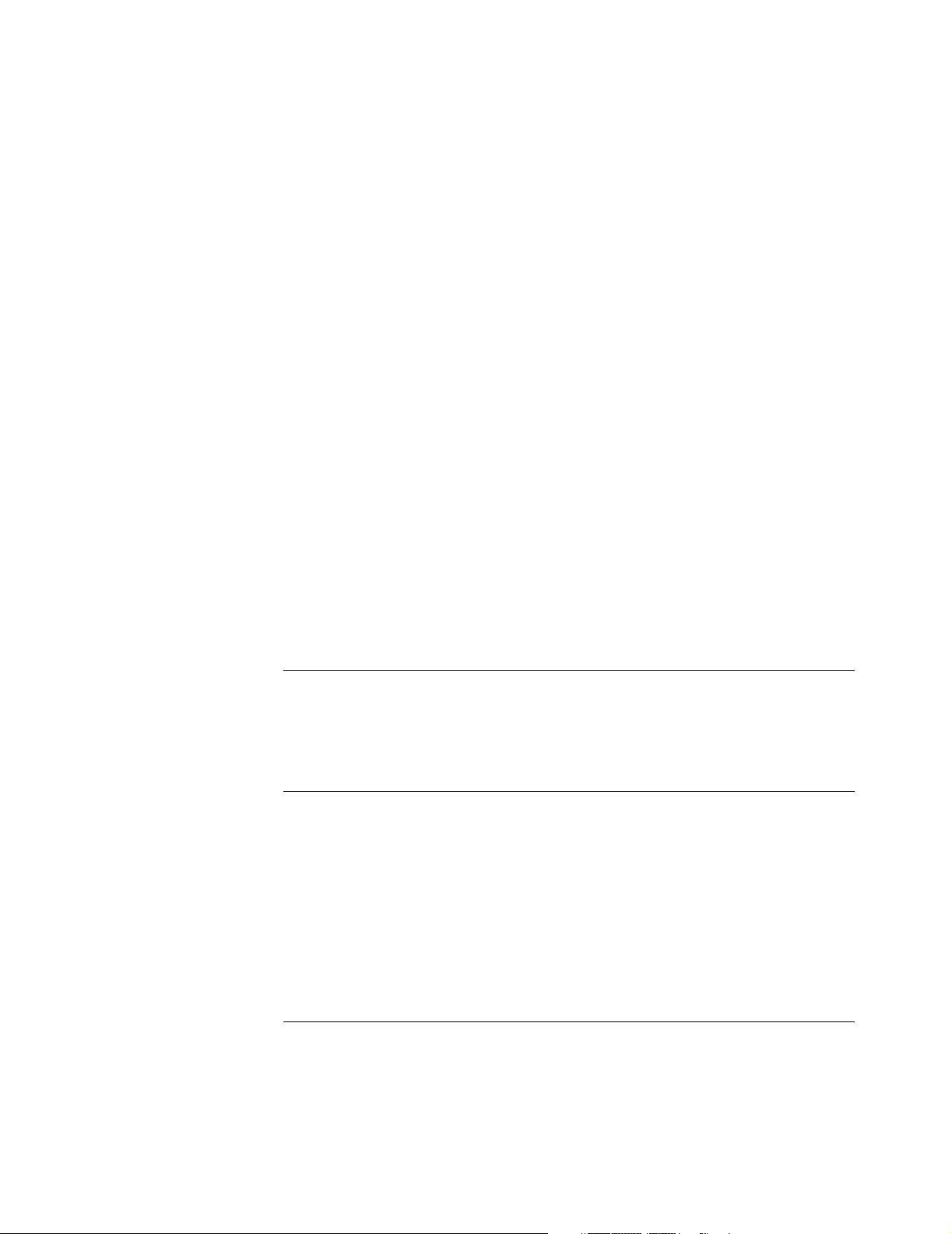
protocol ip ospf linkStateData network 281
protocol ip ospf linkStateData summary 282
protocol ip ospf linkStateData external 283
protocol ip ospf neighbors display 284
protocol ip ospf neighbors add 285
protocol ip ospf neighbors remove 285
protocol ip ospf routerID 286
protocol ip ospf stubDefaultMetric display 287
protocol ip ospf stubDefaultMetric define 287
protocol ip ospf stubDefaultMetric remove 288
protocol ip ospf virtualLinks summary 288
protocol ip ospf virtualLinks detail 289
protocol ip ospf virtualLinks statistics 291
protocol ip ospf virtualLinks define 294
protocol ip ospf virtualLinks remove 294
protocol ip ospf virtualLinks areaID 295
protocol ip ospf virtualLinks router 295
protocol ip ospf virtualLinks delay 296
protocol ip ospf virtualLinks hello 296
protocol ip ospf virtualLinks retransmit 297
protocol ip ospf virtualLinks dead 297
protocol ip ospf virtualLinks password 298
protocol ip ospf statistics 298
Standards, Protocols, and Related Reading 299
A TECHNICAL SUPPORT
Online Technical Services 301
World Wide Web Site 301
Support from Your Network Supplier 301
B MANAGEMENT INFORMATION BASE (MIB)
MIB Files 303
Compiler Support 304
MIB Objects 304
MIB Tree 305
MIB-II 306
RMON-1 MIB 306
RMON-2 MIB 307
SMC Enterprise MIBs 307
C TROUBLESHOOTING WEB MANAGEMENT
Browser Issues 309
Web Management and Internet Explorer 309
Improving Device View Download Speed 310
Web Management and Netscape Navigator 311
Additional Resources for Solving Problems 311
Page 19
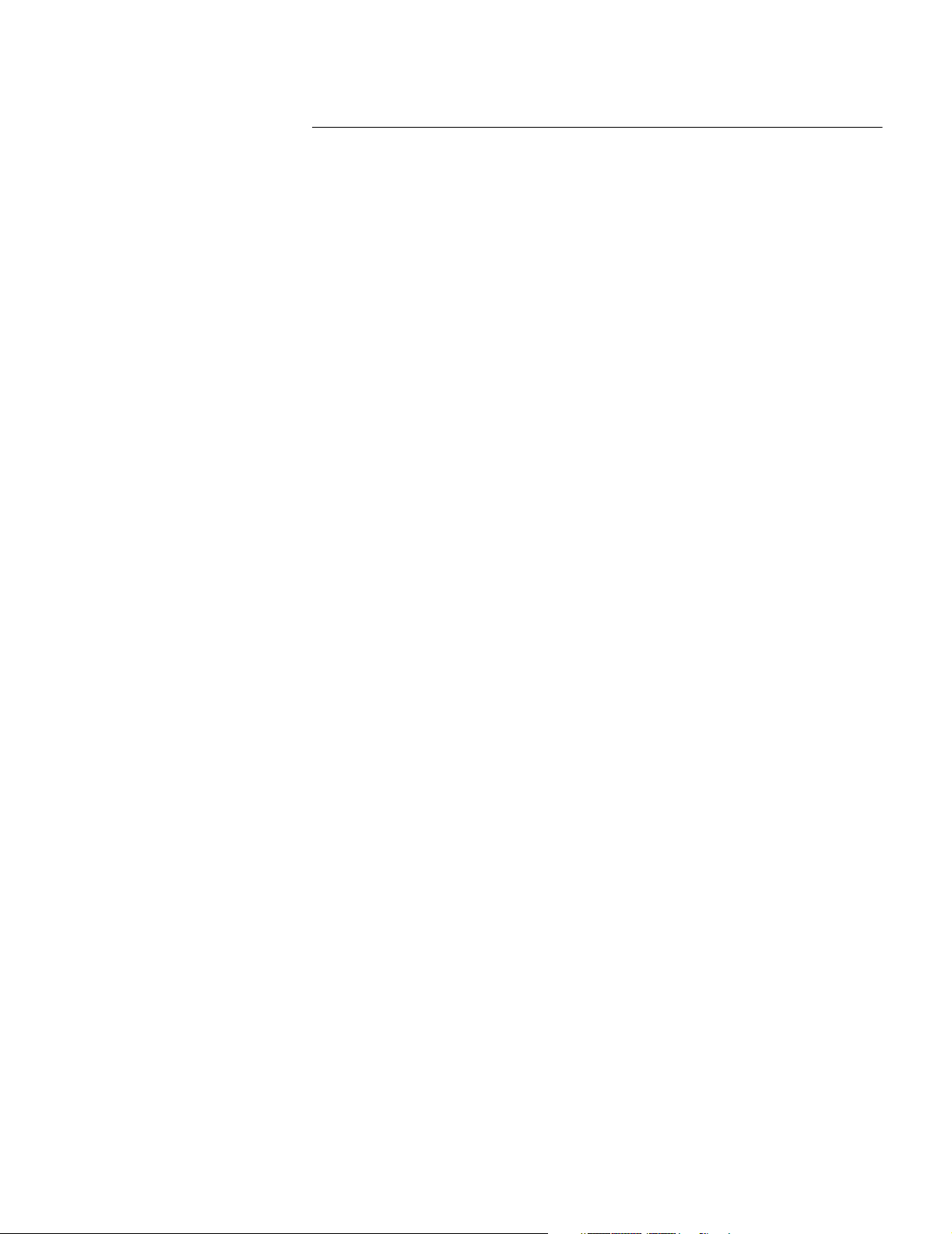
INDEX
Page 20

Page 21

ABOUT THIS GUIDE
This SMC9712G Software Configuration Guide provides information that you
need to understand and use features of the SMC9712G after you install it and
attach it to your network. This guide describes the commands used to configure
and manage switching modules installed in the SMC9712G chassis. All commands
are processed by the Management Module via a menu-driven command line
interface or Web browser interface. These interfaces are also called the
Administration Console and Web Management, respectively.
Before you start configuring the Switch:
■ Install your switch chassis and modular components. See the SMC9712G
Installation and Maintenance Guide for installation procedures, cabling
information, and environmental information.
■ Read Chapter 1 of this guide, which lists the default settings for each feature.
■ Read Chapter 2 of this guide, which provides an overview of the configuration
process.
Audience This guide is intended for the network administrator who is responsible for
configuring, using, and managing the SMC9712G. It assumes a working
knowledge of local area network (LAN) operations and familiarity with
communications protocols that are used on interconnected LANs.
Scope of this Guide The information in this guide pertains to Release 1.1 software.
The SMC9712G Network Management Module (NMM) is pre-loaded with
software at the factory. However, the software that was loaded on the module
that you received may be an earlier release. Connect to the module and use the
system summary command to determine what release is loaded. Go to the SMC
Web site
http://www.smc.com/index.cfm?action=tech_support_drivers_downloads) to
(
download the latest software.
Using This Book This guide contains information for every command for the SMC9712G. It
includes specific information about command syntax, field descriptions, default
values, and the possible range of values. Some command descriptions include a
section called “Important Considerations” that contains additional information to
be aware of when using the command. It also contains instructional material
about feature concepts and guidelines for using the features. Where appropriate,
examples are provided to help you understand the commands.
Page 22
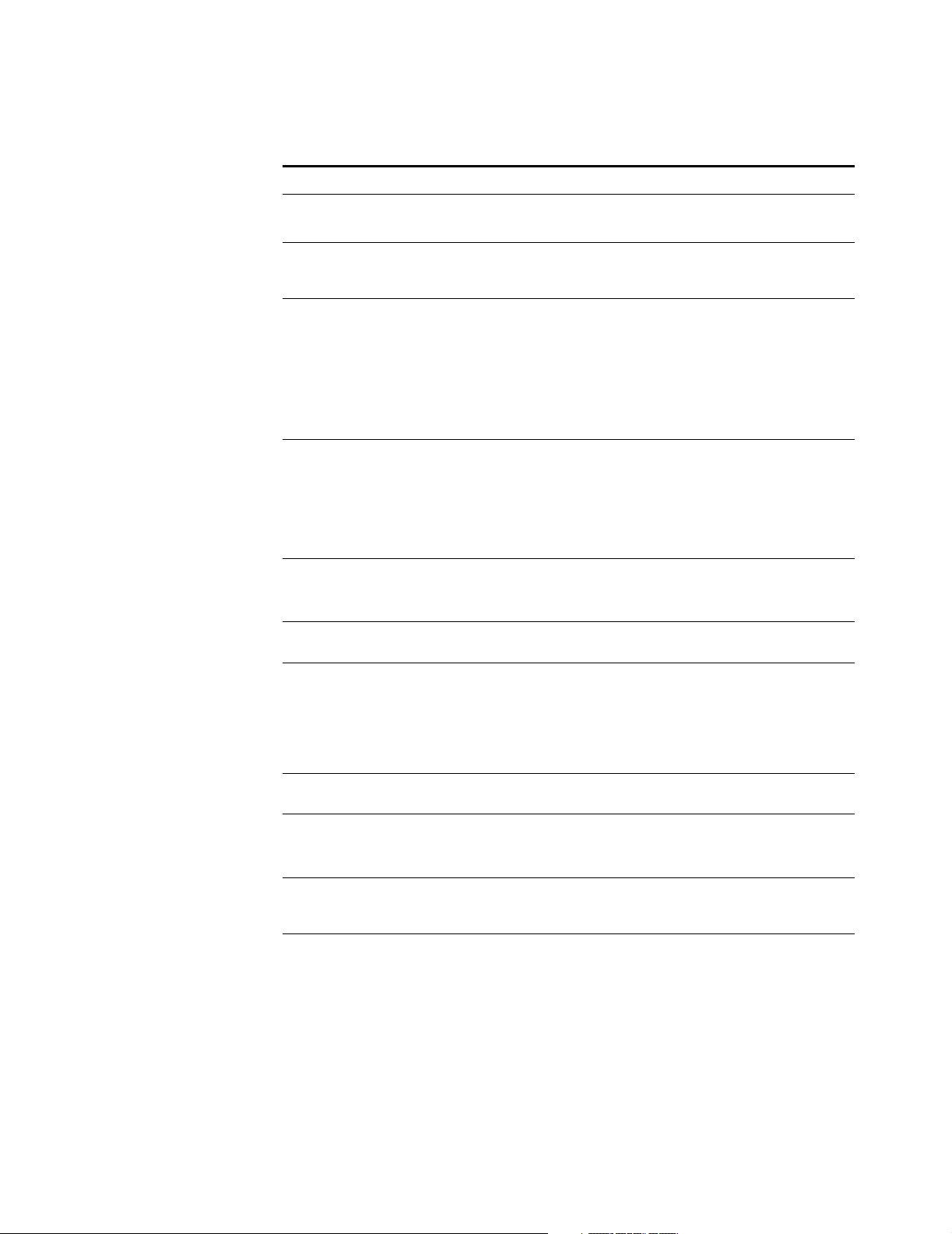
16 ABOUT THIS GUIDE
Finding Information Use this chart to help you find information about specific tasks:
If you are looking for information about Turn to
The purpose of this book
Sending feedback on this book
Description of software features
List of default settings for all features
Web Management interface
Command Line Interface
Connecting to the system
Administration Console menus
Configuring parameters, such as password, IP address, community string
Entering full and abbreviated commands
Basic configuration sequence
Description of key management features
Resetting the system and restoring system defaults
How to use Remote Monitoring (RMON)
Configuring SNMP settings, including trap reporting
Administering Ethernet port options such as setting the port speed and
duplex mode
Displaying statistics for Ethernet ports
Increasing point-to-point bandwidth and resiliency by trunking multiple
ports together into one logical port
Displaying the summary bridge configuration
Configuring bridging options such as the aging interval, and bridge-wide
STP
Configuring STP options on individual bridge ports
Listing, adding, or removing information from the address table
Creating and administering virtual LANs (VLANs) Chapter 7:
Filtering IP multicast packets using the Internet Group Management
Protocol (IGMP) function called snooping
Identifying ports attached to multicast routers
Controlling traffic flows with Quality of Service (QoS) by setting the
number of priority queues, as well as setting the default priority for
untagged frames
Configuring IP interfaces and IP protocol parameters, including ARP, RIP,
and CIDR
About This Guide
Chapter 1:
Default Software
Configuration
Chapter 2:
Preparing for
System
Management
Chapter 3:
System
Management
Features
Chapter 4:
Ethernet Ports
Chapter 5:
Link Aggregation
Chapter 6:
Bridging
Virtual LANs
Chapter 8:
Multicast Filtering
Chapter 9:
Priority Queueing
Chapter 10:
IP Routing
Page 23

Command Information 17
If you are looking for information about Turn to
Technical support Appendix A:
Technical Support
Troubleshooting and improving the performance of Netscape and
Internet Explorer browsers.
Chapter C:
Troubleshooting
Web Management
Displaying all supported MIBs Appendix B:
Management
Information Base
(MIB)
Locating information on tasks and topics quickly Index
Command Information Each software command has its own description in this guide. Each command
description begins at the top of a page. A command description begins with these
items:
■ The complete text of a command
■ A short description of the purpose of the command
■ The command description continues with one or more of the following
sections:
■ Valid Minimum Abbreviation — This section lists the shortest number of
characters that you can type to issue the command.
■ Important Considerations — These usage notes identify potential issues
or requirements.
■ Options — If the command begins a configuration process or other
procedure, this section presents each prompt that you see, its description,
the possible values that you can enter, and the default value.
■ Fields — If the command prompts the Switch to display information, this
section lists the display parameters and their definitions.
■ Procedure — Numbered steps walk you through complex commands.
■ Example — Examples show the interactive display when it provides
additional useful information.
Page 24
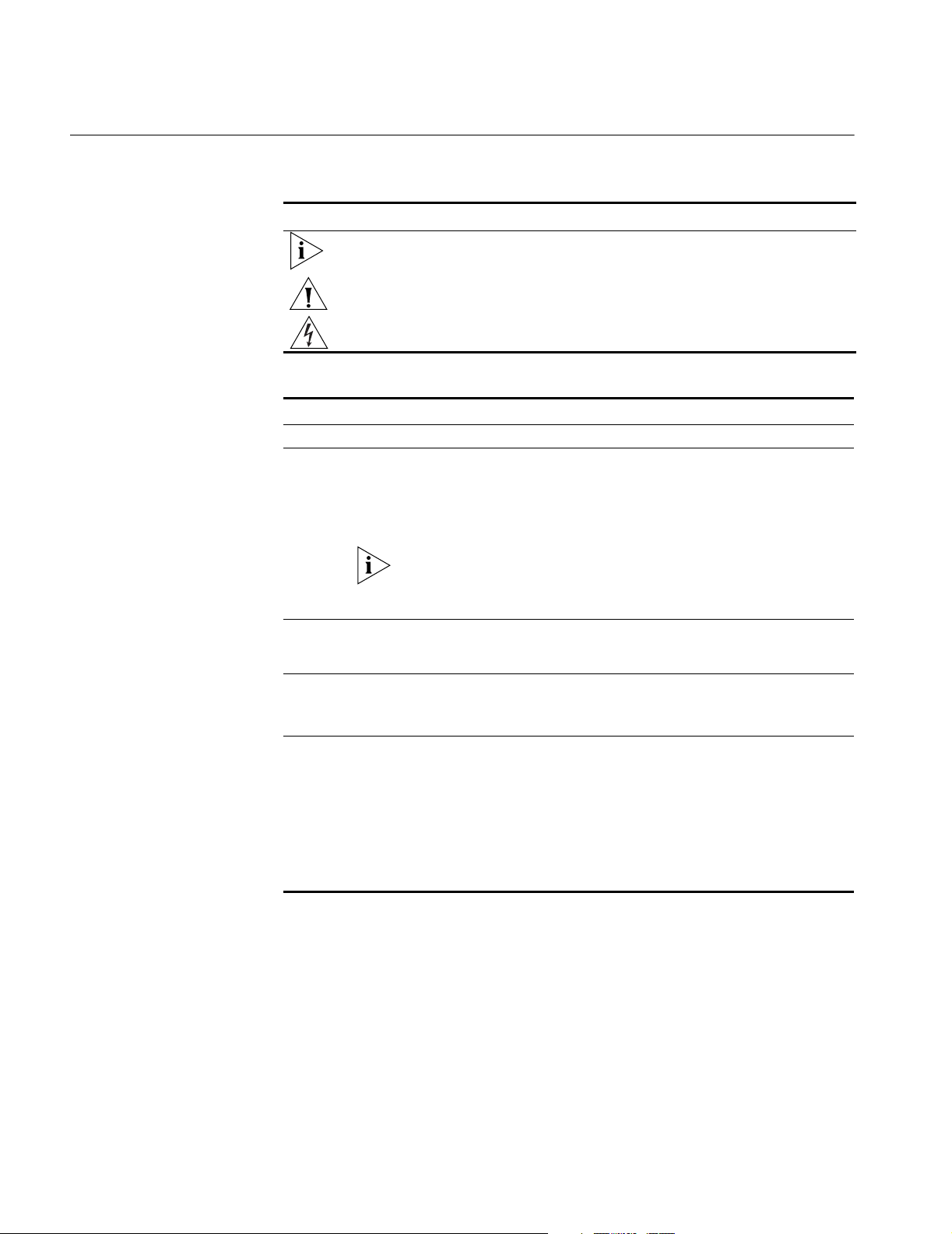
18 ABOUT THIS GUIDE
Conventions Table 1 and Table 2 list conventions that are used throughout this guide.
Table 1 Notice Icons
Icon Notice Type Description
Information note Information that describes important features or instructions
Caution Information that alerts you to potential loss of data or potential
damage to an application, system, or device
Warning Information that alerts you to potential personal injury
Table 2 Text Conventions
Convention Description
Screen displays This typeface represents information as it appears on the screen.
Commands The word “command” means that you type the command exactly as
The words “enter”
and “type”
Keyboard key names If you must press two or more keys simultaneously, the key names are
Words in italics Italics are used to:
shown in the text and then press Return or Enter. Commands appear in
bold. Example:
To remove an IP interface, enter the following command:
protocol ip interface delete
This guide always gives the full form of a command in uppercase and
lowercase letters. However, you can abbreviate commands by entering
only enough characters to differentiate each command. Commands are
not case sensitive.
When you see the word “enter” in this guide, you must type
something, and then press Return or Enter. Do not press Return or
Enter when an instruction simply says “type.”
linked with a plus sign (+). Example:
Press Ctrl+Alt+Del
■ Emphasize a point.
■ Denote a new term at the place where it is defined in the text.
■ Identify menu names, menu commands, and software button
names. Examples:
From the Help menu, select Contents.
Click OK.
Page 25

Switch SMC9712G Documentation 19
Switch SMC9712G
Documentation
The SMC9712G documentation set is comprised of several different titles.
Documents are available in two formats:
■ Paper Documents — All SMC9712G documents (software and hardware
guides), except for release notes (which you must download from the SMC
Web site) are shipped with your chassis.
■ World Wide Web — All user guides and release notes are available in Adobe
Acrobat Reader PDF format from the SMC Web site at:
http://www.smc.com/
You can order an additional printed copy of the SMC9712G Installation and
Maintenance Guide as well as the SMC9712G Software Configuration Guide (as a
packaged set) .
SMC9712G Release Notes are not shipped in paper form. You must download all
release notes from the SMC Web site.
Page 26

20 ABOUT THIS GUIDE
Page 27
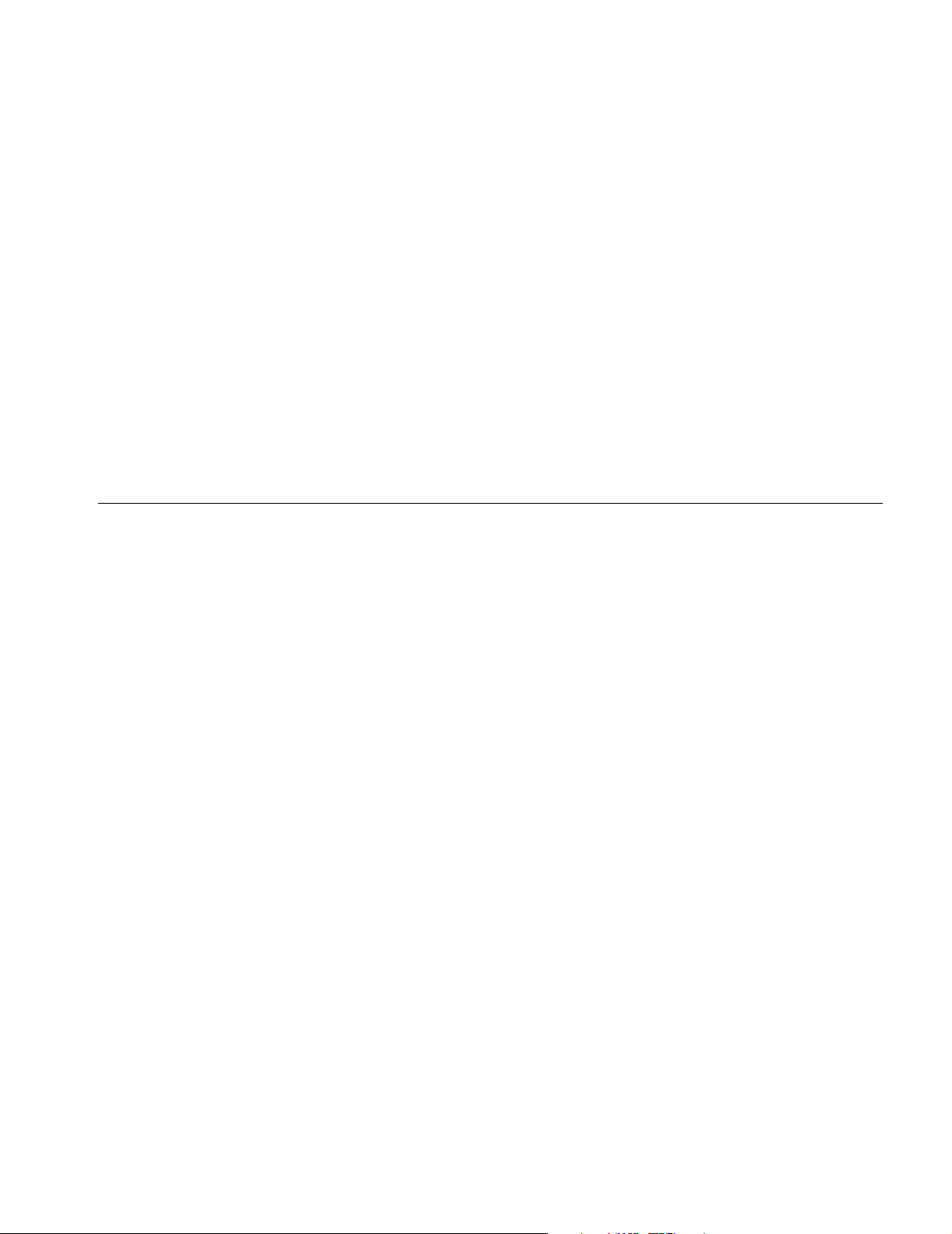
1
DEFAULT SOFTWARE CONFIGURATION
This chapter contains introductory information about the SMC9712G
management software and how it can be used in your network. It covers the
following topics:
■ What is Management Software?
■ Summary of Software Features
■ Software Features Explained
■ Default Settings
What is Management Software?
Your Network Management Module (NMM) contains software that allows you to
change and monitor the way the Switch works. It also includes Network that
allows the Switch to forward traffic between ports on different interface modules.
You do not need to configure the management software to get the Switch
working. It will operate properly at Layer 2 using the default settings. However,
you will need to use the management software to improve the efficiency of the
Switch and thereby improve the overall performance of your network. Please refer
to Chapter 2 “Preparing for System Management” for information on how to
access the management software.
Page 28

22 CHAPTER 1: DEFAULT SOFTWARE CONFIGURATION
Summary of Software Features
Table 3 describes the software features that are supported by the SMC9712G
Network Management Module.
Table 3 Software features
Feature Description
No. of MAC Addresses
Supported
No. of IP Interfaces
Supported
No. of Static Routes
Supported
Forwarding Modes Store and forward
Duplex Modes Half and full duplex on all RJ-45 ports,
Flow Control Supported on all ports,
Traffic Prioritization Supports up to four priorities based on IEEE 802.1p
Port Security Supported on all ports by limiting access to known nodes
Aggregate Links Support for 12 Aggregate Links
Broadcast Storm Control Supported
Virtual LANs (VLANs) Support for up to 256 VLANs using the IEEE 802.1Q
Spanning Tree Protocol Supported
Multicast Filtering IGMP Snooping supported
ARP and Proxy ARP Supported
RIP Supported
RMON Four groups supported: Statistics, History, Alarms, Events
Roving Analysis Supported
Management Web interface, command line interface, and SNMP
Up to 32,000
Up to 128
Up to 100
full duplex on all fiber optic ports
back pressure at half duplex and IEEE 802.3x at full duplex
standard
supported
Page 29
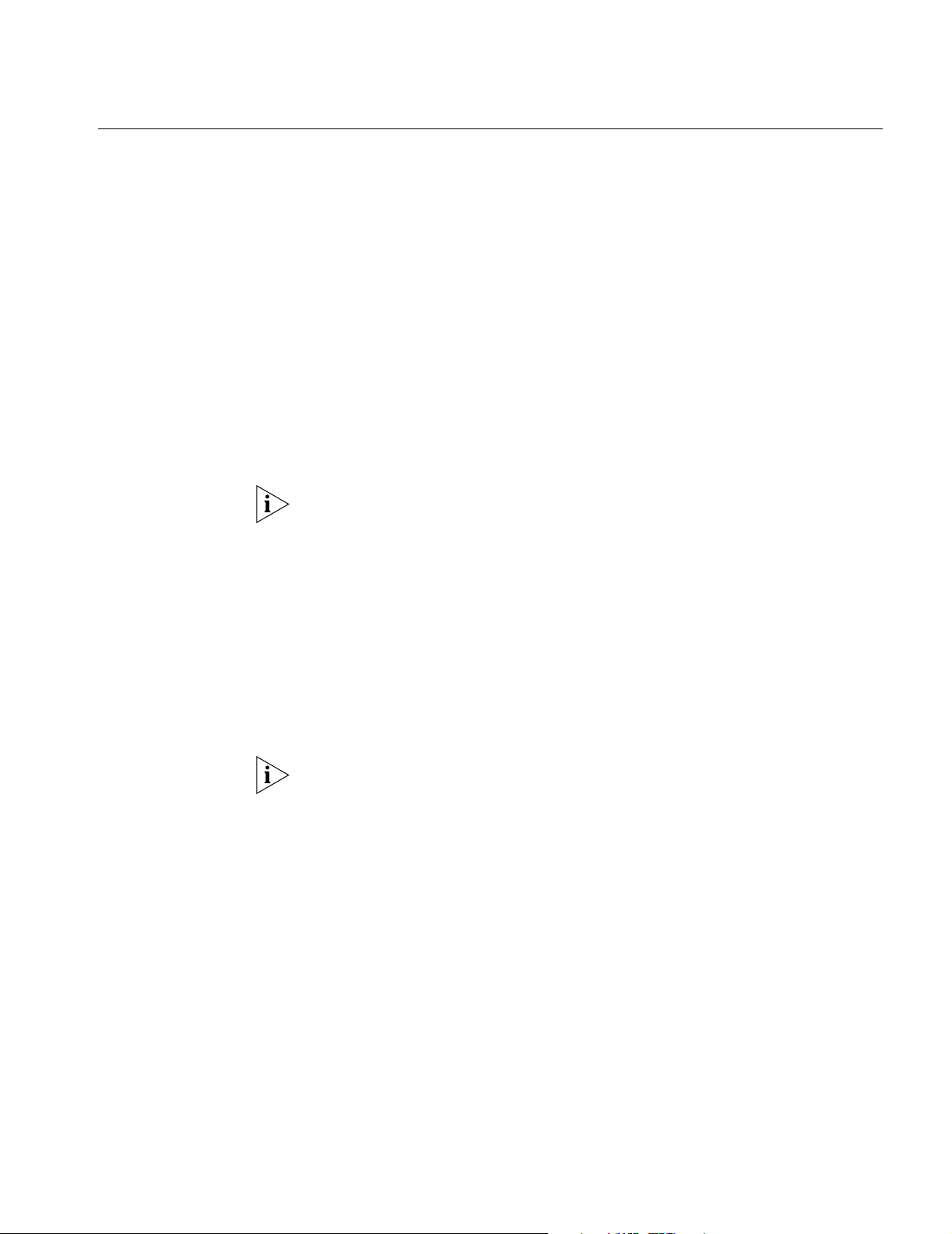
Software Features Explained
Duplex Modes The RJ-45 ports on your Switch can be set to half duplex or full duplex. The fiber
Software Features Explained 23
ports on your switch are fixed at full duplex The duplex modes operate as
described below:
■ Half duplex — Allows packets to be transmitted and received, but not
simultaneously.
■ Full duplex — Allows packets to be transmitted and received simultaneously
and, in effect, doubles the potential throughput of a link. In addition, full
duplex supports longer runs of fiber optic cable.
To communicate effectively, both ends of a link must use the same duplex mode. If
the link uses an auto-negotiating connection, this is done automatically. If the link
uses a connection that is not auto-negotiating, both ends must be set to half
duplex or full duplex manually.
For more information about setting the duplex mode of a port, see
“physicalInterface ethernet portMode” on page 90.
Flow Control All the ports on your Switch support flow control, which is a congestion control
mechanism. Congestion is caused by one or more devices sending traffic to an
already overloaded port on the Switch. Flow control prevents packet loss and
inhibits the devices from generating more packets until the period of congestion
ends.
Flow control is implemented in two ways:
■ Back pressure for ports operating in half duplex.
■ IEEE 802.3x standard for ports operating in full duplex.
For information about enabling flow control on a port, see “physicalInterface
ethernet flowControl” on page 91.
Traffic Prioritization Your Switch supports IEEE 802.1p traffic prioritization, which allows data that has
been assigned a high priority to be forwarded through the Switch without being
obstructed by other data. The system works by using the multiple traffic queues
that are present in the hardware of the Switch — high priority traffic is forwarded
on a different queue from other traffic, and it is always given preference over
other traffic.
Traffic prioritization can be useful for critical applications that require a high
Quality of Service from the network. This could include:
■ Financial applications — Accounts departments that need immediate access
to large files and spreadsheets at the end of the month.
■ CAD/CAM design applications — Design departments that need priority
connections to server farms and other devices for transferring large files.
■ Converged network applications — Organizations with a converged
network (that is, a network that uses the same infrastructure for voice data and
traditional data) that require high quality voice data transmission at all times.
Page 30
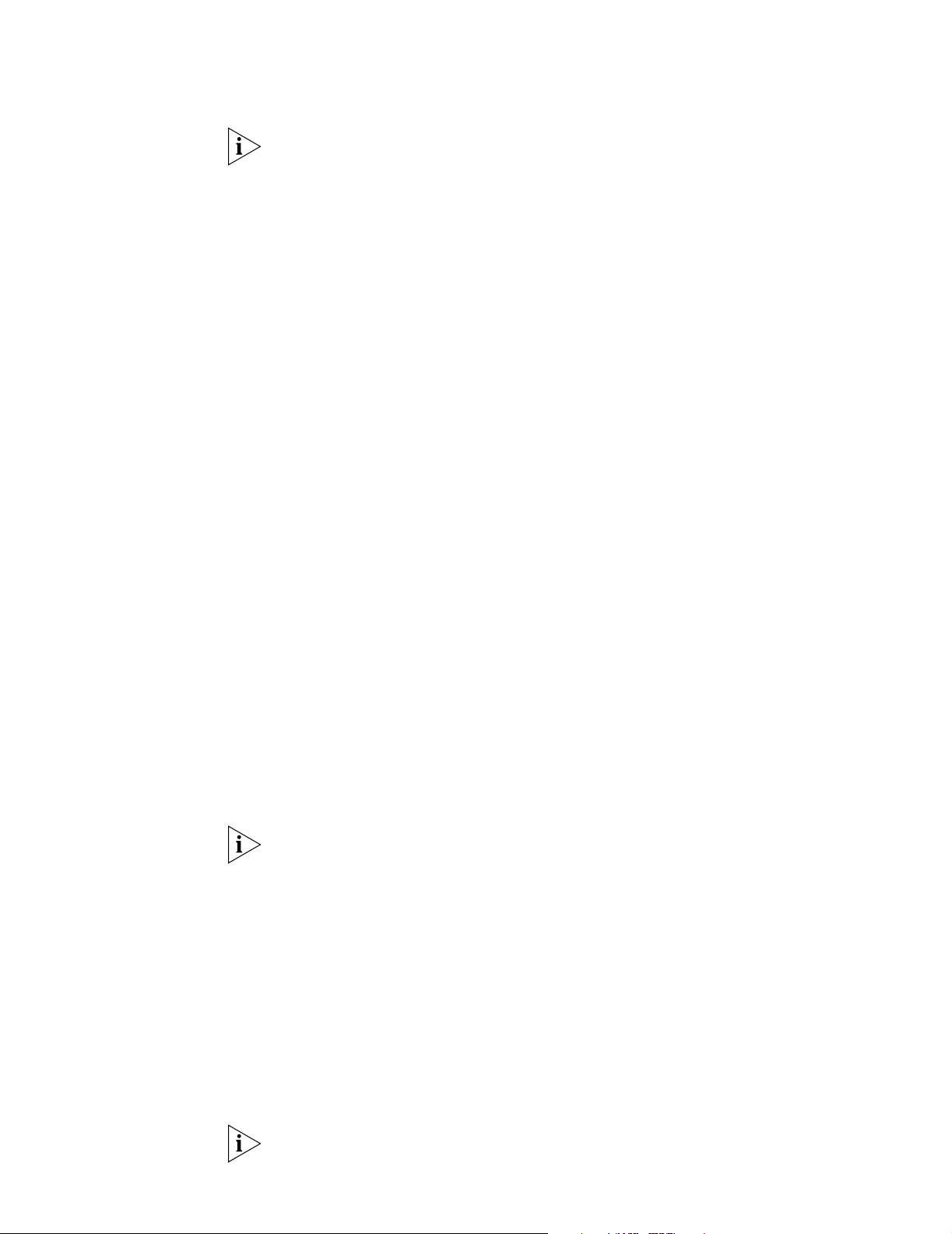
24 CHAPTER 1: DEFAULT SOFTWARE CONFIGURATION
If you use IEEE 802.1p traffic prioritization, we recommend that all relevant ports
on your Switch are placed in one or more Virtual LANs (VLANs) using 802.1Q
tagging. For a brief explanation of VLANs, see “Virtual LANs” on page 25. For
more information, see Chapter 7 “Virtual LANs.”
Security Each port on your Switch can be configured with security features that guard
against unauthorized users connecting devices to your network.
When security mode is set to Continually Learn on a port, it enters Address
Learning Mode. In this mode, the Switch:
■ Removes all the MAC (Ethernet) addresses stored for the port in the Switch
Database.
■ Continually learns the address of packets it receives on the port, overwriting
old addresses if the address budget is exceeded.
■ The address cannot be learned on another port until the address is overwritten,
security is disabled, or the address is manually removed from the database.
When port security mode is set to Auto Learn, it enters Address Learning Mode. In
this mode, the Switch:
■ Removes all the MAC (Ethernet) addresses stored for the port in the Switch
Database.
■ Learns the address of packets it receives on the port until the address budget is
reached.
■ The address is defined as a permanent entry.
■ The address cannot be learned on another port until security is disabled or the
address is manually removed from the database.
■ No other address can be learned until security is disabled or the address is
manually removed from the database.
When port security mode is set to Auto Learn and to Disconnect Unauthorized
Device, then once the address budget is filled:
■ The port is disabled if a different address is seen on the port.
Up to 896 addresses may be learned by the entire system. If security is enabled for
a port, then you must provide the budget (or maximum number of addresses to be
learned) for each port. For information, see “security network access portSecurity”
on page 61.
Aggregate Links Your Switch can support 12 aggregate links — connections that allow devices to
communicate using up to four links in parallel. Port trunks provide two benefits:
■ They can potentially double, triple or quadruple the bandwidth of a
connection.
■ They can provide redundancy — if one link is broken, the other links share the
traffic for that link.
An aggregate link can only be created if the ports at both ends of each link are
configured as aggregate links.
For more information, see Chapter 5 “Link Aggregation.”
Page 31

Software Features Explained 25
Broadcast Storm Control Your Switch supports Broadcast Storm Control, a system that automatically
monitors the level of broadcast traffic on each port. If the broadcast traffic level
rises above the configured threshold (set in frames per second), the broadcast
traffic on that port is cut in half until it drops below the configured threshold. This
system prevents the overwhelming broadcast traffic that can result from network
equipment which is faulty or configured incorrectly.
For more information, see “Broadcast Limits and Trunks” on page 110.
Virtual LANs Your Switch provides support for up to 256 Virtual LANs (VLANs). A VLAN is a
flexible group of devices that can be located anywhere in a network, but they
communicate as if they are on the same physical segment. With VLANs, you can
segment your network without being restricted by physical connections — a
drawback of traditional network design. As an example, with VLANs you can
segment your network according to:
■ Departmental groups — For example, you can have one VLAN for the
Marketing department, another for the Finance department, and another for
the Development department.
■ Hierarchical groups — For example, you can have one VLAN for directors,
another for managers, and another for general staff.
■ Usage groups — For example, you can have one VLAN for users of e-mail,
and another for users of multimedia.
For more information, see Chapter 7 “Virtual LANs.”
Spanning Tree Protocol Your Switch supports the Spanning Tree Protocol (STP), a bridge-based system
that makes your network more resilient to link failure and also provides a
protection from loops — one of the major causes of broadcast storms.
STP allows you to implement parallel paths for network traffic and uses a
loop-detection process to:
■ Discover the efficiency of each path.
■
Enable the most efficient path (that is, the one that has the highest bandwidth).
■ Disable the less efficient paths.
■ Enable one of the less efficient paths if the most efficient path fails.
For more information, see “STP Overview” on page 115.
IGMP Snooping Your Switch supports IGMP Snooping, which provides a way to forward IP
multicast application traffic to ports which are connected to subscribers and filter
it on other ports to increase bandwidth efficiency in the network.
The Switch can passively snoop on IGMP Query and Report packets transferred
between IP multicast routers/switches and IP multicast host groups to identify the
IP multicast group members. The Switch simply monitors the IGMP packets
passing through it, picks out the group registration information, and configures
multicast filters accordingly. IGMP Snooping generates no additional network
traffic, and allows you to significantly reduce the multicast traffic passing through
your switch.
For more information, see “Configuring IGMP Snooping” on page 171.
Page 32

26 CHAPTER 1: DEFAULT SOFTWARE CONFIGURATION
ARP and Proxy ARP This Switch uses the Address Resolution Protocol (ARP) and Proxy ARP to convert
between IP addresses and physical addresses. This protocol supports the following
functions:
■ ARP — A low-level protocol that locates the MAC address that corresponds to
a given IP address. This protocol allows a host or router to use IP addresses to
make routing decisions while it uses MAC addresses to forward packets from
one hop to the next. This switch supports ARP cache configuration for static
and dynamic entries.
■ Proxy ARP — ARP proxy allows a host that has no routing ability to determine
the MAC address of a host on another network or subnet. When ARP proxy is
enabled and a workstation sends an ARP request for a remote network, the
Switch determines if it has the best route and then answers the ARP request by
sending its own MAC address to the workstation. The workstation then sends
the frames for the remote destination to the Switch, which uses its own
routing table to reach the destination on the other network.
For more information, see “Address Resolution Protocol (ARP)” on page 213, or
“ARP Proxy” on page 221.
Routing Protocols This Switch supports routing that allows it to pass traffic between distinct
subnetworks. Routing Information Protocol (RIP) supports routing for unicast
packets as shown below:
■ RIP — This protocol uses Distance Vector Algorithms (DVAs) to calculate the
route with the fewest number of hops to the destination of a route request.
For information about routing, see Chapter 10 “IP Routing.”
RMON Your Switch supports RMON (Remote Monitoring), a system that allows you to
monitor LANs remotely. The Switch contains RMON probe software that
continually collects statistics about the LAN segments connected to the Switch. If
you have a management workstation with an RMON management application,
the Switch can transfer these statistics to your workstation on request or when a
pre-defined threshold is crossed.
For more information, see “Remote Monitoring (RMON)” on page 65.
Roving Analysis Your Switch supports roving analysis, a system that allows you to attach a network
analyzer to one port and use it to monitor the traffic of other ports on the Switch.
The system works by allowing you to define an analysis port (the port that is
connected to the analyzer), and a monitor port (the port that is to be monitored).
Once the pair are defined, and you enable the system, the Switch takes all the
traffic going in and out of the monitor port and copies it to the analysis port.
Roving analysis is used when you need the functions of a network analyzer, but do
not want to change the physical characteristics of the monitored segment by
attaching an analyzer to that segment.
For more information, see “Roving Analysis” on page 54.
Page 33

Software Features Explained 27
Management Your Switch can be managed using three methods:
■ Web interface management — The Switch has an internal set of web pages
that allow you to manage it using any Java
®
-enabled Web browser. You can
access the web interface using a management workstation connected over
the network, SMC's powerful yet easy-to-use network management
application.
■ Command line interface management — The Switch has a command line
interface that allows you to perform limited management. You can access the
command line interface using:
■ A terminal or terminal emulator connected to the console port of the
Switch via a direct connection
■ A terminal or terminal emulator connected over the network using Telnet,
or by selecting TELNET Management from the Device menu in SMC
Network Supervisor
■ SNMP management — You can manage the Switch using any network
management application running the Simple Network Management Protocol
(SNMP). You can access the network management application using a
management workstation connected over the network.
For information about preparing for system management, see Chapter 2. For
information about system management features, see Chapter 3
There are dependencies between some of the features that require you to
configure the Switch in a specific order. For more information on these
dependencies, refer to “Basic Configuration Procedure” on page 52.
Page 34

28 CHAPTER 1: DEFAULT SOFTWARE CONFIGURATION
Default Settings Table 4 shows the default settings of the SMC9712G. If you initialize or reset the
Switch, it is returned to these defaults.
Table 4 Default Settings
Feature Default Setting See
Port Status Enabled Chapter 4
Port Speed 10/100BASE-TX - 10 and 100 Mbps, auto-negotiated
100BASE-FX - 100 Mbps
1000BASE-SX - 1000 Mbps
1000BASE-T - 10,100 and 1000 Mbps, auto-negotiated*
Duplex Mode 10/100BASE-TX - half and full duplex, auto-negotiated
100BASE-FX - full duplex
1000BASE-SX - full duplex
1000BASE-T - half and full duplex, auto-negotiated*
Forwarding
Mode
Flow Control Disabled Chapter 4
Traffic
Prioritization
Port Security Disabled Chapter 4
Broadcast
Storm Control
Virtual LANs
(VLANs)
Spanning Tree
Protocol
IGMP
Snooping
ARP Enabled Chapter 10
ARP Proxy Disabled Chapter 10
RIP Disabled Chapter 10
RMON Alarm No default alarm entries are configured. Chapter 3
Roving
Analysis
* The 1000BASE-T standard supports the listed modes. However, specific GBIC transceivers
may not support all the listed options.
Store-and-forward –
Four queues Chapter 9
Disabled Chapter 4
All ports belong to the Default VLAN (VLAN 1) only; 802.1Q
learning is disabled
Enabled
(Default value for all parameters conform to IEEE 802.1D)
Enabled
(Default value for all parameters conform to RFC 2236)
Disabled Chapter 3
Chapter 4
Chapter 4
Chapter 7
Chapter 6
Chapter 8
Page 35

2
PREPARING FOR SYSTEM
ANAGEMENT
M
This chapter explains the various ways that you can manage the SMC9712G,
details the prerequisite conditions for each management method, and explains
how to connect to the system for initial access. It covers the following topics:
■ Methods of Managing a Switch
■ Web Interface Management
■ CLI Management
■ SNMP-Based Network Management
■ Connecting to the System
■ Using the Web Interface
■ Using the Administration Console
Before you start modifying the current configuration, check the “Default Settings” on
page 28 to determine the configuration changes you need to make.
Page 36

30 CHAPTER 2: PREPARING FOR SYSTEM MANAGEMENT
Methods of Managing a Switch
You can manage a Switch using one of the following methods:
■ Web interface management — Each switch has an internal set of web pages
that allow you to manage the switch using a Java
■ Command line interface management — Each switch has a command line
®
-enabled Web browser.
interface that allows you to manage the switch via the Administration Console.
■ SNMP management — You can manage a switch using any Network Manager
running the Simple Network Management Protocol (SNMP).
Figure 1 shows each of these management methods.
Figure 1 Management methods
Terminal
Console port
connection
Terminal Emulator
Web Browser
Telnet Session
SNMP Network Manager
Network
Unless you are connected directly to the Switch via its console port, each of these
methods requires that the switch have a unique identity established in the form of
IP address information.
Your Switch has two ways to establish IP address information:
■ Manual — You have to input the information (IP address, subnet mask, and
default gateway router).
■ Automatic — The switch attempts to configure itself by communicating with
BOOTP address allocation servers on the network.
For more information on how to configure an IP address, see “Configuring IP
Settings” on page 39.
Web Interface Management
An embedded Web management interface is available for the SMC9712G. You
can use it to perform the same kinds of configuration tasks as you would using the
Administration Console. The interface is graphical and you can configure all
Page 37

Web Interface Management 31
interface modules by entering the single IP address for the system. HTML-based
Help is also present to explain the options.
While multiple users can access the Web interface at any one time, too many users
may result in a slow response time for the Web pages and the error message
“document contains no data.” We therefore recommend that you allow only three
users access to the interface at any one time.
Accessing the Web
Interface
You can access a switch’s Web interface from a PC anywhere on the LAN.
If you disabled the automatic configuration or if it fails, you must first program the
Switch with a unique IP address that fits within your network addressing scheme.
Then, in your PC’s browser window, you can enter that IP address as the URL.
To access a switch’s Web interface from a PC anywhere on the LAN:
1 If you disabled the automatic IP address configuration feature or if it fails, use a
console port connection and the CLI interface to manually establish a unique
identity for the switch:
On the CLI, enter the
protocol ip basicConfig command to begin the
process of manual IP configuration. (See “Manual Configuration” on page 39.)
Your management workstation can be connected to any interface port on the
Switch, regardless of the VLAN assignment.
2 Open your Web browser and enter the switch’s IP address to bring up the Web
Management Interface. (See “Using the Web Interface” on page 41.)
Verify that an approved browser is installed and operating correctly on your PC.
Open your Web browser and enter the switch’s IP address. You can use any
browser that conforms to the following W3C standards: HTML 4.0, CSS 1.0,
DOM, ECMA. Browsers conforming to these standards include:
■ Netscape Navigator
®
version 4.5 or above.
■ Microsoft Internet Explorer version 4.0 or above.
If you can browse the World Wide Web, then the software is installed correctly.
For the browser to operate the switch’s Web interface correctly, JavaScript™ must
be enabled on your browser. This feature is enabled on either approved browser
by default. You will only need to enable them if you have changed your browser
settings.
Page 38

32 CHAPTER 2: PREPARING FOR SYSTEM MANAGEMENT
CLI Management Each Switch has an internal menu-driven command line interface (CLI) that allows
you to manage the switch from a terminal, from terminal emulation software on a
PC, or from Telnet software on a PC.
Accessing the CLI You can access a switch’s CLI in three ways:
■ From a terminal or a PC with terminal emulation software that is
connected to the console port on the switch
You reach the CLI prompt of the management module when you first power
up the system and connect to it with a terminal or a PC to establish the system
IP address. Thereafter, you encounter this CLI prompt each time that you log in
to the system. When you use the console port, you must be located next to the
switch
■ From a remote PC on the LAN via direct Telnet
You can manage your system remotely using Telnet over an Ethernet network
connection. If you disable the automatic IP configuration feature or if it fails,
you must manually program the switch with a unique IP address that fits within
your network addressing scheme. (See “Manual Configuration” on page 39.)
You also must have Telnet software installed on your PC. Then, to reach the
switch from your remote PC, you can enter that IP address in the appropriate
field in your Telnet software window.
■ From a remote PC on the LAN via indirect Telnet
You can connect a LAN communications server to the switch’s console port.
Then, in your Telnet software window on your remote PC, enter the IP address
of the communications server and the port number on the server that is
attached to the switch.
For more information about the Administration Console, see “Using the
Administration Console” on page 47.
Accessing the CLI through the Console Port
To manage a Switch using the command line interface through the console port:
1 Connect a standard null modem cable from an RS-232 serial port on a terminal or
a PC running terminal emulation software directly to the switch’s console port.
The console port of the switch has a male 9-pin D-type connector. You can find
pin-out diagrams for null modem cable in the SMC9712G Installation and
Maintenance Guide.
2 Tighten the retaining screws on the cable to prevent it from being loosened.
3 Verify that the terminal or terminal emulator has the same settings as the console
port: 9600 baud, 8 data bits, no parity, 1 stop bit, no flow control.
If the Switch is set to automatically detect the baud rate (using the Web interface),
the Switch will automatically detect the line speed (2400, 4800 9600, 19200
baud) when you enter two consecutive Return characters.
To configure the settings of the terminal or terminal emulator, see the
documentation that accompanies it.
4 Access the command line interface using a valid user name and password. Default
user names and passwords are described in “Logging into the System” on page 36.
Page 39

SNMP-Based Network Management 33
Accessing the CLI Over the Network via Direct Telnet
To access a switch’s command line interface over a direct network connection to
the Switch, follow these steps:
1 If the automatic IP configuration feature is disabled or if it fails, you must manually
establish an identity (IP address information) for the Switch. You cannot do this
from a LAN connection. Use a console port connection and the CLI to manually
establish a unique identity for the Switch:
On the CLI, enter the
process. (See “Manual Configuration” on page 39.)
Now that you have established the IP information, you can change to a LAN
connection if you wish. Otherwise, continue with your console connection.
Your management workstation can be connected to any interface port on the
Switch, regardless of the VLAN assignment.
2 Install software on your PC that allows Telnet communication. This allows your PC
to communicate via IP.
Telnet software comes with MS Windows. For example, from the Windows Start
menu, select Programs/Accessories/Telnet.
3 Open the Telnet session by typing in the IP address of the switch in the appropriate
window. Consult the documentation supplied with the Telnet software if you are
unsure how to do this.
When you enter the Switch via Telnet, this is called a session. The switch supports
a total of four simultaneous Telnet sessions.
Accessing the CLI Over the Network via Indirect Telnet
To access a switch’s command line interface using an indirect network connection
to the Switch, follow these steps:
1 Configure a communications server device with a unique IP address. For
instructions on how to do this, see the server’s documentation.
protocol ip basicConfig command to begin the
SNMP-Based Network Management
2 Connect a standard null modem cable from an RS-232 serial port on the
communications server directly to the switch’s console port.
The console port of the switch has a male 9-pin D-type connector. You can find
pin-out diagrams for null modem cable in the SMC9712G Installation and
Maintenance Guide.
3 Install software on your PC that allows Telnet communication. This allows your PC
to communicate via IP.
Telnet software comes with MS Windows. For example, from the Windows Start
menu, select Programs/Accessories/Telnet.
4 Open the Telnet session to the switch by typing the IP address of the
communications server as well as the port number that is connected to the switch.
Consult the documentation supplied with the Telnet software if you are unsure
how to do this.
For a more comprehensive approach to network management, you can use an
external application that uses the Simple Network Management Protocol (SNMP)
to communicate with the SMC9712G. As part of the IP protocol suite, SNMP is the
standard management protocol for multivendor networks. SNMP supports
Page 40

34 CHAPTER 2: PREPARING FOR SYSTEM MANAGEMENT
transaction-based queries so that the protocol can format messages and transmit
information between reporting devices and data-collection programs.
In order for SNMP requests to reach the SMC9712G, you must connect a cable
from an Ethernet port on the switch to your network infrastructure (for example, a
hub or a switch). You must also assign an IP address to the switch. (See “Manual
Configuration” on page 39.)
The SNMP management software usually resides on a PC somewhere on the LAN.
You can program your management software to periodically poll the switch for
information and you can program the switch to initiate reports of activity.
Any SNMP software application can manage a switch if the correct Management
Information Bases (MIBs) are installed on the management workstation. Your
switch supports a number of public and private MIBs. For a complete list of MIBs
used by this Switch, see “MIB Tree” on page 305.
Your management workstation can be connected to any interface port on the
Switch, regardless of the VLAN assignment.
For information about using your SNMP-based network management application,
see the documentation that is supplied with the software.
To allow network administration personnel to access the Switch from an SNMP
network management station, you need to specify access levels and passwords
called community strings. To do this through the CLI, refer to “Configuring Access
for SNMP Management” on page 40.
Page 41

Connecting to the System 35
Connecting to the System
Quick Configuration
Reference
This section addresses procedures and commands that you can use to prepare the
system (the Management Module’s CLI) to receive connections from terminals or
remote workstations or receive requests for access to the embedded Web server.
Table 5 outlines the basic steps for configuring your Network & Management
Module (also called the NMM).
Tabl e 5 Basic Configuration Steps
Procedure Command
1 Configure your terminal to match the
default NMM communication settings.
2 Configure contact information.
Each string is limited to 255 characters.
3 Configure the login user name and
password.
See “Configuring User Names,
Passwords and Community Strings” in
this chapter.
4 Set the IP address, subnet mask, and
gateway IP address for the system to
enable network access.
See “Configuring IP Settings” in this
chapter.
5 Set the SNMP community string to
increase your management options.
See “Configuring Access for SNMP
Management” in this chapter.
See your terminal vendor's documentation
system management contact
system management location
system management name
system management password
security device user create
security device user summary
protocol ip basicConfig
security device user create
system management snmp community
Saving Configuration
Values
Initial Access When you first install a system, it does not have an IP address assigned to it. Thus,
When you make configuration changes to the NMM using any commands, they
take effect immediately and they are saved permanently. Thus, do not make any
configuration changes until you are fully aware of the consequences that these
changes have on the system.
to get started, you must connect a terminal directly to the RS-232 serial port on
the Network & Management Module (NMM). (Refer to the SMC9712G Installation
and Maintenance Guide for a description of pinouts on the serial port.) To
communicate with the NMM after you connect to the serial port, configure your
PC or terminal to the following default settings:
■ 9600 baud
■ 8 data bits
■ no parity
■ 1 stop bit
■ no flow control
The Login prompt appears on the terminal screen after you properly connect a
terminal to the serial port.
Page 42

36 CHAPTER 2: PREPARING FOR SYSTEM MANAGEMENT
Logging into the System Before you can enter commands, you must log in to the system. To log in, enter
your user name at the
password at the
Login: prompt (factory default is admin) and your
Password: prompt (factory default is no password). User names
and passwords are case sensitive.
After you log in with your user name and password, the system prompt appears
Select menu option:). Enter commands at the prompt. Commands are not
(
case-sensitive: you can mix uppercase and lowercase characters. For information
about ways to enter commands, see “Entering a Command String” on page 49.
Ter m i n a t i n g a
Connection
Configuring
User Names, Passwords
and Community Strings
Whether you are connected in-band or out-of-band, when you no longer require a
connection to the system, use the
Select menu option: logout
logout command to terminate the session:
CAUTION: If no input is received from the input stream (terminal or Telnet) within
15 minutes, the NMM terminates the session. For Telnet sessions, the automatic
logout feature will also close down the TCP connection.
To manage a switch through the Web interface or the CLI, you first need to log in
with a valid user name and password. There are three password levels, allowing
you to create different levels of access for a range of network personnel. The
access level determines the extent of menu commands that are available to you, as
described in Table 6.
Tab l e 6 Password Access Levels
Access
Level For users who need to Allows users to
monitor View module parameters Access only “display” menu items
manager Perform active network
management
security Perform switch setup and
management tasks (usually a
single network administrator)
(such as summary and detail
displays)
Configure network parameters
(such as setting the aging time for a
bridge)
Perform system-level administration
(such as resetting the switch or
changing passwords)
The Switch has three default user names, and each user name has a different
password and level of access. These default user names are listed in Table 7.
Table 7 Default Users
User Name Default Password Access Level
monitor monitor monitor
manager manager manager
admin (no password) security
CAUTION: To protect your Switch from unauthorized access, you must change all
default passwords as soon as possible.
Page 43

Connecting to the System 37
Configuring User Logins
You can set the password for the user currently logged into the system with the
following command:
Select menu option: system management password
Old password:*****
Enter new password:******
Retype password:******
You can configure the user names and passwords for anyone who needs to access
the management interfaces using the following commands:
Select menu option: security device user create
Enter a new user name: thomas
Enter the access level (monitor,manager,security)[security]: manager
Enter the password:******
Re-enter the password:******
Enter the community string [thomas]: private
You can display all the user names and passwords configured for the Switch:
Select menu option: security device user summary
User Name Access level Community String
----------------------------------------------------------admin security private
monitor monitor public
thomas manager private
security security security
You can also use the following command to modify the SNMP community access
string assigned to a user:
Select menu option: system management snmp community
Enter new community for user 'manager' [manager]: acorn
Enter new community for user 'admin' [private]: plum
To enable access to the Network & Management Module via SNMP management
software, you must assign community strings to users. The NMM assigns
community strings to specified users, and thereby maps the management access
level of the user to the assigned community string. Since the access level of the
community string is mapped to the corresponding user’s access level, you must
assign a unique community string to each user.
Page 44

38 CHAPTER 2: PREPARING FOR SYSTEM MANAGEMENT
Determining IP
Information
If you configure an IP address, you have more options for accessing the system,
such as Telnet, Web Management, and SNMP from remote workstations. To
manage a switch through a LAN connection, the Switch must be correctly
configured with the following IP information:
■ An IP address — for more information, see “Which IP Addresses to Use in Your
Network” on page 38.
■ A subnet mask — for more information, see “Subnet Masks” on page 38.
■ A default gateway router — for more information, see “Default Gateway
Router” on page 39.
Which IP Addresses to Use in Your Network
If you are uncertain about what IP addresses to assign your equipment, contact
your network administrator immediately.
The IP addresses that you can assign to equipment will depend on whether your
network is closed or accessible to other networks.
Addresses for Closed Networks — If your network is internal to your
organization only (i.e., there is no connection to the external Internet), you may
use any arbitrary IP addresses because there is no chance of your addresses being
confused with those of another company or organization.
In this case, we suggest that you use addresses in the series 192.168.100.X (where
X is a number between 1 and 254) with a subnet mask of 255.255.255.0.
These suggested IP addresses are part of a group of IP addresses that have been
specified in international standards documents for use “in house” only.
Addresses for Accessible Networks — However, if your network has a
connection to the external Internet, you must apply for a registered set of IP
addresses. This registration system ensures that every accessible node has a unique
IP address and that operational problems from duplicate address conditions do not
occur.
InterNIC Registration Services is the organization responsible for supplying
registered IP addresses. The following contact information is correct at the time of
publication:
http://www.internic.net
Subnet Masks
You may want to divide your IP network into sub-networks, also known as
subnets, either to control or track traffic flow or to maximize your IP address
allocation. This latter point depends on the class of addresses that you were
allocated. The number of bits in the device part of an IP address limits the number
of devices that may be reached on any given network. For example, each
subnetwork in a Class C addressing scheme is limited to 254 nodes. If you have
more than 254 nodes in a Class C network, then you need to create additional
subnets.
If the addressing that is allowed with a single network meets or exceeds your node
count, then the only reasons to create subnets would be for traffic management
or administration purposes.
Page 45

Connecting to the System 39
A subnet mask is used to divide the device part of the IP address into two further
parts:
■ The first part identifies the subnet number.
■ The second part identifies the device on that subnet.
The bits of the subnet mask are set to 1 if the device is to treat the corresponding
bit in the IP address as part of the original network number or as part of the
subnet number. These bits in the mask are set to 0 if the device is to treat the bit
as part of the device number.
Default Gateway Router
If your management station is located in a different IP network from the Switch,
then you must configure both the management station and the Switch with a
default gateway IP address. Once you have configured a default gateway, all traffic
passed between the management station and the Switch will travel through the
default gateway.
If routing is enabled on the Switch, then you do not need to assign a default
gateway to the NMM. For further information, refer to Chapter 10.
Configuring IP Settings To set up an IP address, you can use either manual or automatic configuration.
Manual Configuration
To manually configure IP settings for the Switch, follow these steps:
1 Verify that you have a direct terminal connection.
2 Log in to the system.
3 Use the
protocol ip basicConfig command to assign a unique IP address, subnet
mask, and gateway IP address to the NMM. Example:
Select menu option: protocol ip basicConfig
Enter IP address [0.0.0.0]: 192.168.100.120
Enter subnet mask [0.0.0.0]: 255.255.0.0
Enter gateway IP address [0.0.0.0]: 192.168.100.254
In this example, the subnet mask is set for a class B device, without subnetworks.
4 Log out from your terminal session.
5 Connect any Ethernet port on your Switch to the network.
6 Use Telnet software to connect the system. Enter the system IP address in the
appropriate field in the software interface.
7 Log in to the NMM and manage the system as appropriate.
The NMM supports up to four incoming Telnet sessions.
The NMM supports and unlimited number of Web Management sessions, but we
recommend restricting the number of sessions to three to minimize the impact on
system resources.
The IP parameters for the NMM can also be automatically configured using BOOTP
protocol. (Refer to Chapter 10 of this guide.)
CAUTION: Do not change the IP address of an NMM that is already up and
running from an in-band network connection. Doing so will terminate the session.
Page 46

40 CHAPTER 2: PREPARING FOR SYSTEM MANAGEMENT
Automatic Configuration
To automatically configure IP settings for the Switch, follow these steps:
1 Verify that you have a direct terminal connection.
2 Log in to the system.
Configuring Access for
SNMP Management
3 Use the
protocol ip interface bootp command to enable BOOTP protocol as
shown below:
Select menu option: protocol ip interface bootp
Enter new value (enable,disable)[disable]: enable
BOOTP allows you to automatically set up the Switch with IP information. For
BOOTP to work correctly you must have a BOOTP server on your network. After
you enable BOOTP, you must reboot the system to automatically obtain IP
information.
The NMM interacts with SNMP to:
■ Act as an agent for SNMP applications, enabling you to configure your NMM.
■ Respond to SNMP requests.
■ Generate SNMP traps.
If you plan to manage your Switch using an SNMP workstation, you must enable a
port on one of the interface modules, and set the following attributes for the
NMM:
■ IP connectivity (including a subnet mask, IP address, and default gateway)
For information on setting up IP connectivity, refer to “Determining IP
Information” on page 38 and “Configuring IP Settings” on page 39.
■ Community strings
Community strings are used to control management access to SNMP stations,
as well as to authorize SNMP stations to receive trap messages from the NMM.
The NMM assigns community strings to specified users, and thereby maps the
management access level of the user to the assigned community string.
For information on configuring community strings, refer to “Configuring
User Names, Passwords and Community Strings” on page 36, and “Simple
Network Management Protocol (SNMP)” on page 69.
■ Trap receivers
These are SNMP stations designated to receive traps from the NMM. (See “Trap
Reporting” on page 70.
Page 47
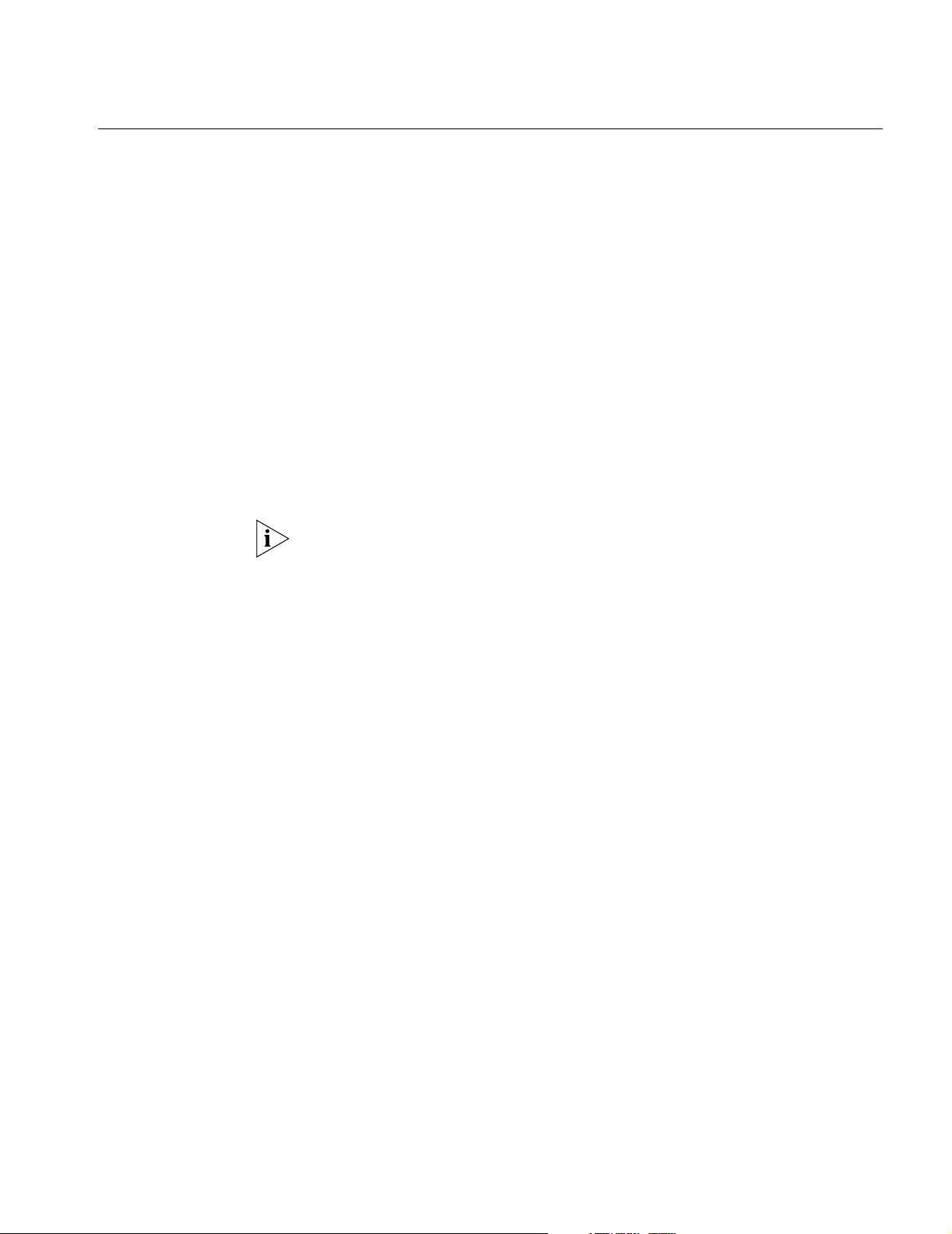
Using the Web Interface 41
Using the Web Interface
Browser and Platform
Requirements
The embedded Web Management interface provides a real-time image of the
Switch, along with configuration menus and on-line help. You can manage each
port or module, or the entire system, by clicking the part of the image that you
want to manage. For details see the following section, “Browser and Platform
Requirements.”
The Web Management interface has certain dependencies, as described in this
section.
Color Recommendations
The minimum graphics capability is SVGA (800x600 resolution). For best
performance, use XGA (1024x768 resolution).
Browser Support
The Web Management Interface can be accessed by any browser that conforms to
the following W3C standards: HTML 4.0, CSS 1.0, DOM, ECMA. Browsers
conforming to these standards include Microsoft Internet Explorer 4.0 or later OR
Netscape Navigator 4.5 or later.
If you are using Internet Explorer, install the latest Service Pack. Service packs make
Internet Explorer Year 2000-compliant and fix other product support issues.
Download the Service Pack from the following URL:
http://http://www.microsoft.com/downloads/search.asp?
See “Web Management and Internet Explorer” on page 309 and “Web
Management and Netscape Navigator” on page 311 for more details.
Page 48

42 CHAPTER 2: PREPARING FOR SYSTEM MANAGEMENT
Embedded Web
Management
Applications
Tabs panel
Menu tree
Workspace
You can access these embedded Web Management applications from the Tabs
panel of the opening screen (Figure 2):
■ Summary
■ Device View (including a menu navigation tree)
■ Help View (including various SMC support links)
Figure 2 Parts of the Web Management Opening Screen
Interface Description The screen for the embedded Web Management applications is divided into three
areas (Figure 2):
■ Tabs panel — At the top of the Web Management screen, the Tabs panel has
three tabs:
■ Summary tab — When you select this tab, the System icon is shown in the
menu tree, and a descriptive summary for the overall system, agent module,
and interface modules is displayed in the workspace. You can update the
summary screens with the latest information by clicking on the System icon.
■ Device View tab — When you select this tab, you see an image of the
device. You can configure some system and port parameters from this view.
See “Browser and Platform Requirements” on page 41 for the required
versions of Java-based browsers and “Using the Device Image” on page 45
for details about the functionality of this view.
■ Help View tab — When you select this tab, the menu tree lists several links
to SMC support sites.
■ Menu tree — The menu tree frame at the left of the interface lists the menu
options. Many of these options are the same as those found in the
Administration Console command line interface.
■ Configuration form icons — Click a folder to view the menu options,
which appear as configuration form icons. Click a form icon to view the
associated form in the workspace. See Figure 3.
Page 49

Address
Database
forms
Using the Web Interface 43
■ Workspace — The workspace frame of the interface displays the
configuration form for the menu option that you select. See Figure 3.
Figure 3 Using the Device View
Device View Tab In the Device View application, the menu tree of folders contains icons for options
that you can change to manage your device. Click an icon to view the related
configuration form.
Using the menu tree To modify many of the parameters and attributes on your system, follow these
steps:
1 In the menu tree, click the folder of the feature that you want to modify. See the
menu tree in Figure 3. Example: Click Bridge.
The expanded Bridge menu appears in the menu tree, showing the folders and
form icons for the options with which you configure bridging on your system.
2 Click another folder or the form icon for the feature that you want to configure.
Example: Click the Address Database folder and then click the Add form.
The Add configuration form appears.
3 To complete the form, type the required information.
To get Help about a form and its fields, click the Help button at the bottom of the
form.
4 Click Next, Back, OK or Finish (depending on the specific form).
■ Next displays an additional form with more fields where you enter information.
■ Back displays the preceding page in a form.
■ OK or Finish implements the requested configuration.
For some forms, you may need to reset the system for the changes to take effect.
5 To configure system parameters that are not supported through Device View, you
can launch a Telnet session to the Administration Console on the device, and then
use the command line interface to configure the parameter.
Page 50

44 CHAPTER 2: PREPARING FOR SYSTEM MANAGEMENT
For details about the commands in the Administration Console, see the
appropriate chapter in this guide.
Using Configuration Wizards
The Web View menu tree also contains icons for configuration wizards. Use a
wizard to create valid configurations, modify attributes and parameters, and
prevent common configuration mishaps. See Figure 4.
Using configuration
wizards
To use a configuration wizard, click the wizard icon and follow the instructions.
The Web View contains these configuration wizards:
■ Port Security wizard — Helps you define security options for selected ports.
■ IP In-band configuration wizard — Helps you configure IP on a device.
Figure 4 Opening Screen for a Configuration Wizard
Configuration
wizard icon
Page 51

Using the Web Interface 45
Using the Device Image
The Device View application actively monitors the device so that you can configure
parameters for the system, switching modules, and ports in an Internet browser.
The live image in the Device View workspace allows you to monitor each element
or the entire system in real time.
Using the Device Image To use the Device View application, on the Tabs panel on the Web Management
opening screen, click the Device View tab to launch an image of the device and its
installed components. See Figure 5. (See “Browser and Platform Requirements”
on page 41.)
About the Device Image – To access a subset of the management options that are available through the device image, click the image (Figure 5). Table 8 lists the color codes that report the status of interface ports.
A text popup describes the part of the device image under your pointer.
Tabl e 8 Status Color Codes for Ethernet Ports
Color/Shade Status
Red Port is disconnected
Green Port is connected
Figure 5 Device View Image
Configuring Parameters in Device View – To configure a parameter for the system, or for a port, click the image of the area that you want to configure. Configuration forms appear in the Device View workspace.
■ To view and modify system-level parameters, click the outline of a management
module.
■ To v i ew a nd m o di fy port-level parameters, click the image of the port that you
want to configure.
Commands are also included under the device image that allow you to perform
the following tasks:
■ Polling Interval – Set the interval at which the device image is refreshed.
■ Poll now – Refresh the device image.
■ Color Key – Display the symbols and colors that represent the interface ports.
Page 52

46 CHAPTER 2: PREPARING FOR SYSTEM MANAGEMENT
Help View Tab The third tab of the Web Management opening screen contains these links:
■ Various SMC support sites on the Web — Click a link to view the SMC
contacts list, home page, library of online manuals, and support page.
Some of the configuration forms also have Help buttons for related Help topics.
See Figure 6.
The menu tree on the left side of the Help page provides access to SMC Contacts,
Home Page, Library, and Support.
Figure 6 Help Page
Page 53

Using the Administration Console 47
Using the Administration Console
Administration Console
Menus
The menu-driven CLI (called the Administration Console) resides in flash memory
as part of the overall software suite on the management module. You use the
Administration Console software to configure module options or display settings,
statistics, and counters. (For information on how to access the Administration
Console, see “Connecting to the System” on page 35.)
The top-level menu of the switch’s Administration Console groups the commands
according to certain tasks and technologies, as listed in Table 9.
Tabl e 9 Types of Commands Associated with the Configuration Menus
Topic Menu Tasks
Bridging and
related features
Monitoring
network activity
Physical layer
connectivity
Routing protocol/ip
Security
administration
System
administration
Traffic
management
bridge
addressDatabase
broadcastStormControl
linkAggregation
multicastFilter
port
spanningTree
summary
vlan
feature
rovingAnalysis
physicalInterface/ethernet
autoNegotiation
detail
flowControl
portCapabilities
portMode
portState
summary
arp
basicConfig
initializeConfig
interface
ospf
ping
rip
route
udpHelper
security
device
network
system
control
management
summary
trafficManagement/qos
modify
Administer bridge-wide parameters:
Administer bridge addresses
Enable/disable broadcast storm control
Administer aggregated links
Administer multicast filtering
Administer bridge ports
Administer spanning tree
Display summary information
Administer VLANs
Administer roving analysis:
Administer Ethernet ports:
Enable/disable auto-negotiation
Display detailed information
Enable/disable flow control
Set the port capabilities
Set the port speed and duplex mode
Enable/disable an Ethernet port
Display summary information
Administer IP:
Administer the ARP cache
Basic IP management configuration
Reset IP information to factory defaults
Administer IP interface
Administer OSPF features
Poll remote device
Administers RIP features
Administer IP routes
Administer UDP helper features
Administer security:
Administer device security for user access
Administer network security for port access
Administer system-level functions
Administer system control
Administer system management
Display summary information
Administers Quality of Service:
Sets the number of priority queues for QoS
Page 54

48 CHAPTER 2: PREPARING FOR SYSTEM MANAGEMENT
Using Menus to Perform
Ta sk s
When you access the Administration Console, the top-level menu appears; the
menu options are on the left side and brief descriptions are on the right side. Most
top-level menu options lead to submenus (an example of one that does not lead
to submenus is logout), which in turn may lead to additional submenus.
Example: The top-level menu is shown below:
Menu options: --------------SMC9712G---------------------------- bridge - Administer bridge-wide parameters
feature - Administer system features
logout - Logout of the Command Line Interface
physicalInterface - Administer physical interfaces
protocol - Administer protocols
security - Administer security
system - Administer system-level functions
trafficManagement - Administer traffic management
To perform any task, you must begin by selecting one of the options from the
top-level menu. Next, you select an option from the submenu and continue in this
fashion until you reach a point where no further input is required and you have
either modified a parameter or received a display of information.
For information on the order in which to configure features (menu options), see
“Basic Configuration Procedure” on page 52. For example, you should configure
aggregate links before configuring VLANs.
The commands that you can use or view depend on your level of access.
An inclusive list of the commands for all modules is shown in Table 14 on page 72.
Selecting Menu Options
To select a menu option, at the prompt enter the complete text or enough of the
name to uniquely identify it within the particular menu.
Example: To access the bridge submenu, at the top-level prompt simply enter:
Select menu option: bridge
Menu options are not case sensitive.
When you enter a menu option or command correctly, either you move to the next
menu in the hierarchy, or the Administration Console displays information (a
prompt or a screen display) for the option that you entered.
If you enter the menu option incorrectly, a message indicates that your entry is not
valid or is ambiguous. Reenter the option from the point at which it became
incorrect or expand an abbreviated command until it becomes unambiguous.
Page 55

Using the Administration Console 49
Navigating Through the Menus
The Administration Console provides several shortcuts:
■ Press Esc (the Escape key) —
■ To move quickly to the top-level menu without backtracking through each
intermediate menu. The top-level menu immediately appears.
■ To cancel an operation that is currently in progress. The previous menu
appears.
■ Enter q — To move up through the menu hierarchy, that is, to move to the
menu that is one level higher in the hierarchy
Entering a Command
String
After you become familiar with the menu structure, you can enter a string of
menu options or commands from the top-level menu prompt to move
immediately to a task.
Example: The full command string for setting the Spanning Tree Protocol forward
delay looks like this:
Select menu option: bridge spanningTree stpForwardDelay
Entering Abbreviated Commands
You can abbreviate command strings by typing only as much of the command as is
necessary to make it unique.
Example: The most abbreviated command string for setting the Spanning Tree
Protocol forward delay looks like this:
Select menu option: b sp stpf
When you correctly enter either a full or an abbreviated command string, you
move to the last menu level or option that is specified in the string. Information
that is relevant to that option appears as a menu, a prompt, or a display. If you
enter a command string incorrectly, the Administration Console displays a
message indicating that your entry was not valid or was ambiguous. Reenter the
command from the point at which it became incorrect, or expand an abbreviated
command until it becomes unambiguous.
Recommendations for Entering Commands
Before you enter any command, SMC recommends that you:
■ Examine the interface menu carefully for the full command string:
■ Consult the appropriate chapter in this guide for the valid minimum
abbreviation for the command string.
If you are unfamiliar with the Administration Console, always enter the complete
text of the command. If you abbreviate commands, you may make errors or
omissions that have undesirable consequences. For example, to set the Spanning
Tree Protocol forward delay, the proper full command is
stpForwardDelay
. If you enter bridge port stpf (thinking that it is a valid
bridge spanningTree
abbreviation), the Switch interprets your entry as an abbreviated version of the
bridge port stpFast command — a command which enables or disables a fast
mode of the Spanning Tree Protocol.
Page 56

50 CHAPTER 2: PREPARING FOR SYSTEM MANAGEMENT
Understanding the Values Presented
When you reach the level at which you can perform a task, the Administration
Console prompts you for a value. The prompt usually shows all valid values (if
applicable) and typically suggests a default value. The default may be either the
factory default value or the current value that you had previously defined. Valid
values appear in parentheses and the default or current value appears in brackets.
Example:
Enter a new value (disabled,enabled) [enabled]:
To accept the default or current value, press Enter.
Including Values in Command Strings
A command string can also contain the value of a command parameter. If you
include a value at the end of a command string and press Enter, the
Administration Console executes the task and the previous menu appears on the
screen.
Keystroke Functions
You can alter your keyboard input using specific keyboard functions and control
sequences. If you press Enter in the middle of a command entry when a parameter
is expected, the NMM prompts you for additional information.
Table 10 lists these keystrokes and their functions.
Table 10 Terminal Keystroke Functions
Keystroke Function
Backspace Moves the cursor back one character and deletes that character
Delete Moves the cursor back one character and deletes that character
Enter Implements the command
? Provides a description of how to enter commands
Page 57

3
SYSTEM MANAGEMENT FEATURES
This chapter describes how to configure the interface modules and Management
Module on the SMC9712G. This chapter contains the following sections:
■ Basic Configuration Procedure
■ Setting Baselines
■ Roving Analysis
■ Security Options
■ Ping
■ Upgrading System Software
■ Resetting System Components
■ Remote Monitoring (RMON)
■ Simple Network Management Protocol (SNMP)
■ CLI Command List
Page 58

52 CHAPTER 3: SYSTEM MANAGEMENT FEATURES
Basic Configuration Procedure
Configure the
Management Module
Follow the steps that apply to your system configuration and network needs and
ignore the steps that do not apply. You should follow the steps in the order listed.
There are dependencies between certain features. For example, aggregate links
must be configured before VLANs, and VLANs must be configured before you
assign IP interfaces.
You must configure the Network Management Module (NMM) with certain
parameters before you access the Administration Console and before you access
the system through an external Simple Network Management Protocol (SNMP)
application. See Chapter 2 in this guide for more information.
After you gain access to the NMM, you can check the device identity and
hardware/firmware versions with the following command:
Select menu option: system summary
SMC SMC9712G
System Name : Marketing
Location : Boston
Contact : Andrew
Time since reset : 494 Hrs 39 Mins 13 Seconds
Operational Version: 01.00.00
Hardware Version : V1.0 (850 CPU)
Boot Version : V1.00
MAC Address : 00:00:0a:01:11:10
Serial Number : 00-10-b5-7a-6b-c0
Configure Each Interface
Module
See “Upgrading System Software” on page 59 to verify that you have the most
recent firmware installed in your Switch.
There are some dependencies between features, so please configure the Switch in
the sequence described below:
1 Configure basic management or physical link parameters. One or more of the
following topics may apply to each module:
■ Ethernet — To set the port mode, enable flow control, and control
autonegotiation and other settings, see Chapter 4.
■ Bridge-wide and bridge port parameters — To set parameters for Spanning
Tree Protocol, and address aging options, see Chapter 6.
■ Aggregate Links — To increase the bandwidth and resiliency between two
points, you can aggregate several individual links into a single logical link called
a trunk. Configure trunks before you define VLANs. For more information, see
Chapter 5.
2 Define virtual LANs (VLANs).
To create logical workgroups, you can define port-based VLANs, and set related
modes. You must define VLANs before you define routing interfaces.
For more information about VLANs, see Chapter 7.
Page 59

Setting Baselines 53
3 Configure routing interfaces and set related parameters.
You can use the following protocol to configure routing interfaces and set related
parameters:
■ IP — See Chapter 10
■ Routing Information Protocol (RIP) — See Chapter 10
4 Take advantage of device monitoring features as you monitor network operations.
You can use device monitoring features such as event logging, baselining, and
roving analysis to analyze your network periodically and identify potential network
problems before they become serious problems. To test and validate paths in your
network, use tools like ping. SNMP and Management Information Bases (MIBs)
provide ways to collect performance data on your network. For more information
about these features, see the following sections in this chapter.
Setting Baselines Normally, statistics for MACs and ports start to compile when you turn the system
on. Baselining allows you to view statistics compiled over the period of time since
the statistics were reset. By viewing statistics relative to a baseline, you can more
easily evaluate recent activity in your system or on your network. All statistical
counters in the Switch can be reset by any of the following methods:
Important
Considerations
■ Entering the system control initialize command.
■ Entering the system control reboot command.
■ Resetting system power.
■ Baselining is maintained across Administration Console sessions.
■ Baselining affects the statistics that are displayed for Ethernet ports and
bridges.
Page 60

54 CHAPTER 3: SYSTEM MANAGEMENT FEATURES
Roving Analysis Roving analysis is the mirroring of Fast Ethernet or Gigabit Ethernet port traffic to
another port of the same media type. This second port has an external RMON-1
probe or analyzer attached. Through the probe, you can monitor traffic on any
switched segment. Figure 7 shows a sample configuration.
■ The port with the analyzer attached is called the analyzer port.
■ The port that is being monitored is called the monitor port.
Figure 7 Connecting an Analyzer to the System
LAN Analyzer
(port designated as analyzer port)
L2/3
Key Guidelines for
Implementation
PC
(port designated as monitor port)
The monitor port and the analyzer port do not have to be on the same module.
The purpose of roving analysis is to:
■ Analyze traffic loads on each segment so that you can continually optimize
your network loads by moving network segments
■ Troubleshoot switched network problems (for example, to find out why a
particular segment has so much traffic)
When you set up a roving analysis configuration, the system copies both transmit
and receive port data and forwards it to the port on which the network analyzer is
attached — without disrupting the regular processing of the packets.
To enable the monitoring of ports on a system, follow these general steps:
1 Add the port on which you want to attach the network analyzer.
2 Start roving analysis by selecting the port that you want to monitor.
The system provides commands to add and remove (define and undefine) the
analyzer port, to display the current analyzer and monitor ports, and to start and
stop analysis as described in the following sections.
Page 61
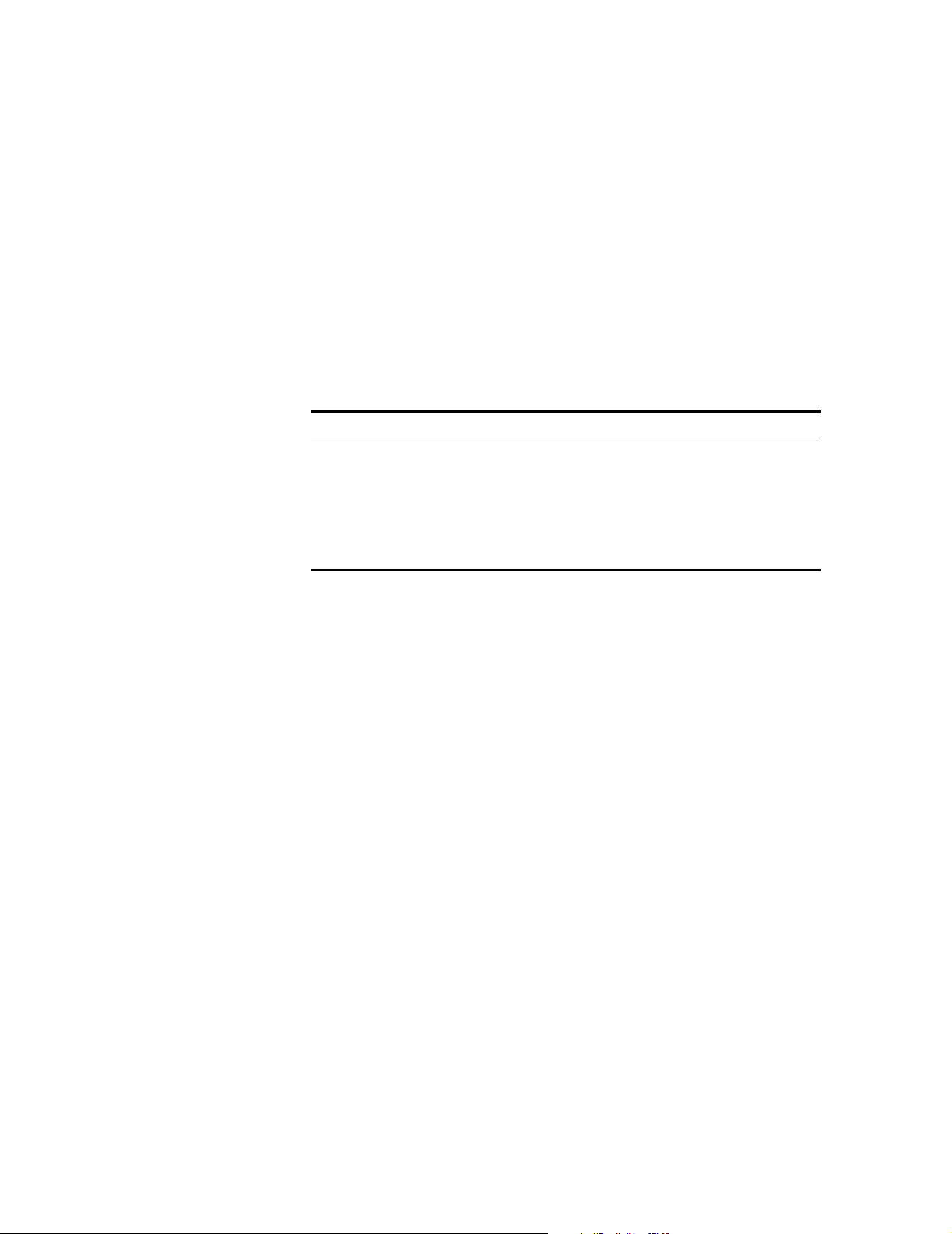
Roving Analysis 55
feature rovingAnalysis
summary
Displays the roving analysis configuration, showing which ports are currently being
monitored and which port is designated as the analyzer port.
Valid Minimum Abbreviation
f r su
Example
Select menu option: feature rovingAnalysis summary
Monitor Port Analyzer Port State
-------------------------------------------------------Slot 3 Port 5 Slot 1 Port 2 Enabled
Fields in the Roving Analysis Summary
Field Description
Ports being monitored List of ports that are being monitoring.
Port configured as the
analyzer port
State Shows whether or not roving analysis is active for the
Shows the analyzer port. This is the port that can accept
traffic that is mirrored from a monitored port. The
analyzer port is typically connected to a network analyzer
or probe. Only one analyzer port may be defined.
listed monitor/analyzer port pair.
Page 62

56 CHAPTER 3: SYSTEM MANAGEMENT FEATURES
feature rovingAnalysis
add
Defines a bridge port to serve as a dedicated analyzer port.
Valid Minimum Abbreviation
f r a
Important Considerations
■ The port to which the analyzer is attached and the port you wish to monitor do
not have to be on the same module.
■ You can only enable one analyzer port at a time. For more accurate analysis,
attach the analyzer to a dedicated port instead of through a repeater.
■ After a port is selected to serve as an analyzer port, it cannot receive or
transmit any other data. Instead, it receives only the data from the ports to be
monitored. If you have enabled the Spanning Tree Protocol (STP) on the port,
STP is automatically disabled.
■ When you configure a port that is part of a virtual LAN (VLAN) as an analyzer
port, a warning is displayed because adding the port removes the port from all
VLANs. When the port is restored (when you remove the analyzer port), it
becomes a member of the default VLAN.
■ If the probe is attached to a 100 Mbps Ethernet analyzer port and the roving
analysis port (RAP) is monitoring a 1000 Mbps Ethernet port with a sustained
traffic rate greater than 100 Mbps, the analyzer may not see all of the frames.
■ Mirroring between different VLAN groups is not supported.
■ Trunked ports can not be configured as analyzer ports.
Example
Select menu option: feature rovingAnalysis add Select analyzer slot (1-12): 1 Select analyzer port (1-8): 2
Options
Prompt Description Possible Values [Default]
Select
analyzer slot
Select
analyzer
port
Number of the slot containing
the analyzer port
Number of the bridge port to
which you want to attach the
analyzer
A valid slot number –
A valid bridge port
number
–
Page 63

Roving Analysis 57
feature rovingAnalysis
remove
feature rovingAnalysis
start
Restores the port to be a regular bridge port. Also restores the Spanning Tree state
to its state before the port was configured as an analyzer port.
Valid Minimum Abbreviation
f r r
Important Considerations
■ Use this command when you no longer need the bridge port for the analyzer.
■ Monitoring must be stopped before you can remove the analyzer port. See
“feature rovingAnalysis stop” on page 54 for details.
■ The port becomes a member of the default virtual LAN (VLAN) when it is
restored (when you remove it as an analyzer port).
■ The port will not be automatically restored to any VLAN it might have been a
member of before it was configured as an analyzer port — you must do this
yourself.
Starts port monitoring activity on the selected bridge port.
Valid Minimum Abbreviation
f r sta
Important Considerations
■ You must already have an analyzer port configured. First designate a bridge
port to serve as the analyzer port and connect the analyzer to that port. See
“feature rovingAnalysis add” on page 52 for details. The analyzer port and the
monitor port do not have to be on the same module.
■ The media type of the analyzer port must match the media type of the port
being monitored. Fast Ethernet and Gigabit Ethernet are the same media type.
You can use a Fast Ethernet (100 Mbps) port to monitor a Gigabit Ethernet
(1000 Mbps) port, but a warning message will be printed. If the sustained
traffic load is greater than 100 Mbps, the analyzer on the slower port may not
see all the frames on the faster port.
■ If you replace the module that the monitored port resides on with a module of
a different media type, the roving analysis port (RAP) configuration for the
monitored port is reset.
Example
Select menu option: feature rovingAnalysis start Select slot to monitor (1-12): 1 Select port to monitor (1-8): 3
Options
Prompt Description Possible Values [Default]
Select slot
to monitor
Select port
to monitor
Number of the slot containing
the monitor port
Number of the bridge port to
be monitored
A valid slot number –
A valid bridge port
number
–
Page 64

58 CHAPTER 3: SYSTEM MANAGEMENT FEATURES
feature rovingAnalysis
Stops port monitoring activity on the selected bridge port.
stop
Valid Minimum Abbreviation
f r sto
Important Considerations
■ Use this command when you no longer need the bridge port for the analyzer.
■ The port becomes a member of the default virtual LAN (VLAN) when it is
restored (when you remove it as an analyzer port).
■ The port will not be automatically restored to any VLAN it might have been a
member of before it was configured as an analyzer port — you must do this
yourself.
Security Options The SMC9712G supports network security in several ways:
■ Management access via the Command Line Interface or Web Management is
controlled with user names and passwords.
■ Management access for a specified user access level via the different
management interface types can be disabled or enabled.
■ Management access via remote command interfaces can be disabled or
enabled.
system management
password
■ Network access to ports can also be limited to a specified number of addresses
to prevent users from connecting unauthorized devices to the network. This
feature is described in “security network access portSecurity” on page 57.
■ Management access via external Simple Network Management Protocol
(SNMP) is controlled via community strings. Community strings are assigned
when you create a new user. (See “Configuring User Names, Passwords and
Community Strings” on page 32.)
Changes the password of the user currently logged into the system.
Valid Minimum Abbreviation
sy m p
Important Consideration
■ The password and confirmation of the password are not echoed to the screen.
Example
Select menu option: system management password Old password: Enter new password: Retype password:
The command line interface password has been successfully changed.
Page 65

Security Options 59
security device user
summary
security device user
create
Displays the access level and associated community string for all the users.
Valid Minimum Abbreviation
se d u s
Example
Select menu option: security device user summary
User Name Access level Community String
----------------------------------------------------------admin security private
manager manager manager
monitor monitor public
security security security
Creates a new user with the specified access level for console, Telnet and Web
browser management interfaces. Also assigns a community string to the user for
SNMP access.
Valid Minimum Abbreviation
se d u c
Important Considerations
security device user
modify
■ The password and confirmation of the password are not echoed to the screen.
■ The default community string is the user name.
Example
Select menu option: security device user create Enter a new user name: thomas Enter the access level (monitor,manager,security)[security]: manager Enter the password: Re-enter the password: Enter the community string [thomas]: test
Modifies the password or community string for a selected user.
Valid Minimum Abbreviation
se d u m
Important Considerations
■ The password and confirmation of the password are not echoed to the screen.
■ The user's access level cannot be modified – to change it you would need to
remove the user and define a new one with the same name.
Example
Select menu option: security device user modify Select the user name (admin,thomas,manager,security): thomas Enter the password: Re-enter the password: Enter the community string [test]: anomaly
Page 66

60 CHAPTER 3: SYSTEM MANAGEMENT FEATURES
security device user
delete
security device access
summary
Deletes one or all of the users.
Valid Minimum Abbreviation
se d u d
Example
Select menu option: security device user delete Select the user name (fred,thomas,all): all
Displays access to the command interfaces for all management access levels.
Valid Minimum Abbreviation
se d a s
Example
Select menu option: security device access summary
Access Level SNMP Console Telnet Web
-------------------------------------------------------admin enable disable disable enable
manager enable disable disable enable
monitor enable disable enable enable
security device access
modify
Modifies access to the command interfaces for a specified user access level.
Important Consideration
Disabling access will not terminate any existing console, Telnet or Web sessions –
however it does immediately stop any SNMP traffic for all users on that access
level.
Valid Minimum Abbreviation
se d a m
Example
Select menu option: security device access modify Select access level (monitor,manager,security): manager Enter new value for SNMP (enable,disable)[enable]: disable Enter new value for web (enable,disable)[enable]: disable Enter new value for telnet (enable,disable)[enable]: Enter new value for console (enable,disable)[enable]: enable
Page 67

Security Options 61
system management
remoteAccess
security network access
portSecurity
Enables or disables all remote access to the Switch.
Valid Minimum Abbreviation
sy m r
Important Consideration
■ When remote access is disabled, no new Telnet, SNMP or Web requests will be
accepted. Disabling remote access will not terminate any existing Telnet CLI
sessions. Once disabled, remote access can only be enabled via the console
port (or possibly an existing Telnet session).
Example
Select menu option: system management remoteAccess Enter new value (enable,disable)[enable]: disable WARNING: This change will lock out all SNMP, Telnet and Web based management access. Do you wish to continue (yes/no)[no]: yes
Port security can be used to prevent unauthorized users from connecting devices
to the network.
Valid Minimum Abbreviation
se n a p
noSecurity Example
When noSecurity is entered as the mode of operation, then no further questions
will be asked — all port security mechanisms have been disabled as shown in the
following example.
Select menu option: security network access portSecurity Select slot (1-12): 1 Select bridge port (1-8,all)[all]: 5 Enter mode of operation (noSecurity,continuallyLearn,autoLearn)[noSecurity]: noSecurity
continuallyLearn Example
When continuallyLearn is entered as the mode of operation, you will be prompted
for the number of addresses to be learned as shown in the following example:
Select menu option: security network access portSecurity
Select slot (1-12): 1
Select Ethernet port (1-8): 5
Enter the mode of operation
(noSecurity,continuallyLearn,autoLearn)[noSecurity]: continuallyLearn
Enter the number of authorized addresses (0-516)[0]: 20
Authorized Addresses — You can specify up to 896 addresses for the entire
Switch. (However, note that a minimum of four addresses is reserved for each
port.) The number of available addresses is listed in the prompt message. Be sure
you allocate enough slots to support all the nodes attached to the specified port.
When continuallyLearn is selected as the security mode, the switch will continue
to add all the new addresses it learns to the port’s address table, overwriting older
addresses as required.
Page 68

62 CHAPTER 3: SYSTEM MANAGEMENT FEATURES
autoLearn Example
When autoLearn is entered as the mode of operation, you will be prompted for
the number of addresses to be learned (as described in the preceding section). You
will also be asked whether or not to Disconnect Unauthorized Devices as shown in
the following example:
Select menu option: security network access portSecurity
Select bridge slot (1-12): 1
Select Ethernet port (1-8): 5
Enter the mode of operation
(noSecurity,continuallyLearn,autoLearn)[noSecurity]: autoLearn
Enter the number of authorized addresses (0-459)[1]: 20
Enter Disconnect Unauthorized Device (DUD) mode
(enable,disable)[disable]: enable
Disconnect Unauthorized Device — When Disconnect Unauthorized Device is
enabled, and traffic is received from a device not in the authorization table, the
port will be disabled.
Important Considerations
■ Need to Know (NTK) is set to “permanently on” in the MIB. This ensures that
frames are addressed to the authorized devices only.
Page 69

Ping 63
Ping The ping feature is a useful tool for network testing, performance measurement,
and management. It uses the Internet Control Message Protocol (ICMP) echo
facility to send ICMP echo request packets to the IP destination that you specify.
See Chapter 10 for more information about ICMP.
When a router sends an echo request packet to an IP station using ping, the router
waits for an ICMP echo reply packet. The response indicates whether the remote
IP is available, unreachable, or not responding.
protocol ip ping The system uses the IP address you provide and pings the host with a default
polling interval of 10 milliseconds.
Valid Minimum Abbreviation
pr i p
Example
Select menu option: protocol ip ping
Enter destination IP address: 1.2.3.4
Starting ping, resolution of displayed time is 10 milli-seconds.
Response from 1.2.3.4: 3 router hops. time = 10ms
Upgrading System Software
Ping Responses
This list gives the possible responses to a ping:
■ If the host is reachable, the system displays the response time to the ping.
■ If the host does not respond, the system displays this message: no answer
from ...
(You may see this message if routing has not been enabled on the
Switch and you have not configured your gateway IP address.)
■ If the packets cannot reach the host, the system displays the ICMP packet
information and this message:
Host is Unreachable. A host is unreachable
when there is no route to that host.
Strategies for Using Ping
Follow these strategies for using ping:
■ Ping devices when your network is operating normally so that you have a
performance baseline for comparison.
■ Ping when you want to test devices on different subnetworks.
Software in the interface modules is stored in nonvolatile memory, and can only be
upgraded by authorized SMC field service personnel. Software for the
Management Module may be updated periodically by SMC as required. To check
for the latest software version, contact your network supplier or SMC
representative, or visit the SMC Web site at:
http://www.smc.com/index.cfm?action=tech_support_drivers_downloads
To learn more about upgrading your system software, see the SMC9712G Release
Notes.
Page 70

64 CHAPTER 3: SYSTEM MANAGEMENT FEATURES
Resetting System Components
Reboot the System Use the
Reset to Factory
Defaults
Certain situations require that you reset power to the entire chassis or the NMM.
This section describes the commands for performing such actions.
system control reboot command to reboot all of the installed modules
and the chassis itself, including the NMM.
This command performs a hardware reset of the chassis and all installed modules.
Diagnostic routines execute and traffic forwarding may be briefly interrupted.
After the chassis reset is complete, you must log back in to the primary NMM
before you can enter any other commands. The configuration in non-volatile
memory will not be modified.
Use this command after you download software releases. This command cycles
the power (off/on) and runs the NMM diagnostic software.
You can reset the NMM’s user-configurable values and options to their default
values using the
system control initialize command. This command resets all
NMM and module configuration settings (excluding IP information) to the factory
defaults. If you have forgotten or lost the Administer password, this command is
the only way to reset this password to the default value, which is no password.
CAUTION: Do not use this command unless absolutely necessary. This command
resets all user-configurable values and options to defaults, and terminates all
network communications. You will need to reenter all values and options that you
changed.
Reset IP Information to
Factory Defaults
Choose an Administer password that you can remember, so that you do not have
to use the
You can now log in to the NMM using default values. (At the
enter
After you perform the
system control initialize command.
Login: prompt,
admin, and at the Password: prompt, press Enter.)
system control initialize operation, the NMM that
was previously configured as the Secondary NMM becomes the Primary NMM.
Use the
protocol ip initializeConfig command to reset all IP information to
factory defaults. The Switch does not undergo a power reset, and the UDP Helper
is not triggered.
Page 71

Remote Monitoring (RMON) 65
Remote Monitoring (RMON)
This section provides information about Remote Monitoring (RMON). The
Statistics, History, Alarm and Event groups from the RMON-1 Management
Information Base (MIB) are implemented in your system. The ProbeConfig object
from the RMON-2 MIB is also implemented in your system.
RMON is implemented for all the Interface Modules and the NMM module of the
SMC9712G system.
To manage RMON, you use the IP address that is assigned to the NMM. See
Chapter 10 for information about managing IP interfaces.
You can gain access to the RMON capabilities of the system through SNMP
applications, not through the serial interface or Telnet. For more information
about the details of managing SMC devices using RMON tools, see the
appropriate user documentation.
Overview of RMON RMON provides a way to monitor and analyze a local area network (LAN) from a
remote location. The Internet Engineering Task Force (IETF) defines RMON-1
(RMON Version 1) in documents RFC 1271 and RFC 1757; RFC 2021 defines the
extension of RMON-1, RMON-2 (RMON Version V2).
A typical RMON implementation has two components:
■ Your system — Your system’s built-in probe functionality examines all the LAN
traffic on its segments, and keeps a summary of statistics (including historical
data) in its local memory.
■ Management station — Communicates with your system and collects the
summarized data from it. The station can be on a different network from the
system and can manage the system’s probe function through either in-band or
out-of-band connections.
The RMON specification consists almost entirely of the definition of the MIB. The
RMON MIB contains standard MIB variables that are defined to collect
comprehensive network statistics that alert you to significant network events. If
the embedded RMON agent operates full time, it collects data on the correct port
when the relevant network event occurs.
RMON Benefits From a network management console, traditional network management
applications poll network devices such as switches, bridges, and routers at regular
intervals. The console gathers statistics, identifies trends, and highlights network
events. The console polls network devices constantly to determine if the network
is within its normal operating conditions.
As network size and traffic levels grow, however, the network management
console can become overburdened by the amount of data it must collect.
Frequent console polling also generates significant network traffic that itself can
create problems for the network.
The RMON implementation in your system offers solutions to both of these
problems:
■ The system examines the network without affecting the characteristics and
performance of the network.
Page 72

66 CHAPTER 3: SYSTEM MANAGEMENT FEATURES
■ The system can report by exception rather than by reporting constant or
frequent information. That is, the system informs the network management
console directly if the network enters an abnormal state. The console can then
use more information gathered by the system, such as historical information, to
diagnose the abnormal condition.
RMON in Your System Your system supports RMON as follows:
■ RMON-1 support — The system software offers full-time embedded RMON
support using SNMP for four RMON-1 groups (including the Statistics, History,
Alarm and Event groups).
■ RMON-2 support — The system software offers embedded RMON support for
one RMON-2 object (known as ProbeConfig). This object defines the system
configuration, firmware upgrade and trap destination information.
Supported RMON-1
Groups
The system supports four of the RMON-1 groups (1, 2, 3, 9) that the IETF defines.
Table 11 briefly describes these groups.
Table 11 RMON-1 Groups Supported in the System
Group
RMON-1 Group
Number
Purpose
Statistics 1 Maintains utilization and error statistics for
the segment being monitored
History 2 Gathers and stores periodic statistical
samples from the statistics group
Alarm 3 Allows you to define thresholds for any MIB
variable and trigger alarms
Event 9 Allows you to define actions (generate traps,
log alarms, or both) based on alarms
Statistics Group
The statistics group records frame statistics for Ethernet interfaces. The
information available per interface segment includes:
■ Number of received octets
■ Number of received packets
■ Number of received broadcast packets
■ Number of received multicast packets
■ Number of received packets with CRC or alignment errors
■ Number of received packets that are undersized but otherwise well-formed
■ Number of received packets that are oversized but otherwise well-formed
■ Number of received undersized packets with either a CRC or an alignment
error
■ Number of detected transmit collisions
Byte sizes include the 4-byte FCS, but exclude the framing bits. Table 12 lists the
Ethernet packet length counters that are implemented in the RMON-1 statistics
group to keep track of the frame sizes that are encountered.
Page 73

Remote Monitoring (RMON) 67
Table 12 Supported Frame Sizes for Ethernet
Ethernet Frame Lengths (Bytes)
64
65 - 127
128 - 511
512 - 1023
1024 - 1518 (1024 - 1522 bytes when tagging is enabled)
History Groups
The history group records periodic statistical samples for Ethernet interfaces and
stores them for later retrieval. The information available per interface for each time
interval includes:
■ Number of received octets
■ Number of received packets
■ Number of received broadcast packets
■ Number of received multicast packets
■ Number of received packets with CRC or alignment errors
■ Number of received packets that are undersized but otherwise well-formed
■ Number of received packets that are oversized but otherwise well-formed
■ Number of received undersized packets with either a CRC or an alignment
error
■ Number of detected transmit collisions
■ Estimate of the mean physical layer network utilization
Alarm Group
The system supports the following RMON alarm mechanisms:
■ Counters
■ Gauges
■ Integers
■ Timeticks
These RMON MIB objects yield alarms when the network exceeds predefined
limits. The most frequently used objects are counters, although the other objects
may be used in much the same way. The balance of this chapter illustrates RMON
functions using counters.
Counters hold and update the number of times an event occurs on a port,
module, or switch. Alarms monitor the counters and report when counters exceed
their set threshold.
Counters are useful when you compare their values at specific time intervals to
determine rates of change. The time intervals can be short or long, depending on
what you measure.
Occasionally, counters can produce misleading results. Because counters are finite,
they are useful for comparing rates. When counters reach a predetermined limit,
Page 74

68 CHAPTER 3: SYSTEM MANAGEMENT FEATURES
they roll over (that is, return to 0). A single low counter value may accurately
represent a condition on the network. On the other hand, the same value may
simply indicate a rollover.
When you disable a port, the application may not update some of its associated
statistics counters.
An alarm calculates the difference in counter values over a set time interval and
remembers the high and low values. When the value of a counter exceeds a preset
threshold, the alarm reports this occurrence.
Setting Alarm Thresholds Thresholds determine when an alarm reports that a counter has exceeded a certain value. You can set alarm thresholds manually through the network, choosing any value for them that is appropriate for your application. The network management software monitors the counters and thresholds continually during normal operations to provide data for later calibration.
Figure 8 shows a counter with thresholds set manually.
Figure 8 Manually Set Thresholds
Counter
User specified
high threshold
User specified
low threshold
Time
You can associate an alarm with the high threshold, the low threshold, or both.
The actions that occur because of an alarm depend on the network management
application.
Page 75

Simple Network Management Protocol (SNMP) 69
RMON Hysteresis Mechanism The RMON hysteresis mechanism prevents small fluctuations in counter values from causing alarms. Alarms occur only when either:
■ The counter value exceeds the high threshold after previously falling below the
low threshold. (An alarm does not occur if the value has not fallen below the
low threshold before rising above the high threshold.)
■ The counter value falls below the low threshold after previously exceeding the
high threshold. (An alarm does not occur if the value has not first risen above
the high threshold.)
For example, in Figure 8, an alarm occurs the first time that the counter exceeds
the high threshold, but not the second time. At the first instance, the counter is
rising from below the low threshold. In the second instance, the counter is not
rising from below the low threshold.
Event Group
The event group logs alarms or traps network event descriptions. Although alarm
group thresholds trigger most events, other RMON groups may define event
conditions.
RMON-2 Groups The system software supports only one object from RMON-2 as defined by the
Simple Network Management Protocol (SNMP)
Manager/Agent
Operation
IETF in RFC 2021. This is the probeConfig object which defines system
configuration, firmware upgrade, and trap destination information.
The Simple Network Management Protocol (SNMP) is a standard that is defined by
the Internet Engineering Task Force (IETF). SNMP information is encapsulated in a
UDP and IP packet, which in turn, is encapsulated in an appropriate
protocol-specific frame.
This section describes the configurable options on the Network & Management
Module (NMM) that relate to SNMP management.
SNMP communication requires a manager (the station that is managing network
devices) and an agent (the software in the devices that talks to the management
station). SNMP provides the language and the rules that the manager and agent
use to communicate.
Managers can discover agents:
■ Through autodiscovery tools on Network Management Platforms (such as HP
OpenView Network Node Manager)
■ When you manually enter IP addresses of the devices that you want to manage
For agents to discover their managers, you must provide the agent with the IP
address of the management station or stations.
Managers send requests to agents (either to send information or to set a
parameter), and agents provide the requested data or set the parameter. Agents
can also send information to the managers (without being requested by the
managers) through trap messages, which inform the manager that certain events
have occurred.
Page 76

70 CHAPTER 3: SYSTEM MANAGEMENT FEATURES
SNMP Messages SNMP supports queries (called messages) that allow the protocol to transmit
information between the managers and the agents. Types of SNMP messages:
■ Get and Get-next — The management station requests an agent to report
information.
■ Set — The management station requests an agent to change one of its
parameters.
■ Get Responses — The agent responds to a Get, Get-next, or Set operation.
■ Trap — The agent sends an unsolicited message informing the management
station that an event has occurred.
Management Information Bases (MIBs) define what can be monitored and
controlled within a device (that is, what the manager can Get and Set). An agent
can implement one or more groups from one or more MIBs. See Appendix B
“Management Information Base (MIB)” for more information.
Trap Reporting Traps are events that devices generate to indicate status changes. Every agent
supports some trap reporting. You must configure trap reporting at the devices so
that these events are reported to your management station to be used by the
Network Management Platforms (such as HP OpenView Network Node Manager
or SunNet Manager).
You do not need to enable all traps to effectively manage a switch. To decrease
the burden on the management station and on your network, you can limit the
traps reported to the management station.
MIBs are not required to document traps. The SNMP agent supports the limited
number of traps defined in Table 13 on page 67. More traps may be defined in
vendors’ private MIBs.
Administering SNMP Trap Reporting
For network management applications, you can use the Administration Console to
manually administer the trap reporting address information.
■ Displaying Trap Reporting Information — When you display the trap
reporting information, the system displays the various SNMP traps and their
currently configured destinations as shown in the following example:
Select menu option: system management snmp trap summary
Index Community String Destination Address
---------------------------------------------------1 security 192.168.163.173
2 bill 192.168.163.172
3 fred 192.168.163.172
4 mike 192.168.163.170
■ Configuring Trap Reporting — You can add new trap reporting destination
configurations and modify existing configurations as shown in the following
examples. You can define up to 10 destination addresses.
Select menu option: system management snmp trap create
Enter the trap community string [monitor]: fred
Enter the trap destination address: 141.11.163.123
Page 77

Simple Network Management Protocol (SNMP) 71
Select menu option: system management snmp trap modify
Select trap index (1,2,3,4): 2
Enter the trap community string [bill]: dick
Enter the trap destination address [192.168.163.172]: 192.168.163.123
All supported traps are sent to the destination address when the events occur.
■ Removing Trap Destinations — When you remove a destination, no SNMP
traps are reported to that destination. See the following example:
Select menu option: system management snmp trap delete
Select trap index (1,2,3,4,all)[all]: 2
■ Flushing All SNMP Trap Destinations — When you flush the SNMP trap
reporting destinations, you remove all trap destination address information for
the SNMP agent. See the following example:
Select menu option: system management snmp trap delete
Select trap index (1,2,35,2322,all)[all] : all
Supported Trap Reports
Table 13 describes the first two fields in the trap message. The remainder of the
fields are dependent upon the type of trap that is received and are
self-explanatory.
Table 13 NMM Trap Message Fields
Field Description
Enterprise Describes the enterprise (organization) responsible
for this type of trap message.
Enterprise-Specific Trap One of the following trap messages:
Cold Start
Link Down
Link Up
Authentication Failure
New Root
Topology Change
Power Supply Failure
Card Insertion Trap
Card Extraction Trap
Address Threshold
System Fan Failure
Rising Alarm
Falling Alarm
Response Received
Response Not Received
Interpreting NMM Trap Messages
SNMP traps are sent to the NMM console when traps occur. An example of an
SNMP trap is when a device attempts to gather information (read) from the NMM,
but the address of the device was not added to the community table with that
access level. The message that appears in this instance is similar to the following
example:
Message received from this device on 15:58 Fri 09 Jul 99:
Enterprise: SMC
SNMP Generic Trap: SNMP Authentication Failure
Message Information:
Authentication Failure Address: 192.168.6.163
Page 78

72 CHAPTER 3: SYSTEM MANAGEMENT FEATURES
CLI Command List The full list of commands for the Administration Console are shown in Table 14.
Table 14 CLI Command List
Command Description See
bridge Administer bridge-wide parameters –
bridge addressDatabase Administer address database –
bridge addressDatabase add Add a statically configured address page 129
bridge addressDatabase agingTime Set the bridge address aging time page 131
bridge addressDatabase find Find an address page 130
bridge addressDatabase flushAll Delete all address table entries page 132
bridge addressDatabase flushDynamic Delete all dynamic address table entries page 132
bridge addressDatabase remove Remove an address page 130
bridge addressDatabase summary Displays summary information page 128
bridge broadcastStormControl Enable/disable broadcast storm control page 133
bridge linkAggregation Administer aggregated links –
bridge linkAggregation detail Display detailed information page 97
bridge linkAggregation modify Modify Aggregated Links –
bridge linkAggregation modify addPort Add a port to a aggregated link page 98
bridge linkAggregation modify linkState Enable/disable aggregated links page 100
bridge linkAggregation modify removePort Remove a port from a aggregated link page 99
bridge linkAggregation summary Display summary information page 96
bridge multicastFilter Administer multicast filtering –
bridge multicastFilter igmp Administer IGMP –
bridge multicastFilter igmp snoopMode Enable/disable IGMP multicast learning page 167
bridge multicastFilter routerPort Administer router ports –
bridge multicastFilter routerPort addPort Add a statically configured router port page 169
bridge multicastFilter routerPort autoDiscovery Enable/Disable router port auto discovery page 169
bridge multicastFilter routerPort removePort Remove a router port page 170
bridge multicastFilter routerPort summary Display summary information page 168
bridge port Administer bridge ports –
bridge port defaultPriority Set the default 802.1D priority for untagged frames page 177
bridge port detail Display detailed information page 110
bridge port stpCost Set the Spanning Tree path cost parameter page 122
bridge port stpFastStart Enable/disable Spanning Tree fast start page 123
bridge port summary Display summary information page 109
bridge spanningTree Administer the spanning tree protocol –
bridge spanningTree stpForwardDelay Set the bridge Spanning Tree forward delay parameter page 121
bridge spanningTree stpHelloTime Set the bridge Spanning Tree hello time parameter page 120
bridge spanningTree stpMaxAge Set the bridge Spanning Tree maximum age parameter page 119
bridge spanningTree stpPriority Set the bridge Spanning Tree priority parameter page 118
bridge spanningTree stpState Enable/disable Spanning Tree on a bridge page 117
bridge summary Display summary information page 107
Page 79

CLI Command List 73
Table 14 CLI Command List
Command Description See
bridge vlan Administer VLANs –
bridge vlan create Create a VLAN page 154
bridge vlan delete Delete a VLAN page 157
bridge vlan detail Display detailed information page 153
bridge vlan modify Modify a VLAN –
bridge vlan modify addPort Add a port to a VLAN page 155
bridge vlan modify name Name a VLAN page 156
bridge vlan modify removePort Remove a port from a VLAN page 156
bridge vlan summary Display summary information page 152
feature Administer system features –
feature rovingAnalysis Administer roving analysis –
feature rovingAnalysis add Configure the roving analysis port page 52
feature rovingAnalysis remove Clear the roving analysis port page 53
feature rovingAnalysis start Start monitoring page 53
feature rovingAnalysis stop Stop monitoring page 54
feature rovingAnalysis summary Display summary information page 51
physicalInterface Administer physical interfaces –
physicalInterface ethernet Administer Ethernet ports –
physicalInterface ethernet autoNegotiation Enable/disable auto-negotiation page 84
physicalInterface ethernet detail Display detailed information page 81
physicalInterface ethernet flowControl Enable/disable flow control page 87
physicalInterface ethernet portCapabilities Set the port capabilities page 88
physicalInterface ethernet portMode Set the port speed and duplex mode page 86
physicalInterface ethernet portState Enable/disable an Ethernet port page 83
physicalInterface ethernet summary Display summary information page 79
Page 80

74 CHAPTER 3: SYSTEM MANAGEMENT FEATURES
Table 14 CLI Command List
Command Description See
protocol Administer protocols –
protocol ip Administer IP –
protocol ip arp Administer the ARP cache –
protocol ip arp age Set the age time for dynamic ARP entries page 213
protocol ip arp display Display the ARP cache page 210
protocol ip arp flushAll Flush all dynamic and static ARP entries page 212
protocol ip arp flushDynamic Flush all dynamic ARP entries page 213
protocol ip arp remove Remove an ARP entry page 212
protocol ip arp static Define a static ARP entry page 211
protocol ip arp statistics Display ARP statistics page 214
protocol ip basicConfig Basic IP management configuration page 35
protocol ip initializeConfig Reset IP information to factory defaults page 60
protocol ip interface Administer IP interface –
protocol ip interface arpProxy Enable/disable ARP proxy page 216
protocol ip interface bootp Enable/disable BOOTP page 36
protocol ip interface create Create a new IP interface page 201
protocol ip interface delete Delete an existing IP address definition page 203
protocol ip interface modify Modify IP interface information page 202
protocol ip interface summary Display IP interface information page 204
protocol ip ping Poll remote device page 59
protocol ip rip Administers RIP features –
protocol ip rip authenticationMode Sets RIPv2 authentication mode and key page 227
protocol ip rip cost Set RIP cost for selected interface page 223
protocol ip rip mode Enable/disable global RIP operation page 223
protocol ip rip neighbours Displays “well known” neighbours information page 228
protocol ip rip poisonReverse Enable/disable poison reverse on the interface page 226
protocol ip rip receiveMode Sets interface receive mode page 225
protocol ip rip sendMode Sets interface send mode page 224
protocol ip rip statistics Displays RIP interface statistics page 228
protocol ip rip summary Displays RIP information page 222
protocol ip rip updateTime Sets the time of RIP updates transmission page 225
protocol ip route Administer IP routes –
protocol ip route default Define the default route page 207
protocol ip route flush Removes all learned routes from the routing table page 206
protocol ip route noDefault Remove the default route page 207
protocol ip route remove Removes an existing route page 206
protocol ip route static Adds a static route page 205
protocol ip route summary Display summary information page 204
Page 81

CLI Command List 75
Table 14 CLI Command List
Command Description See
security Administer security –
security device Administer device security –
security device access Administer access rights –
security device access modify Modify access rights page 56
security device access summary Display summary information page 56
security device user Administer users –
security device user create Create a new user page 55
security device user delete Delete a user page 56
security device user modify Modify a user page 55
security device user summary Display summary information page 55
security network Administer network security –
security network access Administer network access security –
security network access portSecurity Set the learning mode and enable/disable DUD page 57
system Administer system-level functions –
system control Administer system control –
system control initialize Reset to factory defaults page 60
system control reboot Perform system reboot page 60
system control softwareUpgrade Perform agent software upgrade page 59
system management Administer system management –
system management contact Set the system contact page 31
system management location Set the system location page 31
system management name Set the system name page 31
system management password Set the system password page 54
system management remoteAccess Change Remote Access permissions page 57
system management snmp Administer SNMP –
system management snmp community Set the SNMP community string page 32
system management snmp trap Administer SNMP trap destinations –
system management snmp trap create Create a new trap destination page 66
system management snmp trap delete Delete a trap destination page 66
system management snmp trap modify Modify a trap destination page 66
system management snmp trap summary Display summary information page 66
system summary Display summary information page 48
trafficManagement Administer traffic management –
trafficManagement qos Administer Quality of Service –
trafficManagement qos modify Modify the traffic prioritization settings page 176
Page 82

76 CHAPTER 3: SYSTEM MANAGEMENT FEATURES
Page 83

4
ETHERNET PORTS
This chapter provides guidelines and other key information about how to
implement Ethernet ports.
The chapter covers these topics:
■ Ethernet Overview
■ Key Concepts
■ Key Guidelines for Implementation
■ Administering Ethernet Ports
■ Standards, Protocols, and Related Reading
Page 84

78 CHAPTER 4: ETHERNET PORTS
Ethernet Overview Ethernet is a standardized, switched, packet-based network that supports an
exponential hierarchy of three line speeds:
■ 10 Mbps — Ethernet
■ 100 Mbps — Fast Ethernet
■ 1000 Mbps — Gigabit Ethernet
All speeds of Ethernet are based on an IEEE 802.3 standard protocol called Carrier
Sense Multiple Access with Collision Detection (CSMA/CD), which controls
network access. With CSMA/CD, a station that intends to transmit listens for other
Ethernet traffic on the network. When the station does not detect network
activity, the station transmits.
Features You can configure these features on Ethernet ports:
■ Port state — Whether a port is enabled (placed online) or disabled (placed
off-line)
■ Port mode — Port speed (10 Mbps, 100 Mbps, or 1000 Mbps) and duplex
mode (half-duplex or full-duplex)
■ Autonegotiation — A feature that allows some ports to automatically
identify and negotiate speed and duplex mode with a receiving device
■ Flow control — A Fast Ethernet or Gigabit Ethernet port mode that pauses
and resumes transmissions to reduce congestion on specific links
In addition, some important Ethernet features depend on which Ethernet
equipment you use, how you configure it, and how you connect it:
■ Trunking — Increases bandwidth between switches and servers
■ Gigabit Interface Converter (GBIC) — A Gigabit Ethernet port media type
that allows you to hot-swap one media connector without affecting the other
connectors
Page 85

Ethernet Overview 79
Benefits Ethernet, Fast Ethernet, and Gigabit Ethernet technologies allow you to configure
and optimize:
■ Link bandwidths
■ Link availability
Link Bandwidths
As your network needs to support more users and increasingly
bandwidth-intensive applications, you can configure Ethernet networks to keep
pace with (or exceed) the capacity demands at two locations:
■ To end stations — Depending on your application needs and network
growth, you can migrate workstation connections from shared 10-Mbps to
switched 100-Mbps Fast Ethernet. SMC’s Ethernet network interface cards
(NICs) can automatically sense and configure themselves to an upgraded
connection speed.
■ Between servers and switches — Ethernet systems allow you to increase the
bandwidth between switches or between servers and switches as your network
requires. This increase is accomplished using trunking technology (also called
link aggregation), which works at Open Systems Interconnection (OSI) Layer 2.
For more information about trunking, see Chapter 5.
Link Availability
Ethernet technologies also allow you to design high levels of availability into your
network through the use of trunking. A trunk enhances network availability
because it dramatically increases the throughput on point-to-point links, and
provides backup in case an individual port fails. For more information about
trunking, see Chapter 5.
Other Benefits
The hierarchy of Ethernet, Fast Ethernet, and Gigabit Ethernet technologies offers
these additional network benefits:
■ Ease of configuration and expansion of point-to-point links
■ Increased support for workstation changes, and upgrades
■ Low-cost expansion of switch-to-switch or switch-to-server bandwidths
without having to change device modules or cabling
Page 86

80 CHAPTER 4: ETHERNET PORTS
Key Concepts These concepts are important to implementing Ethernet:
■ Carrier Sense Multiple Access with Collision Detection (CSMA/CD) —
The standardized Ethernet protocol that controls device access to the network
■ Collision — When two or more stations attempt to transmit simultaneously
■ Port mode — An Ethernet port’s speed and duplex mode
■ Port speed — 10 Mbps (Ethernet), 100 Mbps (Fast Ethernet), 1000 Mbps
(Gigabit Ethernet)
■ Port state — Whether a port is enabled (placed online) or disabled (placed
off-line)
■ Duplex mode — Whether a port supports one-way (half-duplex) or two-way
(full-duplex) transmissions
■ Autonegotiation — A feature that allows some ports to identify and
negotiate speed and duplex mode with a receiving device.
■ Flow control — A Fast Ethernet or Gigabit Ethernet port mode that pauses
and resumes transmissions to reduce the congestion on specific links
■ Trunking — A technology that combines multiple Fast Ethernet or Gigabit
Ethernet ports into a single high-speed channel, thereby increasing bandwidth
between switches and between servers and switches
■ Gigabit Interface Converter (GBIC) — A Gigabit Ethernet port media type
that allows you to hot-swap one media connector without affecting the other
connectors
■ Network areas — SMC uses a three-tiered framework to describe the
different functional areas in a LAN:
■ Wiring closet — This area provides connections to user workstations. It
also includes downlinks into the data center or campus interconnect.
■ Data center — This area receives connections from wiring closets and
campus interconnect areas. Most local server farms reside here.
■ Campus interconnect — This area appears as a separate location only in
larger networks; smaller networks usually have only wiring closets and data
centers. The campus interconnect links campus data centers to each other.
It may also include an enterprise server farm and connections to a wide area
network.
Page 87

Key Concepts 81
Ethernet Packet
Processing
All frames on an Ethernet network are received promiscuously by an Ethernet port.
A port can discard frames for either of the following reasons:
■ There is no buffer space available.
■ The frame is in error.
Figure 9 shows the order in which frame discard tests are made.
Figure 9 How Frame Processing Affects Ethernet Receive Frame Statistics
rxFrames
noRxBuffers
rxInternalErrs
lengthErrs
alignmentErrs
fcsErrs
rxUcastFrames
rxMcastFrames
Frames received from the network
Frames discarded because buffer space was exhausted
Frames discarded because frame was in error
=
Frames delivered by the Ethernet port
processing of frames
Frames also may be delivered directly to an Ethernet port by bridge, router, or
management applications. However, a transmitted frame can be discarded for any
of the following reasons:
■ The Ethernet port is disabled.
■ There is no room on the transmit queue.
■ An error occurred during frame transmission.
Figure 10 shows the order in which these discard tests are made.
Figure 10 How Frame Processing Affects Ethernet Transmit Frame Statistics
txUcastFrames
txMcastFrames
txDiscards
txQOverflows
excessDeferrals
excessCollision
carrierSenseErr
txInternalErrs
txFrames
Frames delivered to the port
Frames discarded because port was disabled
Frames discarded because transmit queue was full
Frames discarded because of transmission error
=
Frames successfully transmitted to the network
processing of frames
Page 88

82 CHAPTER 4: ETHERNET PORTS
Key Guidelines for Implementation
Link Bandwidths Recommended link capacities in a network normally depend on the speed
Trun k s Consider these important factors when you implement and trunk Fast Ethernet or
Consider these important factors when you implement and configure Ethernet
networks:
requirements of end-user workstations, as shown in Table 15. In areas that may
benefit from 1000-Mbps pipelines, you may be able to substitute trunked Fast
Ethernet, subject to the issues raised in Chapter 5.
Table 15 Recommendations for Structuring Bandwidth Across the LAN
Mainstream
networks
Power
networks
Desktops to
Wiring Closet
Switched 10 or
Shared 10/100
Switched 10/100 Switched 1000 Switched 1000+
Wiring Closet to
Data Center
Switched 100 Switched 1000
Data Center to
Campus Interconnect
Gigabit Ethernet links:
■ SMC recommends that you use trunks to increase network availability in the
following circumstances:
■ Switch-to-switch connections in the data center and campus interconnect
areas
■ Switch-to-server connections in the data center and campus interconnect
areas
■ Downlinks from the data center to the campus interconnect area
■ When multiple links are trunked, it can be difficult to manage and troubleshoot
individual port-to-port connections if a connectivity problem occurs. This issue
may not be of concern in a server farm room. But if you use trunking
extensively between wiring closets and data centers, the large number of
connections involved and their distributed nature may make their management
and troubleshooting difficult.
Page 89

Administering Ethernet Ports 83
Administering Ethernet Ports
physicalInterface
ethernet summary
This section describes commands for configuring the physical interface on
Ethernet ports.
Displays a summary of Ethernet port information. The summary shows the port’s
status, as well as the most pertinent statistics about general port activity and port
errors.
Valid Minimum Abbreviation
ph e s
Important Considerations
■ Port numbering includes unused ports.
■ The Rx Packets value that the Ethernet summary command reports for a
bridge port may differ from the value that the bridge port summary command
reports. The Ethernet summary command counts all frames that are delivered
to the port while the bridge port summary command reports only valid frames
that are passed to the port. Therefore, the Ethernet summary value should
exceed the bridge port summary value by the number of receive errors
Errors).
(
Example
Select menu option: physicalInterface ethernet summary Select slot (1-12): 1 Select bridge port (1-8,all)[all] :all
Port State Mode Rx Packets Rx Octets Errors
-------------------------------------------------------------------1 enabled 100half auto 254 5456 1
2 enabled 100full auto 0 0 0
3 enabled link down 0 0 0
4 enabled link down 0 0 0
5 enabled link down 0 0 0
6 enabled link down 0 0 0
7 enabled link down 0 0 0
8 enabled link down 0 0 0
Options
Prompt Description Possible Values [Default]
Slot Number of slot with an
interface module
Port numbers Port numbers for which you
want to display summary
information
A single slot –
■ A single port
■ all
all
Page 90

84 CHAPTER 4: ETHERNET PORTS
Fields in the Ethernet Summary Display
Field Description
Port Port index number.
State Current software operational state of this port. Possible
values are enabled, disabled, tx-fault, and
config-error. The value enabled appears when the
port is both enabled and connected to a cable.
Mode Actual operating port mode. When autonegotiation is
completed, the values shown are the autonegotiated
settings. When autonegotiation is disabled, the value is the
user-selected port mode.
Rx Packets Number of packets that were copied into receive buffers by
this port.
Rx Octets Number of octets received by this port, including framing
characters.
Errors Total of all errors that are associated with this port.
Page 91

Administering Ethernet Ports 85
physicalInterface
ethernet detail
Displays detailed Ethernet port information including the information in the
summary and additional Ethernet port statistics, such as collision counters.
Valid Minimum Abbreviation
ph e d
Important Considerations
■ Port numbering includes unused ports.
■ The Rx Packets value that the Ethernet detail command reports for a bridge
port may differ from the value that the bridge port detail command reports.
The Ethernet detail command counts all frames that are delivered to the port
while the bridge port detail command reports only valid frames that are passed
to the port. Therefore, the Ethernet detail value should exceed the bridge port
detail value by the number of receive errors (
Errors).
Example
Select menu option: physicalInterface ethernet detail Select slot (1-12): 1 Select bridge port (1-8,all)[all]: 3
Slot 1, Port 1 Detailed Information
Port Type: RJ45 Port State: Enabled
Port Mode: 100half Auto
Received Stats Transmit Stats
-------------- -------------Unicast Packets: 186 Unicast Packets: 32
Non Unicast Packets: 2970 Non Unicast Packets: 8
Octets: 441788 Octets: 2560
Fragments: 0 Collisions: 0
Discarded Packets: 0
Errors
-----Undersize: 0 Oversize: 0
CRC Error: 0 Jabbers: 0
Packet Size Analysis
-------------------64 Octets: 37732 256 to 511 Octets: 13798
65 to 127 Octets: 35527 512 to 1023 Octets: 120
128 to 255 Octets: 25551 1024 to 1518 Octets: 0
Options
Prompt Description Possible Values [Default]
Slot Number of slot with an
interface module
Port numbers Port numbers for which you
want to display detailed
information
A single slot –
■ A single port
■ all
all
Page 92

86 CHAPTER 4: ETHERNET PORTS
Fields in the Ethernet Detail Display
Field Description
Port Type Specific description of this port’s type. Values for each port
type: 10/100BASE-T (RJ45), 100BASE-FX (SC),
1000BASE-SX (SC), 1000BASE-LX (GBIC),
1000BASE-SX (GBIC).
Port State Shows if the port has been enabled (placed on-line) or disabled
(placed off-line) by the portState command.
Port Mode Actual operating port mode. When autonegotiation is
completed, the value shown is the autonegotiated setting.
When autonegotiation is disabled, the value is the port mode.
Received Stats
Unicast Packets Number of unicast (nonmulticast or nonbroadcast) packets
that were delivered by this port to a higher-level protocol or
application.
Non Unicast Packets Number of non-unicast (multicast or broadcast) packets
delivered to a higher-layer protocol or application.
Octets Number of octets received by this port, including framing
characters.
Fragments Number of packets received by this port that were shorter than
64 bytes and had CRC or alignment errors.
Discarded Packets Number of received frames that were discarded because there
was no higher layer to receive them or because the port was
disabled.
Transmit Stats
Unicast Packets Number of unicast (nonmulticast and nonbroadcast) packets
that are queued for transmission by a higher-level protocol or
application, including packets not transmitted successfully.
Non Unicast Packets The total number of packets that higher-level protocols
requested be transmitted to a non-unicast (multicast or
broadcast) address, including those that were discarded or not
sent.
Octets Number of octets that were transmitted by this port.
Collisions The best estimate of the total number of collisions on this
Ethernet segment.
Errors
Undersize The total number of packets received that were less than 64
octets long (excluding framing bits, but including FCS octets)
and were otherwise well formed.
CRC and Align Error Number of Ethernet Cyclic Redundancy Check errors and
alignment errors (missynchronized data packets).
Oversize The total number of packets received that were longer than
1518 octets (excluding framing bits, but including FCS octets)
and were otherwise well formed.
Jabbers The total number of packets received that were longer than
1518 octets (excluding framing bits, but including FCS octets),
and had either an FCS or alignment error.
Page 93

Administering Ethernet Ports 87
Field Description
Packet Size Analysis
64 Octets The total number of frames (including bad packets) received
and transmitted that were 64 octets in length (excluding
framing bits but including FCS octets).
65 to 127 Octets
128 to 255 Octets
256 to 511 Octets
512 to 1023 Octets
The total number of frames (including bad packets) received
and transmitted where the number of octets fall within the
specified range (excluding framing bits but including FCS
octets).
1024 to 1518 Octets
physicalInterface
ethernet portState
You can enable Ethernet ports (place them on-line) or disable them (place them
off-line).
Valid Minimum Abbreviation
ph e ports
Important Considerations
■ Disabling a port may adversely affect a live network because it stops all
network traffic through the port.
■ When an Ethernet port is enabled, frames are transmitted normally over that
port. When an Ethernet port is disabled, the port does not send or receive
frames.
■ The Mode value shown in the Ethernet summary and detail displays reports
enabled for enabled ports and disabled for disabled ports. The Port Link LED
for each disabled port on the module also indicates the status.
■ If the Ethernet state of a port is enabled and you have the Spanning Tree
Protocol (STP) enabled, the port may be disabled by STP. However, this state is
subject to change, depending on the calculations of the STP algorithm and the
state of the network.
Example
Select menu option: physicalInterface ethernet portState Select slot (1-12): 1 Select bridge port (1-8,all)[all]: 1 Enter new value (enable,disable)[enable]: disable
Options
Prompt Description Possible Values [Default]
Slot Number of slot with an
interface module
Port Ports that you want to enable
or disable
State setting Value shown in the summary
and detail displays reports:
enabled for all enabled ports
displayed and disabled for
all disabled ports displayed
A single slot –
■ Individual ports
■ all
■ enabled
■ disabled
all
enabled
Page 94

88 CHAPTER 4: ETHERNET PORTS
physicalInterface
ethernet
autoNegotiation
This feature allows some ports to identify and negotiate speed and duplex mode
with a remote device.
Valid Minimum Abbreviation
ph e a
Important Considerations
■ Autonegotiation is enabled by default on the ports that support it.
■ Use the portMode option to manually configure or modify the port speed and
duplex mode. Use the
flowControl option to manually configure or modify
flow control.
■ When you enable autonegotiation, the module ignores your requested
portMode information for 10/100BASE-TX ports and your requested
flowControl information for 1000BASE-SX, SX GBIC and LX GBIC ports.
■ When you disable autonegotiation, the module recognizes the requested
portMode values for ports that have portMode options and the requested
flowControl values for 1000BASE-SX, SX GBIC and LX GBIC ports.
100BASE-FX ports do not support autonegotiation.
■ When you disable autonegotiation, the portMode and flowControl
commands specify speed, duplex mode, and flow control for the port. When
you enable auto-negotiation, the
portMode and flowControl commands are
not directly used to configure the port. They set the default for when
auto-negotiation is disabled or fails. Therefore, when auto-negotiation is
enabled, the
portMode and flowControl commands do not show the current
speed, duplex mode, or flow control of the port.
■ In most cases, if autonegotiation does not properly detect the remote port
speed, the vendor of the remote device implemented either autonegotiation or
a change in port speed in a noncompliant way. If autonegotiation does not
properly detect the port speed, you can manually set the port speed and duplex
mode.
■ Ta bl e 16 lists Ethernet port types on your system, whether they support
autonegotiation, and which features they negotiate.
Table 16 Port Types and Autonegotiation Attributes
Supports
Port Type
10/100BASE-TX Yes Port speed
100BASE-FX No Not applicable Not applicable
1000BASE-SX Yes Duplex mode*
Autonegotiation
Negotiable
Attributes
Duplex mode
Flow control
Default Values
for Negotiable
Attributes
10 Mbps
Half-duplex
Full-duplex*
If autonegotiation
is enabled, the
system’s best
effort is On
Page 95

Table 16 Port Types and Autonegotiation Attributes
Administering Ethernet Ports 89
Port Type
Autonegotiation
1000BASE-LX GBIC Yes Duplex mode
Supports
Negotiable
Attributes
Flow control
for Negotiable
Attributes
*
Full-duplex*
If autonegotiation
is enabled, the
system’s best
effort is On
Default Values
1000BASE-SX GBIC Yes Duplex mode*
Flow control
Full-duplex*
If autonegotiation
is enabled, the
system’s best
effort is On
* 1000BASE-SX, SX GBIC, and LX GBIC duplex modes are fixed at full-duplex at this release.
■ 10/100BASE-TX ports — Enabling autonegotiation causes both the port
speed and duplex mode attributes to be autonegotiated.
■ 100BASE-FX ports — No autonegotiation of duplex mode occurs. The port
speed is fixed at 100 Mbps. The duplex mode is fixed at
■ 1000BASE-SX, SX GBIC and LX GBIC ports — Both link partners must either
full-duplex.
enable or disable autonegotiation. As long as autonegotiation is enabled, the
system’s best effort for handling flow control is
On.
Example
Select menu option: physicalInterface ethernet autoNegotiation
Select slot (1-12): 1
Select bridge port (1-8,all)[all]: 1
Enter new value (enable,disable)[enable]: disable
Options
Prompt Description Possible Values [Default]
Slot Number of slot with an
interface module
Port Port numbers for which you
want to enable or disable
autonegotiation
Autonegotiation
setting
Whether to enable or
disable autonegotiation on
each of the ports that you
selected
A single slot –
■ A single port
■ all
■ enable
■ disable
all
enable
Page 96

90 CHAPTER 4: ETHERNET PORTS
physicalInterface
ethernet portMode
You can change the port speed and duplex mode for 10/100BASE-TX ports. You
cannot change the port speed or duplex mode for the 100BASE-FX or Gigabit
Ethernet ports.
Valid Minimum Abbreviation
ph e portm
Important Considerations
■ When you configure duplex mode, configure both sending and receiving ports
comparably. If the port speeds differ, the link does not come up. If the duplex
modes differ, link errors occur.
■ Autonegotiation must be disabled on a port before you can use the port mode
command.
■ 100BASE-FX and Gigabit Ethernet ports do not support mode options. The
all refers only to ports that support port mode options.
value
■ Enabling full-duplex mode on a port disables collision detection.
■ You should disable autonegotiation on any port on which you are manually
setting a specific port mode.
Example
Select menu option: physicalInterface ethernet portMode Select slot (1-12): 1 Select bridge port (1-8,all)[all]: 1 Enter new value (100full,100half,10full,10half)[100full]: 100half Select menu option: physicalInterface ethernet portMode Select slot (1-12): 2 Select bridge port (1): Enter new value (1000full)[1000full]:
Options
Prompt Description Possible Values [Default]
Slot Number of slot with an
interface module
Port Ports for which you want to
change the portMode values
Port mode
setting
Speed and duplex mode for
each of the ports that you
selected
A single slot –
■ A single port
■ A range of ports
separated by a
hyphen
■ Nonconsecutive
ports separated
by commas
■ all
See “Important
Considerations”
earlier in this
section.
all
10half
(10/100BASE-TX)
100full
(100BASE-FX)
1000full
(Gigabit)
Page 97

Administering Ethernet Ports 91
physicalInterface
ethernet flowControl
The flow control mode allows a Fast Ethernet port or a Gigabit Ethernet port to
decrease the frequency with which it sends packets to a receiving device if packets
are being sent too rapidly, or to send flow control packets to a sending device to
request that the device slow its speed of transmission.
Valid Minimum Abbreviation
ph e f
Important Considerations
■ The default setting for flow control is off.
■ The system does not count flow control packets in receive or transmit statistics.
Example
Select menu option: physicalInterface ethernet flowControl Select slot (1-12): 1 Select bridge port (1-8,all)[all]: 1 Enter new value (on,off)[off]: on
Options
Prompt Description Possible Values [Default]
Slot Number of slot with an
interface module
Port
selection
Flow control
setting
Ports for which you want to set
flow control characteristics
Flow control characteristics for
each of the ports that you
selected
A single slot –
■ A single port
■ all
■ on
■ off
all
off
Description of Flow Control Settings
Setting Description
on Port recognizes flow control packets and
responds by pausing transmission. The port can
generate flow control packets as necessary to
slow incoming traffic.
off Port ignores flow control packets and does not
generate them.
Available on
Port Type
Gigabit Ethernet
Fast Ethernet
Gigabit Ethernet
Fast Ethernet
Page 98

92 CHAPTER 4: ETHERNET PORTS
physicalInterface
ethernet
portCapabilities
This Switch allows you to configure the port capabilities which are advertised in
autonegotiation. Greater control over autonegotiation may be required when
there are compatibility issues. It may also be useful to restrict the bandwidth of
network PCs (while allowing autonegotiation of duplex mode), or to restrict
autonegotiation where there are compatibility issues.
Valid Minimum Abbreviation
ph e portc
Example
Select menu option: physicalInterface ethernet portCapabilities Select slot (1-12): 1 Select bridge port (1-8,all)[all]: 1 Enter new advertised capabilities - comma separated OR all (10half,10full,100half,100full,all) [all]:10f,10h,f Select menu option: physicalInterface ethernet portCapabilities Select slot (1-12): 1 Select Ethernet port (1): Enter new advertised capabilities - comma separated OR all (1000full,flowcontrol,all) [all]:1000f
Options
Prompt Description Possible Values [Default]
Slot Number of slot with an
A single slot –
interface module
Port
selection
Advertised
capabilities
Port for which you want to set
flow control characteristics
Port capabilities to be
advertised for autonegotiation
■ A single port
■ all
■ 10half
■ 10full
■ 100half
■ 100full
■ 1000full
■ all
all
See Table 16
Page 99

Standards, Protocols, and Related Reading 93
Standards, Protocols, and Related Reading
The system supports these Ethernet standards:
■ IEEE 802.3 — 10BASE-T Ethernet over unshielded twisted pair (UTP)
■ IEEE 802.3u — 100BASE-T Fast Ethernet over UTP or fiber-optic cable
■ IEEE 802.3z — 1000BASE-SX Gigabit Ethernet over multimode fiber-optic
cable and 1000BASE-LX Gigabit Ethernet over multimode or single-mode
fiber-optic cable
■ IEEE 802.3x — Full duplex operation with flow control
Ethernet Protocol
■ IEEE 802.3 — Carrier Sense Multiple Access with Collision Detection, which
controls Ethernet access. A station that intends to transmit listens for network
traffic. If it detects none, it transmits.
If two or more stations transmit at about the same time, their packets
experience a collision and the colliding data streams do not reach their
destinations. The sending stations stop transmitting, broadcast a collision alert,
and wait a random amount of time before trying again.
Media Specifications Table 17 summarizes the system’s Ethernet media options.
Table 17 Ethernet Media Specifications
Type Speed Media Connector Recommended Distance (max)
10/100BASE-TX 10/100
100BASE-FX 100 Mbps single-mode fiber
1000BASE-SX 1000 Mbps multimode fiber SC 220 m (62.5 micron @
1000BASE-LX
GBIC
1000BASE-SX
GBIC
Mbps
1000 Mbps single-mode fiber
1000 Mbps multimode fiber GBIC 550 m (62.5 and 50 micron @
Category 5 UTP RJ-45 100 m
SC
multimode fiber
multimode fiber
SC
GBIC
GBIC, with duplex SC
conditioned launch cable
20 km
412 m (half-duplex)
2 km (full-duplex)
160 MHz*km modal bandwidth)
275 m (62.5 micron @
200 MHz*km modal bandwidth)
500 m (50 micron @
400 MHz*km modal bandwidth)
550 m (50 micron @
500 MHz*km modal bandwidth)
5 km (9 micron)
(qualified for up to 10 km)
550 m (62.5 and 50 micron @
all modal bandwidths)
all modal bandwidths)
1000BASE Gigabit Interface Converter (GBIC) ports are hot-swappable, that is,
you can replace one GBIC connector while the other connectors continue to carry
traffic.
Page 100

94 CHAPTER 4: ETHERNET PORTS
Related Reading For more information about Ethernet media options, see the SMC9712G
To ensure optimal compatibility, performance, and regulatory compliance, use only
GBIC transceivers and conditioned launch cables that SMC supports. For
information about currently supported GBIC specifications and conditioned launch
cables, see the SMC Web site:
http://www.SMC.com/gigabit_ethernet/gbics
Installation and Maintenance Guide.
