Page 1

TigerSwitch 1000
Gigabit Ethernet Switch
◆ 8 1000BASE- SX ports
◆ 16 Gbps of aggregate bandwidth
◆ Fail-safe r edundant power unit support
◆ Spanning Tre e Pr otocol
◆ Broa dcast stor m s uppression
◆ Port mirroring for non-intr usive analysis
◆ QoS support for two priori ty queue s
◆ Full support f or IE EE 802. 1Q VLANs
◆ IGMP snooping and multicast filtering
◆ Managea ble via console, Web, SNMP/RMON
Management Guide
SMC8608SX
Page 2

Page 3

TigerSwitch 1000
Management Guide
From S MC’s Tiger line of fe a ture-rich workgr oup LA N solutions
6 Hughes
Irvine, CA 92618
Phone: (949) 707-2400
Febr ua ry 2000
Pub. # 150169-102 R01
Page 4

Information furnished by SMC Networks, Inc. (SMC) is believed to
be accurate and reliable. However, no responsibility is assumed by
SMC for its use, nor for any infringements of patents or other rig hts
of third parties which may result from its use. No license is granted
by impl ic atio n or oth erwise un der any patent or paten t righ ts of
SMC. SMC reserves the right to change specifications at any time
without notice.
Copyright © 2000 by
SMC Networks, Inc.
6 Hughes
Irvine, CA 92618
All rights reserved. Printed in Taiwan
Trademarks:
SMC is a re gister ed tr adem ark; an d EZ Switch , Ti gerStack and Ti gerS witch are trade mark s of
SMC Networks, Inc. Other product a nd company names are trademarks or registered trademarks of their respective holders.
Page 5
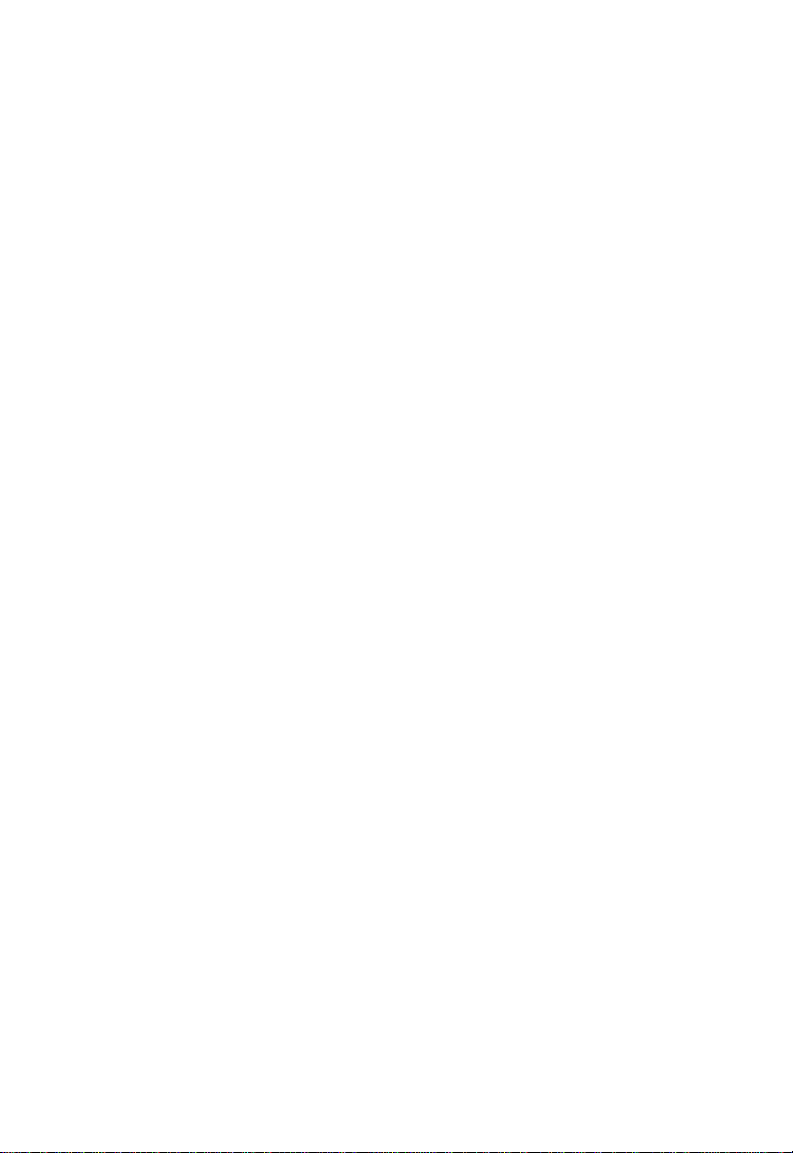
L
IM ITED WARRANTY
Limited W arranty
SOFTWARE: SMC warrants that t he software pro grams licens ed fro m it will perf orm
in substan tial confo rmance to t he program specificat ions for a period of ninety (90)
day s fr om the date of purcha se fro m SMC o r its Au th orized Rese ll er. SMC wa rr ants
the ma gn etic medi a c ontaining so ft ware against fail ure d uring th e w ar ranty period.
No updates are pro vided. SM Cís s ole ob ligation hereunder shall be (at SM C’s
discretion) to refund the purchase price paid by Customer for any defective
software prod ucts or to replace any defective media w ith software which
substantially conforms to SMC’s applicable published specif ications. Cu stomer
assumes responsibilit y for the select ion of the appropriate applications program
and associ at ed ref erence materials. SMC makes no warranty th at its soft ware
products will work in combinati on with any hardware or applications software
products provided by t hird parties, th at the operat ion o f the software products will
be unint errupted o r error free, or that all defect s in t he software p roducts will be
correc ted. F or any thir d party pro ducts lis ted in the SMC softw are product
documentation or specificatio ns as being compatibl e, SMC will m ak e reasonable
efforts to prove compatibi lity, except wh ere the non-compat ibility is caused by a
ìbugî or defect in th e third partyís product .
STANDA RD WAR RANTY SERVIC E: Standard warranty service for hardware
pro du cts may b e obtaine d by deliver in g the def ective pr odu ct, accom pan ied by a
copy of the da ted pr oof of purc hase, to SMC’s S ervice Ce nter or t o an A uth orized
SMC Service Center during the applicable warranty period. Standard warrant y
service for software products may be obtained by telephoning SMC’s Service Center
or an A uth oriz ed SM C Service Center, wi thin the warranty perio d. Products retu rned
to SMC’s Service Center mu st be pre-authorized by SMC with a Return Materia l
Authorization (RMA) number marked on the outsid e of the package, and s ent
prepaid, insured, and packaged appropriat ely for s afe shipment. The repaired or
replaced item will be shipped t o Customer, at SMC’s expense, not later than thirty
(30) days after receipt by SMC.
WA RRANTIES E XCLU SIVE: IF AN SMC PRODUCT DOES NOT OPERATE AS
WARRANTED ABOVE, CUSTOMERíS SOLE REMEDY SHALL BE REPAIR,
REPLAC EMENT OR RE FUN D O F THE PURCH ASE PRI CE PAI D, AT SMC ’S O PTION.
THE FOREGOING WARRANTIES AND REMEDIES ARE EXCLUSIVE AND ARE IN
LIEU OF ALL OTHER WARRANTIES OR CONDITIONS, EXPRESS OR IMPLIED,
EITHER IN FACT OR BY OPERATION OF LAW, STATUTORY OR OTHERWISE,
INCLUDING WARRANTIES OR CONDITIONS OF MERCHANTABILITY A ND
FITNESS FOR A PARTICULAR PURPOSE. SMC NEITHER ASSUMES NOR
AUTHORIZES ANY OTHER PERSON TO ASSUME FOR IT ANY OTHER LIABILITY
IN CONNECTION WITH THE SALE, INSTALLATION, MAINTENANCE OR USE OF
ITS P RODUCTS.
SMC SHALL NOT BE LIABLE UNDER THIS WARRANTY IF ITS TESTING AND
EXAMINATION DISCLOSE THE ALLEGED DEFECT IN THE PRODUCT DOES NOT
EXIST OR WAS CAUSED BY CUST OMER íS OR A NY THIR D P ERSON’S MISUSE,
NEGLECT, IMPROPER INSTALLATION OR TESTING, UNAUTHORIZED ATTEMPTS
TO REPAI R, OR A NY OT HER CA USE BEYON D THE RANGE OF T HE INTE NDED
Page 6
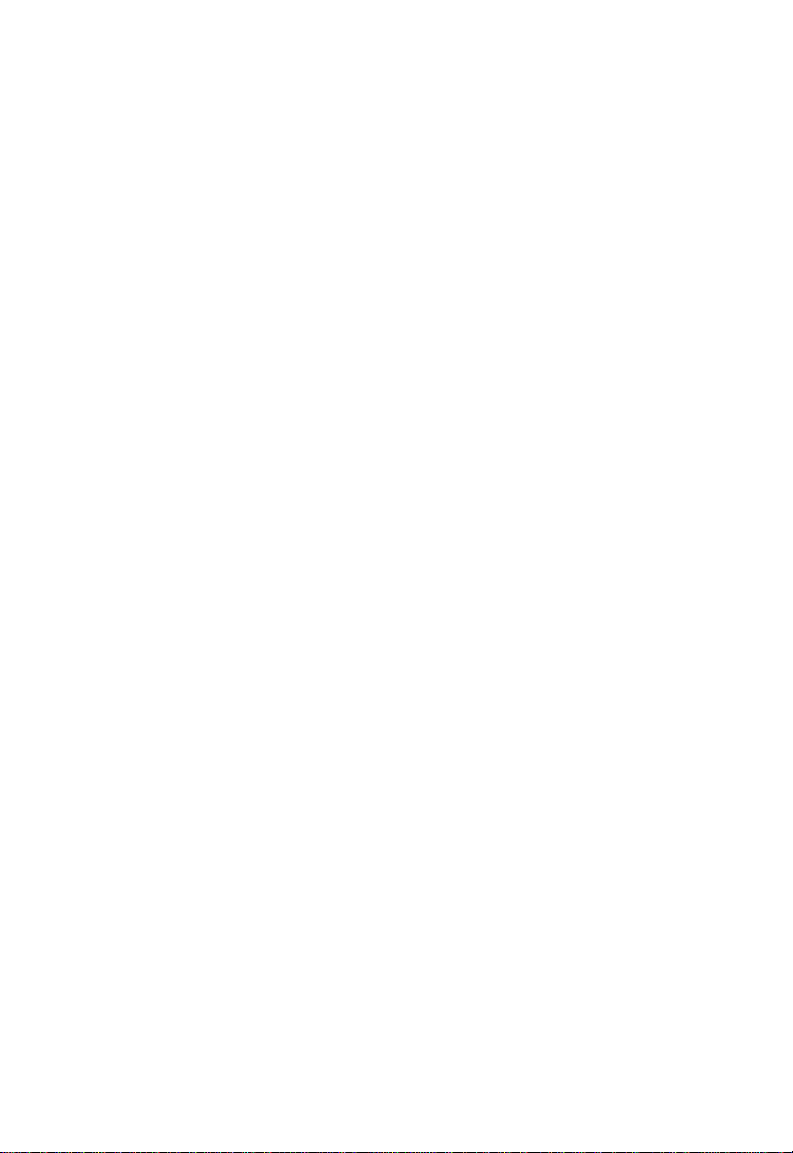
L
IM ITED WARRANTY
USE , O R BY ACCIDENT, FIRE, LIGHTNING, OR OTHER HAZARD.
LIMITATION OF LIABILITY: IN NO EVENT, WHETHER BASED IN CONTRACT OR
TORT (INCLUDING NEGLIGENCE) SHALL SMC BE LIABLE FOR INCIDENTAL,
CONSEQUENTIAL, INDIRECT, SPECIAL, OR PUNITIVE DAMA GES OF ANY KIND,
OR FOR LOSS OF REVENUE, LOSS OF BUSINESS, OR OTHER FINANCIAL LOSS
ARISING OUT OF OR IN CONNECTION WITH THE SALE, INSTALLATION,
MAINTENANCE, USE, PERFORMANCE, FAILURE, OR INTERRUPTION OF ITS
PRODUCTS, EVEN IF SMC OR IT S AUTHORIZED RESELLER HAS BEEN ADVI SED
OF THE POSSIBILITY OF SUCH DAMAGES NOTHING HEREIN SHALL HAV E THE
EFFECT OF LIMITING OR EXCLUDING SMCíS LIABILITY FOR DEATH OR
PE RSON AL INJURY C AU SED BY NE GLI GEN CE.
Some st at es do not allow th e exclusion of implied w arranties or the limitation of
inc id ental or c onse quen tial damages for c onsumer pr oduc ts, so the abov e
limi tations and exclusions may not apply to you. This warranty gi ves you specific
legal righ ts wh ich may vary f rom st at e to state. Nothi ng in this w arranty sh all be
taken to affect your statutory rights.
SMC Networks, Inc.
6 Hughes
Irvine, CA 92618
Page 7

T
ABLE OF
C
ONTENTS
1 Switch Mana gement . . . . . . . . . . . . . . . . . . . . . . 1-1
Configuration Options . . . . . . . . . . . . . . . . . . . . . . . . . . . . . . 1-1
Required Connections . . . . . . . . . . . . . . . . . . . . . . . . . . . . . .1-2
Console Port (Out-of-Band) Connections . . . . . . . . . . . . 1-2
Remote Management via the Console Port . . . . . . . . . . . 1-2
Configure the Switch Site . . . . . . . . . . . . . . . . . . . . 1-2
Configure the Remote Site . . . . . . . . . . . . . . . . . . . 1-3
In-Band Connections . . . . . . . . . . . . . . . . . . . . . . . . . . 1-3
Telnet Connection . . . . . . . . . . . . . . . . . . . . . . . . . 1-3
In-Band Network Connection . . . . . . . . . . . . . . . . . 1-4
2 Using the System Configuration Program . . . . . 2-1
Login Screen . . . . . . . . . . . . . . . . . . . . . . . . . . . . . . . . . . . . . 2-1
Main Menu . . . . . . . . . . . . . . . . . . . . . . . . . . . . . . . . . . . . . . 2-3
System Information Menu . . . . . . . . . . . . . . . . . . . . . . . . . . . 2-6
Displaying System Information . . . . . . . . . . . . . . . . . . . 2-7
Displaying Switch Version Information . . . . . . . . . . . . . 2-8
Management Setup Menu . . . . . . . . . . . . . . . . . . . . . . . . . . . . 2-9
Changing the Network Configuration . . . . . . . . . . . . . 2-10
IP Configuration . . . . . . . . . . . . . . . . . . . . . . . . . . 2-11
IP Connectivity Test (Ping) . . . . . . . . . . . . . . . . . . 2-13
Access Host Configuration . . . . . . . . . . . . . . . . . . 2-14
HTTP Configuration . . . . . . . . . . . . . . . . . . . . . . . 2-15
Configuring the Serial Port . . . . . . . . . . . . . . . . . . . . . 2-16
Assigning SNMP Parameters . . . . . . . . . . . . . . . . . . . . 2-18
Configuring Community Names . . . . . . . . . . . . . . 2-19
Configuring IP Trap Managers . . . . . . . . . . . . . . . 2-20
Console Login Configuration . . . . . . . . . . . . . . . . . . . . 2-21
Downloading System Software . . . . . . . . . . . . . . . . . . 2-22
Using TFTP Protocol to Download
Over the Network . . . . . . . . . . . . . . . . . . . . 2-22
Configuring the Switch . . . . . . . . . . . . . . . . . . . . . . . . . . . . . 2-24
Configuring Port Parameters . . . . . . . . . . . . . . . . . . . . 2-26
Viewing the Current Port Configuration . . . . . . . . . . . . 2-27
Using the Spanning Tree Algorithm . . . . . . . . . . . . . . . 2-28
Configuring Bridge STA . . . . . . . . . . . . . . . . . . . . 2-29
i
Page 8

T
ABLE OF CONT ENT S
Configuring STA for Ports . . . . . . . . . . . . . . . . . . 2-31
Viewing the Current Spanning Tree Information . . . . . 2-32
Displaying the Current Bridge STA . . . . . . . . . . . . 2-33
Displaying the Current STA for Ports . . . . . . . . . . 2-34
Using a Mirror Port for Analysis . . . . . . . . . . . . . . . . . 2-36
IGMP Multicast Filtering . . . . . . . . . . . . . . . . . . . . . . . 2-37
Configuring IGMP . . . . . . . . . . . . . . . . . . . . . . . . 2-38
Broadcast Storm Control . . . . . . . . . . . . . . . . . . . 2-39
Configuring Bridge MIB Extensions . . . . . . . . . . . . . . 2-40
Configuring Traffic Classes . . . . . . . . . . . . . . . . . . . . . 2-42
Port Priority Configuration . . . . . . . . . . . . . . . . . . 2-43
802.1p Port Traffic Class Information . . . . . . . . . . 2-44
Configuring Virtual LANs . . . . . . . . . . . . . . . . . . . . . 2-45
802.1Q VLAN Base Information . . . . . . . . . . . . . . 2-45
802.1Q VLAN Current Table Information . . . . . . . 2-46
802.1Q VLAN Static Table Configuration . . . . . . . . 2-48
802.1Q VLAN Port Configuration . . . . . . . . . . . . . 2-50
Monitoring the Switch . . . . . . . . . . . . . . . . . . . . . . . . . . . . . 2-51
Displaying Port Statistics . . . . . . . . . . . . . . . . . . . . . . 2-52
Displaying RMON Statistics . . . . . . . . . . . . . . . . . . . . 2-54
Displaying the Unicast Address Table . . . . . . . . . . . . . 2-56
Disp layi ng th e IP Mu lticast R egistr atio n Table . . . . . . . 2-57
Configuring Static Unicast Addresses . . . . . . . . . . . . . 2-58
Resetting the System . . . . . . . . . . . . . . . . . . . . . . . . . . . . . . 2-60
Logging Off the System . . . . . . . . . . . . . . . . . . . . . . . . . . . . 2-60
3 Web-Based M anagement . . . . . . . . . . . . . . . . . . . 3-1
Web-Based Configuration and Monitoring . . . . . . . . . . . . . . . 3-1
Navigating the Web Browser Interface . . . . . . . . . . . . . . . . . . 3-2
Home Page . . . . . . . . . . . . . . . . . . . . . . . . . . . . . . . . . 3-2
Configuration Options . . . . . . . . . . . . . . . . . . . . . . . . . 3-3
Panel Display . . . . . . . . . . . . . . . . . . . . . . . . . . . . . . . . . . . . 3-4
Console Configuration . . . . . . . . . . . . . . . . . . . . . . . . . 3-4
Main Menu . . . . . . . . . . . . . . . . . . . . . . . . . . . . . . . . . . . . . . 3-6
System Information . . . . . . . . . . . . . . . . . . . . . . . . . . . . . . . 3-8
Switch Information . . . . . . . . . . . . . . . . . . . . . . . . . . . . . . . 3-9
Network Configuration . . . . . . . . . . . . . . . . . . . . . . . . . . . . 3-10
ii
Page 9

T
ABLE OF CONTENTS
IP Configuration . . . . . . . . . . . . . . . . . . . . . . . . . . . . 3-10
Access Host . . . . . . . . . . . . . . . . . . . . . . . . . . . . . . . . 3-12
SNMP Configuration . . . . . . . . . . . . . . . . . . . . . . . . . . . . . . 3-13
SNMP Administration Enable . . . . . . . . . . . . . . . . . . . . 3-13
SNMP Community . . . . . . . . . . . . . . . . . . . . . . . . . . . 3-14
Trap Managers . . . . . . . . . . . . . . . . . . . . . . . . . . . . . . 3-15
Security Configuration . . . . . . . . . . . . . . . . . . . . . . . . . . . . . 3-16
Change Password . . . . . . . . . . . . . . . . . . . . . . . . . . . . 3-16
Firmware Upgrade Options . . . . . . . . . . . . . . . . . . . . . . . . . 3-17
Web Upload Management . . . . . . . . . . . . . . . . . . . . . 3-17
TFTP Download Management . . . . . . . . . . . . . . . . . . . 3-18
Address Table Configuration . . . . . . . . . . . . . . . . . . . . . . . . 3-19
STA (Spanning Tree Algorithm) . . . . . . . . . . . . . . . . . . . . . . 3-20
Spanning Tree Information . . . . . . . . . . . . . . . . . . . . . 3-20
Spanning Tree . . . . . . . . . . . . . . . . . . . . . . . . . . . 3-20
Ports . . . . . . . . . . . . . . . . . . . . . . . . . . . . . . . . . . 3-22
Spanning Tree Configuration . . . . . . . . . . . . . . . . . . . 3-24
Switch . . . . . . . . . . . . . . . . . . . . . . . . . . . . . . . . . 3-24
When the Switch Becomes Root . . . . . . . . . . . . . . 3-24
STA Port Configuration . . . . . . . . . . . . . . . . . . . . . . . . 3-25
Configuring Bridge MIB Extensions . . . . . . . . . . . . . . . . . . . 3-27
Bridge Capability . . . . . . . . . . . . . . . . . . . . . . . . . . . . 3-27
Bridge Settings . . . . . . . . . . . . . . . . . . . . . . . . . . . . . . 3-28
Priority . . . . . . . . . . . . . . . . . . . . . . . . . . . . . . . . . . . . . . . . 3-29
Port Priority Configuration . . . . . . . . . . . . . . . . . . . . . 3-29
Port Traffic Class Information . . . . . . . . . . . . . . . . . . . 3-30
Configuring Virtual LANs . . . . . . . . . . . . . . . . . . . . . . . . . . 3-31
VLAN Basic Information . . . . . . . . . . . . . . . . . . . . . . . 3-31
VLAN Current Table . . . . . . . . . . . . . . . . . . . . . . . . . . 3-32
VLAN Static List . . . . . . . . . . . . . . . . . . . . . . . . . . . . . 3-33
VLAN Static Table . . . . . . . . . . . . . . . . . . . . . . . . . . . . 3-34
VLAN Static Membership by Port . . . . . . . . . . . . . . . . . 3-36
VLAN Port Configuration . . . . . . . . . . . . . . . . . . . . . . 3-37
IGMP Multicast Filtering . . . . . . . . . . . . . . . . . . . . . . . . . . . . 3-38
Configuring IGMP . . . . . . . . . . . . . . . . . . . . . . . . . . . 3-39
IP Multicast Registration Table . . . . . . . . . . . . . . . . . . 3-40
Port Menus . . . . . . . . . . . . . . . . . . . . . . . . . . . . . . . . . . . . . 3-41
iii
Page 10

T
ABLE OF CONT ENT S
Port Information . . . . . . . . . . . . . . . . . . . . . . . . . . . . 3-41
Port Configuration . . . . . . . . . . . . . . . . . . . . . . . . . . . 3-42
Using a Port Mirror for Analysis . . . . . . . . . . . . . . . . . . . . . . 3-43
Port Statistics . . . . . . . . . . . . . . . . . . . . . . . . . . . . . . . . . . . 3-44
Etherlike Statistics . . . . . . . . . . . . . . . . . . . . . . . . . . . 3-44
RMON Statistics . . . . . . . . . . . . . . . . . . . . . . . . . . . . . 3-46
Broadcast Storm Control . . . . . . . . . . . . . . . . . . . . . . . . . . . 3-49
4 Adva nced To pics . . . . . . . . . . . . . . . . . . . . . . . . .4-1
Spanning Tree Algorithm . . . . . . . . . . . . . . . . . . . . . . . . . . . 4-1
Virtual LANs . . . . . . . . . . . . . . . . . . . . . . . . . . . . . . . . . . . . . 4-3
Assigning Ports to VLANs . . . . . . . . . . . . . . . . . . . . . . . 4-4
VLAN Classification . . . . . . . . . . . . . . . . . . . . . . . . 4-4
Port Overlapping . . . . . . . . . . . . . . . . . . . . . . . . . . 4-5
Forwarding Tagged/Untagged Frames . . . . . . . . . . . . . 4-5
Forwarding Traffic with Unknown VLAN Tags . . . . . . . 4-6
Class-of-Service (CoS) Support . . . . . . . . . . . . . . . . . . . . . . . 4-6
IGMP Snooping and IP Multicast Filtering . . . . . . . . . . . . . . . 4-6
SNMP Management Software . . . . . . . . . . . . . . . . . . . . . . . . . 4-8
Remote Monitoring . . . . . . . . . . . . . . . . . . . . . . . . . . . . . . . . 4-8
A Troubleshooting . . . . . . . . . . . . . . . . . . . . . . . . . .A-1
Troubleshooting Chart . . . . . . . . . . . . . . . . . . . . . . . . . . . . . A-1
Upgrading Firmware via the Serial Port . . . . . . . . . . . . . . . . . A-2
B Pin Assignments . . . . . . . . . . . . . . . . . . . . . . . . . .B-1
Console Port Pin Assignments . . . . . . . . . . . . . . . . . . . . . . . . B-1
DB-9 Port Pin Assignments . . . . . . . . . . . . . . . . . . . . . B-2
Console Port to 9-Pin COM Port on PC . . . . . . . . . . . . . B-2
Console Port to 25-Pin DCE Port on Modem . . . . . . . . . B-2
Console Port to 25-Pin DTE Port on PC . . . . . . . . . . . . B-3
C Glossary . . . . . . . . . . . . . . . . . . . . . . . . . . . . . . . .C-1
Index . . . . . . . . . . . . . . . . . . . . . . . . . . . . . . . Index-1
iv
Page 11
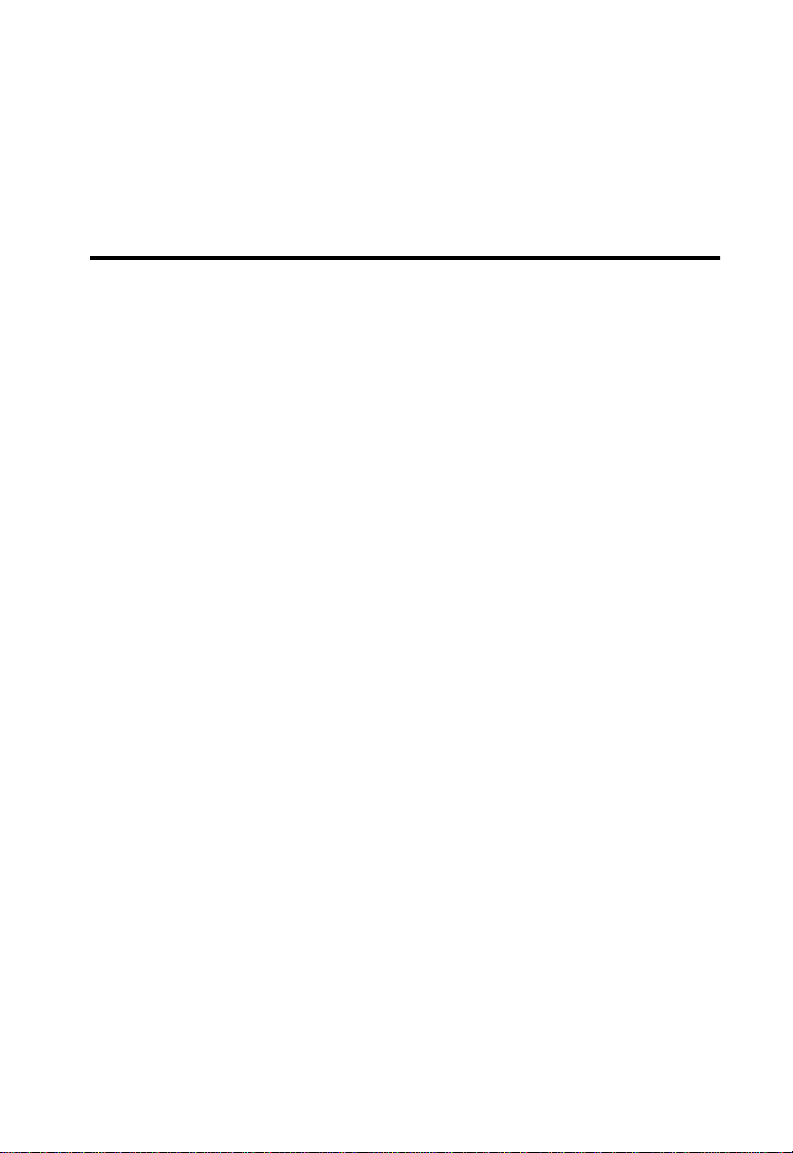
C
HAPTER
S
WITCH
M
ANAGEMENT
Configuration Options
For advanced management capability, the TigerSwitch 1000
management agent provides a menu-driven system configuration
program. This program can be accessed by a direct or modem
connection to the serial port on the rear panel (out-of-band), or by
a Telnet connection over the network (in-band).
The management agent is based on SNMP (Simple Network
Management Protocol). This SNMP agent permits the switch to be
managed from any PC in the network using in-band management
software (such as SMC’s EliteView).
The management agent also includes an embedded HTTP Web
agent. This Web agent can be accessed using a standard Web
browser from any computer attached to the network.
1
The system configuration program and the SNMP agent support
managem ent fu nc tions such as:
• Enable/disable any port
• Set the communication mode for any port
• Configure SNMP parameters
• Display system information or statistics
• Configure the switch to join a Spanning Tree
• Download system firmware
• Restart the system
1-1
Page 12
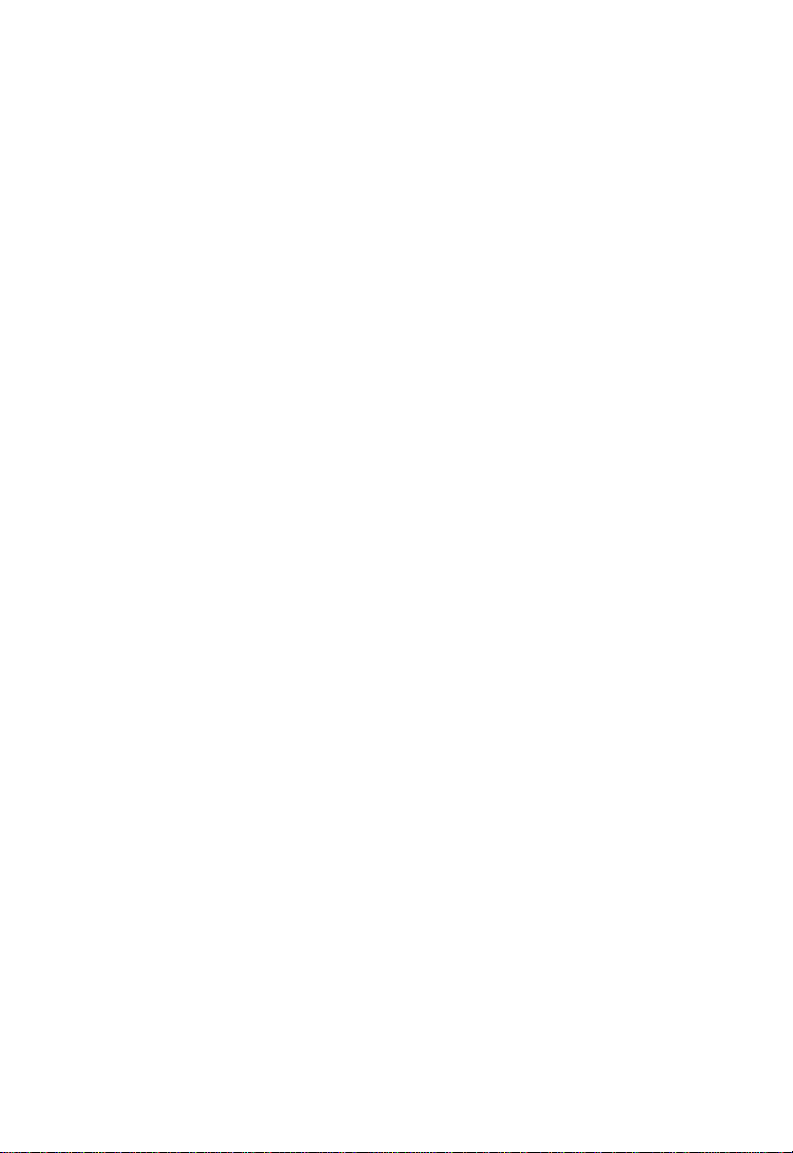
S
WITCH MANAGE MENT
Required Connections
Console Port (Out-of-Band) Connections
Attach a VT100 compatible terminal or a PC running a terminal
emulation program to the serial port on the switch’s rear panel.
Use the null-modem cable provided with this package, or use a
null modem connection that complies with the wiring assignments
shown in Appendix B of this guide.
When attaching to a PC, set terminal emulation type to VT100,
specify the port used by your PC (i.e., COM 1~4), and then set
communications to 8 data bits, 1 stop bit, no parity, and 19200 bps
(for initial configuration). Also be sure to set flow control to
“none. ” (Refer to “Configuring the Serial Port” on page 2-14 for a
complete description of configuration options.)
Remote Management via the Console Port
Configure the Switch Site
Connect the switch’s DB9 serial port to the modem’s serial port
using standard cabling. For most modems which use a 25-pin port,
you will have to provide an RS232 cable with a 9-pin connector on
one end an d a 25- pin conn ector on the o ther end. S et th e modem
at the switch’s site to force auto-answer mode. The following is a
sample initialization string: “ATQ1S0=1&D0&K0&W” as defined
bel o w:
Q1 : Inhibit result codes to DTE
S0=1 : Auto answer on first ring
D0 : Don’t care DTR
K0 : Disables DTE/DCE flow control
W : Write command to modem memory
1-2
Page 13

S
WITCH MANAGEMENT
Configure the Re mote Site
At the remote site, connect the PC’s COM port (COM 1~4) to the
modem’s serial port. Set terminal emulation type to VT100, specify
the port used by your PC (i.e., COM 1~4), and then set
communications to 8 data bits, 1 stop bit, no parity, 19200 bps and
no flow control.
In-Band Connections
Prior to accessing the management agent via a network
connection, you must first configure it with a valid IP address,
subnet mask, and default gateway using an out-of-band
connection or the BOOTP protocol.
Note: By default BOOTP is disabled. To enable BOOTP, see “IP
Configuration” on page 2-11.
Telnet Connect ion
Prior to accessing the management agent via an in-band Telnet
connection, you must first configure it with a valid IP address,
subnet mask, and default gateway using an out-of-band
connection or BOOTP protocol. After configuring the switch’s IP
parameters, you can access the on-board configuration program
from anywhere within the attached network.
Note: Use the Network Configuration menu to specify the
maximum number of simultaneous Telnet sessions that are
supported by the system (up to four).
1-3
Page 14
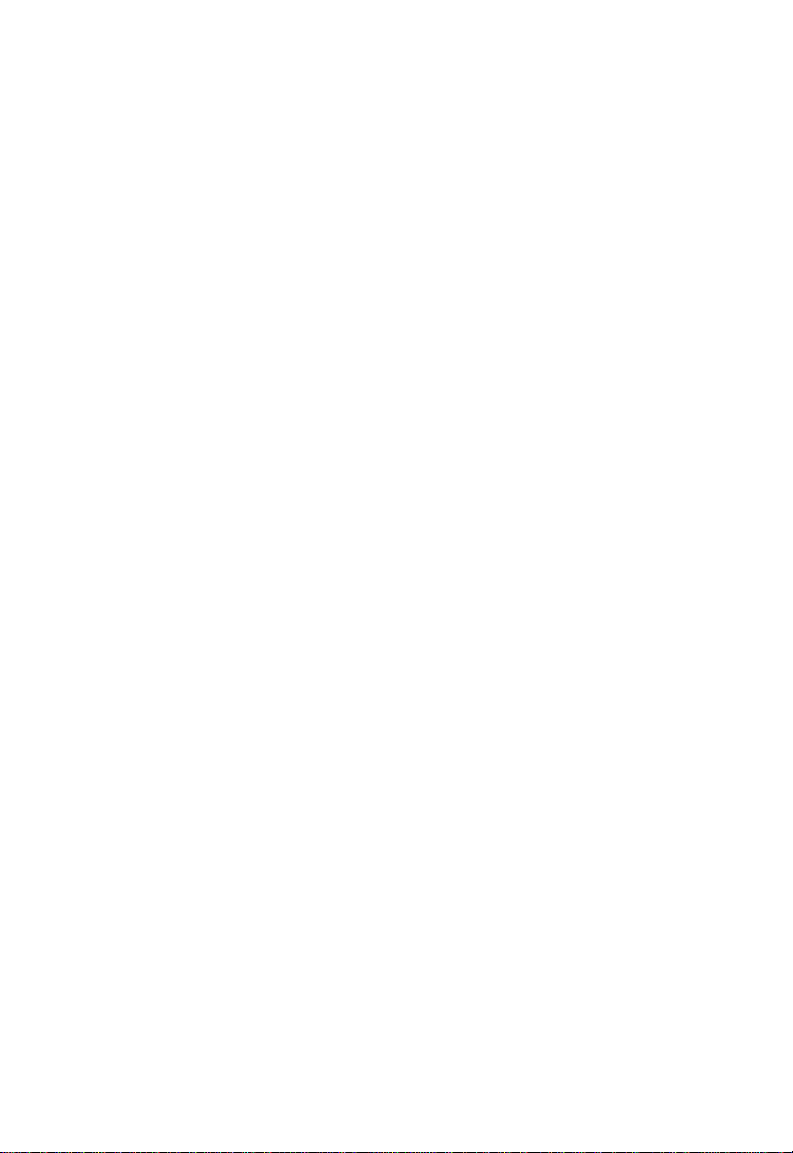
S
WITCH MANAGE MENT
In-Band Network Connection
The on-board configuration program can be accessed using Telnet
from any computer attached to the network. The switch can also
be managed by any computer using a Web browser (Internet
Explorer 4.0 or above, or Netscape Navigator 4.0 or above), or
from a network computer using network management software
such as EliteView.
Note: The on-board program only provides access to basic
configuration functions. To access the full range of SNMP
management functions, you must use SNMP-based network
management software, such as SMC’s free EliteView
software.
1-4
Page 15
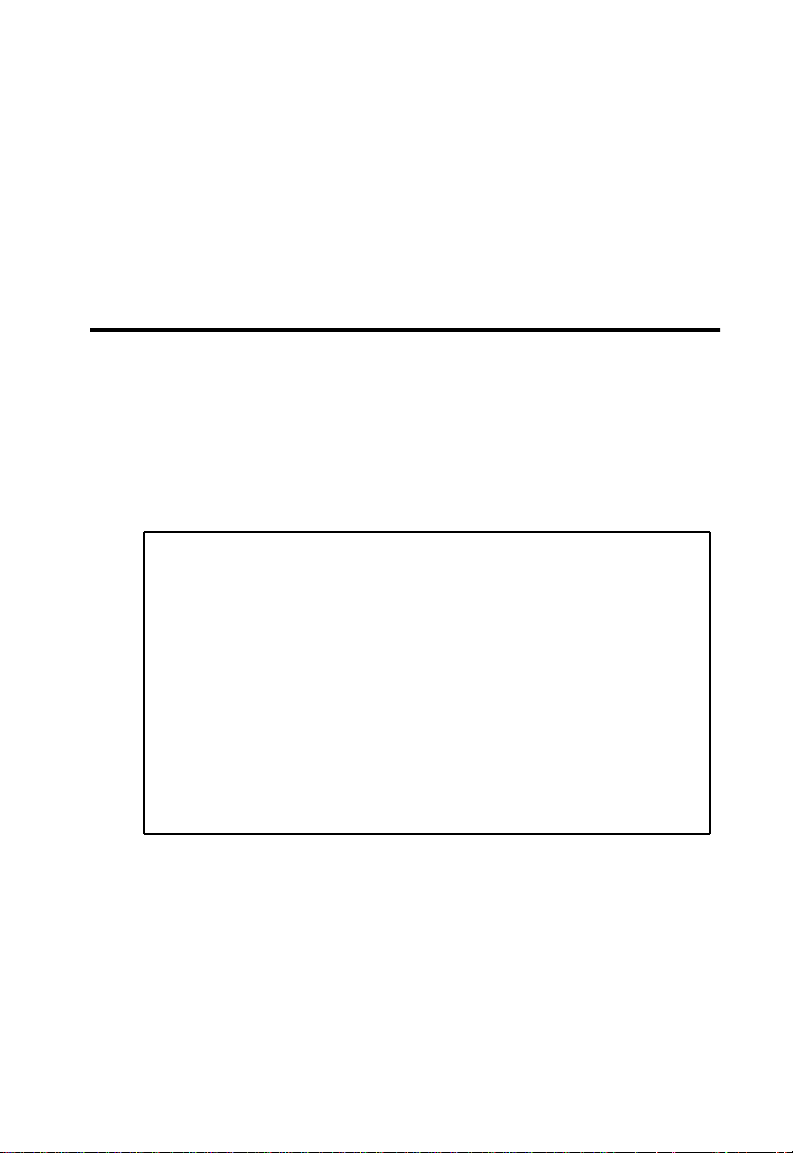
C
HAPTER
2
SING THE
U
C
ONFIGURATION
S
P
ROGRAM
Login Screen
Once a direct connection to the serial port or a Telnet connection
is established, the login screen for the on-board configuration
program appears as shown below.
SSSSSSSSSSSSSSS MMMMM MMMMM CCCCCCCCCCCCCC
SSSSSSSSSSSSSSSSS MM MM CCCCCCCCCCCCCCCC
SS S MMM MMM CCC CC
SS MMMM MMMM CCC
SSSSSSSSSSSSSSSS MM MM MM MM CCC
S SS MM MM M M MM CCC CC
SSSSSSSSSSSSSSSSS MM MMM MM CCCCCCCCCCCCCCCC
SSSSSSSSSSSSSSS MMMM MMMMM MMMM CCCCCCCC CCCCC C
V01.00.02 01-14-2000 (c)C opyright 2000, SMC Networks Inc.
SS MM MM MM MM CCC CC
TigerSwitch 1000 SMC8608SX
Username :
Password :
YSTEM
If this is your first time to log into the configuration program, then
the default user names are “admi n” and “guest,” with no pa ssword.
The administrator has Read/Write access to all configuration
parameters and statistics. While the guest has Read Only access to
the management program.
2-1
Page 16

U
SING THE SYSTEM CONFIGURATION PROGRAM
You should define a new administrator password, record it and put
it in a safe place. Select Console Login Configuration from the
Ma nagemen t Setup Menu a nd enter a new passwor d for the
administrator. Note that passwords can consist of up to 15
alphanumeric characters and are not case sensitive.
Note: Based on the default configuration, a user is allowed three
attempts to enter the correct password; on the third failed
attempt the current connection is terminated.
After you enter the user name and password, you will have access
to the system configuration program Main Menu:
2-2
Page 17

U
SI NG THE SYS TE M CONFIGURATION PROGRAM
Main Menu
With the system configuration program you can define system
para meters, manage and cont r ol the swi tch an d all it s po rt s, or
mo nitor netwo rk cond itions. The figure b elow of t he M ain Menu
and the following table briefly describe the selections available
from this program.
Note: Options for the currently selected item are displayed in the
highlighted area at the bottom of the interface screen.
TigerSwitch 1000 SMC860 8SX
Main Menu
System Information Menu...
Management Setup Menu...
Device Control Menu...
Network Monitor Menu...
Restart System Menu...
Exit
Use <TAB> or arrow keys to move. <Enter> to select.
Menu Descriptio n
System Informa tion Menu
System Information Provides b asic system description, including
contact information.
Switch Information Shows hardware/firmware version numbers
and power status.
Management Setup Menu
Network Configuration Inc ludes IP setup, Ping facility, Access Host
confi gur ation, HTTP (Web agent) setup,
Telnet configuration, and MAC address.
2-3
Page 18
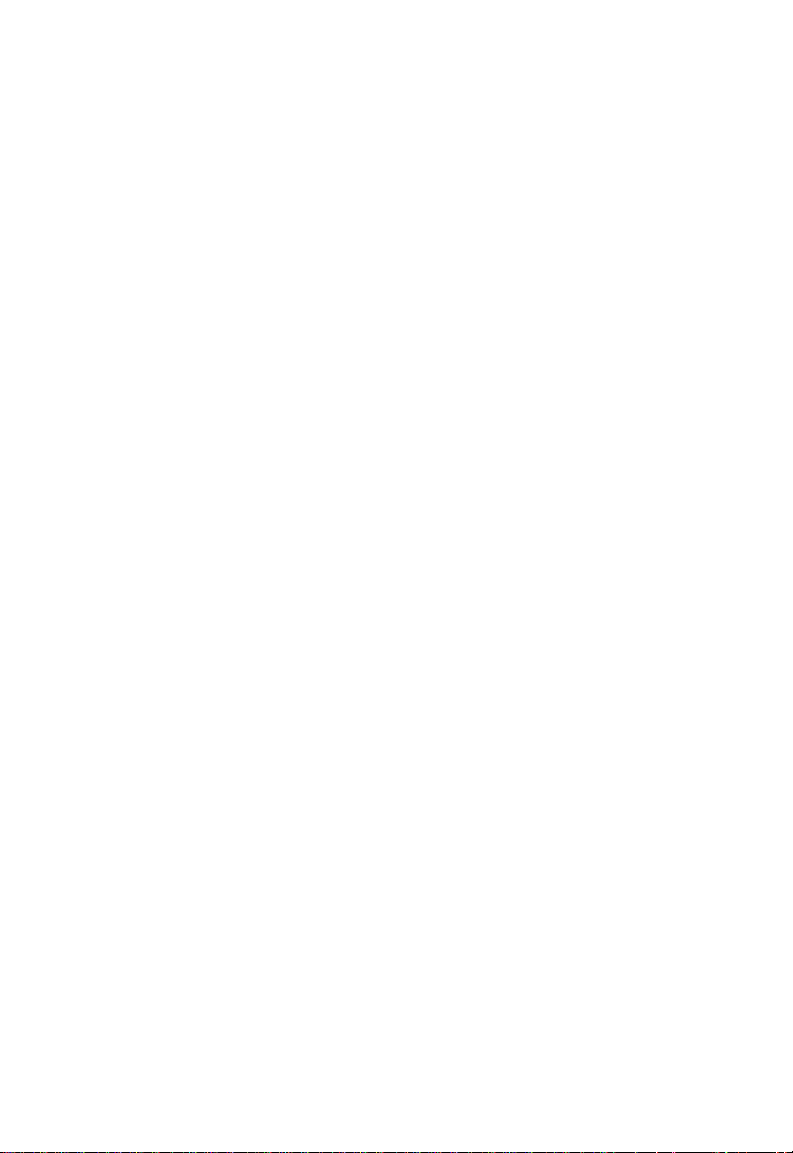
U
SING THE SYSTEM CONFIGURATION PROGRAM
Menu Descriptio n
Serial Port Configuration Sets communication parameters for the serial
SNMP Configuration Activates traps; a nd configures communities
Console Login
Configuration
TFTP Download Downloads n ew version of fir mware to update
Device Co ntrol Menu
Port Configuration Enables any port, enables/disables flow
Port Information Displays operational status, including link
Spanning Tree
Configuration
Spanning Tree
Information
Port Mirror Configuration Sets the source and target ports for mirroring.
IGM P Configuration Configures IGMP mult ica st fi ltering.
Broadcast Storm Control Sets the broadcast-rate threshold at which
Extented Bridge
Configuration
802.1P Configuration Configures default port priorities and queue
802.1Q VLAN
Base Information
802.1Q VLAN Current
Table Information
port, including management mode, baud rate,
console time-out, and screen data refresh
interval.
and tra p managers.
Sets user na mes and p asswords for system
acce ss, as wel l as the invalid password
threshold and lockout time.
your system (in-band).
control, and sets communication mode to
auto-ne gotiation, full duplex or half duplex.
state, flow control method, and duplex mode.
Enables Spanning Tree Algorithm; also sets
parameters for hello time, maximum message
age, s wit ch priority, an d forward delay; as well
as p ort priority and path cost.
Displays full listing of parameters for the
Spanni ng Tree Algorithm.
broadcast p ackets are discarded.
Displays/configures extended bridge
capabilities provided by this switch.
assignments.
Displays basic VLAN information, such as
VL AN version nu mber and maximum VLANs
supp orted.
Displays VLAN groups and port m embers.
2-4
Page 19

U
SI NG THE SYS TE M CONFIGURATION PROGRAM
Menu Descriptio n
802.1Q VL AN S tatic Tabl e
Configuration
802.1Q VLAN
Port Configuration
Networ k Mon itor Menu
Port Statistics Displays statistics on network traffic passing
RMON Sta ti st ics Displ ays de tailed statisti cal informat ion f or t he
Unicast Address Table Provides full address listing, as well as search
IP Multicast Registra ti on
Table
Static Unicast Address
Table Configuration
Restart System Restarts system with options to restore factory
Exit Exits the c onfiguration program.
Configures VLAN groups via static
assignments.
Displays/configures port-specific VLAN
settings, including PVID and ingress filtering.
through the selected port.
selected port such as packet t ype and f rame
siz e counters.
and clear functions.
Displays all the multic ast groups active on this
switch, i ncluding multicast IP addresses and
corresponding VLAN IDs.
Used to manually c onfigure host MAC
addresses in the unicast table.
defaults.
2-5
Page 20

U
SING THE SYSTEM CONFIGURATION PROGRAM
System Information Menu
Use the System Information Menu to display a basic description of
the swi tch, in cl u ding contac t infor ma tion, a nd hardw are/firmware
versions.
TigerSwitch 1000 SMC8608SX
System Information Menu
System Information ...
Switch Information ...
Use <TAB> or arrow keys to move. <Enter> to select
Menu Des cri pt ion
System Information Provides basic system description, including
Switch Information Shows hardware/firmware version numbers,
<OK>
contact information.
and power status.
2-6
Page 21

U
SI NG THE SYS TE M CONFIGURATION PROGRAM
Displaying System Informat ion
Use the System Information screen to display descriptive
information about the switch, or for quick system identification as
shown in the following figure and table.
TigerSwitch 1000 SMC860 8SX
System Information
System Description : TigerSwit ch 10 00 SMC 8608S X
System Object ID : 1.3.6.1.4.1.20 2.20.6
System Up Time : 48067 (0 day, 1 hr, 2min, 34 s ec)
System Name : Engi neering Test Unit
System Contact : Chris
System Location : R&D Division II
<APPLY> <OK> <CANCEL>
Use <TAB> or arrow keys to mo ve, o ther k eys t o mak e cha nges.
Parameter Description
System Description System hardware description.
Sy stem Obj ect ID MIB I I objec t ide ntifier for switch’s network
System Up Time Length of t ime the current management
System Name
System Contact
System Location
*
Maximum string length is 255, but the screen only displays 45 charac ters.
*
*
*
You can use the arrow keys to browse the whole string.
management subsystem.
agent has been running. (Note that the first
value is 1/100 seconds.)
Name assigned to the switch system.
Contact person for the system.
Spe cifies t he area or l ocation whe re the
system resides.
2-7
Page 22

U
SING THE SYSTEM CONFIGURATION PROGRAM
Displaying Switch Version Information
Use the Switch Information screen to display hardware/firmware
version numbers for the main board, as well as the power status.
TigerSwitch 1000 SMC860 8SX
Switch Information
Hardware Version : V1.0
POST ROM Version : V01.00.01
Firmware Version : V01.00.02
Serial Number :
Port Number : 8
Internal Power Status :
Redundant Power Status :
Use <TAB> or arrow keys to m ove. < Enter > to select
Parameter Description
Hardware Version Hardware versi on of the main board.
POST ROM Version Power-On S elf-Test version number.
Firmware Version System firmware version in ROM.
Serial Number* The serial number o f the ma in board.
Port Number Number of built-in ports.
Internal Power Status* Indicates if the primary power i s active or
Redundant Powe r Statu s* Indicates if t he redundant po wer is active or
<OK>
ina cti ve.
ina cti ve.
* These parameters are no t supported by the current hardware version.
2-8
Page 23
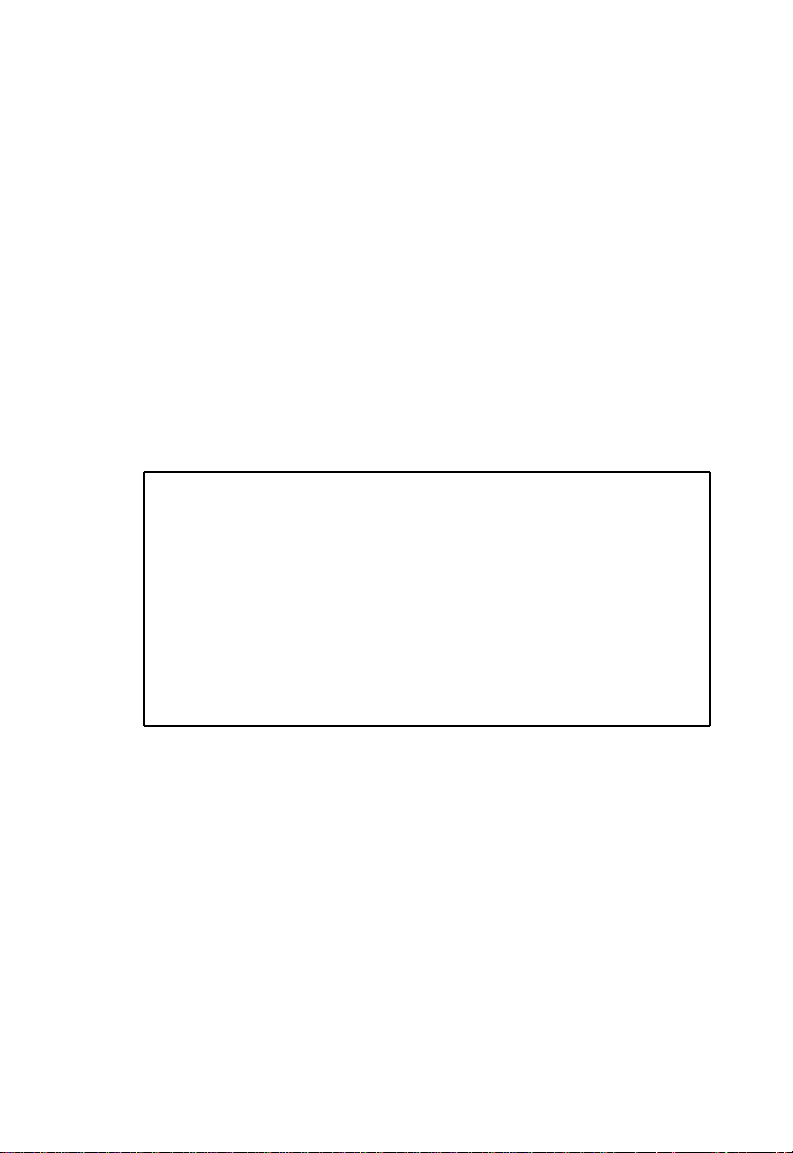
U
SI NG THE SYS TE M CONFIGURATION PROGRAM
Management Setup Menu
After initially logging onto the system, adjust the communication
parameters for your console to ensure a reliable connection (Serial
Port Configuration). Specify the IP addresses for the switch
(Network Configuration / IP Configuration), and then set the
Administrator and User passwords (Console Login Configuration).
Remember to record them in a safe place. Also set the community
string which controls access to the on-board SNMP agent via
in-band management software (SNMP Configuration). The items
provided by the Management Setup Menu are described in the
following sections.
TigerSwitch 1000 SMC860 8SX
Management Setup Menu
Network Configuration ...
Serial Port Configurat ion . ..
SNMP Configuration ...
Console Login Configuration ...
TFTP Download ...
Use <TAB> or arrow keys to mo ve. <E nter> to s elect.
Menu Des cri pt ion
Network Configuration Includes IP setup , Ping facility, Access Host
Serial P ort Configuration Sets communication parameters for the serial
SNMP Configuration Enables/disables SNMP access, activates
<OK>
configuration, HTTP (Web agent) setup,
Telnet configuration, and MAC address.
port, including management mode, baud
rate, console time-out, a nd screen data
refresh interval.
traps; and configures communities and trap
managers.
2-9
Page 24

U
SING THE SYSTEM CONFIGURATION PROGRAM
Menu Des cri pt ion
Console Login Configuration Sets user nam es and passwor ds for system
acc ess, a s we ll as the invali d passwor d
threshold and lockout time.
TFTP Download Downloads new version of firmwa re to
update your system (in-band).
Changing the Network Configuration
Use the Network Configuration menu to set the bootup option,
configure the switch’ s Internet Protocol (IP) parameters, enable the
on-board Web agent, or to set the number of concurrent Telnet
sessions allowed. The screen shown below is described in the
following table.
TigerSwitch 1000 SMC86 08SX
Network Configuration
IP Configuration ...
IP Connectivity Test (P ing) . ..
Access Host Configuration ...
HTTP Configuration ...
MAX Number of allowed Telnet sessions (1 -4) : 4
MAC Address : 00-E0-29- 52-28- 00
<APPLY> <OK> <CANCEL>
Use <TAB> or arrow keys to m ove. < Enter > to select.
Parameter Description
IP Configuration Screen used to set the bootup option, or
configure the switch’s IP parameters.
IP Connectivity Test (Ping) Screen used to test IP connectivity to a
specified device.
Access Host Configuration Screen used to restrict management access
to the host switch to specified subnets.
HTTP Configuration Screen used to enable the Web agent.
2-10
Page 25
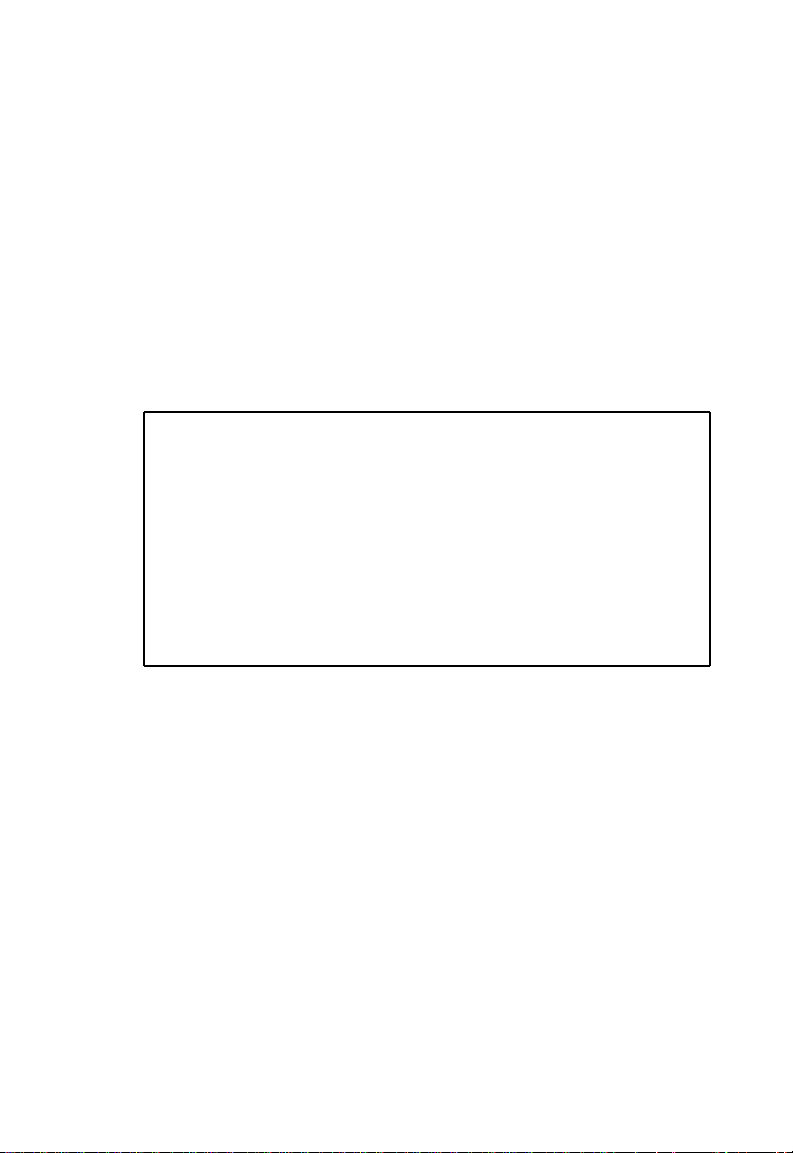
U
SI NG THE SYS TE M CONFIGURATION PROGRAM
Parameter Description
MAX Number of Allowed
Telnet Sessions
The maximum number of T elnet sessions
allowed to si mult ane ousl y access t he
on-board management agent.
MAC Address Physical addr ess of the on-board agent.
IP Configuration
Use the IP Configuration screen to set the bootup option, or
configure the switch’s IP parameters. The screen shown below is
described in the following table.
TigerSwitch 1000 SMC8608SX
Network Configuration: IP Conf igura tion
Interface Type : Etherne t
IP Address : 10.1.113.29
Subnet Mask : 25 5.255 .0.0
Gateway IP : 10.1.0.254
IP State : USER-CONFIG
<APPLY> <OK> <CANCEL>
Use <TAB> or arrow keys to mo ve, o ther k eys t o mak e cha nges.
Parameter Description
Interface Type Indicates IP over Ethernet.
IP Address* IP address of the switch you are managin g. T he switch
supports SNMP over UDP/IP transport protocol . In
thi s e nvironment , all sys t ems on t he Inte rnet , su ch a s
network interconnection devices and any PC
accessing the on-board management agent (or
running EliteView) m ust have an IP address.
Valid IP addresses c onsist of four numbers, of 0 to
255, and separated by periods. Anything outside of
this format will not be accepted by the configuration
program.
Subnet Mask* Subnet m ask of the switch you have selected. Thi s
mask identifies the host address bits used for routing
to specific subnets.
2-11
Page 26

U
SING THE SYSTEM CONFIGURATION PROGRAM
Parameter Description
Default Gateway* Gatew ay use d to pas s trap messages from t he s witch’s
IP State Specifies whether IP functionality is enabled via
* The default value is null.
agent to the management station. Note that the
gateway must be defined if the managem ent station is
located in a different IP segment.
manual configuration, or set by Boot Protocol
(BOOTP). Options include:
USER-CONFIG -IP functionality is enabled based on
the default or user specified IP Configuration. (This is
the default setting.)
BOOTP Get IP - IP is enabled but will n ot function
until a BOOTP reply has been received. BOOTP
requests will be periodically broadc ast by the switch
in an effort to learn its IP address. (BOOTP values can
include the IP address, defaul t gateway, subnet mask,
and TFTP server IP.)
2-12
Page 27

U
SI NG THE SYS TE M CONFIGURATION PROGRAM
IP Connectivity Test (Ping)
Use the IP Connectivity Test to see if another site on the Internet
can be reached. The screen shown below is described in the
following table.
TigerSwitch 1000 SMC8608SX
Network Configuration: IP Con nectiv ity T est ( Ping)
IP Address : 200.123.211.109
Test Times : 1 I nterval : 3
Success : 0 Failure : 0
[Start]
<APPLY> <OK> <CANCEL>
Use <TAB> or arrow keys to mo ve, o ther k eys t o mak e cha nges.
Parameter Description
IP Address IP address of the site you want to ping.
Test T imes The number of ICMP echo requests to send
Interval The interval (in seconds) between pinging
Success/Failure The number of times the specified site has
to the specif ied site.
Range: 1~255
the specified site.
Range: 1~10 seconds
responded or not to pinging.
2-13
Page 28

U
SING THE SYSTEM CONFIGURATION PROGRAM
Acc e ss Hos t C onfiguration
Use the Access Host Configuration screen to restrict management
access to the host switch to specified subnets. The screen shown
below is described in the following table.
TigerSwitch 1000 SMC8608SX
Security Configuration : Acc ess Ho st Co nfigu ration
IP Address Match IP Mask
1.10.1.10.0 255.255.255.0
2.
3.
4.
5.
<APPLY> <OK> <CANCEL>
Use <TAB> or arrow keys to move, other keys to m ake c hanges.
Parameter Description
IP Address Match IP address of a subnet that is allowed
IP Mask The IP m ask that identifies the subnet.
management a ccess to the host switch. Up to
five sub net s can be speci fi ed.
2-14
Page 29

U
SI NG THE SYS TE M CONFIGURATION PROGRAM
HTTP Configuration
Use the HTTP Configuration screen to enable/disable the on-board
Web agent, and to specify the TCP port that will provide HTTP
service. The screen shown below is described in the following
table.
TigerSwitch 1000 SMC8608SX
Network Configuration : HTT P Conf igura tion
HTTP Server : ENABLED
HTTP Port Number : 80
<APPLY> <OK> <CANCEL>
Use <TAB> or arrow keys to mo ve, < Space> to s croll options.
Parameter Description
HTTP Server Enables/disables access to the on-board
HTTP Port Number Specifies the TCP port that will provide
Web agent .
HTTP service.
Range : 0~65535
Default : Port 80
(Telnet Port 23 is prohibited.)
2-15
Page 30

U
SING THE SYSTEM CONFIGURATION PROGRAM
Configuring the Serial Port
You can access the on-board configuration program by attaching a
VT100 compatible device to the switch’s serial port. (For more
information on connecting to this port, see “Required
Co nnect ions” on page 1-2 .) The communication parameters for
this port can be accessed from the Seral Port Configuration screen
sho wn bel ow an d desc ri bed i n the follow ing tabl e.
TigerSwitch 1000 SMC860 8SX
Serial Port Configurati on
Management Mode : CONS OLE M ODE
Baudrate : 19200
Databits : 8
Stopbits : 1
Parity : NONE
Time-Out (in minutes) : 10
Auto Refresh (in seconds) : 180
<APPLY> <OK> <CANCEL>
Use <TAB> or arro w key s to move. <Spac e> to scro ll op tions
Parameter Default Description
Management
Mode
Console Mode Indicates that the console port settings are
for direct console connection.
Baud Rate 19200 bps The rate at which data is sent between
devices.
Options : 2400, 4800, 9600, 19200, 38400,
57600, 1152 00 b ps, and aut o detection.
Note that when auto detection is selected,
you need t o first press the Enter key once to
set t he da ta ra te and ini tia liz e the
connection.
Databits 8 bits Sets the data bits of the RS-232 port.
Options : 7, 8
2-16
Page 31

U
SI NG THE SYS TE M CONFIGURATION PROGRAM
Parameter Default Description
Stopbits 1 bit Sets the stop bits of the RS-232 port.
Options : 1, 2
Parity none Sets the parity o f the RS-232 port.
Options : none/odd/even
Time-Out 0 minutes If no i nput is received from the attached
Auto Refresh 0 seconds Sets the interval before a console session
device a fter th is interval, the current session
is automatically closed.
Ran ge : 0 - 100 minutes ; where 0 i ndicates
disabled
will auto refresh the console information,
such as Spanning Tree Information, Port
Configuration, Port Statistics, and RMON
Statis tics.
Range : 0, or 5-255 seconds; where 0
indicates disabled
2-17
Page 32

U
SING THE SYSTEM CONFIGURATION PROGRAM
Ass igning SNM P Parameters
Use the SNMP Configuration screen to display and modify
para meters for t he Si mp le Network Management Pr otocol (S NMP).
The switch includes an on-board SNMP agent which monitors the
status of its hardware, as well as the traffic passing through its
ports. A computer attached to the network, called a Network
Management Station (NMS), can be used to access this
information. Access rights to the on-board agent are controlled by
community strings. To communicate with the switch, the NMS
must first submit a valid community string for authentication. The
opti ons for confi gur in g com munity str ings an d related t rap
functions are described in the following sections.
TigerSwitch 1000 SMC8608SX
SNMP Confi gurat ion
SNMP Admi nistr ation : ENABLED
Send Auth entic ation Fail Traps : EN ABLED
Send Link Up/L ink D own Traps : EN ABLED
SNMP Comm uniti es .. .
IP Trap Managers ...
<APPLY> <OK> <CANCEL>
Use <TAB> or arrow keys to move, <Space > to scroll options.
Parameter Description
SNMP Administration Enables/disables the SNMP functi on of the agent.
Send Authentication Fail
Traps
Send Link Up/Link
Dow n Traps
Issue a trap message to specified IP trap managers
whenever authenti cation of an SNMP request fails.
(The default is disabled.)
Issue a trap message to specified IP trap managers
whenever a link changes its up/do wn sta te. (The
default is enabled.)
2-18
Page 33

U
SI NG THE SYS TE M CONFIGURATION PROGRAM
Parameter Description
SNMP Communities Assigns SNMP a ccess based on specified strings.
IP Trap Managers Specifies management stations that will receive
authentication failure messages or other trap
messages from the switch.
Configuring Com munity Names
The following figure and table describe how to configure the
community strings authorized for management access. Up to 5
community names may be entered.
TigerSwitch 1000 SMC8608SX
SNMP Configuration: SNMP Communities
Community Name Access Status
1. public READ ONLY E NABLE D
2. private READ/WRITE ENABLED
3.
4.
5.
<APPLY> <OK> <CANCEL>
Use <TAB> or arrow keys to move, other keys to make changes.
Parameter Description
Community Name A community entry authorized for management
ac cess.
Ma ximum string length : 20 c haracters
Access Management a ccess is restricted to Read Only or
Read/Write.
Status Sets administr ati ve status of entry t o enabled or
disabled.
Note: The default community strings are “public” with Re a d Onl y
access and “pr iva te” with Read/Write access.
2-19
Page 34

U
SING THE SYSTEM CONFIGURATION PROGRAM
Configuring IP Trap Mana gers
The following figure and table describe how to specify
management stations that will receive authentication failure
messages or other trap messages from the switch. Up to 5 trap
manager s may be entered.
TigerSwitch 1000 SMC860 8SX
SNMP Configuration: IP Trap Managers
IP Address Community Name Status
1. 10.1.0.23 Public DI SABLE D
2.
3.
4.
5.
<APPLY> <OK> <CANCEL>
Use <TAB > or ar row ke ys to move, other keys to mak e chan ges.
Parameter Description
IP Address IP address of the trap manager.
Community Name A community specifi ed for trap management
Status Sets administrati ve status of se lected entry to
ac cess.
enabled or disabled.
2-20
Page 35

U
SI NG THE SYS TE M CONFIGURATION PROGRAM
Console Login Configuration
Use the Management Setup: Console Login Configuration to restrict
management access based on specified user names and
passwords, or to set the invalid password threshold and timeout.
There are two user types, Administrator and Guest. Only the
Administrator has write access for parameters governing the SNMP
agent. You should therefore assign a user name and password to
the Administrator as soon as possible, and store it in a safe place.
(If for some reason your password is lost, or you cannot gain
access to the System Configuration Program, contact SMC
Technical Support for assistance.) The parameters shown on this
screen are indicated in the following figure and table.
TigerSwitch 1000 SMC860 8SX
Console Login Configuration
Password Thre shold : 3
Lock-out Time (in minute s) : 0
User Type User Name Pa ssword
------------------ ------ ----- -----ADMIN : admin
GUEST : guest
<APPLY> <OK> <CANCEL>
Use <TAB> or arrow keys to move, other keys to make changes.
Parameter Default Description
Password
Threshold
3 Sets the password intrusion threshold
which limits the number of failed logon
at temp ts.
Range : 0~65535
Lock-out Time 0 The time (in seconds) the man agement
console will be disabled due to an
excessive number of failed logon attempts.
Range : 0~65535 (0 i ndicates disabled)
2-21
Page 36

U
SING THE SYSTEM CONFIGURATION PROGRAM
Parameter Default Description
Admin* name : admi n
password: null
Guest* name: guest
password: null
* Passwords can consist of up to 15 alphanumeric c haracters and are n ot
case sensitive.
Administrator has access privilege of
Read/Write for all sc reens.
Guest has access privilege of Read Only
for all screens.
Downloading System Software
Using TFTP Protocol to Download Over the Network
Use the TFTP Download menu to load software updates into the
switch. The download file should be an SMC8608SX file from SMC;
otherwise the agent will not accept it. The success of the
download operation depends on the accessibility of the TFTP
server and the quality of the network connection. After
downloading the new software, the agent will automatically restart
itself. Parameters shown on this screen are indicated in the
following figure and table.
TigerSwitch 1000 SMC860 8SX
TFTP Download
Download Server IP : 0.0.0.0
Download Filename : agent -v1.0 8
Download Mode : PERMA NENT
[Process TFTP Download]
<APPLY> <OK> <CANCEL>
Use <TAB> or arrow keys to move. Other keys to make changes.
Parameter Description
Download Server IP IP address of a TFTP server.
2-22
Page 37

U
SI NG THE SYS TE M CONFIGURATION PROGRAM
Parameter Description
Download Filename The binar y file to download.
Download Mode You can downl oad to permanent flash ROM or
temporary storage in RAM (for test p urposes).
However, if you download to temporary memory,
this firmware will be lost upon power off.
Note: You ca n also downloa d fi rmwa re using the Web agen t or
by a direct conso le co nn ecti on after a r estart.
2-23
Page 38

U
SING THE SYSTEM CONFIGURATION PROGRAM
Configuring the Switch
The Device Control menu is used to control a broad range of
functions, including port configuration, Spanning Tree support for
redundant switches, port mirroring, multicast filtering, and Virtual
LANs. Each of the setup screens provided by these configuration
menus is described in the following sections.
TigerSwitch 1000 SM C8608 SX
Device Control Menu
Port Configuration ... Extended Bridge Configuration ...
Port Information ... 802.1P Configuration ...
Spanning Tree Configuration ... 802.1Q VLAN Base Information ...
Spanning Tree Information ... 802.1Q VLAN Current Table Information ..
Mirror Port Configuration ... 802.1Q VLAN Static Table Configuration ..
Port Trunking Configuration ... 802.1Q VLAN Port Configuration ...
IGMP Configuration ... Port GARP Configuration ...
Broadcast Storm Control ... Port GMRP Configuration ...
Use <TAB> or arrow keys to move. <Enter> to select.
Menu Description
Port Configuration Sets communication p arameters for ports.
Port Information Displays current port settings and port status.
Spanning Tree
Configuration
Spanning Tree
Information
Mirror Port
Configures the switch and its ports to parti cipate
in a local Spanning T ree .
Displays the current Sp anning Tree configuration
for the switch and its ports.
Sets the source and target ports for mirr oring.
Configuration
IGMP Configuration Configu res IGMP multicast filtering.
Broadcast Storm
Control
Extended Bridge
Configuration
Configures the p acket-per-second theshold at
which broadcast packets a re discarded.
Displays/confi gures extended bridge capabilities
provided by this
<OK>
switch.
2-24
Page 39

U
SI NG THE SYS TE M CONFIGURATION PROGRAM
Menu Description
802.1P Configuration Configures default port priori ties a nd queue
802.1Q VLAN
Base Information
802.1Q VLAN Current
Table Information
802.1Q VLAN Static
Table Configuration
802.1Q VLAN Port
Configuration
assignments.
Displays basic VLAN information, such as VLAN
version number and maximum VLANs supported.
Displays VLAN groups and port members.
Configures VLAN groups via static assignments,
including setting port member s.
Displays/confi gures por t-specific VLAN settings,
including PVID and i ngress filtering.
Note: This switch does not support trunking, GVRP or GMRP.
Therefore, the Port Trunking, Port GARP, and Port GMRP
configuration menus are not accessible from this screen.
2-25
Page 40

U
SING THE SYSTEM CONFIGURATION PROGRAM
Configuring Port Parameters
Use the Port Configuration m enus to set or display communication
parameters for any port on the switch.
TigerSwitch 1000 SMC860 8SX
Port Confi gurat ion : Port 1 - 8
Port Type Admin Flow Speed an d
----------------- ----- ----- -------------------
1. 1000SX ENABLED ON 100 0-FUL L
2. 1000SX ENABLED OFF 100 0-FUL L
3. 1000SX ENABLED ON 100 0-FUL L
4. 1000SX ENABLED OFF 100 0-FUL L
5. 1000SX ENABLED ON 100 0-FUL L
6. 1000SX ENABLED OFF 100 0-FUL L
7. 1000SX ENABLED OFF 100 0-FUL L
8. 1000SX ENABLED ON 100 0-FUL L
<APPLY> <OK> <CANCEL>
Use <TAB> or arrow s key s to move. <Spac e> to scroll options.
Control Dup lex
Parameter Default Description
Type Shows port type as 1000SX: 1 000BASE-SX
Admin ENABLE D Allows you to disable a port due to
abnormal behavior (e.g., excessi ve
collisions), and then re-enable i t after t he
problem has been resolved. You may also
disable a port for security reasons.
Flow Control ON Used to enable or disable flow control. Flow
control can e liminate fram e loss by
“blocking” traffic from end stations or
segments connected directly to the switc h
when its buffers fill. IEEE 802.3x flow
control is used for full duplex.
Speed and
Dup lex
1000-FULL Indicates the current port speed and duplex
mode (1000-FULL or AUTO). Although ports
on the switch can be set for
auto-negotiation, operation is restricted to
1000 Mbps, full dup lex.
2-26
Page 41

U
SI NG THE SYS TE M CONFIGURATION PROGRAM
Viewing the Current Port Configuration
The Port Information screen displays the port type, status, link
state, and flow control in use, as well as the communication speed
and duplex mode. To change any of the port settings, use the Port
Co nfigurat io n menu.
TigerSwitch 1000 SMC860 8SX
Port Info rmati on : Port 1 - 8
Port Type O perational Link FlowControl Speed and
------------------ ----- ----- -------------------------- ----- --
1. 1000SX YES DOWN 802.3x 1000-FULL
2. 1000SX YES DOWN NONE 1000- FULL
3. 1000SX YES UP 802.3x 1000-FULL
4. 1000SX YES DOWN NONE 1000- FULL
5. 1000SX YES DOWN 802.3x 1000-FULL
6. 1000SX YES UP NONE 1000- FULL
7. 1000SX YES DOWN NONE 1000- FULL
8. 1000SX YES UP 802.3x 1000-FULL
Use <TAB> or arro ws ke ys to move. <Space> to scroll options.
InUse Duple x InUse
<OK>
Parameter Descriptio n
Type Shows port type as 1000SX: 1000BASE-SX
Operational Shows if the por t is fun ctio ning o r no t.
Link Indicates if t he port has a valid con nection to an
external device.
FlowControl InUse Shows the flow control type in use. IEEE 802.3x
is used for the Gigabit ports, which are fixed at
1Gbps, full duplex. Flow control can eliminate
fra me l oss by “ blocking” traffic from end stations
connected directly to the switch.
Speed and DuplexInUse Displays th e current port speed and duplex
mode used .
2-27
Page 42

U
SING THE SYSTEM CONFIGURATION PROGRAM
Using the Spanning Tree Algorithm
The Spanning Tree Algorithm can be used to detect and disable
network loops, and to provide backup links between switches,
bridges or routers. This allows the switch to interact with other
bridging devices (that is, an STA-compliant switch, bridge or
router) in your network to ensure that only one route exists
between any two stations on the network. For a more detailed
description of how to use this algorithm, refer to “Spanning Tree
Algori thm” in Chapter 4.
TigerSwitch 1000 SMC860 8SX
Spanning Tre e Con figur ation: Selection Menu
STA Bridge C onfig urati on ...
STA Port Con figur ation ...
2-28
Use <TAB> or arrow keys to move . <Ent er> t o sel ect.
<OK>
Page 43

U
SI NG THE SYS TE M CONFIGURATION PROGRAM
Configuring Bridge STA
The following figure and table describe Bridge STA configuration.
TigerSwitch 1000 SMC860 8SX
Spanning Tree Configuration: Bridge STA Confi gurat ion
Spanning Tre e Pro tocol : ENABLED
Hello Time ( in se conds ) : 2
Max Age (in secon ds) : 20
Priority : 32768
Forward Dela y (in seconds): 15
<APPLY> <OK> <CANCEL>
Use <TAB> or arrow keys to move, <Space > to scroll options,
Parameter Default Descriptio n
Spanning Tree
Protocol
Hello T ime 2 Time interval (in seconds) at which the root
Enabled Enable this parameter to participate i n an STA
compliant network.
device transmits a configuration message.
The minimum value is1.
The maximum val ue is
the lower of 10 or [(Max. Message Age / 2) -1].
2-29
Page 44

U
SING THE SYSTEM CONFIGURATION PROGRAM
Parameter Default Descriptio n
Max
(Message)
Age
Priority 3 2,768 Devi ce pri ority is used in select ing the ro ot
For ward
De la y
20 The ma xi mum time (in seconds) a device can
wait witho ut receiving a configuration
message before attempting to reconfigure. All
device p orts (except for designated ports)
should r eceive configuration messages at
regular intervals. Any port that ages out STA
information (provided in the last co nfiguration
message) becomes the designated port for the
attached LAN. If it is a root port, a new root
port is selected from among the device ports
attached to the network.
The minimum value is
the h igher of 6 or [2 x (H ello Time + 1 )].
The maximum val ue is
the lower of 40 or [2 x (Forward Delay - 1)].
device, root po rt, and designated port. The
device with the highest priority becomes the
STA root device. However, if all devices have
the same priority, the device with the lowest
MAC address will then becom e the root
device.
Enter a value from 0 - 65535.
Remember that the lower the numeric value,
the h igher th e prio rity.
15 The maximum time (in seconds) the root
device will wait bef ore changing states (i .e.,
listening to learning to forwarding). This delay
is required because every device must receive
information about topol ogy changes before it
starts to forward frames. In addition, each port
needs time to listen for conflicting information
that would make it return to a blocking state;
otherwise, temporary data loops might result.
The maximum val ue is 30 .
The minimum value is
the higher of 4 or [(Max. Message Age / 2) + 1].
2-30
Page 45

U
SI NG THE SYS TE M CONFIGURATION PROGRAM
Configuring STA for Ports
The following figure and table describe port STA configuration.
TigerSwitch 100 0 SMC8 608SX
Spanning Tree P ort C onfig uration : P ort 1 - 8
Port Type P riority Cost Fast STA Mode
----------------- ----- ----- -------------------------1 1000SX 128 4 DISABLED
2 1000SX 128 4 DISABLED
3 1000SX 128 4 DISABLED
4 1000SX 128 4 DISABLED
5 1000SX 128 4 DISABLED
6 1000SX 128 4 DISABLED
7 1000SX 128 4 DISABLED
8 1000SX 128 4 DISABLED
<APPLY> <OK> <CANCEL>
Use <TAB> or arrow keys to move , othe r key s to make chang es.
Parameter Default Description
Type Shows 1000SX port.
Priority 1 28 Defi nes the p riority f or the us e of a port in the
(Path) Cost 4 This parameter is used by the STA algorithm to
S TA al gor ithm . If the pa th cos t for all po rts on a
switch are the same, the port with the highest
p riority (i. e., lowest v alue ) wi ll be configu red a s
an active link in the Spanning Tree. Where more
than one port i s as s igned the hig hes t p riori ty ,
the po rt wit h lowest nume ric identifi er wil l be
enabled. The range is 0 - 255.
determine the best path between devices.
Therefore, low er values should be a ssigned to
ports attac hed to faster media, and higher values
assigned to ports with slower media.
(Path cost takes prec edence over port pr iorit y.)
The default and recommen ded range i s:
Et hern et : 10 0 (5 0~6 00 )
Fast Ethernet: 19 (10~60)
Gigabit Ethernet: 4 (3~10)
T he f ull ra nge is 0 - 6553 5.
2-31
Page 46

U
SING THE SYSTEM CONFIGURATION PROGRAM
Parameter Default Description
Fa st STA
Mode
DISABLED T his param eter is us ed to e nabl e/disabled the
Fast Spanning Tree mode for the port. In this
mode, p orts skip the Blocked, L istening and
Learning states and proceed strai ght to
Forwarding.
Note: The Fast STA Mode enables end-node workstations and
servers to overcome time-out problems when the Spanning
Tree Algorithm is implemented in a network. Therefore, the
Fast STA Mode should only be enabled for ports that are
connected to an end-node device.
Viewing the Current Spanning Tree Information
The Spanning Tree Information screen displays a summary of the
STA information for the overall bridge or for a specific port. To
make any changes to the parameters for the Spanning Tree, use
the Spanning Tree Configuration menu.
TigerSwitch 10 00 SM C8608S X
Spanning Tree I nform ation : Selection Menu
2-32
STA Bridge I nform ation ...
STA Port Inf ormat ion . ..
<OK>
Use <TAB> or ar row k eys t o mov e. <En ter> to select.
Page 47

U
SI NG THE SYS TE M CONFIGURATION PROGRAM
Di sp laying th e Current B ridge STA
The parameters shown in the following figure and table describe
the current Bridge STA Information.
TigerSwitch 10 00 SM C8608S X
Spanning Tre e Inf ormat ion : Bridge STA Info rmati on
Priority : 32 768
Hello Time (in secon ds) : 2
Max Age (i n sec onds) : 20
Forward Delay ( in se conds ): 15
Hold Time (in s econd s) : 2
Designated Root : 12 8.0000E800E800
Root Cost : 0
Root Port : 1
Reconfig Counts : 2
Topology Up Tim e : 48 069 ( 0 day, 1 hr , 2mi n, 34 sec)
Use <Tab> or ar row k eys t o mov e, <En ter> to select.
Parameter Description
Priority Device priority is used in select ing the root device,
Hello T ime The time interval (in seconds) at which the root
Max Age The maximum time ( in seconds) a device can wa it
Forward Delay The maximum time (in seconds) the root device
Hold Time The minimum i nterval between the transmission
<OK>
root port, and designated port. The device with
the highest priority b ecomes the STA root device.
However, if al l de vices have the same priori ty , the
device with the lowest MAC address will then
become the root device.
device transmits a configuration message.
without receiving a configuration m essage before
attempting to reconfigure.
will wait before changing states (i.e., listening to
learning to forwarding).
of consecutive Configuration BPDUs.
2-33
Page 48

U
SING THE SYSTEM CONFIGURATION PROGRAM
Parameter Description
Designated Root The pr iority and MAC address of the device in the
Spanning Tree that this switch has accepted as the
root device.
Root Cost The path cost from the root port on this switch to
the root device.
Root Port The number of the port on this switch that is
closest to the root. This switch communicates with
the root device through this port. If there is no
root port, then this switch has been accep ted as
the root device of the Spa nning Tree network.
Reconfig Count The number of times the Spanni ng Tree has been
reconfigured.
Topol ogy Up Ti me The time since the Spanning Tree was l ast
reconfigured.
Di sp laying th e Current STA for Port s
The parameters shown in the following figure and table are for
port STA Information.
TigerSwitch 1000 SMC860 8SX
Spanning Tre e Inf ormati on
2-34
Port Type S tatus Des ignated Desig nated Designated
Cost B ridge Port
-------------------- ----- ----- -------------------------- ---
1. 1000SX FORWARD ING 0 128 .0000E800E800 128. 3
2. 1000SX FORWARD ING 4 327 68.00E029522800 128. 1
3. 1000SX FORWARD ING 4 327 68.00E029522800 128. 1
4. 1000SX FORWARD ING 4 327 68.00E029522800 128. 5
5. 1000SX LISTENI NG 4 32768.00E029522800 128. 6
6. 1000SX LEARNIN G 4 32768.00E029522800 128. 3
7. 1000SX FORWARD ING 4 327 68.00E029522800 128. 3
8. 1000SX FORWARD ING 4 327 68.00E029522800 128. 3
<OK>
Use <TAB> or arrows keys to mov e. <En ter> to se lect.
Page 49

U
SI NG THE SYS TE M CONFIGURATION PROGRAM
Parameter Description
Type Shows port type as 1000SX: 1000BASE-SX
Status Displays the current state of this port within the Spanning
De si gn ate d
Cos t
De si gn ate d
Bridge (ID)
De si gn ate d
Port (ID)
Tree:
Disabl ed Port has been disabled by the user or has
failed diagnostics.
Bl ocking Port receives STA configuration messages,
but does no t forward packets.
Listening Port wi ll leave blocking state due to
top olog y change , s tar ts transmi tting
configuration messages, but does not yet
forward packets.
Lea rning Has transmi tted configuration messages for
an interval se t by the F orwa rd D e lay
parameter without receiving contradic tory
information. Port address table is cleared,
and the port begins learning addresses.
Forwarding The port forwards packets, and continues
learning addresses.
The rules defining port status are:
• A port on a network segment with no other STA
compliant bridging device is always forwarding.
• If two ports of a switch a re connected to the same
segment and there is no ot her STA device attached to
thi s s egment, the port with t he s maller ID fo rwards
packets and the other is blocked.
• All ports are blocked when the switch is booted, then
some of them change state to listening, to learning,
and then to forwarding.
The cost for a packet to travel from this p ort to the root
in the curren t Spa nning Tree configuration. The slower
the media, the higher the cost.
The priority and MAC address of the device through
which this port must communicate to reach the root of the
Spanni ng T ree.
The priority and number of the port on the designated
bridging device through which this switch must
commun icate with th e root of the Spa nning Tree.
2-35
Page 50

U
SING THE SYSTEM CONFIGURATION PROGRAM
Using a Mirror Port for Analysis
You can mirror tra ffi c from any so u rc e por t to a target p ort fo r
real-time analysis. You can then attach a logic analyzer or RMON
probe to the target port and study the traffic crossing the source
port in a completely unobtrusive manner. When mirroring port
traffic, note that the target port must be included in the same VLAN
as the source port. (See “Config ur in g Virtual LANs” on page 2-45.)
You can use the Mirror Port Configuration screen to designate a
single Gigabit port pair for mirroring as shown below.
TigerSwitch 1000 SMC860 8SX
Mirror Port Configuration
Analyzer Por t : 1
Monitored Po rt : 2
Analyzer Por t Sta tus : DISABLED
<APPLY> <OK> <CANCEL>
Use <TAB> or a rrow keys to mo ve, o ther k eys t o mak e cha nges.
Parameter Description
Analyzer Port The port that will dupli cate or “m irror” a ll the
Monitored Port The port wh ose traffic wil l be m onitored.
Analyzer Port Status Ena bles or disables the mirror function.
traffic happening on the monitored port.
2-36
Page 51

U
SI NG THE SYS TE M CONFIGURATION PROGRAM
IGMP Multicast Filtering
Multicasting is used to support real-time applications such as video
conferencing or streaming audio. A multicast server does not have
to establish a separate connection with each client. It merely
broadcasts its service to the network, and any hosts which want to
receive the multicast register with their local multicast switch/
router. Although this approach reduces the network overhead
required by a multicast server, the broadcast traffic must be
carefully pruned at every multicast switch/router it passes through
to ensure that traffic is only passed on the hosts which subscribed
to this service.
This switch uses IGMP (Internet Group Management Protocol) to
query for any attached hosts who want to receive a specific
multicast service. The switch looks up the IP Multicast Group used
for this service and adds any port which received a similar request
to that group. It then propagates the service request on to any
neighboring multicast switch/router to ensure that it will continue
to receive the multicast service. (For more information, see “IGMP
Snooping and IP Multicast Filtering” on page 4-6.)
2-37
Page 52

U
SING THE SYSTEM CONFIGURATION PROGRAM
Configuring IG MP
This protocol allows a host to inform its local switch/router that it
wants to receive transmissions addressed to a specific multicast
group. You can use the IGMP Configuration screen to configure
mu lticast filte ri ng shown below .
TigerSwitch 1000 SMC86 08SX
IGMP Conf igura tion
IGMP Stat us : ENABLED
Act as IG MP Qu erier : DISABLED
IGMP Quer y Cou nt : 5
IGMP Repo rt De lay ( Minutes) : 5
<APPLY> <OK> <CANCEL>
Use <TAB> or arrow keys to move. <Space > to scroll option.
Parameter Description
IGMP Status If enabled, the switch will monito r network tra ffic
Act as IGM P Que rier If enabl ed, the s witch can serv e as the “queri er,”
IGMP Query Count The maximum number of queries issued for
IGMP R eport Delay The time (in minutes) between receiving an IGMP
to determine which hosts want to receive
multicast t raffi c.
which is respo nsible for asking hosts is they want
to receive multi cast traffic. (No t avail able for t he
current firmware release.)
which there has been no response before the
swit ch takes a ction to solicit re ports.
Report for an IP multicast address on a port
before the switch sends an IGMP Query out that
port and removes the entry from its list.
Note: The default values are indicated in the sample screen.
2-38
Page 53

U
SI NG THE SYS TE M CONFIGURATION PROGRAM
Broadcast Storm Control
Use the Broadcast Storm Control menu to enable/disable broadcast
suppression on a per-port basis. You can also set the
packet-per-second threshold at which broadcast packets will be
discarded. The parameters are shown in the following figure and
table.
TigerSwitch 10 00 SMC 8608S X
Broadcast Stor m Con trol : Port 1 - 8
Port Filt ering F ilter ing
----------------- ----- ------ ------------1 DISA BLED 1 0240
2 DISA BLED 1 0240
3 DISA BLED 1 0240
4 DISA BLED 1 0240
5 DISA BLED 1 0240
6 DISA BLED 1 0240
7 DISA BLED 1 0240
8 DISA BLED 1 0240
<APPLY> <OK> <CANCEL>
Use <TAB> or arrow keys to move , <Spa ce> t o scr oll o ptions.
Status Threshold
Parameter Description
Filtering Status Enables/disables broadcast suppression for the
port. When enabled, broadcast packe ts are
discarded if the threshold rate is exceeded. (The
default is disabled.)
Filtering Threshold The threshold rate at which broadcast packets are
discarded. The default is 10240 packets per
second. (Range is 1024 - 353,422 pps.)
2-39
Page 54

U
SING THE SYSTEM CONFIGURATION PROGRAM
Configuring Bridge MIB Extensions
The Bridge MIB includes extensions for managed devices that
support Traffic Classes and Virtual LANs. To display and configure
these extensions, use the Extended Bridge Configuration screen as
sho wn bel ow.
TigerSwitch 1000 SMC860 8SX
Extended Bridge Conf iguration
Bridge Capab ility : (Read Only)
Extended Mul ticas t Fil tering Serv ices : NO
Traffic Clas ses : YES
Static Entry Individual Port : YES
VLAN Learning : IVL
Configurable PVID Tagg ing : YES
Local VLAN C apabl e : NO
Bridge Setti ngs :
Traffic Clas s : F ALSE
GMRP : D ISABL ED
GVRP : D ISABL ED
<APPLY> <OK> <CANCEL>
Use <TAB> or arrow keys to move. <Space > to scroll option.
Parameter Description
Br idge C ap abi l it y
Extended Multicast
Filt eri ng S ervices
Traffic Classes This switch provides mapping of user priorities to
Static Entry Individual
Port
2-40
This switch does not support filtering of
individual multicast addresses ba sed on GM RP
(GARP Multicast Registration Protocol).
multiple traffic classes. (Refer to 802.1P
Configuration.)
Thi s switch allows static filtering f or unicast and
m ulti cast ad dresses. (Refer to Ne twork Moni tor
Menu / Static Unicast Address Table
Configuration and Static Mul tic ast Address Ta ble
Configuration.)
Page 55

U
SI NG THE SYS TE M CONFIGURATION PROGRAM
Parameter Description
VLAN Learning This switch uses Independ ent VLAN Learning
Configurable
PVID Tagging
Loca l VLAN C apabl e Thi s switch does not support multiple local
Bri dge S ettin gs
Traffic Class Multiple t raffic classes are supported by this
(IVL), whereby each port maintains its own VLAN
filtering database.
This switch allows you to override the default
PVID setting (Port VLAN ID used in fr ame tags)
and its egress status ( VLAN-Tagged or Untagged)
on each port. (Refer to 802.1Q VLAN Port
Configuration.)
bridges (that is, multiple Spanning Trees).
switch as i ndicated under Bridge Capabilities.
However, the switch supports just two priority
queues and only the default port priority can be
configured. The switch does not supp ort the
configuration of traffic class mapping. Th erefore,
this parameter under Bridge Settings is set to False
and c annot be enabled.
Note: This switch does not support GVRP or GMRP. Therefore,
the GVRP and GMRP parameters are always disabled.
2-41
Page 56

U
SING THE SYSTEM CONFIGURATION PROGRAM
Configuring Traffic Classes
IEEE 802.1p defines up to 8 separate traffic classes. This switch
supports Quality of Service (QoS) by using two priority queues,
with Weighted Fair Queuing for each port. You can use the 802.1P
Configuration menu to configure the default priority for each port,
or to display the mapping for the traffic classes as described in the
following sections. Also, refer to “Class-of-Service (CoS) Support”
on page 4-6.
TigerSwitch 1000 SMC86 08SX
802.1P Conf iguration : Sele ction Menu
802.1P Port Priority Config uration ...
802.1P Port Traffic Class Information ...
2-42
Use <TAB> or ar rows keys to move. <Enter> to s elect .
<OK>
Page 57

U
SI NG THE SYS TE M CONFIGURATION PROGRAM
Port Priority Configuration
The default priority for all ingress ports is zero. Therefore, any
inbound frames that do not have priority tags will be placed in the
low priority output queue. Default priority is only used to
determine the output queue for the current port; no priority tag is
actually added to the frame. You can use the 802.1P Port Priority
Co nfigurat io n menu to adjust default priority for a ny po rt as
sho wn bel ow.
TigerSwitch 1000 SMC86 08SX
802.1P Port Priority Configuration : P ort 1 - 8
Port Default Ingre ss Number of Eg ress
------------------- ----- ------ ---------
<APPLY> <OK> <CANCEL>
Use <TAB> or arrow keys to move, other keys to make changes.
User Priority Traffic C lass
10 2
20 2
30 2
40 2
50 2
60 2
70 2
80 2
Parameter Description
Port Numeric identifi er for switch port.
De fault In gress User
Priority
Default priority can be set to any value from 0~7,
where 0~3 specifies the low priority queue and
4~7 specifies the high priority queue.
Number of Egress
Traffic Classes
In dic ates that this switc h s upports two priority
output queues.
2-43
Page 58

U
SING THE SYSTEM CONFIGURATION PROGRAM
802.1p Port Traffic Class Information
This switch provides two priority levels with Weighted Fair
Queuing for port egress. This means that any frames with a default
or user priority from 0~3 are sent to the low priority queue “0”
while those from 4~7 are sent to the high priority queue “1” as
shown in the following screen.
TigerSwitch 1000 SMC86 08SX
802.1P Port Tr affic Clas s Information : Port 1 - 8
Port User Pri ority
01234567
------------------ ----- ------ -------1 00001111
2 00001111
3 00001111
4 00001111
5 00001111
6 00001111
7 00001111
8 00001111
<APPLY> <OK> <CANCEL>
Use <TAB> or a rrow keys to mo ve, o ther k eys t o mak e cha nges.
Parameter Description
Port Numeric identifi er for switch port.
User Prio rity Shows t hat user p riorities 0 ~3 specify the low
priority queue and 4~7 specify the high prio rity
queue.
2-44
Page 59

U
SI NG THE SYS TE M CONFIGURATION PROGRAM
Configuring Virtual LANs
You can use the VLAN configuration menu to assign any port on
the switch to any of up to 16 LAN groups. In conventional
networks with routers, broadcast traffic is split up into separate
domains. Switches do not inherently support broadcast domains.
This can lead to broadcast storms in large networks that handle
traffic such as IPX or NetBeui. By using IEEE 802.1Q compliant
VLANs, yo u can organize any gr ou p of network nodes into
separate broadcast domains, confining broadcast traffic to the
originating group. This also provides a more secure and cleaner
net work environment . For more infor mation on h ow to us e
VLANs, see “Virtual LA Ns” on page 4-3. The VLAN configuration
screens are described in the following sections.
802.1Q VLAN Base Information
The 802.1Q VLAN Base Information screen displays basic
information on the VLAN type supported by this switch.
TigerSwitch 1000 SMC860 8SX
802.1Q VLAN Ba se In format ion
VLAN Vers ion N umber : 1
MAX VLAN ID : 2048
MAX Suppo rted VLANs : 16
Current Number of 8 02.1Q VLANs Conf igure d : 1
Use <TAB> or ar row k eys t o mov e, <En ter> to select.
Parameter Description
VLAN Version Number The VLAN version used by this switch as specified
MAX VLAN ID Maximum VLAN ID recognized by this switch.
<OK>
in the IEEE 802.1Q standard.
2-45
Page 60

U
SING THE SYSTEM CONFIGURATION PROGRAM
Parameter Description
MAX Supported VLANs Maximum number of VLANs that can be
configured on this switch.
Current N umber of
VLANs Configured
The number of VLANs currently configured on
this switch.
802.1Q VLAN Current Table Information
This screen shows the current port members of each VLAN and
whether or not the port supports VLAN tagging. Ports assigned to a
large VLAN group that crosses several switches should use VLAN
tagging. However, if you just want to create a small port-based
VLAN for one or two switches, you can assign ports to the same
untagged VLAN. The current configuration is shown in the
following screen.
TigerSwitch 1000 SMC860 8SX
802.1Q VLAN C urren t Tab le Inf ormation
Deleted VLAN Entry Counts : 0
VID Cr eatio n Tim e Statu s
-------------------- ----- ----- -------------------1 0 ( 0 day 0 hr 0 min 0 s ec) Permanent
Current Egress Ports Current Untag ged P orts
0000000 11111111
Sorted by VID : 1
[Show] [More]
Use <TAB> or ar row k eys t o mov e. <En ter> to select.
Port 1
<OK>
Parameter Description
Deleted VLAN Entry
Counts
The number of times a VLAN entry has been
deleted from t his table.
VID The ID for the VLAN currently displayed.
2-46
Page 61

U
SI NG THE SYS TE M CONFIGURATION PROGRAM
Parameter Description
Creation Time The value of sysUpTime (System Up Time) when
Status Sho ws that this VLAN was a dded to the switch as
Current Egress Ports Shows the ports which have been added to the
Current Untagged Ports If a port h as been added to the displayed VLAN
Sorted by VID The VLAN ID number from whi ch the display will
[Show] Displays the members for the VLAN indicated by
[More] Displays any subsequent VLANs if configured.
t his VL AN w as c reat ed .
a static ent ry (Pe rmanent ).
displayed VLAN group, where “1” indica tes that a
port is a member and “0” that it is not.
(s ee Cur rent E gress Ports ), i ts ent ry in this f iel d
will be “1” if the port is untagged or “0” if tagged.
start.
the “Sorted by VID” fi eld.
2-47
Page 62

U
SING THE SYSTEM CONFIGURATION PROGRAM
802.1Q VLAN Static Table Configuration
Use this screen to create a new VLAN or modify the settings for an
existing VLAN. Note that all ports can only belong to one untagged
VLAN. This is set to VLAN 1 by default, but can be changed via the
802.1Q VLAN Port Configuration screen.
TigerSwitch 1000 SMC860 8SX
802.1Q VLAN S tatic Tabl e Configuration
VID VLAN Name Stat us
---------------- ----- ------ -------
Ingress Ports Forbidden Egre ss Po rts
VID : 0
[Show]
[More]
[New]
<APPLY> <OK> <CANCEL>
Use <TAB> or arrow keys to move, other keys to make changes.
Parameter Description
VID The ID for the VLAN currently displayed.
Range: 1-2048
VLAN Name A user-specified symbolic name for this VLAN.
String length: Up to 8 a lphanumeric characters
Status Sets the curre nt editing sta tus for this V LAN as :
Egress Ports Set the entry for any port in this field to “1” to add
Forbidden Egress Ports Prevents a port from bei ng automa tically added
[Show] Displays settings for the specified VLAN.
[More] Displays consecutively numbered VLANs.
[New] Sets up the screen for configuring a new VLAN.
Not in Service, Destroy, or Ac tive.
it to the dis played VLAN, or “0” to rem ove it from
the VLAN.
to this VLAN via GVR P. Note that GVRP is not
supported by this switch.
2-48
Page 63

U
SI NG THE SYS TE M CONFIGURATION PROGRAM
For example, the following screen displays settings for VLAN 2,
which includes tagged ports 1-6, and forbidden port 8.
TigerSwitch 1000 SMC860 8SX
802.1Q VLAN S tatic Tabl e Configuration
VID VLAN Name Stat us
---------------- ----- ------ -------
Ingress Ports Forbidden Egre ss Po rts
11111100 00000001
VID : 2
[Show]
[More]
[New]
<APPLY> <OK> <CANCEL>
Use <TAB> or arrow keys to move, other keys to make changes.
2-49
Page 64

U
SING THE SYSTEM CONFIGURATION PROGRAM
802.1Q VLAN Port Configuration
Use this screen to configure port-specific settings for IEEE 802.1Q
VLAN features.
TigerSwitch 100 0 SMC8 608SX
802.1Q VLAN Port Configuration : Port 1 - 8
Port PVID Acceptable Ingress GVRP GVRP Failed GVRP Last
--------------------------------------------------------------------1 1 All FALSE DISABLED 0 00-00-00-00-00-00
2 1 All FALSE DISABLED 0 00-00-00-00-00-00
3 1 All FALSE DISABLED 0 00-00-00-00-00-00
4 1 All FALSE DISABLED 0 00-00-00-00-00-00
5 1 All FALSE DISABLED 0 00-00-00-00-00-00
6 1 All FALSE DISABLED 0 00-00-00-00-00-00
7 1 All FALSE DISABLED 0 00-00-00-00-00-00
8 1 All FALSE DISABLED 0 00-00-00-00-00-00
Use <TAB> or arrow keys to move, other keys to make changes.
Frame Type Filtering Status Registrations PDU Origin
<APPLY> <OK> <CANCEL>
Parameter Description
PVID The VLAN ID assigned to untagged frames
received on this port. Use the PVID to assign
ports to the same untagged VLAN.
Acceptable Frame Ty pe This switch acce pts “All” frame types, i ncluding
VLAN tagged or VLAN untagged frames. Note
that a ll VLAN untagged frames received on this
port are assigned to th e PVID for this port.
Ingress F iltering If set t o “True,” incoming frames for VLANs which
do not include this port in their m ember set will
be discarded a t the inbound port.
Note: This switch does not support GVRP. Therefore, the GVRP
Status parameter is set to disabled and cannot be enabled.
The other GVRP parameters will always display zeros.
2-50
Page 65

U
SI NG THE SYS TE M CONFIGURATION PROGRAM
Monitoring the Switch
The Network Monitor Menu provides access to port statistics,
RMON statistics, IP multicast addresses, and the static (unicast)
address table. Each of the screens provided by these menus is
described in the following sections.
TigerSwitch 1 000 S MC8608 SX
Network Monitor Menu
Port Statistics . ..
RMON Statistics . ..
Unicast Addr ess T able ...
Multicast Ad dress Registration Ta ble . ..
IP Mult icast Registration Ta ble . ..
Static Unica st Ad dress Table Conf iguration ...
Static Multi cast Addre ss Tab le Co nfigu ration...
Use <TAB> or a rrow keys to mo ve. <E nter> to s elect.
Menu Description
Port Statistics Displays statistics on network tra ffic p assing
RMON S tatisti cs Displays detailed statisti cal i nfor mat ion f or the
Unicast Address Table Provides full listing of all unicast addresses stored
IP Multicast Re gist rat ion
Table
Static Unicast Address
Table Configuration
<OK>
through the selected port.
sel ected port suc h a s packet type a nd frame size
counters.
in the switch, as well as sort , search and clear
functions.
Displa ys the port s that belong to eac h IP M uticas t
group.
Allows you to display or configure static unicast
add res ses.
Note: This switch does not support GMRP. Therefore, both the
Multicast Address Registration Table and the Static Multicast
Address Table Configuration items are not accessible.
2-51
Page 66

U
SING THE SYSTEM CONFIGURATION PROGRAM
Displaying Po rt Statis tics
Port Statistics display key statistics from the Ethernet-like MIB for
each port. Error statistics on the traffic passing through each port
are displayed. This information can be used to identify potential
problems with the switch (such as a faulty port or unusually heavy
loading). The values displayed have been accumulated since the
last system reboot.
Select the required port. The statistics displayed are indicated in
the following figure and table.
TigerSwitch 1000 SMC86 08SX
Port Statistics : Port 1
EtherLike Count er:
Alignment Error s :0 Late Collis ions :0
FCS Errors :0 Excessive Collisions :0
Single Collision Fra mes :0 Inter nal MA C Tra nsmit Erro rs :0
Multiple Collision F rames :0 Carrier Sense Errors :0
SQE Test E rrors :0 Frame s Too Long :0
Deffered Transmissions :0 Internal MA C Rec eive Errors :0
[Refresh Cou nters ] [Reset Coun ters]
<OK> <PREV PAGE> < NEXT PAGE>
Use <TAB> or a rrow keys to mo ve. <E nter> to s elect.
Menu Description
Alignment Errors The number of alignment errors
(mis-synchronized data pac kets).
FCS Errors The number of frames rec eived that are an integral
number of octets i n length but do not pass the FCS
check.
Single Col lision Frames* The num ber of successfully transm itted frames for
which transmission is inhibited by exactly one
col lision.
2-52
Page 67

U
SI NG THE SYS TE M CONFIGURATION PROGRAM
Menu Description
Mult ipl e Collisi on
Fra me s*
SQE Test Errors* A count of times that the SQE TEST ERROR
Deferred Transmissions* A count of fram es for which the first t ransmission
Late Collisions The number of times t hat a collision is detected
Excessive Collisions* The number of frames for which transmissio n
Internal Mac
Transmit Errors*
Carrier Sense Errors* The number of times that the carrier sense
Frames Too Long The number of frames received that exc eed the
Internal Mac
Receive Errors*
* The reported v alu es will a lways be zero be cause these sta ti st ics are not
support ed by the i nternal chi p s et .
A count of successfully transmitted frames for
which transmission is inhibited by more that one
col lision.
message is generated by the PLS sublayer.
attempt on a particular interface i s delayed
because the medium was busy.
later than 512 bit-times into the transmission of a
packet.
fail ed due to exce ssiv e col lis ions .
The number of frames for which transmissio n
fail ed due to an internal M AC subl ay er tr ansmit
error.
condition was lost or never asserted when
attemp ting to t rans mit a fram e.
maximum permitted frame size.
The number of frames for which reception failed
due to an internal MAC sublayer rec eive error.
2-53
Page 68

U
SING THE SYSTEM CONFIGURATION PROGRAM
Displaying RMON Statistics
Use the RMON Statistics screen to display key statistics for each
port from RMON group 1. (RMON groups 2, 3 and 9 can only be
accessed using SNMP management software such as EliteView.)
The following screen displays the overall statistics on traffic
passing through each port. RMON statistics provide access to a
broad ran ge of statist ics, in cluding a t otal co unt of differ ent fr am e
types and sizes passing through each port. Values displayed have
been accumulated since the last system reboot.
TigerSwitch 1000 SMC86 08SX
RMON Statistics : Port 1
Drop Event s :0 Jabbers :0
Received Bytes :199 299 Collisions :0
Received Frames :15746 64 B yte Fr ames :37 837
Broadcast Frame s :324 9 65-1 27 Byt e Frames :67 4356
Multicast Frame s :0 128_255 Byte Frames :45430
CRC/Alignment E rrors :0 256- 511 By te Fr ames :20 447
Undersize Frame s :0 512-1023 Byte Frames :37 40
Oversize Frames :0 1024_1518 Byte Frame s :35 696
Fragments :0
[Refresh Cou nters ] [Reset Coun ters]
<OK> <P REV PAGE> <NEXT PAGE>
Use <TAB> or a rrow keys to mo ve. <E nter> to s elect.
Menu Description
Drop Events The total number of events in whi ch packets were
dropped due to lack o f resources.
Received Bytes Total nu mber of bytes of data received on th e
network. This statistic can be used a s a reasonable
indication of Ethernet utilizati on.
Received Frames The total number of frames (b ad, broadcast and
multicast) receive d.
Broadcast Frames The total number of good frames received that
were directed to the broadcast a ddress. Note that
this does not include multicast packets.
2-54
Page 69

U
SI NG THE SYS TE M CONFIGURATION PROGRAM
Menu Description
Multicast Frames The total number of good frames received that
CRC/Alignment Errors The number of CRC/alignment errors (FCS or
Undersize Frames The total number of frames received that were less
Oversize Frames The total number of frames received that were
Fragments The total number of frames received that were less
Jabbers The total number of frames received tha t were
Collisions The best estimate of the total number of collisions
64 Byte Fra mes The total number of frames (including bad
65-127 Byte Frames The total number of frames (including bad
128-255 Byte Frames The total number of packets (inc luding bad
1024-1518 Byte Frames The total number of packets (including bad
were directed to this multicast address.
alignment errors).
than 64 octets long (excluding framing bits, but
including FCS oc tets) and were otherwise well
formed.
longer than 1518 octets (excluding framing bits,
but including FCS o ctets) and were otherwise well
formed.
than 64 octets in length (excluding framing bits,
but including FCS octets) and had either an FCS or
alignment error.
longer than 1518 octets (excluding framing bits,
but including FCS octets), and had either an FCS
or alignment error.
on this Ethernet segment.
packets) re ceived and transmitted that were 64
octets in length (excluding framing bits but
including FCS oc tets).
packets) re ceived and transmitted that were
between 65 and 127 octets in length inclusive
(excluding framing bits but including FCS oc tets).
packets) re ceived and transmitted that were
between 128 a nd 255 octets in l ength inclusive
(excluding framing bits but including FCS oc tets).
packets) re ceived and transmitted that were
between 1024 and 1518 octets in length inclusive
(excluding framing bits but including FCS oc tets).
2-55
Page 70

U
SING THE SYSTEM CONFIGURATION PROGRAM
Displaying the Unicast Address Table
The Address Table contains the MAC addresses and VLAN
identifier associated with each port (that is, the source port
associated with the address and VLAN), sorted by MAC address or
VLAN ID. You can search for a specific address, clear the entire
address table, or information associated with a specific address, or
set the aging time for deleting inactive entries. The information
displayed in the Address Table is indicated in the following figure
and table.
TigerSwitch 1000 SM C8608 SX
Unicast Address Table
Aging Time : 300 Dynamic Count : 244 Static Count : 0
MAC VID Port Status MAC VID Port Status
---------------------------------------------------------------------------
00-00-24-B3-28-83 1 2 D 00-00-E8-00-00-96 1 2 D
00-00-E2-12-F9-F8 1 2 D 00-00-E8-00-01-01 1 2 D
00-00-E2-16-C5-82 1 2 D 00-00-E8-02-A0-E6 1 2 D
00-00-E2-20-C3-D5 1 2 D 00-00-E8-07-12-5E 1 2 D
00-00-E2-21-74-D0 1 2 D 00-00-E8-10-00-AB 1 2 D
00-00-E8-00-00-02 1 2 D 00-00-E8-11-11-33 1 2 D
00-00-E8-00-00-18 1 2 D 00-00-E8-12-00-69 1 2 D
00-00-E8-00-00-1A 1 2 D 00-00-E8-12-24-60 1 2 D
Sorted by : MAC + VID Cleared by : MAC + VID
VLAN ID : 1 VLAN ID : 1
MAC : 00-00-00-00-00-00 MAC : 00-00-00-00-00-00
[Show] [More] [Clear] [Clear ALL]
<APPLY> <OK> <CANCEL>
Use <TAB> or a rrow ke y s to mo ve, o th e r ke ys to ma ke changes .
Menu Description
Aging Time Time-ou t period in second s for aging out
dynamically learned forwarding informa tion.
Range: 10 - 65534 seconds; Default: 300 seconds
Dynamic Count The number of dynamically lear ned addresses in
the table.
Static Count The number of static addresses in the table.
MAC The MAC address of a node.
VID The VLAN(s) associated with this address or port.
2-56
Page 71

U
SI NG THE SYS TE M CONFIGURATION PROGRAM
Menu Description
Port The port wh ose a ddress table includes this MAC
add res s.
Status Indic ates a ddress status as:
D: Dynamically learned, or
P: Fixed permanently by SNMP network
management software.
Sorted/Cleared by Se le cts the prim ary ke y us ed t o sort / clea r the
table: MAC or VID.
[Show] Displays the address table based on specified
VLAN ID, and sorted by primary key MAC or VID.
[More] Sc rolls through the entries i n the address table.
[Clear] Clears t he specifie d MAC addre ss.
[Clear Al l] C lears a ll MAC addresses in th e table.
Displaying the IP Multicast Registration Table
Use the IP Multicast Registration Table to display all the multicast
groups active on this switch, including multicast IP addresses and
the corresponding VLAN ID.
TigerSwitch 1000 SMC86 08SX
IP Multicast R egist ration Table
VID Multicast IP Dy namic Port Lists Lear ned b y
------------------ ----- ----- -------------------------- ----- -1 225.1.1.1 10 01011 0
5 225.1.1.2 11 00100 1
Sorted by : VID + Multi cast IP
VID : 1
Multicast IP :
[Show] [More]
<OK>
Use <TAB > or arrow keys to m ove, < Enter > to select.
2-57
Page 72

U
SING THE SYSTEM CONFIGURATION PROGRAM
Menu Description
VID VLAN ID assigned to this multicas t group.
Mult ica st IP IP addre ss f or spe cific multicast s ervices.
Dynamic Port Lists The switch ports registered for the indic ated
multicast s ervice.
Learned by Indic ates the manner in which this address was
learned: Dynamic or IGMP.
Sorted by Selects the primary sort key for displaying table
entries. Note that only VID+Multicast IP is
implemented in the current firmware release.
[Show] Displays the address table sorted on VID and then
Multicast IP.
[More] Scrolls throu gh the en tries in the address table.
Configuring Static Unicast Addresses
Use the Static Unicast Address Table Configuration screen to
manually configure host MAC addresses in the unicast table. You
can use this screen to associate a MAC address with a specific
VLAN ID an d swit ch port as shown below.
TigerSwitch 1000 SMC8608SX
Static Unicast Addreeess Table Configuration
2-58
VID MAC Address Port Status
-----------------------------------------------------------1 00-00-00-E8-43-12 1 Permanent
Sorted by : VID + MAC VID : 1 MAC : 00-00-00-00-00-00
VID : 1 Port : 1
MAC : 00-00-00-00-00-00 Status : Permanent
[Show] [More] [Set]
Use <TAB> or arrow keys to move, <Enter> to select.
<OK>
Page 73

U
SI NG THE SYS TE M CONFIGURATION PROGRAM
Menu Description
VID The VLAN group this port is assigned to.
MAC Address The MAC address of a host device attached to this
Port The port the host devi ce is atta ched to.
Status The st atus for an entry can be set to:
Sorted by Selects the primary sort key for displaying table
[Show] Displays the static address table sorted on VID as
[More] Scrolls through entries in the static address table.
[Set] Adds the specified entry to the static address table,
switch.
Permanent: This entry is currently in use
and will remain so aft er the
next reset of t he switch.
DeleteOnRe set: This entry is c urrently in use
and will remain so until the
next reset.
Invalid: Removes the corresponding
entry.
DeleteOnTi me Out: T his entry is curre ntly in use
and will remain so until it is
aged out. (Refer t o Address
Table Aging Time on page
2-49.)
Ot her: This entry is c urrently in use
but the conditions under which
it will remain so differ from the
preceding values.
entries. Note that only VID+MAC is implemented
in the cur rent firmware release.
the primary key a nd MAC address as secondary
key.
such as shown in the following example:
VID : 1 MAC : 00-0 0-00-e 8-3 4-22
Port : 1 Status : Permanent
2-59
Page 74

U
SING THE SYSTEM CONFIGURATION PROGRAM
Resetting the System
Use the Restart command under the Main Menu to reset the
management agent. The reset screen includes options as shown in
the following figure and table.
TigerSwitch 1000 SMC86 08SX
System Resta rt Men u
Restart Option :
POST : NO
Reload Facto ry Def aults : NO
Keep IP Sett ing : NO
Keep User Au thenti catio n : N O
[Restart]
Use <TAB> or arrow keys to move , <Spa ce> t o scr oll o ptions.
Menu Description
POST Runs the Power-On Self-Test
Reload Factory Defaults Reloads the factory defaults
Keep IP Setting Retains the settings defined in the IP
Keep User
Authe ntic ati on
[Restart] Restarts the switch.
Configuration menu.
Retains the user names and passwords defin ed in
the Console Login Configuration menu.
<OK>
Logging Off the System
Use the Exit command under the Main Menu to exit the
configuration program and terminate communications with the
switch for the current session.
2-60
Page 75

C
W
EB
-B
ASED
M
HAPTER
ANAGEMENT
3
Web-Based Configuration and Monitoring
As well as the menu-driven system configuration program, the
switch provides an embedded HTTP Web agent. This agent can be
accessed by any computer on the network using a standard Web
browser (Internet Explorer 4.0 or above, or Netscape Navigator 4.0
or above).
Using the Web browser management interface you can configure a
switch and view statistics to monitor network activity. The Web
interface also provides access to a range of SNMP management
fun c tions with i ts MIB and RMON br owser uti li ties.
Prior to accessing the switch from a Web browser, be sure you
have first performed the following tasks:
1. Configure it with a valid IP address, subnet mask, and default
gateway using an out-of-band serial connection or BOOTP
protoc ol.
2. Set the Administrator user name and password using an
out-of-band serial connection. Access to the Web agent is
controlled by the same Administrator user name and password
as the on-board configuration program.
3-1
Page 76

WEB-B
ASED MANAGEMENT
Navigating the Web Browser Interface
To access the Web-browser interface you must first enter a user
name and password. The default user name is “admin,” wi th no
password. The administrator has Read/Write access to all
configuration parameters and statistics.
Home Pa ge
When your Web browser connects with the switch’s Web agent,
the home page is displayed as shown below. The home page
displays the Main Menu on the left-hand side of the screen and
System Information on the right-hand side. The Main Menu links
are used to navigate to other menus and display configuration
parameters and statistical data.
3-2
Page 77

WEB-B
ASED MANAGEMENT
If this is your first time to access the switch, you should define a
new A dm in istr ator password, reco rd it an d put i t in a s afe pla ce.
From the Main Menu, select Security and enter a new password for
the A dm in istr ator. No te t hat p asswor ds can co nsist of up to 15
alphanumeric characters and are not case sensitive.
Note: Based on the default configuration, a user is allowed three
attempts to enter the correct password; on the third failed
attempt the current connection is terminated. See “Console
Login Config ur ation” on page 2-21.
Configuration Options
Web pages that include selection options have a drop-down list
with a “Sel ect” button to confirm the selection. Configurable
parameters have a dialog box or a drop-down list. Once a
configuration change has been made on a page, be sure to click
on th e “Apply” button at the bottom of the page to confirm the
new setting. The following table summarizes the Web page
configuration buttons.
Web Page Configu ration Buttons
Button Action
Selelct Sets the selected option from a drop-down list.
Apply Sets specified valu es in the SNMP agent.
Revert Cancels specified values prior to pressing the “Apply”
Refre sh I mmedi at ely updat es va lues f rom the SN MP agent.
Help Prov ides help on using the Web management interface.
button.
Note: To ensure proper screen refresh after a command entry, be
sure that Internet Explorer 5.0 is configured as follows:
Under the menu “Tools / Internet Options / General /
Temporary Internet Files / Settings,” the setting for item
“Check for newer versions of stored pages” should be
“Every visit to the page.”
3-3
Page 78

WEB-B
ASED MANAGEMENT
Panel Display
The Web agent displays an image of the switch’s ports, showing
port link and activity. Clicking on the image of a port displays
statistics and configuration information for the port. Clicking on
the image of the serial port (labeled “Mgmt”) displays the Console
Configuration screen.
Console Configuration
Click on the serial port icon in the switch image to display and
configure the out-of-band serial port connection, as shown in the
following figure and table.
Parameter Default Description
Baudrate 19200 bps The rate at which data is sent between
devices.
Options : 2400, 4800, 9600, 19200, 38400,
57600, 1152 00 b ps, and aut o detection.
Note that when AU TO is s elected, y ou need
to first press the Enter key once to set the
data rate and initialize the c onnection.
3-4
Page 79

WEB-B
ASED MANAGEMENT
Parameter Default Description
Time-Out 1 0 minutes If no input is recei ved from the attached
Databits 8 bits Sets the data bits of the RS-232 port.
Stopbits 1 bit Sets the stop bits of the RS-232 port.
Parity none Sets the parity o f the RS-232 port.
Auto Refresh 180 seconds Sets the interval before a console session
device a fter th is interval, the current session
is automatically closed.
Range : 0 - 60 minu tes; 0: disabled
Options : 7, 8
Options : 1, 2
Options : none/odd/even
will auto refresh the console information,
such as Spanning Tree Information, Port
Configuration, Port Statistics, and RMON
Statis tics.
Range : 0-180 seconds; 0: disabled
3-5
Page 80

WEB-B
ASED MANAGEMENT
Main Menu
Using the on-board Web agent, you can define system parameters,
manage and control the switch, the connected stack and all its
ports, or monitor network conditions. The following table briefly
describes the selections available from this program.
Menu Description
System Provides basic system description, including contact
Switch Shows hardware/firmware version numbers, p ower
IP Includes boot state, IP address, and Telnet session
SNMP Configures communities and trap mana gers; and
Security Sets password for system access.
Upgrade Downloads new version of firmware to update your
Address Table Provides full listing or unicast addresses, sorted by
STA Enables Spanning T ree Al gorithm; also sets
Bridge Extension Displays/configures extended bridge capabilities
Priority Configures default p ort priorities and queue
VLAN Configures VLAN group members and other
IGMP Configures IGMP multicast filtering.
Port Enables any port, sets communication mode to
Analyzer Sets the source and target ports for mirroring.
informa tion .
status, and expansion modules in use.
count.
activates traps.
system .
address or VLAN.
parameters for switch priority, hell o time, maximum
mess age ag e, and forward delay; as wel l as port
priori ty and path cos t.
provided by this switch, including support for traffic
classes and VLAN extensions.
as si gnm ent s.
port-specific VLAN s ettings.
auto-negotiation, full duplex or half duplex, and
ena bles/disable s flow control.
3-6
Page 81

WEB-B
ASED MANAGEMENT
Menu Description
Statistics Disp lays statistics on network traffic passing through
Broadcast Storm
Control
the selected port.
Sets the p acket-per-second threshold above which
broadcast packets are di sca rded.
3-7
Page 82

WEB-B
ASED MANAGEMENT
System Information
Use the System Information screen to display descriptive
information about the switch, or for quick system identification as
shown in the following figure and table.
Parameter Description
1
System Name
Object ID MIB II object id entifier for switch’s network
IP Address
Loca tion
Contact
System Up Time Length of time the current management a gent has
1
Maximum string lengt h is 255, but the screen only displays 45 characters.
You can use th e arrow keys to browse the whole string.
2
The default value is null.
2
1
1
Name assigned to the switch system.
management subsystem.
IP address of the a gent you are managing. T he agent
supports SNMP over UDP/IP transport protocol. In
thi s environment , all sys te ms on t he Inte rnet , such as
network interconnection devices and any PC
accessing the agent (or running EliteVi ew) must have
an IP address. Valid IP addresses consist of four
numbers, of 0 to 255, separated by peri ods. Anything
outside of this format will not be accepted by the
configuration program.
Spe cifie s t he area or location where the syst em
resides.
Contact person for the system.
been running.
3-8
Page 83

WEB-B
ASED MANAGEMENT
Switch Information
Use the Switch Information screen to display hardware/firmware
version numbers for the main board, as well as the power status of
the system.
Parameter Description
Hardware Version Hardware version o f the ma in board.
POST ROM Version Power-on Self-test version.
Firmware Version System firm ware version in ROM.
Port Number Number of built-in ports.
Serial N umbe r* Se rial n umber of th e main board.
Internal Power
Status*
Redundant Power
Status*
* These parameters are not su pported by the current hardware version.
Power status for the switch.
Redundant power status for the switch.
3-9
Page 84

WEB-B
ASED MANAGEMENT
Network Configuration
Use the IP Configuration screen to set the bootup option,
configure the Ethernet IP addresses for the agent, or set the
number or concurrent Telnet sessions allowed. The Access Host
screen can be used to limit access to the management agent to
specified subnet groups.
IP Configuration
Use the IP Configuration screen to set the bootup option,
configure the Ethernet IP address for the on-board management
agent, or set the number or concurrent Telnet sessions allowed.
The screen shown below is described in the following table.
Parameter Description
IP State Specifies whether IP functionality is enabled via
manual configuration, o r set by Boot Protocol
(BOOTP). Op tions inc lude:
USER-CONFIG - IP func tiona lity is enabled based on
the default or user specifi ed IP Confi gura tion. (This is
the default setting.)
BOOTP Get IP - IP is enabled but will not functio n
until a BOOTP reply ha s been received. BOOTP
requests will be periodically broadcast by the switch
in an effort to learn its IP address. (BOOTP values
include the IP address, default gatewa y, subnet mask,
and TFTP server IP.)
3-10
Page 85

WEB-B
ASED MANAGEMENT
Parameter Description
IP Address* IP address of the switch you are managing. The
Subnet Mask* Subnet mask of the switch you have selected. This
Gateway IP* Gateway used to pass trap messages from the switch
MAC Address Physical address of the switch’s on-board
Numbe r of Telnet
sessions
* The default value is null.
switch supports SNMP over UDP/IP transport
protocol. In this environment, all systems on the
Internet, such as network interconnecti on devices and
any PC accessing the on-board agent (or r unning
EliteView) are assigned an IP address. Valid IP
addresses consist of four numbers, of 0 to 255,
separated by periods. Anything outside of this forma t
will not be accepted by the configuration program.
mask identifies the host address bits used for routing
to spec ific subnets.
to the management station. Note that the gateway
must be defined if the management station is loc ated
in a different IP segment.
mana gement age nt.
Sets the nu mber of concurrent Telnet sessions
allowed to access the on-board management a gent.
Default: 4 sessions
3-11
Page 86

WEB-B
ASED MANAGEMENT
Access H ost
Use the Access Host screen to specify subnet groups from which
the switch’s management agent can be accessed. The screen
shown below is described in the following table.
Parameter Description
Access IP Net An IP address of a subnet author ized for management
Access IP Mask A subnet mask that identifies the host address bits of
Add/Remove Add/remove strin gs from the active list.
access to the host switch.
the subnet.
3-12
Page 87

WEB-B
ASED MANAGEMENT
SNMP Configuration
Use the SNMP Configuration screen to display and modify
para meters for t he Si mp le Network Management Pr otocol (S NMP).
The switch includes an on-board SNMP agent which monitors the
status of its hardware, as well as the traffic passing through its
ports. A computer attached to the network, called a Network
Management Station (NMS), can be used to access this
information. Access rights to the on-board agent are controlled by
community strings. To communicate with the switch, the NMS
must first submit a valid community string for authentication. The
opti ons for confi gur in g com munity str ings an d related t rap
functions are described in the following figures and table.
SNMP Administration Enable
Access to the management agent from SNMP-based network
management software can be enabled/disabled from this screen.
Clearing the checkbox next to “SNMP Administration” disables the
SNMP protocol in the agent so that the switch can only be
managed through the Web-based interface or a direct connection
to the serial port. Note that even when SNMP Administration is
disabled, the agent will continue to issue SNMP trap messages.
3-13
Page 88

WEB-B
ASED MANAGEMENT
SNMP Community
The following figure and table describe how to configure the
community strings authorized for management access. Up to 5
community names may be entered.
Parameter Description
SNMP Community
Capability
Add/Remove Add/remove strin gs from the active list.
Community String A community entry authorized for management
Access Mode Management ac cess is restricted to Read Only or
Up to 5 community strings may be used.
access.
(The maximum string length is 20 characters).
Read/W rite.
3-14
Page 89

WEB-B
Trap Managers
The following figure and table describe how to specify
management stations that will receive authentication failure
messages or other trap messages from the switch. Up to 5 trap
manager s may be entered.
Parameter Description
Trap Manager
Capability
Trap Manager
IP Address
Trap Manager
Community S tring
Add/Remove Add/remove strin gs from the active list.
Enable
Authe ntic ati on
Traps
Up to 5 trap managers may be used.
IP address of the trap manager.
A c ommun ity autho rized t o rec eiv e trap messa ge s.
Issues a trap message to specified IP trap managers
whenever authentication of an SNMP request fails.
De fault: en abled
ASED MANAGEMENT
3-15
Page 90

WEB-B
ASED MANAGEMENT
Security Configuration
Use the Security Configuration screen to restrict m anagement
access based on a specified password. The Administrator has write
access for parameters governing the SNMP agent. You should
therefore assign a password to the Administrator as soon as
possible, and store it in a safe place. (If for some reason your
password is lost, or you cannot gain access to the system’s
configuration program, contact your SMC distributor for
assistance.)
Change Password
This password is for the system Administrator, with access
privilege of Read/Write for all screens. Passwords can consist of up
to 15 alphanumeric characters and are not case sensitive. (User
name: admin ; default passw or d: null.)
3-16
Page 91

WEB-B
ASED MANAGEMENT
Firmware Upgrade Options
You can upgrade system firmware via a Web browser, a TFTP
server, or a direct connection to the console port.
Web Upload Management
Use the Web Upload Management m enu to load software updates
into the switch. The upload file should be an SMC8608SX binary
file from SMC; otherwise the agent will not accept it. The success
of the upload operation depends on the quality of the network
connection. After uploading the new software, the agent will
automatically restart itself. Parameters shown on this screen are
indicated in the following figure and table.
Parameter Description
Upload Mode You can upload to permanent flash ROM or
File N ame The SMC8608SX binary file to download. Use the
Start Web Upload St arts uploading the file o ver the network.
temporary storage in RAM (for test purposes).
However, if you upload to temporary memory, this
firmware will be lost upon power off.
browse button to locate the file on your local
network.
3-17
Page 92

WEB-B
ASED MANAGEMENT
TFTP D ownload Management
Use the TFTP Download Management menu to load software
updates into the switch. The download file should be an
SMC8608SX binary file from SMC; otherwise the agent will not
accept it. The success of the download operation depends on the
accessibility of the TFTP server and the quality of the network
connection. After downloading the new software, the agent will
automatically restart itself. Parameters shown on this screen are
indicated in the following figure and table.
Parameter Description
Download Mode You can download to permanent flash ROM or
Server IP Address IP address of a TFTP server.
File N ame The SMC8608SX binary file to download.
Start TFTP
Dow nload
temporary storage in RAM (for test purposes).
However, if you download to temporary memory,
this firmware will be lost upon power off.
Issues request to TFTP server to download the
specified file.
3-18
Page 93

WEB-B
ASED MANAGEMENT
Address Table Configuration
The Address Table contains the unicast MAC addresses and VLAN
identifier associated with each port (that is, the source port
associated with the address and VLAN), sorted by MAC address or
VLAN. You can also clear the entire address table, or information
associated with a specific address; or set the aging time for
deleting inactive entries. The information displayed in the Address
Table is indicated in the following figure and table.
Parameter Description
Aging Time Time-out period in seconds for aging out dynamically
Address Table All entries, sorted by address or VLAN ID.
Address Table
Sort by
New Static
Address
Add/Remove Adds/removes the selected address.
Clear Table Removes all addresses from the address table.
lea rned forwarding information.
Range: 10 - 458 secs; default: 300 secs.
The system displays the MAC address of each node, and
the port whose address table includes this MAC address,
the associa ted VLAN(s), and the address status (i.e.,
dynam ic or static).
Use the “MAC Addre ss,” “VLAN” and “Port” fields to add
a static entry to the address table.
3-19
Page 94

WEB-B
ASED MANAGEMENT
STA (Spanning Tree Algorithm)
The Spanning Tree Algorithm can be used to detect and disable
network loops, and to provide backup links between switches,
bridges or routers. This allows the switch to interact with other
bridging devices (that is, STA compliant switch, bridge or router)
in your network to ensure that only one route exists between any
two sta tions on the net work. For a more detail ed desc ri p tion of
how to use this algorithm, refer to “Spanning Tree Algorithm” on
page 4-1.
Spanning T ree Information
The Spanning Tree Information screen displays a summary of the
STA information for the overall bridge or for a specific port. To
make any changes to the parameters for the Spanning Tree, use
the Spanning Tree Configuration menu.
Spanning Tree
The parameters shown in the following figure and table describe
the current bridge STA Information.
Parameter Description
Spanning Tree State Shows if the switch is enabled to pa rtic ipate in an
Bridge ID A unique i dentifier for this bridge, consisting of
STA compliant network.
bridge priority plus MAC address (where the
address is normally taken from the agent).
3-20
Page 95

WEB-B
ASED MANAGEMENT
Parameter Description
Max Age The maximum time (in seconds) a device can wait
Hello T ime The time interval (in seconds) at which the root
Forward Delay The maximum time (in seconds) the root device
Root Por t The number of the port on this switch that is closest
Designated Root The priority and MAC address of the device in the
Root Path Cost The path cost from the root port on this switch to
Configuration
Cha nges
Las t Topology Change The time since the spanning tre e was last
without receiving a c onfiguration message before
attempting to reconfigure.
device transmits a configuration message.
will wait before changing states (i.e., listening to
learning to forwarding).
to the root. This switch communicates with the root
device through this p ort. If there is no root port,
then this switch has been accepted as the root
device of the spanning tree network.
spanning tree that this switch has accepted as the
root device.
the root device.
The number of times the spanning tree has been
reconfigured.
reconfigured.
3-21
Page 96

WEB-B
ASED MANAGEMENT
Ports
The parameters shown in the following figure and table are for
port STA Information.
Parameter Description
Port Status Displays the current state of this port within the
spanning tree:
Disabled Port has been disabl ed by the user or has
failed diagnostics.
Blocked Port receives STA configuration messages,
but does not forward packets.
Listening Port will leave blocking state due to
topolog y ch ang e, sta rts transmitting
configuration messages, but does not yet
forward packets.
Learning Has tran smi tted configuration messages
for an interval set by the Forward Delay
parameter wi thout receiving contradictory
information. Port address table is cleared,
and the port begins learning addresses.
Forwarding The port forwards packets, and continues
learning addresses.
3-22
Page 97

WEB-B
ASED MANAGEMENT
Parameter Description
The rules defining port status a re:
• A port on a network segment with no other STA
compliant bridging device is always forwarding.
• If two ports of a switch a re connected to the same
segment and there is no ot her STA device attached to
thi s s egment, the port with t he s maller ID fo rwards
packets and the other is blocked.
• All ports are blocked when the switch is booted, then
some of them change state to listening, to learning,
and then to forwarding.
For ward
Transitions
Designated Cost The cost for a packet to travel from this port to the root
De si gn ate d
Bridge
Designated Port The priority and number of the po rt on the d esignated
The number of times the port has changed status to
forwarding state.
in the current spanning tree configuration. The slower
the media, the higher the cost.
The priority and MAC address of the device through
which this port must communicate to reach the root of
the spa nning tree.
bridging device through which this switch must
communicate with the root of the spanning tree.
3-23
Page 98

WEB-B
ASED MANAGEMENT
Spanning Tree Configuration
The following figures and tables describe Bridge STA
configuration.
Switch
Parameter Default Description
Usage Enabled Enable this parameter to par ticipate in an STA
Priority 3 2,768 D evice prior ity is use d in se lecting the root
compliant network.
device, root port, and design ated port. The
de vi ce w ith th e highest p riority become s t he
STA root device. (Remember that the lower the
numeri c val ue, the h igher t he pri ority.)
However, if all devices have the s ame priority ,
the devi ce wit h the lowest MA C addr es s wil l
then become the root device.
Range: 0 - 65535
When the Switch Becomes Root
Pa rameter Default Des cript ion
Hello T ime 2 The time interval (in seconds) at which the root
device transmits a configuration message.
The mini mum v alue is 1.
The maximum value i s the lower of
10 or [(Max. Message Age / 2) -1].
3-24
Page 99

Pa rameter Default Des cript ion
Max
(Message)
Age
For ward
De la y
20 The maximum time (in seconds) a device can wait
without receiving a c onfiguration message before
attempting to reconfigure. All device ports (except
for designated ports) should receive configuration
mess ages at regular interval s. Any port that ages out
STA information (provided in the last configuration
me ssage) b ecomes the designat ed port for the
attached LAN. If it is a root port, a new root port is
selected from among the device ports attached to
the network.
The minimum value is the higher of
6 or [2 x (Hello Time + 1)].
The maximum value i s the lower of
40 or [2 x (Forward Delay - 1)].
15 The maximum ti me (in seconds) the root devi ce
will wait before changing states (i.e., listening to
learning to forwarding). This delay is required
because every device must receive information
about topology changes before it starts to forward
frames. In addition, each port needs time to listen
for conflicting information that would make it
return to a blocking state; otherwise, temporary
data loops might result.
Maximum value is 30.
Min imum va lue is the higher of 4 or [(Max. Me ssage
Age / 2) + 1].
WEB-B
ASED MANAGEMENT
STA Port Configuration
The foll owing figure an d tabl e describe STA configur atio n for ports
or mo dules.
3-25
Page 100

WEB-B
ASED MANAGEMENT
Parameter Default Description
Priority 1 28 D efi nes the p riorit y for the use of a port in t he STA
(Path) Cost 100/19/4 This parameter is used by the STA algorithm to
Fa st STA
Mode
Disabled T his enables/disables the Fast STA Mode for the
algorithm. If the path cost for all ports on a switch
are the same, the port with the highest priority (i.e.,
lowest value) will be configured as an active link
in the spannin g tree. Where more tha n one p ort is
assigned the highest priority, the port with lowest
numeric identifier wil l be enabled.
The range is 0 - 255.
de te rmi ne the be st pat h between devices.
Therefore, lo wer values should be assigned to
ports attached to faster media, and higher values
assigned to ports with slower media.
The default and recommen ded range i s:
Standard Ethernet: 100 ( 50~600)
Fast Ethern et: 19 (10~60)
Gigabit Ethernet: 4 ( 3~10)
T he f ull ra nge is 0 - 6553 5.
N ote : Pat h cost takes prec edence over por t priorit y.
port. In this mode, ports skip the Blocked,
Listening and Learning states and p roceed straight
to Forwarding. The Fast STA Mode enables
end-node worksta tions and servers to overcome
time-out problems when the Spanning Tree
Algorithm is implemented in a network. Therefore,
the Fast STA Mode should only be enabled fo r
ports that are connec ted to an end-node device.
3-26
