Page 1
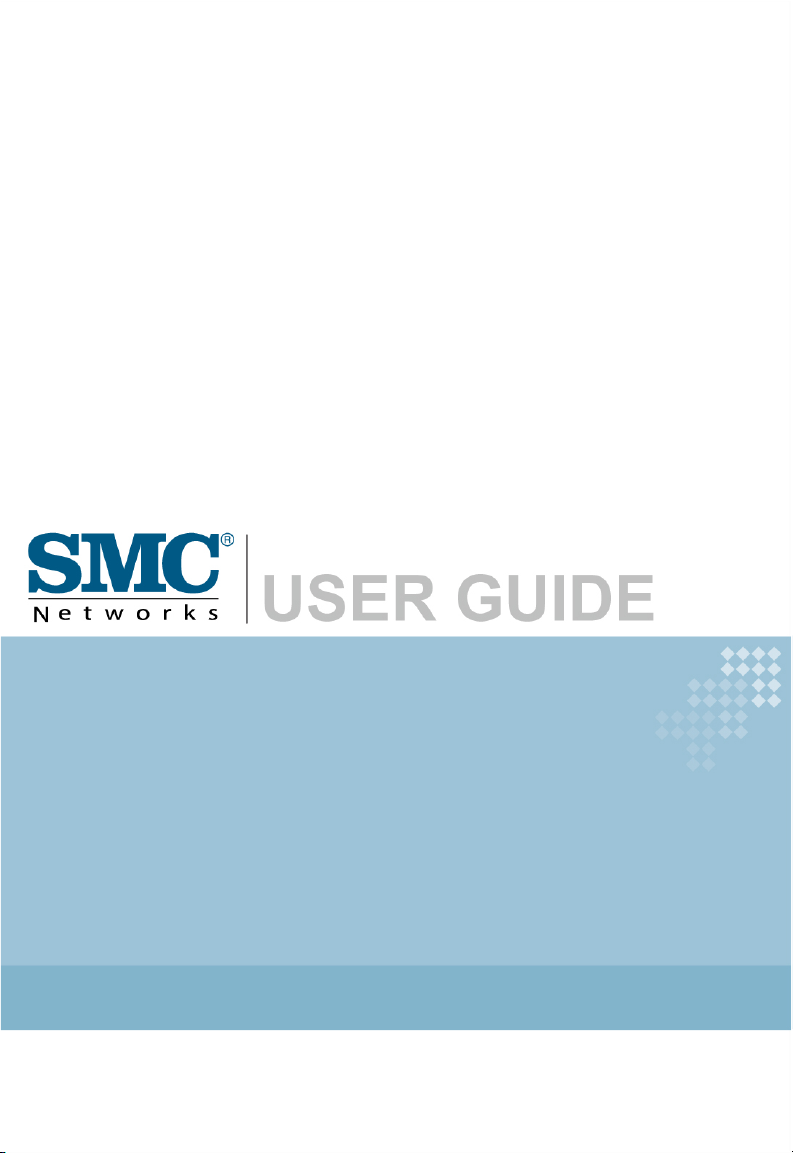
ADSL2 Barricade N
Draft 11n Wireless 4-port Annex A ADSL2/2+ Modem Router
SMC7904WBRA-N
Page 2
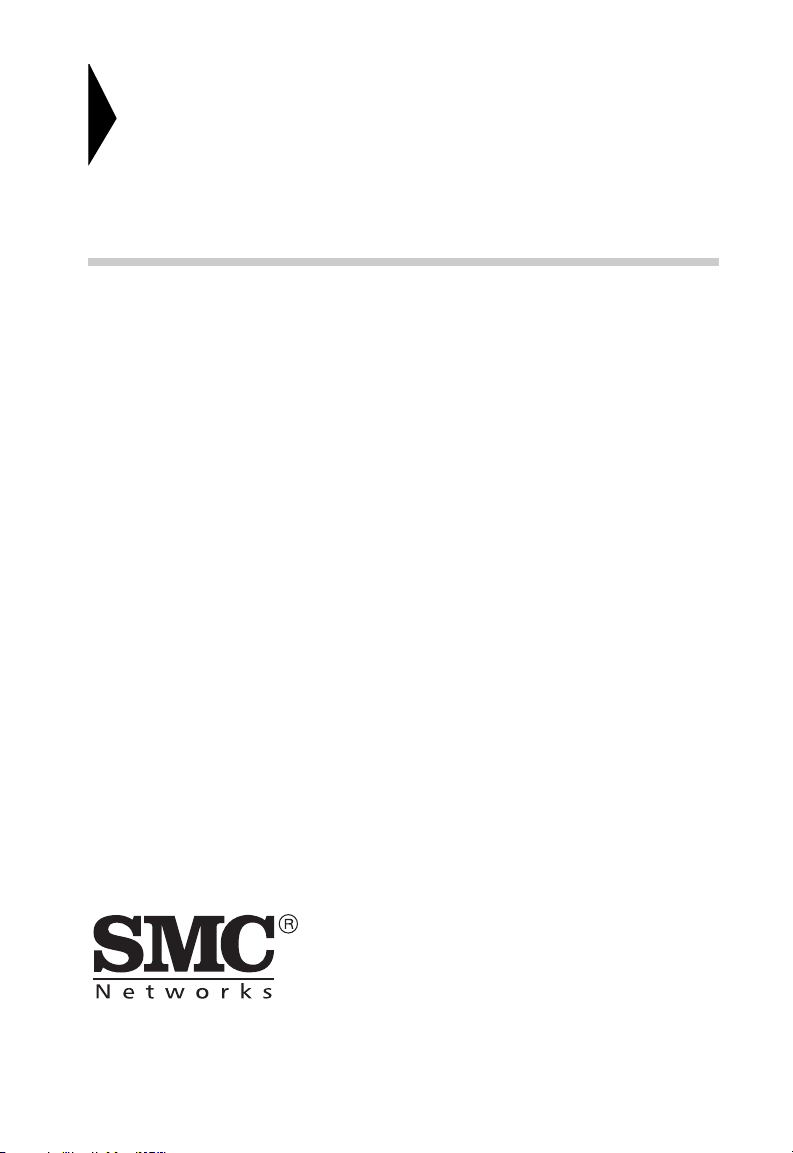
Router with built-in
ADSL2/2+ Modem
From SMC’s line of award-winning connectivity solutions
20 Mason
Irvine, CA 92618
Phone: (949) 679-8000
May 2008
R.02 F/W 0.11
Page 3
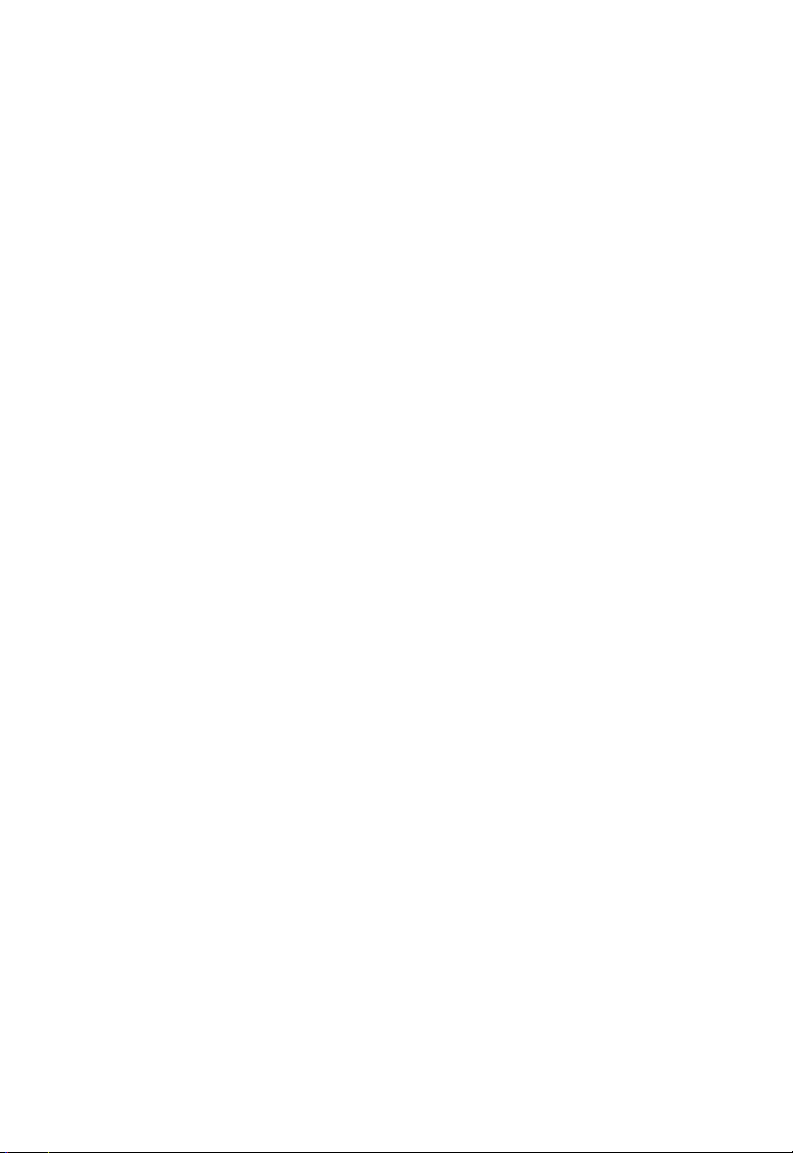
Information furnished is believed to be accurate and reliable. However, no responsibility is assumed by our
company for its use, nor for any infringements of patents or other rights of third parties which may result
from its use. No license is granted by implication or otherwise under any patent or patent rights of our
company. We reserve the right to change specifications at any time without notice.
Copyright © 2008 by
SMC Networks, Inc.
20 Mason
Irvine, CA 92618
All rights reserved.
Trademarks:
SMC is a registered trademark; and Barricade is a trademark of SMC Networks, Inc. Other product and
company names are trademarks or registered trademarks of their respective holders.
Page 4
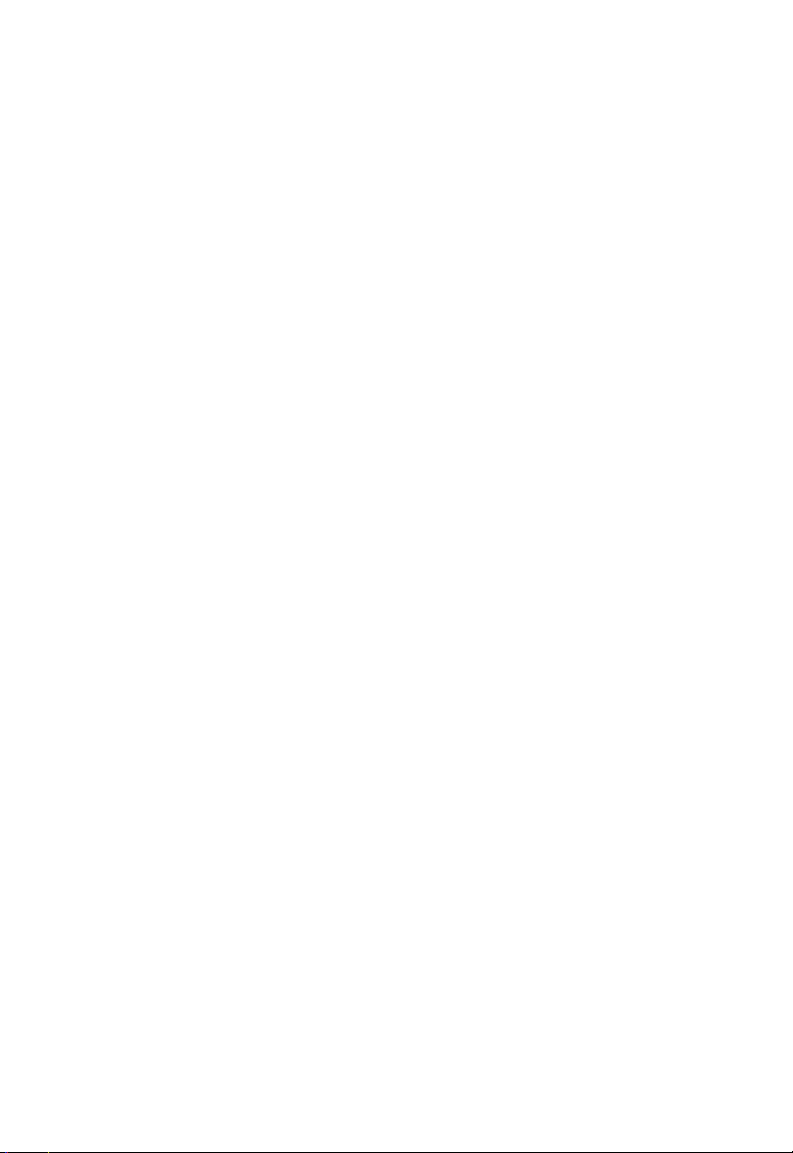
L
IMITED
Limited Warranty Statement: SMC Networks, Inc. (“SMC”) warrants its products to be
free from defects in workmanship and materials, under normal use and service, for the
applicable warranty term. All SMC products carry a standard 90-day limited warranty from
the date of purchase from SMC or its Authorized Reseller. SMC may, at its own discretion,
repair or replace any product not operating as warranted with a similar or functionally
equivalent product, during the applicable warranty term. SMC will endeavor to repair or
replace any product returned under warranty within 30 days of receipt of the product.
The standard limited warranty can be upgraded to a Limited Lifetime* warranty by registering
new products within 30 days of purchase from SMC or its Authorized Reseller. Registration
can be accomplished via the enclosed product registration card or online via the SMC web
site. Failure to register will not affect the standard limited warranty. The Limited Lifetime
warranty covers a product during the Life of that Product, which is defined as the period of
time during which the product is an “Active” SMC product. A product is considered to be
“Active” while it is listed on the current SMC price list. As new technologies emerge, older
technologies become obsolete and SMC will, at its discretion, replace an older product in its
product line with one that incorporates these newer technologies. At that point, the obsolete
product is discontinued and is no longer an “Active” SMC product. A list of discontinued
products with their respective dates of discontinuance can be found at:
http://www.smc.com/index.cfm?action=customer_service_warranty.
All products that are replaced become the property of SMC. Replacement products may be
either new or reconditioned. Any replaced or repaired product carries either a 30-day limited
warranty or the remainder of the initial warranty, whichever is longer. SMC is not responsible
for any custom software or firmware, configuration information, or memory data of
Customer contained in, stored on, or integrated with any products returned to SMC pursuant
to any warranty. Products returned to SMC should have any customer-installed accessory or
add-on components, such as expansion modules, removed prior to returning the product for
replacement. SMC is not responsible for these items if they are returned with the product.
Customers must contact SMC for a Return Material Authorization number prior to returning
any product to SMC. Proof of purchase may be required. Any product returned to SMC
without a valid Return Material Authorization (RMA) number clearly marked on the outside
of the package will be returned to customer at customer’s expense. For warranty claims within
North America, please call our toll-free customer support number at (800) 762-4968.
Customers are responsible for all shipping charges from their facility to SMC. SMC is
responsible for return shipping charges from SMC to customer.
W
ARRANTY
i
Page 5
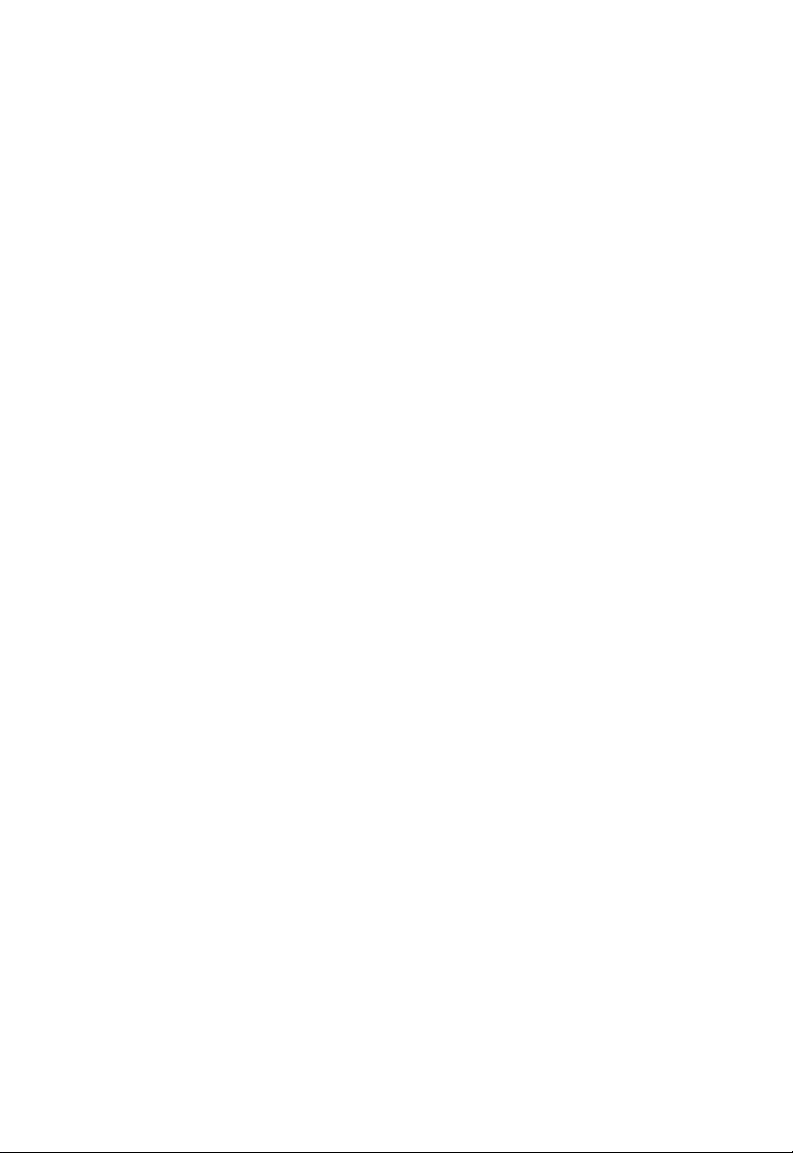
L
IMITED WARRANTY
WARRANTIES EXCLUSIVE: IF AN SMC PRODUCT DOES NOT OPERATE AS
WARRANTED ABOVE, CUSTOMER’S SOLE REMEDY SHALL BE REPAIR OR
REPLACEMENT OF THE PRODUCT IN QUESTION, AT SMC’S OPTION. THE
FOREGOING WARRANTIES AND REMEDIES ARE EXCLUSIVE AND ARE IN
LIEU OF ALL OTHER WARRANTIES OR CONDITIONS, EXPRESS OR IMPLIED,
EITHER IN FACT OR BY OPERATION OF LAW, STATUTORY OR OTHERWISE,
INCLUDING WARRANTIES OR CONDITIONS OF MERCHANTABILITY AND
FITNESS FOR A PARTICULAR PURPOSE. SMC NEITHER ASSUMES NOR
AUTHORIZES ANY OTHER PERSON TO ASSUME FOR IT ANY OTHER
LIABILITY IN CONNECTION WITH THE SALE, INSTALLATION,
MAINTENANCE OR USE OF ITS PRODUCTS. SMC SHALL NOT BE LIABLE
UNDER THIS WARRANTY IF ITS TESTING AND EXAMINATION DISCLOSE THE
ALLEGED DEFECT IN THE PRODUCT DOES NOT EXIST OR WAS CAUSED BY
CUSTOMER’S OR ANY THIRD PERSON’S MISUSE, NEGLECT, IMPROPER
INSTALLATION OR TESTING, UNAUTHORIZED ATTEMPTS TO REPAIR, OR
ANY OTHER CAUSE BEYOND THE RANGE OF THE INTENDED USE, OR BY
ACCIDENT, FIRE, LIGHTNING, OR OTHER HAZARD.
LIMITATION OF LIABILITY: IN NO EVENT, WHETHER BASED IN CONTRACT
OR TORT (INCLUDING NEGLIGENCE), SHALL SMC BE LIABLE FOR
INCIDENTAL, CONSEQUENTIAL, INDIRECT, SPECIAL, OR PUNITIVE
DAMAGES OF ANY KIND, OR FOR LOSS OF REVENUE, LOSS OF BUSINESS, OR
OTHER FINANCIAL LOSS ARISING OUT OF OR IN CONNECTION WITH THE
SALE, INSTALLATION, MAINTENANCE, USE, PERFORMANCE, FAILURE, OR
INTERRUPTION OF ITS PRODUCTS, EVEN IF SMC OR ITS AUTHORIZED
RESELLER HAS BEEN ADVISED OF THE POSSIBILITY OF SUCH DAMAGES.
SOME STATES DO NOT ALLOW THE EXCLUSION OF IMPLIED WARRANTIES
OR THE LIMITATION OF INCIDENTAL OR CONSEQUENTIAL DAMAGES FOR
CONSUMER PRODUCTS, SO THE ABOVE LIMITATIONS AND EXCLUSIONS
MAY NOT APPLY TO YOU. THIS WARRANTY GIVES YOU SPECIFIC LEGAL
RIGHTS, WHICH MAY VARY FROM STATE TO STATE. NOTHING IN THIS
WARRANTY SHALL BE TAKEN TO AFFECT YOUR STATUTORY RIGHTS.
* SMC will provide warranty service for one year following discontinuance from the active
SMC price list. Under the limited lifetime warranty, internal and external power supplies, fans,
and cables are covered by a standard one-year warranty from date of purchase.
SMC Networks, Inc.
20 Mason
Irvine, CA 92618
ii
Page 6
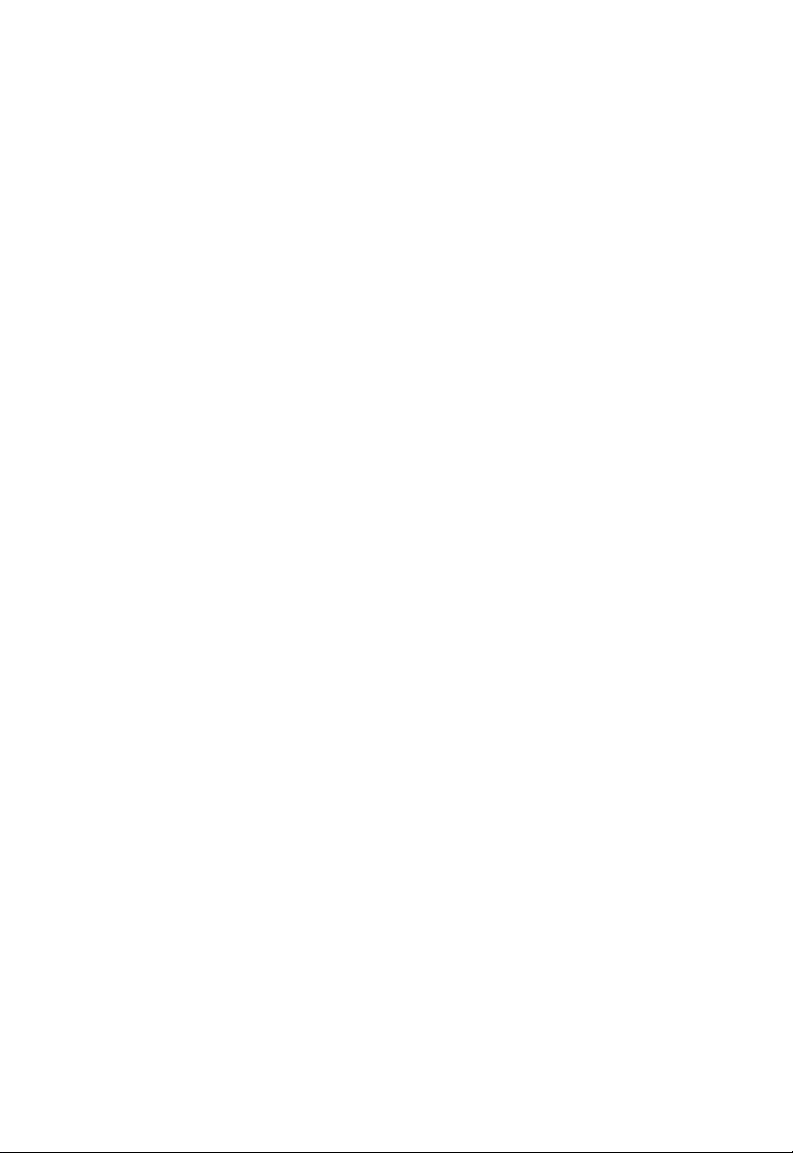
C
OMPLIANCES
Federal Communication Commission Interference
Statement
This equipment has been tested and found to comply with the limits for a Class B digital
device, pursuant to Part 15 of the FCC Rules. These limits are designed to provide reasonable
protection against harmful interference in a residential installation. This equipment generates,
uses and can radiate radio frequency energy and, if not installed and used in accordance with
instructions, may cause harmful interference to radio communications. However, there is no
guarantee that the interference will not occur in a particular installation. If this equipment
does cause harmful interference to radio or television reception, which can be determined by
turning the equipment off and on, the user is encouraged to try to correct the interference by
one or more of the following measures:
• Reorient or relocate the receiving antenna
• Increase the separation between the equipment and receiver
• Connect the equipment into an outlet on a circuit different from that to which the receiver
is connected
• Consult the dealer or an experienced radio/TV technician for help
This device complies with Part 15 of the FCC Rules. Operation is subject to the following
two conditions: (1) This device may not cause harmful interference, and (2) this device must
accept any interference received, including interference that may cause undesired operation.
Caution: Any changes or modifications not expressly approved by the party responsible for
compliance could void the user's authority to operate this equipment.
IMPORTANT NOTE:
FCC Radiation Exposure Statement:
This equipment complies with FCC radiation exposure limits set forth for an uncontrolled
environment. This equipment should be installed and operated with minimum distance 20cm
between the radiator & your body.
This transmitter must not be co-located or operating in conjunction with any other antenna
or transmitter.
IEEE 802.11b or 802.11g operation of this product in the U.S.A. is firmware-limited to
channels 1 through 11.
SMC contact for these products in US is:
SMC Networks North America
20 Mason
Irvine, CA 92618. USA
Tel 800-762-4968
Tony Stramandinoli
iii
Page 7
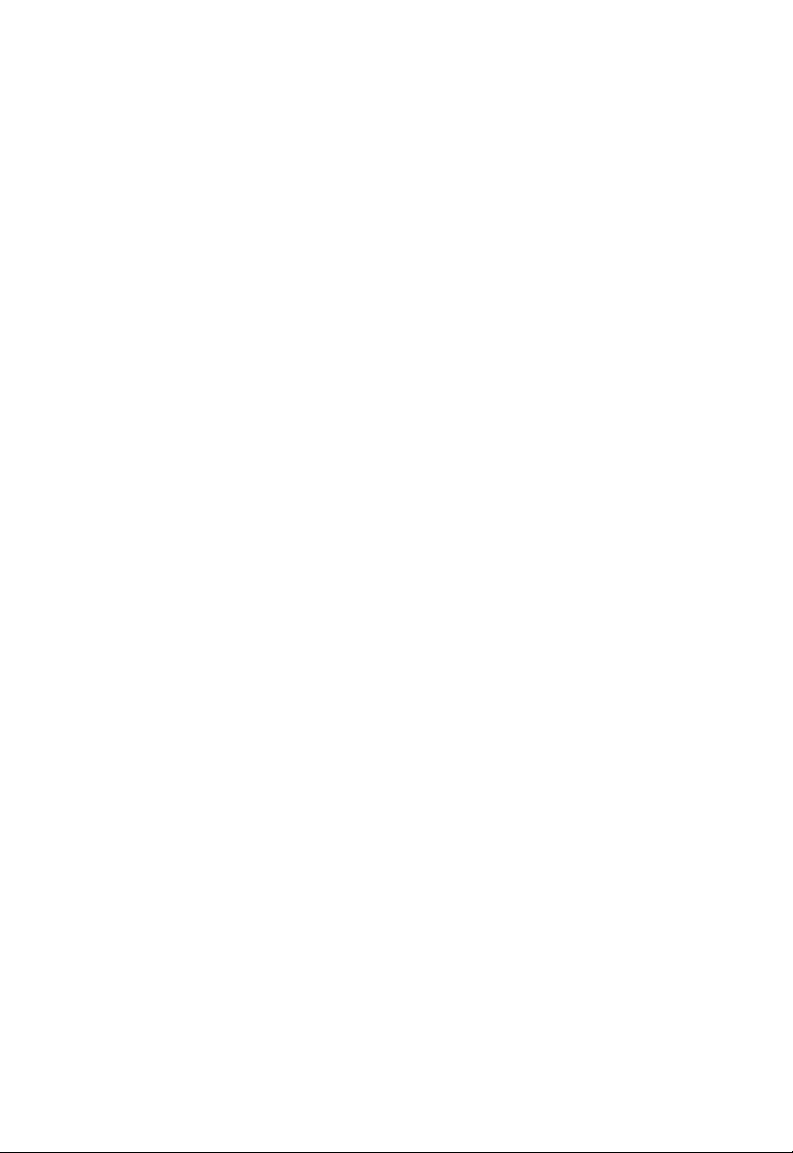
C
OMPLIANCES
FCC - Part 68
This equipment complies with Part 68 of the FCC rules and the requirements adopted by the
ACTA. On the bottom of this equipment is a label that contains, among other information, a
product identifier in the format US: ACYDL01B7904WBRAN. If requested, this number
must be provided to the telephone company.
The REN is useful to determine the quantity of devices you may connect to your telephone
line and still have all of those devices ring when your telephone number is called. In most, but
not all areas, the sum of the REN of all devices connected to one line should not exceed five
(5.0). To be certain of the number of devices you may connect to you line, as determined by
the REN, you should contact your local telephone company to determine the maximum
REN for your calling area.
If your equipment causes harm to the telephone network, the telephone company may
discontinue your service temporarily. If possible, they will notify you in advance. But if
advance notice is not practical, you will be notified as soon as possible. You will be informed
of your right to file a complaint with the FCC. Your telephone company may make changes
in it is facilities, equipment, operations or procedures that could affect the proper functioning
of your equipment. If they do, you will be notified in advance to give you an opportunity to
maintain uninterrupted telephone service.
If you experience trouble with this telephone equipment, Please contact the following address
and phone number for information on obtaining service or repairs.
The telephone company may ask that you disconnect this equipment from the network until
the problem has been corrected or until you are sure that the equipment is not
malfunctioning.
This equipment may not be used on coin service provided by the telephone company.
Connection to party lines is subject to state tariffs.
iv
Page 8
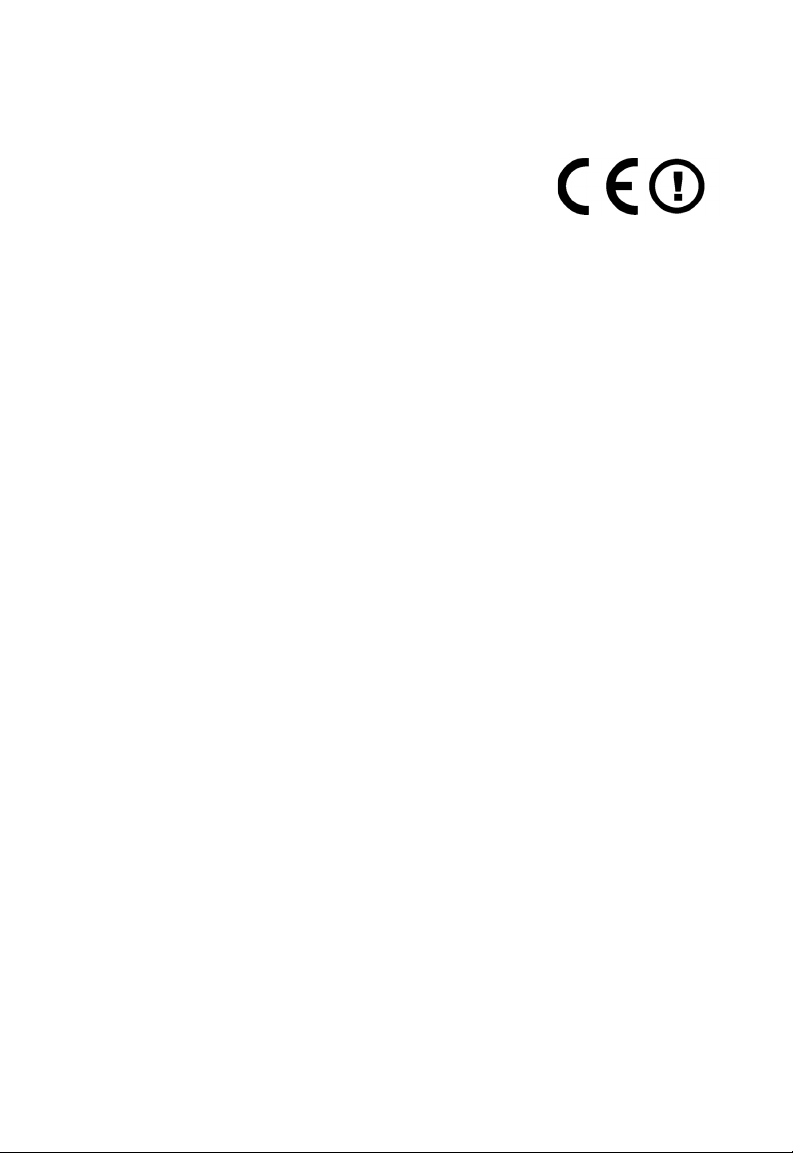
C
OMPLIANCES
CE Mark Declaration of
Conformance for EMI and Safety
(EEC)
This device complies with the essential requirements of the R&TTE Directive 1999/5/EC.
The following references have been applied in order to prove presumption of compliance
with the R&TTE Directive 1999/5/EC:
• EN 300 328
• EN 301 489
• EN 60950-1
SMC contact for these products in Europe is:
SMC Networks Europe,
Edificio Conata II,
Calle Fructuós Gelabert 6-8, 2o, 4a,
08970 - Sant Joan Despí,
Barcelona, Spain.
Countries of Operation & Conditions of Use in the
European Community
This device is intended to be operated in all countries of the European Community.
Requirements for indoor vs. outdoor operation, license requirements and allowed channels of
operation apply in some countries as described below:
Note: The user must use the configuration utility provided with this product to ensure the
channels of operation are in conformance with the spectrum usage rules for European
Community countries as described below.
• This device will automatically limit the allowable channels determined by the current
country of operation. Incorrectly entering the country of operation may result in illegal
operation and may cause harmful interference to other system. The user is obligated to
ensure the device is operating according to the channel limitations, indoor/outdoor
restrictions and license requirements for each European Community country as described
in this document.
This device may be operated indoors or outdoors in all countries of the European Community
using the 2.4 GHz band: Channels 1 - 13.
v
Page 9
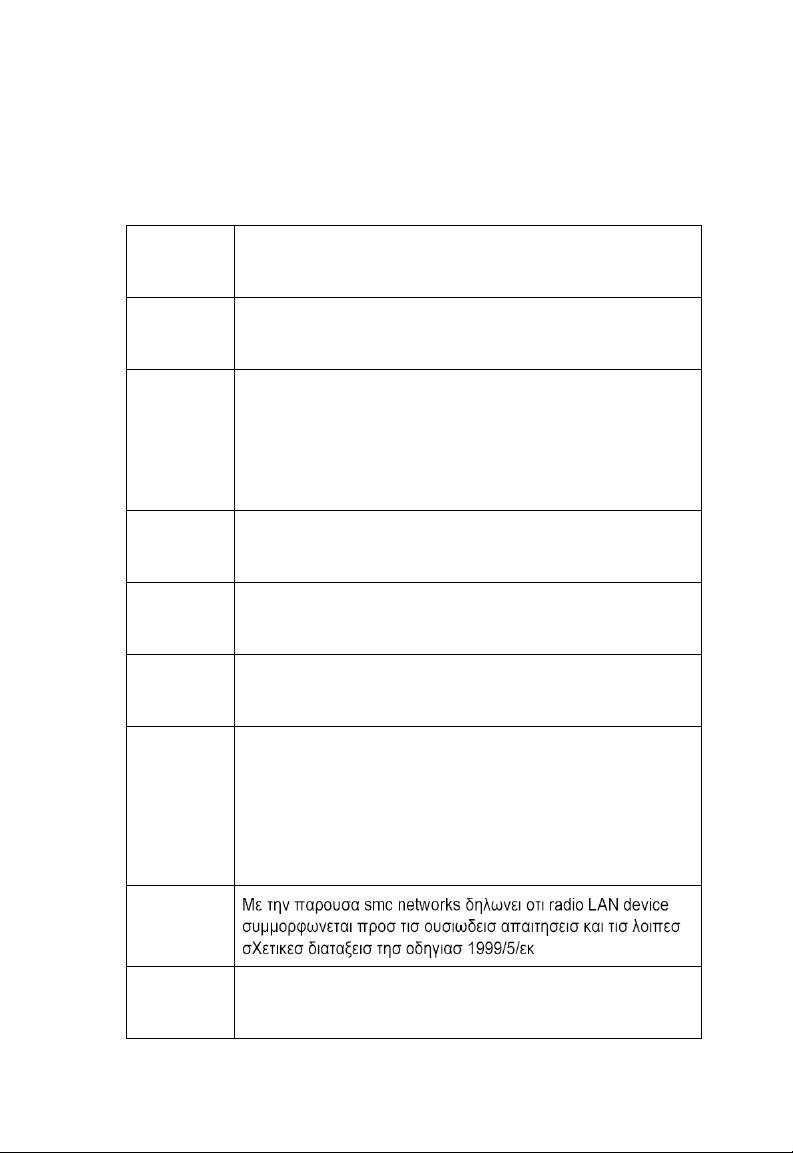
C
OMPLIANCES
Declaration of Conformity in Languages of the
European Community
English Hereby, SMC Networks, declares that this Radio LAN device is in
compliance with the essential requirements and other relevant provisions
of Directive 1999/5/EC.
Finnish Valmistaja SMC Networks vakuuttaa täten että Radio LAN device
tyyppinen laite on direktiivin 1999/5/EY oleellisten vaatimusten ja sitä
koskevien direktiivin muiden ehtojen mukainen.
Dutch Hierbij verklaart SMC Networks dat het toestel Radio LAN device in
overeenstemming is met de essentiële eisen en de andere relevante
bepalingen van richtlijn 1999/5/EG
Bij deze SMC Networks dat deze Radio LAN device voldoet aan de
essentiële eisen en aan de overige relevante bepalingen van Richtlijn 1999/
5/EC.
French Par la présente SMC Networks déclare que l'appareil Radio LAN device est
conforme aux exigences essentielles et aux autres dispositions pertinentes
de la directive 1999/5/CE
Swedish Härmed intygar SMC Networks att denna Radio LAN device står I
överensstämmelse med de väsentliga egenskapskrav och övriga relevanta
bestämmelser som framgår av direktiv 1999/5/EG.
Danish Undertegnede SMC Networks erklærer herved, at følgende udstyr Radio
LAN device overholder de væsentlige krav og øvrige relevante krav i
direktiv 1999/5/EF
German Hiermit erklärt SMC Networks, dass sich dieser/diese/dieses Radio LAN
device in Übereinstimmung mit den grundlegenden Anforderungen und
den anderen relevanten Vorschriften der Richtlinie 1999/5/EG befindet".
(BMWi)
Hiermit erklärt SMC Networks die Übereinstimmung des Gerätes Radio
LAN device mit den grundlegenden Anforderungen und den anderen
relevanten Festlegungen der Richtlinie 1999/5/EG. (Wien)
Greek
Italian Con la presente SMC Networks dichiara che questo Radio LAN device è
conforme ai requisiti essenziali ed alle altre disposizioni pertinenti stabilite
dalla direttiva 1999/5/CE.
vi
Page 10
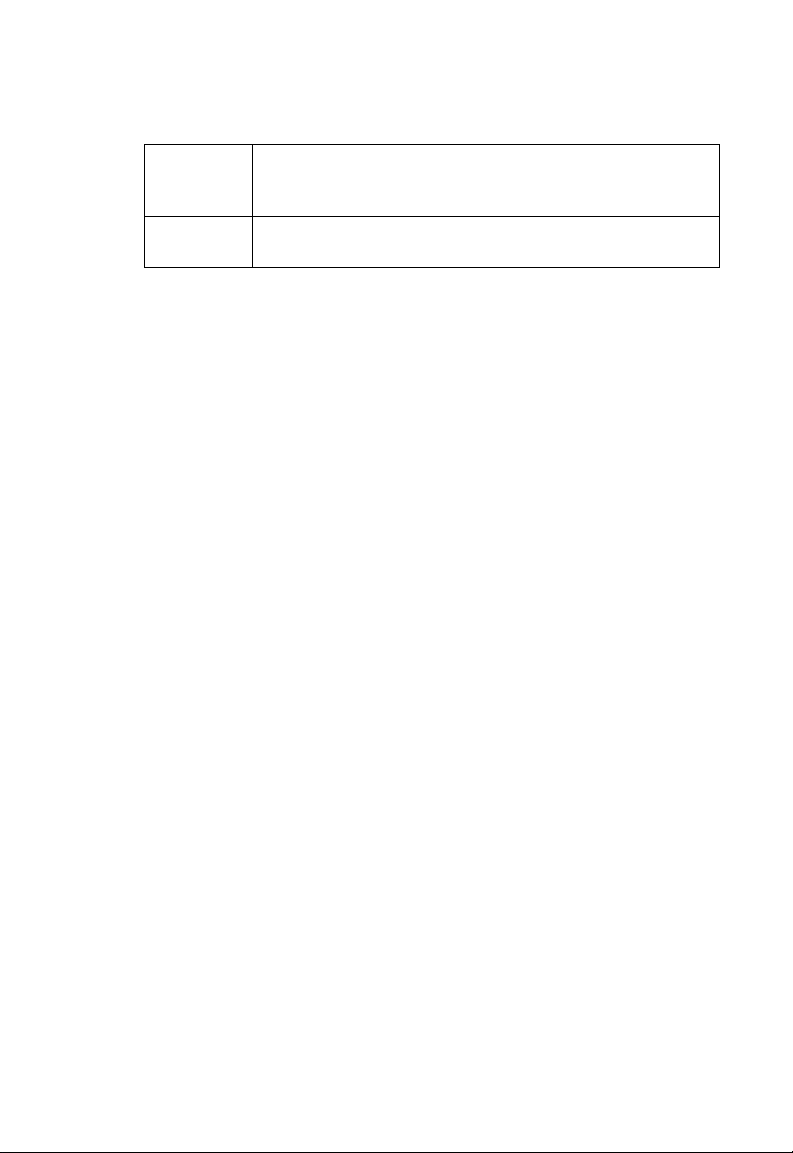
C
OMPLIANCES
Spanish Por medio de la presente SMC Networks declara que el Radio LAN device
cumple con los requisitos esenciales y cualesquiera otras disposiciones
aplicables o exigibles de la Directiva 1999/5/CE
Portuguese SMC Networks declara que este Radio LAN device está conforme com os
requisitos essenciais e outras disposições da Directiva 1999/5/CE.
NCC Statement
(1) 經審驗合格之射頻電信終端設備,非經許可,公司、商號或使用者均不得擅自
變更頻率、加大功率或變更原設計之特性及功能。
(2) 射頻電信終端設備之使用不得影響飛航安全及干擾合法通信; 經發現有干擾
現象時, 應立即停用, 並改善至無干擾時方得繼續使用。 所謂合法通信, 係指依
電信法規定作業之無線電信。
(3) 輸入、製造射頻電信終端設備之公司、商號或其使用者違反本辦法規定,擅自
使用 或變更無線電頻率,電功率者, 除依電信法規定處罰外, 電信總局並得撤銷
其審驗合格證明。
( 4 ) 本機限在不干擾合法電台與不受被干擾保障條件下於室內使用。
(5) 為減少電磁波干擾 , 請妥適使用。
vii
Page 11
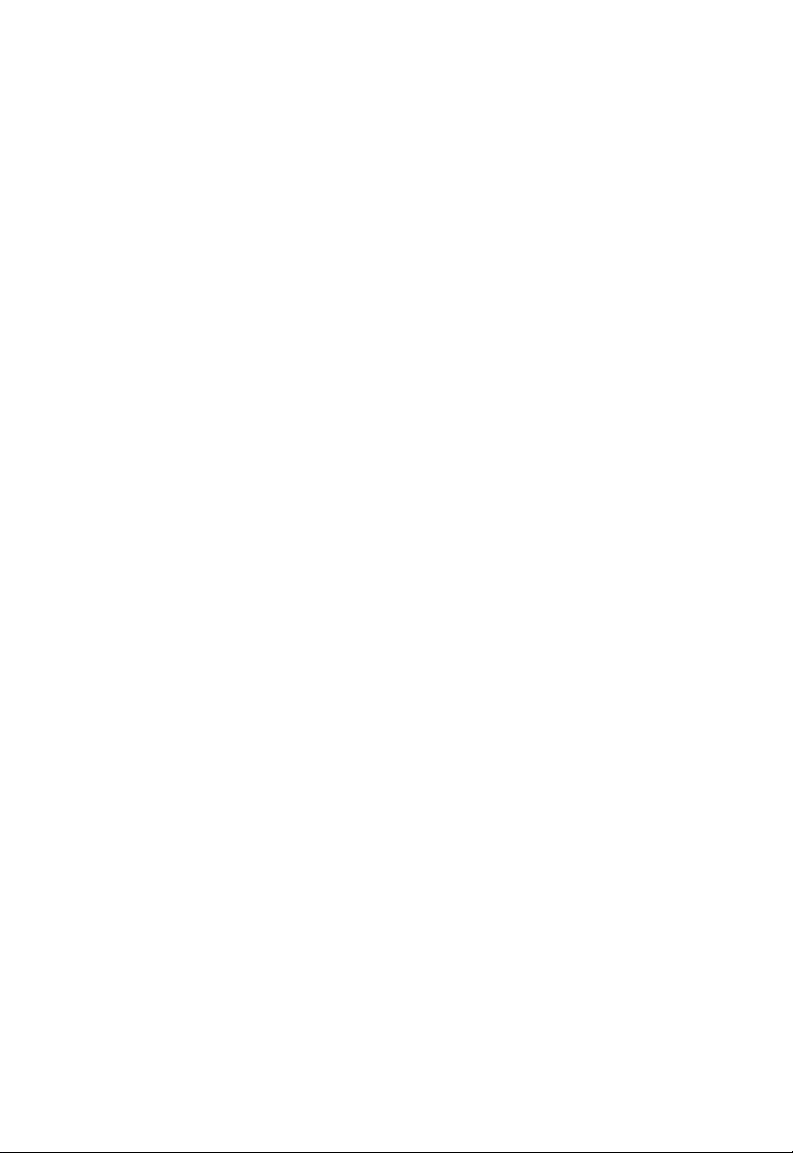
C
OMPLIANCES
Safety Compliance
Wichtige Sicherheitshinweise (Germany)
1. Bitte lesen Sie diese Hinweise sorgfältig durch.
2. Heben Sie diese Anleitung für den späteren Gebrauch auf.
3. Vor jedem Reinigen ist das Gerät vom Stromnetz zu trennen. Verwenden Sie keine
Flüssigoder Aerosolreiniger. Am besten eignet sich ein angefeuchtetes Tuch zur
Reinigung.
4. Die Netzanschlu ßsteckdose soll nahe dem Gerät angebracht und leicht zugänglich sein.
5. Das Gerät ist vor Feuchtigkeit zu schützen.
6. Bei der Aufstellung des Gerätes ist auf sicheren Stand zu achten. Ein Kippen oder Fallen
könnte Beschädigungen hervorrufen.
7. Die Belüftungsöffnungen dienen der Luftzirkulation, die das Gerät vor Überhitzung
schützt. Sorgen Sie dafür, daß diese Öffnungen nicht abgedeckt werden.
8. Beachten Sie beim Anschluß an das Stromnetz die Anschlußwerte.
9. Verlegen Sie die Netzanschlußleitung so, daß niemand darüber fallen kann. Es sollte auch
nichts auf der Leitung abgestellt werden.
10. Alle Hinweise und Warnungen, die sich am Gerät befinden, sind zu beachten.
11. Wird das Gerät über einen längeren Zeitraum nicht benutzt, sollten Sie es vom Stromnetz
trennen. Somit wird im Falle einer Überspannung eine Beschädigung vermieden.
12. Durch die Lüftungsöffnungen dürfen niemals Gegenstände oder Flüssigkeiten in das
Gerät gelangen. Dies könnte einen Brand bzw. elektrischen Schlag auslösen.
13. Öffnen sie niemals das Gerät. Das Gerät darf aus Gründen der elektrischen Sicherheit
nur von authorisiertem Servicepersonal geöffnet werden.
14. Wenn folgende Situationen auftreten ist das Gerät vom Stromnetz zu trennen und von
einer qualifizierten Servicestelle zu überprüfen:
a. Netzkabel oder Netzstecker sind beschädigt.
b. Flüssigkeit ist in das Gerät eingedrungen.
c. Das Gerät war Feuchtigkeit ausgesetzt.
d. Wenn das Gerät nicht der Bedienungsanleitung entsprechend funktioniert oder Sie mit
Hilfe dieser Anleitung keine Verbesserung erzielen.
e. Das Gerät ist gefallen und/oder das Gehäuse ist beschädigt.
f. Wenn das Gerät deutliche Anzeichen eines Defektes aufweist.
15. Zum Netzanschluß dieses Gerätes ist eine geprüfte Leitung zu verwenden. Für einen
Nennstrom bis 6 A und einem Gerätegewicht größer 3 kg ist eine Leitung nicht leichter
als H05VV-F, 3G, 0.75 mm
Der arbeitsplatzbezogene Schalldruckpegel nach DIN 45 635 Teil 1000 beträgt 70 dB(A) oder
weniger.
2
einzusetzen.
viii
Page 12
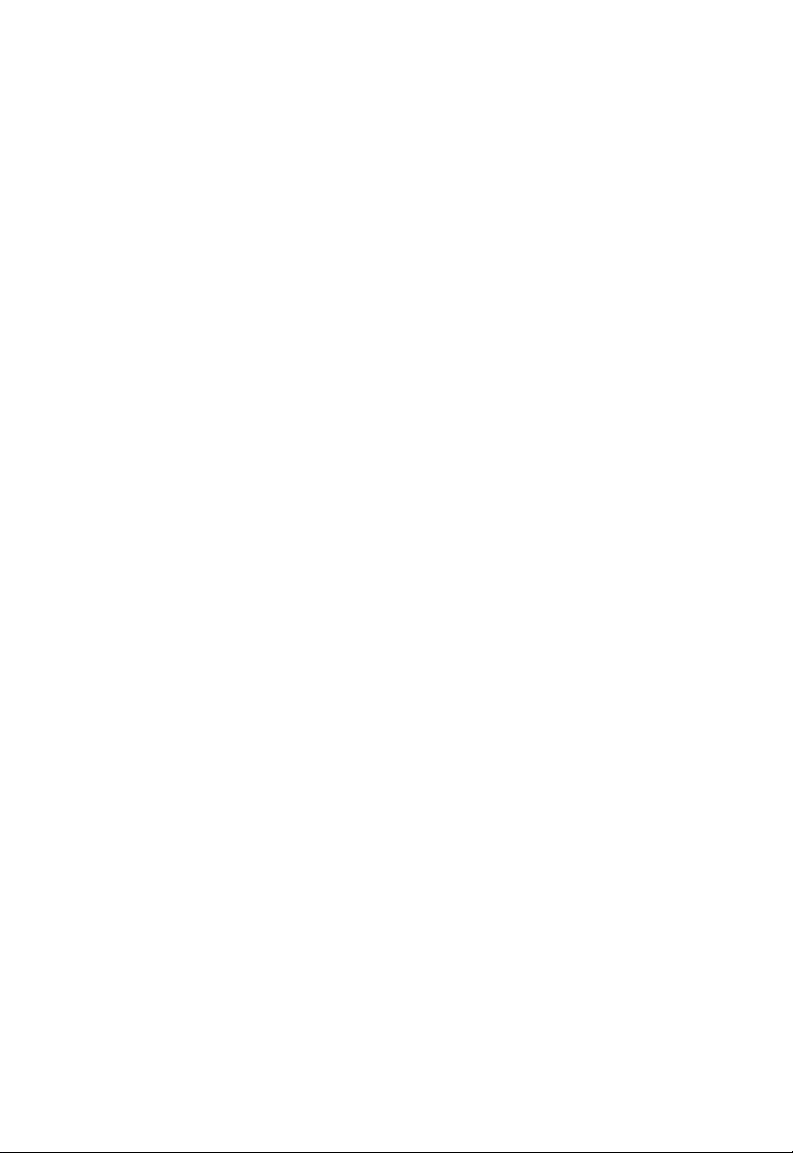
T
ABLE OF
1 Introduction . . . . . . . . . . . . . . . . . . . . . . . . . . . . 1-1
About the Barricade . . . . . . . . . . . . . . . . . . . . . . . . . . . . . . . . . . . . . . . . . 1-1
Features and Benefits . . . . . . . . . . . . . . . . . . . . . . . . . . . . . . . . . . . . . . . . 1-2
Applications . . . . . . . . . . . . . . . . . . . . . . . . . . . . . . . . . . . . . . . . . . . . . . . 1-3
2 Installation . . . . . . . . . . . . . . . . . . . . . . . . . . . . . . 2-1
Package Contents . . . . . . . . . . . . . . . . . . . . . . . . . . . . . . . . . . . . . . . . . . . 2-1
System Requirements . . . . . . . . . . . . . . . . . . . . . . . . . . . . . . . . . . . . . . . . 2-2
Hardware Description . . . . . . . . . . . . . . . . . . . . . . . . . . . . . . . . . . . . . . . 2-2
LED Indicators . . . . . . . . . . . . . . . . . . . . . . . . . . . . . . . . . . . . . . . 2-3
Rear Panel . . . . . . . . . . . . . . . . . . . . . . . . . . . . . . . . . . . . . . . . . . . 2-5
ISP Settings . . . . . . . . . . . . . . . . . . . . . . . . . . . . . . . . . . . . . . . . . . . . . . . . 2-6
Connect the System . . . . . . . . . . . . . . . . . . . . . . . . . . . . . . . . . . . . . . . . . 2-6
Connect the ADSL Line . . . . . . . . . . . . . . . . . . . . . . . . . . . . . . . . 2-6
Attach to Your Network Using Ethernet Cabling . . . . . . . . . . . 2-7
Connect the Power Adapter . . . . . . . . . . . . . . . . . . . . . . . . . . . . . 2-7
Connection Illustration . . . . . . . . . . . . . . . . . . . . . . . . . . . . . . . . . 2-8
3 Configuring Client PC . . . . . . . . . . . . . . . . . . . . . 3-1
TCP/IP Configuration . . . . . . . . . . . . . . . . . . . . . . . . . . . . . . . . . . . . . . . 3-1
Windows 2000 . . . . . . . . . . . . . . . . . . . . . . . . . . . . . . . . . . . . . . . . . . . . . 3-2
Disable HTTP Proxy . . . . . . . . . . . . . . . . . . . . . . . . . . . . . . . . . . 3-3
Obtain IP Settings from Your Barricade . . . . . . . . . . . . . . . . . . . 3-3
Windows XP . . . . . . . . . . . . . . . . . . . . . . . . . . . . . . . . . . . . . . . . . . . . . . . 3-5
Disable HTTP Proxy . . . . . . . . . . . . . . . . . . . . . . . . . . . . . . . . . . 3-5
Obtain IP Settings from Your Barricade . . . . . . . . . . . . . . . . . . . 3-6
Configuring Your Macintosh Computer . . . . . . . . . . . . . . . . . . . . . . . . . 3-7
Disable HTTP Proxy . . . . . . . . . . . . . . . . . . . . . . . . . . . . . . . . . . 3-8
C
ONTENTS
ix
Page 13
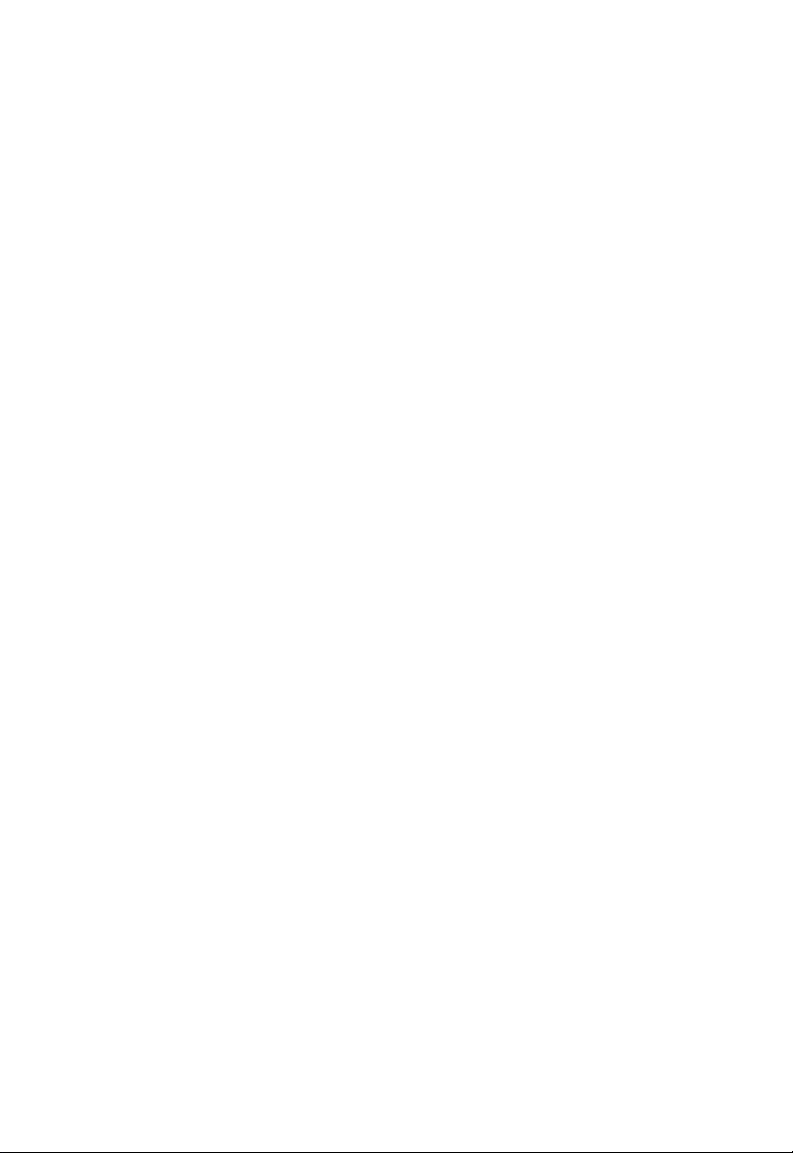
T
ABLE OF CONTENTS
4 Configuring the Barricade . . . . . . . . . . . . . . . . . . 4-1
Navigating the Management Interface . . . . . . . . . . . . . . . . . . . . . . . . . . 4-2
Making Configuration Changes . . . . . . . . . . . . . . . . . . . . . . . . . . 4-2
Setup Wizard . . . . . . . . . . . . . . . . . . . . . . . . . . . . . . . . . . . . . . . . . . . . . . 4-3
Time Zone . . . . . . . . . . . . . . . . . . . . . . . . . . . . . . . . . . . . . . . . . . 4-3
Wireless Settings . . . . . . . . . . . . . . . . . . . . . . . . . . . . . . . . . . . . . . 4-4
ADSL Settings . . . . . . . . . . . . . . . . . . . . . . . . . . . . . . . . . . . . . . . 4-6
Parameter Setting - Country or ISP Not Listed . . . . . . . . . . . . . 4-7
Summary . . . . . . . . . . . . . . . . . . . . . . . . . . . . . . . . . . . . . . . . . . . 4-15
Configuration parameters . . . . . . . . . . . . . . . . . . . . . . . . . . . . . . . . . . . 4-17
System . . . . . . . . . . . . . . . . . . . . . . . . . . . . . . . . . . . . . . . . . . . . . 4-19
WAN . . . . . . . . . . . . . . . . . . . . . . . . . . . . . . . . . . . . . . . . . . . . . . 4-22
LAN . . . . . . . . . . . . . . . . . . . . . . . . . . . . . . . . . . . . . . . . . . . . . . 4-31
Wireless . . . . . . . . . . . . . . . . . . . . . . . . . . . . . . . . . . . . . . . . . . . . 4-32
NAT . . . . . . . . . . . . . . . . . . . . . . . . . . . . . . . . . . . . . . . . . . . . . . 4-44
Routing . . . . . . . . . . . . . . . . . . . . . . . . . . . . . . . . . . . . . . . . . . . . 4-49
Firewall . . . . . . . . . . . . . . . . . . . . . . . . . . . . . . . . . . . . . . . . . . . . 4-53
SNMP . . . . . . . . . . . . . . . . . . . . . . . . . . . . . . . . . . . . . . . . . . . . . 4-66
UPnP . . . . . . . . . . . . . . . . . . . . . . . . . . . . . . . . . . . . . . . . . . . . . . 4-69
ADSL . . . . . . . . . . . . . . . . . . . . . . . . . . . . . . . . . . . . . . . . . . . . . 4-70
DDNS . . . . . . . . . . . . . . . . . . . . . . . . . . . . . . . . . . . . . . . . . . . . . 4-73
Tools . . . . . . . . . . . . . . . . . . . . . . . . . . . . . . . . . . . . . . . . . . . . . . 4-74
Status . . . . . . . . . . . . . . . . . . . . . . . . . . . . . . . . . . . . . . . . . . . . . . 4-79
Finding the MAC address of a Network Card . . . . . . . . . . . . . . . . . . . 4-82
Windows 2000/XP . . . . . . . . . . . . . . . . . . . . . . . . . . . . . . . . . . . 4-82
Macintosh . . . . . . . . . . . . . . . . . . . . . . . . . . . . . . . . . . . . . . . . . . 4-82
Linux . . . . . . . . . . . . . . . . . . . . . . . . . . . . . . . . . . . . . . . . . . . . . . 4-82
x
Page 14
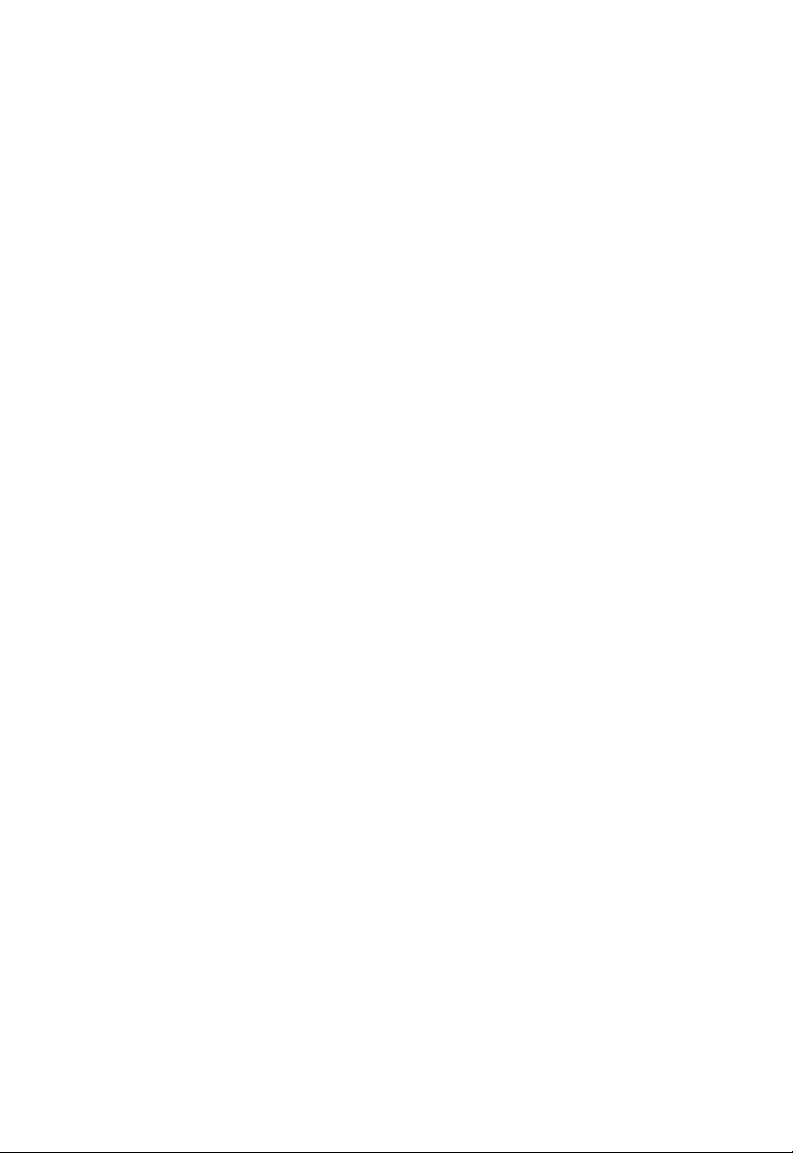
T
ABLE OF CONTENTS
A Troubleshooting . . . . . . . . . . . . . . . . . . . . . . . . . A-1
B Cables . . . . . . . . . . . . . . . . . . . . . . . . . . . . . . . . . . B-1
Ethernet Cable . . . . . . . . . . . . . . . . . . . . . . . . . . . . . . . . . . . . . . . . . . . . . B-1
Specifications . . . . . . . . . . . . . . . . . . . . . . . . . . . . . . . . . . . . . . . . B-1
Wiring Conventions . . . . . . . . . . . . . . . . . . . . . . . . . . . . . . . . . . . B-1
RJ-45 Port Connection . . . . . . . . . . . . . . . . . . . . . . . . . . . . . . . . . B-2
Pin Assignments . . . . . . . . . . . . . . . . . . . . . . . . . . . . . . . . . . . . . . B-3
ADSL Cable . . . . . . . . . . . . . . . . . . . . . . . . . . . . . . . . . . . . . . . . . . . . . . . B-5
Specifications . . . . . . . . . . . . . . . . . . . . . . . . . . . . . . . . . . . . . . . . B-5
Wiring Conventions . . . . . . . . . . . . . . . . . . . . . . . . . . . . . . . . . . . B-5
C Specifications . . . . . . . . . . . . . . . . . . . . . . . . . . . . C-1
xi
Page 15
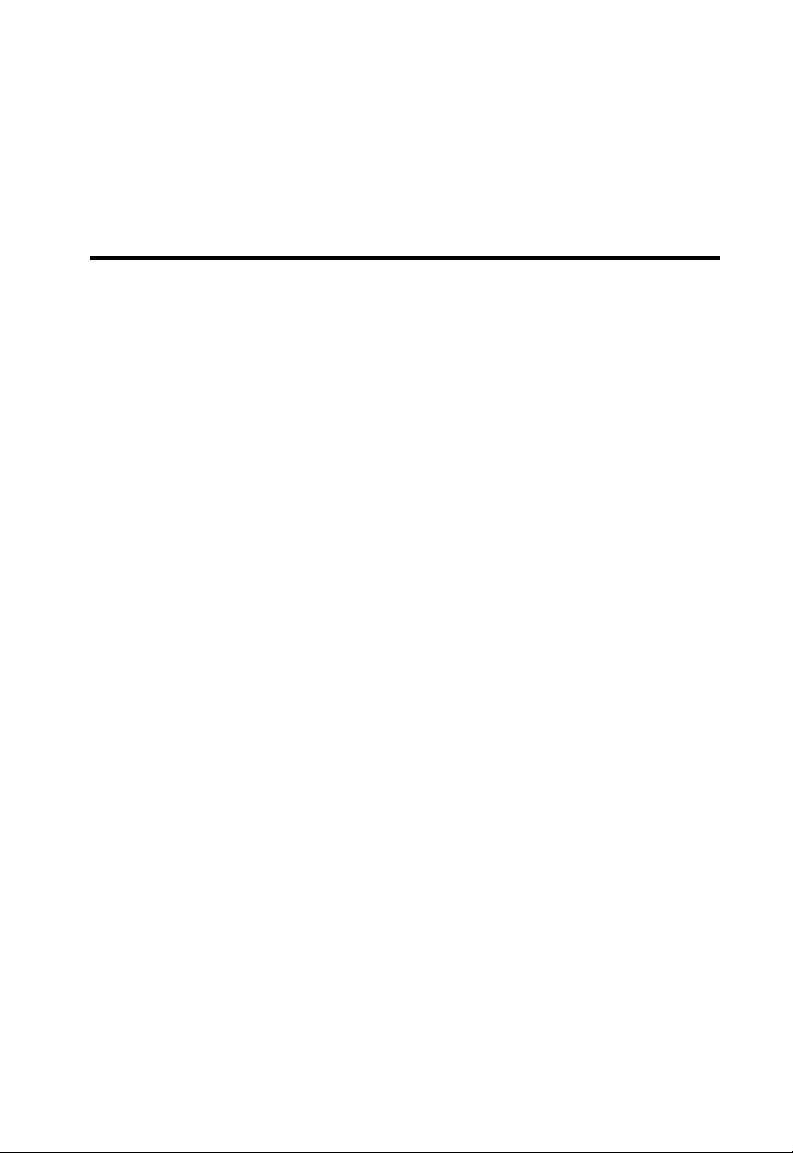
C
HAPTER
I
NTRODUCTION
Congratulations on your purchase of the 802.11n ADSL2 BarricadeTM,
hereafter referred to as the “Barricade”. We are proud to provide you with
a powerful yet simple communication device for connecting your local area
network (LAN) to the Internet. For those who want to surf the Internet in
the most secure way, this router provides a convenient and powerful
solution.
About the Barricade
The Barricade provides Internet access to multiple users by sharing a
single-user account. It is simple to configure and can be up and running in
minutes.
The Barricade is compliant with the next generation IEEE 802.11n draft
v2.0 specification while maintaining full backwards compatibility with the
current 802.11b/g standards.
1
802.11n builds upon previous 802.11 standards by adding MIMO
(multiple-input multiple-output). MIMO uses multiple transmitter and
receiver antennas to allow for increased data throughputs for up to
300 Mbps.
This provides sufficient bandwidth to stream HD video, listen to digital
music, play online games, transfer large files, make VoIP calls and surf the
Internet simultaneously.
1-1
Page 16
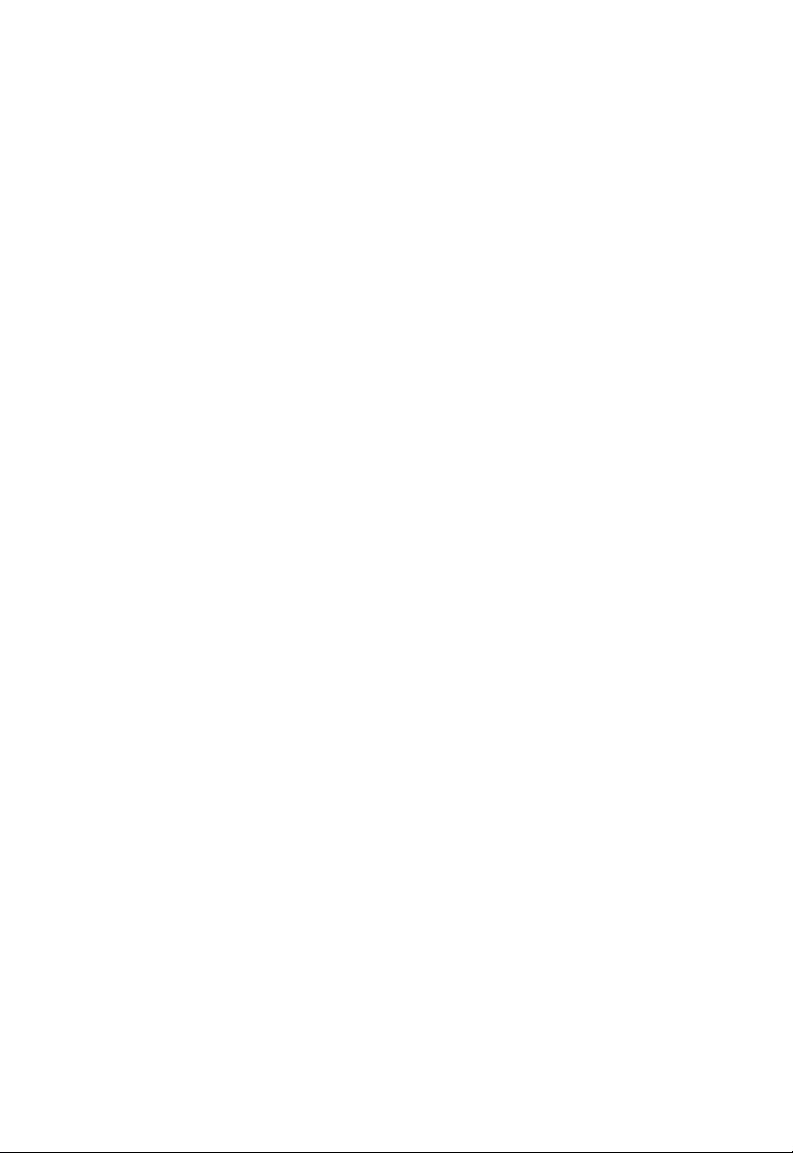
Features and Benefits
• Intergrated ADSL modem for connecting to ADSL line
• Fully backward compatible with 802.11 g/802.11 b networks
• Wireless speeds up to 300 Mbps.
• Increased speed and coverage - up to 5 times the speed of 802.11g
• Local network connection via four 10/100 Mbps Ethernet ports
• DHCP for dynamic IP configuration, and DNS Proxy/Relay for
domain name mapping
• Firewall with Stateful Packet Inspection, client privileges, intrusion
detection, and NAT
• NAT also enables multi-user Internet access via a single user account,
and virtual server functionality (providing protected access to Internet
services such as web, FTP, e-mail, and Telnet)
I
NTRODUCTION
• VPN pass-through (IPSec-ESP Tunnel mode, L2TP, PPTP)
• User-definable application sensing tunnel supports applications
requiring multiple connections
• Easy setup through a web browser on any operating system that
supports TCP/IP
• Compatible with all popular Internet applications
1-2
Page 17
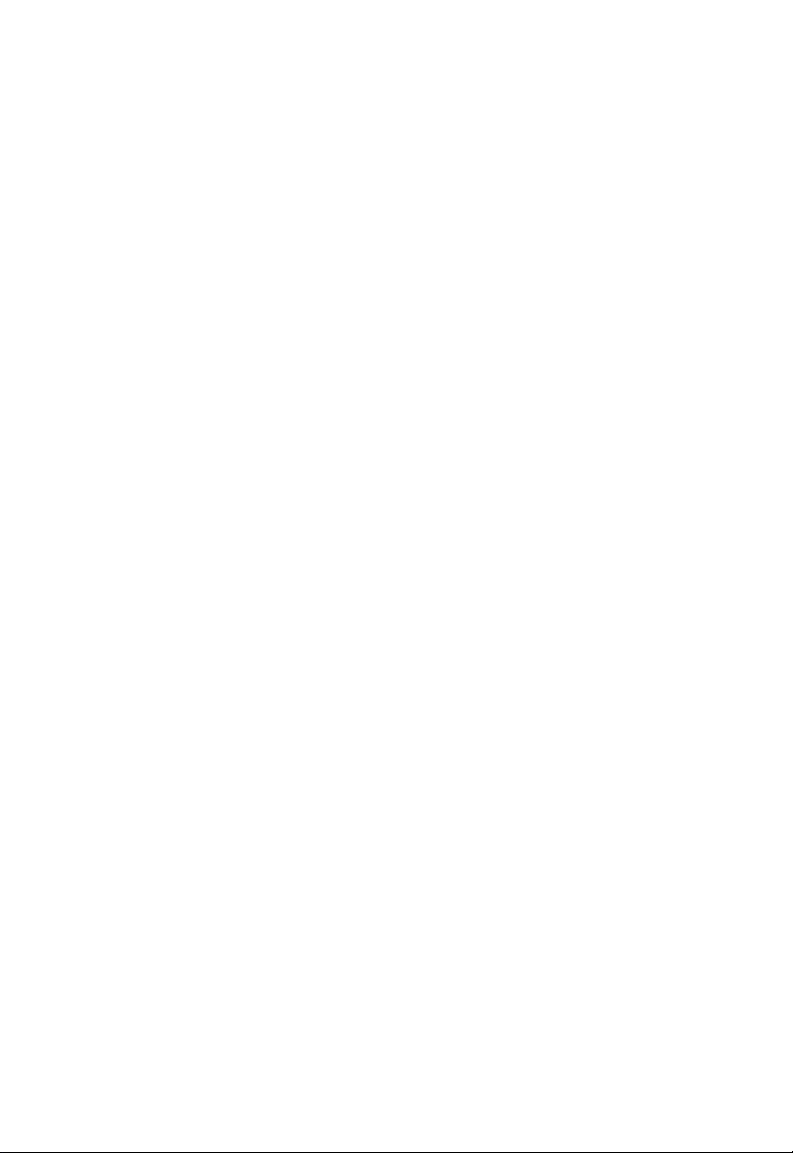
Applications
Many advanced networking features are provided by the Barricade:
• Wired and Wireless LAN
The Barricade provides connectivity to 10/100 Mbps devices, and
wireless connection speed up to 300 Mbps. This router is fully
compliant with specifications defined in IEEE 802.11b, IEEE
802.11g and IEEE 802.11n draft v2.0 standards, making it easy to
create a network in small offices or homes.
• Internet Access
This device supports Internet access through an ADSL connection.
Since many DSL providers use PPPoE to establish communications
with end users, the Barricade includes built-in clients for these
protocols, eliminating the need to install these services on your
computer.
• Shared IP Address
A
PPLICATIONS
Using only one ISP account, multiple users on your network can
access the Internet at the same time.
• Virtual Server
If you have a fixed IP address, you can set the Barricade to act as a
virtual host for network address translation. Remote users access
various services at your site using a constant IP address. Then,
depending on the requested service (or port number), the Barricade
can route the request to the appropriate server (at another internal IP
address). This secures your network from direct attack by hackers, and
provides more flexible management by allowing you to change
internal IP addresses without affecting outside access to your
network.
1-3
Page 18
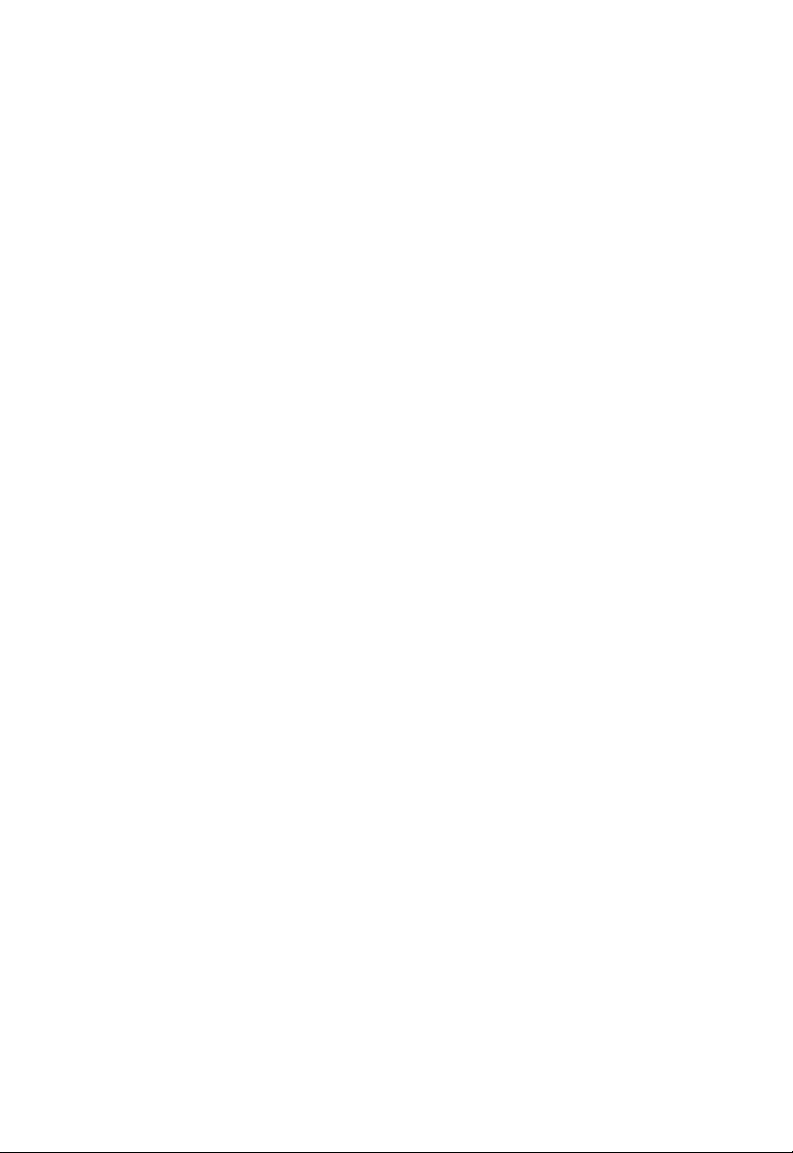
I
NTRODUCTION
• DMZ Host Support
Allows a networked computer to be fully exposed to the Internet.
This function is used when NAT and firewall security prevent an
Internet application from functioning correctly.
•Security
The Barricade supports security features that deny Internet access to
specified users, or filter all requests for specific services that the
administrator does not want to serve. The Barricade’s firewall also
blocks common hacker attacks, including IP Spoofing, Land Attack,
Ping of Death, IP with zero length, Smurf Attack, UDP port
loopback, Snork Attack, TCP null scan, and TCP SYN flooding.
• Virtual Private Network (VPN)
The Barricade supports three of the most commonly used VPN
protocols — PPTP, L2TP, and IPSec. These protocols allow remote
users to establish a secure connection to their corporate network. If
your service provider supports VPNs, then these protocols can be
used to create an authenticated and encrypted tunnel for passing
secure data over the Internet (i.e., a traditionally shared data network).
The VPN protocols supported by the Barricade are briefly described
below.
• Point-to-Point Tunneling Protocol — Provides a secure tunnel
for remote client access to a PPTP security gateway. PPTP
includes provisions for call origination and flow control required
by ISPs.
• L2TP merges the best features of PPTP and L2F — Like PPTP,
L2TP requires that the ISP’s routers support the protocol.
• IP Security — Provides IP network-layer encryption. IPSec can
support large encryption networks (such as the Internet) by using
digital certificates for device authentication.
1-4
Page 19
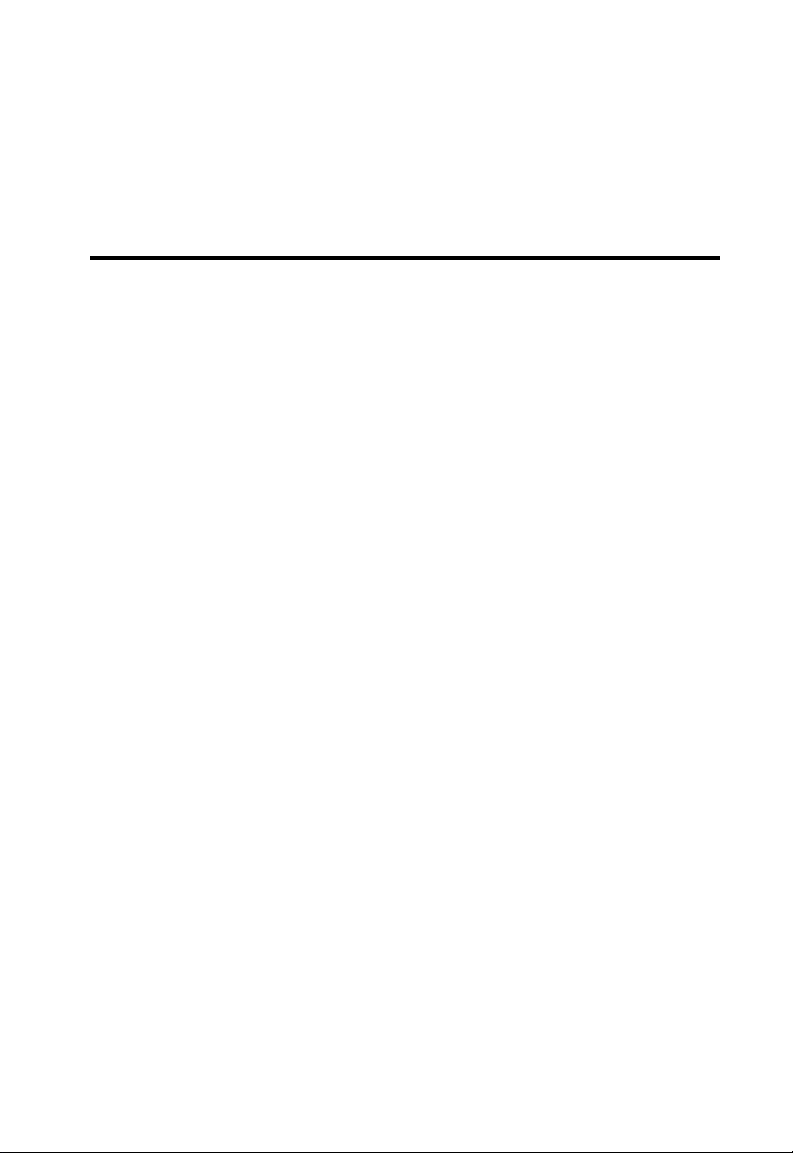
C
HAPTER
I
NSTALLATION
Before installing the BarricadeTM, verify that you have all the items listed
under the Package Contents list. If any of the items are missing or
damaged, contact your local distributor. Also be sure that you have all the
necessary cabling before installing the Barricade. After installing the
Barricade, refer to Configuring the Barricade
TM
on page 4-1.
Package Contents
After unpacking, check the contents of the box to be sure you have
received the following components:
• ADSL2 Barricade N (SMC7904WBRA-N)
• Power adapter
• One CAT-5 Ethernet cable (RJ-45)
2
• One Telephone patch cables (RJ-11)
• Documentation CD
• One Warranty information card
Immediately inform your dealer in the event of any incorrect, missing, or
damaged parts. If possible, please retain the carton and original packing
materials in case there is a need to return the product.
2-1
Page 20
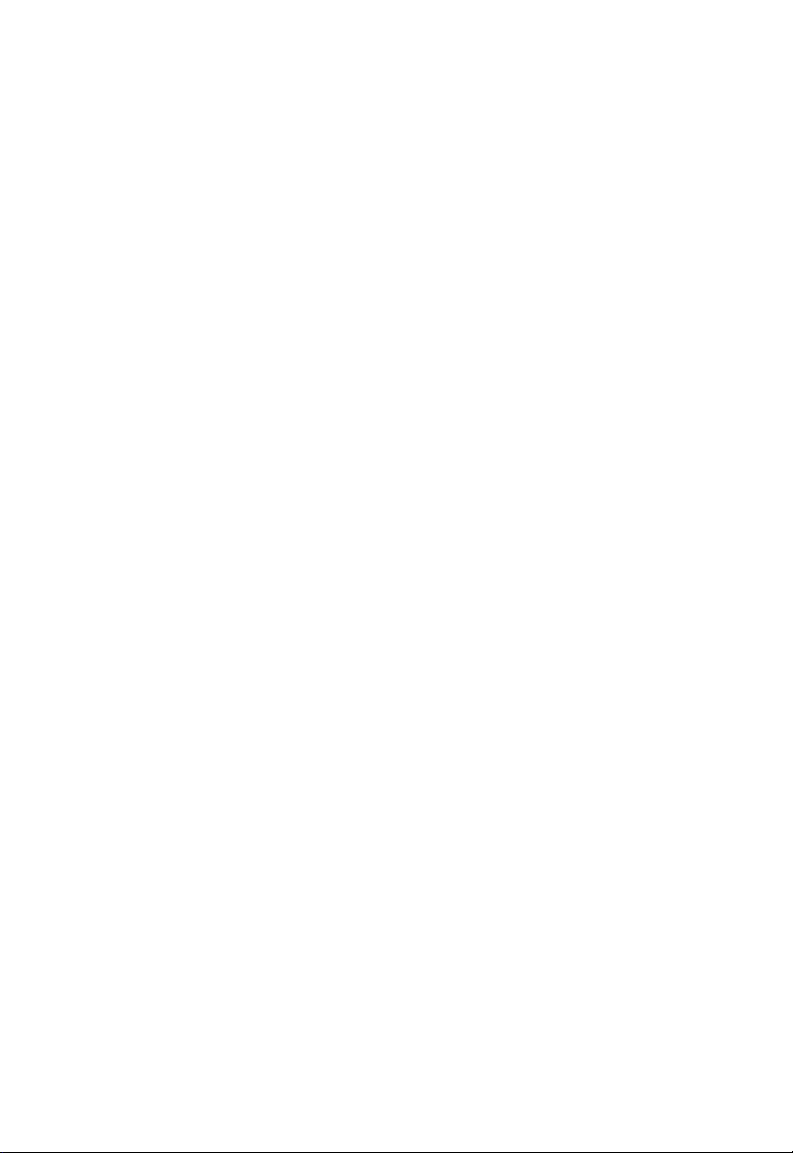
System Requirements
You must meet the following minimum requirements:
•ADSL Internet service
• 2.4 GHz 802.11n draft wireless adapter or 2.4 GHz 802.11b/g wireless
adapter installed on each PC. Alternatively an Ethernet adapter can be
used.
• Internet Explorer 5.5 or above, Netscape 4.7 or above, Mozilla Firefox
1.0 or above
Hardware Description
The Barricade contains an integrated ADSL2+ modem and connects to
the Internet or to a remote site using its WAN port. This device can be
connected directly to your PC or to a local area network using any of the
four Fast Ethernet LAN ports.
Access speed to the Internet depends on your service type. Full-rate ADSL
provides up to 8 Mbps downstream and 1 Mbps upstream. G.lite (or
splitterless) ADSL provides up to 1.5 Mbps downstream and 512 kbps
upstream. ADSL2+ Provides up to 24 Mbps downstream and 1 Mbps
upstream. However, you should note that the actual rate provided by
specific service providers may vary dramatically from these upper limits.
I
NSTALLATION
Data passing between devices connected to your local area network can
run at up to 100 Mbps over the Fast Ethernet ports. Data rates up to
300 Mbps are possible with the 802.11n function enabled.
The Barricade includes an LED display on the front panel for system
power and port indications that simplifies installation and network
troubleshooting.
2-2
Page 21
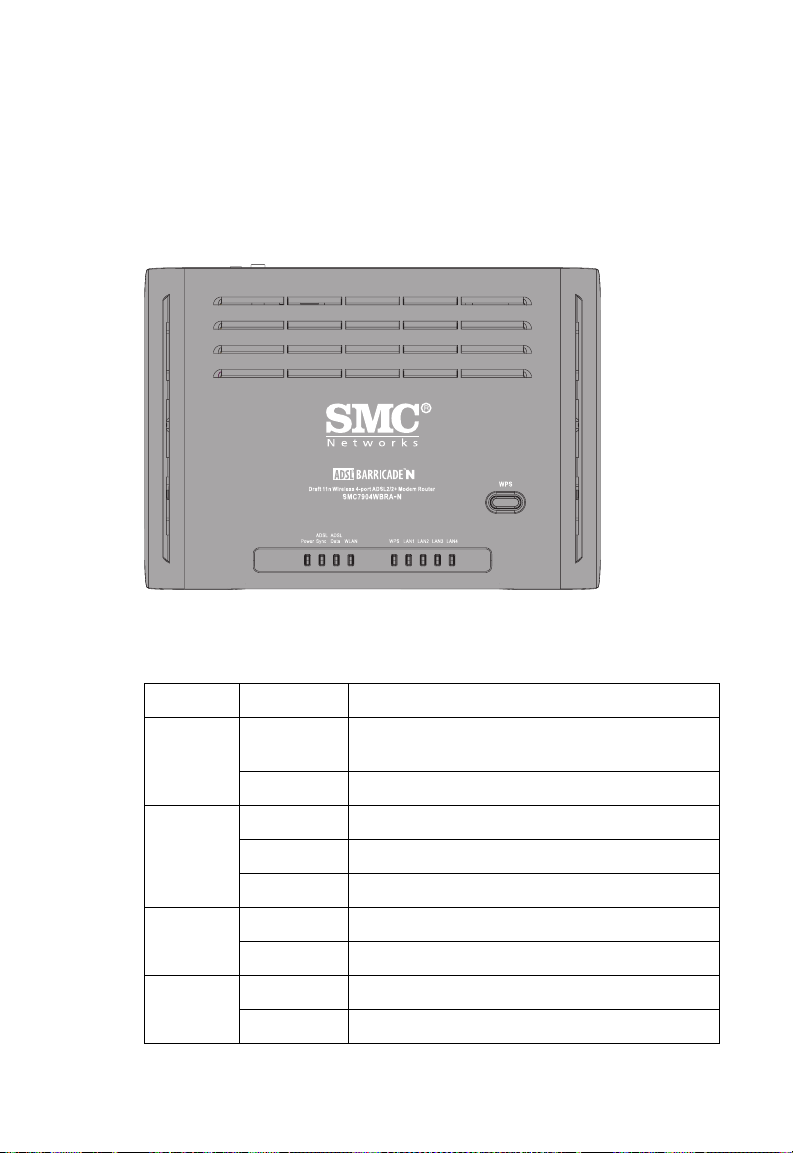
H
ARDWARE DESCRIPTION
LED Indicators
The power and port LED indicators and the WPS button on the top panel
are illustrated in the following figure and table.
Figure 2-1. Top View
Item Status Description
Power On The Barricade is receiving power. Normal
Off Power off or failure.
ADSL
Sync
ADSL
Data
WLAN On Wireless link established.
On ADSL connection is functioning correctly.
Flashing The Barricade is establishing an ADSL link.
Off ADSL connection is not established.
Blinking ADSL port is sending/receiving data.
Off No data is being transferred.
Blinking Data is been transmitted via wireless link.
operation.
2-3
Page 22
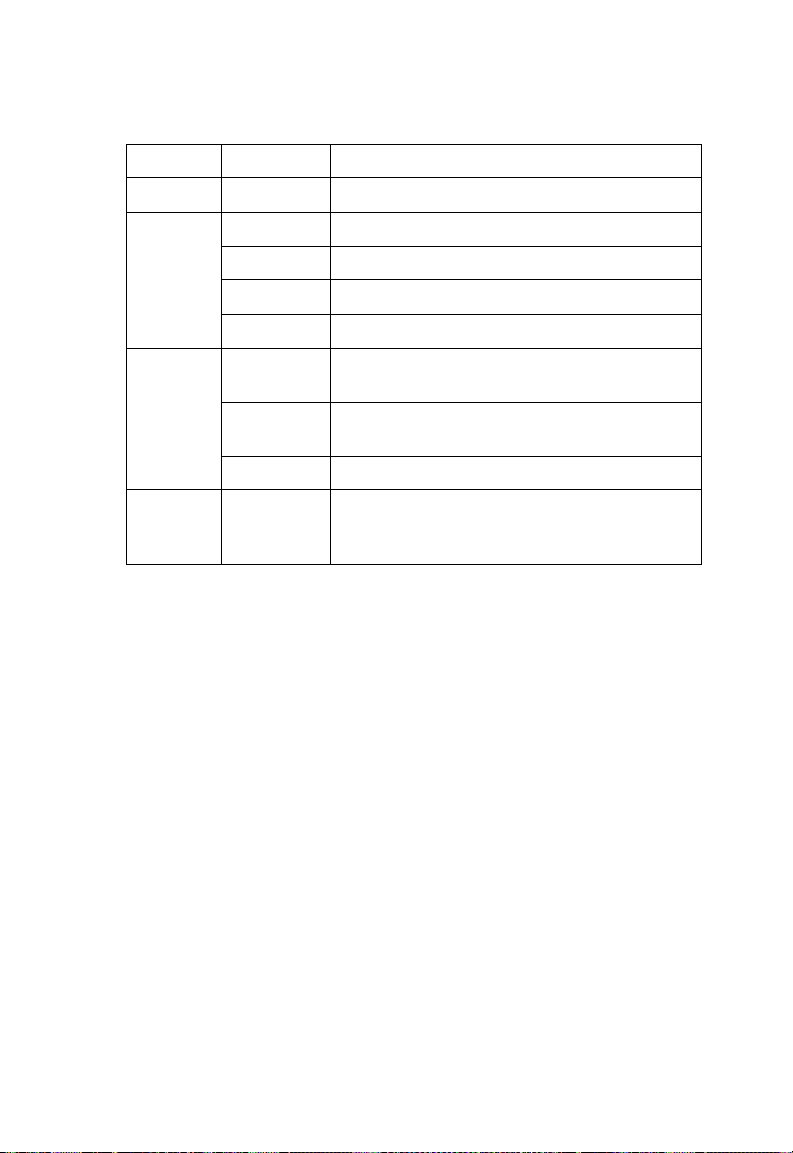
Item Status Description
WLAN Off No wireless link.
WPS On Successful WPS connection.
Fast Flash WPS connection failed.
Slow Flash The Barricade is establishing WPS connection.
Off WPS function is off.
LAN
(4 LEDs)
On Ethernet connection is established.
Flashing The indicated LAN port is sending or receiving
data.
Off There is no LAN connection on the port.
I
NSTALLATION
WPS
button
This button is located on the top panel, press this
button for at least 4 seconds when activating the
WPS function.
Note: with successful WPS connection, the WPS LED indicator will be
off after 300 seconds.
2-4
Page 23
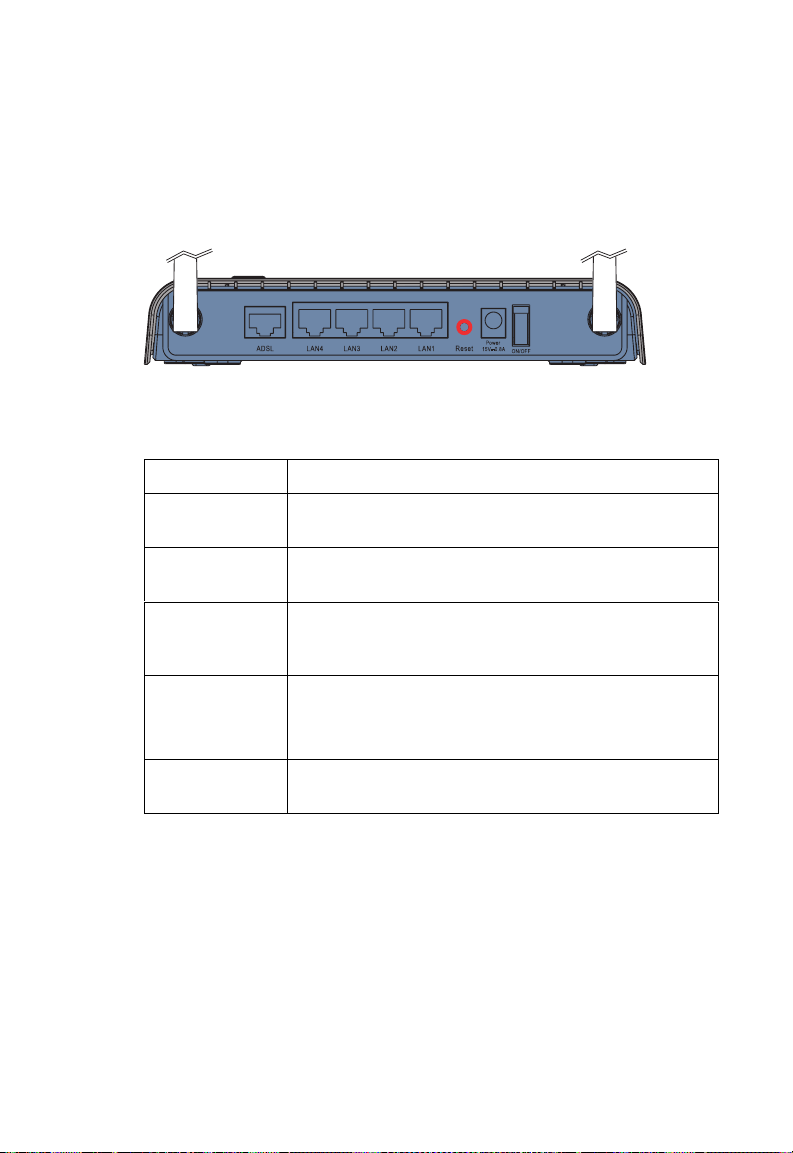
H
Rear Panel
SMC7904BRA-N contains the following ports on the rear panel:
Figure 2-2. Rear Panel
Item Description
ARDWARE DESCRIPTION
ADSL
Port
LAN1 to
LAN4
Reset
Button
Power
Inlet
Power On/Off
switch
Connect your ADSL line to this port (RJ-11 port).
Fast Ethernet ports (RJ-45). Connect devices on your local
area network to these ports (i.e., a PC, hub, or switch).
Use this button to reset the Barricade and restore the
default factory settings. To reset without losing
configuration settings, see “Reset” on page 4-78.
Connect the included power adapter to this inlet.
Warning: Using the wrong type of power adapter may
damage the Barricade.
Use this switch to turn on/off the power.
2-5
Page 24
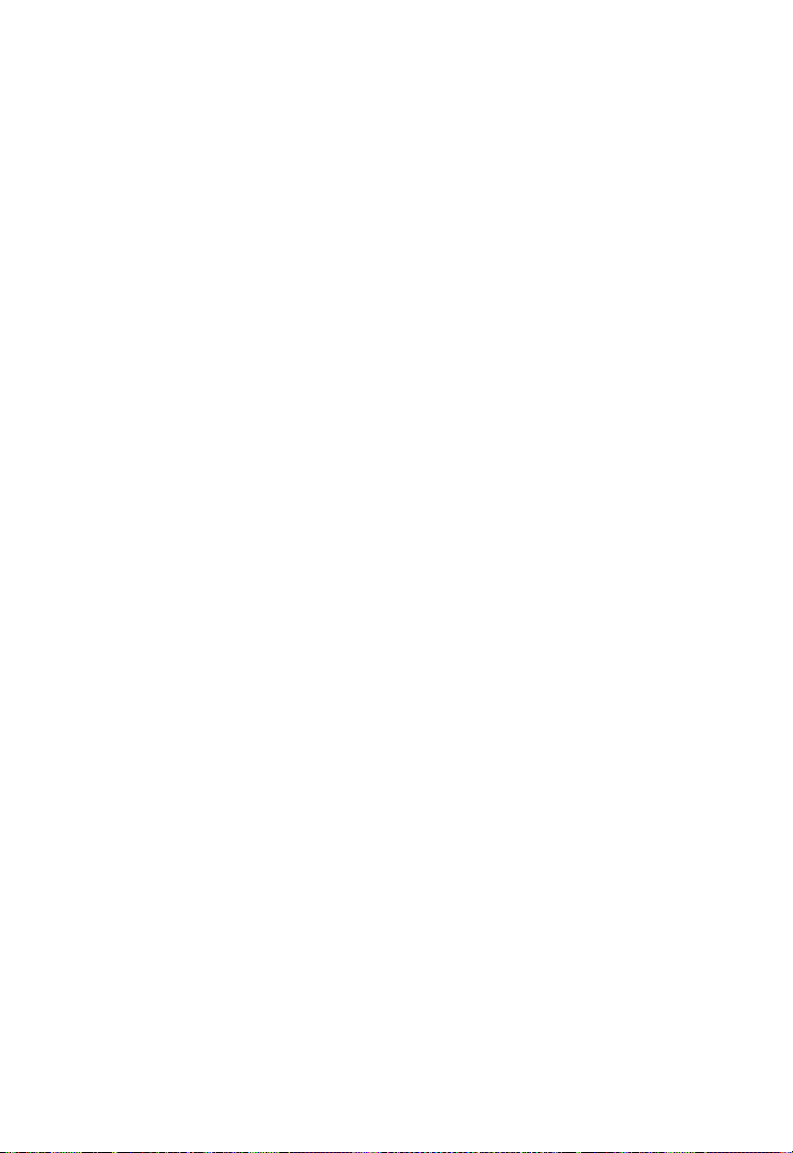
ISP Settings
Please collect the following information from your ISP before setting up
the Barricade:
• ISP account user name and password
• Protocol, encapsulation and VPI/VCI circuit numbers
•DNS server address
• IP address, subnet mask and default gateway (for fixed IP users only)
Connect the System
The Barricade can be positioned at any convenient location in your office
or home. No special wiring or cooling requirements are needed. You
should, however, comply with the following guidelines:
• Keep the Barricade away from any heating devices.
I
NSTALLATION
• Do not place the Barricade in a dusty or wet environment.
You should also remember to turn off the power, remove the power cord
from the outlet, and keep your hands dry when you install the Barricade.
Connect the ADSL Line
Connect the supplied ADSL cable from the port labelled ADSL on the
Splitter/Microfilter to the ADSL port on your Barricade. When inserting
the plug, be sure the tab on the plug clicks into position to ensure that it is
properly seated.
Note: The ADSL port of SMC7904WBRA-N is RJ-11.
2-6
Page 25
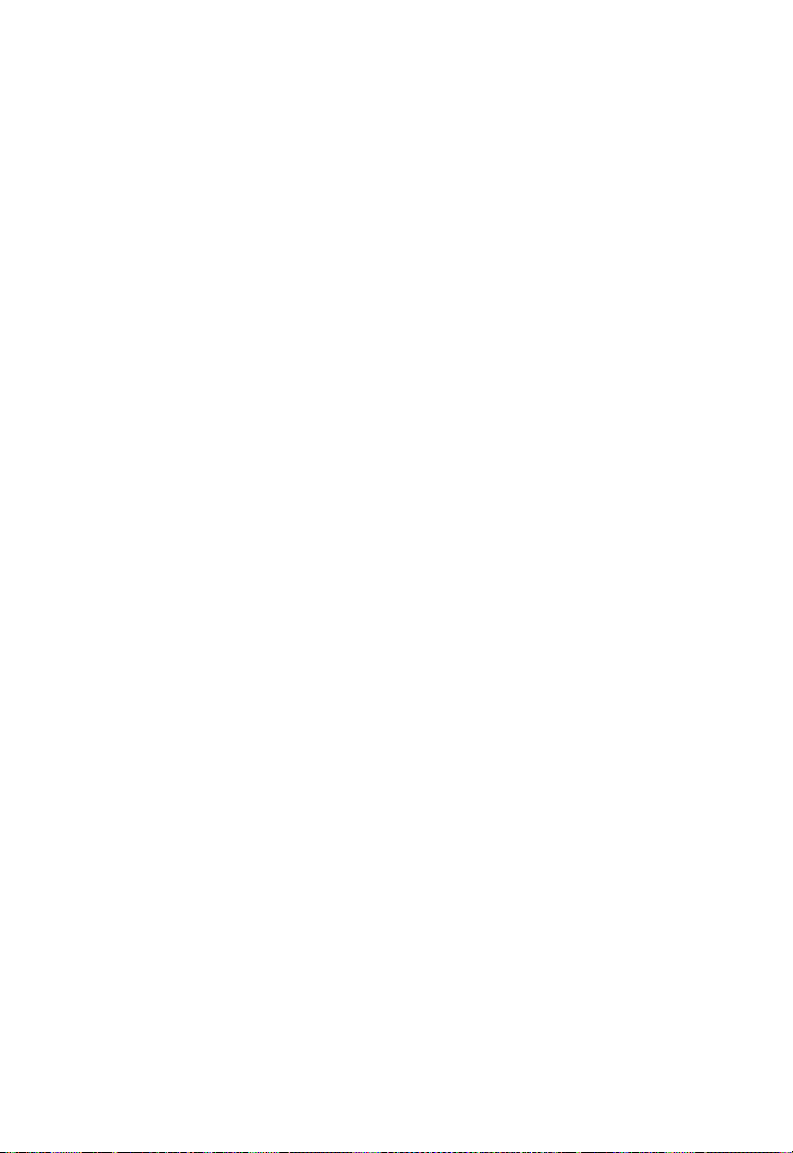
C
ONNECT THE SYSTEM
Attach to Your Network Using Ethernet Cabling
The four LAN ports on the Barricade auto-negotiate the connection speed
to 10 Mbps or 100 Mbps, as well as the transmission mode to half duplex
or full duplex.
Use RJ-45 cables to connect any of the four LAN ports on the Barricade
to an Ethernet adapter on your PC. Otherwise, cascade any of the LAN
ports on the Barricade to an Ethernet hub or switch, and then connect
your PC or other network equipment to the hub or switch. When inserting
an RJ-45 connector, be sure the tab on the connector clicks into position
to ensure that it is properly seated.
Warning: Do not plug a phone jack connector into an RJ-45 port. This
may damage the Barricade.
Note: Use 100-ohm shielded or unshielded twisted-pair cable with RJ-45
connectors for all Ethernet ports. Category 5 cable is
recommended. Make sure each twisted-pair cable length does not
exceed 100 meters (328 feet).
Connect the Power Adapter
Plug the power adapter into the power socket on the rear of the Barricade,
and the other end into a power outlet.
Check the power indicator on the front panel is lit. If the power i
not lit, refer to
In case of a power input failure, the Barricade will automatically restart and
begin to operate once the input power is restored.
“Troubleshooting” on page A-1.
ndicator is
2-7
Page 26
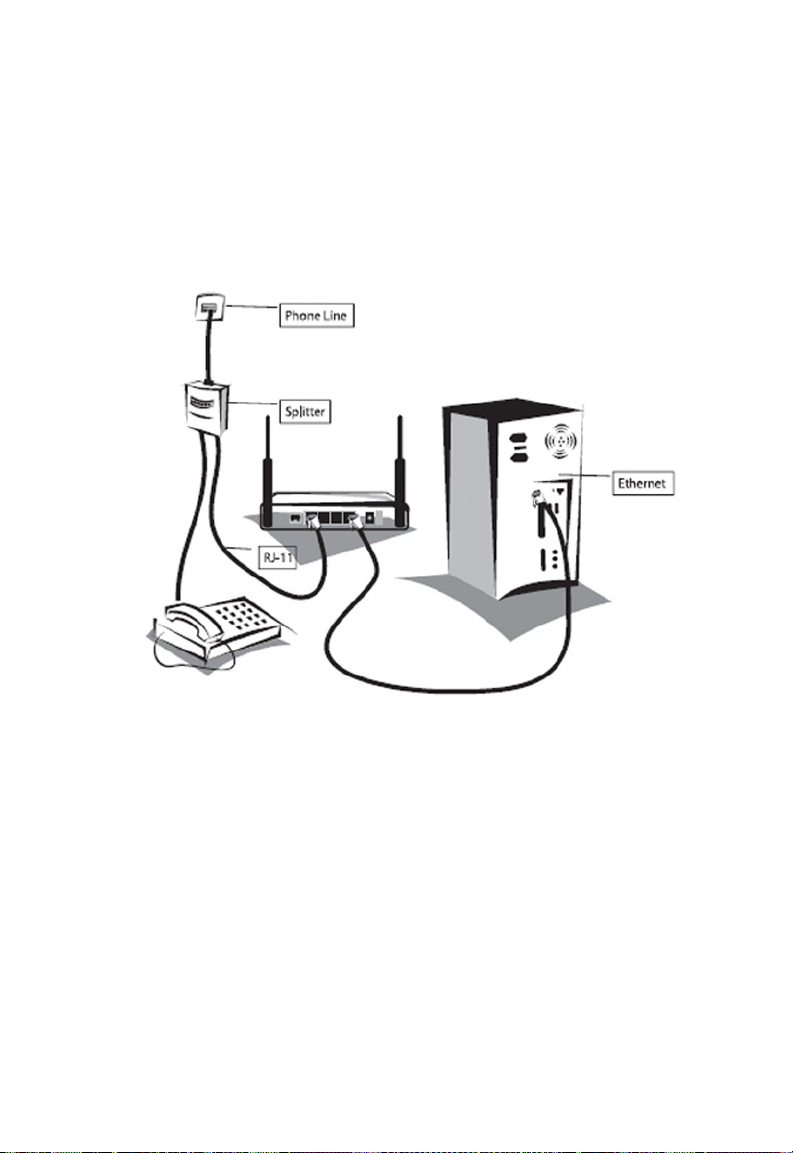
Connection Illustration
The connection diagram shows how to connect the Barricade.
I
NSTALLATION
2-8
Page 27
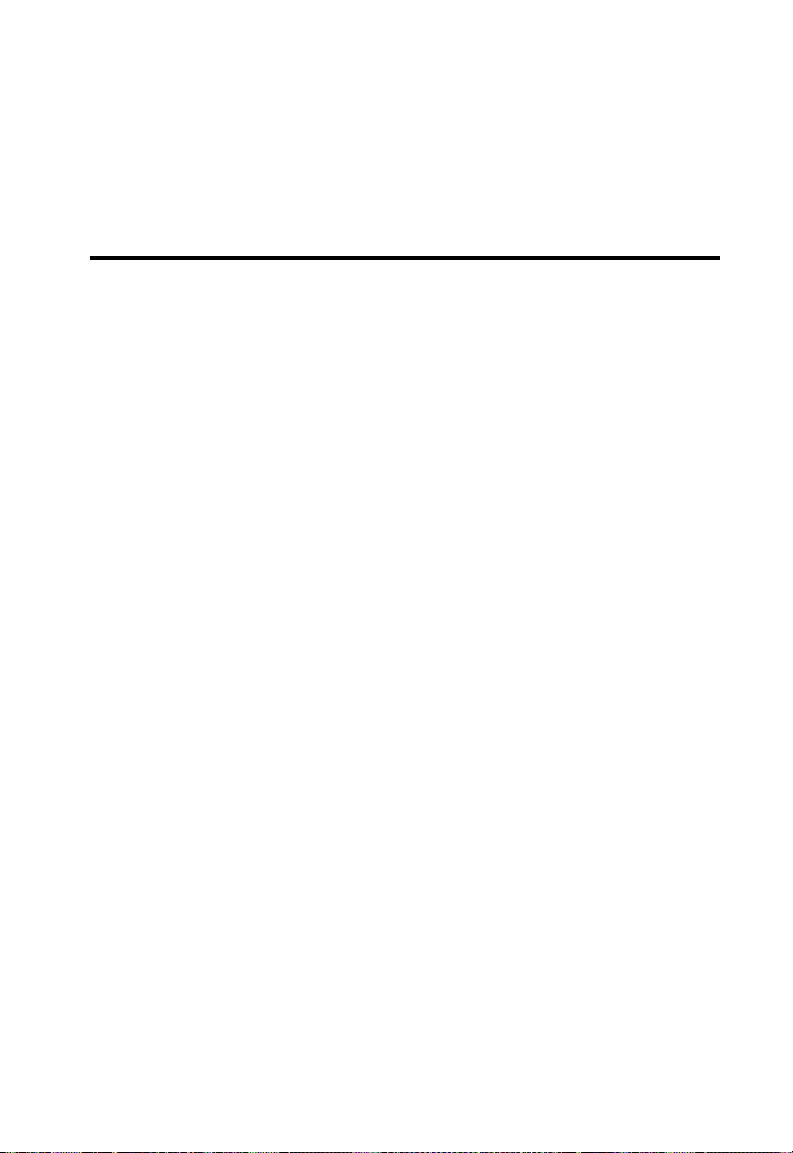
C
HAPTER
C
ONFIGURING
After completing hardware setup by connecting all your network devices,
you need to configure your computer to connect to the Barricade.
See:
“Windows 2000” on page 3-2
“Windows XP” on page 3-5
“Configuring Your Macintosh Computer” on page 3-7
depending on your operating system.
C
LIENT
TCP/IP Configuration
To access the Internet through the Barricade, you must configure the
network settings of the computers on your LAN to use the same IP subnet
as the Barricade. The default IP settings for the Barricade are:
3
PC
IP Address: 192.168.2.1
Subnet Mask: 255.255.255.0
Note: These settings can be changed to fit your network requirements,
but you must first configure at least one computer to access the
Barricade’s web configuration interface in order to make the
required changes. (See “Configuring the Barricade” on page 4-1
for instruction on configuring the Barricade.)
3-1
Page 28
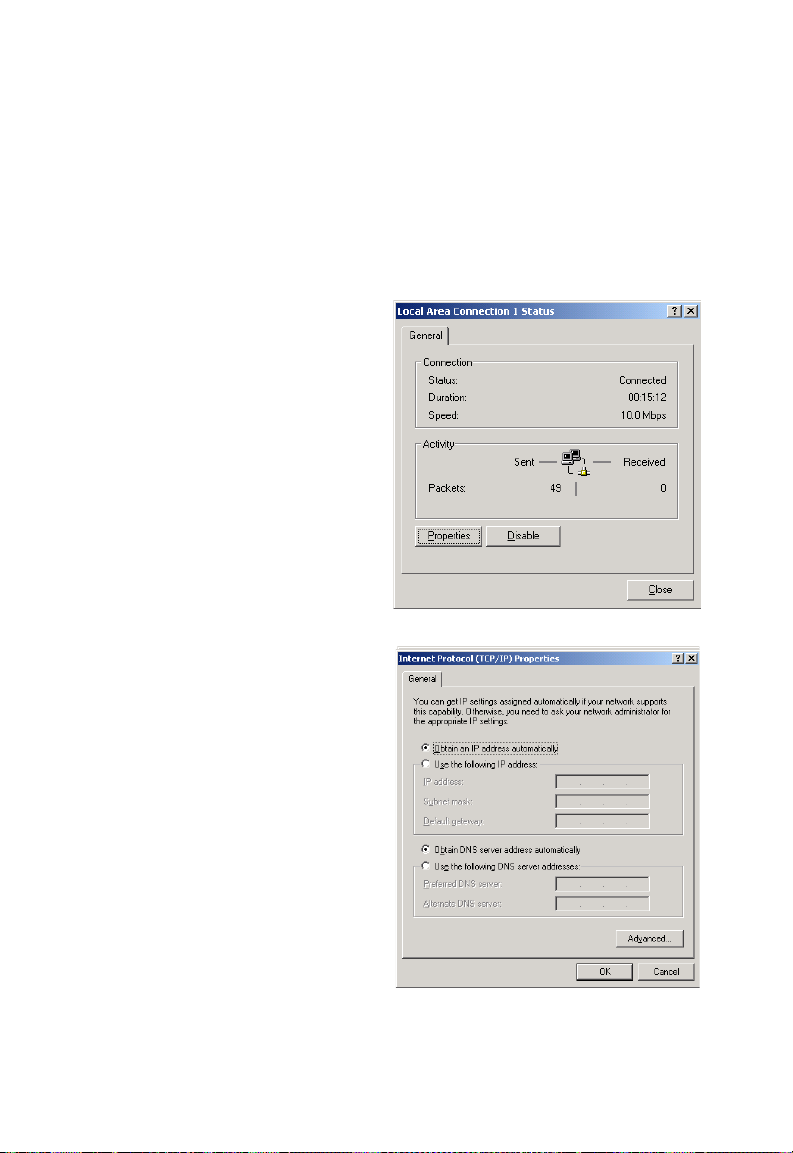
C
ONFIGURING CLIENT
Windows 2000
1. On the Windows desktop, click Start/Settings/Network and
Dial-Up Connections.
2. Click the icon that
corresponds to the
connection to your
Barricade.
3. The connection status
screen will open. Click
Properties.
PC
4. Double-click Internet
Protocol (TCP/IP).
5. If Obtain an IP
address automatically
and Obtain DNS server
address automatically
are already selected, your
computer is already
configured for DHCP. If
not, select this option.
3-2
Page 29
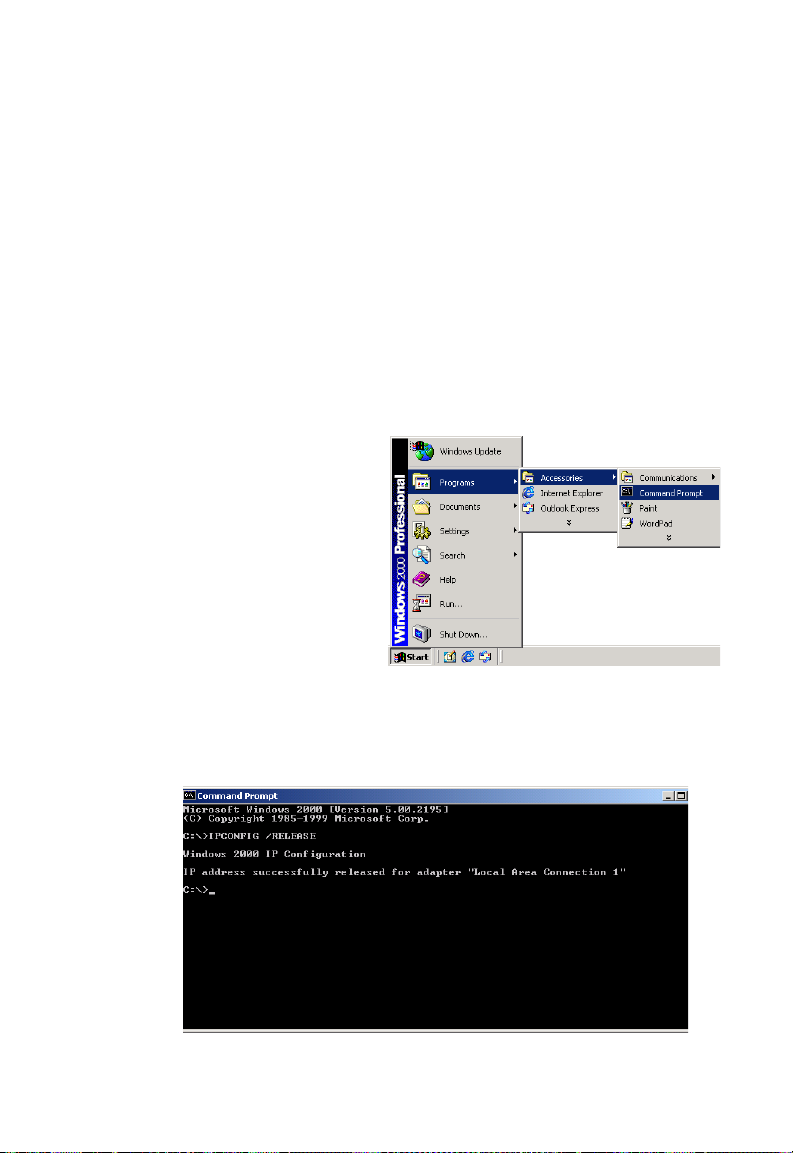
W
Disable HTTP Proxy
You need to verify that the “HTTP Proxy” feature of your web browser is
disabled. This is so that your browser can view the Barricade’s HTML
configuration pages. See page 3-5 for details.
Obtain IP Settings from Your Barricade
Now that you have configured your computer to connect to your
Barricade, it needs to obtain new network settings. By releasing old DHCP
IP settings and renewing them with settings from your Barricade, you can
verify that you have configured your computer correctly.
INDOWS
2000
1. On the Windows desktop,
click Start/Programs/
Accessories/
Command Prompt.
2. In the Command Prompt window, type ipconfig /release and press
the Enter key.
3-3
Page 30
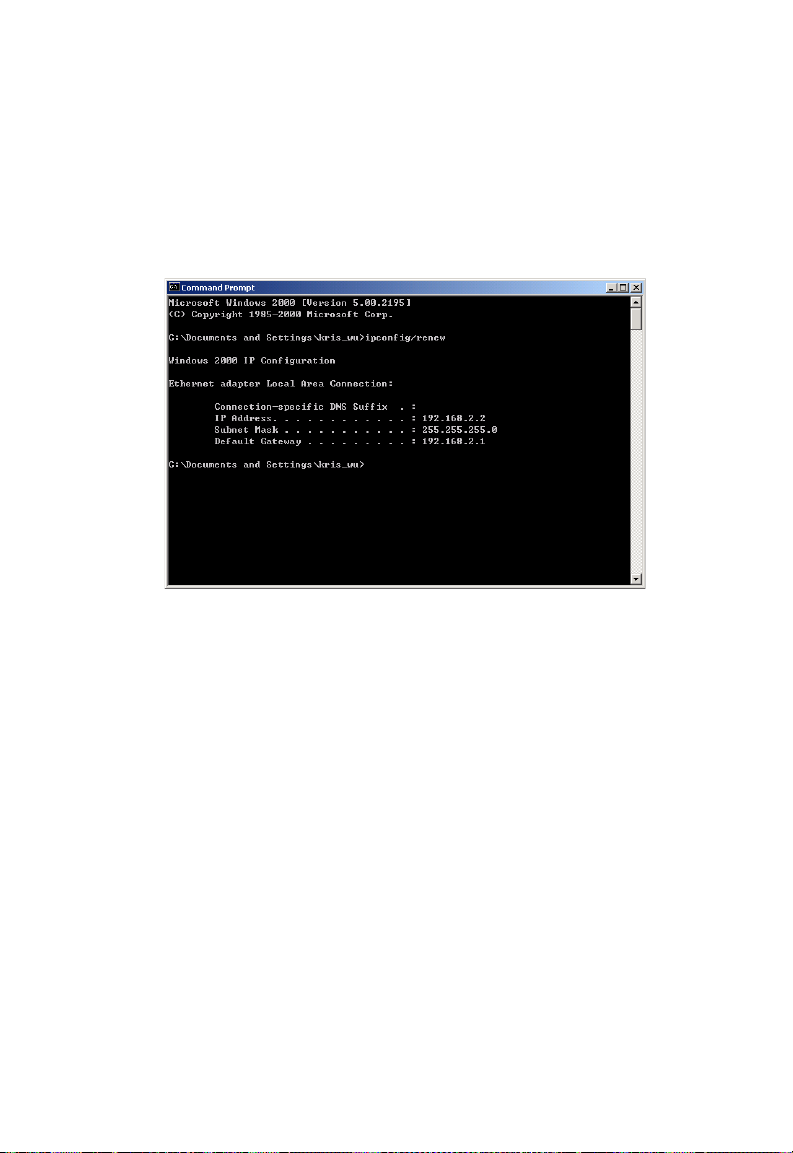
C
ONFIGURING CLIENT
3. Type ipconfig /renew and press the Enter key. Verify that your IP
Address is now 192.168.2.xxx, your Subnet Mask is
255.255.255.0 and your Default Gateway is 192.168.2.1.
These values confirm that your ADSL Router is functioning.
4. Close the Command Prompt window.
PC
Your computer is now configured to connect to the Barricade.
3-4
Page 31

Windows XP
1. On the Windows desktop, click Start/Control Panel.
2. In the Control Panel window, click Network and Internet
Connections.
3. The Network Connections window will open. Double-click the
connection for this device.
4. On the connection status screen, click Properties.
5. Double-click Internet Protocol (TCP/IP).
6. If Obtain an IP address automatically and Obtain DNS
server address automatically are already selected, your
computer is already configured for DHCP. If not, select the options.
Disable HTTP Proxy
You need to verify that the “HTTP Proxy” feature of your web browser is
disabled. This is so that your browser can view the Barricade’s HTML
configuration pages. Follow these steps to disable the HTTP proxy:
W
INDOWS
XP
Open your web browser, go to Tools/Internet Options, select the
Connections tab, click LAN Setting. Make sure the checkbox for Use a
proxy server for your LAN is not checked.
3-5
Page 32

C
ONFIGURING CLIENT
Obtain IP Settings from Your Barricade
Now that you have configured your computer to connect to your
Barricade, it needs to obtain new network settings. By releasing old DHCP
IP settings and renewing them with settings from your Barricade, you can
verify that you have configured your computer correctly.
1. On the Windows desktop, click Start/Programs/Accessories/
Command Prompt.
2. In the Command Prompt window, type ipconfig /release and press
the Enter key.
3. Type ipconfig /renew and press the Enter key. Verify that your IP
Address is now 192.168.2.xxx, your Subnet Mask is
255.255.255.0 and your Default Gateway is 192.168.2.1. These
values confirm that your ADSL router is functioning.
4. Close the Command Prompt window.
Your computer is now configured to connect to the Barricade.
PC
3-6
Page 33

C
ONFIGURING YOUR MACINTOSH COMPUTER
Configuring Your Macintosh Computer
You may find that the instructions here do not exactly match your
operating system. This is because these steps and screenshots were created
using Mac OS 10.2. Mac OS 7.x and above are similar, but may not be
identical to Mac OS 10.2.
Follow these instructions:
1. Pull down the Apple Menu . Click
System Preferences.
2. Double-click the Network icon in
the Systems Preferences window.
3-7
Page 34

C
ONFIGURING CLIENT
3. If Using DHCP Server
is already selected in the
Configure field, your
computer is already
configured for DHCP. If
not, select this Option.
4. Your new settings are shown on the TCP/IP tab. Verify that your IP
Address is now 192.168.2.xxx, your Subnet Mask is
255.255.255.0 and your Default Gateway is 192.168.2.1. These
values confirm that your Barricade is functioning.
5. Close the Network window.
Now your computer is configured to connect to the Barricade.
PC
Disable HTTP Proxy
You need to verify that the “HTTP Proxy” feature of your web browser is
disabled. This is so that your browser can view the Barricade’s HTML
configuration pages. The following steps are for Internet Explorer.
Internet Explorer
1. Open Internet Explorer and click Explorer/
Preferences.
2. In the Internet Explorer Preferences window,
under Network, select Proxies.
3-8
Page 35

C
ONFIGURING YOUR MACINTOSH COMPUTER
3. Uncheck all check boxes and click OK.
3-9
Page 36

C
HAPTER
C
ONFIGURING THE
B
ARRICADE
After you have configured TCP/IP on a client computer, you can
configure the Barricade using your web browser.
To access the Barricade’s management interface, enter the default IP
address in your web browser: http://192.168.2.1.
Enter the default password: “smcadmin”, and click LOGIN.
Note: Password is case sensitive.
4
4-1
Page 37

C
ONFIGURING THE BARRICADE
Navigating the Management Interface
The Barricade’s management interface consists of a Setup Wizard and 13
menu items. Use the Setup Wizard to quickly set up the Barricade. Go to
“SETUP WIZARD” on page 4-3 for details. For configuration details of
the 13 menu items, refer to “Configuration parameters” on page 4-17.
Making Configuration Changes
Configurable parameters have a dialog box or a drop-down menu. Once a
configuration change has been made on a screen, click the APPLY or
SAVE SETTINGS or NEXT button at the bottom of the screen to enable
the new setting.
Note: To ensure proper screen refresh after a command entry, be sure
that Internet Explorer 5.5 is configured as follows: Under the
menu Tools/Internet Options/General/Temporary Internet
Files/Settings, the setting for “Check for newer versions of stored
pages” should be “Every visit to the page.”
4-2
Page 38
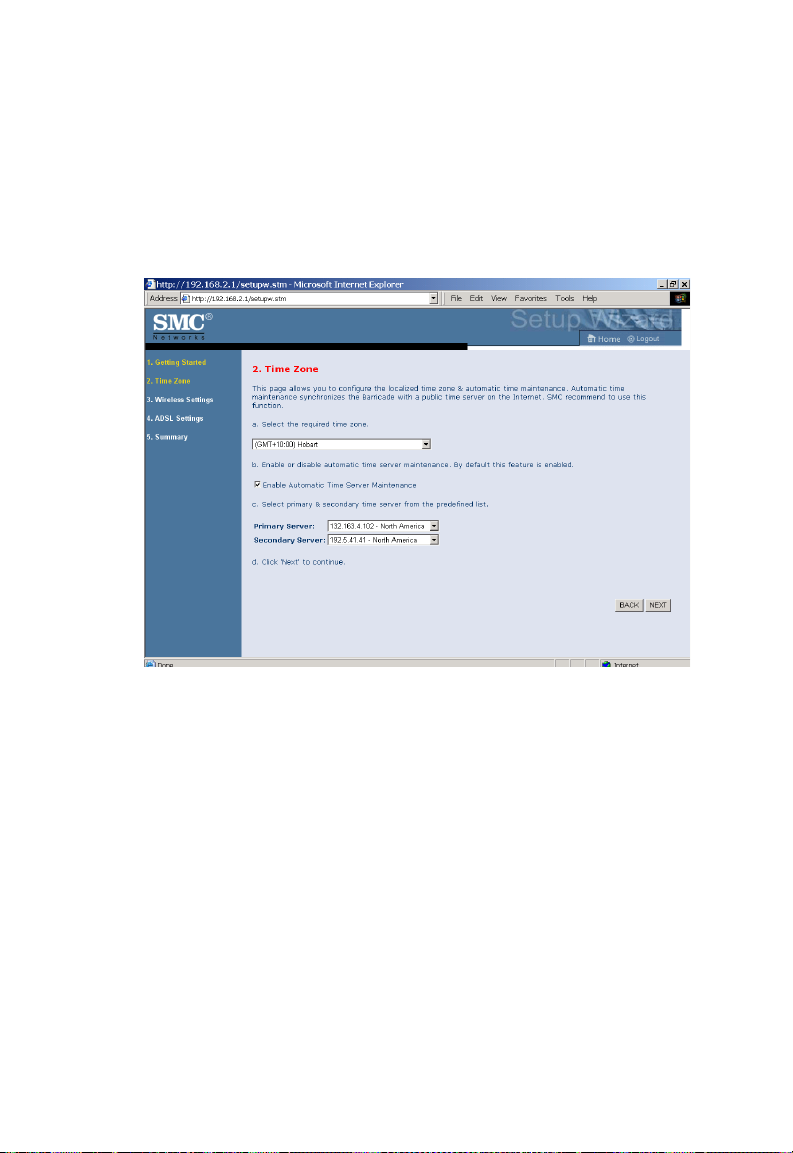
SETUP WIZARD
Time Zone
Click on SETUP WIZARD and NEXT, you will see the time zone screen.
S
ETUP WIZARD
Select your local time zone from the drop down menu. This information is
used for log entries and client filtering.
If you want to automatically synchronize the ADSL router with a public
time server, check the Enable Automatic Time Server
Maintenance box. Select the desired servers from the drop down menu.
Click NEXT to continue.
4-3
Page 39

Wireless Settings
Configure the wireless settings on this screen.
Parameter Description
C
ONFIGURING THE BARRICADE
SSID This is the Service Set ID. The SSID must be the
SSID Broadcast Select to enable/disable the brocasting of SSID,
Wireless Mode This device supports 11n, 11g and 11b wireless
same on the router and all of its wireless clients.
turning off the brocasting of SSID increases your
network security.
networks. Make your selection depending on the
type of wireless network that you have.
SMC recommend using “Mixed 802.11n, 802.11g
and 802.11b” to provide compatibility with 11n,
11g and 11b wireless clients.
4-4
Page 40

Parameter Description
S
ETUP WIZARD
Channel The radio channel used by the wireless router and
Bandwidth Select the bandwidth:
Extension Channel This is the optional channel for use. Setting the
its clients to communicate with each other. This
channel must be the same on the router and all of
its wireless clients.
The router will automatically assign itself a radio
channel, or you may select one manually.
•20 MHz: Sets the operation bandwidth as 20 MHz.
when 20 MHz is selected, there would be no
extension channel available.
•20/40 MHz: Allows automatic detection of the
operation bandwidth between 20 and 40 MHz.
Choosing this mode allows you to use the
extension channel.
Bandwith to 20/40 MHz allows you to use this
extension channel as the secondary channel for
doubling the bandwith of your wireless network.
Note: (1). When the main or primary channel is set to 1, channel 5 will be
used as the extension channel. If the main channel is set to 9,
channel 5, or channel 13 can be used as the extension channel.
(2). The availability of some specific channels and/or operational
frequency bands are country dependent and are firmware
programmed at the factory to match the intended destination. The
firmware setting is not accessible by the end user.
4-5
Page 41

C
ONFIGURING THE BARRICADE
ADSL Settings
Select your Country and Internet Service Provider. This will automatically
configure the Barricade with the correct Protocol, Encapsulation and
VPI/VCI settings for your ISP.
If your ISP uses Protocols PPPoA or PPPoE you will need to enter the
username and password supplied by your ISP.
If your ISP uses Protocol RFC1483 Routed you will need to enter the IP
address, Subnet Mask, and Default Gateway supplied by your ISP.
If your Country or Internet Service Provider is not listed in this screen,
you will need to manually enter settings. Go to “Parameter Setting Country or ISP Not Listed” on page 4-7 in the manual.
Note: If your ISP has not provided you with a DNS address and the
protocol is PPPoA, PPPoE or 1483 Bridging, you can leave this
field blank. The Barricade will then automatically obtain the DNS
address.
Click NEXT to continue.
4-6
Page 42

S
Parameter Setting - Country or ISP Not Listed
If your Country or Internet Service Provider is not listed, select Other.
This will allow you to manually configure your ISP settings.
For manual configuration you will need to know the Protocol, DNS
Server, Encapsulation and VPI/VCI settings used by your ISP. If you have
a static IP address you will also need to know the IP address, Subnet Mask
and Gateway address. Please contact your ISP for these details if you do
not already have them.
After selecting Other, then select the Protocol that your ISP uses from
the drop down menu.
ETUP WIZARD
4-7
Page 43

C
ONFIGURING THE BARRICADE
PPPoE
Parameter Description
VPI/VCI Enter the Virtual Path Identifier (VPI) and Virtual
Circuit Identifier (VCI) supplied by your ISP.
Encapsulation Select the encapsulation used by ISP from the drop
down menu.
Username Enter user name provided by your ISP.
Password Enter password provided by your ISP.
Confirm Password Confirm password
Click NEXT to continue to the “Confirm” settings screen.
Go to “Summary” on page 4-15 in the manual for details about the
settings.
4-8
Page 44
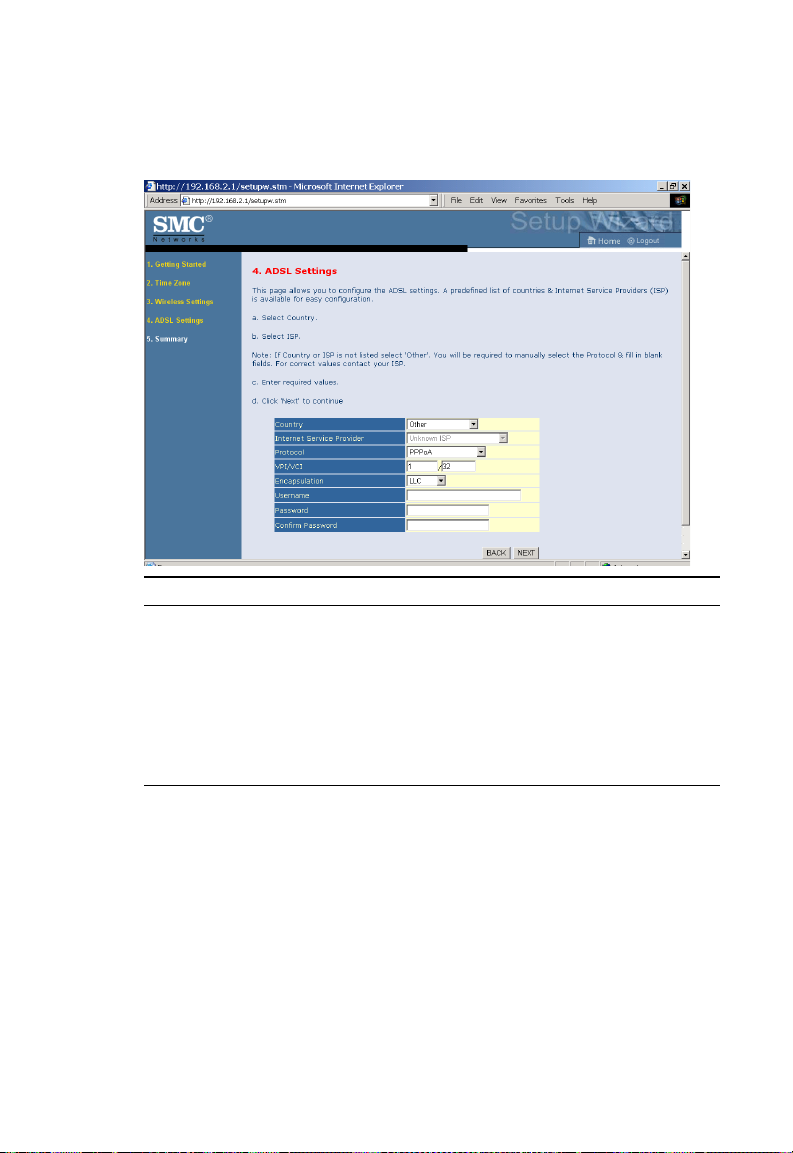
S
ETUP WIZARD
PPPoA
Parameter Description
VPI/VCI Enter the Virtual Path Identifier (VPI) and Virtual
Encapsulation Select the encapsulation used by ISP from the drop
Username Enter user name provided by your ISP.
Password Enter password provided by your ISP.
Confirm Password Confirm password
Circuit Identifier (VCI) supplied by your ISP.
down list.
Click NEXT to continue to the “Confirm” settings screen.
Go to “Summary” on page 4-15 in the manual for details about the
settings.
4-9
Page 45
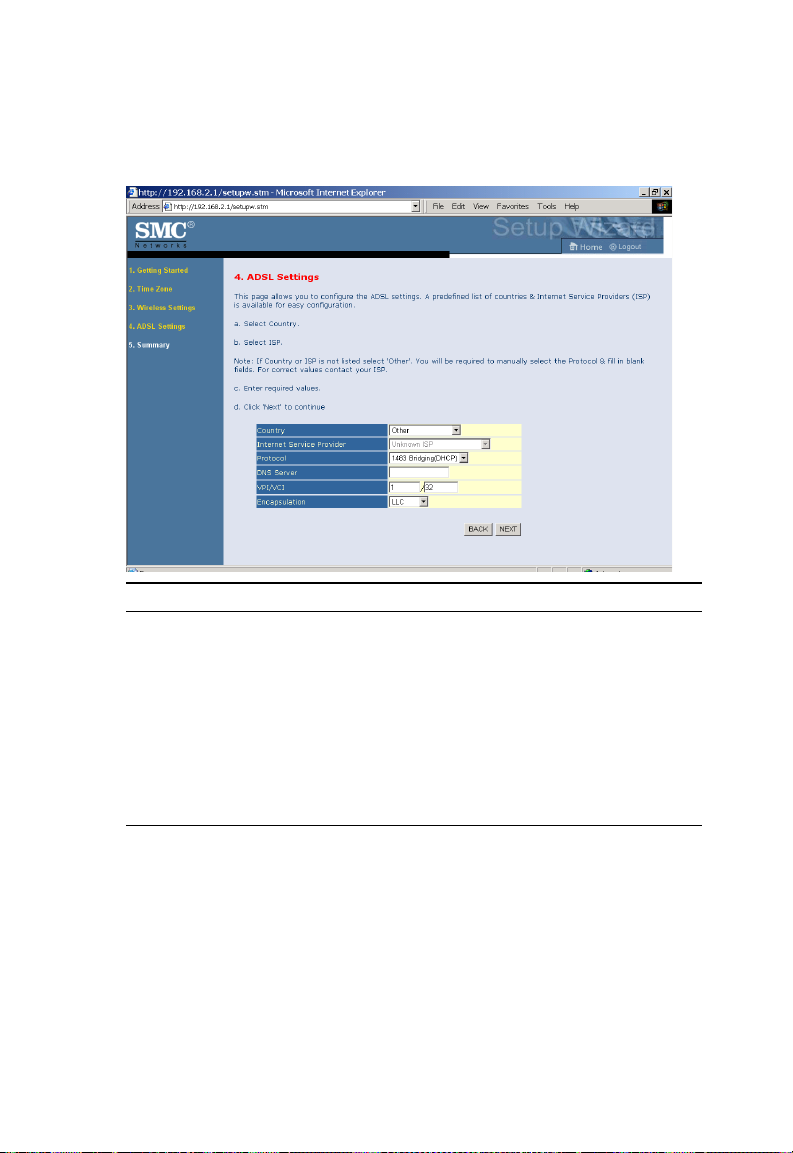
C
ONFIGURING THE BARRICADE
1483 Bridging (DHCP)
Parameter Description
DNS Server
Enter the DNS Server IP address provided by
your ISP. If your ISP has not provided you with a
DNS address, leave this field blank. The Barricade
will automatically obtain the DNS address from
your ISP.
VPI/VCI Enter the Virtual Path Identifier (VPI) and Virtual
Encapsulation Select the encapsulation used by ISP from the drop
Circuit Identifier (VCI) supplied by your ISP.
down menu.
Click NEXT to continue to the “Confirm” settings screen.
Go to “Summary” on page 4-15 in the manual for details about the setting.
4-10
Page 46

S
ETUP WIZARD
1483 Bridging (Static)
Parameter Description
IP Address Enter your ISP supplied static IP address here
Subnet Mask Enter the subnet mask address provided by your ISP.
Default Gateway Enter the gateway address provided by your ISP.
DNS Server Enter the DNS Server IP address provided by your ISP.
VPI/VCI Enter the Virtual Path Identifier (VPI) and Virtual Circuit
Identifier (VCI) supplied by your ISP.
Encapsulation Select the encapsulation used by ISP from the drop down
list.
Click NEXT to continue to the “Confirm” settings screen.
Go to “Summary” on page 4-15 in the manual for details about the
settings.
4-11
Page 47

C
ONFIGURING THE BARRICADE
1483 Routing
Parameter Description
IP Address Enter the IP address provided by your ISP.
Subnet Mask Enter the subnet mask address provided by your ISP.
Default Gateway Enter the gateway address provided by your ISP.
DNS Server Enter the DNS Server IP address provided by your ISP.
VPI/VCI Enter the Virtual Path Identifier (VPI) and Virtual
Circuit Identifier (VCI) supplied by your ISP.
Encapsulation Select the encapsulation used by ISP from the drop
down menu.
Click NEXT to continue to the “Confirm” settings screen.
Go to “Summary” on page 4-15 in the manual for details about the
settings.
4-12
Page 48

S
ETUP WIZARD
Bridging
Parameter Description
Management IP Address Management IP address of the Barricade
(Default:192.168.2.1). When configured in
"Bridging" mode you will be able to manage the
Barricade using this IP address.
VPI/VCI Enter the Virtual Path Identifier (VPI) and Virtual
Encapsulation Select the encapsulation used by ISP from the drop
Circuit Identifier (VCI) supplied by your ISP.
down menu.
Click NEXT to continue to the “Confirm” settings screen.
Go to “Summary” on page 4-15 in the manual for details about the
settings.
4-13
Page 49

C
ONFIGURING THE BARRICADE
1483 Routing (DHCP)
Parameter Description
DNS Server Enter the DNS Server IP address provided by your ISP.
VPI/VCI Enter the Virtual Path Identifier (VPI) and Virtual
Encapsulation Select the encapsulation used by ISP from the drop
Circuit Identifier (VCI) supplied by your ISP.
down menu.
Click NEXT to continue to the “Confirm” settings screen.
Go to “Summary” on page 4-15 in the manual for details about the
settings.
4-14
Page 50

S
Summary
The summary screen shows values of the configuration parameters. Check
ADSL operation mode (WAN), Network Layer Parameters (WAN) and
ISP parameters are correct.
Parameter Description
Wireless Parameters
SSID Service Set ID, SSID must be the same on the Router, and
all it’s wireless clients.
SSID Broadcast Enable SSID broadcasting on the wireless network for
easy connection for the wireless clients. Disable SSID
broadcast for increased security.
Wireless mode The Router supports 11n, 11g, and 11b wireless networks.
Channel This is the radio channel used for wireless
communication.
Time Zone Parameters
Time Zone This is the time zone that you have selected.
NTP Enable or disable of the Network time protocol.
Primary server The IP address of the time server.
Secondary server The IP address of the time server.
ETUP WIZARD
4-15
Page 51
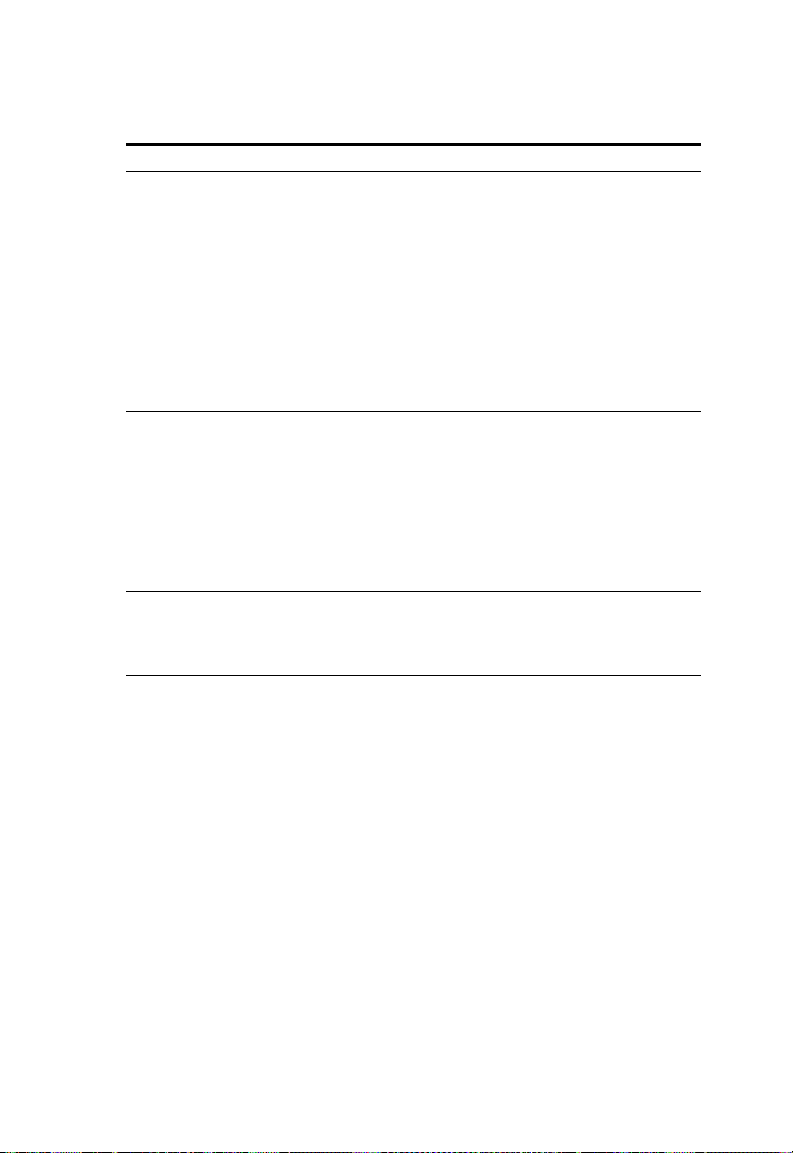
C
ONFIGURING THE BARRICADE
Parameter Description
ADSL Operation Mode (WAN)
ISP The name of the ISP you have selected from list.
Protocol The WAN protocol of your ISP. If you are unsure if the
selected protocol is correct check with your ISP.
VPI/VCI Virtual Path Identifier (VPI) and Virtual Circuit Identifier
(VCI). If you are unsure the VPI/VCI values are correct
check with your ISP.
AAL5 Encapsulation Shows the packet encapsulation type. If you are unsure
Network Layer Parameters (WAN)
IP Address WAN IP address (only displayed if you have static IP).
Subnet Mask WAN subnet mask (only displayed if you have static IP).
Default Gateway WAN gateway (only displayed if you have static IP).
DNS Server The IP address of the DNS server. If the DNS address
ISP Parameters
Username The ISP assigned user name.
Password The password (hidden).
the selected Encapsulation is correct check with your ISP.
Go to page 4-21 for a detailed description.
field was left blank in previous steps the address will be
displayed as 0.0.0.0.
If the parameters are correct, click FINISH to save these settings.
Your Barricade is now set up. Go to “Troubleshooting” on page A-1 if you
cannot make a connection to the Internet.
4-16
Page 52

C
ONFIGURATION PARAMETERS
Configuration parameters
There are 13 main menu items located on the left side of the screen. Each
main menu item is described in the following table.
Menu Description
System Sets the local time zone, the password for administrator access, and
the IP address of a PC that will be allowed to manage the Barricade
remotely.
WAN Configures the Internet connection settings.
LAN Sets the TCP/IP configuration for the Barricade LAN interface
and DHCP clients.
Wireless Configure the wireless parameters.
NAT Configures Address Mapping, virtual server and special
Routing Sets the routing parameters and displays the current routing table.
Firewall Configures a variety of security and specialized functions including:
SNMP Community string and trap server settings.
UPnP Enable/disable the Universal Plug and Play function.
ADSL Sets the ADSL operation type and shows the ADSL status.
DDNS Configures Dynamic DNS function.
applications.
Access Control, URL blocking, Internet access control scheduling,
intruder detection, and DMZ.
4-17
Page 53

C
ONFIGURING THE BARRICADE
Menu Description
Tools Contains options to backup & restore the current configuration,
restore all configuration settings to the factory defaults, update
system firmware, or reset the system.
Status Provides WAN connection type and status, firmware and hardware
version numbers, system IP settings, as well as DHCP, NAT, and
firewall information. Displays the number of attached clients, the
firmware versions, the physical MAC address for each media
interface, and the hardware version and serial number. Shows the
security and DHCP client log.
4-18
Page 54

C
ONFIGURATION PARAMETERS
System
Time Zone
Select your local time zone from the drop down menu. This information is
used for log entries and client filtering.
For accurate timing of log entries and system events, you need to set the
time zone. Select your time zone from the drop down menu.
If daylight savings is used in your area, check the box to enable the
function, and select the start/end dates.
If you want to automatically synchronize the ADSL router with a public
time server, check the Enable Automatic Time Server
Maintenance box. Select the desired servers from the drop down
menu.
4-19
Page 55
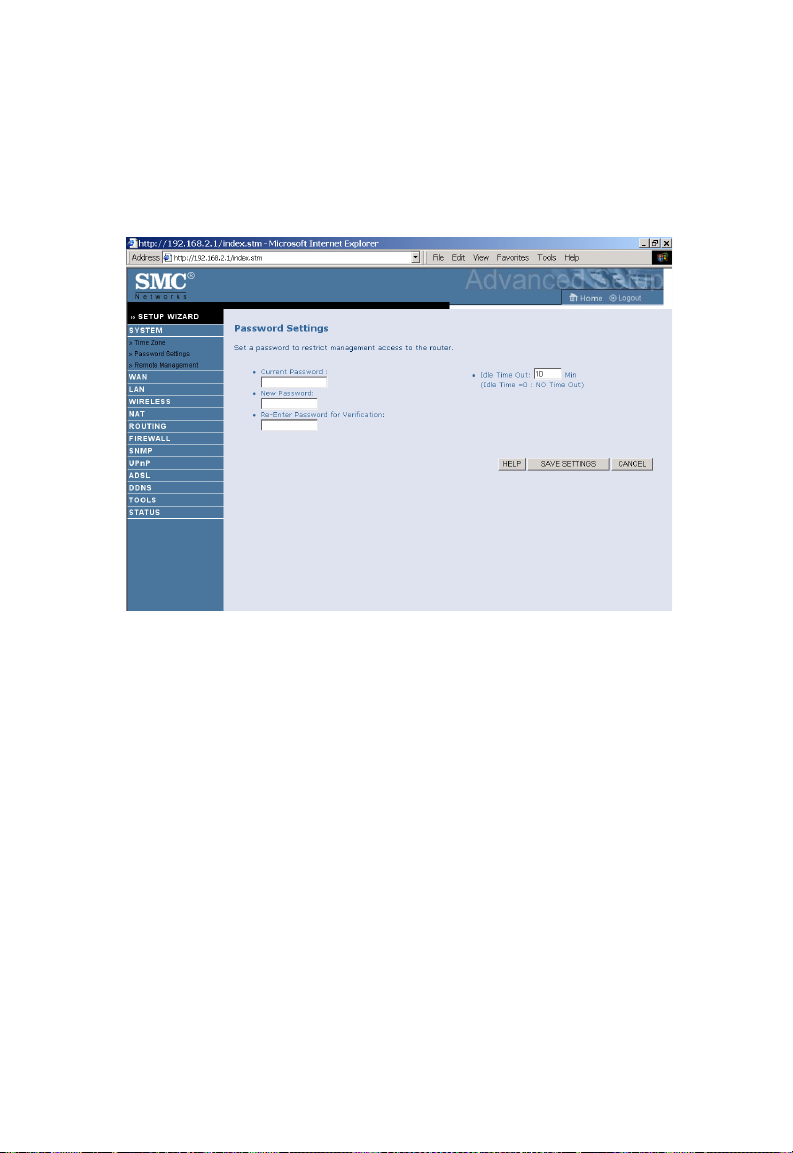
C
ONFIGURING THE BARRICADE
Password Settings
Use this screen to change the password for accessing the management
interface.
Passwords can contain from 3~12 alphanumeric characters and are case
sensitive.
Note: If you lost the password, or you cannot gain access to the user
interface, press the blue reset button on the rear panel, holding it
down for at least 10 seconds to restore the factory defaults. The
default password is “smcadmin”.
Enter a maximum Idle Time Out (in minutes) to define a maximum period
of time for which the login session is maintained during inactivity. If the
connection is inactive for longer than the maximum idle time, it will
perform system logout, and you have to log in again to access the
management interface. (Default: 10 minutes)
4-20
Page 56

C
ONFIGURATION PARAMETERS
Remote Management
By default, management access is only available to users on your local
network. However, you can also manage the Barricade from a remote host
by entering the IP address of a remote computer on this screen. Check the
Enabled check box, and enter the IP address of the Host Address and
click Save Settings.
Note: If you enable this function and specify an IP address of 0.0.0.0, any
remote host can manage the Barricade.
For remote management via WAN IP address you need to connect using
port 8080. Simply enter WAN IP address followed by:8080, for example,
211.20.16.1:8080.
4-21
Page 57

C
ONFIGURING THE BARRICADE
WAN
Specify the WAN connection parameters provided by your Internet
Service Provider (ISP).
The following three items are configurable:
•ATM PVC
• Clone MAC
•DNS
4-22
Page 58

C
ONFIGURATION PARAMETERS
ATM PVC
To configure your Internet Connection settings, select ATM PVC, then
VC1. Click the VC to set the detailed parameters. The Barricade can
support up to 8 Virtual Circuits (VC's).
Multiple VC's, in general, are only used in the case of Triple Play
(Internet/Voice/Video) services. Example: VC1 = Internet,
VC2 = Voice, VC3 = Video. Unless stated by your ISP, you will use a single
VC. In this case "VC1"should be used.
Parameter Description
VC1 to VC8 Click on the desired VC to configure the connection parameters.
VPI/VCI Displays the Virtual Path Identifier (VPI) and Virtual Circuit
Identifier (VCI) configured for the corresponding VC.
Encapsulation Displays the Encapsulation configured for the corresponding
VC. Encapsulation specifies how to handle multiple protocols at
the ATM transport layer.
• VC-MUX: Point-to-Point Protocol over ATM Virtual
Circuit Multiplexer (null encapsulation) allows only one
protocol running per virtual circuit with less overhead.
• LLC: Point-to-Point Protocol over ATM Logical Link
Control (LLC) allows multiple protocols running over one
virtual circuit (using slightly more overhead).
Protocol Displays the Protocol configured for the corresponding VC.
4-23
Page 59

C
ONFIGURING THE BARRICADE
ATM Interface
1483 Bridging
Enter the settings provided by your ISP. In Bridging mode the Barricade
will act as a bridge passing the IP addressing directly to the attached client
PC.
Parameter Description
VPI/VCI Enter the Virtual Path Identifier (VPI) and Virtual
Circuit Identifier (VCI) supplied by your ISP.
Encapsulation Select the encapsulation used by ISP from the
drop-down menu.
QoS Class ATM QoS classes including CBR, UBR and VBR
PCR/SCR/MBS QoS Parameters - PCR (Peak Cell Rate), SCR
(Sustainable Cell Rate) and MBS (Maximum Burst
Size) are configurable.
4-24
Page 60

C
ONFIGURATION PARAMETERS
PPPoA
Parameter Description
VPI/VCI Enter the Virtual Path Identifier (VPI) and Virtual Circuit
Identifier (VCI) supplied by your ISP.
Encapsulation Select the encapsulation used by ISP from the drop-down
menu.
QoS Class ATM QoS classes including CBR, UBR and VBR
PCR/SCR/MBS QoS Parameters - PCR, SCR and MBS are configurable.
IP assigned by ISP Select Yes if the IP address was provided by your ISP
IP Address Enter the IP address provided by your ISP. For dynamic IP
leave this field blank.
Subnet Mask Enter the subnet mask address provided by your ISP. For
dynamic IP leave this field blank.
Connect Type Sets connection mode to Always connected, Auto-Triggered
by traffic or Manual connection. For flat rate services use
Always connected.
Idle Time
(Minute)
Username Enter user name.
Password Enter password.
Enter the maximum idle time for the Internet connection.
After this time has been exceeded the connection will be
terminated. This setting only applies when the Connect Type
is set to Auto-Triggered by traffic.
4-25
Page 61

C
ONFIGURING THE BARRICADE
Parameter Description
Confirm Password Confirm password
MTU Leave the Maximum Transmission Unit (MTU) at the default
value unless instructed by your ISP
1483 Routing
Parameter Description
IP Address Enter the IP address provided by your ISP.
Subnet Mask Enter the subnet mask address provided by your ISP.
Default Gateway Enter the gateway address provided by your ISP.
VPI/VCI Enter the Virtual Path Identifier (VPI) and Virtual
Circuit Identifier (VCI) supplied by your ISP.
Encapsulation Select the encapsulation used by ISP from the drop
down list.
QoS Class ATM QoS classes including CBR, UBR and VBR
PCR/SCR/MBS QoS Parameters - PCR, SCR and MBS are configurable.
DHCP Client Check the box if your ISP assigns an IP address
dynamically.
4-26
Page 62

C
ONFIGURATION PARAMETERS
PPPoE
Parameter Description
VPI/VCI Enter the Virtual Path Identifier (VPI) and Virtual Circuit
Identifier (VCI) supplied by your ISP.
Encapsulation Select the encapsulation used by ISP from the drop-down
menu.
QoS Class ATM QoS classes including CBR, UBR and VBR
PCR/SCR/MBS QoS Parameters - PCR, SCR and MBS are configurable.
IP assigned by ISP Select yes, if your ISP assigns IP address dynamically.
IP Address If you have selected “No” in the previous field, type in
the IP address provided by your ISP.
Subnet Mask Enter the subnet mask address provided by your ISP.
Connect Type Sets connection mode to Always connected,
Idle Time
(Minute)
Username Enter user name.
Password Enter password.
Auto-Triggered by traffic or Manual connection. For flat
rate services use Always connected.
Enter the maximum idle time for the Internet
connection. After this time has been exceeded the
connection will be terminated. This setting only applies
when the Connect Type is set to Auto-Triggered by
traffic.
4-27
Page 63

C
ONFIGURING THE BARRICADE
Parameter Description
Confirm Password Confirm password
MTU Leave the Maximum Transmission Unit (MTU) at the
default value unless instructed by your ISP.
IP Over RFC1483 bridged
Parameter Description
IP Address Enter the IP address provided by your ISP.
Subnet Mask Enter the subnet mask address provided by your ISP.
Default Gateway Enter the gateway address provided by your ISP.
VPI/VCI Enter the Virtual Path Identifier (VPI) and Virtual
Circuit Identifier (VCI) supplied by your ISP.
Encapsulation Select the encapsulation used by ISP from the
drop-down menu.
QoS Class ATM QoS classes including CBR, UBR and VBR
PCR/SCR/MBS QoS Parameters - PCR, SCR and MBS are configurable.
DHCP Client Check the box if your ISP assigns an IP address
dynamically.
4-28
Page 64

C
ONFIGURATION PARAMETERS
Clone MAC Address
Some ISPs require you to register your MAC address with them. If this is
the case, and you have previously registered the MAC address of another
device, the MAC address of the Barricade must be changed to the MAC
address that you have registered with your ISP.
4-29
Page 65
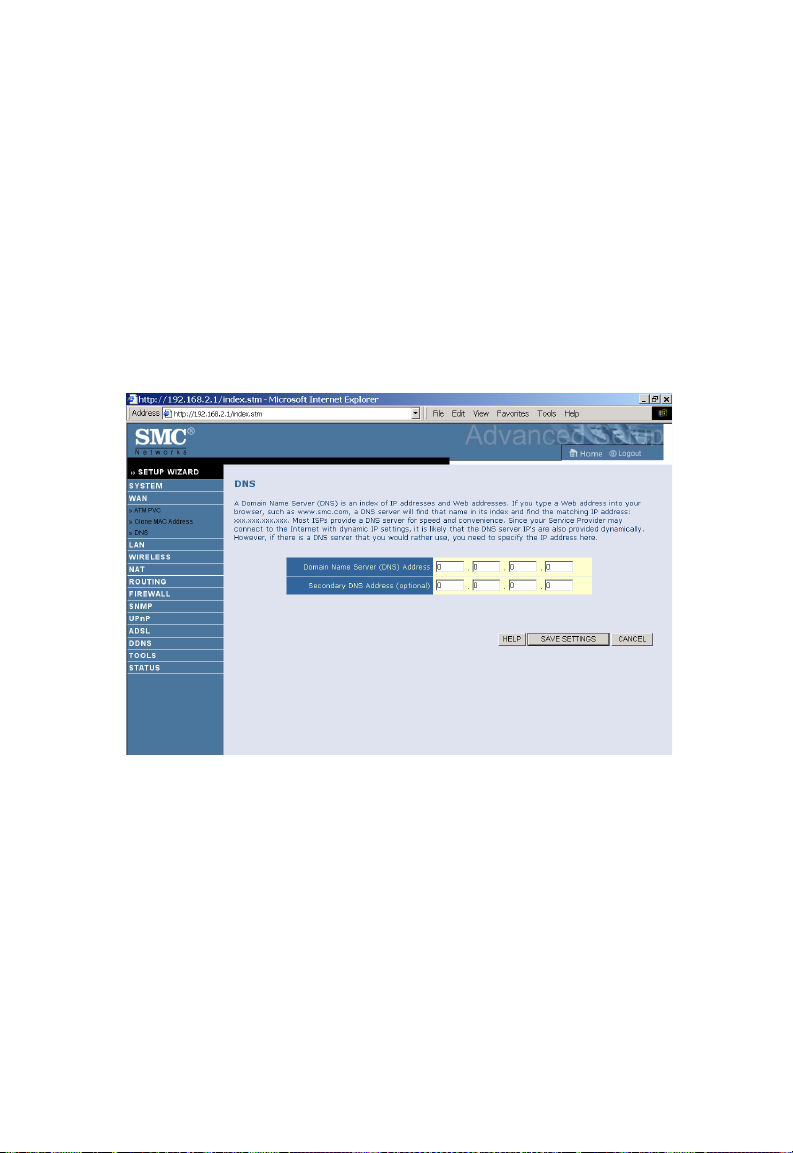
C
ONFIGURING THE BARRICADE
DNS
A Domain Name Server (DNS) is an index of IP addresses and Web
addresses. If you type a Web address into your browser, such as
www.smc.com, a DNS server will find that name in its index and find the
matching IP address: xxx.xxx.xxx.xxx. Most ISPs provide a DNS server
for speed and convenience. Since your Service Provider may connect to
the Internet with dynamic IP settings, it is likely that the DNS server IP's
are also provided dynamically. However, if there is a DNS server that you
would rather use, you need to specify the IP address here.
4-30
Page 66

C
ONFIGURATION PARAMETERS
LAN
The LAN settings menu allows you to change the default IP address of the
Barricade, modify the DHCP server settings.
Parameter Description
LAN IP
IP Address The IP address of the Barricade.
IP Subnet Mask The subnet mask of the Barricade.
DHCP Server This option allows you to enable or disable the DHCP
Lease Time Allows you to select a pre-defined lease time for IP
IP Address Pool
Start IP Address/
End IP address
Domain Name If your network uses a domain name, enter it here.
server function. By default DHCP is enabled.
addresses assigned using DHCP. For home networks this
may be set to Forever, which means there is no time limit
on the IP address lease.
Specify the start/end IP address of the DHCP pool. Do
not include the gateway address of the Barricade in the
client address pool. If you change the pool range, make
sure the first three octets match the gateway’s IP address,
i.e., 192.168.2.xxx.
Otherwise, leave this field blank.
4-31
Page 67

C
ONFIGURING THE BARRICADE
Wireless
The router also operates as a wireless access point, allowing wireless
computers to communicate with each other. To configure this function, all
you need to do is enable the wireless function, define the radio channel,
the domain identifier, and the security options.
• Enable or disable Wireless module function: select to enable or disable
the wireless function.
4-32
Page 68

C
ONFIGURATION PARAMETERS
Channel and SSID
You must specify a common radio channel and SSID (Service Set ID) to
be used by the router and all of its wireless clients. Be sure you configure
all of its clients to the same values.
Parameter Description
SSID This is the Service Set ID. The SSID must be the
same on the router and all of its wireless clients.
SSID Broadcast Select to enable/disable the brocasting of SSID.
Enable this function for easy connection for the
clients. Disable this function for increased security.
Wireless Mode The Router supports 11n, 11g, and 11b wireless
Channel This is the radio channel used for wireless
networks.
SMC recommend using “Mixed 802.11n, 802.11g
and 802.11b” to provide compatibility with 11n,
11g and 11b wireless clients.
communication.
4-33
Page 69

C
ONFIGURING THE BARRICADE
Parameter Description
Bandwidth Select the bandwidth:
•20 MHz: Sets the operation bandwidth as 20
MHz. when 20 MHz is selected, there would be
no extension channel available.
•20/40 MHz: Allows automatic detection of the
operation bandwidth between 20 and 40 MHz.
Choosing this mode allows you to use the
extension channel.
Extension Channel This is the optional channel for use. Setting the
Bandwith to 20/40 MHz allows you to use this
extension channel as the secondary channel for
doubling the bandwith of your wireless network.
Protected Mode In most situations, best performance is achieved
802.11e/WMM QoS Select to turn on/turn off the QoS function.
with Protected Mode turning Off. If you are
operating in an environment with heavy 802.11b
traffic or interference, best performance may be
achieved with Protected Mode turning On.
Note: (1). When bandwidth is set to 20 MHz, there would be no
extension channel that can be selected. The extension channel is
based on the main or primary channel. When the main channel is
set to channel 1, channel 5 will be used as the extension channel.
When the main channel is set to 9, the extension channel can be
channel 5 or 13.
(2). The availability of some specific channels and/or operational
frequency bands are country dependent and are firmware
programmed at the factory to match the intended destination. The
firmware setting is not accessible by the end user.
4-34
Page 70

C
ONFIGURATION PARAMETERS
Access Control
Using the Access Control functionality, you can restrict access based on
MAC address. Each PC has a unique identifier known as a Medium Access
Control (MAC) address. With MAC filtering enabled, the computers
whose MAC address you have listed in the filtering table will be able to
connect (or will be denied access) to the router.
• Enable MAC Filtering: select to enable or disable this function.
• Access Rule for registered MAC address: select to allow/deny access
for the registered MAC addresses. Selecting Allow means only MAC
addresses registered here will be able to connect to the router.
Selecting Deny means only the MAC addresses registered here will be
denied access to the router.
• Wireless DHCP Client List: use the drop down list to quickly copy the
current entry to the table.
• MAC Filtering Table: you can enter up to 32 stations to the table.
4-35
Page 71

C
ONFIGURING THE BARRICADE
Security
To make your wireless network safe, you should turn on the security
function.
Allowed Client Type:
• No WEP, No WPA - this means no security mechanism will be used
on your wireless network.
• WEP only - this menas only WEP will be used for your wireless
communication.
• WPA only - this means only WPA will be used for the wireless
network.
4-36
Page 72

C
ONFIGURATION PARAMETERS
WEP
Parameter Description
WEP Mode Select 64 bit, or 128 bit.
Key Entry Method Select Hex, or ASCII.
Key Provisioning Select Static, or Dynamic. If you select Static, you
will need to configure the Static WEP Key Setting
section. If you choose Dynamic, then 802.1X
authentication should be enabled.
To automatically generate encryption keys using the passphrase function,
when Key Entry Method is set to Hex, enter a string into the passphrase
field, then click Generate. Select the Default Key ID from the
drop-down menu and click SAVE SETTINGS.
To manually configure the encryption key, enter five hexadecimal pairs of
digits for each 64-bit key, or enter 13 pairs for the single 128-bit key.
Note: A hexadecimal digit is a number or letter in the range 0-9 or A-F.
The passphrase can consist of up to 32 alphanumeric characters.
4-37
Page 73
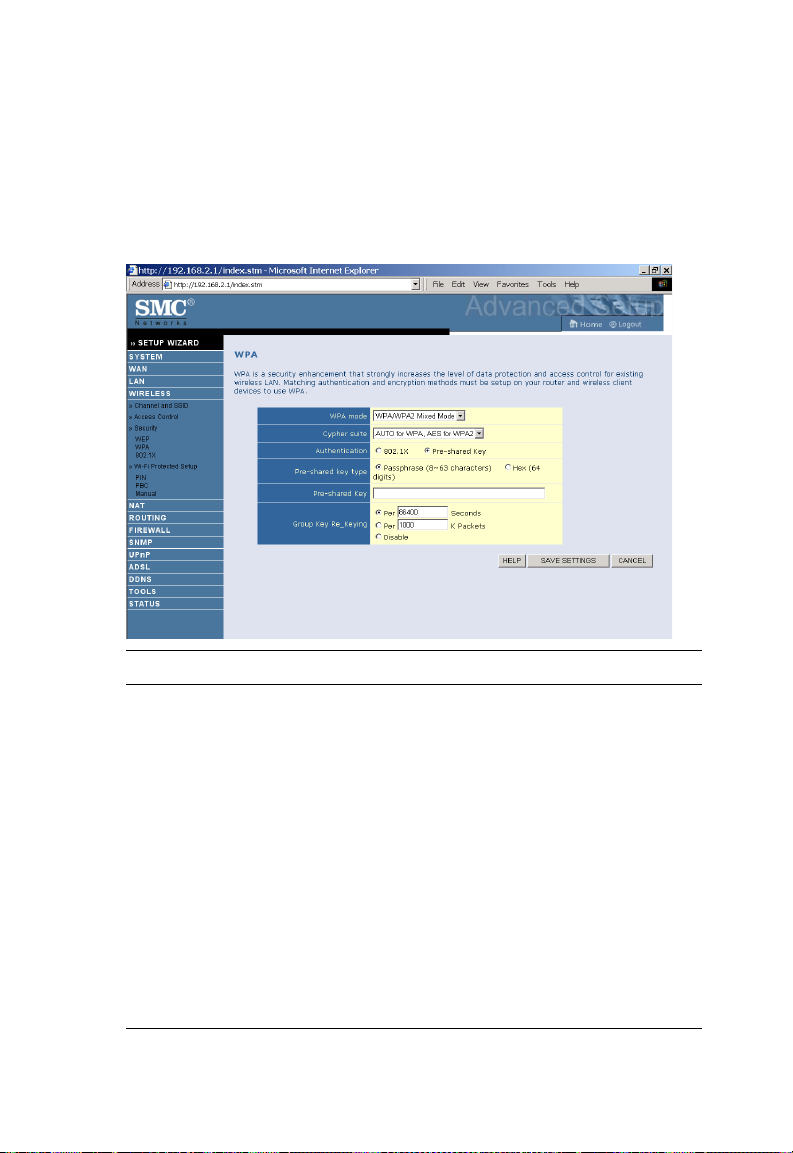
C
ONFIGURING THE BARRICADE
WPA
Wi-Fi Protected Access (WPA) combines temporal key integrity protocol
(TKIP) and 802.1X mechanisms. It provides dynamic key encryption and
802.1X authentication service. The router supports both WPA and WPA2.
Parameter Description
WPA mode Select WPA, WPA2 or mixed mode.
Cypher suite Select the encryption cypher for use.
Authentication Choose 802.1X or Pre-shared Key to use as the
authentication method.
• 802.1X: for the enterprise network with a
RADIUS server.
• Pre-shared key: for the SOHO network
environment without an authentication server.
Pre-shared key type Select the key type to be used in the Pre-shared
Pre-shared Key Enter the key string here.
Group Key Re_Keying Define the time period for re-obtain the key.
Key.
4-38
Page 74

C
ONFIGURATION PARAMETERS
802.1X
If 802.1X is used in your network, then you should enable this function for
the router.
Parameter Description
802.1X authentication Choose to enable or disable this function.
Session Idle Timeout Defines a maximum period of time for which the
connection is maintained during inactivity.
Re-Authentication
Period
Quiet Period Defines a maximum period of time for which the
Server Type Select RADIUS.
RADIUS Server Parameters
Defines a maximum period of time for which the
authentication server will dynamically re-assign a
session key to a connected client.
router will wait between failed authentications.
Server IP Enter the authentication server IP address.
Server Port Enter the port number.
4-39
Page 75

Parameter Description
C
ONFIGURING THE BARRICADE
Secret Key The secret key shared between the authentication
NAS-ID Defines the request identifier of the Network
server and its clients.
Access Server.
WPS (Wi-Fi Protected Setup)
The Barricade was implemented with the ease-of-use Wi-Fi Protected
Setup (WPS). WPS makes a secure wireless network much easier to achieve
by using a PIN number and the Push Button Control (PBC).
• Enable or disable WPS features: select to enable or disable.
• Generate New PIN: click this button to create a new PIN.
• Restore Default PIN: click this button to restore the PIN.
4-40
Page 76

C
ONFIGURATION PARAMETERS
Note: If you are using WEP encryption on the SMC Barricade and
Windows Zero Configuration (WZC) service to configure the
wireless settings on your PC you may experience problems
connecting to the SMC Barricade. Refer to the “Troubleshooting”
section for further details.
PIN
Enter the PIN of the client device and click Start PIN. Then start WPS on
the client device from it’s wireless utility or WPS application within 2
minutes.
Take the following steps for easy network security settings.
1. Power on your client device supporting WPS PIN code method.
2. Start WPS PIN process on client device. For instructions on how to do
this refer to the client devices user manual.
3. Enter the PIN code of client device. Note: The PIN code is generally
printed on the bottom of the unit or displayed in the utility.
4. Click the Start PIN button on the screen.
4-41
Page 77

C
ONFIGURING THE BARRICADE
PBC (Push Button Configuration)
To achieve successful WPS connection, you can use one of the following
ways:
(1) push and hold the WPS button on this router for 4 seconds
or
(2) click the Start PBC button on this screen.
Now click the WPS button on the client device which you are connecting.
Make sure the client device is powered on.
Note: This connection procedure must be done within 2 minutes after
pressing the WPS button on the router.
4-42
Page 78

C
ONFIGURATION PARAMETERS
Manual
For client devices without the WPS function, you should manually
configure the client device with the settings on this screen.
4-43
Page 79

C
ONFIGURING THE BARRICADE
NAT
Network Address Translation (NAT) allows multiple users to access the
Internet sharing one public IP.
• Enable or disable NAT module function: select to enable or disable
this function.
4-44
Page 80

C
ONFIGURATION PARAMETERS
Address Mapping
Allows one or more public IP addresses to be shared by multiple internal
users. This also hides the internal network for increased privacy and
security.
• Enter the Public IP address you wish to share into the Global IP field.
• Enter a range of internal IPs that will share the global IP into the
“from” field.
4-45
Page 81

C
ONFIGURING THE BARRICADE
Virtual Server
If you configure the Barricade as a virtual server, remote users accessing
services such as web or FTP at your local site via public IP addresses can
be automatically redirected to local servers configured with private IP
addresses. In other words, depending on the requested service (TCP/UDP
port number), the Barricade redirects the external service request to the
appropriate server (located at another internal IP address).
For example, if you set Type/Public Port to TCP/80 (HTTP or web) and
the Private IP/Port to 192.168.2.2/80, then all HTTP requests from
outside users will be transferred to 192.168.2.2 on port 80. Therefore, by
just entering the IP address provided by the ISP, Internet users can access
the service they need at the local address to which you redirect them.
The more common TCP service ports include:
HTTP: 80, FTP: 21, Telnet: 23, and POP3: 110.
A list of ports is maintained at the following link:
http://www.iana.org/assignments/port-numbers.
4-46
Page 82

C
ONFIGURATION PARAMETERS
Special Application
Some applications require multiple connections, such as Internet gaming,
video-conferencing, and Internet telephony. These applications may not
work when Network Address Translation (NAT) is enabled. If you need to
run applications that require multiple connections, use these screens to
specify the additional public ports to be opened for each application.
• Use the Popular applications drop down menu to quickly copy the
entry to the table.
4-47
Page 83
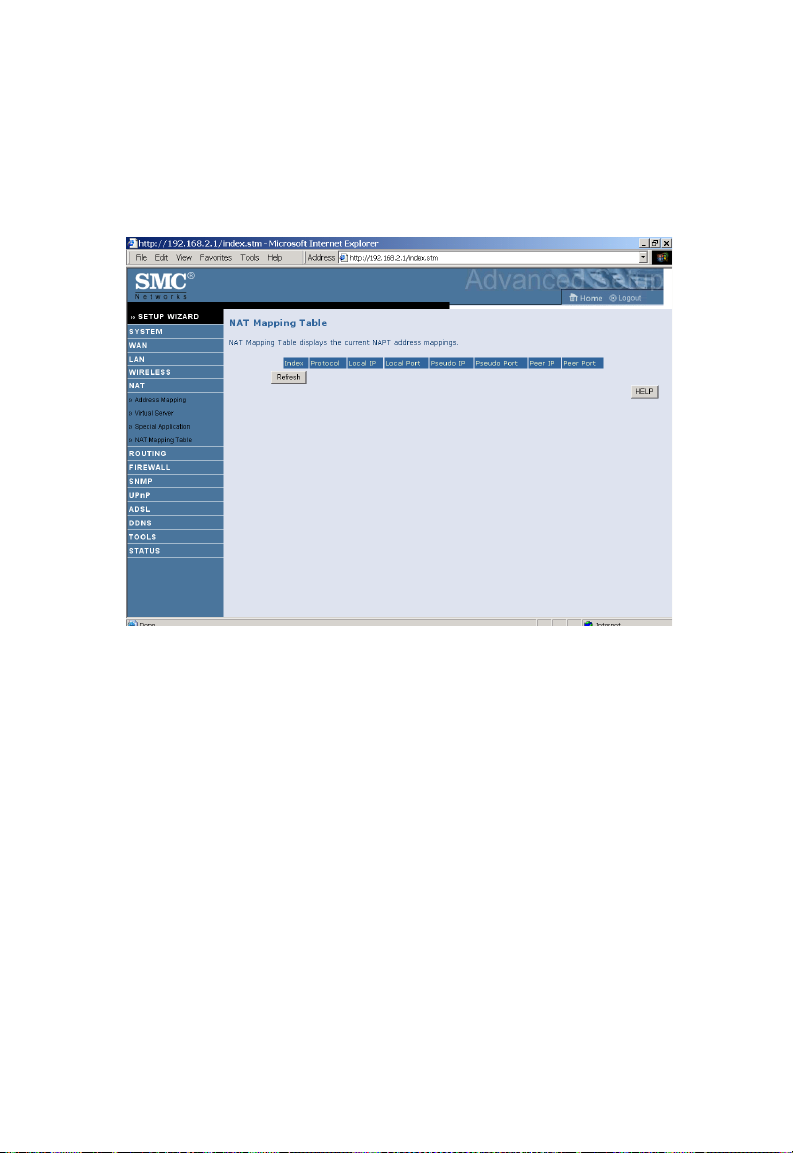
C
ONFIGURING THE BARRICADE
NAT Mapping Table
This screen displays the current NAPT (Network Address Port
Translation) address mappings. Click Refresh to update the table.
4-48
Page 84

C
ONFIGURATION PARAMETERS
Routing
These screens define routing related parameters, including static routes and
RIP (Routing Information Protocol) parameters.
Static Route
Parameter Description
Index Check the box of the route you wish to delete or modify.
Network Address Enter the IP address of the remote computer for which
to set a static route.
Subnet Mask Enter the subnet mask of the remote network for which
to set a static route.
Gateway Enter the WAN IP address of the gateway to the remote
network.
Click Add to add a new static route to the list, or check the box of an
already entered route and click Modify. Clicking Delete will remove an
entry from the list.
4-49
Page 85
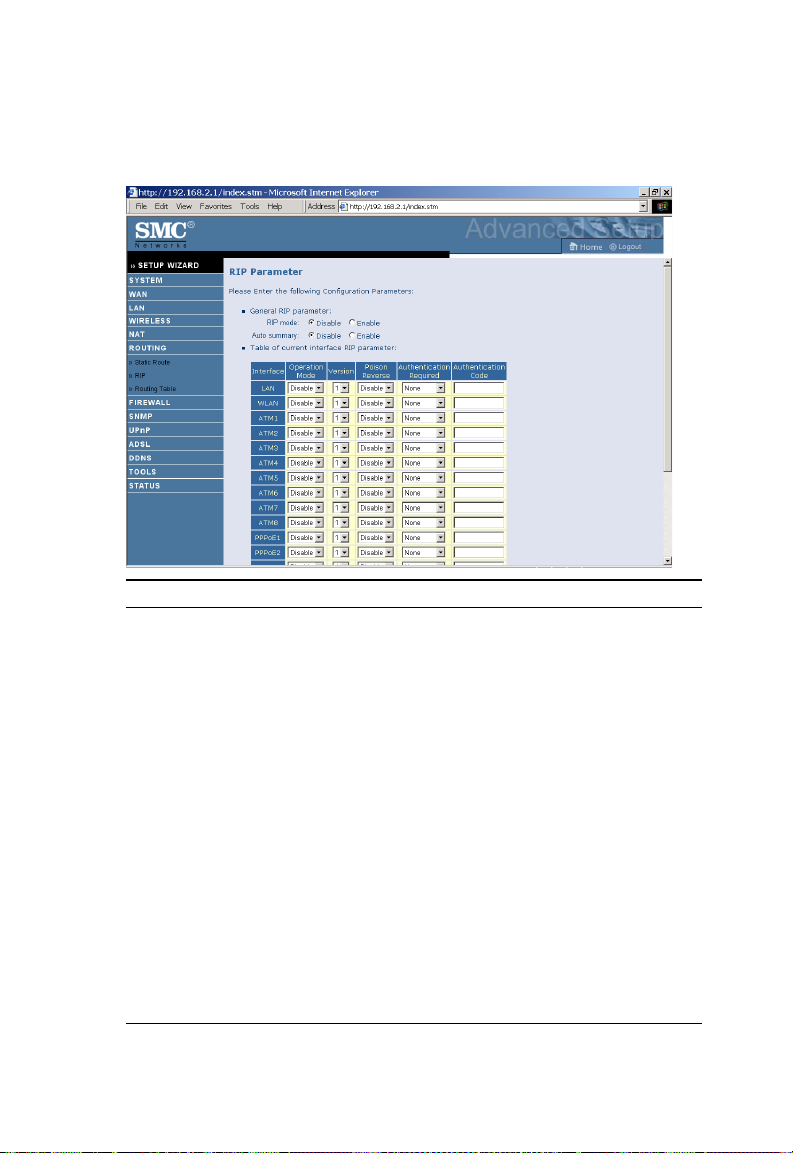
C
ONFIGURING THE BARRICADE
RIP
Parameter Description
General RIP Parameters
RIP mode Globally enables or disables RIP.
Auto summary If Auto summary is disabled, then RIP packets will
Table of current Interface RIP parameter
Interface The WAN interface to be configured.
Operation Mode Disable: RIP disabled on this interface.
Version Sets the RIP (Routing Information Protocol)
include sub-network information from all
sub-networks connected to the router. If enabled,
this sub-network information will be summarized
to one piece of information covering all
sub-networks.
Enable: RIP enabled on this interface.
Silent: Listens for route broadcasts and updates its
route table. It does not participate in sending route
broadcasts.
version to use on this interface.
4-50
Page 86

C
ONFIGURATION PARAMETERS
Parameter Description
Poison Reverse A method for preventing loops that would cause
endless retransmission of data traffic.
Authentication Required • None: No authentication.
• Password: A password authentication key is
included in the packet. If this does not match
what is expected, the packet will be discarded.
This method provides very little security as it
is possible to learn the authentication key by
watching RIP packets.
• MD5: An a lgori thm that is used t o verify data
integrity through the creation of a 128-bit
message digest from data input (which may
be a message of any length) that is claimed to
be as unique to that specific data as a
fingerprint is to a specific individual.
Authentication Code Password or MD5 Authentication key.
RIP sends routing-update messages at regular intervals and when the
network topology changes. When a router receives a routing update that
includes changes to an entry, it updates its routing table to reflect the new
route. RIP routers maintain only the best route to a destination. After
updating its routing table, the router immediately begins transmitting
routing updates to inform other network routers of the change.
4-51
Page 87

C
ONFIGURING THE BARRICADE
Routing Table
Parameter Description
Flags Indicates the route status:
C = Direct connection on the same subnet.
S = Static route.
R = RIP (Routing Information Protocol) assigned route.
I = ICMP (Internet Control Message Protocol) Redirect route.
Network
Address
Netmask The subnetwork associated with the destination.
Gateway The IP address of the router at the next hop to which frames are
Interface The local interface through which the next hop of this route is
Metric When a router receives a routing update that contains a new or
Destination IP address.
This is a template that identifies the address bits in the destination
address used for routing to specific subnets. Each bit that
corresponds to a “1” is part of the subnet mask number; each bit
that corresponds to “0” is part of the host number.
forwarded.
reached.
changed destination network entry, the router adds 1 to the metric
value indicated in the update and enters the network in the routing
table.
4-52
Page 88

C
ONFIGURATION PARAMETERS
Firewall
The Barricade Router’s firewall inspects packets at the application layer,
maintains TCP and UDP session information including time-outs and the
number of active sessions, and provides the ability to detect and prevent
certain types of network attacks.
Network attacks that deny access to a network device are called
Denial-of-Service (DoS) attacks. DoS attacks are aimed at devices and
networks with a connection to the Internet. Their goal is not to steal
information, but to disable a device or network so users no longer have
access to network resources.
The Barricade protects against the following DoS attacks: IP Spoofing,
Land Attack, Ping of Death, IP with zero length, Smurf Attack, UDP port
loopback, Snork Attack, TCP null scan, and TCP SYN flooding.
(For details see page 4-60.)
The firewall does not significantly affect system performance, so we advise
enabling the function to protect your network.
Select Enable and click the SAVE SETTINGS button.
4-53
Page 89

C
ONFIGURING THE BARRICADE
Access Control
Access Control allows users to define the outgoing traffic permitted or
not-permitted through the WAN interface. The default is to permit all
outgoing traffic.
Parameter Description
Enable Filtering
Function
Normal Filtering
Table
Enable or Disable Access control function.
Displays descriptive list of filtering rules defined.
4-54
Page 90

C
ONFIGURATION PARAMETERS
To create a new access control rule:
1. Click Add PC on the Access Control screen. The Access Control Add
PC screen will appear.
2. Define the appropriate rule settings for client PC services.
3. Click OK and then click SAVE SETTINGS to save your settings.
4-55
Page 91

C
ONFIGURING THE BARRICADE
MAC Filter
The MAC Filter allows you to define what client PC's can access the
Internet. When filtering function is enabled only the MAC addresses
defined in the MAC Filtering table will have access to the Internet. All
other client devices will be denied access.
You can enter up to 32 MAC addresses in this table.
• MAC Address Control: select enable or disable.
• MAC Filtering Table: enter the MAC address in the space provided.
4-56
Page 92

C
ONFIGURATION PARAMETERS
URL Blocking
The Barricade allows the user to block access to web sites by entering
either a full URL address or just a keyword. This feature can be used to
protect children from accessing violent or pornographic web sites. You can
define up to 30 sites here.
4-57
Page 93

C
ONFIGURING THE BARRICADE
Schedule Rule
You may filter Internet access for local clients based on rules. Each access
control rule may be activated at a scheduled time. Define the schedule on
the Schedule Rule screen, and apply the rule on the Access Control screen.
4-58
Page 94

C
ONFIGURATION PARAMETERS
Follow these steps to add a schedule rule:
1. Click Add Schedule Rule on the Schedule Rule screen. The Edit
Schedule Rule screen will appear.
2. Define the appropriate settings for a schedule rule.
3. Click OK and then click SAVE SETTINGS to save your settings.
4-59
Page 95

C
ONFIGURING THE BARRICADE
Intrusion Detection
• Intrusion Detection Feature
Stateful Packet Inspection (SPI) and Anti-DoS firewall protection (Default:
Enabled) — The Intrusion Detection Feature of the Barricade Router
limits access for incoming traffic at the WAN port. When the SPI feature is
turned on, all incoming packets will be blocked except for those types
marked in the Stateful Packet Inspection section.
RIP Defect (Default: Enabled) — If an RIP request packet is not
acknowledged to by the router, it will stay in the input queue and not be
released. Accumulated packets could cause the input queue to fill, causing
severe problems for all protocols. Enabling this feature prevents the
packets from accumulating.
Discard Ping to WAN (Default: Disabled) — Prevent a ping on the
Barricade’s WAN port from being routed to the network.
Scroll down to view more information.
4-60
Page 96

C
ONFIGURATION PARAMETERS
4-61
Page 97

C
ONFIGURING THE BARRICADE
• Stateful Packet Inspection
This is called a “stateful” packet inspection because it examines the
contents of the packet to determine the state of the communications; i.e., it
ensures that the stated destination computer has previously requested the
current communication. This is a way of ensuring that all communications
are initiated by the recipient computer and are taking place only with
sources that are known and trusted from previous interactions. In addition
to being more rigorous in their inspection of packets, stateful inspection
firewalls also close off ports until connection to the specific port is
requested.
When particular types of traffic are checked, only the particular type of
traffic initiated from the internal LAN will be allowed. For example, if the
user only checks “FTP Service” in the Stateful Packet Inspection section,
all incoming traffic will be blocked except for FTP connections initiated
from the local LAN.
Stateful Packet Inspection allows you to select different application types
that are using dynamic port numbers. If you wish to use the Stateful Packet
Inspection (SPI) to block packets, click on the Yes radio button in the
“Enable SPI and Anti-DoS firewall protection” field and then check the
inspection type that you need, such as Packet Fragmentation, TCP
Connection, UDP Session, FTP Service, H.323 Service, or TFTP Service.
• When hackers attempt to enter your network, we can
alert you by e-mail
Enter your email address. Specify your SMTP and POP3 servers, user
name, and password.
4-62
Page 98
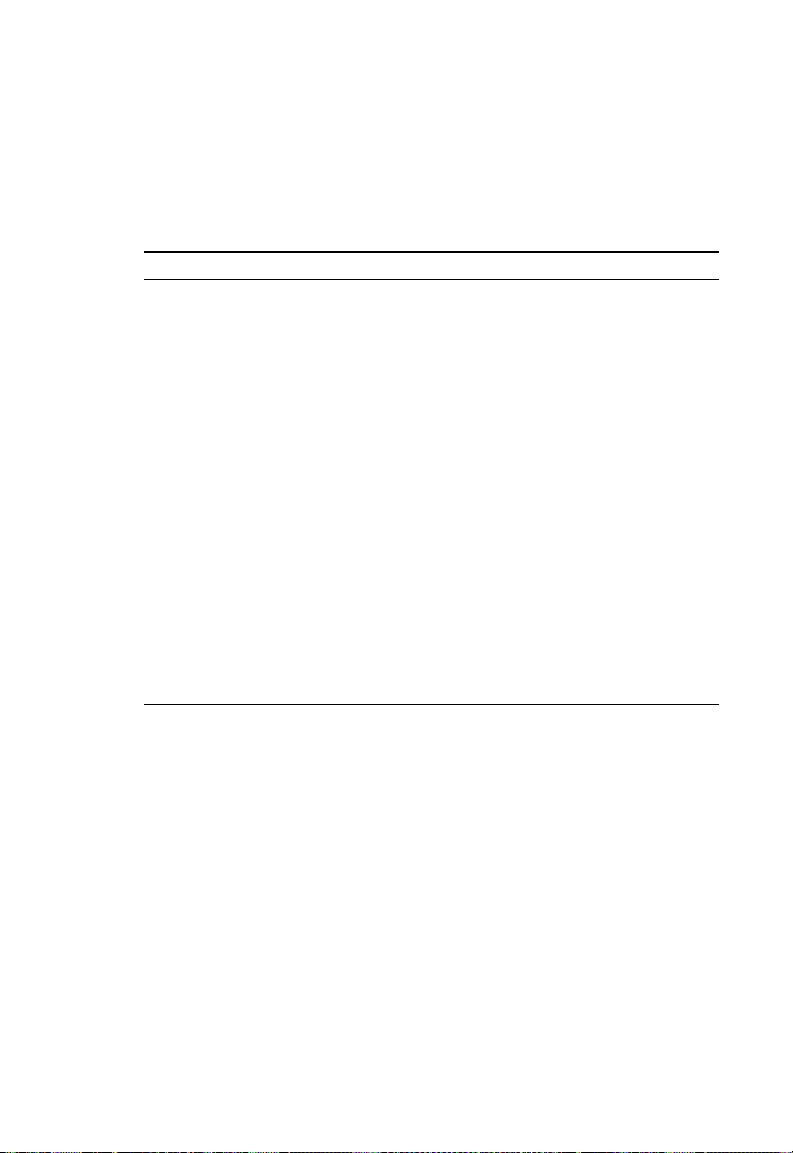
C
ONFIGURATION PARAMETERS
• Connection Policy
Enter the appropriate values for TCP/UDP sessions as described in the
following table.
Parameter Defaults Description
Fragmentation
half-open wait
TCP SYN
wait
TCP FIN
wait
TCP connection
idle timeout
UDP session idle
timeout
H.323 data
channel
idle timeout
10 sec Configures the number of seconds that a
packet state structure remains active. When
the timeout value expires, the router drops
the unassembled packet, freeing that
structure for use by another packet.
30 sec Defines how long the software will wait for a
TCP session to synchronize before dropping
the session.
5 sec Specifies how long a TCP session will be
maintained after the firewall detects a FIN
packet.
3600
seconds
(1 hour)
30 sec The length of time for which a UDP session
180 sec The length of time for which an H.323
The length of time for which a TCP session
will be managed if there is no activity.
will be managed if there is no activity.
session will be managed if there is no activity.
4-63
Page 99

C
ONFIGURING THE BARRICADE
• DoS Criteria and Port Scan Criteria
Set up DoS and port scan criteria in the spaces provided (as shown below).
Parameter Defaults Description
Total incomplete
TCP/UDP sessions
HIGH
Total incomplete
TCP/UDP sessions
LOW
Incomplete
TCP/UDP sessions
(per min) HIGH
Incomplete
TCP/UDP sessions
(per min) LOW
Maximum incomplete
TCP/UDP sessions
number from same
host
Incomplete
TCP/UDP sessions
detect sensitive time
period
Maximum half-open
fragmentation packet
number from same
host
Half-open
fragmentation detect
sensitive time period
Flooding cracker
block time
300
sessions
250
sessions
250
sessions
200
sessions
10 Maximum number of incomplete TCP/UDP
300
msec
30 Maximum number of half-open fragmentation
10000
msec
300
second
Defines the rate of new unestablished sessions
that will cause the software to start deleting
half-open sessions.
Defines the rate of new unestablished sessions
that will cause the software to stop deleting halfopen sessions.
Maximum number of allowed incomplete
TCP/UDP sessions per minute.
Minimum number of allowed incomplete
TCP/UDP sessions per minute.
sessions from the same host.
Length of time before an incomplete
TCP/UDP session is detected as incomplete.
packets from the same host.
Length of time before a half-open
fragmentation session is detected as half-open.
Length of time from detecting a flood attack to
blocking the attack.
Note: The firewall does not significantly affect system performance, so
we advise enabling the prevention features to protect your
network.
4-64
Page 100
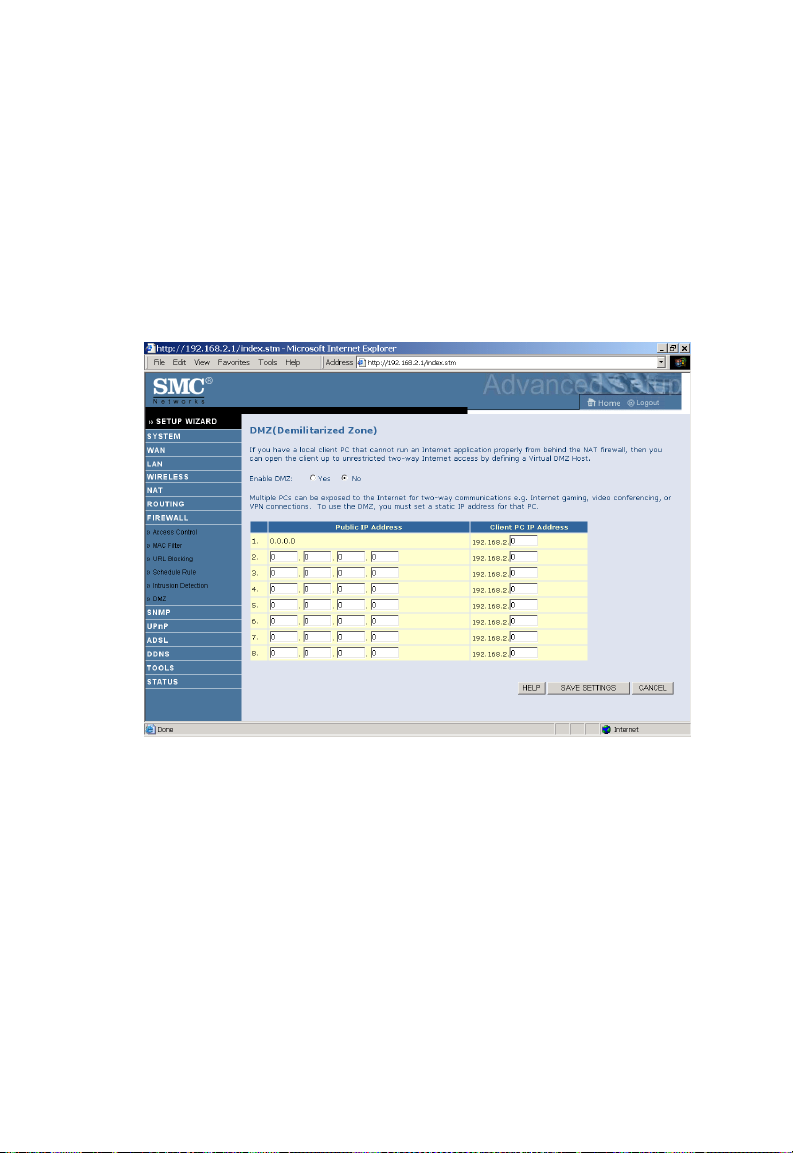
C
ONFIGURATION PARAMETERS
DMZ
If you have a client PC that cannot run an Internet application properly
from behind the firewall, you can open the client up to unrestricted
two-way Internet access. Enter the IP address of a DMZ (Demilitarized
Zone) host on this screen. Adding a client to the DMZ may expose your
local network to a variety of security risks, so only use this option as a last
resort.
4-65
