Page 1
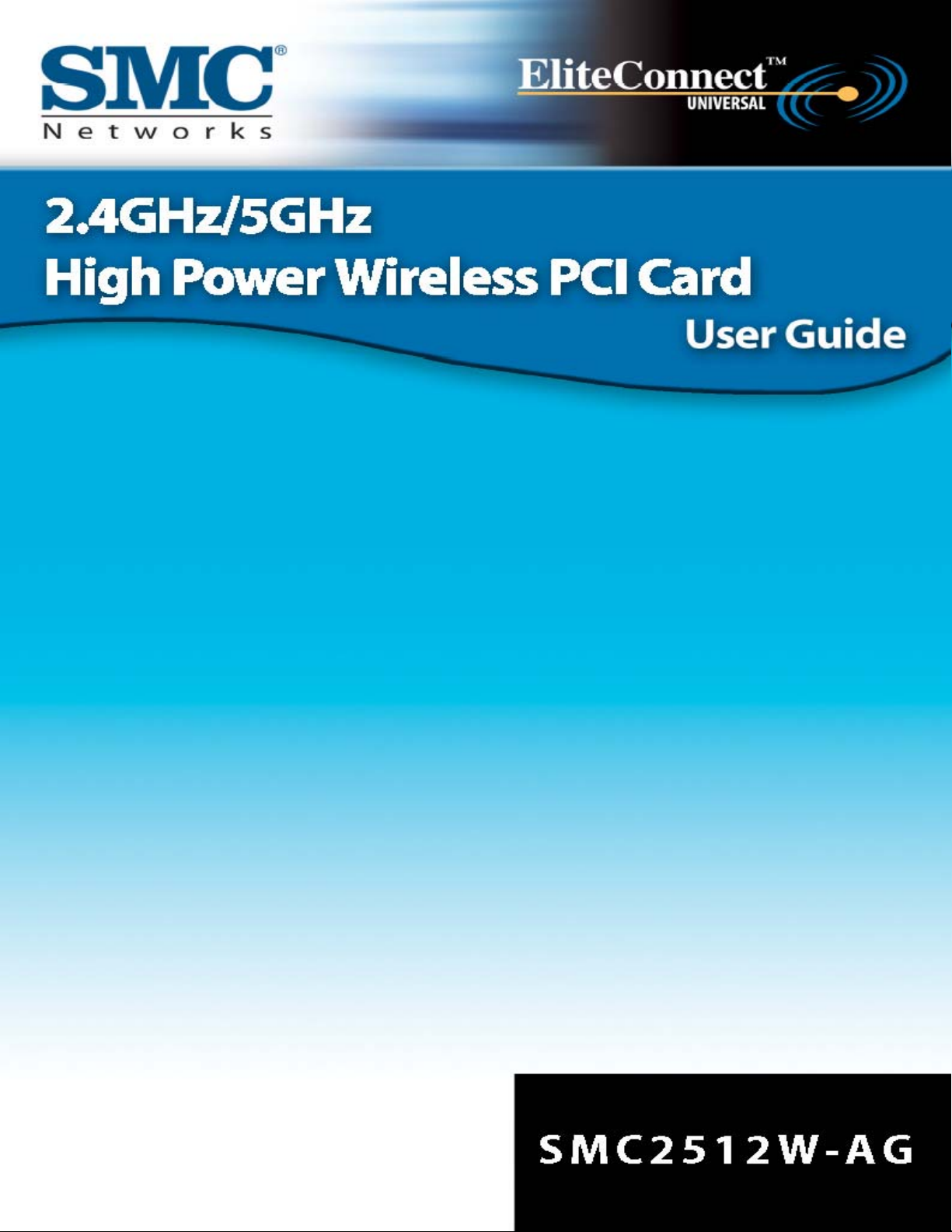
Page 2
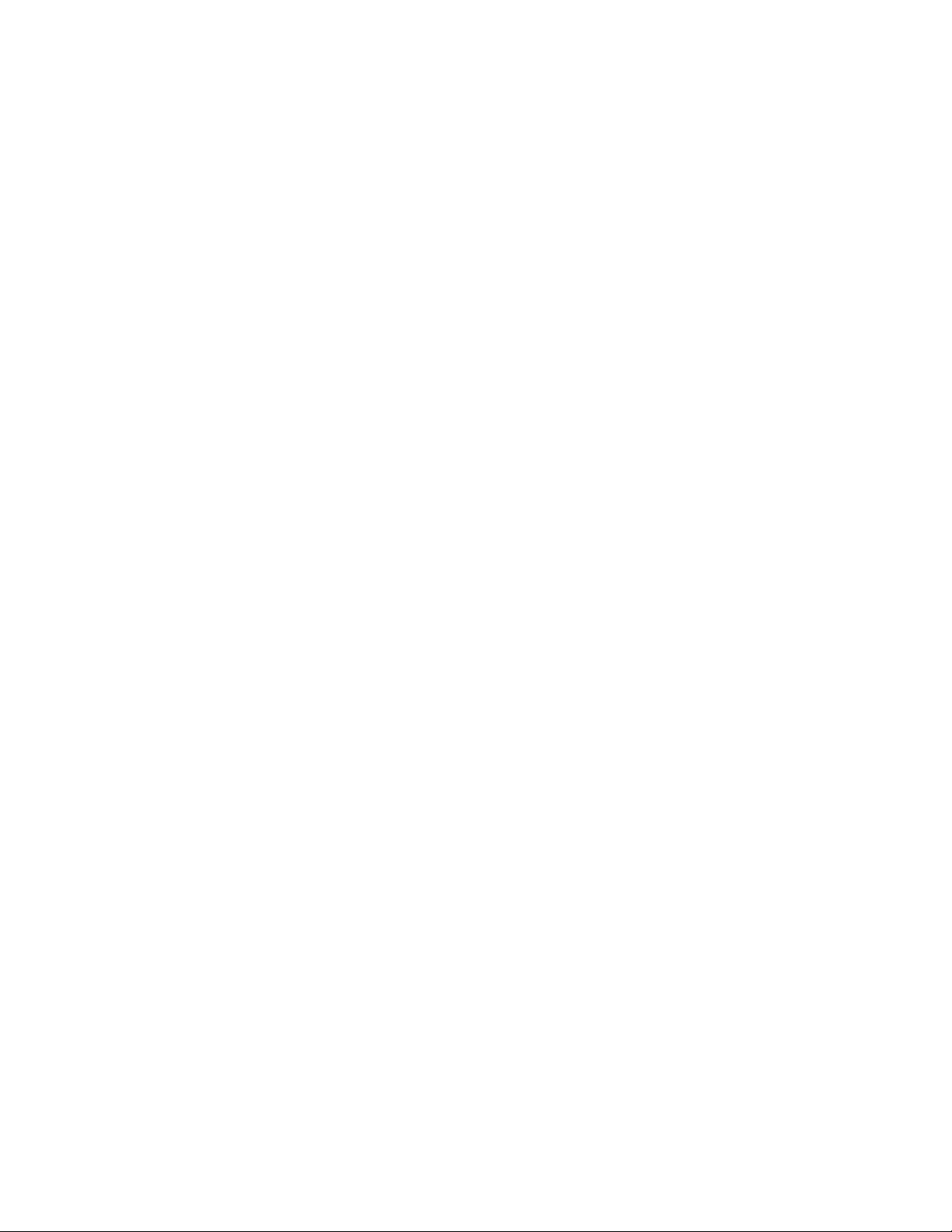
Copyright
Information furnished by SMC Networks, Inc. (SMC) is believed to be accurate and reliable. However,
no responsibility is assumed by SMC for its use, nor for any infringements of patents or other rights of
third parties which may result from its use. No license is granted by implication or otherwise under any
patent or patent rights of SMC. SMC reserves the right to change specifications at any time without
notice.
Copyright © 2003 by
SMC Networks, Inc.
38 Tesla
Irvine, California 92618
All rights reserved.
Trademarks
SMC is a registered trademark; and EliteConnect is a trademark of SMC Networks. Other product and
company names are trademarks or registered trademarks of their respective holders.
1
Page 3
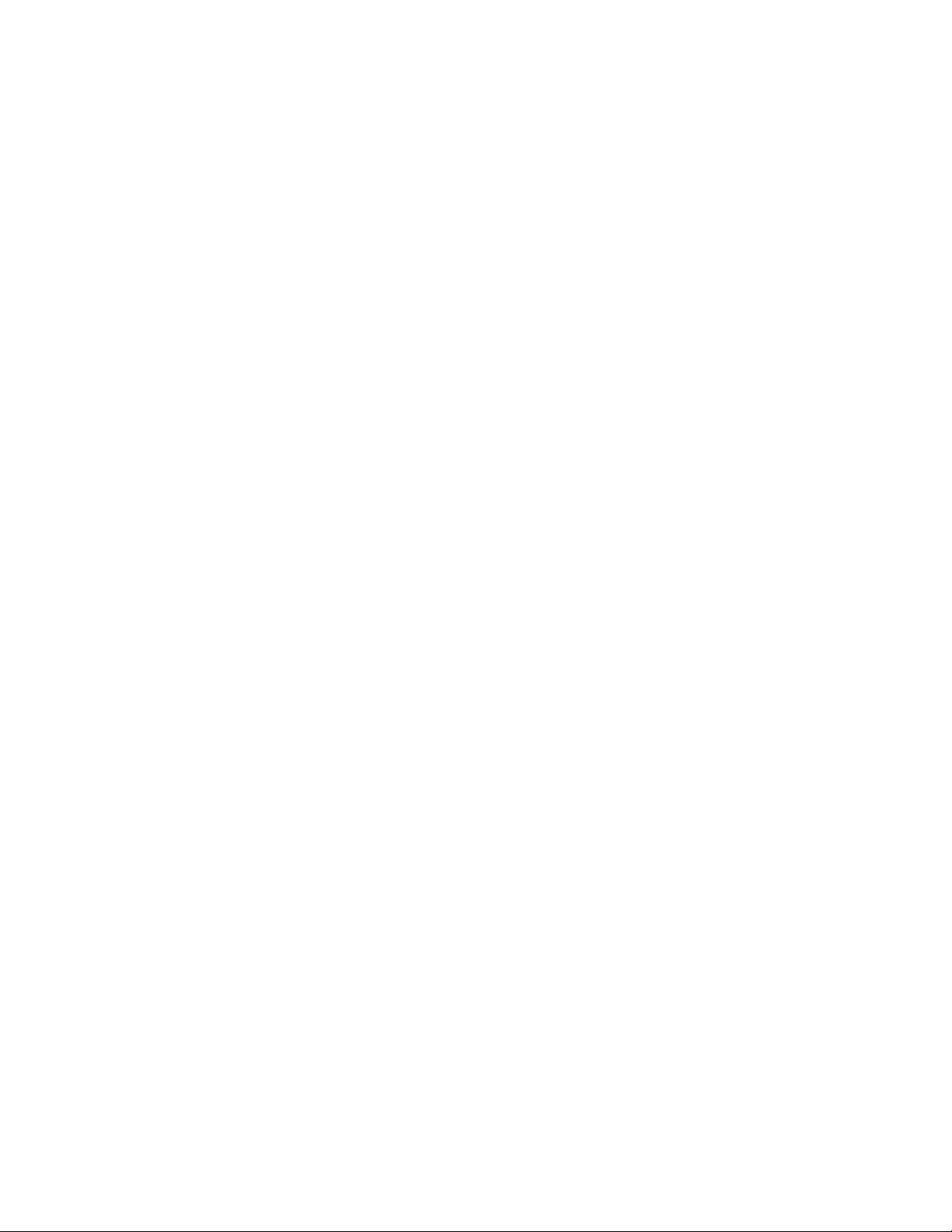
Federal Communication Commission Interference Statement
This equipment has been tested and found to comply with the limits for a Class B digital device, pursuant to Part 15 of the FCC Rules. These limits are designed to provide reasonable protection against
harmful interference in a residential installation. This equipment generates, uses and can radiated
radio frequency energy and, if not installed and used in accordance with the instructions, may cause
harmful interference to radio communications. However, there is no guarantee that interference will
not occur in a particular installation. If this equipment does cause harmful interference to radio or television reception, which can be determined by turning the equipment off and on, the user is encouraged to try to correct the interference by one of the following measures:
z Reorient or relocate the receiving antenna.
z Increase the separation between the equipment and receiver.
z Connect the equipment into an outlet on a circuit different from that to which the receiver is
connected.
z Consult the dealer or an experienced radio/TV technician for help.
FCC Caution: To assure continued compliance, (example – use only shielded interface cables when
connecting to computer or peripheral devices). Any changes or modifications not expressly approved
by the party responsible for compliance could void the user’s authority to operate this equipment.
This transmitter must not be co-located or operating in conjunction with any other antenna or transmitter.
FCC Radiation Exposure Statement
This equipment complies with FCC radiation exposure limits set forth for an uncontrolled environment.
This equipment should be installed and operated with minimum distance 20 cm between the radiator
& your body.
This device complies with Part 15 of the FCC Rules. Operation is subject to the following two conditions: (1) This device may not cause harmful interference, and (2) this device must accept any interference received, including interference that may cause undesired operation.
Industry Canada - Class B
This digital apparatus does not exceed the Class B limits for radio noise emissions from digital apparatus as set out in the interference-causing equipment standard entitled “Digital Apparatus,” ICES-003
of Industry Canada.
Cet appareil numerique respecte les limites de bruits radioelectriques applicables aux appareils
umeriques de Classe B prescrites dans la norme sur le material brouilleur: “Appareils Numeriques,”
NMB-003 edictee par l’Industrie.
EC Conformance Declaration - Class B
SMC contact for these products in Europe is:
SMC Networks Europe,
Edificio Conata II,
Calle Fructuós Gelabert 6-8, Planta 2,
08970 - Sant Joan Despí,
Barcelona, Spain.
This RF product complies with R&TTE Directive 99/5/EC (Annex IV) and with the requirements of the
Council Directive 89/336/EEC on the Approximation of the laws of the Member
Electromagnetic Compatibility and 73/23/EEC for electrical equipment used within certain voltage lim-
States relating to
2
Page 4
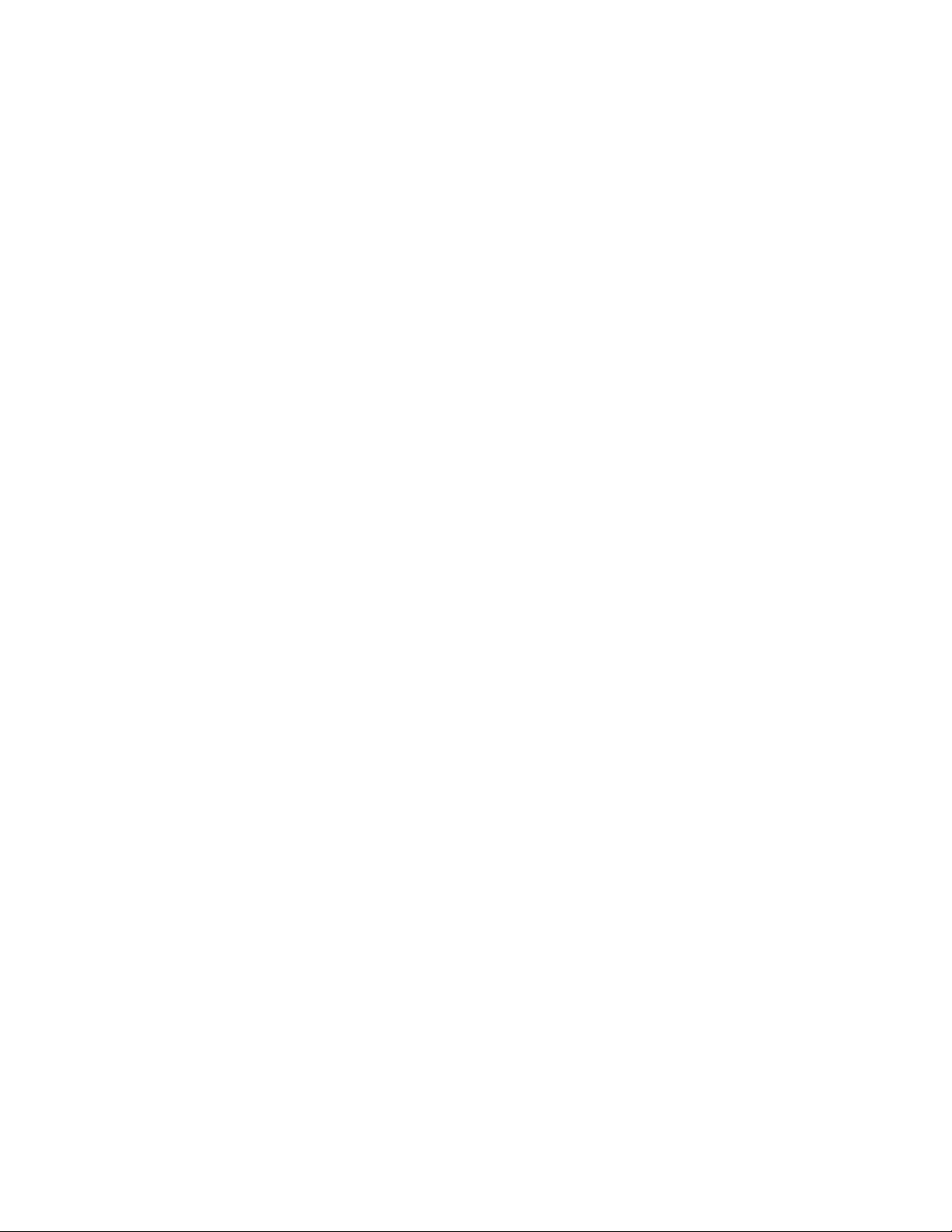
its and the Amendment Directive 93/68/
EEC. For the evaluation of the compliance with these Directives, the following standards were applied:
• Electromagnetic compatibility and radio spectrum matters (ERM) EN300 328-1 (2001-12) and
EN300 328-2 (2001-12)
• Electromagnetic Compatibility (EMC) Standard for radio equipment and services EN301 489-1 and
EN301 489-17
• Safety Test EN60950
• Immunity to conducted disturbances, Induced by radio-frequency fields EN 61000-4-6:1996 (0.15 80 MHz with 1 kHz AM 80% Modulation: 3 V/m)
• Power frequency magnetic field immunity test according to EN 61000-4-8:1993 (1 A/m at frequency
50 Hz)
• Voltage dips, short interruptions and voltage variations immunity test according to EN
61000-4-11:1994 (>95% Reduction @10ms, 30% Reduction @500 ms, >95% Reduction @5000 ms)
• LVD: EN 60950 (A1/1992; A2/1993; A3/1993; A4/1995; A11/1997)
• MDD: IEC 60601-1
Wichtige Sicherheitshinweise (Germany)
1. Bitte lesen Sie diese Hinweise sorgfältig durch.
2. Heben Sie diese Anleitung für den späteren Gebrauch auf.
3. Vor jedem Reinigen ist das Gerät vom Stromnetz zu trennen. Verwenden Sie keine Flüssig- oder
Aerosolreiniger. Am besten eignet sich ein angefeuchtetes Tuch zur Reinigung.
4. Die Netzanschlußsteckdose soll nahe dem Gerät angebracht und leicht zugänglich sein.
5. Das Gerät ist vor Feuchtigkeit zu schützen.
6. Bei der Aufstellung des Gerätes ist auf sicheren Stand zu achten. Ein Kippen oder Fallen könnte
Beschädigungen hervorrufen.
7. Die Belüftungsöffnungen dienen der Luftzirkulation, die das Gerät vor Überhitzung schützt. Sorgen
Sie dafür, daß diese Öffnungen nicht abgedeckt werden.
8. Beachten Sie beim Anschluß an das Stromnetz die Anschlußwerte.
9. Verlegen Sie die Netzanschlußleitung so, daß niemand darüber fallen kann. Es sollte auch nichts
auf der Leitung abgestellt werden.
10. Alle Hinweise und Warnungen, die sich am Gerät befinden, sind zu beachten.
11.Wird das Gerät über einen längeren Zeitraum nicht benutzt, sollten Sie es vom Stromnetz trennen.
Somit wird im Falle einer Überspannung eine Beschädigung vermieden.
12. Durch die Lüftungsöffnungen dürfen niemals Gegenstände oder Flüssigkeiten in das Gerät
gelangen. Dies könnte einen Brand bzw. elektrischen Schlag auslösen.
13. Öffnen Sie niemals das Gerät. Das Gerät darf aus Gründen der elektrischen Sicherheit nur von
authorisiertem Servicepersonal geöffnet werden.
14. Wenn folgende Situationen auftreten ist das Gerät vom Stromnetz zu trennen und von einer
qualifizierten Servicestelle zu überprüfen:
a. Netzkabel oder Netzstecker sind beschädigt.
b. Flüssigkeit ist in das Gerät eingedrungen.
c. Das Gerät war Feuchtigkeit ausgesetzt.
d. Wenn das Gerät nicht der Bedienungsanleitung entsprechend funktioniert oder Sie mit Hilfe dieser
Anleitung keine Verbesserung erzielen.
e. Das Gerät ist gefallen und/oder das Gehäuse ist beschädigt.
f. Wenn das Gerät deutliche Anzeichen eines Defektes aufweist.
15. Stellen Sie sicher, daß die Stromversorgung dieses Gerätes nach der EN60950 geprüft ist.
Ausgangswerte der Stromversorgung sollten die Werte von AC 7,5-8V, 50-60Hz nicht über- oder
unterschreiten sowie den minimalen
Strom von 1A nicht unterschreiten. Der arbeitsplatzbezogene Schalldruckpegel nach DIN 45 635 Teil
1000 beträgt 70dB(A) oder weniger.
3
Page 5
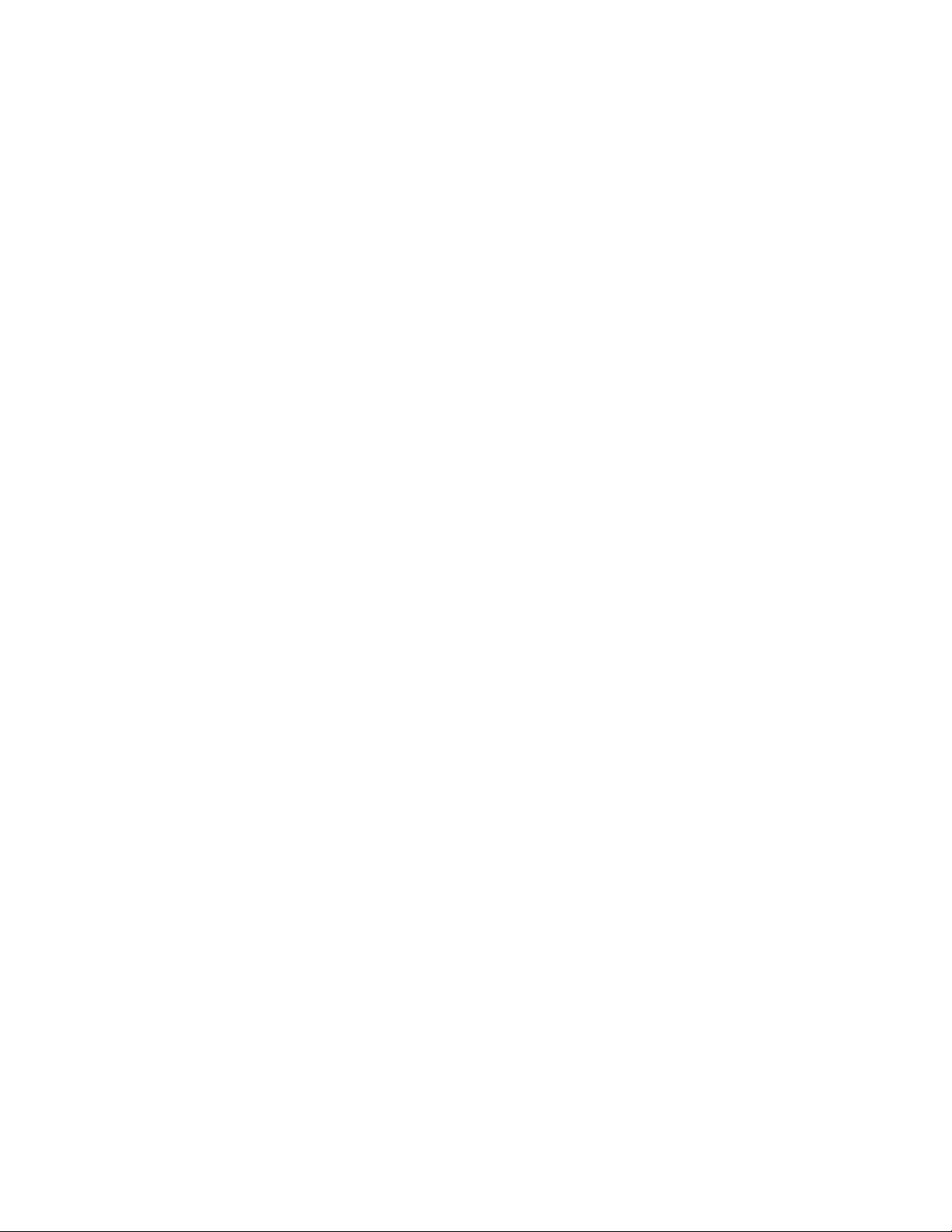
1| Overview
The new SMC2512W-AG offers some of the highest dual band transmitting power and receive sensitivity in the industry. The SMC EliteConnect Universal 2.4GHz/5GHz High Power Wireless PCI Card
provides an extended operating range compared to the standard 802.11a/802.11b/802.11g clients.
Since it has the ability to significantly decrease indoor multi-path distortion, users will experience
dramatic improvements in the quality and throughput of their wireless networking. Equipped with the
flexibility of 802.11a, 802.11b, and 802.11g, the SMC2512W-AG fits in and works throughout any
wireless enterprise network.
Based on the IEEE 802.11a/b/g standards, the new product can be configured for Ad-hoc mode
(Peer-to-Peer) or Infrastructure mode (communication to the wired network via an Access Point).
Since it is based on the 802.11a/b/g/ standard, it is interoperable among different 802.11a/b/g compliant vendors. The included EZ Installation Wizard enables quick and easy setup, saving time and
resources when setting up the wireless users.
The new SMC2512W-AG Universal High Power Wireless PCI Card consists of two components:
SMC2512W-AG PCI Card and SMC2536W-AG Wireless Cardbus Adapter. The SMC2512W-AG
PCI Card is a high-performance PCI Card that bridges between PCI and PC Card desktop computer
interfaces. It is compliant with both 16-bit and 32-bit PC Card specification defined in PCMCIA Release 2.1 and JEIDA 4.1 notes, plus it is able to support any combination of 8-bit, 16-bit, or 32-bit PC
Cards in one socket that has 3.3V or 5.0V power requirements. The SMC2536W-AG is an
802.11a/b/g High Power Wireless Cardbus Adapter that connects with an existing Ethernet installation
so wireless users can gain instant network access and resources. This combined solution becomes
EliteConnect Universal 802.11a/b/g High Power Wireless PCI Card which enables superior performance, range and reliability for wireless desktop users.
4
Page 6

2| Features
• PCI Local Bus Specification Revision 2.2 compliant
• 95/97 PC Card Standard compliant
• 3.3V or 5V operation
• IEEE 802.11a, 802.11b and 802.11g compliant
• 2.4GHz/5GHz unlicensed frequency band
• Data rates up to 108 Mbps turbo mode in 802.11a, up to 54 Mbps in 802.11g, and up to 11
Mbps in 802.11b with auto-fallback feature
High transmit power up to 100mW in 802.11a, 100mW in 802.11g, and 125mW in 802.11b
• Extended operating range up to 2,145 feet
• Enterprise level of security includes support of 64-bit, 128-bit or 152-bit WEP encryption in
802.11a mode; 64-bit or 128-bit WEP encryption in 802.11b and 802.11g modes, Wi-Fi Protected Access (WPA), 802.1x, EAP-MD5, EAP-TLS, EAP-TTLS, EAP-PEAP and LEAP for
user authentication, and Advanced Encryption Standard (AES) in all 802.11a/b/g
• EZ Installation Wizard
• Ad-hoc or Infrastructure mode
• Automatic channel selection
• Site survey utility
• Ability to define multiple Profile settings
• Supports Major Windows Operating Systems
5
Page 7
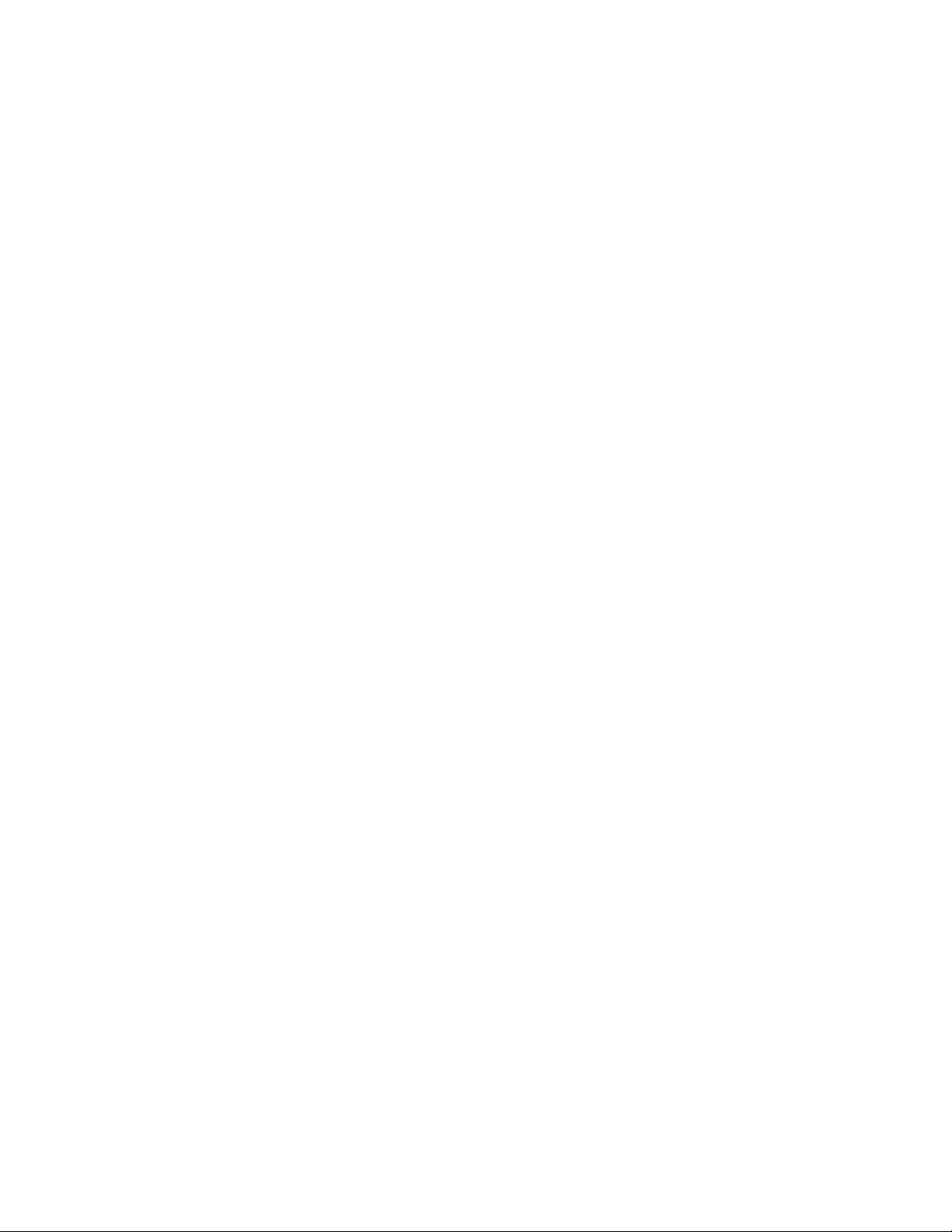
3| System Requirements
• IBM PC compatible computer
• An available PCI expansion slot
• CDROM drive
• Windows 98SE/ME/2000/XP
• Minimum of 32MB RAM and 300 MHz CPU
• Minimum of 1 MB available hard disk space for utility and driver installation
• Another IEEE 802.11a/b/g compliant device installed in your network, such as the
SMC2555W-AG EliteConnect Universal 2.4GHz/5GHz Wireless Access Point, or another PC
with a wireless adapter, such as the SMC2336W-AG EZ-Stream Universal 2.4GHz/5GHz
Wireless Cardbus Adapter
6
Page 8
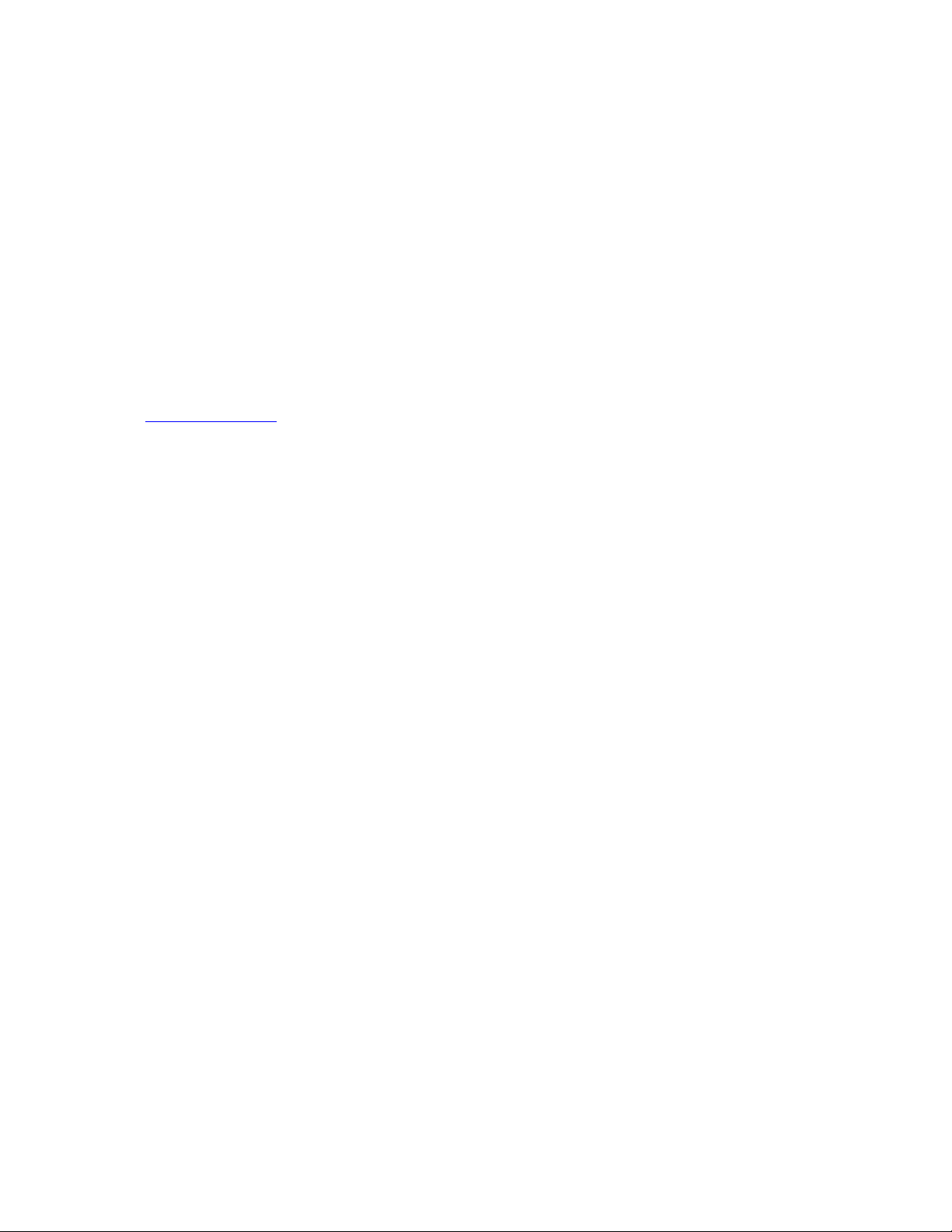
4| Package Contents
After unpacking the EliteConnect Universal 2.4GHz/5GHz High Power Wireless PCI Card, check the
contents of the box to be sure you have received the following components:
• 1 SMC2512W-AG EliteConnect PCI Card
• 1 SMC2536W-AG EliteConnect Universal High Power Wireless Cardbus Adapter
• 1 EZ Installation Wizard and Documentation CD
• 1 Quick Installation Guide
Immediately inform your dealer in the event of any incorrect, missing or damaged parts. If possible,
please retain the carton and original packing materials in case there is a need to return the product.
Please register this product and upgrade the product warranty at SMC's web site:
http://www.smc.com
7
Page 9
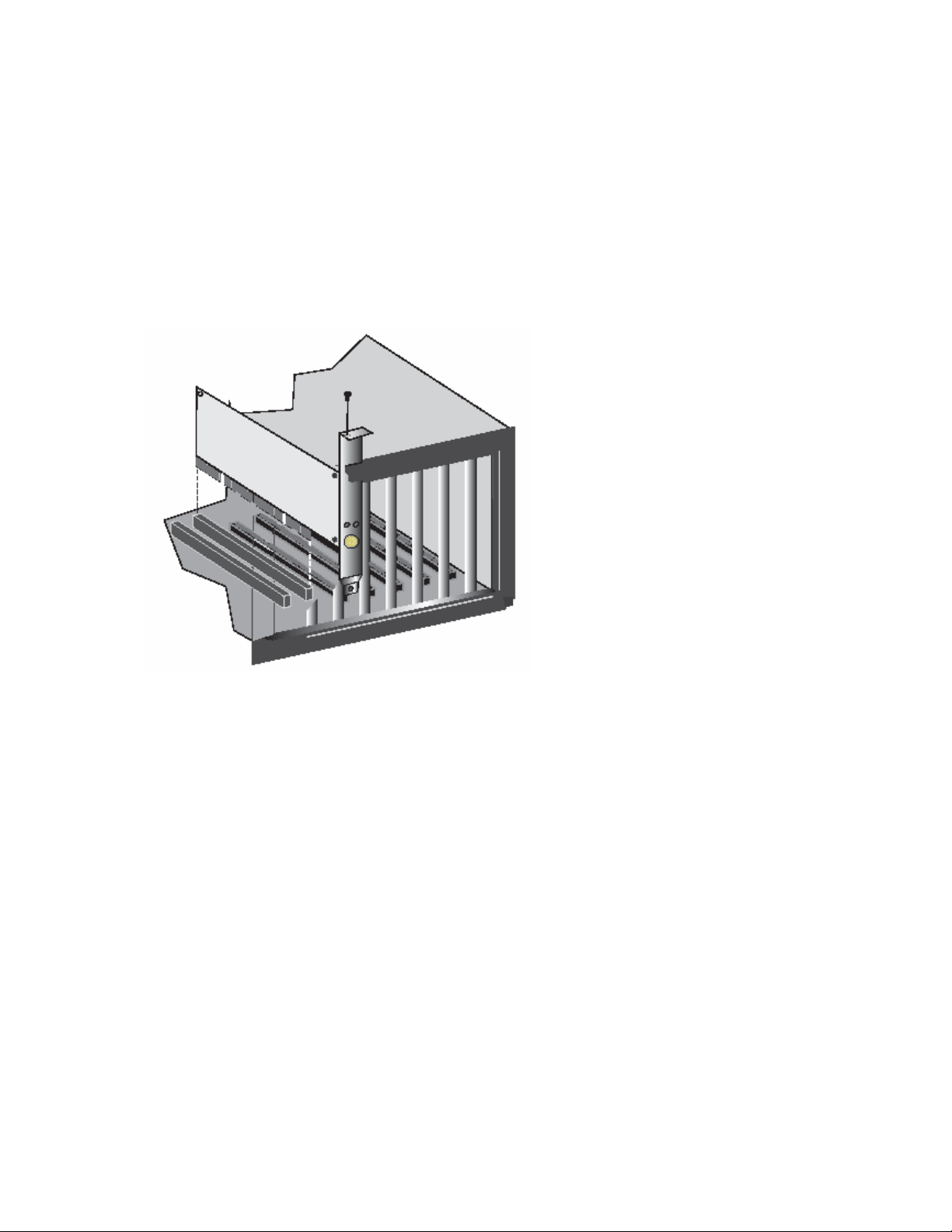
5| Getting Started
Warning: This network adapter requires a PC and BIOS that supports the PCI Local Bus Specifica-
tion v2.2 or later. If you are installing in an older computer model, upgrade the BIOS to the latest version. In addition, network cards are sensitive to static electricity. To protect the card, avoid touching its
electrical components and always touch the metal chassis of your computer before handling the card.
1. Switch off the computer, unplug the power cord, and remove the computer’s cover.
2. Select an available PCI slot and remove the cover bracket.
3. Install the SMC2512W-AG PCI Card into the slot so that it is firmly seated. Screw the card’s bracket
securely into the computer’s chassis.
Note: Be careful that it does not touch any conducting parts on the computer motherboard.
4. Attach the SMC2536W-AG Wireless Cardbus Adapter to the PC card socket of the SMC2512W-AG
PCI Card.
5. Replace the chassis cover on your computer and power it on.
6. The Wireless PCI Card should be automatically configured by the host computer’s BIOS. However,
if you have an older computer, you may have to manually configure the computer’s BIOS settings.
8
Page 10

6| Driver Installation – Option 1 (EZ Installation Wizard –
Recommended)
Windows 98SE/ME/2000/XP
NOTE: Installation processes will require the use of your original, licensed copy of Windows. Please
have your Windows CD available BEFORE proceeding with the installation.
This installation method makes the process as simple and Plug-and-Play as possible. Simply run the
EZ Installation Wizard, reboot your machine and insert your EliteConnect Universal 2.4GHz/5GHz
High Power Wireless PCI Card. It's as easy as 1-2-3.
Step 1: Insert the EZ Installation Wizard and Documentation CD.
Step 2: Click the [Install Driver/Utility] button. For Windows 2000/XP skip to Step 7.
For Windows 98SE/ME, go to Step 3. Follow the installation instructions for the Winroute
Setup Program.
Step 3: Click the [N
ext>] button.
9
Page 11
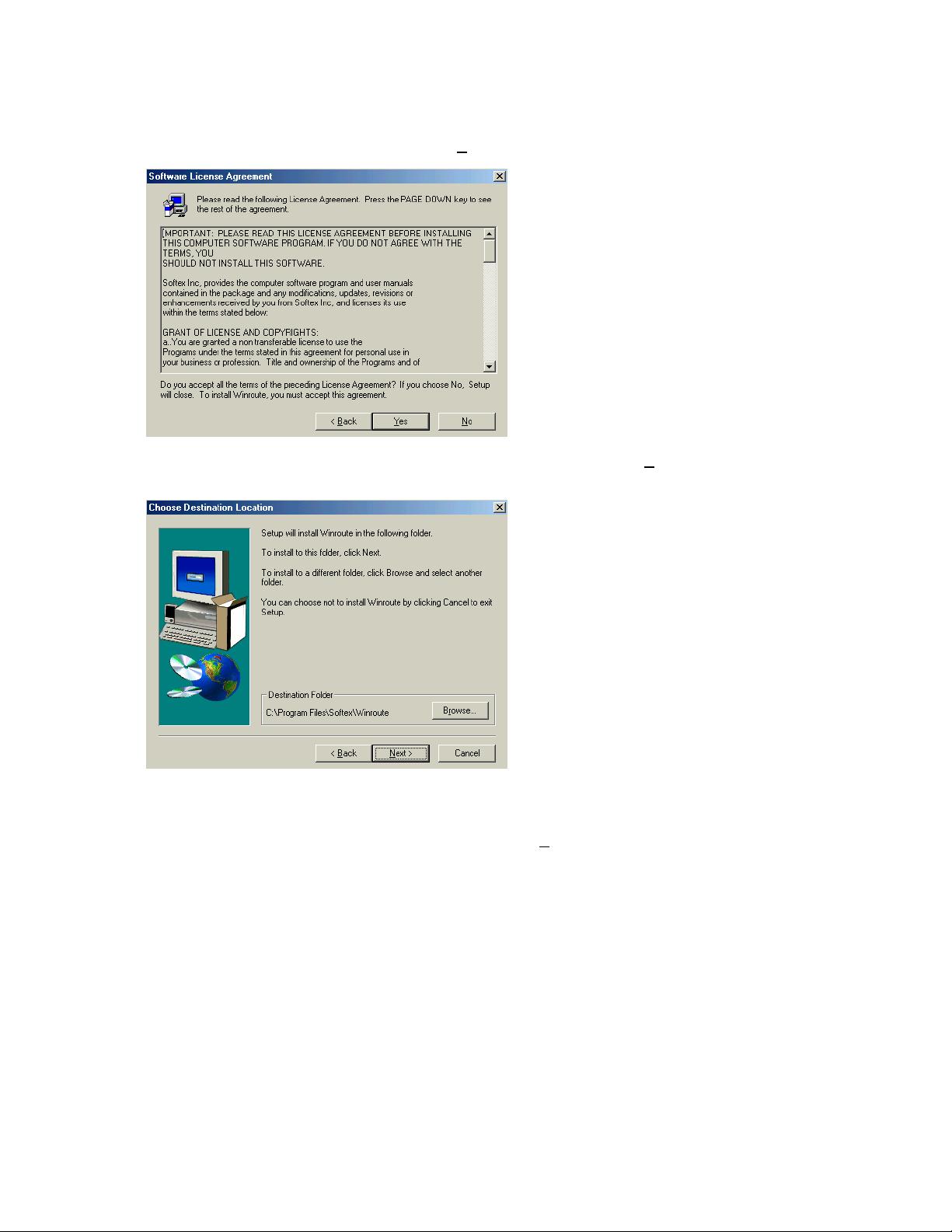
Step 4: Read the License Agreement and click [Y
es] to accept the terms and continue.
Step 5: Select the destination folder (default folder recommended) and click [Next>] button to continue.
Step 6: After installation has completed, click on “No, I will restart my computer later”. Then continue
to install the SMC2536W-AG driver and utility.
Step 7: Install the SMC2536W-AG Driver & Utility. Click the [N
10
ext>] button to begin installation.
Page 12
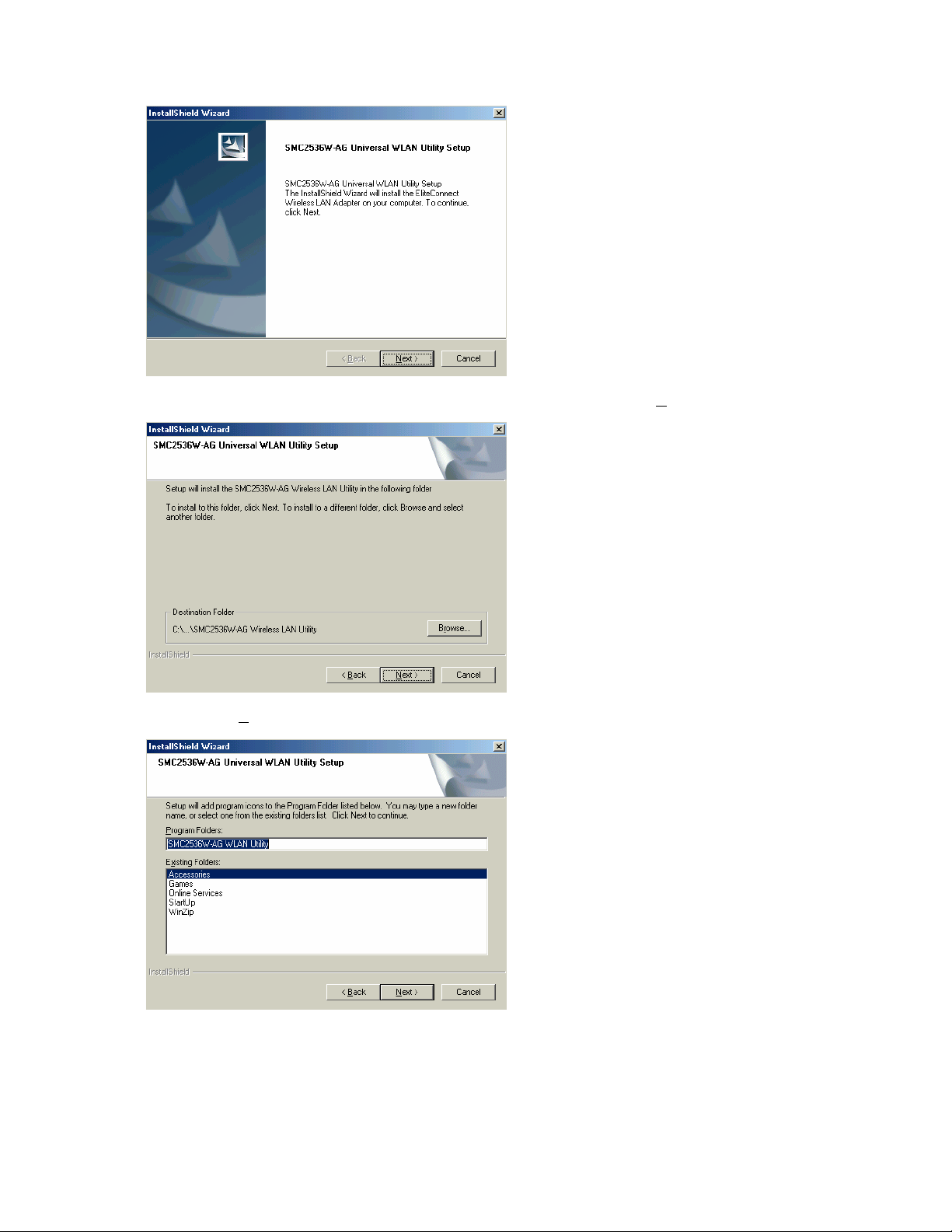
Step 8: Choose the installation folder (default folder recommended), and click [Next>] to continue.
Step 9: Click [Next>] to continue.
11
Page 13
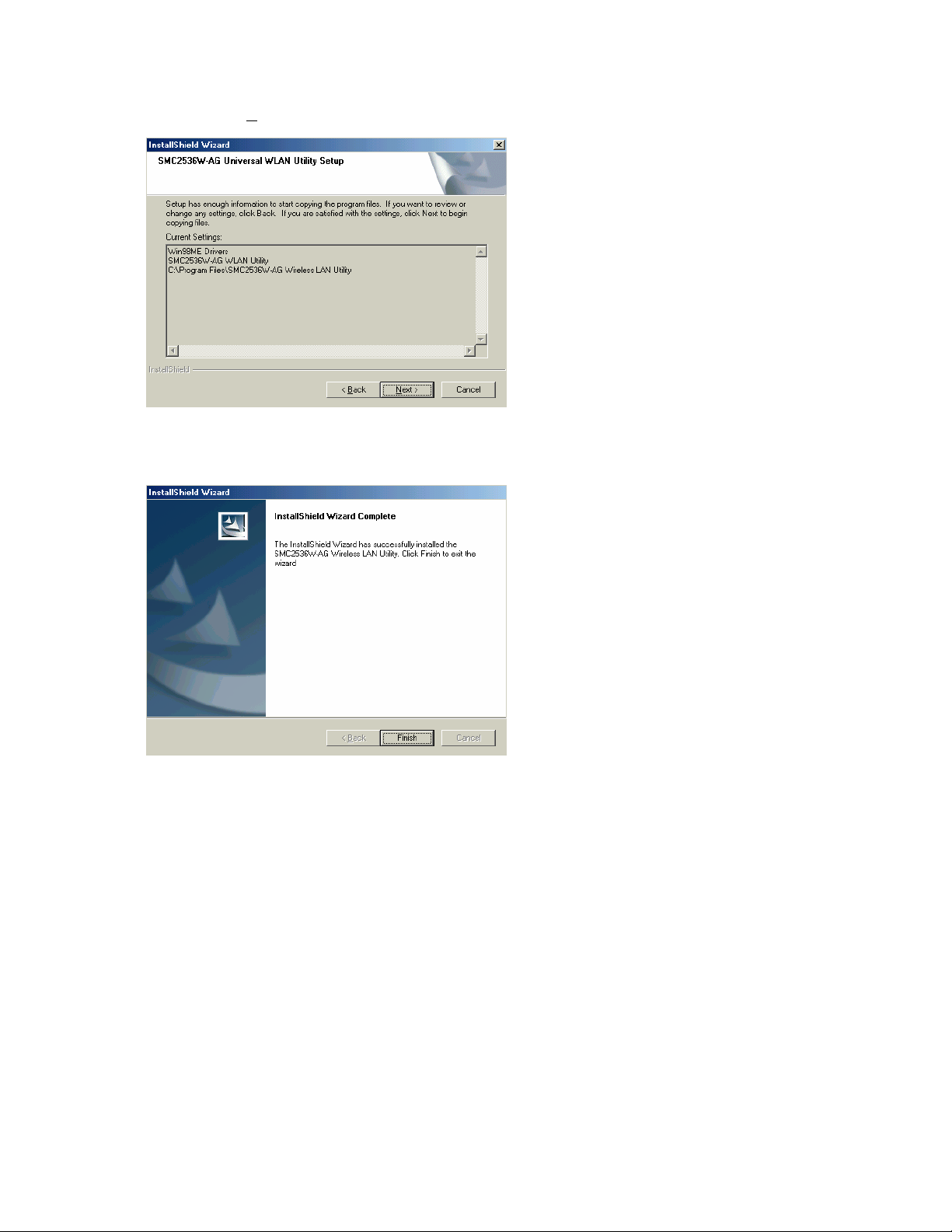
Step 10: Click [N
ext>] to begin copying files.
Step 11: Setup has finished the installation. Click [Finish] to exit the wizard.
Section 6.1| Other Setup Processes
The following are Operating System-specific options that may appear during this installation procedure:
Windows 98SE/ME: If you are using Windows 98SE, you must have your original Windows CD on
hand. In Windows ME, the installation process is fully Plug-and-Play.
Windows 2000/XP: Select [Install the software automatically] if prompted and click [Next] to complete
the installation.
Continue to the Utility Configuration section for documentation on how to use the utility application for
your SMC2536W-AG Wireless Cardbus Adapter.
12
Page 14
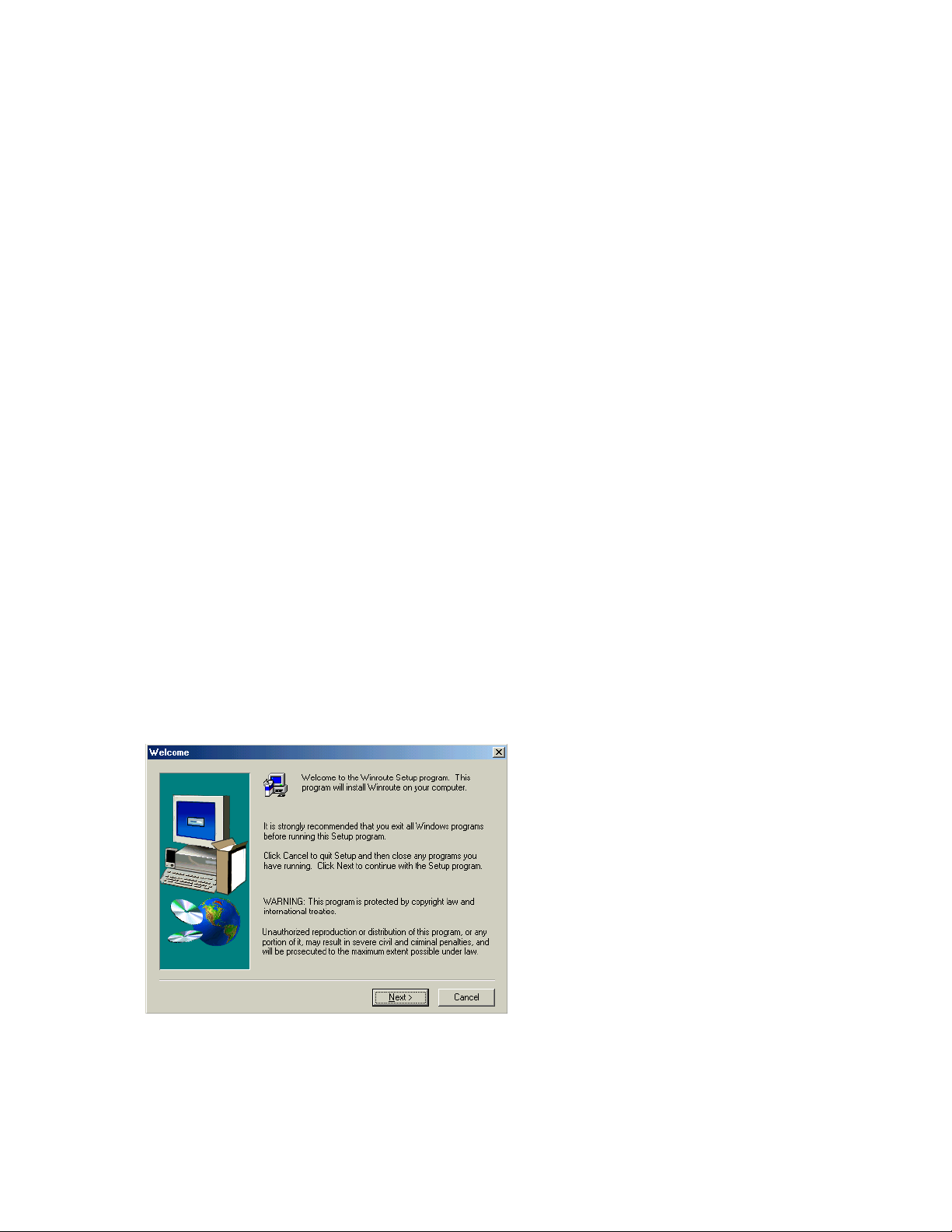
7| Driver Installation – Option 2 (Manually)
Windows 98SE/ME/2000/XP
Section 7.1| Installing SMC2512W-AG PCI Card - Software Setup
The device driver software contained in the Setup program is necessary for appropriate operation of
the SMC2512W-AG PCI Card. Together with the special IRQ steering circuit embedded in the chipset,
the driver software accomplishes necessary hardware configuration and IRQ routing emulation for the
SMC2512W-AG PCI Card.
Included in the Setup program are software drivers for various operating systems, including Windows
98SE/ME/2000.
NOTE: SMC2512W-AG PCI Card in Windows 2000 and Windows XP requires no software
setup. For all the other supported system, software setup should be performed first, then install the
WLAN PC card driver.
A setup program is provided to automatically identify the running system and install corresponding
software driver accordingly. Please refer to following instructions to install the device driver software
for your SMC2512W-AG PCI Card.
* If your system is Windows 2000 or Windows XP, you can skip this chapter.
1. Power on your computer with Windows 98SE/ME/2000.
2. Insert the EZ Installation Wizard and Documentation CD into your CDROM drive.
3.
Click on the Start button on the task bar to open the start menu.
4.
Click on Run, the Run dialog box appears.
5.
In the text box, type in d:\Winroute\Setup.exe (where d: is the CDROM driver letter) to execute
the setup program.
6.
The welcome dialog box appears, click Next> to continue setup.
7.
The Software License Agreement dialog box appears. Read through the software license agreement, and then click Yes to continue setup procedure.
13
Page 15
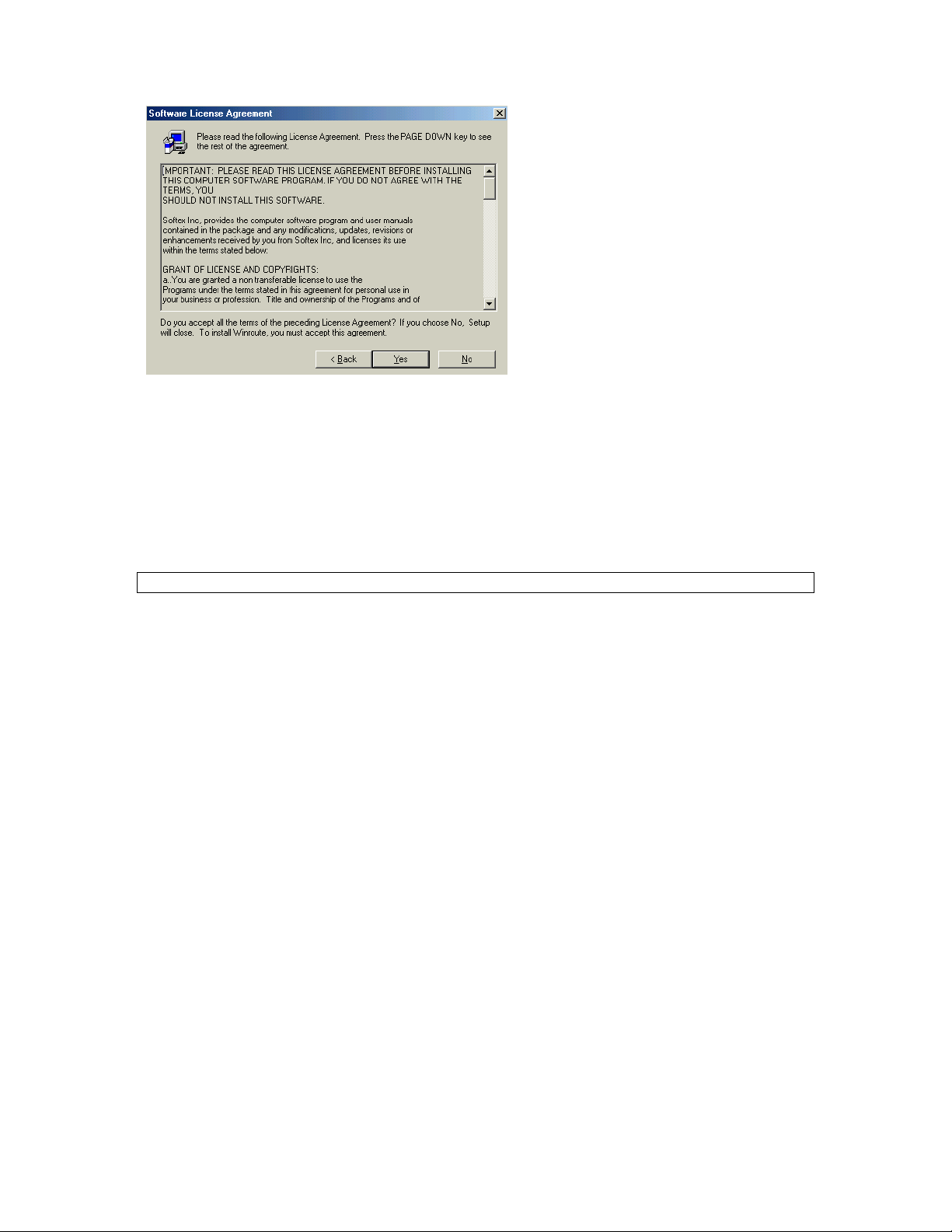
8.
The setup program will automatically identify the running system, install corresponding software,
and configure your system for the SMC2512W-AG PCI Card. Following the completion of software driver setup, the Setup complete dialog box appears.
9.
Click Finish to complete the software setup.
Section 7.2 | Installing SMC2512W-AG PCI Card - Hardware Setup
CAUTION: Do not install the SMC2512W-AG PCI Card until the software setup is completed.
After software setup, please refer to the following instructions to install your SMC2512W-AG PCI
Card.
1. Before installing your SMC2512W-AG PCI Card, please power off your computer and remove the
power plug from the wall outlet.
2. Disassemble and remove the cover of your computer. For instructions on removing the cover of
your computer, please refer to the manual provided with your computer.
3. Locate a free PCI slot, install the PCI adapter into the slot and utilize the mounting screw to secure the PCI adapter in place.
4. Replace and secure the cover of your computer.
5. Re-connect the power plug back to the wall outlet and power on your computer. Hardware setup
is now completed.
14
Page 16

Section 7.3 | Installing SMC2536W-AG Wireless Cardbus Adapter
Windows 98SE
NOTE: Installation processes will require the use of your original, licensed copy of Windows. Please
have your Windows CD available BEFORE proceeding with the installation.
Step 1: After you have inserted the EliteConnect Universal SMC2536W-AG High Power Wireless
Cardbus Adapter into the PC card socket of the SMC2512W-AG PCI Card, which has already installed in your machine, the Operating System will automatically recognize the adapter and prompt
you for the appropriate drivers. Click the [Next >] button to begin the installation.
Step 2: Insert the Driver CD and select the [Search for the best driver for your device] option and click
[Next >].
Step 3: Clear all checkboxes except for [Specify a location:]. Then press the [Browse] button and look
for the drivers on your CD-ROM. Browse to ?:\ndis5x. (Note: The "?" equals the letter of your
CD-ROM drive. In most cases, this is D.)
Step 4: The system should find the drivers. Click the [Next >] button to continue the installation. The
wizard will show "SMC2536W-AG Universal High Power Wireless Adapter".
(Note: If the system could not find the drivers, click the [< Back] button, and select the [Display a list of
all the drivers...] option. Select [Network Adapters] from the list of devices, press [Have Disk] and
once again browse to the location of the drivers)
15
Page 17

Step 5: Once the system has copied the SMC drivers from the CD, it may then request files from your
original Windows disk. Please insert the Windows CD at this time.
Step 6: The system will copy the files. Do NOT press [Cancel].
Step 7: Once all the necessary files are copied from the Windows CD, the driver install process will
be complete. Click [Finish] to exit the wizard.
Step 8: You will then be prompted to reboot the machine. Press [Yes]. Upon reboot, the
SMC2536W-AG will be initialized and ready for use.
16
Page 18

Windows Me
NOTE: Installation processes will require the use of your original, licensed copy of Windows. Please
have your Windows CD available BEFORE proceeding with the installation.
Step 1: After you have inserted the EliteConnect Universal SMC2536W-AG High Power Wireless
Cardbus Adapter into the PC card socket of the SMC2512W-AG PCI Card, which has already installed in your machine and turned it back on, the OS will automatically recognize the adapter and
prompt you for the appropriate drivers. Select the [S
the [N
ext >] button to begin the installation.
pecify the location of the driver] option. Then click
Step 2: Insert the Driver CD and select the [Specify a location:] option. Clear the [Removable M
checkbox. Then press the [Browse] button and look for the drivers on your CD. This should be located
in ?:\ndis5x. (Note: The ? equals the letter of your CD-ROM drive. In most cases, this is D.) Then click
[N
ext >].
Step 3: The system should find the drivers. Click the [N
(Note: If the system could not find the drivers, click the [< B
all the drivers] option. Select [Network Adapters] from the list of devices, press [Have Disk] and once
again browse to the location of the drivers)
ext >] button to continue the installation.
ack] button, and select the [Display a list of
edia]
Step 4: Once all the necessary files have been copied, the driver installation is complete. Click [Finish]
to exit the wizard.
17
Page 19

Step 5: You will then be prompted to reboot the machine. Press [Y
SMC2536W-AG will be initialized and ready for use.
es]. Upon reboot, the
Windows 2000
Step 1: After you have inserted the EliteConnect Universal SMC2536W-AG High Power Wireless
Cardbus Adapter into the PC card socket of the SMC2512W-AG PCI Card, which has already installed in your machine and turned it back on, the Operating System will automatically recognize the
adapter and prompt you for the appropriate drivers. Click the [N
ext >] button to begin the installation.
Step 2: Insert the Driver CD and select the [S
Step 3: Clear all checkboxes except for [S
pecify a location]. Then click [Next >].
earch for a suitable driver...] option. Then click [Next >].
18
Page 20

Step 4: You will then be prompted to enter the location of the drivers. This should be ?:\ndis5x. (Note:
The ? equals the letter of your CD-ROM drive. In most cases, this is D.) Then click [OK]. You can also
click [B
rowse] and browse to the location of the drivers on the CD for further verification.
Step 5: The system should find the drivers. Click the [N
(Note: If the system could not find the drivers, click the [< Back] button, and select the [Display a list of
the known drivers...] option. Select [Network Adapters] from the list of devices, press [Have Disk] and
once again browse to the location of the drivers.
Step 6: You have now completed the driver installation. Click [Finish] to initialize the adapter.
ext >] button to continue the installation.
Windows XP
Step 1: After you have inserted the EliteConnect Universal SMC2536W-AG High Power Wireless
Cardbus Adapter into the PC card socket of the SMC2512W-AG PCI Card, which has already installed in your machine and turned it back on, the Operating System will automatically recognize the
adapter and prompt you for the appropriate drivers. Select [Install from a list or specific location] and
click the [N
ext >] button to begin the installation.
19
Page 21

Step 2: Insert the Driver CD and check the [Include this location in the search] option. Make sure the
[Search removable media] option is not checked. Click [Br
This should be ?:\ndis5x. (Note: The ? equals the letter of your CD-ROM drive. In most cases, this is
D.) Then click [N
ext >].
owse] and find the location of the drivers.
Step 3: This process will be completed once the drivers are copied to the hard drive and installed.
Please click [Finish] to exit the wizard.
After clicking [Finish], you will see the following message in your system tray:
20
Page 22

8 | Utility Installation
Windows 98SE/ME/2000/XP
This Installation method makes the process as simple and Plug-and-Play as possible. Simply run the
EZ Installation Wizard, reboot your machine and insert your EliteConnect Universal SMC2536W-AG
High Power Wireless Cardbus Adapter into the PC Card socket of the SMC2512W-AG PCI Card. It's
as easy as 1-2-3.
Step 1: Insert the EZ Installation Wizard and Documentation CD.
Step 2: Click the [Install Driver/Utility] button (Note: If you completed the DRIVER INSTALLATION
OPTION #1, you do NOT need to install the utility. Please skip to "Utility Configuration").
Step 3: The installation wizard will begin. Click [N
ext >].
21
Page 23

Step 4: You will be given the option to choose the location where the Configuration Utility will be installed. It is recommended to leave this at the default value. Click [N
You will also be given the option to choose the Folder name that will appear in the Start Menu. It is
recommended to leave this at the default value. Click [N
ext >] to continue.
ext >] to continue.
Step 5: Click [N
ext] to begin copying the utility files to your computer.
22
Page 24

You have now completed the utility installation process. Click [Finish] to exit the wizard.
Step 6: Please shut down your machine. Then insert your SMC2536W-AG into the PC Card socket of
the SMC2512W-AG PCI Card and boot up the operating system.
Utility Configuration
When the utility program is running, there will be a quick launch icon in the lower right-hand corner of
the taskbar. The icon will be GREEN if you have a good connection to a wireless network. If it is red,
you will need to verify the network settings and check to be sure that the Wireless Access Point on
your network is turned on. You may also need to re-position the Access Point and place it in a higher
position so that you are able to gain more wireless signal strength.
Double-click the quick launch icon in the system tray to bring up the Configuration Utility. This provides quick access to management statistics and adapter settings.
The Configuration Utility includes the following tabs:
Profile Management: Allows you to implement Profile Management, edit SSID data, change the Tx
Rate and Operating mode, and enable 64/128/152-bit WEP or advanced security such as LEAP,
PEAP, TLS, or TTLS.
23
Page 25

Link Information: Allows you to view/monitor network status, throughput and wireless channel information.
IP Information: Displays TCP/IP data.
Site Survey: Displays all the Access Points within range of the wireless adapter's signal. Allows you
to select your desired WLAN.
Driver Information: Shows the driver and utility version information.
Section 8.1 | Configuration
The profile management window will show you the current selected profile of the wireless card. Click
[New] to create a new profile. Click [Modify] to modify the current settings in the selected profile. Click
[Remove] to delete the current profile. Click [Activate] to initialize a different profile.
24
Page 26

When you want to create a new network, you must enter the Profile Name. Also enter the SSID of
your network in any of the fields show under "Network Names". If you have more than one Access
Point in your local network with identical security settings, you can enter up to three different SSID
values - representing up to three different WLANs in your vicinity.
Then go to “Security” tab of the SMC2536W-AG Utility to configure various encryption options.
To configure WPA (Wi-Fi Protected Access), choose “WPA” under “Set Security Method”. After selecting WPA, you will be given the option of using WAP EAP Type: TLS or PEAP.
Select TLS and then [Configure] to configure TLS options.
25
Page 27

You must have a digital certificate installed on your machine. If you do not, you will see the following
error message:
To configure PEAP, make sure WPA is selected. Then select PEAP and then [Configure].
Enter the User name and Password. After that click the [Advanced Configuration] button, you can
then specify the Server or Domain and Login Name information.
26
Page 28

For configuring 802.1x security method, select 802.1x under “Set Security Method”, you will be given
the option of using 802.1x EAP Type: TLS, PEAP, or LEAP.
Click TLS and then [Configure] to configure TLS options.
You must have a digital certificate installed on your machine. If you do not, you will see the following
error message:
Click PEAP and then [Configure] to configure PEAP options.
27
Page 29

Enter the User name and Password. After that click the [Advanced Configuration] button, you can
then specify the Server or Domain and Login Name information.
Click LEAP and then [Configure] to configure LEAP options.
28
Page 30

NOTE: PLEASE CONSULT YOUR NETWORK ADMINISTRATOR FOR ASSISTANCE IN CONFIGURING THESE ADVANCED SECURITY OPTIONS.
In addition to WPA and 802.1x, there are the options to enable WEP (Pre-Shared Key) or the new
Wi-Fi Protected Access Pre-Shared Key (WPA-PSK) on your wireless LAN. For WEP (Wired Equivalent Privacy) security, the SMC2536W-AG Utility supports HEX and ASCII key entries.
For the HEX Key Format, the security is enabled by entering 10-digit keys for the 64-bit WEP configuration, 26-digit keys for a 128-bit WEP configuration, and 32-digit keys for a 152-bit WEP configuration. Allowed hex keys are 0-9 and A-F. For the ASCII Key Format, the security is enabled by entering 5 characters for 64-bit WEP, 13 characters for 128-bit WEP and 16 characters for 152-bit WEP.
Click Pre-Shared Key and select the [Configure] button to enter in WEP keys.
Select the desired encryption strength from the drop-down menu on the right (64-, 128- or 152-bit)
and then enter the appropriate keys in Key 1, 2, 3, or 4. Remember to select the correct radio button
on the left. Then click [OK].
29
Page 31

For WPA-PSK Security, select WPA-PSK under “Set Security Method”, and then click [Configure] to
enter your WPA key.
After selecting the Configure option, you will be able to set your WPA Pre-Shared Key (WPA-PSK).
WPA-PSK supports both Passphrase (8-63 Characters) and Hexadecimal (64 Characters) keys.
NOTE: WPA is currently available under Windows 2000 and Windows XP. Support for Windows 98SE/ME will be available in Q1 of 2004.
30
Page 32

Under the Profile Management Window, click on [Advanced] tab for advanced configurations.
Power Save Mode: Normal, Maximum, Off (Default Off)
Network Type: Access Point (Infrastructure) or Ad hoc (Peer to Peer)
802.11b Preamble: Short & Long or Long Only
Transmit Power Level: Choose between 100%, 50%, 25%, 12.5%, Lowest.
Wireless Mode: Configure which 802.11 standard is used for each profile 802.11a 5GHz, 802.11b/g
2.4GHz.
Section 8.2 | Link Information
31
Page 33

Associated BSS ID: Shows the MAC Address of the associated Access Point
Channel: Shows the current operating channel of your WLAN
Current Tx Rate: Current transmit rate value
Throughput: Number of packets sent and received
SSID: Workgroup name of the wireless network that you are connected to
Encryption: Displays the current Encryption used on the Network.
Link Quality: Shows the relative link quality (e.g., lack of frame errors) of the wireless connection to
the Access Point.
Section 8.3 | IP Information
The IP Information screen displays network connection information.
Includes [Release] and [Renew] buttons to release and renew the IP address.
Section 8.4 | Site Survey
The Site Survey tab scans and displays all Access Points on the wireless LAN. The data is organized
by columns signifying the "SSID", "Channel", "Encryption" (a KEY symbol), "Signal", and "Wireless
Mode". If there is a key symbol in the Encryption column, the network is encrypted. You will need to
obtain the WEP information from the network administrator. To choose a network, simply click the
"SSID" and click the [Activate] button.
32
Page 34

Section 8.5 | Driver Information
The Driver Information screen displays the version information.
33
Page 35

9 | Disable Wireless Zero Configuration
in Windows XP
It is recommended that you use the SMC2536W-AG Configuration Utility to manage your wireless
connection. If you are using the SMC utility in Windows XP, you will need to disable the Wireless Zero
Configuration. Follow the instructions below.
Go to [Control Panel] and open [Network Connections]. Right-click the [Wireless Network Connection],
and select [Properties]. Select the "Wireless Networks" tab and uncheck the [Use Windows to configure my wireless network settings] check box.
NOTE: The Wireless Zero Configuration (WZC) and SMC2536W-AG Universal WLAN Utility
cannot be used simultaneously. If you are using the SMC2536W-AG Universal WLAN Utility,
you MUST disable the WZC (and vice versa).
34
Page 36

10 | SMC Networks EliteConnect Universal SMC2536W-AG Wireless Cardbus
Adapter Maximum Distance Table
Important Notice
Maximum distances posted below are actual tested distance thresholds. However, there are many
variables such as barrier composition and construction, as well as local environmental interference
that may impact your actual distances and cause you to experience distance thresholds far lower than
those posted below. If you have any questions or comments regarding the features or performance of
this product, or if you would like information regarding our full line of wireless products, you can visit
us at www.smc.com, or you can call us toll-free at 800.SMC.4YOU. SMC Networks stands behind
every product sold with a 30-day satisfaction guarantee and a limited-lifetime warranty.
802.11a Wireless Distance Table
Environmental
Condition
108 72 54 48 36 24 18 12 9 6
Outdoors: A
line-of-sight environment with
no interference
or obstruction
between the
Access Point
and users.
Indoors: A typical office or
home environment with floor
to ceiling obstructions between the Access Point and
users.
45 m
(147
ft)
15 m
(49 ft)
75 m
(246
ft)
40 m
(131
ft)
150 m
(492 ft)
45 m
(148 ft)
Speed (Mbps) and Distance Ranges
305 m
(1000
ft)
55 m
(180 ft)
385 m
(1263
ft)
60 m
(197 ft)
435 m
(1427
ft)
62 m
(203 ft)
485 m
(1591
ft)
65 m
(213
ft)
500 m
(1640
ft)
70 m
(230
ft)
500 m
(1804
ft)
80 m
(262
ft)
650 m
(2145
ft)
95 m
(312
ft)
35
Page 37

802.11g Wireless Distance Table
Environmental
Speed (Mbps) and Distance Ranges
Condition
54 48 36 24 18 12 11 9 6 5 2 1
Outdoors: A
line-of-sight
environment
with no interference or obstruction between the Ac-
m
(269
ft)
m
(328
ft)
350
(984
m
ft)
395
m
(1082
ft)
450
(1148
m
ft)
500
m
(1475
ft)
505
m
(1541
ft)
515
m
(1590
ft)
530
m
(1623
ft)
535
m
(1672
ft)
150
205
cess Point and
users.
Indoors: A
typical office or
home environment with
floor to ceiling
obstructions
between the
35
m
(115
ft)
50
m
(164
ft)
65
m
(213
ft)
85 m
(279
ft)
110
m
(361
ft)
120
m
(394
ft)
120
m
(394
ft)
125
m
(410
ft)
130
m
(426
ft)
135
m
(443
ft)
Access Point
and users.
802.11b Wireless Distance Table
Environmental
Speed and Distance Ranges
Condition
11 Mbps 5.5 Mbps 2 Mbps 1 Mbps
Outdoors: A
line-of-sight
environment with
no
interference or
obstruction
365 m
(1197 ft)
495 m
(1624 ft)
520 m
(1706 ft)
535 m
(1755 ft)
between the Access Point
and users.
Indoors: A typical office or
home environment with
floor to ceiling
obstructions
85 m
(279 ft)
95 m
(312 ft)
115 m
(377 ft)
125 m
(410 ft)
between the Access Point
and users.
560
m
(1705
ft)
140
m
(459
ft)
565
m
(1853
ft)
145
m
(476
ft)
36
Page 38

11 | Troubleshooting
Common Installation Problems
Problems are often caused by conflicts with other devices installed in the same computer, or software
that has been configured incorrectly. If you encounter a problem with the EliteConnect Universal
SMC2512W-AG 2.4GHz/5GHz High Power PCI Card, use the following checklists to identify and correct the problem.
• If your computer cannot find the Wireless Card, or the network driver does not install correctly,
check the following items before contacting SMC Technical Support
o Make sure the cards are securely seated in the PCI slot and PC Card socket slot.
Check for any hardware problems, such as physical damage to the cards.
o Try the card in another PCI slot. If this fails, test the card in a completely different
system or try using a second Wireless Card in that particular slot.
o Check for resource conflicts
o Make sure your computer is using the latest BIOS available. Contact the manufac-
turer of the laptop, motherboard for information on updating the BIOS (e.g. – Dell,
Toshiba, etc)
o If there are other network cards in the computer, they may be causing conflicts. Re-
move all other cards from the computer and test the Wireless Card separately.
Network Connection Problems
There may be a network connection problem if the LED on the card does not light, or if you cannot
access any network resources from the computer. Check the following items before contacting SMC
Technical Support.
• Make sure the correct network card driver is installed for your operating system. If necessary,
try uninstalling and reinstalling the driver. To do this, first shut down your machine and remove your SMC adapter. Then boot up and open up your Start Menu, go to Programs, click
the "SMC2536W-AG WLAN Utility" program folder and choose "Uninstall". Reboot the machine when requested to do so. Then insert your Driver CD and run the Setup.exe utility again.
Then shut down the computer, reinsert your SMC adapter and boot up the machine. The OS
should properly reinstall the adapter during this time.
• Make sure the computer and other network devices are receiving power. If you suspect a
power outlet to be faulty, plug another device into it to verify that it is working.
• If your wireless station cannot communicate with a computer on the Ethernet LAN when con-
figured for Infrastructure mode, try changing the wireless channel on the AP. Make sure the
SSID is the same as that used by the AP for a station with roaming disabled, or the same as
that used by the AP's in the extended service set (ESS).
• The Access Point you are trying to attach to is defective or may not be configured properly to
accept your signal. Check with the administrator of your wireless network for more information
on connecting to the LAN. Also run the necessary diagnostics on the AP to make sure the unit
is fully operational.
• If you cannot access the Internet, be sure to check with the ISP for further instructions once
the drivers for the Wireless Card are installed properly.
Compaq DeskPro EN issue
If your computer is COMPAQ DeskPro EN series, you may encounter the following problems: System
freezes while booting up after installing SMC2512W-AG PCI Card in the computer.
Solution:
Before installing the PCI Card, please go to Http://www.compaq.com/
of ROMPaq ROM Image (V2.11 or later); the follow the instructions COMPAQ provides to update the
system BIOS. You can install the software and hardware of SMC2512W-AG PCI Card without problems after the BIOS is updated.
37
to download the latest version
Page 39

As setup program is provided to automatically identify the running system and install corresponding
software driver accordingly. Please refer to above instructions to install the device driver software for
your SMC2512W-AG PCI Card.
PCI card installation
If you have problem with inserting SMC2512W-AG PCI Card into the PCI socket of your computer,
please DO NOT push and enforce the card into the socket. This may cause unexpected damage to
your WLAN card or SMC2512W-AG PCI Card. At this condition, turn the card over and try it again.
38
Page 40

12 | Specifications
SMC2512W-AG PCI Card
Standards
• PCI Local Bus Specification 2.2
• PC Card 95/97 PC-16 Standard Specification
• ACPI (PCI Power Management 1.0)
Interface
• PCI interface card
Dimension
• 6.875” (L) X 4.75” (W) [including PC Card]
Weight
• 0.28 lbs [including PC Card]
Ambient Temperature
• 0oC~70oC
Storage Temperature
• -40oC~125oC
Operating Systems
• Windows 98SE/ME/2000/XP
Power Supply Current (Operating)
• 50mA
SMC2536W-AG
Standards:
• 802.11a
• 802.11b
• 802.11g
Host Interface:
• Cardbus form factor with 32-bit interface, PC Card Standard v7.1 Type II
Operation Mode:
• Infrastructure & Ad-hoc mode
Transfer Data Rate:
802.11a (Normal mode)
• 54, 48, 36, 24, 18, 12, 9, 6Mbps, auto-fallback
802.11a (Turbo mode)
• 108,96,72,48,36,24,18,12 Mbps, auto-fallback
802.11b/g
• 11, 5.5, 2, 1 Mbps, auto-fallback, up to 54 Mbps
39
Page 41

Operating Range:
• 802.11a - up to 2,145 feet
• 802.11b – up to 1,766 feet
• 802.11g – up to 1,865 feet
Security:
• 64-bit, 128-bit, 152-bit WEP Encryption
• Wi-Fi Protected Access (WPA)
• 802.1x, EAP-MD5, EAP-TLS, EAP-TTLS, LEAP, PEAP Authentication
• AES & TKIP Encryption
Frequency Range:
North America:
• 2.412 ~ 2.462GHz, 5.15 ~ 5.35GHz, 5.725 ~ 5.825GHz
• 2.400 – 2.483GHz
Europe:
• 2.412 ~2.472GHz, 5.15~ 5.35GHz, 5.47 ~ 5.725GHz
• 2.400 – 2.483GHz
Japan:
• 2.421 ~ 2.484Ghz, 5.15 ~ 5.25GHz
• 2.400 – 2.483GHz, 4.90 – 5.091GHz, 5.15 – 5.25GHz
China:
• 2.412 ~ 2.484GHz, 5.725 ~5.85GHz
• 2.400 – 2.483GHz
Modulation Technique:
802.11b/g
• DSSS (DBPSK, DQPSK, CCK)
• OFDM for data rate > 20 Mbps
802.11a
• OFDM (BPSK, QPSK, 16-QAM, 64-QAM)
Channels:
802.11b/g
• US/Canada: 11 (1 ~ 11)
• Major European countries: 13 (1 ~ 13)
• France: 4 (10 ~ 13)
• Japan: 14 (1~13 or 14 th )
• China: 13 (1 ~ 13)
802.11a
US/Canada:
• 12 non-overlapping channels (5.15 ~ 5.35GHz, 5.725 ~ 5.825GHz)
Europe:
• 19 non-overlapping channel (5.15 ~ 5.35GHz, 5.47 ~ 5.725GHz)
Japan:
• 4 non-overlapping channels (5.15 ~ 5.25GHz)
40
Page 42

Media Access Protocol:
• CSMA/CA
Antenna:
• Integrated Patch Antenna
Output Power:
• 11a mode:
20 dBm +-2dBm at 6~24Mbps
19-dBm +-2dBm at 36 Mbps
17-dBm +-2dBm at 48 Mbps
15-dBm +-2dBm at 54 Mbps
• 11g mode:
20 dBm+-2dBm at 6~24Mbps
19-dBm +-2dBm at 36 Mbps
17-dBm +-2dBm at 48 Mbps
15-dBm +-2dBm at 54 Mbps
• 11b mode:
21-dBm +-2dBm at 11Mbps
Operational Voltage:
• 3.3/5V
Current Consumption:
TX: 11a: < 700 mA
11b/g: < 850 mA
RX: 11a: < 300 mA
11b/g: < 500 mA
Receive sensitivity:
802.11a:
< -80 dBm at 6 Mbps
< -80 dBm at 9 Mbps
< -79 dBm at 12 Mbps
< -78 dBm at 18 Mbps
< -75 dBm at 24 Mbps
< -73 dBm at 36 Mbps
< -70 dBm at 48 Mbps
< -67 dBm at 54 Mbps
802.11g:
< -84 dBm at 6 Mbps
< -84 dBm at 9 Mbps
< -83 dBm at 12 Mbps
< -82 dBm at 18 Mbps
< -79 dBm at 24 Mbps
< -77 dBm at 36 Mbps
< -74 dBm at 48 Mbps
< -71 dBm at 54 Mbps
802.111b:
< -91 dBm at 1 Mbps
< -89 dBm at 2 Mbps
< -88 dBm at 5.5 Mbps
< -87 dBm at 11 Mbps
LED:
• Link/Activity
41
Page 43

Operation Systems:
• Windows 98SE, ME, 2K, XP
Compliance:
• Wi-Fi Compliant
• FCC part 15 (USA)
• IC RSS210 (Canada)
• ETSI, EN301 893, EN60950 (Europe)
Temperature Range:
• 10°C to 60°C – Operating
• -40°C to 70°C – Storage
Humidity (non-condensing):
5% ~ 95% typical
42
Page 44

13 | Frequently Asked Questions
What is a Wireless LAN?
A local area network that transmits over the air typically in an unlicensed frequency such as the
2.4GHz band. A wireless LAN does not require lining up devices for line of sight transmission like IrDA.
Wireless access points (base stations) are connected to an Ethernet hub or server and transmit a radio frequency over an area of several hundred to a thousand feet which can penetrate walls and other
non-metal barriers. Roaming users can be handed off from one access point to another like a cellular
phone system. Laptops use wireless network cards that plug into an existing PCMCIA slot or that are
self contained on PC cards, while stand-alone desktops and servers use plug-in cards (ISA, PCI,
etc.).
What is AD-HOC?
An AD-HOC network is a peer to peer network where all the nodes are wireless clients. As an example, two PC’s with wireless adapters can communicate with each other as long as they are within
range. A wireless extension point can extend the range of an AD-HOC network.
What is the 802.11 standard?
A family of IEEE standards for wireless LANs first introduced in 1997. 802.11 provides 1 or 2 Mbps
transmission in the 2.4GHz band using either a frequency hopping modulation (FHSS) technique or
direct sequence spread spectrum (DSSS), which is also known as CDMA. The 802.11b standard defines an 11 Mbps data rate in the 2.4GHz band, 802.11g-draft standard defines 54 Mbps in the
2.4GHz band, and the 802.11a standard defines 54 Mbps in the 5GHz band.
What is Infrastructure?
In order for your wireless components to interact with traditional wired networks they need a media
bridge to translate for them. This is where INFRASTRUCTURE or Network mode comes into play. An
ACCESS POINT is attached to the network using CAT-5 Ethernet cable attaching to a hub, switch or
another PC. Wireless PC’s can then communicate to Wired Ethernet computers through this access
point. The total range of the network is limited to a radius around this Access Point. To increase the
range, extra Access Points may be wired into the network. These Access Points talk to each other
over the hard-wired Ethernet cables however, they cannot communicate wirelessly to one another and
they must be wired to the same network. Individual wireless PC’s can move between Access Points
on the same network seamlessly due to a feature called ROAMING.
What is Tx Rate?
Tx-Rate or TRANSFER RATE is the current speed at which the network component is operating.
SMC-802.11b products can operate at speeds of 1Mb, 2Mb, 5.5Mb, & 11Mbps. A wireless card set to
AUTO will attempt to connect at whatever speed will give the best throughput on the network.
What is RTS Threshold?
(Request To Send) An RS-232 signal sent from the transmitting station to the receiving station requesting permission to transmit. RTS is a collision avoidance method used by all 802.11b wireless
networking devices. In most cases you will not need to activate or administer RTS. Only if you find
yourself in an Infrastructure environment where all nodes are in range of the Access Point but may be
out of range of each other. It is recommended to leave this setting at its default value leaving this feature disabled.
What is Authentication Algorithm?
Authentication Algorithm is the means by which one station is authorized to communicate with another.
In an Open System, any station can request authorization in accordance with the WECA standard. In
a Shared key system, only stations that possess a secret encrypted key may participate in the network. This is a low level security key which allows the equipment with the shared key algorithm to see
each other on the wireless lan.
43
Page 45

What is DBI?
The ability of the antenna to shape the signal and focus it in a particular direction is called Antenna
Gain, and is expressed in terms of how much stronger the signal in the desired direction is, compared
to the worst possible antenna, which distributes the signal evenly in all directions (an Isotropic Radiator). To express the relationship to the Isotropic reference, this is abbreviated: "dBi". The typical
omni-directional "stick" antenna is rated at 6-8 dBi, indicating that that by redirecting the signal that
would have gone straight up or down to the horizontal level, 4 times as much signal is available horizontally. A parabolic reflector design can easily achieve 24 dBi.
What is WEP?
Short for Wired Equivalent Privacy, WEP is a security protocol for wireless local area networks
(WLANs) defined in the 802.11b and 802.11a standards.
WEP is designed to provide the same level of security as that of a wired LAN. LANs are inherently
more secure than WLANs because LANs are somewhat protected by the physicalities of their structure, having some or all part of the network inside a building that can be protected from unauthorized
access. WLANs, which are over radio waves, do not have the same physical structure and therefore
are more vulnerable to tampering.
WEP aims to provide security by encrypting data over radio waves so that it is protected as it is
transmitted from one end point to another. The Wired Equivalent Privacy (WEP) feature uses the RC4
PRNG algorithm developed by RSA Data Security, Inc.
If your wireless access point supports MAC filtering, it is recommended that you use this feature in
addition to WEP (MAC filtering is much more secure than encryption).
44
Page 46

14 | Terminology
10BaseT
at 10Mbps. This is the most popular type of LAN cable used today because it is very cheap and easy
to install. It uses RJ-45 connectors and has a cable length span of up to 100 meters. There are two
versions, STP (Shielded Twisted Pair) which is more expensive and UTP (Unshielded Twisted Pair),
the most popular cable. These cables come in 5 different categories. However, only 3 are normally
used in LANs, Category 3, 4 and 5. CAT 3 TP (Twisted Pair) cable has a network data transfer rate of
up to 10Mbps. CAT 4 TP cable has a network data transfer rate of up to 16Mbps. CAT 5 TP cable has
a network data transfer rate of up to 100Mbps.
Access Point
and vice versa - thereby creating a connection between the wireless and wired networks.
Ad Hoc
independent wireless LAN.
Adapter
specific type of computer or system bus, e.g. EISA, ISA, PCI, PCMCIA, CardBus, etc.
Auto-Negotiation
10/100 Mbps and half/full duplex) and to detect the operational mode of the adjacent node.
Backbone
tion from one central location to another central location where it is unloaded onto a local system.
Base Station
that maintains communications with the mobile radiotelephone sets within its range. In cellular and
personal communications applications, each cell or micro-cell has its own base station; each base
station in turn is interconnected with other cells' bases.
BSS
ated with it.
CSMA/CA
DHCP
tings of every computer on your home network.
DNS
name (such as www.smc.com) and one or more IP addresses (such as 192.34.45.8). A DNS server
keeps a database of host computers and their respective domain names and IP addresses, so that
when a domain name is requested (as in typing " www.smc.com" into your Internet browser), the user
is sent to the proper IP address. The DNS server address used by the computers on your home network is the location of the DNS server your ISP has assigned.
DSL
mit data at high speeds.
Ethernet
hubs, and move data around at up to 10 million bits per second (Mbps).
ESS
become an Extended Service Set. LAN mobile users can roam between different BSSs in an ESS
(ESS-ID, SSID).
Fast Ethernet NIC
card functions at the media access control (MAC) layer, using carrier sense multiple access with collision detection (CSMA/CD).
- Physical Layer Specification for Twisted-Pair Ethernet using Unshielded Twisted Pair wire
- A device that is able to receive wireless signals and transmit them to the wired network,
- An ad hoc wireless LAN is a group of computers, each with LAN adapters, connected as an
- A device used to connect end-user nodes to the network; each contains an interface to a
- A signaling method that allows each node to define its operational mode (e.g.,
- The core infrastructure of a network. The portion of the network that transports informa-
- In mobile telecommunications, a base station is the central radio transmitter/receiver
- BSS stands for "Basic Service Set". It is an Access Point and all the LAN PCs that are associ-
- Carrier Sense Multiple Access with Collision Avoidance
- Dynamic Host Configuration Protocol. This protocol automatically configures the TCP/IP set-
- DNS stands for Domain Name System, which allows Internet host computers to have a domain
- DSL stands for Digital Subscriber Line. A DSL modem uses your existing phone lines to trans-
- A standard for computer networks. Ethernet networks are connected by special cables and
- ESS (ESS-ID, SSID) stands for "Extended Service Set". More than one BSS is configured to
- Network interface card that is in compliance with the IEEE 802.3u standard. This
45
Page 47

Fixed IP
– (see Static IP)
Full-Duplex
- Transmitting and receiving data simultaneously. In pure digital networks, this is achieved
with two pairs of wires. In analog networks, or digital networks using carriers, it is achieved by dividing
the bandwidth of the line into two frequencies, one for sending, one for receiving.
Hub
- Central connection device for shared media in a star topology. It may add nothing to the transmission (passive hub) or may contain electronics that regenerate signals to boost strength as well as
monitor activity (active/intelligent hub). Hubs may be added to bus topologies; for example, a hub can
turn an Ethernet network into a star topology to improve troubleshooting.
IP Address
- IP stands for Internet Protocol. An IP address consists of a series of four numbers sepa-
rated by periods, that identifies an single, unique Internet computer host. Example: 192.34.45.8.
ISP
- Internet Service Provider. An ISP is a business that provides connectivity to the Internet for indi-
viduals and other businesses or organizations.
LAN
- A communications network that serves users within a confined geographical area. It is made up
of servers, workstations, a network operating system and a communications link. Servers are
high-speed machines that hold programs and data shared by network users. The workstations (clients)
are the users' personal computers, which perform stand-alone processing and access the network
servers as required.
Diskless and floppy-only workstations are sometimes used, which retrieve all software and data from
the server. Increasingly, "thin client" network computers (NCs) and Windows terminals are also used.
A printer can be attached locally to a workstation or to a server and be shared by network users.
Small LANs can allow certain workstations to function as a server, allowing users access to data on
another user's machine. These peer-to-peer networks are often simpler to install and manage, but
dedicated servers provide better performance and can handle higher transaction volume. Multiple
servers are used in large networks.
MAC Address
- MAC (Media Access Control) A MAC address is the hardware address of a device
connected to a network.
MDI / MDI-X
- Medium Dependent Interface - Also called an "uplink port," it is a port on a network hub
or switch used to connect to other hubs or switches without requiring a crossover cable. The MDI port
does not cross the transmit and receive lines, which is done by the regular ports (MDI-X ports) that
connect to end stations. The MDI port connects to the MDI-X port on the other device. There are
typically one or two ports on a device that can be toggled between MDI (not crossed) and MDI-X
(crossed).
Medium Dependent Interface – X (crossed) - A port on a network hub or switch that crosses the
transmit lines coming in to the receive lines going out.
NAT
– (Network Address Translation) This process allows all of the computers on your home network
to use one IP address. The NAT capability of the Barricade, allows you to access the Internet from
any computer on your home network without having to purchase more IP addresses from your ISP.
Network Address Translation can be used to give multiple users access to the Internet with a single
user account, or to map the local address for an IP server (such as Web or FTP) to a public address.
This secures your network from direct attack by hackers, and provides more flexible management by
allowing you to change internal IP addresses without affecting outside access to your network. NAT
must be enabled to provide multi-user access to the Internet or to use the Virtual Server function.
Packet Binary Convulational Code(tm) (PBCC)
- A modulation technique developed by Texas Instru-
ments Inc. (TI) that offers data rates of up to 22Mbit/s and is fully backward compatible with existing
802.11b wireless networks.
PCI
- Peripheral Component Interconnect - Local bus for PCs from Intel that provides a high-speed
data path between the CPU and up to 10 peripherals (video, disk, network, etc.). The PCI bus runs at
33MHz, supports 32-bit and 64-bit data paths, and bus mastering.
46
Page 48

- Point-to-Point Protocol over Ethernet. Point-to-Point Protocol is a method of secure data
PPPoE
transmission originally created for dial-up connections. PPPoE is for Ethernet connections.
Roaming
- A function that allows your to move through a particular domain without losing network
connectivity.
Static IP
- If your Service Provider has assigned a fixed IP address; enter the assigned IP address,
subnet mask and the gateway address provided by your service provider.
Subnet Mask
- A subnet mask, which may be a part of the TCP/IP information provided by your ISP,
is a set of four numbers configured like an IP address. It is used to create IP address numbers used
only within a particular network (as opposed to valid IP address numbers recognized by the Internet.
TCP/IP
- Transmission Control Protocol/Internet Protocol. This is the standard protocol for data
transmission over the Internet.
TCP
- Transmission Control Protocol - TCP and UDP (User Datagram Protocol) are the two transport
protocols in TCP/IP. TCP ensures that a message is sent accurately and in its entirety. However, for
real-time voice and video, there is really no time or reason to correct errors, and UDP is used instead.
UDP
- User Datagram Protocol - A protocol within the TCP/IP protocol suite that is used in place of
TCP when a reliable delivery is not required. For example, UDP is used for real-time audio and video
traffic where lost packets are simply ignored, because there is no time to retransmit. If UDP is used
and a reliable delivery is required, packet sequence checking and error notification must be written
into the applications.
47
Page 49

