Page 1
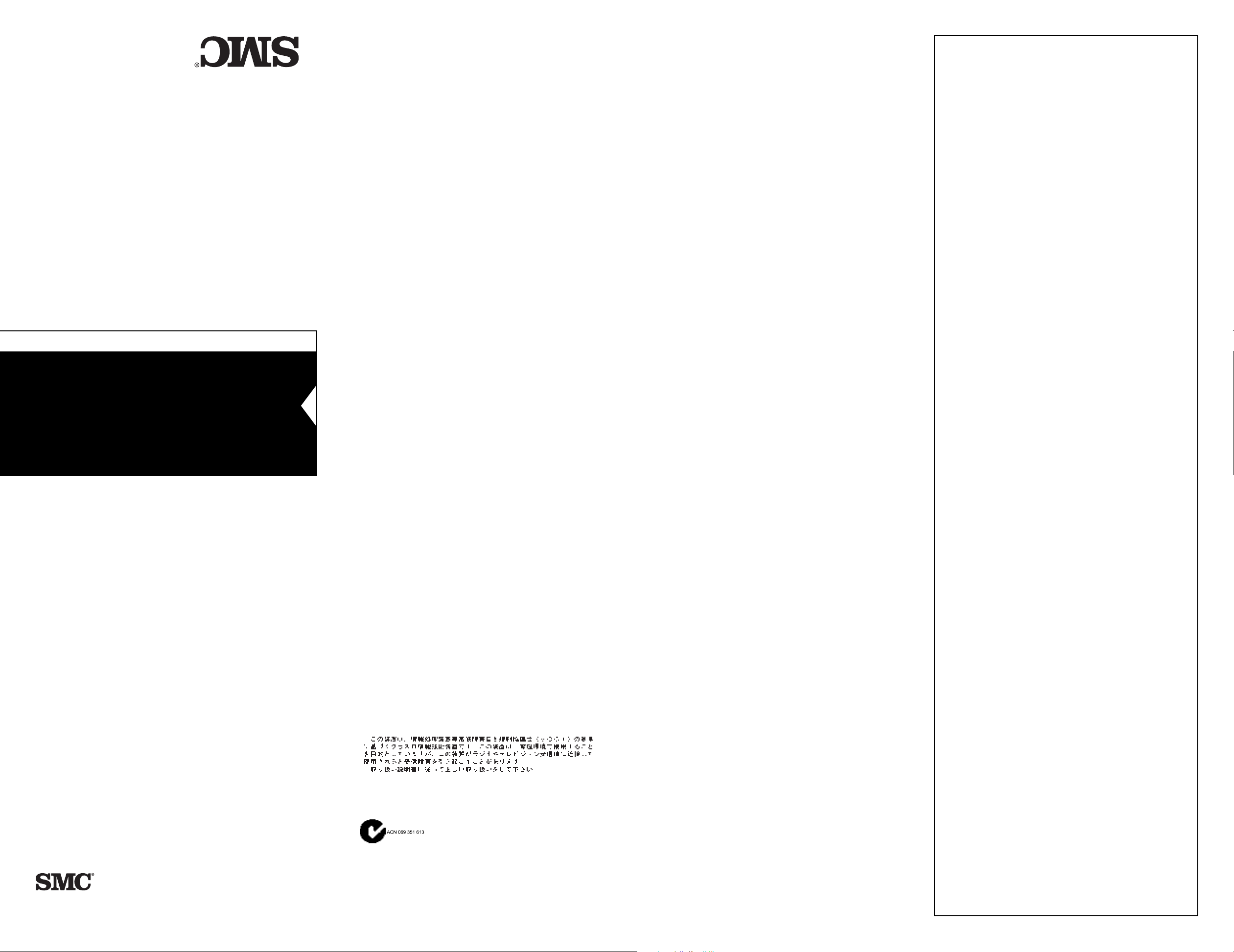
SMC2102USB/ETH
User Guide
FOR TECHNICAL SUPPOR T, CALL:
From U.S.A. and Canada (8:30 AM - 8:00 PM Pacific Time)
(800) SMC-4-YOU; (949) 707-2400; (949) 707-2460 (Fax)
From Europe (8:00 AM - 5:30 PM UK Greenwich Mean Time)
44 (0) 1344 420068; 44 (0) 1344 418835 (Fax)
INTERNET
E-mail addresses:
techsupport@smc.com
Driver updates:
http://www.smc.com/support.html
SMC Forum on CompuServe:
At the prompt (!) type: GO SMC
World Wide Web:
http://www.smc.com/
FTP Site:
ftp.smc.com
FOR LITERATURE OR ADVERTISING RESPONSE, CALL:
U.S.A. and Canada: (800) SMC-4-YOU; Fax (949) 707-2460
Europe: 44 (0) 1344 418800; Fax 44 (0) 1344 418828
Northern Europe: 44 (0) 1344 418820; Fax 44 (0) 1344 418826
Southern Europe: 33 (1) 41.38.32.32; Fax 33 (1) 41.38.01.58
Central/Eastern Europe: 49 (0) 89 92861-0; Fax 49 (0) 89 92861-230
Nordic: 46 (8) 564 33145; Fax 46 (8) 87 62 62
Middle East: 971-4818410; Fax 971-4817993
South Africa: 27 (0) 11-3936491; Fax 27 (0) 11-3936491
PRC: 86-10-6235-4958; Fax 86-10-6235-4962
Taiwan: 886-2-2748-3945; Fax 886-2-2748-3942
Asia Pacific: (65) 336 1800; Fax (65) 339 6625
Korea: 82-2-553-0860-1; Fax 82-2-553-7202-3
Japan: 81 (3) 57212271; Fax 81 (3) 57212270
Australia: 61-2-9416-0437; Fax 61-2-9416-2583
India: 91-22-8204437; Fax 91-22-8204443
COPYRIGHT
Information furnished by SMC Networks, Inc. (SMC) is believed to be
accurate and reliable. However, no responsibility is assumed by SMC for its
use, nor for any infringements of patents or other rights of third parties
which may result from its use. No license is granted by implication or
otherwise under any patent or patent rights of SMC. SMC reserves the right
to change specifications at any time without notice.
◆ LED indicators show network status/activity
◆ Easy installation, no configuration needed
◆ Automatic enumeration and suspend/resume
◆ Bus powered—external power not required
TRADEMARKS
SMC is a registered trademark; and EZ Connect and EZ Hub are
trademarks of SMC Networks, Inc. Other product and company names
are trademarks or registered trademarks of their respective holders.
◆ Operates with peak performance of 8 Mbps
◆ Functions similar to a standard Ethernet card
◆ Network access via your PC’s USB bus
USB/Ethernet Converter
LIMITED WARRANTY
Complete warranty information for all SMC products is available on
SMC’s web site.
COMPLIANCES
FCC Class B
This equipment has been tested and found to comply with the limits
for a Class B digital device, pursuant to Part 15 of the FCC Rules.
These limits are designed to provide reasonable protection against
harmful interference in a residential installation. This equipment
generates, uses and can radiate radio frequency energy and, if not
installed and used in accordance with instructions, may cause harmful
EZ Connect
interference to radio communications. However, there is no
guarantee that the interference will not occur in a particular installation. If this equipment does cause harmful interference to radio or
television reception, which can be determined by turning the
equipment off and on, the user is encouraged to try to correct the
interference by one or more of the following measures:
• Reorient the receiving antenna
• Increase the separation between the equipment and receiver
• Connect the equipment into an outlet on a circuit different from
that to which the receiver is connected
• Consult the dealer or an experienced radio/TV technician for help
EC Conformance Declaration
European contact: SMC (Europe) Limited
This information technology product complies with ISO/IEC Guide 22
and EN45014. It conforms to the following specifications:
EN55022(1988)/CISPR-22(1985) Class B
EN50082-1: IEC 1000-4-2, 3, 4, 6
This information technology product complies with the requirements of the
Low Voltage Directive 73/23/EEC and the EMC Directive 89/336/EEC.
Industry Canada - Class B
This digital apparatus does not exceed the Class B limits for radio
noise emissions from digital apparatus as set out in the interferencecausing equipment standard entitled “Digital Apparatus”, ICES-003 of
Industry Canada.
Cet appareil numérique respecte les limites de bruits radioélectriques
applicables aux appareils numériques de Classe B prescrites dans la
norme sur le matérial brouilleur: “Appareils Numériques”, NMB-003
édictée par l’Industrie.
VCCI Class B
Australia AS/NZS 3548 (1995) - Class B
Australian Contact: SMC Australia
Copyright © 1999 by
SMC Networks, Inc.
Irvine, California.
All rights reserved. Printed in Taiwan
1st Floor, Pyramid House, Easthampstead Road
Bracknell, Berkshire RG12 1NS, United Kingdom
Suite 18, 12 Tryon Road,
Lindfield, NSW 2070
Phone: 61-2-9416-0437
Fax: 61-2-9416-0474
EZ CONNECT USB/ETHERNET
CONVERTER SPECIFICATIONS
Model
SMC2102USB/ETH
Ports
One upstream connector, USB Type B
One downstream connector, RJ-45 Ethernet (10 Mbps)
Wiring Topology
Point-to-point connections
Access Methods
Differential and bi-directional per USB spec. 1.0,
12 Mbps on USB side, up to 8 Mbps on Ethernet side
Cabling
USB Port:
Shielded USB cable, 90 ohm, 16.4 ft (5 m) maximum
Ethernet Port:
Unshielded or shielded twisted-pair cable, 100 ohm,
Category 3, 4 or 5, 328 ft (100 m) maximum
Standard
USB Specification 1.0 (USB low-power device)
System Requirements
USB enabled computer and operating system,
including Windows 95 (OSR2.1 or later), 98 or 2000
Device driver (includes Windows 98/2000)
Size
1.0 x 2.18 x 2.67 in. (25.3 x 55.4 x 67.8 mm)
Weight
50 g (1.76 oz)
Temperature
Operating 32º to 104ºF (0° to 40°C)
Storage -4º to 158ºF (-20° to 70°C)
Humidity
0% to 95%, non-condensing
Input Power
4.25~5.25 VDC, 500 mA max.
(bus powered from USB host controller
or self-powered USB hub)
Power Consumption
2.65 Watts max.
Heat Dissipation
9.04 BTU/hr max.
Compliances
CE Mark
Emissions
IEC 1000-4-2/3/4/6
EN50081-1, EN50082-1, EN55022 Class B
FCC Class B, VCCI Class B, CISPR Class B
Limited Warranty
One year
TROUBLESHOOTING
1. Symptom
You cannot connect to the network.
Probable Causes
• You did not install the software driver and
Ethernet converter as indicated in this manual.
Possible Solutions
• Uninstall the driver from your operating system,
power off and disconnect any devices attached
to the converter, and disconnect it from the USB
port. Reinstall the converter according to the
installation instructions in this manual.
2. Symptom
You cannot access a Windows or NetWare service
on the network.
Probable Causes
• The Windows service you are trying to access is
restricted to a specific workgroup or domain.
• You have not enabled NetWare service on your
computer.
• You do not have a valid user ID or password for
the server you are trying to access.
Possible Solutions
• Open the Network icon under the Control Panel
and assign your computer to a workgroup or
domain. Then reboot your computer to enable
the new settings.
• Open the Network icon under the Control Panel,
add NetWare services, and then reboot your
computer to enable NetWare.
• Contact your system administrator to obtain a
user ID and password for the server you want to
access.
3. Symptom
You cannot connect to the Internet.
Probable Causes
• You have not yet configured your computer for
TCP/IP.
Possible Solutions
• If your network does not have a DCHP server
(which can dynamically assign an IP address to
your computer when it connects to the network),
contact your network administrator to obtain a
valid IP address. Click on the Network icon in
the Control Panel, and specify the required TCP/
IP settings. Then reboot your computer to enable
the new settings.
6 Hughes
Irvine, CA 92618
Phone: (949) 707-2400
Publication Number: 150043-102, E0399-R01
Page 2
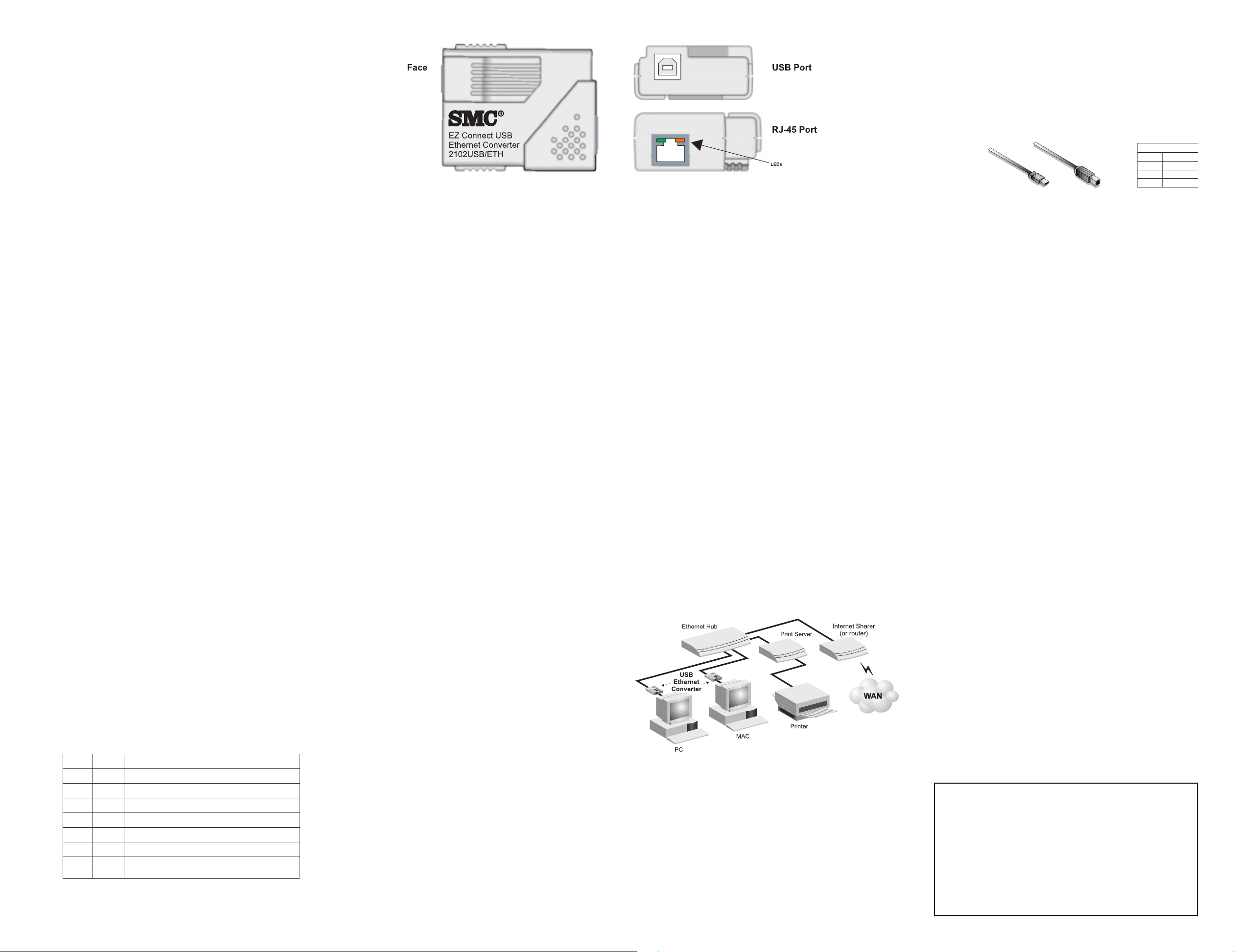
ABOUT THE EZ CONNECT
CABLE SPECIFICATIONS
USB/ETHERNET CONVERTER
SMC’s family of USB products offers a convenient and
cost-effective means of bringing straightforward
peripheral connectivity to the desktop based on the
Universal Serial Bus (USB). These products feature
true plug-and-play connection of PC peripherals
“outside the box” and mark a significant advance in
desktop cable management. Using the EZ Connect™
USB/Ethernet converter, USB/Serial converter, USB
hub, and other products currently under development,
you can simplify PC connections in the home, office
or on the road.
The Universal Serial Bus is designed to replace the
current serial, parallel, and other port types used on a
PC with a single universal interface. Many types of
devices can be plugged into a single PC USB interface.
However, conventional devices without a USB
interface or Ethernet network devices require a USB
converter. And to attach more than one device, you
will also need a USB hub such as SMC’s EZ Hub USB.
USB uses a unique cable and connector system. The
“upstream” side of the USB cable (“A” side) connects
to a USB hub or PC; and the “downstream” side (“B”
side) connects to USB devices or to another hub’s A
side. The SMC2102USB/ETH Ethernet converter has a
"B" side connector on one side and an RJ-45 Ethernet
connector (10BASE-T) on the other side. This USB
Ethernet converter allows you to connect to a 10BASE-T
LAN (10 Mbps) using your computer’s USB interface.
Features and Benefits
• Provides easy access to any Ethernet network
through your computer’s USB bus
• Functions similar to a standard Ethernet card
• Operates with peak performance of 8 Mbps, and
sustained performance of 6 Mbps
• Derives power from the host bus—external power
supply not required
• Provides energy saving suspend and resume
functions
• No configuration required
• Hot-swappable—can be connected and disconnected
from your PC without interrupting the power
• Easy installation with automatic device recognition
and resource management
• LED indicators show at-a-glance network link status
and activity
LED Indicators
The Ethernet Converter contains two LED’s next to the
RJ-45 connector. The left Green LED is LINK and the
right Orange LED is Receive/Transmit activity. The
operational status of the adapter is indicated by the
LED conditions listed below.
kniL ytivitcA noitacidnI
NONO.sdnoces3rofyllaitinithgils'DEL-NOrewoP
gnihsalFgnihsalF.derugifnoctontubretupmocehtotdetcennocsiretpadA
NOFFO.ytivitcakrowtenon,noitarepOlamroN
NONO.ytivitcakrowten,noitarepOlamroN
FFOFFO.tekcos54-JRehtotnoitcennockrowtenoN
FFONO.pu-tratStascitsongaid-flesdeliaF
syawlA
syawlA
gnihsalF
gnihsalF
Universal Serial Bus cabling is terminated with a
Type-A connector on one end and a Type-B connector
on the other end. The end with the Type-A connector
is used to connect to a host PC or upstream hub. The
Type-B connector is used to connect to peripherals or
downstream hubs.
USB Type-A USB Type-B
Connector Connector
INSTALLING THE CONVERTER
The EZ Connect USB/Ethernet Converter can be used
to connect any USB-compliant PC to a 10 Mbps
Ethernet network.
Equipment Checklist
After unpacking the EZ Connect USB/Ethernet
Converter, check the contents of the box to be sure
you have received the following components:
• SMC2102USB/ETH
• USB cable
• Driver diskette
• SMC Warranty Registration Card
• This User Guide
Installation
Note: Please view the README.TXT file on the
Ethernet Adapter driver diskette for product related
information.
1. Install the driver as described below.
Windows 95:
Step 1: Connect the Type-A plug into the USB port
on the computer.
Step 2: Insert the Driver Software Diskette.
Step 3: Double-click on My Computer.
Step 4: Double-click on 3-1/2 Floppy (A:).
Step 5: Double-click on Win95/Setup.exe.
Step 6: When prompted, connect the Type-B plug
into the converter.
Step 7: You will observe several loading status
windows.
Step 8: If prompted to insert the Windows 95 CD-
ROM, do so and click OK.
Step 9: When prompted to restart the computer,
remove the diskette and click Yes.
Windows 98:
Step 1. Connect the Type-A plug into the USB port
on the computer.
Step 2. Connect the Type-B plug into the adapter.
Step 3. Connect the adapter to the Ethernet
network.
Step 4. The New Hardware Wizard displays.
Step 5. When prompted for the installation
medium, check Floppy Disk Drive and
insert the Driver Software Diskette.
Step 6. Follow displayed instructions.
Step 7. You will observe several loading status
windows.
.gnilbacllakcehC.melborpnoitarugifnoctenrehtE
Step 8. When prompted to restart the computer,
remove the diskette and click Yes.
2. Connect the converter to the Ethernet network by
following your network installation instructions.
Power Requirements
USB devices can be either self-powered or buspowered. A device which has no power connector is
bus-powered, and derives its operating power from the
USB connection directly. The USB/Ethernet converter is
bus-powered—all you need to do is attach it to your
PC or to a self-powered USB hub (such as SMC’s EZ
Connect USB Hub).
Operating Guidelines
After you have finished installing the converter as
described in this manual, click on the Network icon in
the Windows Control Panel. Provide a name to identify
your computer on the network, and assign it to a
workgroup or domain if necessary. Add any additional
network services or protocols you require.
If you need to access the Internet, be sure you
configure the TCP/IP protocol by specifying a DCHP
server, or manually entering a valid IP address, subnet
mask, and default gateway. Also be sure to specify a
domain name server which can translate web site
names (URLs) to IP addresses. Then reboot your
computer to enable your network settings.
SAMPLE APPLICATION
In this application, the PCs are attached to USB/
Ethernet converters. And the converters are attached to
a standard Ethernet hub which provides access to all
the resources available on the local network, as well
as access to the Internet via a router.
RELATED USB PRODUCTS
USB Hub with 1 Upstream and 4 Downstream Ports –
EZ Connect USB Hub SMC2104USB
USB to RS-232 Serial Port Converter –
EZ Connect USB/Serial Converter SMC2102USB/SER
System Requirements
To use the EZ Connect USB/Ethernet converter you must have:
• A PC that supports the USB standard
• Windows 95 OSR2.1, 98, or 2000
• 16 MB of RAM
You also need to provide the following items:
• A standard twisted-pair Ethernet cable
• A 10 Mbps Ethernet LAN
1niPCDV5+
2niPataD3niPataD+
4niPdnuorG
stuoniPBSU
