Page 1
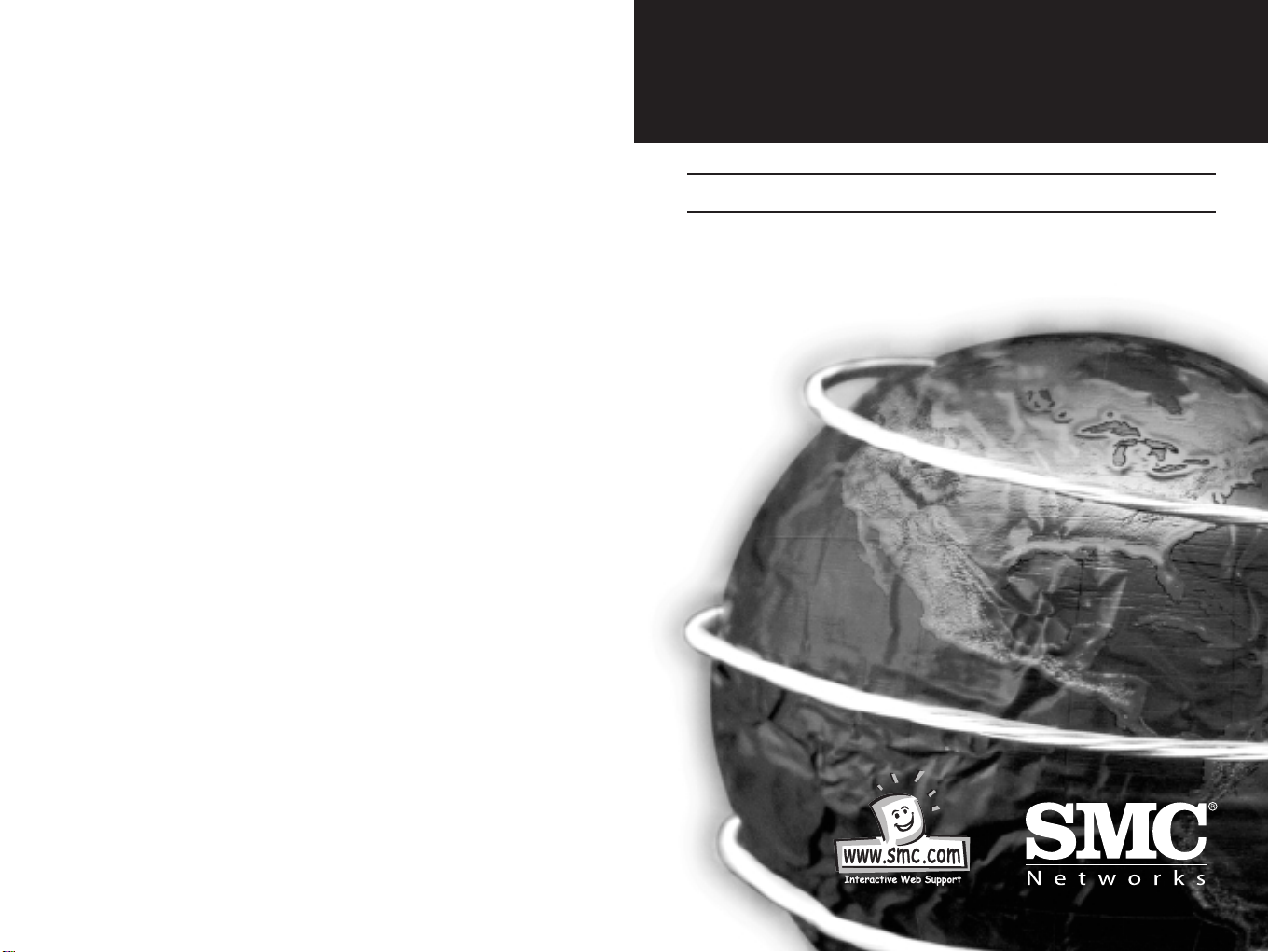
EZ Card 10/100Mbps
Combo Adapter
Installation Manual
SMC1255FTX-SC
V2.0
Page 2
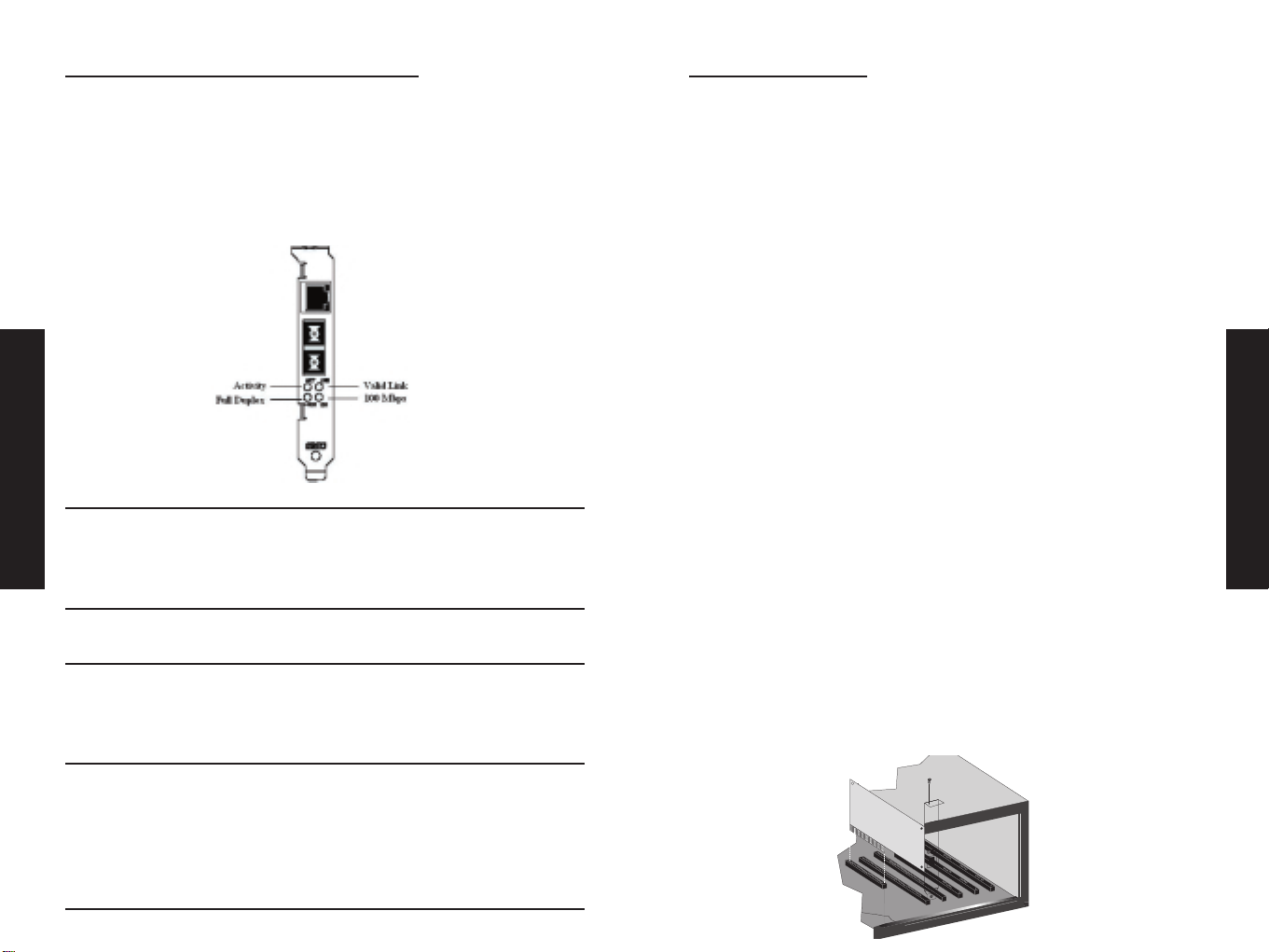
EZ Card 10/100MBPS Combo Adapter
LED Indicators
The EZ Card network adapter includes at-a-glance LED indicators to
monitor the port connection. Depending on the model, the LEDs are
positioned on the bracket below the port, or are built into the RJ-45
port. All the LED indicators are as described in the following figure
and table.
LED Condition Status
LNK Green Indicates a valid 10BASE-T,
100BASE-TX, or 100BASE-FX link.
Off Power is off or connection is
invalid.
ACT (T/R) Flashing Indicates that the network card
Amber is transmitting or receiveing data.
100 Green Indicates a 100 Mbps connection
to the network card.
Off Indicates a 10 Mbps connection
to the network card.
FDX Amber Indicates the network card is
operating in full-duplex mode.
Flashing Packet collision is occurring in
Amber half-duplex mode.
Off Indicates the network card is
operating in half-duplex mode.
Installing the card
Equipment Checklist
After unpacking the EZ Card, check the contents of the box to be
sure you have received the following components:
• EZ Card 10/100 Mbps Combo Adapter
• Wake-On-LAN Cable
• One Driver and Documentation CD
• SMC Warranty Registration Card
• User Guide
Immediately inform your dealer in the event of any incorrect,
missing, or damaged parts. If possible, please retain the carton and
original packing materials in case there is a need to return the
product.
Please fill out and return the Warranty Registration Card to SMC or
register on SMC’s Web site. The EZ Card is covered by a limited
lifetime warranty.
Hardware Installation
1. Switch off all computer system components, unplug the computer,
and remove the computer cover.
2. Work in a static-free area and touch the computer chassis often to
equalize static charges.
3. Install the network card into an available bus-mastering PCI slot.
4. Make sure the network card is completely seated so that no “gold
fingers” are exposed.
English
English
1 2
Page 3
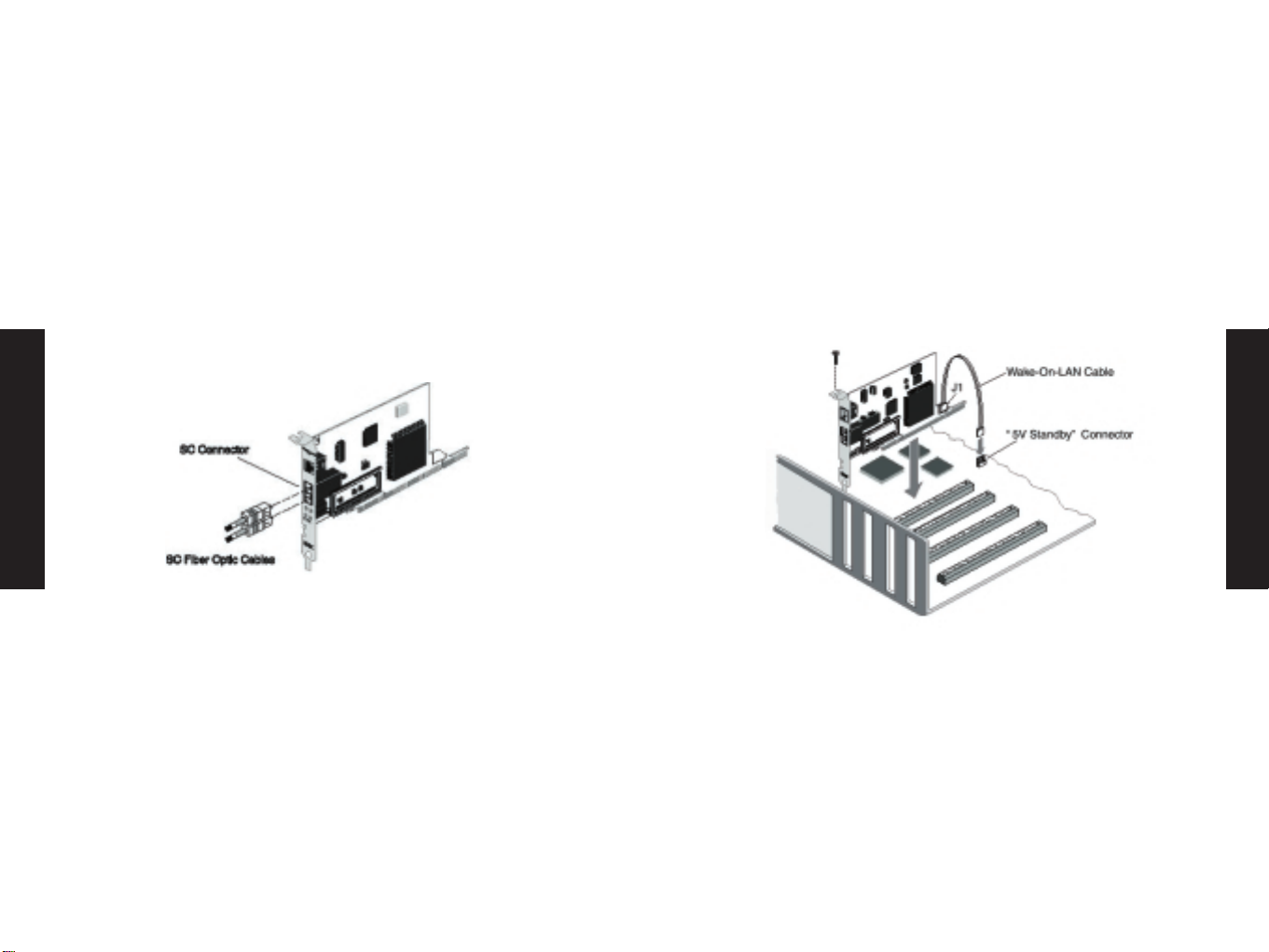
7. This model supports a Wake-On-LAN connector. The Wake-OnLAN (WOL) cable allows a WOL-enabled PC to be managed
remotely. Software can be loaded and updated, configurations
changed, data backed up, inventory checked, viruses removed,
and device conflicts eliminated. This decreases user downtime
and increases overall productivity. For using the WOL function,
connect one end of the 3-pin WOL cable to connector J1 on the
card, and the other end to the “5V Standby” connector on the
computer’s motherboard, as shown in the following figure.
(Refer to your computer’s installation manual to locate the 5V
Standby connector.)
PCI Configuration
In most cases, your network card is automatically configured when
you power-up your computer. In certain computers, however, you
must modify your BIOS by entering your CMOS SETUP utility. For
more information, refer to “PCI Compatibility” on page 27.
English
English
5. Connect the SMC1255FTX-SC directly to your switch, hub or
cable/dsl modem using UTP cable (Category 3, 4 or 5 for 10BASET; Category 5 for 100BASE-TX). The maximum allowable length of
UTP cable connections is 100 meters (328ft). When inserting an
RJ-45 plug, be sure the tab on the plug clicks into position to
ensure that it is properly seated. The SMC1255FTX-SC comes with
an SC connector that supports 100Base-FX fiber connections using
62.5/125 or 50/ 125 micron multimode fiber optic cabling.
Because SC connections are keyed, they can only be attached in
one orientation. Connect one end of the fiber cable to the card’s
SC connector and the other end of the cable to the fiber connector
on the other device. Make certain that the device you are
connecting to is specified for 100 Mbps operation.
6. Replace the computer’s cover and power it on. The SMC1255FTXSC should be automatically configured by the host computer’s
BIOS. However, if you have an older computer, you may have to
manually configure the computer’s BIOS settings. The RJ-45
connector supports auto-negotiation, so the port can configure
itself automatically to run at the highest possible data transfer
rate (10 or 100 Mbps and half or full duplex) providing the link
partner also supports Auto-Negotiation. The SC fiber connector
enables the SMC1255FTX-SC model to support 100 Mbps
transmissions at full and half duplex over 62.5/50/125 micron
multimode fiber cable. A fiber cable link operating in full-duplex
mode can extend to remote sites up to 2 km (1.24 miles) away.
3 4
Page 4
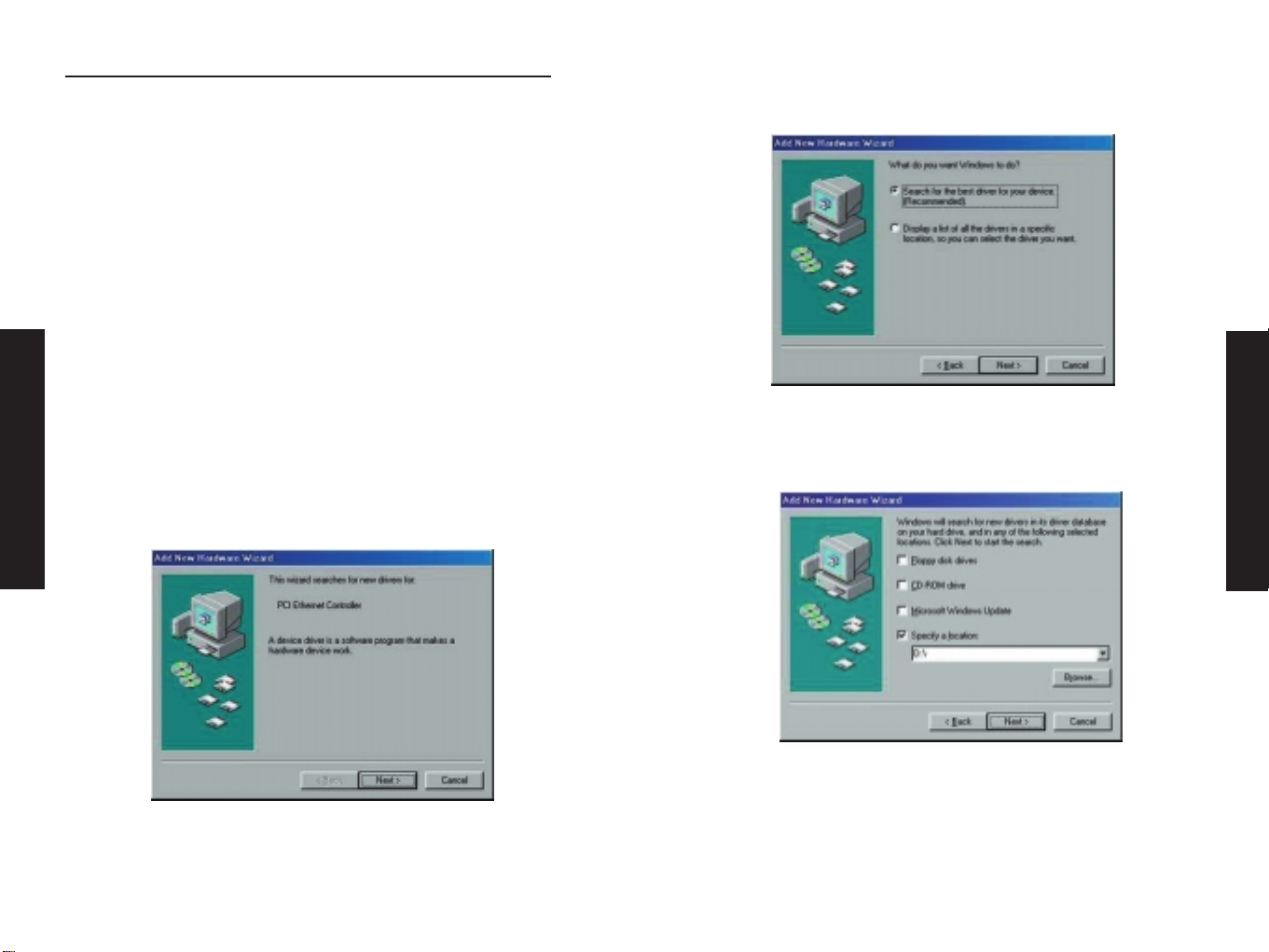
INSTALLING AND CONFIGURING NETWORK DRIVERS
Windows 95/98/Me/2000 Installation
You may find that the instructions here do not exactly match your
version of Windows. This is because these steps and screenshots
were created from Windows 98. Windows 95, Windows Millennium
Edition, and Windows 2000 are very similar, but not identical, to
Windows 98.
Notes:
A.For Windows NT and Window XP installations, please skip
to page 13 for instructions.
B.Installation processes such as these usually require the
use of your original, licensed copy of Windows. Please
have your Windows CD on hand BEFORE proceeding with
the installation.
1. After you have inserted the SMC1255FTX-SC in your machine, the
Windows operating system will automatically recognize the adapter
and prompt you for the appropriate drivers. Click the “Next” button
to begin the installation.
2. Insert the Driver CD and select the “Search for the best driver
for your device” option and click “Next”.
3. Clear all checkboxes except for “Specify a location:” Then press
the “Browse” button and look for the drivers on your CD-ROM.
(“[CD drive]:\. In most cases, this is D:\.)
4. The system should find the drivers. Now click the “Next” button
to continue the installation.
Note: If the system could not find the drivers, click the “Back”
button, and select the “Display a list of all the drivers...” option.
Select “Network Adapters” from the list of devices, press “Have
Disk” and once again browse to the location of the drivers.
English
English
5 6
Page 5
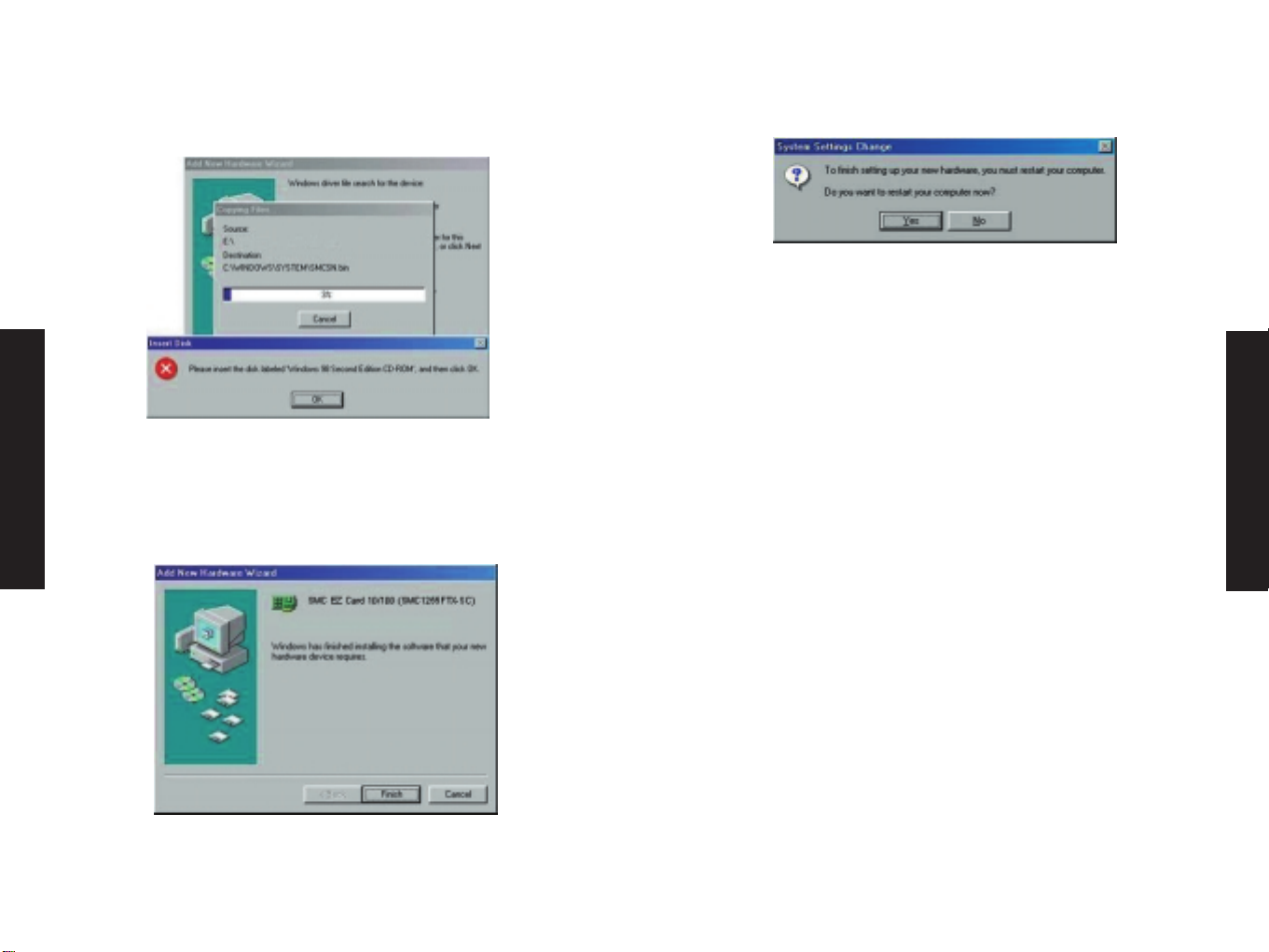
5. Once the system has copied the SMC drivers from the CD, it may
then request files from your original Windows disk. Please insert
the Windows CD at this time.
6. The system will copy the files. Do NOT press “Cancel.”
7. Once all the necessary files are copied from the Windows disk,
the driver install process will be complete. Click “Finish” to exit
the wizard.
8. You will then be prompted to reboot the machine. Please press
“Yes. ” Upon reboot, the SMC1255FTX-SC will be initialized and
ready for use.
Optional Procedures to Modify Card Settings and Add
Network Protocols
• Double-click on the “My Computer,” “Control Panel,” and
“Network” icons. The “Network” dialog box appears. If the
correct network protocols are not installed in the “Primary
Network Logon” list box, select the primary network to which
you will be attaching. Click on “Add.” The “Select Network
Component Type” dialog box appears. Follow the on-screen
directions to select network protocols.
• For peer-to-peer networks, you may wish to enable “File and
Print Sharing” in the “Network” dialog box.
• To modify other network card properties, select the appropriate
tab or click on the “Properties” button from the “Network”
dialog box and modify properties as desired.
English
English
7 8
Page 6

English
English
Windows NT 4.0 Installation
First-Time Installation
If you have already installed a network card, configured Windows
NT Networking, or configured a network driver, refer to the
procedure titled “Secondary Installation.”
1. Windows NT is not a Plug-and-Play operating system. You will
need to manually install the adapter.
2. Shut down your PC, install the SMC network card, and attach the
network cable. Restart Windows NT.
3. Double-click on the “My Computer,” “Control Panel,” and
“Network” icons. The “Network Configuration” window appears,
prompting you to install Windows NT Networking..
Select the “Wired to the network” option and click the “Next”
button to continue.
4. When prompted to “Search for a Network Adapter,” click on
“Select from List.”
5. When prompted to “Select a Network Adapter,” click on “Have
Disk.” Insert the installation CD and enter “D:\winnt.” (“[CD
drive]:\. In most cases, this is D:\.)
9 10
Page 7

English
English
6. Select the SMC1255FTX-SC adapter, and click on “Next.”
7. Select network protocols when prompted and click “Next.”
Note: To complete a TCP/IP installation, you will need to know your
IP Address and Subnet Mask. For further information, contact your
network administrator or Internet service provider.
8. Click on “Next” and then “Next” again when prompted to
“Install Network Components.” When prompted for Windows NT
files, type the path to your Windows NT files on CD-ROM (e.g.,
D:\i386), or change the path to those files on your hard drive,
and click on “OK.”
9. You are presented with the “Network Card Setup” window where
you can specify the network card data rate. “AUTONEGOTIATE” is
the recommended setting for the network card. Select “Continue”
after verifying the network card settings.
10.Click on “Next” and then “Next” again when prompted to “Start
the Network.”
11.Enter the “Workgroup” or “Domain” names (optional) when
prompted and click on “Next.”
12.Select “Finish” when prompted, and click on “Yes” when
prompted to reboot.
For Further Customization
You can modify card settings via the “Network” applet. Install
additional protocols and network components by selecting the
appropriate folder (e.g., Customizing Protocols, Services,
Identification, or Bindings).
11 12
Page 8

Secondary Installation
Follow this procedure if you have already installed another
network card, configured Windows NT Networking, or loaded
another driver.
1. Install the SMC network card (if not already installed), attach
the network cable, and boot Windows NT.
2. Double-click on the “My Computer,” “Control Panel,” and
“Network” icons. From the “Network” window, select the
Adapter tab.
3. Do not select any of the network cards listed. Select “Add.”
4. You are presented with the “Select Network Adapter” window.
Click on “Have Disk.”
5. You are presented with the “Insert Disk” window. Specify the
path to the NT directory of the installation CD (e.g.,
D:\winnt) and click on “OK.”
6. Select the SMC1255FTX-SC adapter, and click on “Next.”
7. You are presented with the “Network Card Setup” window
where you can specify the network card data rate.
“AUTONEGOTIATE” is the recommended setting for the network
card. Select “OK” after verifying the network card settings.
8. You are presented with the “Network” window where the SMC
network card is now listed as an installed adapter. At this
point you can select “Close” to exit the Network applet and
follow the prompts to restart Windows NT.
9. Select “Yes” when prompted to reboot for the changes to take
effect.
For Further Customization
You can modify card settings via the “Network” applet. Install
additional protocols and network components by selecting the
appropriate folder (e.g., Customizing Protocols, Services,
Identification, or Bindings).
13 14
English
English
Page 9

Windows XP Installation
1. After you have inserted the SMC1255FTX-SC in your machine
and turned it back on, the OS will automatically recognize the
adapter and prompt you for the appropriate drivers. Click the
“Next” button to begin the installation.
2. Insert the Driver CD and check the “Include this location in
the search” option. Make sure the “Search removable media”
option is not checked. Click “Browse” and find the location of
the drivers. This should be “[CD drive]:\.” (In most cases, this
is D:\.) Then click “Next >.”
3. Click “Continue Anyway” to continue the installation. Please
do NOT click “STOP Installation” as this will cancel the driver
wizard and the card will not be installed properly.
4. This process will be completed once the drivers are copied to
the hard drive and installed. Please click “Finish” to exit the
wizard.
15 16
English
English
Page 10

After clicking “Finish,” you will see the following message in
your system tray:
Latest Drivers
Driver updates can be downloaded from SMC’s web site (see the
back cover of this guide).
Testing the Network Card
This section will help you verify that the adapter is installed
properly.
Windows 95/98/Me
1. Right-click the My Computer icon on your desktop and click
“Properties.”
2. Then go to the “Device Manager” tab and open the “Network
adapters” section. You should see your SMC1255FTX-SC in this
menu. Highlight it and click “Properties.”
3. The Device Status shows that the “This device is working
properly.” If there are any error messages displayed here, you
will need to click the SMC adapter and click “Remove.” Then
reboot the machine and go through the installation process
again.
Windows NT
1. Double-click on the “My Computer,” “Control Panel,” and
“Network” icons. From the “Network” window, select the
Adapter tab.
2. Click on the “Properties” button to verify that the
SMC1255FTX-SC adapter is listed in the “Adapters” section.
3. Click “Start,” click “Run” and type “eventvwr.” This will bring
up the entire System Log in the Event Viewer. Make sure that
there are no error messages regarding the initialization of the
SMC adapter.
4. Open your NT diagnostics utility and make sure that the SMC
adapter is listed under the “Resources” tab. This will verify
that the adapter was successfully initialized using the IRQ
specified in this section.
English
English
17 18
Page 11

Windows 2000
1. Right-click the My Computer icon on your desktop and click
“Properties.”
2. Then go to the Hardware tab and click “Device Manager.” Open
the “Network adapters” section. You should see your
SMC1255FTX-SC in this menu. Right-click your adapter and
click “Properties.”
3. The Device Status shows that the “This device is working
properly.” If there are any error messages displayed here, you
will need to right-click the SMC adapter and click “Uninstall.”
Then reboot the machine and go through the installation
process again.
Windows XP
1. Click “Start” and click “Control Panel.” Then click the
“Performance and Maintenance” icon and select “System.”
2. Then go to the Hardware tab and click “Device Manager.” Open
the “Network adapters” section. You should see your
SMC1255FTX-SC in this menu. Right-click the adapter and click
“Properties.”
3. The Device Status shows that “This device is working
properly.” If there are any error messages displayed here, you
will need to right-click the SMC adapter and click “Uninstall.”
Then reboot the machine and go through the installation
process again.
Troubleshooting
PCI Compatibility
Early PCI BIOS versions do not properly support the PCI
specification and may “hang” when a network card driver tries
to load. If this occurs, make sure your BIOS correctly supports
the PCI Local Bus Specification (v2.0 or later) and upgrade your
computer BIOS to the latest version.
Some PCI computers are not self-configuring and require you to
perform some or all of the following functions by changing
motherboard jumpers and/or configuring the BIOS setup
program:
• Verify that the PCI slot is an enabled busmaster slot and not
a slave PCI slot. The EZ Card must be installed in a PCI
busmaster slot. In some computers the PCI slot must be
configured to enable bus mastering. Refer to your PC’s manual
and check the PCI BIOS setup program to be sure the PCI slot
is an enabled busmaster slot.
• In some computers, you may be required to disable Plug ‘n
Play (PnP) in the BIOS setup program if resources are not
properly assigned between the network card and other
installed cards.
• Some computers may require you to reserve interrupts and
memory addresses for installed ISA cards to prevent PCI cards
from using the same settings. Refer to your PC’s manual and
check the PCI BIOS setup program configuration options for
ISA cards.
Solutions for Common Problems
Basic Troubleshooting
Network problems are often caused by cabling errors, conflicts with
other devices installed in the same computer, or software that has
been configured incorrectly. If you encounter a problem, use the
checklists and guidelines in this section to try and identify the
problem before contacting SMC Technical Support.
English
English
19 20
Page 12

Network Card Installation Problems
If your computer cannot find the EZ Card or the network driver
does not install correctly, check the following items.
• Make sure the card is securely seated in the PCI slot. Check
for any hardware problems, such as physical damage to the
card’s edge connector.
• Try the card in another PCI busmaster slot. If all fails, test
with another EZ Card that is known to operate correctly.
• Check for resource conflict in the PCI configuration. Refer to
the section “PCI Compatibility” in this chapter.
• If there are other network cards in the computer, they may be
causing conflict. Remove all other cards from the computer
and test the EZ Card separately.
• Check for a defective computer or PCI bus by trying the
network card in another computer that is known to operate
correctly.
• Make sure your computer is using the latest BIOS available.
Network Connection Problems
There may be a network connection problem if the Link LED on
the card’s bracket does not light, or if you cannot access any
network resources from the computer. Check the following items.
• Make sure the cable is within IEEE 802.3 Ethernet, or
IEEE802.3u Fast Ethernet standards for the type of network
you are using. Also, make sure cable lengths are within the
requirements specified in “Cables” on page 30.
• Inspect all network cables and connections. Make sure the
network cable is securely attached to the card’s connector.
• Make sure the correct network card driver is installed for your
operating system. If necessary, try reinstalling the driver.
• Make sure the computer and other network devices are
receiving power. If you suspect a power outlet to be faulty,
plug another device into it to verify that it is working.
• If the the network card’s speed or duplex mode has been
configured manually, check that it matches that of the
attached network device port. Note that it is recommended to
set the card to auto-negotiation when installing the network
driver.
• The port on the network device that the card is attached to
may be defective. Try using another port on the device.
• If you cannot access a Windows service on the network, check
that you have enabled and configured the service correctly. If
you cannot connect to a particular server, be sure that you
have access rights and a valid ID and password.
• If you cannot access the Internet, be sure you have
configured your system for TCP/IP.
English
English
21 22
Page 13

Cables
Cable Types and Specifications
Cable Type Max. Length Connector
10BASE-T Cat. 3, 4, 5 100 m (328 ft.) RJ-45
100-ohm UTP
100BASE-TX Cat. 5 100-ohm 100 m (328 ft.) RJ-45
UTP
100BASE-FX 50/125 or 62.5/
125 micron core
multimode fiber
Half duplex 412m(1,351.4ft.) SC
Full duplex 2 km(1.24 miles) SC
Twisted-Pair Cable and Pin Assignments
Caution: DO-NOT plug a phone jack connector into any RJ-45
port. Use only twisted-pair cables with RJ-45 connectors that
conform with FCC standards.
For 10BASE-T/100BASE-TX connections, a twisted-pair cable
must have two pairs of wires. Each wire pair is identified by two
different colors. For example, one wire might be red and the
other, red with white stripes. Also, an RJ-45 connector must be
attached to both ends of the cable.
Caution: Each wire pair must be attached to the RJ-45
connectors in a specific orientation.
The following figure illustrates how the pins on the RJ-45
connector are numbered. Be sure to hold the connectors in the
same orientation when attaching the wires to the pins.
10BASE-T/100BASE-TX Pin Assignments
With 10BASE-T/100BASE-TX cable, pins 1 and 2 are used for
transmitting data, and pins 3 and 6 for receiving data. The “+”
and “-” signs in the tables below are used to represent the
polarity of the wires that make up each wire pair.
RJ-45 Pin Assignments
Pin Number Assignment
1 Tx+
2 Tx3 Rx+
6 Rx-
Straight-Through Wiring
If the twisted-pair cable is to join two ports and only one of
the ports has an internal crossover, the two pairs of wires must
be straight-through.
Straight-Through RJ-45 Pin Assignments
End 1 End 2
1(Tx+) 1(Tx+)
2(Tx-) 2(Tx-)
3(Rx+) 3(Rx+)
6(Rx-) 6(Rx-)
Crossover Wiring
If the twisted-pair cable is to join two ports and either both ports
are labeled with an “x” (MDI-X) or neither port is labeled with an
“x” (MDI), a crossover must be implemented in the wiring.
Crossover RJ-45 Pin Assignments
End 1 End 2
1(Tx+) 3(Rx+)
2(Tx-) 6(Rx-)
3(Rx+) 1(Tx+)
6(Rx-) 2(Tx-)
English
English
23 24
Page 14

Bus Interface
32-bit PCI Bus Master
PCI Interrupt Channel
INTA
Network Card Type
10BASE-T/100BASE-TX, 100BASE-FX
Connectors
RJ-45 for 10BASE-T/100BASE-TX
SC connector for 100BASE-FX
3-pin Wake-On-LAN cable connector
Network Interface Cable
10BASE-T: UTP cable; Categories 3,
4,or 5
100BASE-TX: UTP cable; Category 5
100BASE-FX: 50/125 or 62.5/125
micron multimode fiber cable
Size (without bracket)
9.1 x 12.0 cm
Weight
70 gm (2.52 oz.
Operating Voltage
RJ-45: +5 VDC @ 450 mA (typical)
Fiber: +5 VDC @ 400 mA (typical)
+12 VDC @ 1.2 mA
Temperature
Operating: 0 to 50 °C
Storage: -40 to 70 °C
Humidity
Operating: 10% to 90%
Storage: 5% to 95%
Standards
IEEE 802.3 Ethernet
IEEE 802.3u Fast Ethernet
PCI v2.1 and v2.2
Compliances
CE Mark
FCC Class B
Software Drivers
ODI Drivers
NetWare Server 4.11, 5.0 and 5.1
NDIS Drivers
Windows 95 OSR2.1 or above
version
Windows 98
Windows Me
Windows NT 4.0
Windows 2000
Windows XP
Unix Drivers
Linux 2.2x, 2.4 or later
Warranty
Limited lifetime
Limited Warranty
SMC's Limited Warranty Statement
Limited Warranty Statement: SMC Networks Europe ("SMC") warrants its
products to be free from defects in workmanship and materials, under normal
use and service, for the applicable warranty term. All SMC products carry a
standard 2 year limited warranty from the date of purchase from SMC or its
Authorised Reseller. SMC may, at its own discretion, repair or replace any
product not operating as warranted with a similar or functionally equivalent
product, during the applicable warranty term. SMC will endeavour to repair or
replace any product returned under warranty within 30 days of receipt of the
product. As new technologies emerge, older technologies become obsolete
and SMC will, at its discretion, replace an older product in its product line
with one that incorporates these newer technologies
The standard limited warranty can be upgraded to a 5 year Limited
Lifetime * warranty by registering new products within 30 days of
purchase from SMC or its Authorised Reseller. Registration can be
accomplished via the enclosed product registration card or online via the
SMC web site. Failure to register will not affect the standard limited
warranty. The Limited Lifetime warranty covers a product during the Life
of that Product, which is defined as a period of 5 years from the date of
purchase of the product from SMC or its authorised reseller.
All products that are replaced become the property of SMC. Replacement
products may be either new or reconditioned. Any replaced or repaired
product carries, either a 30-day limited warranty or the remainder of the
initial warranty, whichever is longer. SMC is not responsible for any
custom software or firmware, configuration information, or memory data
of Customer contained in, stored on, or integrated with any products
returned to SMC pursuant to any warranty. Products returned to SMC
should have any customer-installed accessory or add-on components, such
as expansion modules, removed prior to returning the product for
replacement. SMC is not responsible for these items if they are returned
with the product.
Customers must contact SMC for a Return Material Authorisation number
prior to returning any product to SMC. Proof of purchase may be required.
Any product returned to SMC without a valid Return Material Authorisation
(RMA) number clearly marked on the outside of the package will be
returned to customer at customer’s expense. Customers are responsible for
all shipping charges from their facility to SMC. SMC is responsible for
return shipping charges from SMC to customer.
WARRANTIES EXCLUSIVE: IF A SMC PRODUCT DOES NOT OPERATE AS
WARRANTED ABOVE, CUSTOMER'S SOLE REMEDY SHALL BE REPAIR OR
REPLACEMENT OF THE PRODUCT IN QUESTION, AT SMC’S OPTION. THE
SMC1255FTX-SC Adapter Card Specifications
English
English
25 26
Page 15

FOREGOING WARRANTIES AND REMEDIES ARE EXCLUSIVE AND ARE IN LIEU
OF ALL OTHER WARRANTIES OR CONDITIONS, EXPRESSED OR IMPLIED,
EITHER IN FACT OR BY OPERATION OF LAW, STATUTORY OR OTHERWISE,
INCLUDING WARRANTIES OR CONDITIONS OF MERCHANTABILITY AND
FITNESS FOR A PARTICULAR PURPOSE. SMC NEITHER ASSUMES NOR
AUTHORISES ANY OTHER PERSON TO ASSUME FOR IT ANY OTHER LIABILITY
IN CONNECTION WITH THE SALE, INSTALLATION, MAINTENANCE OR USE OF
ITS PRODUCTS. SMC SHALL NOT BE LIABLE UNDER THIS WARRANTY IF ITS
TESTING AND EXAMINATION DISCLOSE THE ALLEGED DEFECT IN THE
PRODUCT DOES NOT EXIST OR WAS CAUSED BY CUSTOMER'S OR ANY THIRD
PERSON'S MISUSE, NEGLECT, IMPROPER INSTALLATION OR TESTING,
UNAUTHORISED ATTEMPTS TO REPAIR, OR ANY OTHER CAUSE BEYOND THE
RANGE OF THE INTENDED USE, OR BY ACCIDENT, FIRE, LIGHTNING, OR
OTHER HAZARD.
LIMITATION OF LIABILITY: IN NO EVENT, WHETHER BASED IN CONTRACT OR
TORT (INCLUDING NEGLIGENCE), SHALL SMC BE LIABLE FOR INCIDENTAL,
CONSEQUENTIAL, INDIRECT, SPECIAL, OR PUNITIVE DAMAGES OF ANY KIND,
OR FOR LOSS OF REVENUE, LOSS OF BUSINESS, OR OTHER FINANCIAL LOSS
ARISING OUT OF OR IN CONNECTION WITH THE SALE, INSTALLATION,
MAINTENANCE, USE, PERFORMANCE, FAILURE, OR INTERRUPTION OF ITS
PRODUCTS, EVEN IF SMC OR ITS AUTHORISED RESELLER HAS BEEN ADVISED
OF THE POSSIBILITY OF SUCH DAMAGES.
SOME COUNTRIES DO NOT ALLOW THE EXCLUSION OF IMPLIED WARRANTIES
OR THE LIMITATION OF INCIDENTAL OR CONSEQUENTIAL DAMAGES FOR
CONSUMER PRODUCTS, SO THE ABOVE LIMITATIONS AND EXCLUSIONS MAY
NOT APPLY TO YOU. THIS WARRANTY GIVES YOU SPECIFIC LEGAL RIGHTS,
WHICH MAY VARY FROM COUNTRY TO COUNTRY. NOTHING IN THIS
WARRANTY SHALL BE TAKEN TO AFFECT YOUR STATUTORY RIGHTS.
* Under the limited lifetime warranty, internal and external power
supplies, fans, and cables are covered by a standard one-year warranty
from date of purchase.
Copyright
Information furnished by SMC Networks, Inc. (SMC) is believed to be
accurate and reliable.
However, no responsibility is assumed by SMC for its use, nor for any
infringements of patents or other rights of third parties which may
result from its use. No license is granted by implication or otherwise
under any patent or patent rights of SMC. SMC reserves the right to
change specifications at any time without notice.
Copyright © 2002 by
SMC Networks Europe,
Edificio Conata II,
Calle Fructuós Gelabert 6-8, 2 o , 4 a ,
08970 - Sant Joan Despí,
Barcelona, Spain
Web: www.smc-europe.com
All rights reserved. Printed in Taiwan
Trademarks:
SMC is a registered trademark; and EZ Connect is a trademark of SMC
Networks, Inc. Other product and company names are trademarks or
registered trademarks of their respective holders.
Model Number: SMC1255FTX-SC
Part No.:
Publication Number:
Revision Number:
English
English
27 28
