Page 1
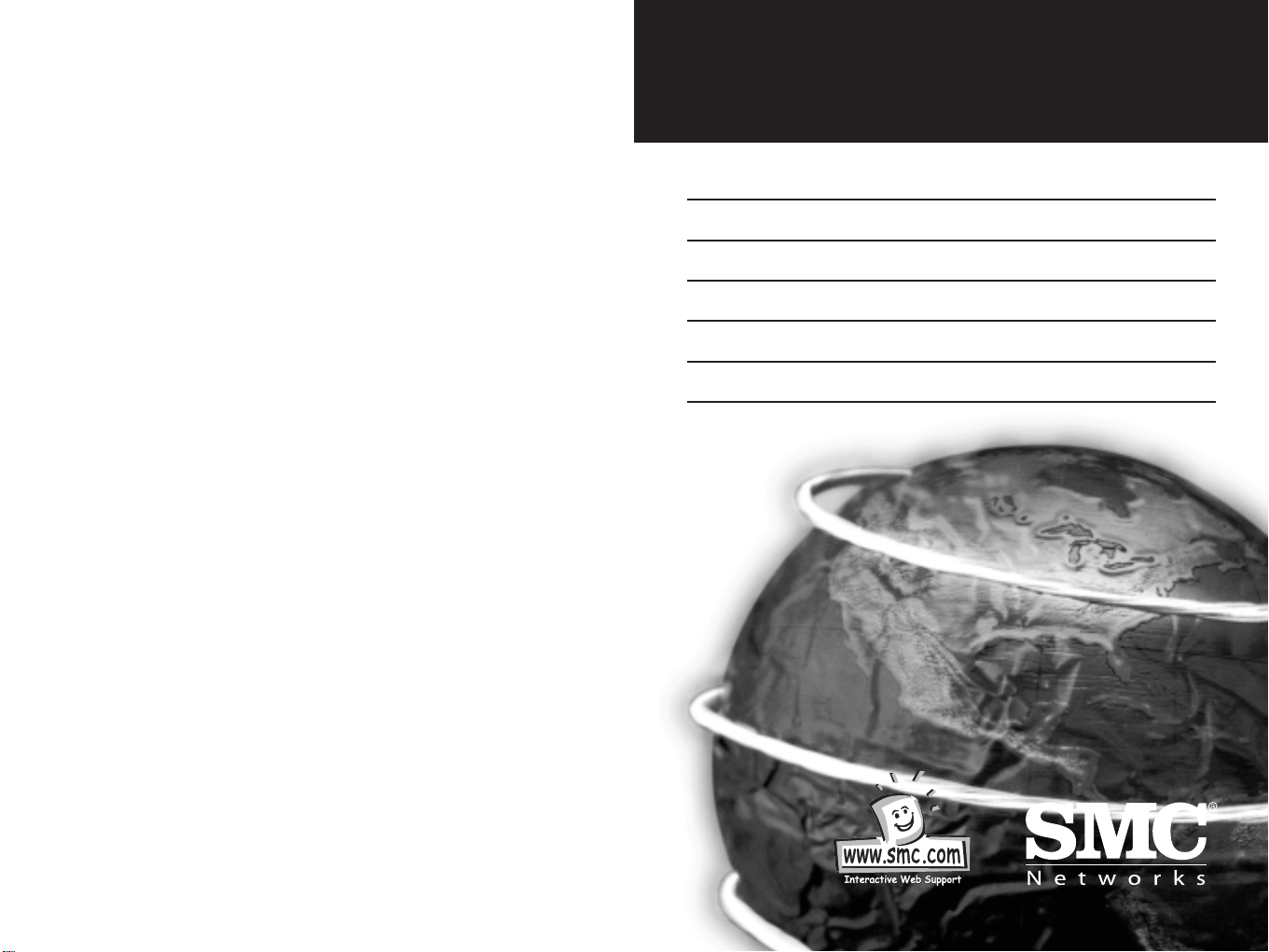
EZ Connect™
Ethernet LAN Card
V2.0
English
Deutsch
Francais
Espanol
Swedish
Italiano
SMC1233A-TX
Page 2
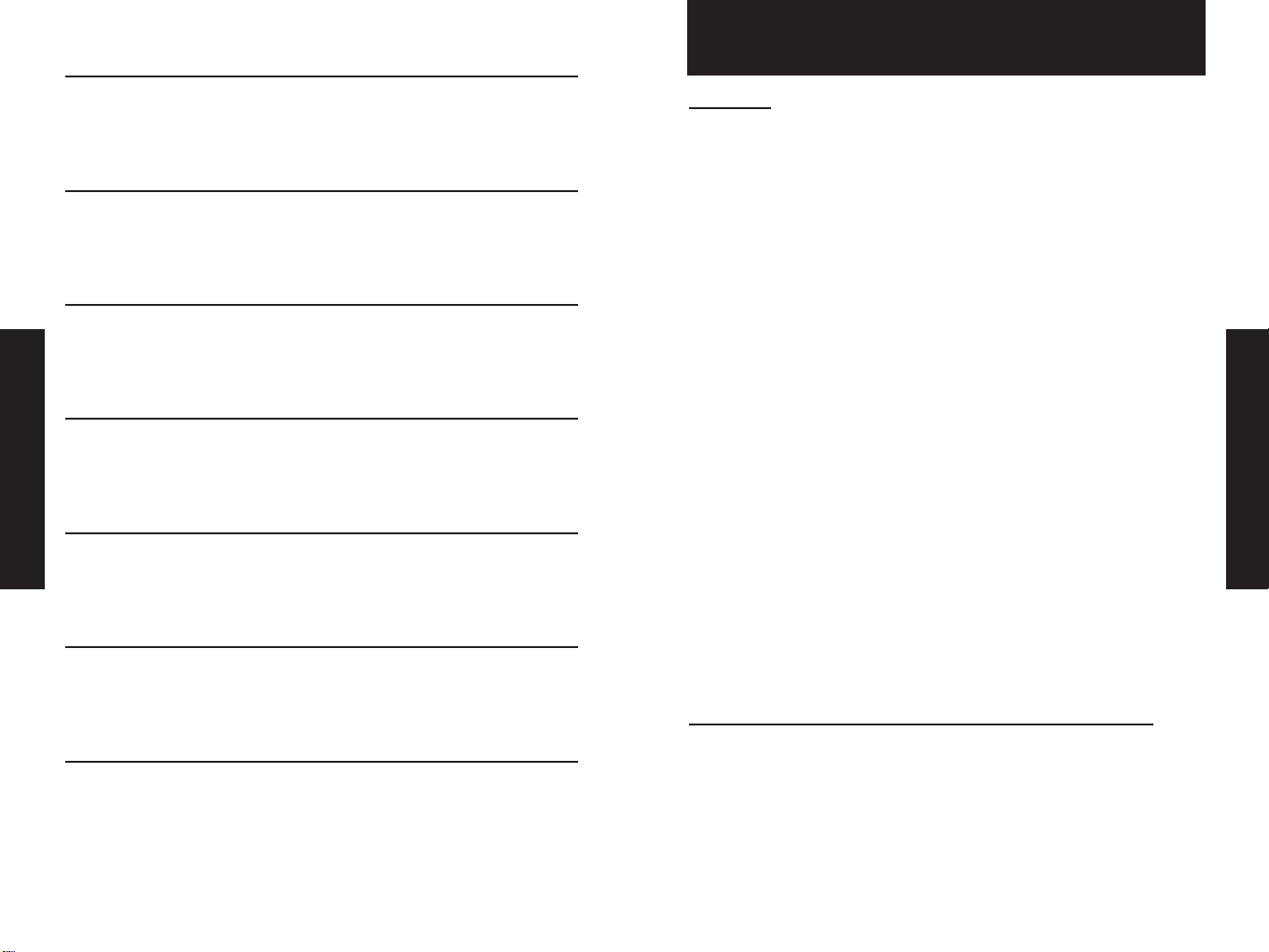
English 2 - 6
Deutsch 7 - 9
Francais 10 - 12
Espanol 13 - 16
Swedish 17 - 18
Italiano 19 - 24
Copyright/Specifications 25 - 26
To Begin
Operating systems
This network card is compatible and comes with drivers for the
following operating systems:
• Microsoft Windows for Workgroup 3.11
• Microsoft Windows® 95/98/NT/2000
• Netware 4.11, 5.0, FreeBSD 3.0, Linux
Computer
A PC with an available PCI slot.
Package Checklist
Become familiar with the contents of the SMC10/100Mbps
network card:
• One Quick Start Guide
• One PCI Network card
• One 2 Metre Cat..5 cable
• One Driver Disk
Install SMC 10/100Mbps Fast Ethernet LAN Card
Make sure that all computers are turned OFF and disconnected
from power cord. Before installing cards in your computers,make
sure you have the operating system installation disks or CD-ROM
(especially for Windows based computer)and the installation CD
provided in the SMC package.
Contents
English
EZ Connect™ Ethernet LAN Card
1 2
Page 3
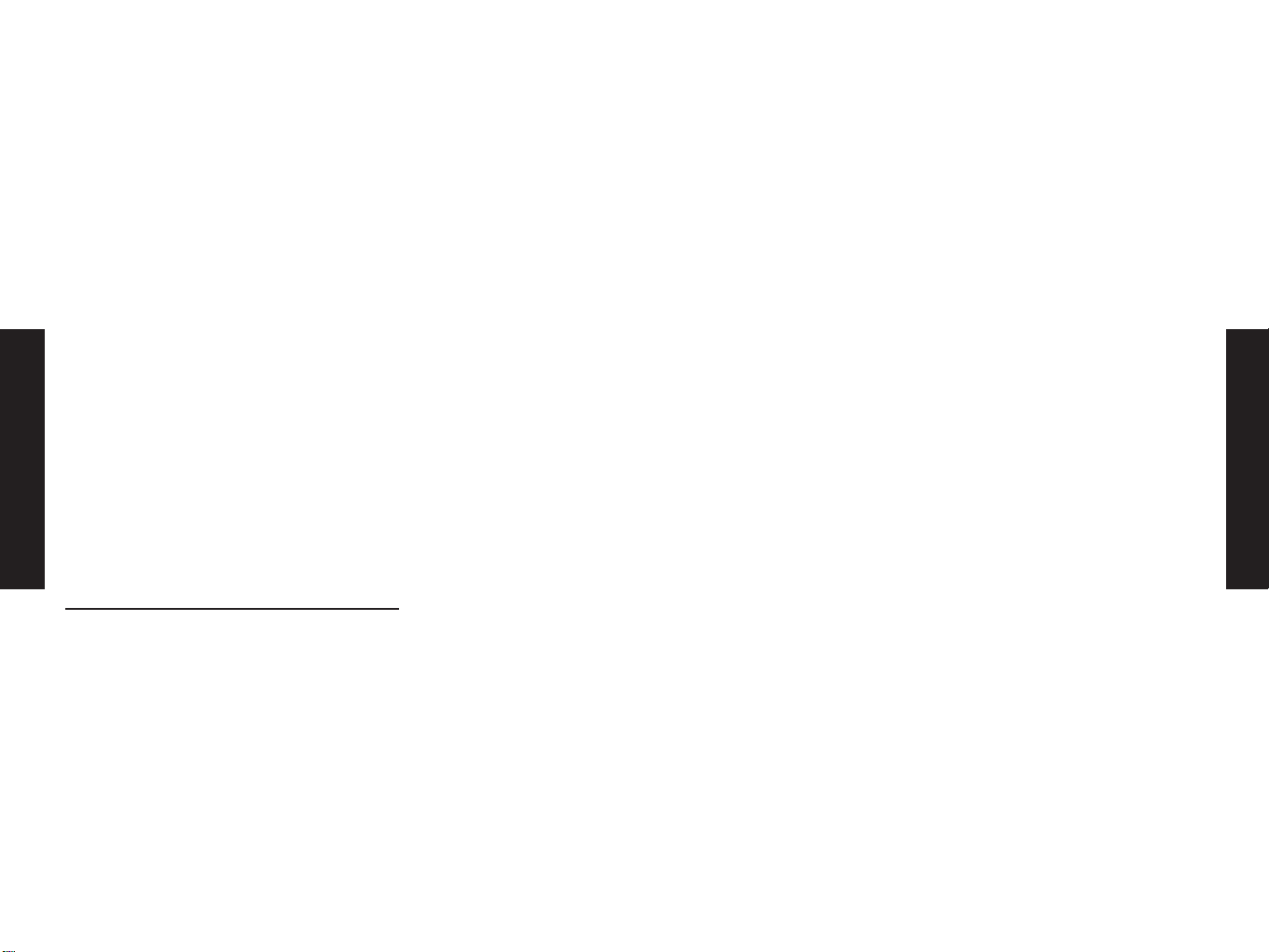
Click “Next ”.
3. Select ”Display a list of drivers in a specific location” so that you
can choose the driver you need.
Click “Next”.
4. Select the type of device from the list.Click on “Network Adapters”.
Click “Next”.
Click “Have Disk”.
5. You will be prompted to “Install from Disk”. Insert the SMC CD
containing the drivers and enter the path to the CD-ROM (e.g.if
your CDRom drive is called D: and you have Windows 95, your
path will be d:\Drivers \Win95 and click “OK ”.You can also browse
your computer to find the location.
Simply click on Browse and select driver folder from your
CDRom drive.
6. Screen will display “SMC1233A-TX 10/100Mbps PCI NIC.”
Click “OK”.
7. Your device will be recognised as a “SMC1233A-TX
10/100Mbps PCI NIC ”.
Click “Next”.
You may be prompted to restart your machine after the installation
is complete.
English
English
The steps to install EACH network card are as follows:
• Shut down operating system.
• Turn off the computer.
• Unplug the computer main power cable for added
security and to avoid electric shock.
• Remove the computer cover.
• Identify an available PCI expansion slot in each computer
(PCI slots are usually smaller slots).
• Remove the corresponding plate from the computer chassis.
• Insert the network card and tighten the bracket screw
of the network card into your computer.
• Replace the computer cover and reconnect the power cord
to the computer.
• Repeat each step to install a network card in each computer.
Windows 95/98/2000/ME Network
Driver Installation
All versions of Windows may not respond the same. The typical
steps are as follows:
1. Restart your computer. Make sure you have your SMC
Installation CD and Windows 95/98 CD available for driver
installation procedures.
2. “New Hardware Found” window displays and loads “New
Hardware Wizard” program. “New Hardware Wizard” specifies the
network hardware device (controller)to be installed.
3 4
Page 4
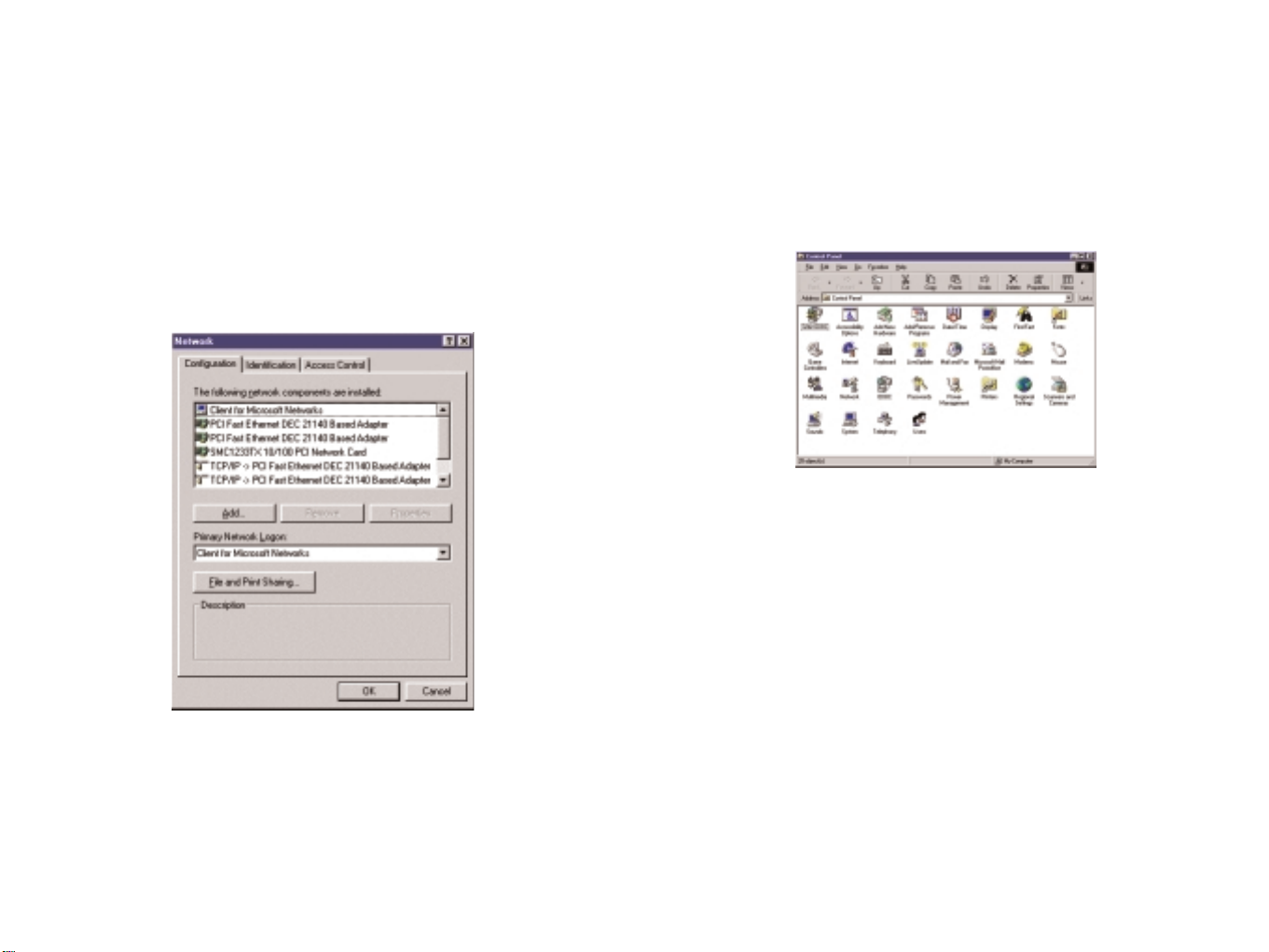
Windows XP Installation
Windows XP has a built in driver for the SMC1233A-TX card.
The adapter card will be installed automatically. It will appear as
e.g. ADMtek 983 10/100 network adapter card in the device
manager.
Troubleshooting Driver Installation
1. Double-click "My Computer" on your Windows desktop, doubleclick "Control Panel”, and then double-click "System".
2. Click on "Device Manager".
3. Double-click on "Network Adapters".
4. If there is a problem with the installation of the driver, an
exclamation point appears next to "SMC1233A-TX PC 10/100
Network card". Double-click on "SMC1233A-TX PCI 10/100 Network
card". The "Properties" window opens and a message regarding the
status of the device displays in the window. You will likely need to
verify the network device or computer settings. If problem
persists, uninstall and reinstall drivers.
5 6
Page 5
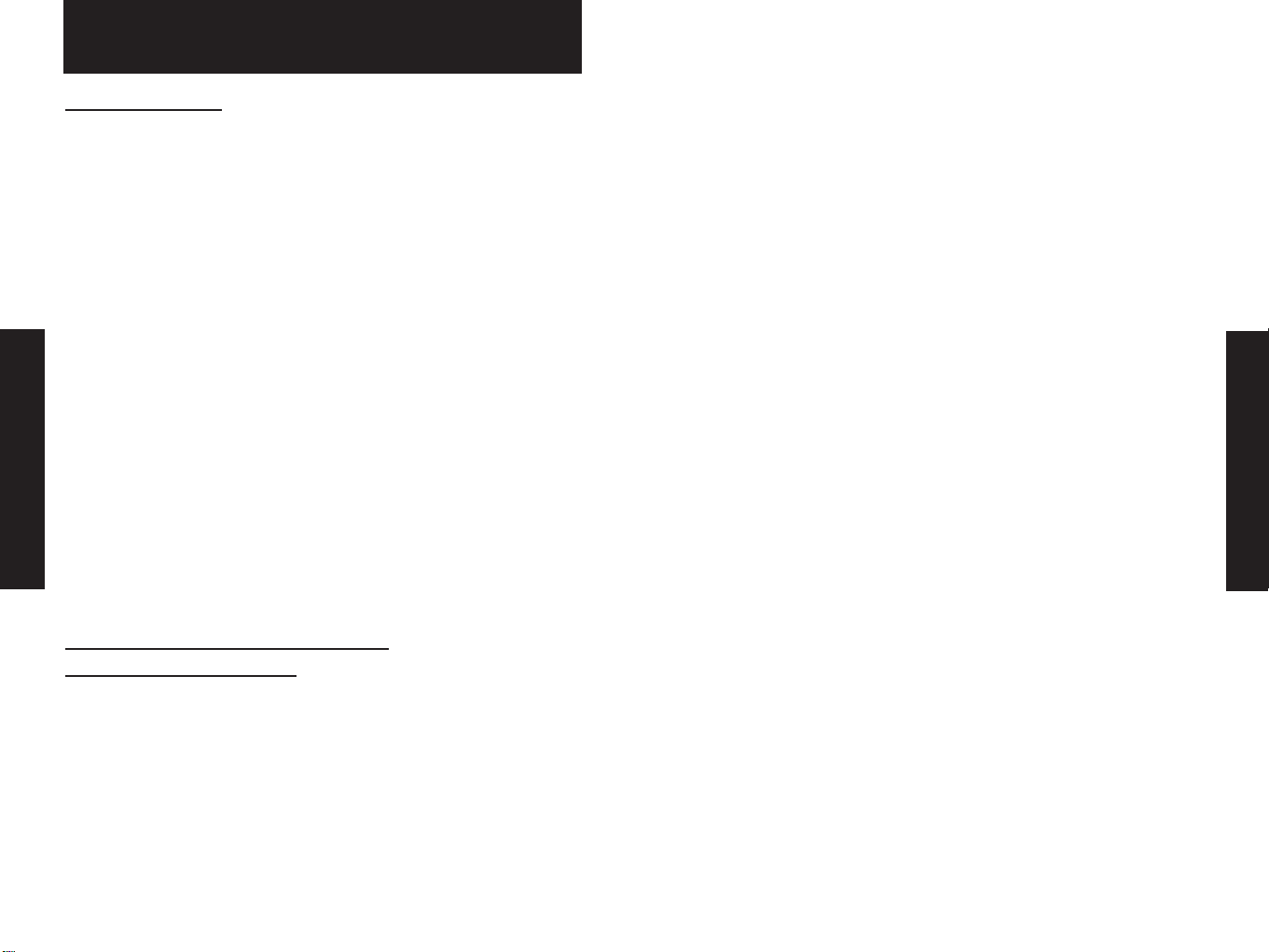
Betriebssysteme
Die vorliegende Netzwerkkarte ist mit den folgenden
Betriebssystemen kompatibel und enthält deren Treiber:
• Microsoft Windows for Workgroup 3.11
• Microsoft Windows® 95/98/NT/2000/XP
• Netware 4.11, 5.0, FreeBSD 3.0, Linux
Computer
Ein PC mit freiem PCI-Steckplatz.
Paketcheckliste
• Eine Schnellstarthilfe
• Eine PCI-Netzwerkkarte
• Ein 2 Meter langes Kabel Kat.5
• Eine Treiber-CD
Installation der SMC 10/100Mbps
Fast Ethernet LAN Karte
Darauf achten,dass alle Computer ABGESCHALTET und von der
Stromversorgung getrennt sind.
Vor dem Installieren von Karten in Ihrem Computer darauf
achten,dass die Betriebssystem-Installationsdisketten oder CD-ROM
vorhanden sind (insbesondere für Computer auf Windows-Basis)
und dass die Installations-CD aus dem SMC-Paket griffbereit liegt.
Zum Installieren JEDER Netzwerkkarte ist wie folgt zu verfahren:
• Das Betriebssystem abschalten.
• Den Computer abschalten.
• Zur Erhöhung der Sicherheit und zur Verhütung eines
elektrischen Schlags den Netzstecker des Computers ziehen.
• Die Computerabdeckung entfernen.
• Einen freien PCI-Erweiterungssteckplatz in jedem Computer
suchen (PCI-Steckplätze sind gewöhnlich die kleineren).
• Die entsprechende Platte vom Computergehäuse entfernen.
• Die Netzwerkkarte einsetzen und die Halterungsschraube
der Netzwerkkarte in Ihrem Computer festziehen.
• Die Computerabdeckung wieder aufsetzen und den
Netzstecker des Computers wieder einstecken.
• Zum Installieren einer neuen Netzwerkkarte in Ihrem
Computer alle Schritte wiederholen.
Windows XP Installation
Der Treiber für Windows XP ist bereits integriert, d.h. die Karte
installiert sich selbst. Sie erscheint z.B. als ADMtek 983 10/100
Adapter im Device Manager (Geräte-Manager).
7 8
Deutsch
Deutsch
EZ Connect™ LAN Adapter
Page 6

Pour commencer
Systèmes d ’exploitation
Cette carte réseau est compatible avec les systèmes d ’exploitation
suivants,et est fournie avec les gestionnaires correspondants:
• Microsoft Windows for Workgroups 3.11
• Microsoft Windows ® 95/98/NT/2000/XP
• Netware 4.11, 5.0, FreeBSD 3.0, Linux
Ordinateur
PC avec logement PCI disponible.
Contenu de la boîte
Vérifier que la boîte contient:
• Un guide de démarrage
• Une carte réseau PCI
• Un câble Cat.5 de 2 m
• Un CD gestionnaire
Installation de la carte LAN Fast Ethernet
10/100 Mbps SMC
Veiller à ce que tous les ordinateurs soient HORS TENSION et
débrancher les cordons d ’alimentation. Avant d ’installer les cartes
dans vos ordinateurs, vérifiez que vous avez les disquettes ou CDROM d ’installation pour le système d ’exploitation (surtout pour
les PC sous Windows) et le CD d ’installation fourni dans la boîte
SMC.
EZ Connect™ Carte LAN
Fehlerbehebung für die Treiberinstallation
1. Doppelklicken Sie auf “My Computer” (Arbeitsplatz) auf dem
Windows-Desktop, dann auf “Control Panel” (Systemsteuerung)
und anschließend auf “System”.
2. Klicken Sie auf “Device Manager” (Geräte-Manager).
3. Doppelklicken Sie auf “Network Adapters”.
4. Wenn ein Fehler bei der Installation des Treibers vorliegt,
erscheint ein Ausrufezeichen neben dem Eintrag “SMC1233A-TX
PC 10/100 Network card” (SMC1233A-TX 10/100 PCI
Netzwerkkarte). Doppelklicken Sie auf den Eintrag “SMC1233A-TX
PCI 10/100 Network card” (SMC1233A-TX 10/100 PCI
Netzwerkkarte). Das Fenster “Properties” (Eigenschaften) wird
mit einer Meldung über den Status des Geräts angezeigt. Sie
müssen vermutlich die Einstellungen des Geräts oder des
Computers ändern. Wenn das Problem sich nicht beheben lässt,
deinstallieren Sie die Treiber und installieren Sie sie erneut.
Français
Deutsch
9 10
Page 7

Pour installer CHAQUE carte réseau,procéder comme suit:
• Fermer le système d ’exploitation.
• Eteindre l ’ordinateur.
• Débrancher le câble d ’alimentation principal de l ’ordinateur,
pour plus de sécurité et pour éviter de recevoir une
décharge électrique.
• Retirer le capot de l ’ordinateur.
• Trouver un emplacement PCI libre dans chaque ordinateur
(les emplacements PCI sont généralement les
emplacements les plus petits).
• Retirer la plaque correspondante du châssis de l ’ordinateur.
• Insérer la carte réseau et serrer la vis de support de la
carte dans l ’ordinateur.
• Remettre le capot de l ’ordinateur et rebrancher le câble
d ’alimentation à l ’ordinateur.
• Répéter chaque étape pour installer une carte dans tous
les ordinateurs.
Installation pour Windows XP
Le driver de la carte SMC1233A-TX est intégré dans Windows XP. La
carte sera automatiquement installée. Elle apparaîtra sous le nom
"carte réseau ADMtek 983 10/100" dans le panneau de
configuration.
Installation des drivers
1. Double-cliquez sur l’icône Poste de travail du Bureau Windows,
puis sur le Panneau de configuration et enfin sur l’icône
Système. 3. Double-cliquez sur « Cartes réseau ».
2. Cliquez sur l’onglet « Gestionnaire de périphériques ».
3. Double-cliquez sur « Cartes réseau ».
4. Si vous rencontrez des difficultés au cours de l’installation du
driver, un point d’exclamation apparaît à côté de « carte réseau
PCI 10/100Mbps SMC1233A-TX ». Double-cliquez sur cette
phrase. La fenêtre des propriétés s’ouvre et un message relatif à
l’état du périphérique s’affiche. Il se peut que vous deviez
vérifier la configuration du périphérique réseau ou de
l’ordinateur. Si le problème persiste, désinstallez et réinstallez
les drivers.
Français
Français
11 12
Page 8

Para empezar
Sistemas operativos
Esta tarjeta de red es compatible y se suministra con controladores
para los siguientes sistemas operativos:
• Microsoft Windows for Workgroup 3.11
• Microsoft Windows® 95 /98 /NT /2000 /XP
• Netware 4.11, 5.0, FreeBSD 3.0, Linux
Ordenador
Un PC con una ranura PCI libre.
Lista de comprobación del paquete
Familiarícese con el contenido de la tarjeta de red SMC
10/100Mbps:
• Un manual de iniciación rápida
• Una tarjeta de red PCI
• Un cable de 2 metros de Categoría 5
• Un CD de controlador
Instalación de la tarjeta LAN SMC
10/100Mbps Fast Ethernet
Asegúrese de que todos los ordenadores están apagados y
desenchufados de la red. Antes de instalar tarjetas en sus
ordenadores, asegúrese de que tiene a mano los discos de instalación
del sistema operativo o CD-ROM (especialmente para ordenadores
basados en Windows) y el CD de instalación provisto con el paquete
SMC.Los pasos para instalar CADA tarjeta de red son los siguientes:
• Interrumpa el sistema operativo.
• Apague el ordenador.
• Desenchufe el cable del ordenador a la red como medida
de seguridad extra y para evitar recibir una descarga eléctrica.
• Quite la cubierta del ordenador.
• Identifi que una ranura de expansión PCI libre
en cada ordenador (las ranuras PCI son
generalmente más pequeñas).
• Quite la placa correspondiente del chasis del ordenador..
• Inserte la tarjeta de red y apriete el tornillo de
soporte de la tarjeta de red en el ordenador.
• Ponga de nuevo la cubierta del ordenador
y vuelva a enchufar el cable de alimentación al ordenador.
• Repita cada paso para instalar una tarjeta de
red en cada ordenador.
Instalación en Windows XP
Windows XP incorpora un controlador para la tarjeta SMC1233A-TX.
La tarjeta se instalará automaticamente. Aparecerá como p.ej una
tarjeta de red ADMtec 983 10/100 en el administrador de
dispositivos.
Espanol
Espanol
13 14
EZ Connect™ Tarjeta LAN
Page 9

Resolución de problemas en la instalación del controlador
1. Haga doble clic en el icono "My Computer" ("Mi PC") del
escritorio de Windows; luego en "Control Panel" ("Panel de
control") y finalmente en "System" ("Sistema").
2. Pulse "Device manager" ("Administrador de dispositivos").
3. Haga doble clic en "Network Adapters" ("Adaptadores de red").
4. Si surge algún problema al instalar el controlador, aparecerá un
signo de exclamación junto a "SMC1233A-TX PC 10/100 Network
card" ("Tarjeta de red SMC1233A-TX PC 10/100"). Haga doble clic
en "SMC1233A-TX PCI 10/100 Network card" ("Tarjeta de red
SMC1233A-TX PCI 10/100"). Se abrirá la ventana "Properties"
("Propiedades") y aparecerá un mensaje sobre el estado del
dispositivo en la ventana. Tal vez tenga que revisar la
configuración del dispositivo de red o del ordenador. Si el
problema persiste, desinstale los controladores y vuélvalos a
instalar.
Espanol
Espanol
15 16
Page 10

Kommaigång
Operativsystem
Detta nätverkskort är kompatibelt med och levereras med
drivrutiner för följande operativsystem:
• Microsoft Windows för Workgroups 3.11
• Microsoft Windows® 95/98/NT/2000
• Netware 4.11, 5.0, FreeBSD 3.0, Linux
Dator
PC med en ledig PCI-plats.
Kontrollista vid uppackning
• En starthandbok
• Ett PCI-nätverkskort
• En kabel i kategori 5, 2m lång
• En cd-skiva med drivrutin
Installera SMC 10/100Mbps Fast Ethernet LAN-kort
Kontrollera att alla datorer är FRÅNSLAGNA och nätsladdarna
bortkopplade. Innan du installerar korten i datorerna,kontrollera
att du har till hands installationsdisketterna eller cd-romskivan
med operativsystemet (särskilt för Windows-baserade datorer) samt
cd-skivan med installationsprogram som medföljde LAN-kortet från
SMC.
Följ nedanstående anvisningar för VARJE nätverkskort:
• Stäng operativsystemet.
• Slå från datorn.
• Koppla bort datorns nätkabel för extra säkerhet och
för att undvika risken för stötar.
• Ta av kåpan på datorn.
• Identifi era en ledig PCI-expansionsplats i varje dator.
(PCI-platser är vanligen mindre platser.)
• Ta ut tillhörande platta ut datorchassit.
• Sätt i nätverkskortet och dra åt skruven på hållaren
för nätverkskortet i datorn.
• Sätt tillbaka kåpan på datorn och koppla tillbaka
nätsladden till datorn.
• Upprepa samma steg om du ska installera nätverkskort i
fl era datorer.
Swedish
Swedish
17 18
EZ Connect™ Fast Ethernet LAN-kort
Page 11

Sistemi operativi
Questo kit di rete è compatibile e dispone dei driver per i seguenti
sistemi operativi:
•
Microsoft Windows for Workgroup 3.11,
•
Microsoft Windows (r) 95/98/NT/2000, XP
•
Netware 4.11, 5.0, FreeBSD 2.2.x, 3.0, Linux,
•
SCO Unixware 7
Non è necessario che su entrambi i PC sia installato lo stesso
sistema operativo.
Computer
Un PC o Power Macintosh con uno slot PCI disponibile.
Passaggio A
Installare la scheda LAN SMC1233A-TX Fast Ethernet a
10/100 Mbps
Accertarsi che tutti i computer siano spenti e scollegati dal cavo
di alimentazione.
Prima di installare le schede nei computer, accertarsi di avere a
disposizione i dischi di installazione o il CD-ROM del sistema
operativo (soprattutto per i computer in ambiente Windows) e il
CD di installazione fornito con il prodotto SMC.
I passaggi per installare CIASCUNA scheda di rete sono i seguenti:
•
Uscire dal sistema operativo.
•
Spegnere il computer.
•
Scollegare il cavo principale di alimentazione del computer per
questioni di sicurezza e per evitare scosse elettriche.
•
Rimuovere il coperchio del computer.
•
Individuare uno slot di espansione PCI disponibile in ogni
computer (gli slot PCI sono generalmente quelli più piccoli).
•
Rimuovere la corrispondente piastrina dallo chassis del
computer.
•
Inserire la scheda di rete e serrare la vite della scheda di rete
sullo chassis del computer.
Rimontare il coperchio del computer e collegare di nuovo il cavo di
alimentazione del computer.
•
Ripetere questi passaggi per installare una scheda di rete in
ogni computer.
EZ Connect™ Fast Ethernet LAN
Italiano
Italiano
19 20
Page 12

Passaggio B
Installazione del driver di rete per Windows 95/98/2000 ME
Questa sezione fornisce le istruzioni per installare un driver di rete
per Windows. È possibile che non tutte le versioni di Windows
rispondano nello stesso modo. I tipici passaggi per l'installazione
su PC in ambiente Windows 95/98/2000/ME sono i seguenti:
1. Riavviare Windows 95/98/2000. Accertarsi di avere a
disposizione il CD di installazione di SMC e il CD di Windows
95/98/2000 CD per le procedure di installazione dei driver.
2. Viene visualizzata la finestra di dialogo "New Hardware
Wizard"(Individuato nuovo componente hardware) e viene
caricato il programma "New Hardware Wizard" (Installazione
guidata nuovo hardware). "Installazione guidata nuovo
hardware" specifica la periferica hardware di rete (il controller)
da installare.
Fare clic su "Next"(Avanti).
3. Selezionare "Display a list of drivers in a specific
location"(Visualizza elenco driver in una posizione specifica) in
modo da poter scegliere i driver desiderati. Fare clic su "Next"
(Avanti).
4. Verrà richiesto "Install from Disk"(Installa dal disco). Inserire il
CD di SMC che contiene i driver e immettere il percorso nel CDROM (ad esempio, d:\Drivers\Win95 o Win98) e scegliere "OK".
Scheda di rete. Fare clic su "Next"(Avanti).
5. Verrà visualizzato "SMC1233A-TX 10/100 PCI NIC". Scegliere
"OK".
6. La periferica verrà riconosciuta come "SMC1233A-TX
10/100Mbps PCI NIC". Fare clic su "Next" (Avanti).
7. La scheda di rete SMC è stata installata correttamente. Fare clic
su "Finish" (Fine).
8. Selezionare "Yes" (Sì) quando viene chiesto di riavviare il
computer.
Verrà richiesto di copiare dal CD di Windows 95/98. Accertarsi di
immettere il percorso per i file di installazione di Windows sul CD di
Windows (ad esempio, D:\Drivers\smc1233atx\win98). Scegliere "OK".
9. La scheda di rete SMC è ora installata correttamente in
Windows 95/98. Fare clic su "Finish" (Fine).
10.Selezionare "Yes" (Sì) quando viene chiesto di riavviare il
computer.
Installazione di Windows XP
Windows XP presenta un driver incorporato per la scheda
SMC1233A-TX.
Attenersi alle istruzioni sull'installazione a pagina 3 e al momento
del riavvio del PC, la scheda verrà installata automaticamente con
un driver Generic Macronix.
Italiano
Italiano
21 22
Page 13

Risoluzione dei problemi di installazione dei driver
1. Fare doppio clic su "My Computer" (Risorse del computer) sul
desktop di Windows, fare doppio clic su "Control Panel"(Pannello
di controllo) e quindi su "System" (Sistema).
2. Scegliere "Device Manager" (Gestione periferiche).
3. Fare doppio clic su "Network Adapters" (Schede di rete).
4. Se si è verificato un problema durante l'installazione di un
driver, viene visualizzato un punto esclamativo accanto a
"SMC1233A-TX PC 10/100 Network card". Fare doppio clic su
"SMC1233A-TX PCI 10/100 Network card". Verrà visualizzata la
finestra di dialogo "Proprietà" con un messaggio relativo allo
stato della periferica. Sarà probabilmente necessario verificare la
periferica di rete o le impostazioni del computer. Se il problema
persiste, disinstallare e reinstallare i driver.
Italiano
Italiano
23 24
Page 14

Copyright
Information furnished by SMC brand is believed to be accurate and
reliable.
However, no responsibility is assumed by SMC for its use,nor for
any infringements of patents or other rights of third parties which
may result from its use. No license is granted by implication or
otherwise under any patent or patents by SMC.
SMC reserves the right to change specifications at any time
without notice.
Trademarks
SMC is a registered trademark.
Other product and company names are trademarks or registered
trademarks of their respective holders.
Warranty
Complete warranty information for all SMC products is available on
the SMC web site at http//www.smc-europe.com.
EC Conformance Declaration
The information technology products comply with ISO/IEC Guide
22 and EN4501.They conform to the following specifications:
EMC:EN55022 (1988)/CISPR-22(1985)Class A/Class B
EN50082-1:IEC 1000-4-2/3/4/6
These information technology products comply with the
requirements of the LOW Voltage Directive 73/23/EC and the EMC
directive 89/336/EEC.
Model SMC1233A-TX
Standards IEEE 802.3,10BASE-T
IEEE 802.3u,100BASE-TX
PCI Local Bus Specification,
rev.2.0 or later
Interface RJ-45 for 10BASE-T and 100BASE-TX
Power +5 VDC @120mA (Standby);
@160mA (Transmit)
10 Half 150mA
10 Full 160mA
100 Half 140mA
100 Full 140mA
Temperature 0° to 50°C (normal
operating conditions)
Humidity 10%to 90%(non-condensing)
Safety Compliance CE Mark,FCC,Part 15,Class B
Warranty Limited lifetime
Drivers Windows for Workgroup 3.11
Windows 95/98/NT/2000/XP
SCO Unixware 7
Netware 4.11,5.0
FreeBSD 3.0,
Linux,
Mac OS
For latest drivers visit
www.smc-europe.com
Copryright
25 26
Specifications
