
USER GUIDE
Model: BlackBox3000
Thank you for purchasing this Drive Recorder.
Before using the Drive Recorder, please ensure that you
read and understand this USER GUIDE.
Please store the USER GUIDE in an easily accessible location.
Before connecting and installing this Drive Recorder, please
refer to the appropriate instruction manual for proper operation.
VER 0.9.0
1stEdition
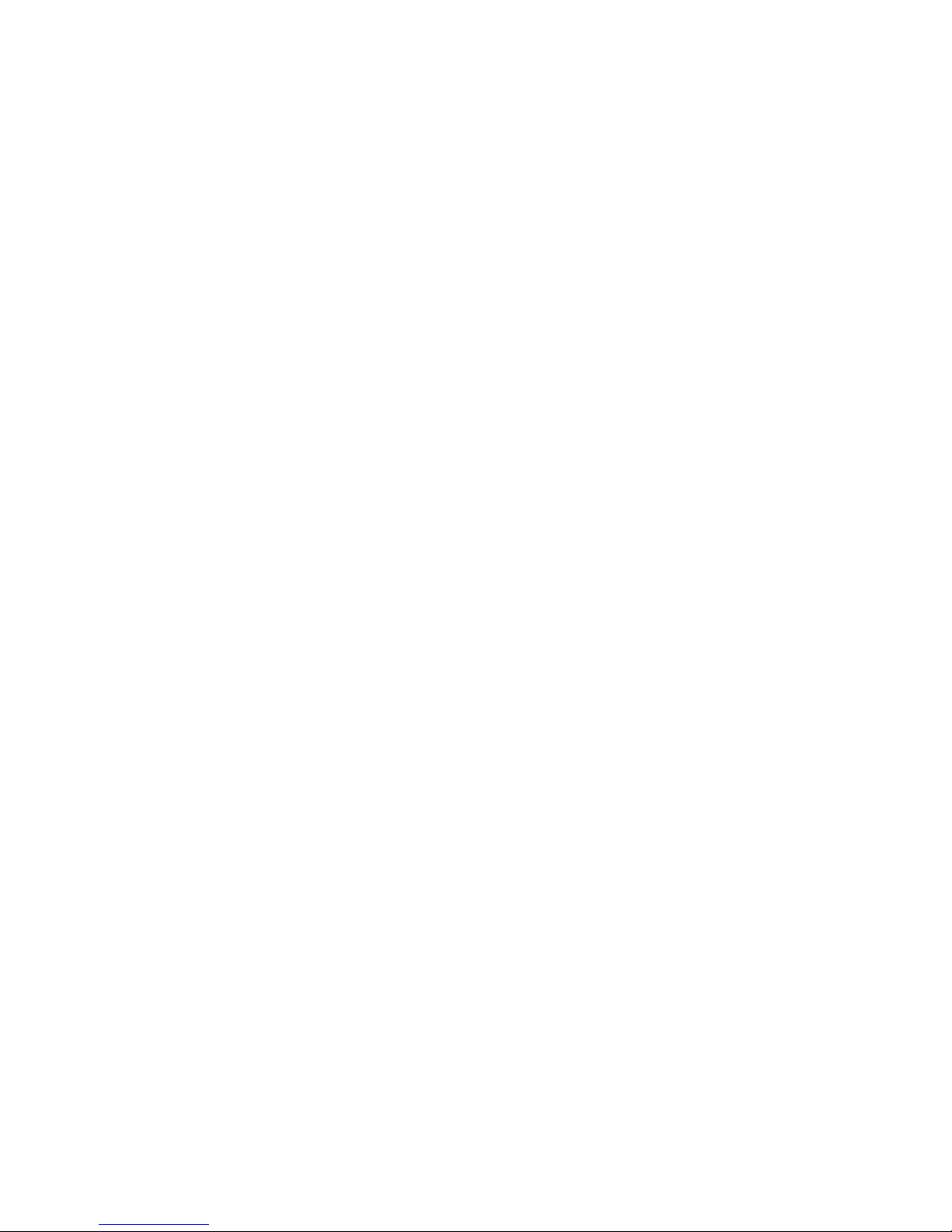

Caution
Damages due to production malfunction, loss of data, or other damages occurring while
using this product shall not be the responsibility of the manufacturer. Although the
product is a device used for recording videos, the product may not save all videos in the
case of a malfunction. In the case of an accident, the sensor may not recognize the
shock when the impact is light and as a result it may not begin recording automatically.
SAFETY ADVICE
CAUTION
RISK OF ELECTRIC SHOCK
DO NOT OPEN
CAUTION: TO REDUCE THE RISK OF ELECTRIC SHOCK,
DO NOT REMOVE COVER.
NO USER-SERVICEABLE PARTS INSIDE.
REFER SERVICING TO QUALIFIED SERVICE PERSONNEL.
WARNING:
TO PREVENT FIRE OR ELECTRIC SHOCK HAZARD, DO NOT EXPOSE
THIS APPLIANCE TO RAIN OR MOISTURE.
Caution
Install the product where it does not block driver’s visibility
and where there is no airbag installed. This could cause an
accident or might injure the passengers in case of accident.
Please make sure you follow the safety advice/instructions given in the user guide.
4
Caution
RISK OF EXPLOSION IF BATTERY IS REPLACED BY AN INCORRECT TYPE.
DISPOSE OF USED BATTERIES ACCORDING TO THE INSTRUCTIONS.
Battery for RTC(Real Time Clock) inside
Caution
When the impact is light like very light, such as a minor bump in the road,
the G-sensor may not recognize the impact and as a result it may not begin
recording automatically. Test and set your own G-sensor level for your vehicle.

GPS Reception
1. Activate the product in an area without large buildings
to improve GPS reception.
2. The temperature range for optimum operation of the GP
S receiver in your car is 0 ~ 45°C.
3. When using the product for the first time or after a long
period (more than three days), it may take a little longer
to recognize your current location.
It may take between five and thirty minutes to get GPS reception.
GPS reception may be impaired under the following circumstances.
1) If there is an object at the end of the GPS antenna
2) If your vehicle has metallic elements on the windshields
3) If equipment generating electromagnetic waves that interfere with the GPS
signal is installed in the vehicle e.g.: Other GPS devices such as a certain
type of wireless activated alarms, MP3 and CD players and camera alarms
using GPS.
4) If you are using a receiver connected by cable, electric interference can be
avoided by simply changing the location of the receiver (antenna).
5) On heavily overcast or cloudy days, if the vehicle is in a covered location
such as under a bridge or raised roadway, in a tunnel, an underground
roadway or parking area, inside a building or surrounded by high-rise
buildings.
6) If GPS signal reception is poor, it may take longer to locate your current
position when the vehicle is moving than when it is stationary.
5
The commercial purpose GPS has the average rage error of more
than 15 meters and the range error could be more than 100 meters
due to environmental conditions like buildings, roadside trees etc.

CONTENTS
1. BlackBox 3000 unit
2. 2GB SD memory card
(The PC Viewer software is
in the provided SD card.)
3. CMOS Camera (2pcs)
4. Wire Splice clip (6pcs)
6
You should have a set of the following items for each BlackBox 3000 order.
5. Sticker (double sided tape 2pc)
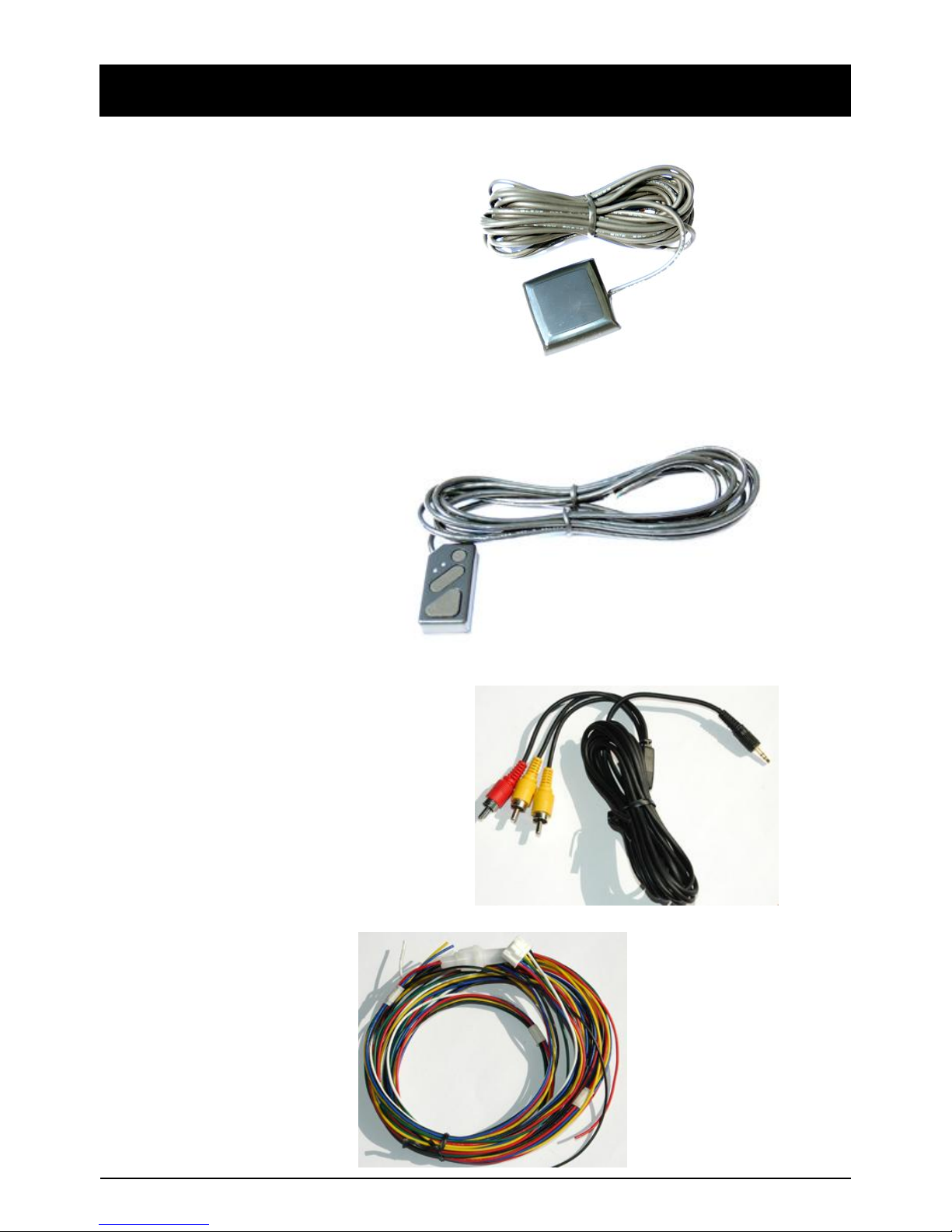
7
CONTENTS
6. GPS Antenna module
7. Remote Controller
8. Audio/Video output cable
9. Power Cable

INTRODUCTION
FRONT
REAR
7
SD Slot
SD Door
1 Audio/
2 Video Output
External MIC input
BUZZER
Internal MIC
Camera 1, 2 Input
Remote Controller Input
GPS Input
Power Input
&
Car Signal Input
(Turn left, Turn right,
Brake, Speed pulse)
Rear View
Camera Input

INTODUCTION
REMOTE CONTROLLER
8
Record LED
BLUE LED
Overwrite LED
RED LED
S
SNAP SHOT BUTTON
PLAY BUTTON
RECORD BUTTON
Audio Video Output Cable
Video out 1 Video out 2
Audio out 1

9
INTODUCTION
Power & Car Signal Input
FUSE
Red(+)
Black (Ground)
BLUE (Turn Left)
Yellow (Turn Right)
White (Car pulse)
Green (Brake)

FUNCTION
Automatic start
Turn on the vehicle power, BlackBox 3000 will be automatically started. (Use
the provided power cable.) And Normal record will be started, if it set with your
PC.
G-Sensor Event record
The event recording will be automatically started by G-sensor.
G-sensor sensitivity can be set with your PC.
Each event file contains pre & post event.
Prior & post event time can be set with your PC
Event record by Record Button
Press the [RECORD] button to begin Event recording manually. Each event file
contains pre & post event.
SD Memory Card Format
Remove the power first. Press the [PLAYBACK] & [RECORD] button and
hold Then connect the power for initialization.
Once it done, all video & log files will be deleted.
And the configurations will default to the factory settings.
Built-in power backup (Super Capacitor)
When power to the unit is interrupted, BlackBox 3000 creates the last file
using the internal Super Capacitor.
10
Notice : The unit will not start recording immediately after power on.
It takes around 1 minute for the built-in power backup system to charge.
Thereafter, the internal flash memory will be ready to record.
BLUE LED (RECORD)
The blue LED shows the power is on.
The blue LED blink during event recording.
RED LED (OVERWRITE)
The red LED will be turned on during overwriting.
Buzzer
“Beep” sound will occur when event recording starts and to signal a system error.

OPERATION
1. Make sure that the power cable is properly connected and turn on the car
power.
2. Blue LED & Red LED will be slowly blinking simultaneously and then
Blue LED will remain on. Blue LED light means BlackBox 3000 is now ready
for the event recording and is started the Normal recording (Continuous
recording).
3. The normal recording (Continuous recording) will be automatically started,
if it set with your PC.
4. The event recording will automatically begin by G-sensor with one short
“Beep” sound.
5. The event recording will start by pressing the [RECORD] button.
[Notice] Multiple impacts coverage
Flash memory captures the video data from the second impact even as the first
impact is still occurring. It will start writing, immediately after the first recording is
finished.
Take out SD memory card
Turn off the power and then check the BLUE LED light. Once the BLUE LED
light is off, take out the SD memory card.
11
Insert SD memory card
System Error Buzzer
“Beep” “Beep” sound will occur and the BLUE & RED LED light will blink
simultaneously when there is a system error or SD card is not inserted.
[Check the SD memory card!]
Turn off the power and then check the BLUE LED light. Once the BLUE LED
light is off, insert the SD memory card.
Rear View Camera
If the rear view camera is on, the rear view will automatically be on the
monitor.

OPERATION
11
LIVE VIEW
Press [PLAY] button and hold more than 2second. Then the live view and
the summery of setting will be on the monitor like below picture,
The channel 1 will be on the screen. If the channel 3 (rear view camera) is on,
live screen will be change to channel 3.
To see the channel2, disconnect the channel1 cable from the BlackBox 3000.
The Live view will be turned off automatically after 30 seconds.
To turn off the Live view, press and hold [PLAY] button more than 2 seconds

OPERATION
EVENT RECORD BY RECORD BUTTON
12
The event recording by RECORD button will start by pressing the [RECORD]
button with one short “Beep” sound. Blue LED will be blinking during the event
recording.
SNAP SHOT RECORD BY BUTTON
The SNAP SHOT(1 image with 5seconds audio) button will record by pressing
the [SNAP SHOT] button with one short “Beep” sound.

OPERATION
PLAYBACK
13
Press [PLAY] button and hold 1~2seconds and then release the button.
[1~2seconds] means more than 1 second but less than 2second.
Then the latest recorded file will playback on the screen.
[REMARK] The recording cannot be done during playback.
If the event recording is on, [PLAY] button will not work.
Explanation of PLAYBACK control button
Channel change: Press [RECORD] button less than 1 second.
Move to the first of the playback file: Press and hold [RECORD] button 1~2seconds.
Move to the previous file: Press and hold [RECORD] button more than 2 seconds.
Move to the next file: Press and hold [PLAY] button more than 2 seconds.
PLAY/PAUSE: Press [PLAY] button less than 1 second.
SLOW PLAY: Press [PLAY] button 1~2seconds.
Return to the record mode: Press and hold [PLAY] & [RECORD] simultaneously
more than 2seconds.

SOFTWARE USER GUIDE
BlackBox 3000 PC Viewer Guide
13
[PC SYSTEM REQUIREMENT]
If the PC does not meet the minimum system requirement, the PC
Viewer may not function properly.
OS Windows 2000, Windows XP
Windows Vista
CPU Pentium4 2.6GHz or higher
RAM 512MB or higher
Interface SD Memory Card Reader
HDD
Free space
Install 20MB or higher
Backup 2GB or higher
Display 1,024 x 768 pixel/High Color(16bit) or higher
Recommended PC specifications for PC Viewer software

INSTALLING PROCEDURES
1. Connect the SD card and open the “My Computer”
2. Right-click the “DRIVEREC3” drive and select [Open]
3. Double click [SETUP.EXE] at [pcsw] folder.
4. Select the language and then follow the dialog box.
5. The “PCViewer” icon will be displayed on your desktop.
※ Remove the “PC Viewer BlackBox 3000”
Open the “Control Panel”
Select [remove program] and remove [PC Viewer BlackBox 3000]
14
PC Viewer software is in the provided SD card.

Connect SD memory card
1. Connect SD memory card in to the SD card reader.
2. Run “PC Viewer BlackBox 3000”
3. To set PC Viewer select [File] and then click” PC Viewer Setting”
3. Select [File] and then click “Select Data Folder” or Click [OPEN] button
[OPEN] button
4. Select SD memory card folder at the folder select window.
15
The „date‟ formats and „speed‟ unit will be set automatically according to the
PC Windows setting. However it can be changed with this PC viewer setting
menu.

FILE LOADING (Event Recording File)
4. Check the event from the „Event file‟ list using mouse or
click [Check All] button. Then click [Load] button.
Load Button
5. The event list tap will be changed to [PlayList] tap as below,
16
Check
the event
“G-Senor” means
Recorded by impact
“Switch” means
Recorded by button
[POST]: post-recorded frame
[PRE]: pre-recorded frame
Display frame/Total frames number
Frame size
[NOR]Normal Recording
G-sensor

6. Click (play) button for playback.
Event
Before Event After Event
Drag & Move the white line to move the
playback position.
Playback buttons
Pause Next ImagePrevious Image
X0.5, 1
Play
X2, 4, 8, 16
Fast Forward
X0.5, 1
Reverse
X2, 4, 8, 16
Fast Reverse
4x4 Multi View (Thumb-nail function)
Zoom In G-sensor graph
Zoom Out G-sensor graph
Date & Time
GPS Speed,
Brake, Right/Left turn
G sensor data &
GPS location data
PLAYBACK
17
Playback speed
[REMARK] PC keyboard hot buttons
[Space]: Pause/Play
[→] direction: Next image
[←] direction: Previous image
Sing View (CH1, CH2, CH3) Quad View
Volume

The route are on the Google map at lower right corner of the software.
To see the route
& position on the
Google map, the GPS
data should be
recorded with video.
To see the map on
the PC, the internet
line should be
connected.
Playback position is
the arrow mark on
the map.
And blue mark is
the route.
Double click the blue
mark then the video
playback position will
be changed.
Camera icon means
there is a recorded
file.
Google map (Event Recording File)
18
Zoom Out

7. Click button for 4x4 multi view (Thumb-nail function)
Click the thumb-nail image to change the playback position.
Click right button of mouse for the single image playback mode.
8. Click [Close] button to quit the event playback.
Click [Close] to finish
the event playback.
Then the [PlayList]
window will be changed
to the initial status.
Thumb-nail Function
19

FILE LOADING (Normal Recording File)
20
Check the event from
the „NORMAL‟ file list
using mouse or
click [Check All] button.
Then click [Load] button.
The recording duration of
1 file will be less than 1 hour.
The NORMAL list tap will be changed to [PlayList] tap as below,
Drag & Drop white ball icon to move
the playback position from a normal
recording file

Save JPG file & AVI file
Pause the playback and click „Save Image‟ icon to make a JPG file.
Pause the playback and Click „Save AVI‟ icon to make a AVI file.
„Save Image‟ icon
„Save AVI‟ icon
20

Print image
Print image icon
11. Pause the playback and click „Print Image‟ icon.
Input [Print Title] & [Print Comment] using Keyboard.
Total Print Comment window allows up to 7 lines total.
21

Make Report
12. Click [Print] button in the print preview windows for printing.
[Print Title] & [Print Comment] & G-sensor graph & map will be printed on the
first page.
Click [ 2x2 ] and then click [Print] to print 4 images in one page.
22
To print CH1~3 together select 1frame only.

Backup
13. Click [Backup] icon to backup the files to the PC.
[Backup] icon
Check & Load [Event], [Normal], [Memo] & [Log] data first, before clicking
the [Backup] icon. Then [Event], [Normal], [Memo] & [Log] list are on the
Backup windows.
Or check Backup All and press Start button to backup all files.
23

Setting Drive Recorder
14. Click [Setting Drive Recorder] icon for setup.
[Setting Drive Recorder] icon
Caution
Backup the SD data first, before clicking initialize SD card button. Once
done, the old data cannot be recovered.
24
Initialize SD card : All data will be deleted and set the configuration
of Drive Recorder will default to the factory settings.
Record Mode Change: Backup the SD data first, before changing
Record Mode from Normal Mode to Event Mode or Event Mode to
Normal Mode. All normal recording data or all event recording data
in SD card will be automatically deleted to make a free space at SD.

Video Type Select your camera type. NTSC or PAL
Record Mode Normal Mode: Continuous recording will automatically
start after booting the BlackBox 3000.
Event Mode: Recording by G-sensor or [RECORD]
button. CH3 only supports this Event Mode.
Pre Record Time Select pre record time from 1 to 30.
This menu will work when Record Mode is Event
Mode.
Post Record Time Select pre record time from 1 to 30.
This menu will work when Record Mode is Event
Mode.
Setting Drive Recorder
This is for CH2 & CH3. If you want to use CH2
or CH3 check this box.
Select recording time from 1 hour to 4 hours for 2GB SD card. This demo version
only support 2GB SD card, even though you connected SDHC(4, 8, 16, 32GB SD).
We will update this menu when we release sales version
25
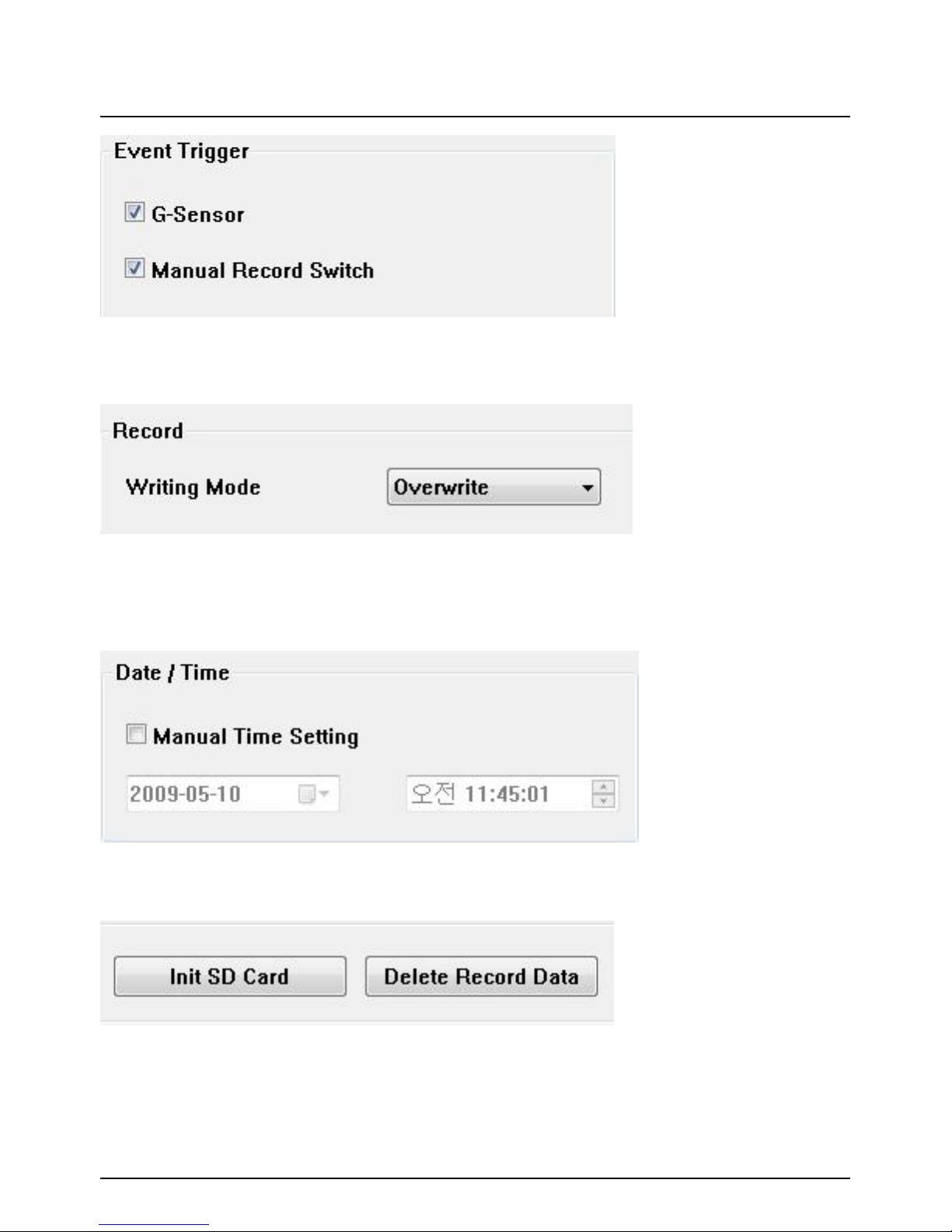
Setting Drive Recorder
Select Event Trigger. G-Sensor or Manual Record Switch.
This menu will work when Record Mode is Event Mode.
Select your overwrite policy. One time or Overwrite.
Overwrite (The image data is overwrites the oldest files when the SD
memory is full.)
One time (The recording stops automatically when the SD memory is full.)
Automatically synchronize with GPS time.
However Manual time setting is also available.
26
Initialize SD card : All date will be deleted and set the configuration of Drive
Recorder will default to the factory settings.
Delete Record Data : All date will be deleted.
The BlackBox 3000 supporting the automatic GPS Time Synchronize function.
The time recording is done based on UTC and automatically converts to the
local time at the PC according to the PC time zone setting when playing back
using the PC Viewer.

27
G-Sensor setting
If G-sensor sensitivity
value is too high like 8 or
9, it becomes too
sensitive, so it will detect
even a light impact or
light turn. If G-sensor
sensitivity value is too
dull, so it might no detect
a notable incident.
So, sensitivity should be
set in consideration of a
vehicle‟s suspension and
condition and also the
road condition.
NEW SD Memory card initializing should be done using Tool menu.
STEP1. Insert new SD memory card into
the PC.
STEP2. Run “PC Viewer BlackBox 3000”
STEP3. Select [Tool] and then click
[SD Initialize]
We recommend the [SD initialize] at least
once per month to prevent the BlackBox
3000 from any software errors.
Setting Drive Recorder

15. Click [About] icon to check the product information.
About icon
Setting Drive Recorder
28

LOG FILE PLAYBACK
16. Select [LOG] windows and then check the log from the log list using mouse
or click [Check All] button. Then click [Load] button.
GPS speed, G sensor X value, G sensor Y value, G sensor Z value,
can be checked first on the small check box at right side of each value. And
then input data for data sorting.
If there is recorded video data, [Switch] or [G Sensor] mark will be
displayed on list.
Log data
Log data will be recorded during driving even if there are no
events. The total log data size is no more than 30MB. The log data overwrites
the oldest data when 30MB is reached. Using this log data, we can use the
data sorting function which helps to find a specific data like more than
80mph(or 80km), for example.
Search button Input sorting data G-sensor graph
29

28
GPS LOG TO KML CONVERTER (for Google Earth)
To see the whole route on Google Earth, select the log file and click Google
Earth button. (BX1000 Plus only)
STEP1. Install the Google Earth
on your PC.
(http://earth.google.com/ )
STEP2. Check the log file
STEP3. Click Google Earth at Tool
menu
We recommend to use Google Earth
Version 5.0 or above.
This option is related
with the marking on
Google Earth.
STEP4. Click [Start]
Then the route will
be on the Google
Earth.

Tip: Click [Route] and then
Click [Play Tour] button
to see the route tour.
GPS LOG TO KML CONVERTER (for Google Earth)
29

SPECIFICATION
30
BlackBox 3000 Specification
Video In CH1-Front, CH2-Internal, CH3-Rear view
Audio In 1CH
AV-Out Video-2, audio-1
Event/Continu
es Record
720x480, Max 30fps
Memo Still Image + Audio (5 sec)
SD 2GB
GPS External GPS Module
G Sensor
Internal 3D G-Sensor (Collision/Q.Brake, Q.Accel,
Q.Turn/Rough)
Car Signal Brake, Left Turn, Right Turn, Speed Pulse
Compression MPEG4(continues recording, MJPEG (Event recording)
Buttons 3 (RECORD, PLAY, SNAP SHOT)
LED 2 (Red/Blue)
Client S/W Yes
Power Off
Delay
Yes
