
SmartWatch® Network Video Recorder
H20NVR4 / H20NV8 / H20NVR16
Installation Manual

SmartWatch® Network Video Recorder User Manual
2
Regulatory information
FCC information
FCC compliance: This equipment has been tested and found to comply with the limits for a digital device,
pursuant to part 15 of the FCC Rules. These limits are designed to provide reasonable protection against harmful
interference when the equipment is operated in a commercial environment. This equipment generates, uses, and
can radiate radio frequency energy and, if not installed and used in accordance with the instruction manual, may
cause harmful interference to radio communications. Operation of this equipment in a residential area is likely to
cause harmful interference in which case the user will be required to correct the interference at his own expense.
FCC conditions
This device complies with part 15 of the FCC Rules. Operation is subject to the following two conditions:
1. This device may not cause harmful interference.
2. This device must accept any interference received, including interference that may cause undesired operation.
EU Conformity Statement
This product and - if applicable - the supplied accessories too are marked with "CE" and comply therefore with the
applicable harmonized European standards listed under the Low Voltage Directive 2006/95/EC, the EMC
Directive 2004/108/EC.
2002/96/EC (WEEE directive): Products marked with this symbol cannot be disposed of as unsorted municipal
waste in the European Union. For proper recycling, return this product to your local supplier upon the purchase of
equivalent new equipment, or dispose of it at designated collection points. For more information see:
www.recyclethis.info.
2006/66/EC (battery directive): This product contains a battery that cannot be disposed of as unsorted municipal
waste in the European Union. See the product documentation for specific battery information. The battery is
marked with this symbol, which may include lettering to indicate cadmium (Cd), lead (Pb), or mercury (Hg). For
proper recycling, return the battery to your supplier or to a designated collection point. For more information see:
www.recyclethis.info.

SmartWatch® Network Video Recorder User Manual
3
Preventive and Cautionary Tips
Before connecting and operating your device, please be advised of the following tips:
• Ensure unit is installed in a well-ventilated, dust-free environment.
• Unit is designed for indoor use only.
• Keep all liquids away from the device.
• Ensure environmental conditions meet factory specifications.
• Ensure unit is properly secured to a rack or shelf. Major shocks or jolts to the unit as a result of dropping it
may cause damage to the sensitive electronics within the unit.
• Use the device in conjunction with an UPS if possible.
• Power down the unit before connecting and disconnecting accessories and peripherals.
• A factory recommended HDD should be used for this device.
• Improper use or replacement of the battery may result in hazard of explosion. Replace with the same or
equivalent type only. Dispose of used batteries according to the instructions provided by the battery
manufacturer.

SmartWatch® Network Video Recorder User Manual
4
This manual is applicable to the models listed in the following table.
Model
Type
H20NVR4
H20NVR8
H20NVR16
Network Video Recorder

SmartWatch® Network Video Recorder User Manual
5
Product Key Features
General
Connectable to network cameras, network dome and encoders.
Connectable to the third-party network cameras like AXIS, Brickcom, Bosch, PANASONIC,
SAMSUNG and SANYO, and network cameras that adopt ONVIF or PSIA protocol.
PAL/NTSC adaptive video inputs.
Each channel supports dual-stream.
Up to 4, 8 or 16 network cameras can be connected.
Independent configuration for each channel, including resolution, frame rate, bit rate, image quality, etc.
The quality of the input and output recording is configurable.
Local Monitoring
Simultaneous HDMI and VGA outputs.
HDMI output and VGA output at up to 1920×1080 resolution.
Multiple screen display in live view is supported, display spot sequence of channels is adjustable.
Live view screen can be switched in group, manual and automatic cycle.
Quick setting menu.
Motion detection, video tampering, video exception alert and video loss alert functions.
Privacy mask.
Multiple PTZ protocols supported; PTZ preset, patrol and pattern.
Zooming in by clicking the mouse and PTZ tracing by dragging mouse.
HDD Management
Up to 2 SATA hard disks can be connected. (Each disk with a maximum of 4TB storage capacity.)
8 network disks (8 NAS disks, or 7 NAS disks+1 IP SAN disk) can be connected.
Support S.M.A.R.T. and bad sector detection.
HDD group management.
Support HDD standby function.
HDD property: redundancy, read-only, read/write (R/W).
HDD management; different capacity can be assigned to different channels.
Recording and Playback
Holiday recording schedule configuration.
Continuous and Event video recording parameters.
Multiple recording types: manual, schedule, alarm, motion, motion or alarm, motion & alarm.
8 recording time periods with separated recording types.
Pre-record and post-record for alarm, motion detection for recording, and pre-record time for schedule
and manual recording.
Searching record files by events (alarm input/motion detection).
Tagging for recorded files, searching and play back by tags.
Locking and unlocking record files.
Local redundant recording.
Search and playback by channel number, recording type, start time, end time, etc.
Smart search for selected area on camera.
Zooming in playback.
Reverse playback in multi-channel.

SmartWatch® Network Video Recorder User Manual
6
Supports pause, play reverse, speed up, speed down, skip forward, and skip backward when playback,
and locating by dragging the mouse.
8 channel synchronous playback at 4CIF real time.
Backup
Export video data by USB or SATA device.
Export video clips when in playback.
Management and maintenance of backup devices.
Alarm and Exception
Configurable arming time of alarm input/output.
Alarms for video loss, motion detection, tampering, abnormal signal, video input/output, illegal login,
network disconnected, IP confliction, abnormal record, HDD error, and HDD full, etc.
Alarm triggers full screen monitoring, audio alarm, notifying surveillance center, sending email and
alarm output.
Automatic restore when system is normal.
Other Local Functions
Operable by mouse and remote control.
Three-level user management; admin user is allowed to create many operating accounts and define their
operating permission, which includes the limit to access any channel.
Operation, alarm, exceptions and log recording and searching.
Manually triggering and clearing alarms.
Import and export of device configuration information.
Network Functions
1 self-adaptive 10M/100M/1000M network interface.
Up to 8 independent PoE network interfaces for H20NVR8 and H20NVR16, and 4 independent PoE
network interfaces for H20NVR4.
IPv6 is supported.
TCP/IP protocol, PPPoE, DHCP, DNS, DDNS, NTP, SADP, SMTP, SNMP, NFS, and iSCSI are
supported.
TCP, UDP and RTP for unicast.
Auto/Manual port mapping by UPnP.
Remote web browser access by HTTPS (ensures high security).
Remote playback via RTSP.
Support accessing by the platform via ONVIF.
Remote search, playback, download, locking and unlocking of the record files, and support downloading
files broken transfer resume.
Remote parameters setup; remote import/export of device parameters.
Remote viewing of the device status, system logs and alarm status.
Remote locking and unlocking of mouse.
Remote HDD initializing and program upgrading.
Remote system restart and shutdown.
RS-485 transparent channel transmission.
Alarm information can be sent to the remote host.
Remotely start/stop recording.
Remotely start/stop alarm output.
Remote PTZ control.

SmartWatch® Network Video Recorder User Manual
7
Two-way audio and voice broadcasting.
Embedded WEB server.
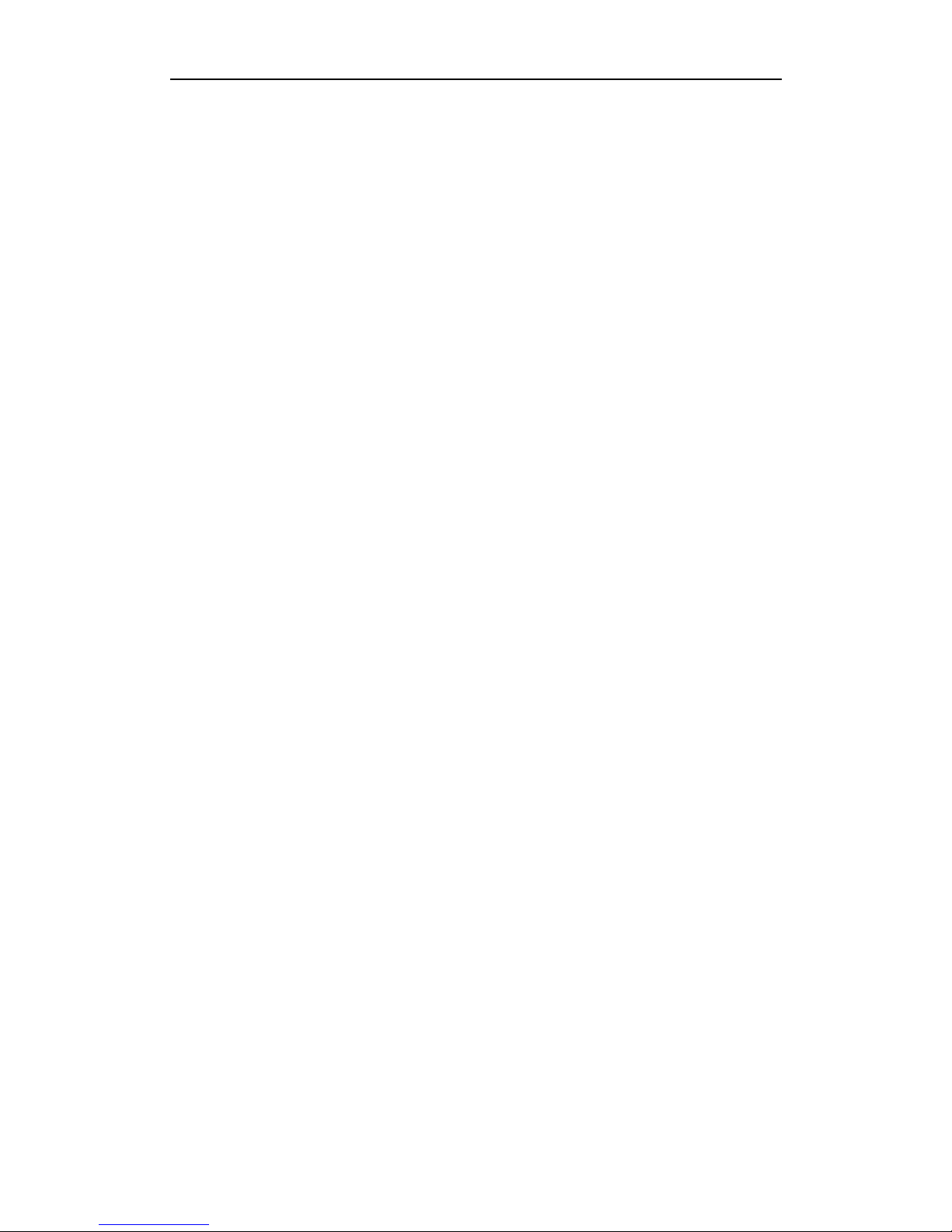
SmartWatch® Network Video Recorder User Manual
8
TABLE OF CONTENTS
Product Key Features .............................................................................................................................. 5
Chapter 1 Introduction .............................................................................................................................. 12
1.1 Front Panel .................................................................................................................................... 13
1.2 IR Remote Control Operations ...................................................................................................... 13
1.3 USB Mouse Operation .................................................................................................................. 17
1.4 Input Method Description .............................................................................................................. 18
1.5 Rear Panel ..................................................................................................................................... 19
Chapter 2 Getting Started ......................................................................................................................... 20
2.1 Starting Up and Shutting Down the NVR ...................................................................................... 21
2.2 Using the Wizard for Basic Configuration..................................................................................... 22
2.3 Adding and Connecting the IP Cameras ........................................................................................ 26
2.3.1 Adding the Online IP Cameras............................................................................................. 26
2.3.2 Editing the Connected IP cameras and Configuring Customized Protocols ......................... 29
2.3.3 Editing IP cameras connected to the PoE interfaces ............................................................ 32
Chapter 3 Live View .................................................................................................................................. 34
3.1 Introduction of Live View ............................................................................................................. 35
3.2 Operations in Live View Mode ...................................................................................................... 36
3.2.1 Using the Mouse in Live View ............................................................................................. 36
3.2.2 Quick Setting Toolbar in Live View Mode .......................................................................... 37
3.3 Adjusting Live View Settings ........................................................................................................ 39
3.4 User Logout ................................................................................................................................... 41
Chapter 4 PTZ Controls ............................................................................................................................ 42
4.1 Configuring PTZ Settings .............................................................................................................. 43
4.2 Setting PTZ Presets, Patrols & Patterns......................................................................................... 44
4.2.1 Customizing Presets ............................................................................................................. 44
4.2.2 Calling Presets ..................................................................................................................... 44
4.2.3 Customizing Patrols ............................................................................................................. 45
4.2.4 Calling Patrols ..................................................................................................................... 47
4.2.5 Customizing Patterns ........................................................................................................... 48
4.2.6 Calling Patterns .................................................................................................................... 49
4.3 PTZ Control Toolbar ..................................................................................................................... 50
Chapter 5 Record Settings ......................................................................................................................... 51
5.1 Configuring Recording Parameters ............................................................................................... 52
5.2 Configuring Record Schedule ....................................................................................................... 54
5.3 Configuring Motion Detection Record .......................................................................................... 57
5.4 Configuring Alarm Triggered Record ............................................................................................ 59
5.5 Manual Record .............................................................................................................................. 61
5.6 Configuring Holiday Record ......................................................................................................... 62
5.7 Configuring Redundant Recording ................................................................................................ 63
5.8 Configuring HDD Group for Recording ........................................................................................ 65
5.9 Files Protection .............................................................................................................................. 67

SmartWatch® Network Video Recorder User Manual
9
Chapter 6 Playback .................................................................................................................................... 69
6.1 Playing Back Record Files ............................................................................................................ 70
6.1.1 Playing Back by Channel ..................................................................................................... 70
6.1.2 Playing Back by Time .......................................................................................................... 72
6.1.3 Playing Back by Event Search ............................................................................................. 73
6.1.4 Playing Back by Tag ............................................................................................................ 76
6.1.5 Playing Back by System Logs ............................................................................................. 79
6.1.6 Playing Back External File .................................................................................................. 80
6.2 Auxiliary Functions of Playback ................................................................................................... 81
6.2.1 Playing Back Frame by Frame ............................................................................................. 81
6.2.2 Smart Search ........................................................................................................................ 81
6.2.3 Digital Zoom ........................................................................................................................ 84
6.2.4 Reverse Playback of Multi-channel ..................................................................................... 84
Chapter 7 Backup ...................................................................................................................................... 86
7.1 Backing up Record Files ............................................................................................................... 87
7.1.1 Backing up by Normal Video Search ................................................................................... 87
7.1.2 Backing up by Event Search ................................................................................................ 89
7.1.3 Backing up Video Clips ....................................................................................................... 92
7.2 Managing Backup Devices ............................................................................................................ 94
Chapter 8 Alarm Settings ................................................................ .......................................................... 96
8.1 Setting Motion Detection Alarm .................................................................................................... 97
8.2 Setting Sensor Alarms ................................................................................................................... 99
8.3 Detecting Video Loss Alarm ........................................................................................................ 101
8.4 Detecting Video Tampering Alarm .............................................................................................. 103
8.5 Handling Exceptions Alarm ......................................................................................................... 105
8.6 Setting Alarm Response Actions ................................................................................................. 106
8.7 Triggering or Clearing Alarm Output Manually .......................................................................... 108
Chapter 9 Network Settings .................................................................................................................... 109
9.1 Configuring General Settings ...................................................................................................... 110
9.2 Configuring Advanced Settings ................................................................................................... 111
9.2.1 Configuring PPPoE Settings .............................................................................................. 111
9.2.2 Configuring DDNS ............................................................................................................ 111
9.2.3 Configuring NTP Server .................................................................................................... 115
9.2.4 Configuring SNMP ............................................................................................................ 116
9.2.5 Configuring Remote Alarm Host ....................................................................................... 116
9.2.6 Configuring Multicast ........................................................................................................ 117
9.2.7 Configuring RTSP .............................................................................................................. 118
9.2.8 Configuring Server and HTTP Ports ................................................................ .................. 118
9.2.9 Configuring HTTPS Port ................................................................................................... 118
9.2.10 Configuring Email ............................................................................................................. 119
9.2.11 Configuring UPnP™ ................................ ................................................................ .......... 120
9.2.12 Configuring High-speed Download ................................................................................... 122
9.3 Checking Network Traffic ........................................................................................................... 123
9.4 Configuring Network Detection .................................................................................................. 124

SmartWatch® Network Video Recorder User Manual
10
9.4.1 Testing Network Delay and Packet Loss ............................................................................ 124
9.4.2 Exporting Network Packet ................................................................................................. 124
9.4.3 Checking the Network Status ............................................................................................. 125
9.4.4 Checking Network Statistics .............................................................................................. 126
Chapter 10 HDD Management ................................................................................................................. 127
10.1 Initializing HDDs ........................................................................................................................ 128
10.2 Managing Network HDD ............................................................................................................ 130
10.3 Managing HDD Group ................................................................................................................ 132
10.3.1 Setting HDD Groups .......................................................................................................... 132
10.3.2 Setting HDD Property ........................................................................................................ 133
10.4 Configuring Quota Mode............................................................................................................. 135
10.5 Checking HDD Status ................................................................................................................. 137
10.6 HDD Detection ............................................................................................................................ 138
10.7 Configuring HDD Error Alarms .................................................................................................. 140
Chapter 11 Camera Settings ..................................................................................................................... 141
11.1 Configuring OSD Settings ........................................................................................................... 142
11.2 Configuring Privacy Mask........................................................................................................... 143
11.3 Configuring Video Parameters .................................................................................................... 144
Chapter 12 NVR Management and Maintenance ................................................................................... 145
12.1 Viewing System Information ....................................................................................................... 146
12.1.1 Viewing Device Information .............................................................................................. 146
12.1.2 Viewing Camera Information ............................................................................................. 146
12.1.3 Viewing Record Information ............................................................................................. 146
12.1.4 Viewing Alarm Information ............................................................................................... 147
12.1.5 Viewing Network Information ........................................................................................... 147
12.1.6 Viewing HDD Information ................................................................................................ 148
12.2 Searching & Export Log Files ..................................................................................................... 148
12.3 Importing/Exporting Configuration Files .................................................................................... 152
12.4 Upgrading System ....................................................................................................................... 153
12.4.1 Upgrading by Local Backup Device .................................................................................. 153
12.4.2 Upgrading by FTP ............................................................................................................. 153
12.5 Restoring Default Settings ........................................................................................................... 154
Chapter 13 Others ...................................................................................................................................... 155
13.1 Configuring General Settings ...................................................................................................... 156
13.2 Configuring DST Settings ........................................................................................................... 157
13.3 Configuring More Settings for Device Parameters ...................................................................... 158
13.4 Managing User Accounts............................................................................................................. 159
13.4.1 Adding a User .................................................................................................................... 159
13.4.2 Deleting a User .................................................................................................................. 161
13.4.3 Editing a User .................................................................................................................... 161
13.5 Logging out / Shutting down / Rebooting Device ....................................................................... 163
Appendix ................................................................................................................................................. 164
Glossary ................................................................................................................................................. 165
List of Compatible IP Cameras .............................................................................................................. 166

SmartWatch® Network Video Recorder User Manual
11

SmartWatch® Network Video Recorder User Manual
12
Chapter 1 Introduction

SmartWatch® Network Video Recorder User Manual
13
1.1 Front Panel
Figure 1. 1 H20NVR4, H20NVR8, H20NVR16 Front Panel
Table 1. 1 Description of Front Panel
No.
Name
Description
1
Status
Indicator
Power
The power indicator turns yellow when system is running.
Status
Status indicator blinks red when data is being read from or written to
HDD.
Tx/Rx
TX/RX indictor blinks yellow when network connection is functioning
correctly.
2
USB Interface
Universal Serial Bus (USB) ports for additional devices such as USB
mouse and USB Hard Disk Drive (HDD).
1.2 IR Remote Control Operations
The NVR can be controlled by the IR remote control (provided), shown in Figure 1. 2. Batteries (2×AAA) must be
installed before operation.

SmartWatch® Network Video Recorder User Manual
14
Figure 1. 2 Remote Control
Table 1. 2 Description of the Soft Keyboard Icons
No.
Name
Description
1
POWER
Power on/off the device.
2
DEV
Enables/Disables Remote Control.
3
Alphanumeric Buttons
Switch to the corresponding channel in Live view or PTZ Control mode.
Input numbers and characters in Edit mode.
Switch between different channels in All-day Playback mode.
4
EDIT Button
Edit text fields. When editing text fields, it will also function as a
Backspace button to delete the character in front of the cursor.
On checkbox fields, pressing the button will tick the checkbox.
In PTZ Control mode, the button adjusts the iris of the camera.
In Playback mode, it can be used to generate video clips for backup.
Enter/Exit the USB device folder.
5
A Button
Adjust focus when in the PTZ Control menu.
It can also be used to switch between input methods (upper and lowercase
alphabet, symbols and numeric inputs).
6
REC Button
Enter the Manual Record setting menu.
In PTZ control settings, press to call presets.
Playback mode to turn on/off audio.
7
PLAY Button
To enter All-day Playback mode.
Auto scan in the PTZ Control menu.

SmartWatch® Network Video Recorder User Manual
15
No.
Name
Description
8
INFO Button
Reserved.
9
VOIP Button
To switch between the main and spot output.
In PTZ Control mode, it can be used as zoom.
10
MENU Button
To return to the main menu.
Press and hold the button for 5 seconds will turn off the audible key beep.
In PTZ Control mode, the MENU/WIPER button will start wiper (if
applicable).
In Playback mode, it is used to show/hide the control interface.
11
PREV Button
Switch between single screen and multi-screen mode.
In PTZ Control mode, it is used to adjust the focus in conjunction with the
A/FOCUS+ button.
12
DIRECTION Button
Navigate between different fields and items in menus.
In the Playback mode, the Up and Down button is used to speed up and
slow down recorded video. The Left and Right button will select the next
and previous record files.
In Live View mode, these buttons can be used to cycle through channels.
In PTZ control mode, it can control the PTZ direction.
ENTER Button
Confirm selection in any of the menus.
It can also be used to tick checkbox fields.
In Playback mode, it can be used to play or pause the video.
In single-frame Playback mode, pressing the button will forward the
video to the next frame.
13
PTZ Button
In Auto-switch mode, it can be used to stop /start auto switch.
14
ESC Button
Back to the previous menu.
Press for Arming/disarming the device in Live View mode.
15
RESERVED
Reserved for future usage.
16
F1 Button
Select all items on the list when used in a list field.
In PTZ Control mode, it will turn on/off PTZ lamp (if applicable).
In Playback mode, it is used to switch between play and reverse play.
17
PTZ Control Buttons
Buttons to adjust the iris, focus and zoom of a PTZ camera.
18
F2 Button
Cycle through tab pages.
In synchronous playback mode, it is used to switch between channels.
Troubleshooting Remote Control:
Make sure you have installed the batteries correctly in the remote control. The IR receiver in the front panel.
If there is no response after you press the remote, follow the procedure below.
Steps:
1. Go to Menu > Settings > General > More Settings by using the mouse.
2. Check and remember the NVR ID#. The default ID# is 255. This ID# is valid for all the IR remote controls.
3. Press the DEV button on the remote control.

SmartWatch® Network Video Recorder User Manual
16
4. Enter the NVR ID# you set in step 2.
5. Press the ENTER button on the remote.

SmartWatch® Network Video Recorder User Manual
17
1.3 USB Mouse Operation
1. Plug USB mouse into one of the USB interfaces on the front or rear panel of the NVR.
2. The mouse should automatically be detected.
The operation of the mouse:
Table 1. 3 Description of the Mouse Control
Name
Action
Description
Left-Click
Single-Click
Live view: Select channel and show the quick set menu.
Menu: Select and enter.
Double-Click
Live view: Switch between single-screen and multi-screen.
Click and Drag
PTZ control: pan, tilt and zoom.
Video tampering, privacy mask and motion detection: Select target area.
Digital zoom-in: Drag and select target area.
Live view: Drag channel/time bar.
Right-Click
Single-Click
Live view: Show menu.
Menu: Exit current menu to upper level menu.
Scroll-Wheel
Scrolling up
Live view: Previous screen.
Menu: Previous item.
Scrolling down
Live view: Next screen.
Menu: Next item.

SmartWatch® Network Video Recorder User Manual
18
1.4 Input Method Description
Figure 1. 3 Soft Keyboard
Soft keyboard:
Table 1. 4 Soft Keyboard Icons
Icons
Description
Icons
Description
/
Lowercase/Uppercase
English
Symbols
Space
Backspace
Enter Exit

SmartWatch® Network Video Recorder User Manual
19
1.5 Rear Panel
Figure 1. 4 H20NVR4 Rear Panel
Figure 1. 5 H20NVR8 & H20NVR16 Rear Panel
No.
Item
Description
1
LAN Network Interface
Connector for LAN (Local Area Network).
2
RS-485 Interface
Connects to RS-485 devices.
3
Power Supply
100~240VAC power supply
4
Power Switch
Switch for turning on/off the device.
5
USB Interface
Universal Serial Bus (USB) ports for additional devices such as USB
mouse and USB Hard Disk Drive (HDD).
6
GND
Ground (needs to be connected when NVR starts up).
7
HDMI Interface
HDMI video output connector.
8
VGA Output
VGA output.
9
Audio In
RCA connector for audio in
10
Audio Out
RCA connector for audio output
11
Network interfaces with
PoE
Network interface for cameras (PoE).

SmartWatch® Network Video Recorder User Manual
20
Chapter 2 Getting Started

SmartWatch® Network Video Recorder User Manual
21
2.1 Starting Up and Shutting Down the NVR
Proper startup and shutdown procedures are critical for the life of the NVR.
Starting up the NVR:
Steps:
1. Check the power supply is plugged into an electrical outlet. It is HIGHLY recommended that an
Uninterruptible Power Supply (UPS) is used with the NVR.
2. Turn on the power switch on the rear panel.
3. After startup, the Power LED indicator turns on. A splash screen with the status of the HDD appears on the
monitor. The row of icons at the bottom of the screen shows the HDD status. ‘X’ means that the HDD is not
installed or cannot be detected.
Shutting down the NVR
Steps:
1. Enter the Shutdown menu.
Menu > Shutdown
Figure 2. 1 Shutdown Menu
2. Click the Shutdown button.
3. Click the Yes button.
4. Turn off the power switch on the rear panel when the attention pops up.
Figure 2. 2 Shutdown Attention Window
Rebooting the NVR
In the Shutdown menu, you can also reboot the NVR.
Steps:
1. Enter the Shutdown menu by clicking Menu > Shutdown.
2. Click the Logout button to lock the NVR or the Reboot button to reboot the NVR.

SmartWatch® Network Video Recorder User Manual
22
2.2 Using the Wizard for Basic Configuration
Select the system language from the drop-down menu. The default language is English.
Figure 2. 3 Language Selection Window
Click Apply to save.
By default, the Setup Wizard starts once the NVR has booted, as shown in Figure below.
Figure 2. 4 Start Wizard Window
Operating the Setup Wizard:
1. The Setup Wizard can step you through some important settings of the NVR. If you don’t want to use the
Setup Wizard, click the Exit button. You can also select to use the Setup Wizard next time by leaving the
“Start wizard when the device starts?” checkbox checked.
2. Click Next button on the Wizard window to enter the Login window, as shown in Figure 2. 5.

SmartWatch® Network Video Recorder User Manual
23
Figure 2. 5 Login Window
3. Enter the admin password. By default, the password is 12345.
4. To change the admin password, check the New Admin Password checkbox. Enter the new password and
confirm the password in the new fields.
5. Click the Next button to enter the date and time settings window, as shown in Figure 2. 6.
Figure 2. 6 Date and Time Settings
6. After the time settings, click Next button will take you back to the Network Setup Wizard window, as shown
in Figure 2. 7.

SmartWatch® Network Video Recorder User Manual
24
Figure 2. 7 Network Configuration
For the NVR, the internal NIC IPv4 address should be configured for the cameras connecting to the PoE
network interfaces of the NVR.
7. Click Next button after you configured the network parameters, which takes you to the HDD Management
window, shown in Figure 2. 8.
Figure 2. 8 HDD Management
8. To initialize the HDD, click the Init button. Initialization removes all the data saved in the HDD.
9. Click Next button to enter Adding IP Camera interface.
10. Click Search to find online IP Camera. Select the IP camera to be added, and click the Add button.

SmartWatch® Network Video Recorder User Manual
25
Figure 2. 9 IP Cameras Search
11. Click Next button. Configure the recording for the selected IP Cameras.
Figure 2. 10 Record Settings
12. Click Copy to copy the settings to other channels, as shown in Figure 2. 11.
Figure 2. 11 Copy Record Settings
13. Click OK to complete the startup Setup Wizard.

SmartWatch® Network Video Recorder User Manual
26
2.3 Adding and Connecting the IP Cameras
2.3.1 Adding the Online IP Cameras
The main function of the NVR is to connect to network cameras and record the video from them. So before you
can get live images or record a video, you should add the network cameras.
Before you start:
Ensure the network connection is valid and correct. For detailed settings and configuring of the network, please see
Chapter Checking Network Traffic and Chapter Configuring Network Detection.
OPTION 1:
Steps:
1. Move the mouse to the top of the screen or right-click the mouse when you in the live view mode to show
the right-click menu.
Figure 2. 12 Right-click Menu
2. Select (Auto) or (Manual) on your demand.
Auto
The NVR will add the detected IP cameras automatically by the default administrator user name and
password.
Figure 2. 13 Auto Adding IP Camera Screen
If the user name and password was changed, you will have to add the camera manually.
Manual
Steps:
1. To add the online cameras with same network range:
1) The detected online camera will be listed in the camera list, as shown in the figure below.

SmartWatch® Network Video Recorder User Manual
27
Figure 2. 14 Manual Adding IP Camera Screen
2) Click the button to add the camera.
Explanation of the icons:
Icon
Explanation
Icon
Explanation
Edit basic parameters of the camera
Add the detected IP camera.
The camera is connected; you can
click the icon to get the live view of
the camera.
The camera is disconnected; you can
click the icon to get the exception
information of camera.
The camera is connected.
Advanced settings of the camera.
Delete the IP camera
2. To add other IP cameras:
1) Click the Custom Add button to pop up the Add IP Camera (Custom) screen.
Figure 2. 15 Custom Adding IP Camera Screen
2) You can edit the IP address, protocol, management port, etc.
3) Click Add to add the camera.
OPTION 2:

SmartWatch® Network Video Recorder User Manual
28
Steps:
1. Enter the Camera Management screen.
Menu> Camera> Camera
Figure 2. 16 Main Menu
2. Repeat the step 1 and 2 for adding IP cameras manually.
Figure 2. 17 IP Camera Management Screen

SmartWatch® Network Video Recorder User Manual
29
Figure 2. 18 Selecting Multiple Channels
2.3.2 Editing the Connected IP cameras and Configuring
Customized Protocols
After the adding the IP cameras, the camera information is displayed. This can be edited.
Steps:
1. Click the icon to edit the parameters; you can edit the IP address, protocol and other parameters.
Figure 2. 19 Edit the Parameters
2. Click OK to save the settings and exit the editing screen.
To edit advanced parameters:
1. Drag the horizontal scroll bar to the right-most side and click the icon.

SmartWatch® Network Video Recorder User Manual
30
Figure 2. 20 Camera Network Configuration
2. You can edit the network information and the password of the camera.
Figure 2. 21 Camera Password Configuration
3. Click Apply to save the settings and OK to exit the screen.
Advanced configuring the customized protocols
To connect to network cameras that are not configured within the standard protocols, you can configure a
customized protocol for them.
Steps:
1. Click the Protocol button in the Add IP Camera (Custom) screen to enter the protocol.

SmartWatch® Network Video Recorder User Manual
31
Figure 2. 22 Protocol Management Screen
2. There are 16 customized protocols provided in the NVR, you can edit the protocol name; and select to enable
the sub-stream.
Before customizing the protocol for the network camera, you have to contact the manufacturer of the
network camera to consult the URL (uniform resource locator) for getting main stream and sub-stream.
Example: The format of the URL is: [Type]://[IP Address of the network camera]:[Port]/[Path]. E.g.,
rtsp://192.168.1.55:554/ch1/main/av_stream.
Protocol Name: Edit the name for the custom protocol.
Enable Substream: If the network camera does not support sub-stream or the sub-stream is not needed,
leave the checkbox empty.
Type: The network camera adopting custom protocol must support getting stream through standard RTSP.
Transfer Protocol: Select the transfer protocol for the custom protocol.
Port: Set the port number for the custom protocol.
Path: Set the resource path for the custom protocol. E.g., ch1/main/av_stream.
3. Click Apply to save the settings and click OK exit.
4. Choose the protocol type of transmission and choose the transfer protocols.
The protocol type and the transfer protocols must be supported by the network camera.
After adding the customized protocols, you can see the protocol name is listed in the dropdown list, please refer
to Figure 2. 23.

SmartWatch® Network Video Recorder User Manual
32
Figure 2. 23 Protocol Setting
5. Select the protocols you just added to validate the connection of the network camera.
2.3.3 Editing IP cameras connected to the PoE interfaces
The PoE interfaces enables the NVR system to pass electrical power safely, along with data, on Ethernet cabling to
the connected network cameras.
If you want to connect 1 online camera and 3 network cameras via PoE interface, you must disable 1 PoE interface
in the Edit IP camera panel.
To add Cameras to NVR supporting PoE function:
Before you start:
Connect the network cameras via the PoE inputs.
Steps:
1. Enter the Camera Management screen.
Main menu> Camera> Camera
You can see the connected cameras are listed.
Figure 2. 24 Camera List
The cameras conneced to the PoE interface cannot be deleted in this menu.
2. Click the button, and select the Adding Method in the drop-down list.
• Plug-and-Play: It means that the cameras are connected to the PoE interface, so in this case, the
parameters of the camera cannot be edited. The IP address of the camera can only be edited in the

SmartWatch® Network Video Recorder User Manual
33
Network Configuration screen, see Chapter 9.1 Configuring General Settings for detailed information.
Figure 2. 25 Edit IP Camera Screen - Plug-and-Play
• Manual: You can disable the PoE interface by selecting the manual.
Figure 2. 26 Edit IP Camera Screen - Manual
3. Click the Apply button when finished.

SmartWatch® Network Video Recorder User Manual
34
Chapter 3 Live View

SmartWatch® Network Video Recorder User Manual
35
3.1 Introduction of Live View
Live view shows you the live video feed from the camera. The NVR automatically enters Live mode when
powered on.
Live View Icons
In the live view mode, there are icons at the right top of the screen for each channel, displaying the status of the
channel.
Table 3. 1 Live View Icons
Icons
Description
Alarm (video loss, tampering, motion detection or sensor alarm)
Record (manual record, schedule record, motion detection or alarm triggered record)
Alarm & Record

SmartWatch® Network Video Recorder User Manual
36
3.2 Operations in Live View Mode
In live view mode, there are many functions. The functions are listed below.
• Single Screen: displays one screen on the monitor.
• Multi-screen: displays multiple screens on the monitor simultaneously.
• Auto-switch: the screen switches through the cameras (you must set the dwell time).
Menu>Configuration>Live View>General.
• Start Recording: continuous record and motion detection record.
• Output Mode: select the output mode (Standard, Bright, Gentle or Vivid).
• Playback: enter playback for current day.
• Add IP Camera: The shortcut to add IP camera automatically or manually.
3.2.1 Using the Mouse in Live View
Right-click on the live view window, and a live view toolbar appears on the top of the screen as follows:
Figure 3. 9 Live View Toolbar
Table 3. 2 Live View Icons
Name
Description
Enter the main menu of the system.
Switch to the single full screen.
/ / /
Switch to multiscreen.
/
Switch to the previous/next screen.
/
Enable/disable the auto-switch.
/
Start continuous recording or motion detection recording of all channels.
/
Add IP camera automatically or manually.
Enter playback (starts playing back the video of the selected channel).
Four modes of output supported, including Standard, Bright, Gentle and Vivid.
/
Auto hide/ lock the live view toolbar.
The dwell time must be set to use the Start Auto-switch function.

SmartWatch® Network Video Recorder User Manual
37
3.2.2 Quick Setting Toolbar in Live View Mode
On the screen of each channel, there is a quick setting toolbar which is displayed when you singly click the mouse
on the screen.
Figure 3. 10 Quick Setting Toolbar
Table 3. 3 Description of Quick Setting Toolbar Icons
Icons
Description
Icons
Description
Icons
Description
/
Enable/Disable
Record
Instant Playback
/
Mute/Audio on
PTZ Control
Digital Zoom
Image Settings
Live View
Strategy
Close
Instant Playback plays the last 5 minutes recorded.
Digital Zoom. You can draw an area in the live picture to zoom into, as shown in Figure 3. 11.
Figure 3. 11 Digital Zoom
Image Settings icon to enter the Image Settings menu.
You can set the image parameters: brightness, contrast, saturation and hue.

SmartWatch® Network Video Recorder User Manual
38
Figure 3. 12 Image Settings- Customize
Live View Strategy to configure the stream: Real-time, Balanced, Fluency.
Figure 3. 13 Live View Strategy

SmartWatch® Network Video Recorder User Manual
39
3.3 Adjusting Live View Settings
Live View settings can be configured to suit the end user. You can configure the output interface, dwell time for
cameras, on/off audio, the screen number for each channel, etc.
Steps:
1. Enter the Live View Settings screen.
Menu> Configuration> Live View
Figure 3. 14 Live View-General
The settings available in this menu include:
• Video Output Screen: Output to be configured. Only VGA/HDMI is selectable by default.
• Live View Mode: Display mode to be used for Live View.
• Dwell Time: The time in seconds to dwell between switching of channels when enabling auto-switch in Live
View.
• Enable Audio Output: Enables/disables audio output.
• Event Output: Select the output to show event video.
• Full Screen Monitoring Dwell Time: The time in seconds to display alarm event screen.
2. Setting Cameras Order
Figure 3. 15 Live View- Camera Order
1) Select a View mode: .
2) Double-click on the channel number to display the channel in the window.

SmartWatch® Network Video Recorder User Manual
40
You can click button to start live view for all the channels and click to stop all the live view
(covert).
3) Click the Apply button to save the setting.

SmartWatch® Network Video Recorder User Manual
41
3.4 User Logout
After logging out, the monitor turns to the live view mode, you will need to enter the user name and password to
log in again.
Steps:
1. Enter the Shutdown menu.
Menu>Shutdown
Figure 3. 16 Shutdown
2. Click Logout.
After you have logged out the system, you will need to enter a user name and password to unlock the
system.

SmartWatch® Network Video Recorder User Manual
42
Chapter 4 PTZ Controls

SmartWatch® Network Video Recorder User Manual
43
4.1 Configuring PTZ Settings
Follow the procedure to set the parameters for PTZ. The configuring of the PTZ parameters should be done before
you control the PTZ camera.
Steps:
1. Enter the PTZ Settings screen.
Menu >Camera> PTZ
Figure 4. 1 PTZ- General
2. Select the camera for PTZ setting in the Camera dropdown list.
3. Enter the settings of the PTZ camera.
Example: If the PTZ camera uses the Pelco D protocol, you should select Pelco D in the PTZ Protocol field.
4. Click Apply button to save the settings.

SmartWatch® Network Video Recorder User Manual
44
4.2 Setting PTZ Presets, Patrols & Patterns
4.2.1 Customizing Presets
Follow the steps to set the Preset location that you want the PTZ camera to goto when an event takes place.
Steps:
1. Enter the PTZ Control screen.
Menu>Camera>PTZ>More Settings
Figure 4. 2 PTZ- More Settings
2. Go to the position where you want to set the preset.
3. Click the round icon before you Save Preset.
4. Enter the preset number to save the preset.
Repeat the steps2-4 to add more presets. If the number of the presets you want to save is more than 17, you can
click […] and select the available numbers.
Figure 4. 3 More Presets
4.2.2 Calling Presets
Call preset in the PTZ setting screen:
Steps:
1. Enter the PTZ Control screen.
Menu>Camera>PTZ>More Settings
2. Check the round icon of Call Preset.

SmartWatch® Network Video Recorder User Manual
45
Figure 4. 4 PTZ- Call Preset
3. Select the preset number.
Call preset in live view mode:
Steps:
1. Press the PTZ button on the front panel or click the PTZ Control icon in the quick setting bar to enter
the PTZ setting menu in live view mode.
Figure 4. 5 PTZ Toolbar
2. Select the Camera in the list on the menu.
3. Double click the preset in the Preset list to call it.
4.2.3 Customizing Patrols
Patrols can be set to move the camera to different presets, allowing a duration between presets.
Steps:
1. Enter the PTZ Control screen.
Menu>Camera>PTZ>More Settings
2. Select patrol number in the drop-down list.

SmartWatch® Network Video Recorder User Manual
46
3. Select the under Patrol option box to add the presets.
Figure 4. 6 PTZ- Add Key Point
4. Configure preset settings: duration & speed.
Figure 4. 7 Key Point Configuration
5. Click OK to save the preset to the patrol.
Repeat the above steps to add more presets.
You can click the icon to delete presets pr click the trash icon to delete all presets.
Select a preset, then click or button to adjust the order of the presets.

SmartWatch® Network Video Recorder User Manual
47
Figure 4. 8 Key Points Deletion
4.2.4 Calling Patrols
Calling a patrol makes the PTZ camera move as per programmed patrol.
Calling patrol in the PTZ setting screen:
Steps:
1. In the PTZ setting screen.
Menu> Camera> PTZ> More Settings
2. Select the patrol number, and then click to call the patrol.
3. Click to stop it.
Calling patrol in live view mode:
Steps:
1. Press PTZ control on the front panel or on the remote, or click PTZ Control icon on the quick setting
toolbar, to show the PTZ control toolbar.
2. Select Patrol on the control bar.
3. Double click the patrol or select the patrol and click to call it.

SmartWatch® Network Video Recorder User Manual
48
Figure 4. 9 PTZ Toolbar- Patrol
4.2.5 Customizing Patterns
Patterns can be saved by recording the movement of the PTZ. You can call the pattern to repeat this recording.
Steps:
1. Enter the PTZ Control screen.
Menu>Camera>PTZ>More Settings
2. Select pattern number in the option box.
Figure 4. 10 PTZ- Pattern
3. Click and use your mouse to drag the image or click the eight directional buttons in the control box
under the image to move the PTZ camera.
The movement of the PTZ is recorded as the pattern.
4. Click to save the pattern.

SmartWatch® Network Video Recorder User Manual
49
4.2.6 Calling Patterns
Calling pattern in the PTZ setting screen
Steps:
1. Enter the PTZ Control screen.
Menu>Camera>PTZ>More Settings
2. Select the pattern number.
3. Click , then the PTZ moves according to the pattern.
4. Click to stop it.
Figure 4. 11 PTZ- Calling Pattern
Call pattern in live view mode
Steps:
1. In the live view mode, press PTZ control on the front panel or on the remote control, or click PTZ Control
icon on the quick setting toolbar.
2. And then select Pattern on the control bar.
3. Double click the pattern or select the pattern and click to call it.
Figure 4. 12 PTZ Toolbar- Pattern

SmartWatch® Network Video Recorder User Manual
50
4.3 PTZ Control Toolbar
In the Live View, you can press the PTZ Control button on the front panel or on the remote control, select the PTZ
Control icon to enter the PTZ toolbar.
In PTZ control mode, the PTZ panel will be displayed when a mouse is connected with the NVR. If no
mouse is connected, the icon will be displayed in the lower-left corner of the window, indicating that
this camera is in PTZ control mode.
Figure 4. 13 PTZ Toolbar
Table 4. 1 PTZ toolbar icons
Icon
Description
Icon
Description
Icon
Description
Direction button
and auto-cycle
button
Zoom+, Focus+,
Iris+
Zoom-, Focus-,
Iris-
Speed bar of PTZ
movement
Light on/off
Wiper on/off
3D positioning
Image
Centralization
Menu
Previous item
Next item
Start the
pattern/patrol
Stop patrol or
pattern
Minimize PTZ
panel
Exit

SmartWatch® Network Video Recorder User Manual
51
Chapter 5 Record Settings

SmartWatch® Network Video Recorder User Manual
52
5.1 Configuring Recording Parameters:
By configuring the recording parameters you can define the parameters which affect the image quality, such as the
transmission stream type, the resolution, etc.
1. Enter the Record settings menu to configure the recording parameters:
Menu>Record> Parameters
Figure 5. 9 Recording Parameters
2. Parameters Setting for Recording
1) Select Record tab page to configure. You can configure the stream type, the resolution, etc.
• Pre-record: The time you set to record before the scheduled time or event. For example, when an
alarm triggered the recording at 10:00, if you set the pre-record time as 5 seconds, the camera records
it at 9:59:55.
• Post-record: The time you set to record after the event or the scheduled time. For example, when an
alarm triggered the recording ends at 11:00, if you set the post-record time as 5 seconds, it records till
11:00:05.
• Expired Time: The expired time is the longest time for a record file to be kept on the HDD, if the
deadline is reached, the file will be deleted. You can set the expired time to 0, and then the file will
not be deleted. The actual storage time for the file should be determined by the capacity of the HDD.
• Redundant Record: Enabling redundant record means you save the record in the redundant HDD.
See Chapter Configuring Redundant Recording.
• Record Audio: Check to enable or disable audio recording.
2) Click Apply to save the settings.
3. Parameters Settings for Sub-stream
1) Enter the Sub-stream tab page.

SmartWatch® Network Video Recorder User Manual
53
Figure 5. 10 Sub-stream Parameters
2) Configure the parameters of the camera.
3) Click Apply to save the settings.
4. Configure the overwrite mode of the HDD (Menu>Record>Advanced). Check checkbox to enable the
overwrite mode, the record files will be overwritten when the HDD becomes full. If this is not selected,
recording will stop when the HDD is full.
Figure 5. 11 Overwrite Mode

SmartWatch® Network Video Recorder User Manual
54
5.2 Configuring Record Schedule
To set the record schedule.
Steps:
1. Enter the Record Schedule screen.
Menu>Record>Schedule
2. Configure Record Schedule
1) Select Record Schedule.
Figure 5. 12 Record Schedule
2) Select the camera you want to configure.
3) Select Enable Schedule checkbox.
4) Click Edit button or click on the color icon under the edit button and draw the schedule line on the
panel.
Edit the schedule:
I. In the message box, you can select the day to which you want to set schedule.
Figure 5. 13 Recording Schedule Screen
You can click the button to set the accurate time of the schedule.
II. To schedule an all-day recording, check All Day.

SmartWatch® Network Video Recorder User Manual
55
Figure 5. 14 Edit Schedule
III. To configure other schedule, leave the All Day checkbox blank and set the Start/End times.
Up to 8 time periods can be configured per day. Time periods cannot be overlapped with each
other.
The schedule can be copied to other days.
Figure 5. 15 Copy Schedule to Other Days
IV. Click OK to save setting.
V. Click Apply in the Record Schedule screen to save the settings.
Draw the schedule:
Click on the color icons, you can select the schedule type as continuous or event.
Figure 5. 16 Draw the Schedule
Descriptions of the color icons are shown in the figure below.
Figure 5. 17 Color Icons

SmartWatch® Network Video Recorder User Manual
56
Click the Apply button to save the settings.
The settings can also be copied to other channels, click Copy, and then select the channels you want to copy to.
Figure 5. 18 Copy Schedule to Other Channels

SmartWatch® Network Video Recorder User Manual
57
5.3 Configuring Motion Detection Record
Follow the steps to set the motion detection recording. In the live view mode, once a motion detection event takes
place, the NVR can analyze it and do many actions to handle it. Enabling motion detection function can trigger
channels to start recording, trigger full screen monitoring, audio warning, notify the surveillance center, etc.
Steps:
1. Enter the Motion Detection menu.
Menu>Camera>Motion
Figure 5. 19 Motion Detection
2. Configure Motion Detection:
1) Select the camera you want to configure.
2) Check Enable Motion Detection.
3) Drag and draw the motion area using the mouse. If you want to set the motion to the whole area, click
Full Screen. To clear the motion detection area, click Clear.
Figure 5. 20 Motion Detection- Mask
4) Click Setting, and the message box for channel information will pop up.

SmartWatch® Network Video Recorder User Manual
58
Figure 5. 21 Motion Detection Setting
5) Select the channels in which you want the motion detection event to trigger recording.
6) Click Apply to save the settings.
7) Click OK to revert back to the upper level menu.
8) Exit the Motion Detection menu.
3. Edit the Motion Detection Record Schedule. For the detailed information of schedule configuration, see
Chapter Configuring Record Schedule.

SmartWatch® Network Video Recorder User Manual
59
5.4 Configuring Alarm Triggered Record
Follow the procedure to configure alarm input recording.
Steps:
1. Enter the Alarm setting menu.
Menu> Configuration> Alarm
Figure 5. 22 Alarm Settings
2. Click the Alarm Input tab.
Figure 5. 23 Alarm Settings- Alarm Input
1) Select the Alarm Input number and configure the alarm parameters.
2) Select N.O (normally open) or N.C (normally closed) for alarm contact type.
3) Check Enable.
4) Click Settings.

SmartWatch® Network Video Recorder User Manual
60
Figure 5. 24 Alarm Settings
5) Select the cameras you would like to record if the input is triggered.
6) Check the checkbox to select channel.
7) Click Apply to save settings.
8) Click OK to return to the previous menu.
The configuration can be copied to other inputs.
Figure 5. 25 Copy Alarm Input
3. Edit the Alarm triggered record settings in the Record Schedule Setting page. For the detailed information of
schedule configuration, see Chapter Configuring Record Schedule.

SmartWatch® Network Video Recorder User Manual
61
5.5 Manual Record
Follow the steps to set the parameters for manual record. The manual recording takes priority over the scheduled
recording.
Steps:
1. Enter the Manual settings screen.
Menu> Manual
Or press the REC button on the remote control.
Figure 5. 26 Manual Record
2. Enabling Manual Record
1) Select Record on the left bar.
2) Click the status button before camera number to change to .
3. Disable manual record.
Click the status button to change to .
The green icon means that the channel is configured to the record schedule. After rebooting the NVR,
manual recording is canceled.

SmartWatch® Network Video Recorder User Manual
62
5.6 Configuring Holiday Record
Follow the steps to configure the record schedule on holidays. You may want to have a different configuration for
holidays.
Steps:
1. Enter the Record setting screen.
Menu>Record> Holiday
Figure 5. 27 Holiday Settings
2. Enable Edit Holiday schedule.
1) Click to enter the Edit screen.
Figure 5. 28 Edit Holiday Settings
2) Check Enable Holiday.
3) Select Mode from the dropdown list.
There are three different modes for the date format to configure holiday schedule.
4) Set the start and end date.
5) Click Apply to save settings.
6) Click OK to exit the Edit screen.
3. Enter Record Schedule settings screen to edit the holiday recording schedule. See Chapter 6.2 Configuring
Record Schedule.

SmartWatch® Network Video Recorder User Manual
63
5.7 Configuring Redundant Recording
Enabling redundant recording, this is saving recorded files on the redundant HDD.
Steps:
1. Enter HDD Information screen.
Menu> HDD
Figure 5. 29 HDD General
2. Select the HDD and click to enter the Local HDD Settings screen.
1) Set the HDD property to Redundancy.
Figure 5. 30 HDD General-Editing
2) Click Apply to save the settings.
3) Click OK to back to the upper level menu.
There must be at least one other HDD which is in Read/Write status.
3. Enter the Record setting screen.
Menu> Record> Parameters
1) Select Record tab.
Figure 5. 31 Record Parameters
2) Select Camera you want to configure from the drop-down list.
3) Check Redundant Record.
4) Click Apply to save settings.

SmartWatch® Network Video Recorder User Manual
64
Repeat the above steps for configuring other cameras.

SmartWatch® Network Video Recorder User Manual
65
5.8 Configuring HDD Group for Recording
You can group the HDDs and save the record files in a certain HDD group.
Steps:
1. Enter HDD setting screen.
Menu>HDD
Figure 5. 32 HDD General
2. Select Advanced on the left bar.
Figure 5. 33 Storage Mode
3. Select General in the left bar.
Click to enter editing screen.
Figure 5. 34 Local HDD Settings
4. Configuring HDD group.
1) Select a number for the HDD group.
2) Click Apply and in the pop-up message box, click Yes to save your settings.
3) Click OK to back to the upper level menu.
Repeat the above steps to configure more HDD groups.
5. Select the Channels that you want recorded in the HDD group.
1) Select Advanced on the left bar.
2) Select Group number in the dropdown list of Record on HDD Group

SmartWatch® Network Video Recorder User Manual
66
3) Check the channels you want to save in this group.
4) Click Apply to save settings.
After configuring the HDD groups, you can configure the recording settings following the procedure
provided in Chapter 5.2-5.7.

SmartWatch® Network Video Recorder User Manual
67
5.9 Files Protection
You can lock the recorded files or set the HDD property to Read-only to protect the record files from being
overwritten.
Protect file by locking the record files:
Steps:
1. Enter Playback setting screen.
Menu> Playback
Figure 5. 35 Playback
2. Select the channels you want to investigate by checking the checkbox to .
3. Configure the record type, file type start/end time.
4. Click Search to show the results.
Figure 5. 36 Playback- Search Result
5. Protect the record files.
1) Locate the record files you want to protect, and then click the icon this will turn to , indicating
that the file is locked.
2) Click to change it to to unlock the file and the file is not protected.
Protect file by setting HDD property to Read-only
Steps:
1. Enter HDD setting screen.
Menu> HDD

SmartWatch® Network Video Recorder User Manual
68
Figure 5. 37 HDD General
2. Click to edit the HDD you want to protect.
Figure 5. 38 HDD General- Editing
3. Set the HDD property to Read-only.
4. Click OK to save settings and revert back to the upper level menu.
You cannot save any files to a Read-only HDD. If you want to save files to the HDD, change the property
to R/W.
If there is only one HDD and is set to Read-only, the NVR will not record any files. Only live view mode
is available.
If you set the HDD to Read-only, the NVR is writing files to it, then the file will be saved on the next HDD.
If there is only one HDD, recording will be stopped.

SmartWatch® Network Video Recorder User Manual
69
Chapter 6 Playback

SmartWatch® Network Video Recorder User Manual
70
6.1 Playing Back Record Files
6.1.1 Playing Back by Channel
To play back the recorded video files of a specific channel in the live view mode.
OPTION 1:
Select a channel in live view mode using the mouse and click the button in the quick setting toolbar.
In instant playback mode, only record files recorded during the last five minutes on this channel will be
played back.
Figure 6. 1 Instant Playback Screen
OPTION 2:
1. Enter the Playback screen.
Right-click on the live view window, and the live view toolbar appears at the top of the screen. Then click
the icon to enter the Playback screen.
Under multi-screen live view mode, the recorded files of the top-left channel will be played back.
Pressing numerical buttons will switch playback to the corresponding channels during the playback
process.
2. Playback management.
The toolbar in the bottom part of Playback screen can be used to control playback, as shown in Figure 6. 2.

SmartWatch® Network Video Recorder User Manual
71
Figure 6. 2 Playback Screen
Click the channel(s) to execute simultaneous playback of multiple channels.
Figure 6. 3 Playback Toolbar
The indicates the start/end time of the record.
Table 6. 1 Playback Toolbar
Button
Operation
Button
Operation
Button
Operation
Button
Operation
/
Mute/Audio
on
/
Start/Stop
clipping
Add
default tag
Add
customized
tag
Tag
management
Digital
Zoom
Smart
Search
/
Pause/Play
reverse
/
Pause/Play
Stop
30s reverse
30s forward
Slow forward
Fast
forward
Previous
day
Next day
/
Scaling
up/down time
bar
Process bar
Full screen
Exit Normal
playback

SmartWatch® Network Video Recorder User Manual
72
6.1.2 Playing Back by Time
To select a specified time duration. Multi-channel simultaneous playback is supported.
Steps:
1. Enter playback screen.
Menu>Playback
2. Check the channel(s) from the channel list and then to select a date on the calendar.
Figure 6. 4 Playback Calendar
If there are record files for that camera on that day, in the calendar, will be displayed . If not
In the Playback screen:
The toolbar on the bottom part of the screen can be used to control playback.
Figure 6. 5 Playback by Time
Figure 6. 6 Toolbar Controls

SmartWatch® Network Video Recorder User Manual
73
The indicates the start/end time of the record.
Table 6. 2 Playback-by-time Icons
Button
Operation
Button
Operation
Button
Operation
Button
Operation
/
Mute/Audio
on
/
Start/Stop
clipping
Add
default tag
Add
customized
tag
Tag
management
Digital
Zoom
Smart
Search
/
Pause/Play
reverse
/
Pause/Play
Stop
30s reverse
30s forward
Slow forward
Fast
forward
Previous
day
Next day
/
Scaling
up/down time
bar
Process bar
Full Screen
Exit Normal
playback
Playback progress bar: use the mouse to click any point of the progress bar or drag the progress bar to locate
special frames.
6.1.3 Playing Back by Event Search
Steps:
1. Enter the Playback screen.
Menu>Playback
2. Select the Event in the drop-down list on the top-left side.
3. Select Alarm Input or Motion as the event type, edit the Start time and End time.

SmartWatch® Network Video Recorder User Manual
74
Figure 6. 7 Alarm Input Search Screen
Figure 6. 8 Motion Search Screen
4. Click Search button to get the search results.

SmartWatch® Network Video Recorder User Manual
75
Figure 6. 9 Search Results Bar (Alarm In and Motion)
5. Click to play back the file.
Pre-play and post-play can be configured.
If the event is set to trigger recording of multiple channels, clicking the will pop up the Synch
Playback screen. You can select the channels to play back synchronously.
You can click the Back button to go back to the search results.
Figure 6. 10 Event Playback

SmartWatch® Network Video Recorder User Manual
76
Figure 6. 11 Event Playback Toolbar
Table 6. 3 Detailed Explanation of Playback-by-event Toolbar
Button
Operation
Button
Operation
Button
Operation
Button
Operation
/
Mute/Audio
on
/
Start/Stop
clipping
Add
default tag
Add
customized
tag
Tag
management
Digital
Zoom
/
Pause/Play
reverse
/
Pause/Play
Stop
30s reverse
30s
forward
Slow
forward
Fast forward
Previous
event
Next event
/
Scaling
up/down
time bar
Process bar
Full Screen
Exit
Event
playback
6.1.4 Playing Back by Tag
Video tags allows going to playback of recordings that were previously tagged in playback.
To tag footage:
1. Enter Playback screen.
Menu>Playback
Figure 6. 12 Playback by Time

SmartWatch® Network Video Recorder User Manual
77
Click button to add default tag.
Click button to add customized tag name.
Max. 64 tags can be added to a single video file.
2. Tag management.
Click button to check, edit and delete tag(s).
Figure 6. 13 Tag Management Screen
Playing back tags:
1. Select the Tag from the drop-down list in the Playback menu.
2. Select channels, edit start time and end time, and then click Search to enter Search Result screen.
You can also enter a keyword in the textbox to search the tag on your command.
Figure 6. 14 Tag Video Search
3. Click button to play back the file.
You can click the Back button to go back to the search screen.

SmartWatch® Network Video Recorder User Manual
78
Pre-play and post-play can be configured.
Figure 6. 15 Tag Playback
Figure 6. 16 Tag Playback Toolbar
Table 6. 4 Tag Playback Toolbar Icons
Button
Operation
Button
Operation
Button
Operation
Button
Operation
/
Mute/Audio
on
/
Start/Stop
clipping
Add
default tag
Add
customized
tag
Tag
management
Digital
Zoom
Smart
Search
/
Pause/Play
reverse
/
Pause/Play
Stop
30s reverse
30s forward
Slow forward
Fast
forward
Previous
tag
Next tag
/
Scaling
up/down time
bar
Process bar
Full Screen
Exit
Tag playback

SmartWatch® Network Video Recorder User Manual
79
6.1.5 Playing Back by System Logs
Steps:
1. Enter Log Information screen.
Menu>Maintenance>Log Information
2. Click Log Search tab to enter Playback by System Logs.
Set search time and type and click Search button.
Figure 6. 17 System Log Search Screen
3. Select a log with recording icon to enter Playback.
Figure 6. 18 System Log Search Results

SmartWatch® Network Video Recorder User Manual
80
Figure 6. 19 Log Playback
6.1.6 Playing Back External File (Connected USB Drive)
Steps:
1. Enter Playback.
Menu>Playback
2. Select External File in the drop-down list on the top-left side.
The files are listed in the right-side.
You can click the Refresh button to refresh the file list.
3. Select and click the button to play back the selected file.
Figure 6. 20 External File Playback

SmartWatch® Network Video Recorder User Manual
81
6.2 Auxiliary Functions of Playback
6.2.1 Playing Back Frame by Frame
Steps:
Go to Playback.
In Playback, click to slow down the playback. Clicking again will reverse playback.
6.2.2 Smart Search
In order to find motion detection events fast in playback, Smart Search allows to analyze a certain area (scene)
dynamically, and get all of the related motion detection events that occurred the schedule area.
Enable Dynamic Analysis for Motion must be set on the camera.
To do this:
1. Log in the network camera by the web browser, and enable the Dynamic Analysis for Motion by checking
the checkboxt. You may enter the motion detection configuration screen by Configuration> Advanced
Configuration> Events> Motion Detection.
Figure 6. 21 Setting Dynamic Analysis
2. Enable the motion detection function and set the arming area to the full screen in the NVR. Please refer to
chapter 5.3 for details.
Steps:
1. Enter Playback and play a record file.

SmartWatch® Network Video Recorder User Manual
82
Figure 6. 22 Playback by Time
2. Click the on the playback control toolbar to enter Smart Search mode.
3. Click and drag the mouse to draw the area(s).
You can click button to set the full screen as target searching area.
Multi-area and full-screen searching modes are supported.
Figure 6. 23 Draw Area of Smart Search
4. Click to start the smart search, and the motion events occurred in the defined area will be marked
on the time bar.
The list of record files are displayed to the right of the playback screen.

SmartWatch® Network Video Recorder User Manual
83
Figure 6. 24 Smart Search Result
Figure 6. 25 Smart Search Playback Toolbar
The indicates the start/end time of the record.
Table 6. 5 Smart Search Playback Toolbar Icons
Button
Operation
Button
Operation
Button
Operation
Button
Operation
/
Mute/Audio
on
/
Start/Stop
clipping
Add
default tag
Add
customized
tag
Tag
management
Digital
Zoom
Smart
Search
/
Pause/Play
reverse
/
Pause/Play
Stop
30s reverse
30s forward
Slow forward
Fast
forward
Previous
result
Next result
/
Scaling
up/down time
bar
Process bar
Full Screen
Exit Normal
playback

SmartWatch® Network Video Recorder User Manual
84
6.2.3 Digital Zoom
Steps:
1. In playback click the button to enter Digital Zoom screen.
2. Use the mouse to draw a red rectangle and the image will be enlarged.
Figure 6. 26 Draw Area for Digital Zoom
3. Right-click the image to exit digital zoom.
6.2.4 Reverse Playback of Multi-channel
Steps:
1. Enter Playback screen.
Menu>Playback
2. Select multiple channels and click a date on the calendar.
Figure 6. 27 4-ch Synchronous Playback Screen

SmartWatch® Network Video Recorder User Manual
85
3. Click to play back in reverse.

SmartWatch® Network Video Recorder User Manual
86
Chapter 7 Backup

SmartWatch® Network Video Recorder User Manual
87
7.1 Backing up Record Files
7.1.1 Backing up by Normal Video Search
Recorded files can be backup to various devices, such as USB devices (USB flash drives, USB HDDs, USB
writer).
Backup using USB flash drives and USB HDDs
Steps:
1. Enter Export.
Menu>Export>Normal
2. Set search condition and click Search button to enter the search result screen.
Figure 7. 1 Normal Backup Video Search
3. Select record files you want to back up.
Click to play the record file if you need to check it.
Check the record files you want to back up.
The size of the currently selected files is displayed in the lower-left corner of the window.
Figure 7. 2 Normal Backup Video Search Results
4. Click Export button to pop up the USB device management screen.
If the inserted backup device is not recognized:
• Click the Refresh button.

SmartWatch® Network Video Recorder User Manual
88
• Reconnect device.
USB flash drives and USB HDDs
Click New Folder button if you want to create a new folder in the backup device.
Select a record file or folder in the backup device and click button if you want to delete it.
Select a record file in the backup device and click button to play it.
Click Format button to format the backup device.
Figure 7. 3 Normal Video Search Export using an USB Flash Drive
USB writers and DVD-R/W
Click the Erase button if you want to erase the files from a re-writable CD/DVD.
There must be a re-writable CD/DVD when you make this operation.
Figure 7. 4 Normal Video Search Export using an USB Writer
5. Select the backup device from the drop-down list, click the button Export. And then select to export the
video and log files or the player to the backup device. Click OK to confirm.

SmartWatch® Network Video Recorder User Manual
89
Figure 7. 5 Export Selection
Remain in the Exporting screen until all record files are exported with pop-up message box “Export
finished”.
Figure 7. 6 Export Finished
6. Check backup result.
Select the record file in Export screen and click button to check it.
Figure 7. 7 Export Result Check using USB Flash Drive
7.1.2 Backing up by Event Search
Steps:
1. Enter Export screen.
Menu>Export>Event
1) Select “Alarm Input” from the dropdown list of Event Type.

SmartWatch® Network Video Recorder User Manual
90
Event types can be Alarm Input or Motion, (alarm input as an example).
2) Select the alarm input No. and time.
Figure 7. 8 Backup Event Search
2. Click Search button to enter the Search Result screen.
Figure 7. 9 Event Search Results
3. Select record files to export.
The Quick Export button will export record files of all channels triggered by the selected alarm input.
Clicking Details button will take you to the screen with detailed information of all the channels triggered
by the selected alarm input.
Figure 7. 10 Event Details Screen
4. Click the Export button to enter the backup device management screen.
If the inserted USB device is not recognized:

SmartWatch® Network Video Recorder User Manual
91
• Click the Refresh button.
• Reconnect device.
• Check for compatibility from vendor.
Figure 7. 11 Event Export Using USB Flash Drive
5. Select the backup device from the drop-down list, click the button Export. And then select to export the
video and log files or the player to the backup device. Click OK to confirm.
Figure 1. 1 Export Selection
Stay in the Exporting screen until all record files are exported with pop-up message box “Export finished”.
Figure 7. 12 Export Finished
6. Check backup result.

SmartWatch® Network Video Recorder User Manual
92
Figure 7. 13 Event Export Check Result Using USB Flash Drive
7.1.3 Backing up Video Clips
Steps:
1. Enter Playback screen.
Please refer to Chapter 6.1 Playing Back Record Files.
Figure 7. 14 Playback by Time
2. During playback, use buttons and in the playback toolbar to start or stop clipping record file(s).
3. Quit Playback screen after finishing clipping and you will then be prompted to save the clips.
A maximum of 30 clips can be selected for each channel.
4. Click Yes to save video clips.

SmartWatch® Network Video Recorder User Manual
93
Figure 7. 15 Attention to Video Clip Saving
5. Click the Export button to enter the backup device management screen.
If the inserted USB device is not recognized:
• Click the Refresh button.
• Reconnect device.
Figure 7. 16 Export Video Clips Using USB Flash Drive
6. Select the backup device from the drop-down list, click Export. And then select export the video and log
files or the player to the backup device. Click OK to confirm.
Figure 7. 17 Export Selection
Stay in the Exporting screen until all record files are exported with pop-up message box “Export finished”.

SmartWatch® Network Video Recorder User Manual
94
Figure 7. 18 Export Finished
7. Check backup result.
Figure 7. 19 Video Clips Export Result Check Using USB Flash Drive
7.2 Managing Backup Devices
Steps:
1. Enter Search Result screen of record files.
Menu>Export>Normal
Set search condition and click Search button to enter Search Result screen.
At least one channel shall be selected.
Figure 7. 20 Backup Normal Video Search
2. Select record files you want to back up.
Click Export button to enter Export screen.

SmartWatch® Network Video Recorder User Manual
95
Select a file.
Figure 7. 21 Backup Normal Video Search Results
3. Backup device management.
If the inserted backup device is not recognized:
• Click the Refresh button.
• Reconnect device.
USB flash drives and USB HDDs
Click New Folder button if you want to create a new folder in the backup device.
Select a record file or folder in the backup device and click button if you want to delete it.
Select a record file in the backup device and click button to play it.
Click Format button to format the backup device.
Figure 7. 22 USB Flash Drive Management

SmartWatch® Network Video Recorder User Manual
96
Chapter 8 Alarm Settings

SmartWatch® Network Video Recorder User Manual
97
8.1 Setting Motion Detection Alarm
Steps:
1. Enter Motion Detection screen.
Menu> Camera> Motion
Figure 8. 1 Motion Detection Setup Screen
2. Set up the detection area and sensitivity.
Check “Enable Motion Detection”, use the mouse to draw detection area(s) and drag the sensitivity bar to set
the sensitivity.
Click button and set alarm response actions.
3. Click Trigger Channel tab and select one or more channels which will start to record or become full-screen
when motion alarm is triggered, click Apply to save the settings.
Figure 8. 2 Set Trigger Camera for Motion Detection
4. Set up arming schedule.
1) Select Arming Schedule tab to set the arming schedule and handling actions for the motion detection.
2) Select a day of a week (up to eight time periods can be set within each day).
3) Click Apply to save the settings
Time periods shall not be repeated or overlapped.

SmartWatch® Network Video Recorder User Manual
98
Figure 8. 3 Set Arming Schedule for Motion Detection
5. Click the Linkage Action tab to set up alarm response actions of motion alarm (please refer to Chapter
Setting Alarm Response Actions).
Repeat the above steps to set up arming schedule of other days of the week. You can also use Copy button to
copy an arming schedule to other days.
6. Click the OK button to complete the motion detection settings of the channel.

SmartWatch® Network Video Recorder User Manual
99
8.2 Setting Sensor Alarms
Steps:
1. Enter Alarm Settings in System Configuration and select an alarm input.
Menu> Configuration> Alarm
Select Alarm Input tab to enter Alarm Input Settings screen.
Figure 8. 4 System Configuration Alarm Status Screen
2. Set up the handling action of the selected alarm input.
Check the Enable checkbox and click button to set up its alarm response actions.
Figure 8. 5 Alarm Input Setup Screen
3. Select Trigger Channel tab and select one or more channels which will start to record or become full-screen
when an external alarm is input.
4. Select Arming Schedule tab to set the channel’s arming schedule.
Choose one day of a week and Max. eight time periods can be set within each day.
Time periods shall not be repeated or overlapped.
5. Select Linkage Action tab to set up an alarm response actions of the alarm input (please refer to Chapter
Setting Alarm Response Actions).
Repeat the above steps to set up arming schedule of other days of the week. You can also use Copy button
to copy an arming schedule to other days.

SmartWatch® Network Video Recorder User Manual
100
Figure 8. 6 Alarm Input Set Arming Schedule
