Page 1
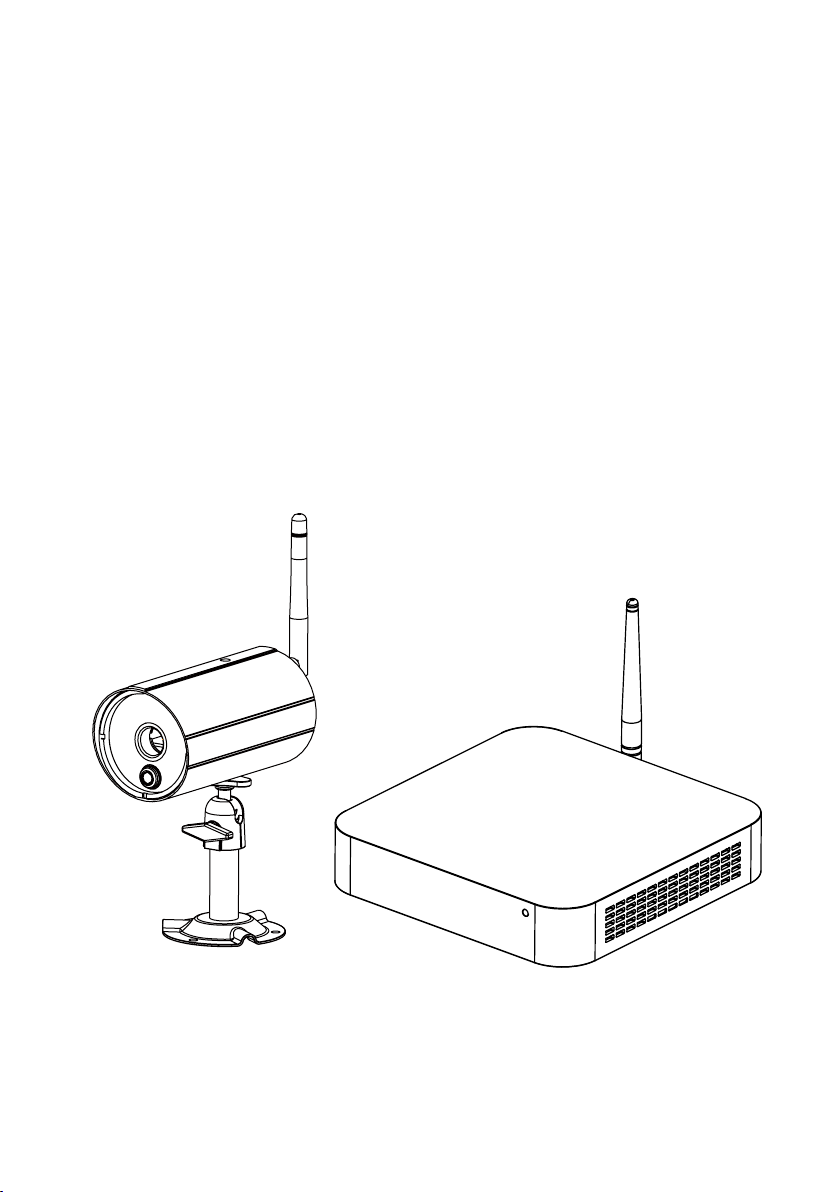
Wireless Digital Video Recorder
Installation and Operating Instructions
Model: WDVR740S
Version 1.0
PLEASE READ THESE INSTRUCTIONS CAREFULLY BEFORE USING THIS PRODUCT
AND KEEP THIS MANUAL FOR FUTURE REFERENCE.
Page 2
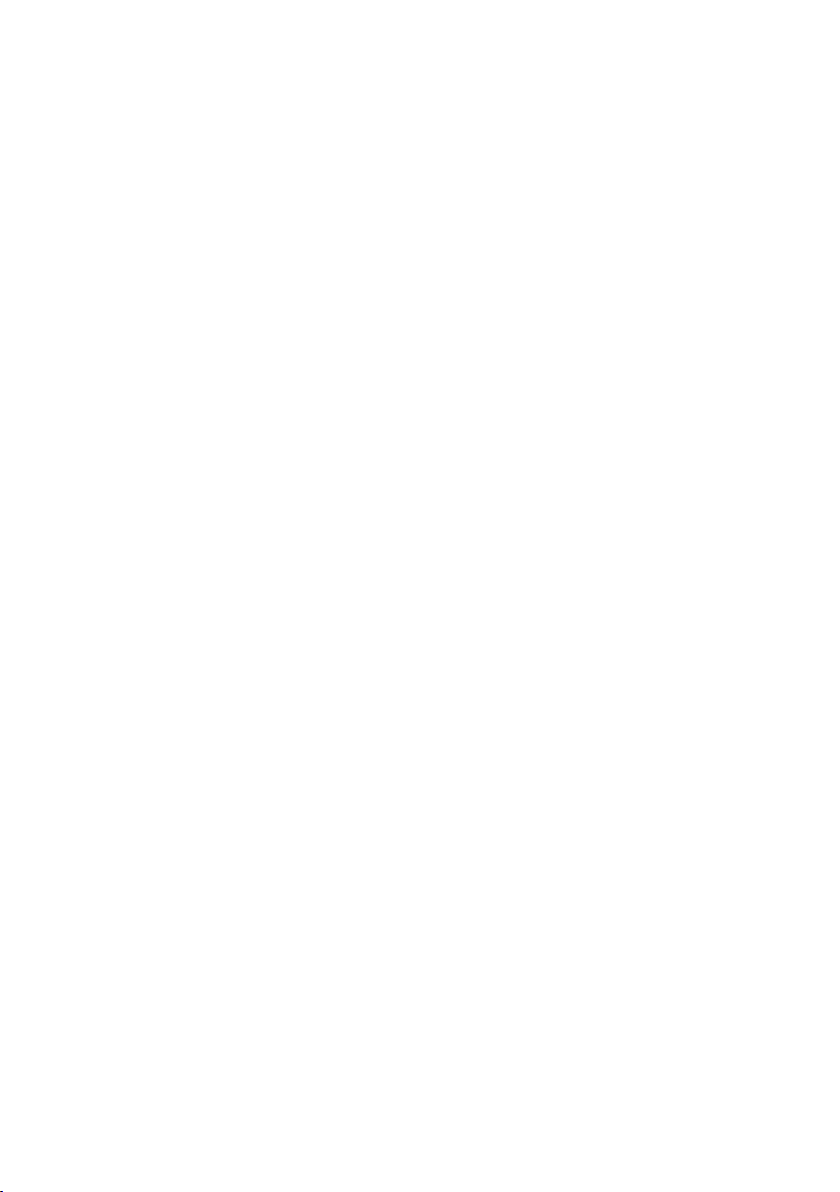
The state of art WIRELESS DIGITAL VIDEO RECORDER is capable of deliver high quality video to
your smart-mobile device(s), which would require higher internet bandwidth. Due to your local
internet environment condition, your mobile device(s) may display black-screen or temporary
disconnect to the WDVR.
* Make sure the WDVR is operating with sufcient internet bandwidth, 1.5Mbps (upload speed)
per camera is suggested.
* For best performance, the smart-mobile device(s) need to be on Wi-Fi or 4G mobile network
in order to receive maximum download speed.
* When the internet transmission is low, your WDVR APP will automatically switch to Relay
Mode:
By adjusting image quality to “low” in the camera setting section may improve the WDVR
‧
APP performance.
* Your internet bandwidth is limited. For best performance, try to avoid more than two users
connecting to the WDVR simultaneously.
* Make sure your smart-mobile device(s) is equipped with up-to-date technology, 1.5GHz dual
core processor or equivalent is suggested.
* Please make sure the memory card used is CLASS10 rated.
Page 3
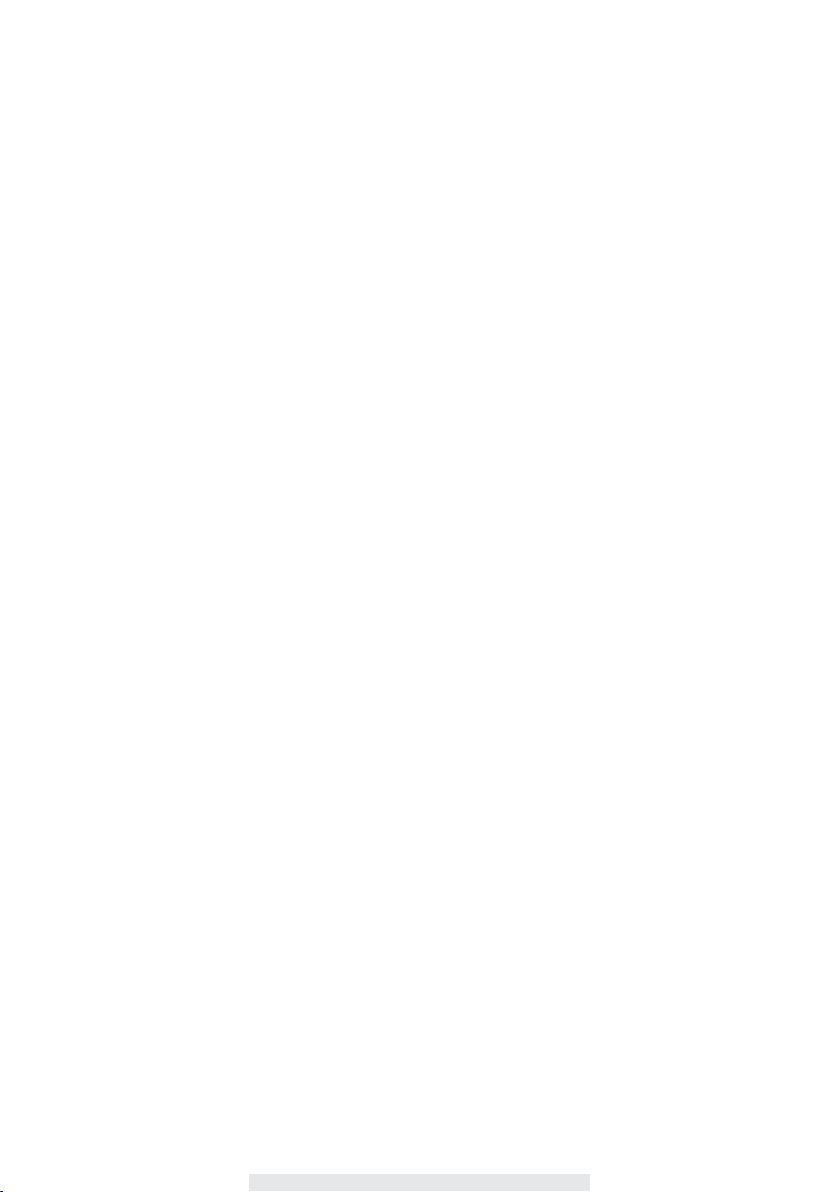
CONTENTS
INTRODUCTION .............................................................................................. 3
IMPORTANT SAFETY PRECAUTIONS .....................................................................3
KNOWING YOUR DEVICES ............................................................................ 5
WIRELESS DIGITAL RECEIVER CONSOLE ............................................................6
WIRELESS DIGITAL OUTDOOR PIR CAMERA ........................................................8
INSTALLING YOUR DEVICES ....................................................................... 10
CONNECTING THE WIRELESS DVR TO YOUR TV/MONITOR .............................10
INSTALLING YOUR CAMERA ................................................................................11
CONNECTING THE MOUSE ..................................................................................13
CONNECTING TO TV .............................................................................................14
CONNECTING THE ETHERNET ............................................................................15
INSERT MEMORY CARD .......................................................................................16
BASIC OPERATION ...................................................................................... 17
QUICK SELECT MENU ..........................................................................................17
LIVE VIEW WITH QUAD DISPLAY .........................................................................18
LIVE VIEW WITH SMART-QUAD DISPLAY ............................................................19
LIVE VIEW WITH DYNAMIC DISPLAY ...................................................................19
MAIN MENU ...........................................................................................................19
RECORDED VIDEO FILE PLAYBACK ....................................................................19
AUTO SCAN ...........................................................................................................19
REMOTE SURVEILLANCE SETUP ...............................................................20
KNOWING THE MAIN MENU ......................................................................... 21
ADVANCED SETTINGS ................................................................................. 23
CAMERA SETUP ....................................................................................................23
RECORDER SETUP ...............................................................................................25
EVENT LIST ...........................................................................................................30
SYSTEM SETUP ....................................................................................................31
STORAGE SETUP ..................................................................................................33
TROUBLE SHOOTING .................................................................................. 35
PRODUCT SPECIFICATION .......................................................................... 37
APPENDIX: COMPATIBLE LIST .................................................................... 38
1
Page 4
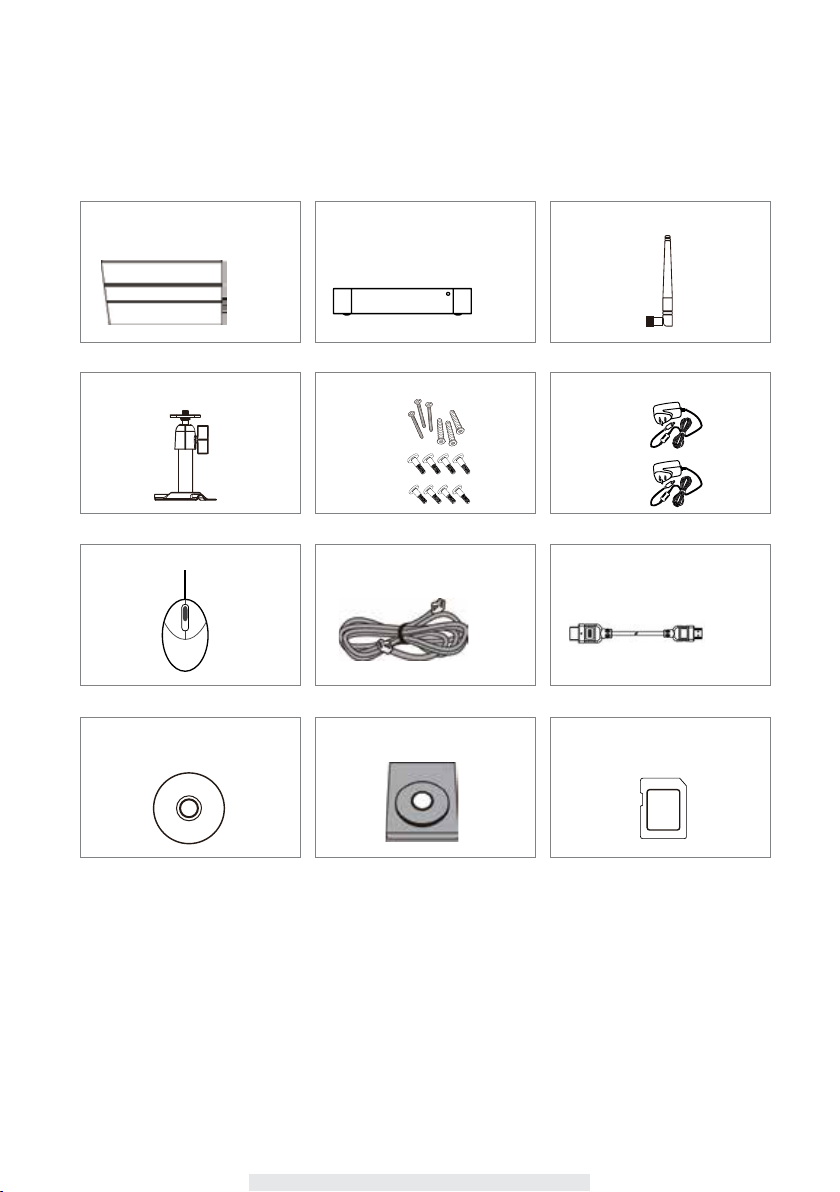
KIT CONTENT
Digital Wireless Outdoor IR
Camera
x 4
Camera Stand
x 4
Mouse
x 1
Owner Manual CD
Digital Wireless Receiver
Console
x 1
Screw Pack
For Camera
For HDD
Metric Screw
Unied Screw
Ethernet Cable
x 4
x 1
x 1
x 1
HDD (optional)
Camera / Receiver Antenna
x 5
Camera / Receiver Adaptor
Camera power
adapter-5V/1A
WDVR power
adapter-
12V/2A
HDMI Cable
x 4
x 1
x 1
Memory Card (optional)
x 1
Minimum System Requirement for DVR:
*For Networking:
- DHCP enabled router
- 1.5Mbps or above upload bandwidth
(both home and mobile device).
- iPhone4S / Mini iPad or above.
- Android 1.2G / 1.5G dual core or above.
2
x 1
*For Recording:
- Max 2TB HDD supported (max. 5V/1A
USB power supported).
*For Desplay:
- For best performance, only use HDMI
cable provided.
x 1
Page 5
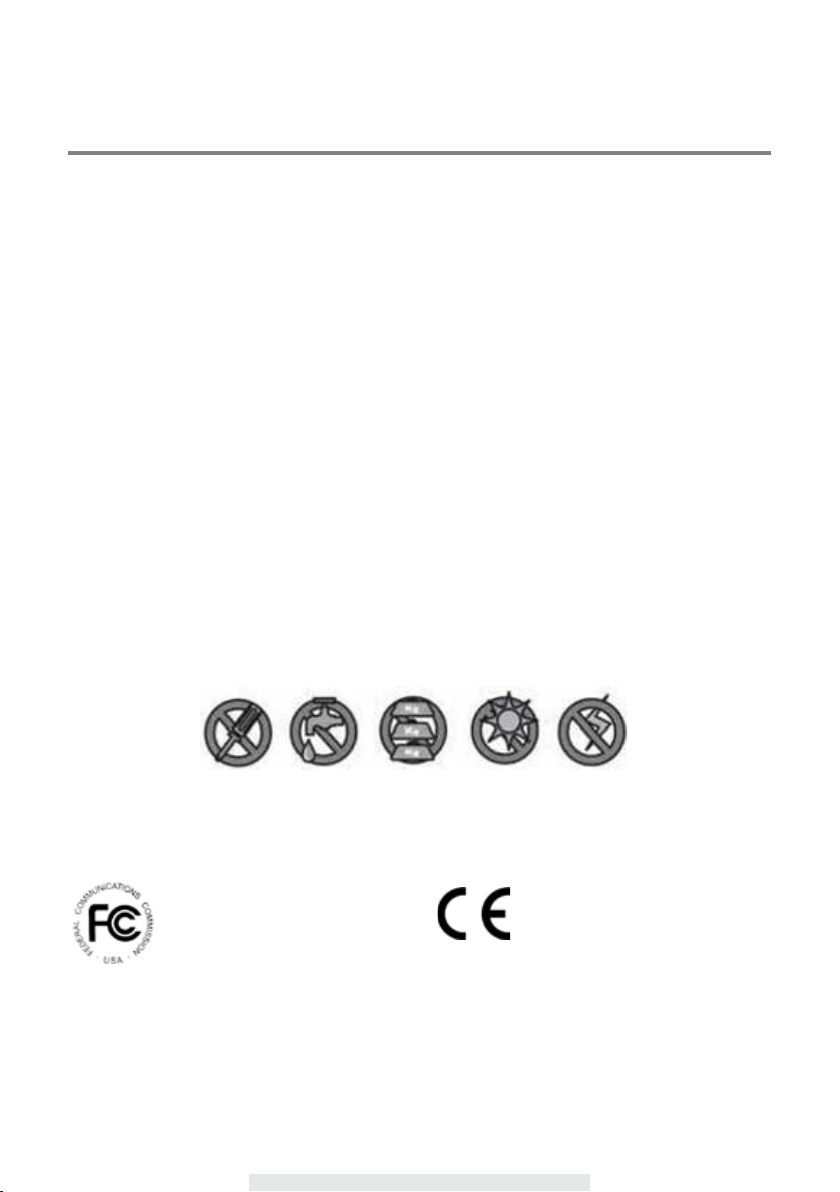
INTRODUCTION
IMPORTANT SAFETY PRECAUTIONS
Damages caused by non-compliance with this operating manual will void the warranty! We will
not assume any liability for damages to items or persons caused by improper handling or non-
compliance with the safety notices! Any warranty claim will be null and void in such cases.
1. Do not drop, puncture or disassemble the camera; otherwise the warranty will be voided.
2. Avoid all contact with water, and dry hands before using.
3. Never tug on the power cords. Use the plug to unplug it from the wall outlet.
4. Do not expose the camera to high temperature or leave it in direct sunlight. Doing so may
damage the camera or cause camera temporary malfunction.
5. Use the devices with care. Avoid pressing hard on the camera body.
6. For your own safety, avoid using the camera or power off the camera when there is a storm or
lightning.
7. Remove the power adapter during long periods between usages.
8. Use only the accessories and power adapters supplied by the manufacturer.
9. To meet the regulations pertaining to parental responsibility, keep the devices out of the reach of
infants.
10. Check power cables, do not get crushed or damaged by sharp edges whenever the devices are
in operation.
FCC Compliance Statement: This
device complies with Part 15 of the
FCC rules. Operation is subjected to
the following two conditions: (1) this
device may not cause harmful interference, and (2) this
device must accept any interference received, including
interference that may cause undesired operation.
Products with CE Marking comply
Directive (2011/65/EU) issued by the Commission
of the European Community. Compliance with
these directives implies conformity to the following
European Norms:
EMC: EN 301 489
LVD: EN 60950
Radio: EN 300 328
with EMC Directive (2004/108/
EC); Low Voltage Directive (73/23/
EEC); R&TTE(1999/5/EC); ROHS
3
Page 6
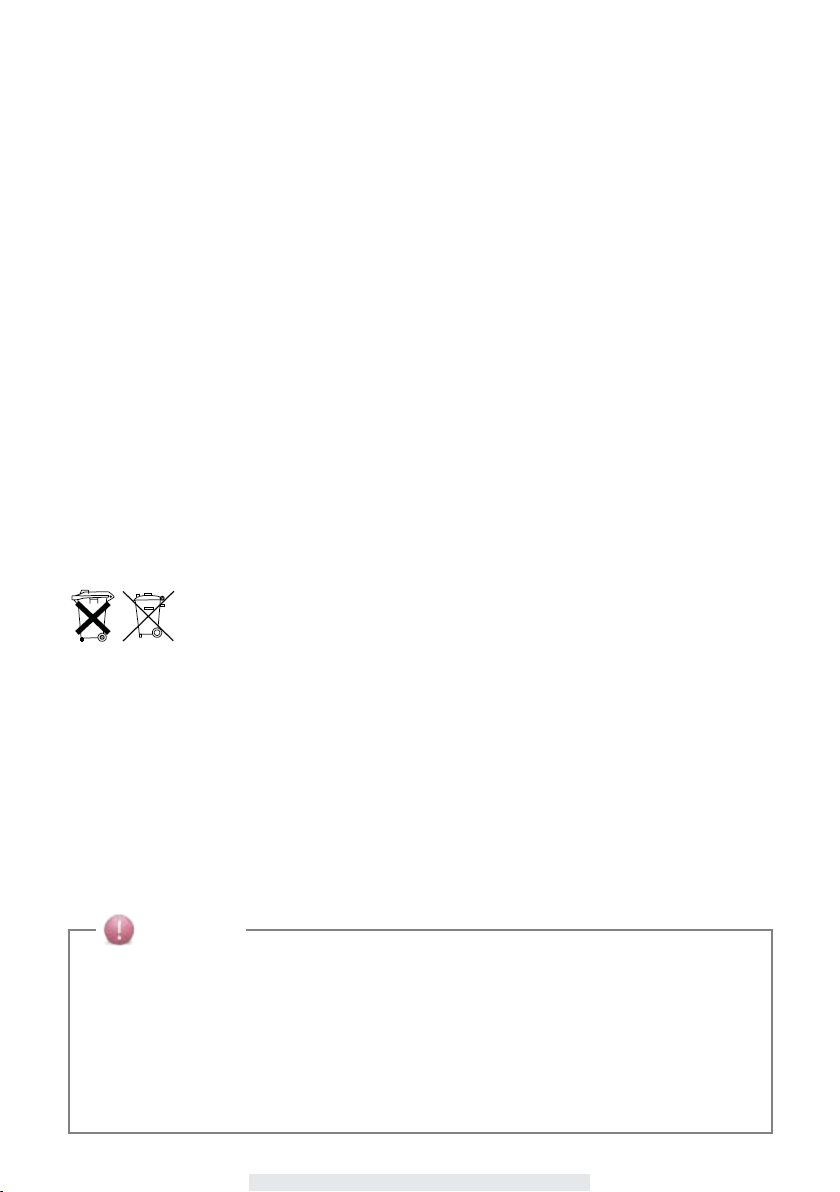
FCC/CE WARNING
This equipment has been tested and found to comply with limits for a Class B digital device,
pursuant to Part 15 of the FCC rules and ETSI(EN) 300328. These limits are designed to provide
reasonable protection against harmful interference in residential installations. This equipment
generates, uses, and can radiate radio frequency energy, and if not installed and used in
accordance with the instructions, may cause harmful interference to radio communications.
However, there is no guarantee that interference
will not occur in a particular installation. If this equipment does interference to radio or
television equipment reception, which can be determined by turning the equipment off
and on, the user is encouraged to try to correct the interference by one or more of the
following measures:
Reorient or relocate the receiving antenna.
•
Move the equipment away from the receiver.
•
Plug the equipment into an outlet on a circuit different from that to which the receiver is
•
connected.
Consult the dealer or an experienced radio/television technician for additional suggestions.
•
You are cautioned that any change or modications to the equipment not expressly
approved by the party responsible for compliance could void your authority to operate
such equipment.
DISPOSAL
If the camera system no longer functions or can no longer be repaired, it must be
disposed of according to the valid statutory regulations.
Disposal of spent batteries/accumulators:
You are required by law (Battery Ordinance) to return all spent batteries and
accumulators. Disposing of spent batteries/accumulators with common household waste is
prohibited! Batteries/accumulators that contain hazardous substances are marked with the symbols
on the side. These symbols indicate that it is prohibited to dispose of these batteries/accumulators
in the household waste. The abbreviations for the respective heavy metals are: Cd=cadmium,
Hg=mercury, Pb=lead. You can return spent batteries and accumulators that can no longer be
charged to the designated collection points in your community, outlets or wherever batteries or
accumulators are sold. Following these instructions will allow you to fulll the legal requirements
and contribute to the protection of our environment!
•
•
CAUTION
This product is designed with built-in high sensitivity microphone. Please keep the camera away from
the receiver (at least 3 to 5 meters in distance) to avoid continuous howling noise to occur, otherwise
please adjust receiver volumn to low if the location of camera(s) is near by the receiver.
Do not insert or remove memory card and/or HDD (external/internal version) while the system is in
operation. This may cause system to malfunction and/or damage the storage media. It is strongly
recommended to format the memory card and/or HDD prior the initial operation of the system and
periodically afterwards.
4
Page 7
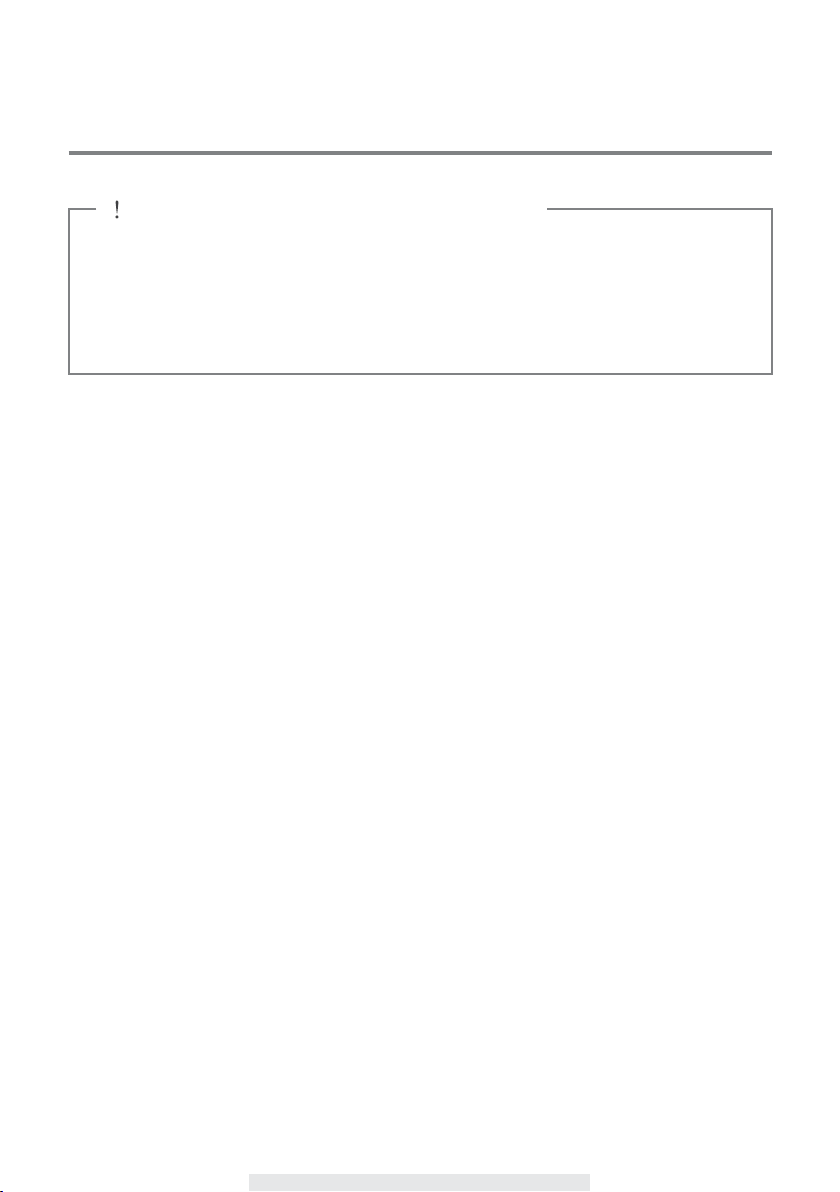
KNOWING YOUR DEVICES
BEFORE THE PRODUCT IS INS
△
Please read the operation manual carefully.
‧
Please unpack all boxes carefully and identify that all the parts are present.
‧
Make sure you use only the recommended power supplies. Damage caused to the camera
‧
or receiver by incorrect voltage or wiring is not covered by the warranty.
Cutting any cable will void the warranty.
‧
Do not drop, pierce or dismantle the camera or receiver.
‧
The Digital Wireless DVR System consists of a DVR unit, which can receive video and audio data
from up to 4 Digital Wireless Cameras, and is able to store received data to the HDD. You are able
to view the data in real-time, or at later time, also remote view via mobile device(s) with Internet
connection, such as smartphone and table.
The Digital Wireless Camera(s) is able to wirelessly transfer compressed video and audio data in
digital format which offers efcient, secure and ‘Interference Free’ wireless connection to the DVR
unit.
The method of transferring audio and video is secure and private, and eliminates the need of
running cable(s) between the receiver and the cameras, ensures quick and easy installation with
minimum cost at the same time.
TALLED
5
Page 8
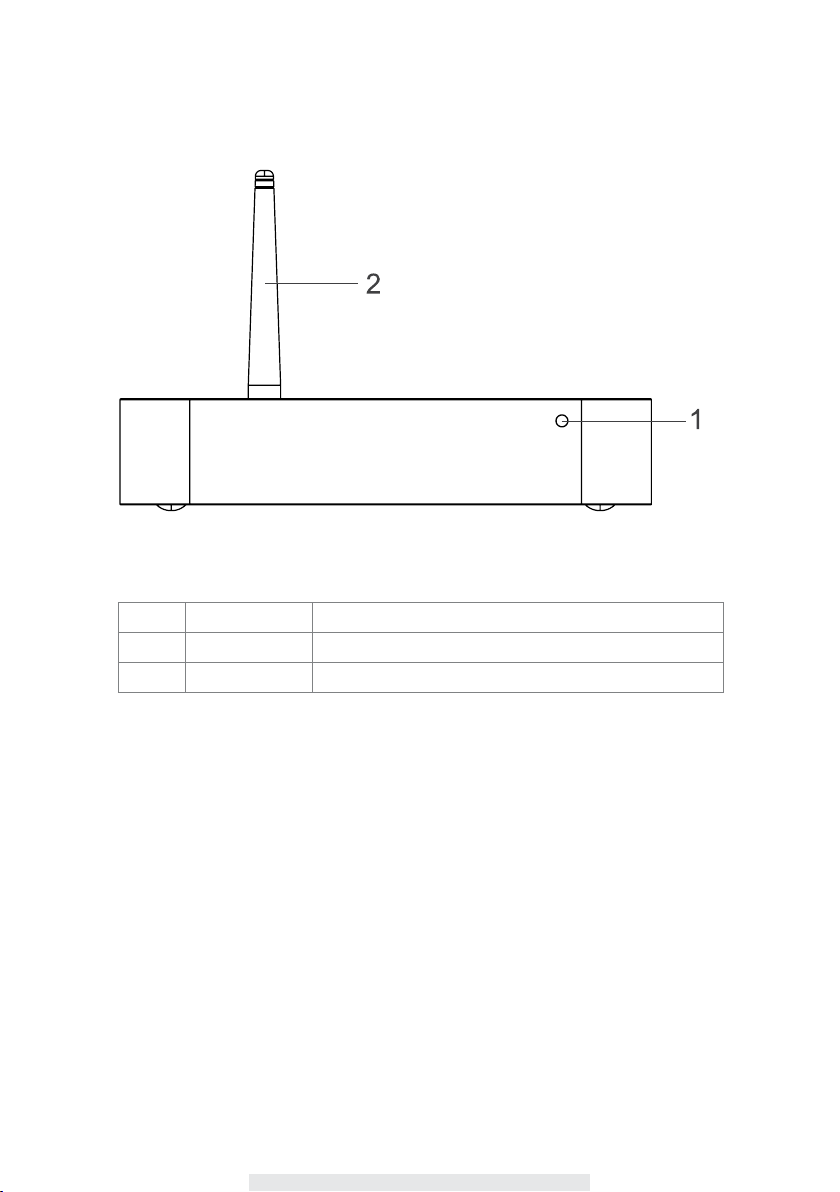
WIRELESS DIGITAL RECEIVER
Item Name Function
1 Power Indicator Indicate Power On/Off Status
2 Antenna Transmit/Receive Digital Wireless Audio/Video Data
6
Page 9
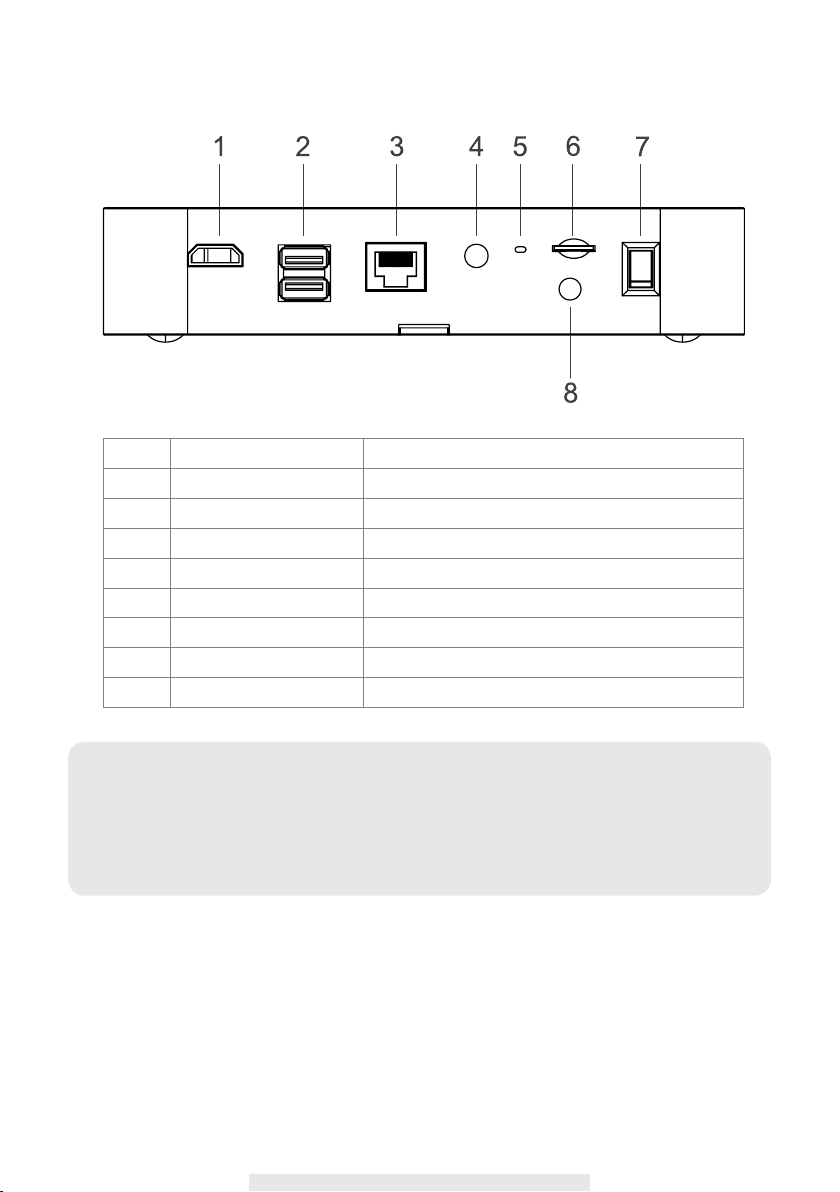
Item Name Function
1 HDMI Port Video & Audio Output (TV)
2 USB Port Mouse
3 RJ45 Port
4 Power Input DC 12V Adaptor
5
Reset Button
6
Micro Memory Card Slot Micro Memory Card Insert Location
7
Power On/Off Switch Power On/Off Digital Wireless Receiver Console
8
SMA Connector Receiver Antenna Installation (Twist On)
Note:
Please complete HDMI Cable connection to TV before power on the Digital Wireless
‧
Receiver Console.
Please insert memory card before power on the Digital Wireless Receiver Console.
‧
Please connect your external HDD before power on the Digital Wireless Receiver
‧
Console(apply to external HDD version only)
Internet Connection (Router)
Reset System
7
Page 10
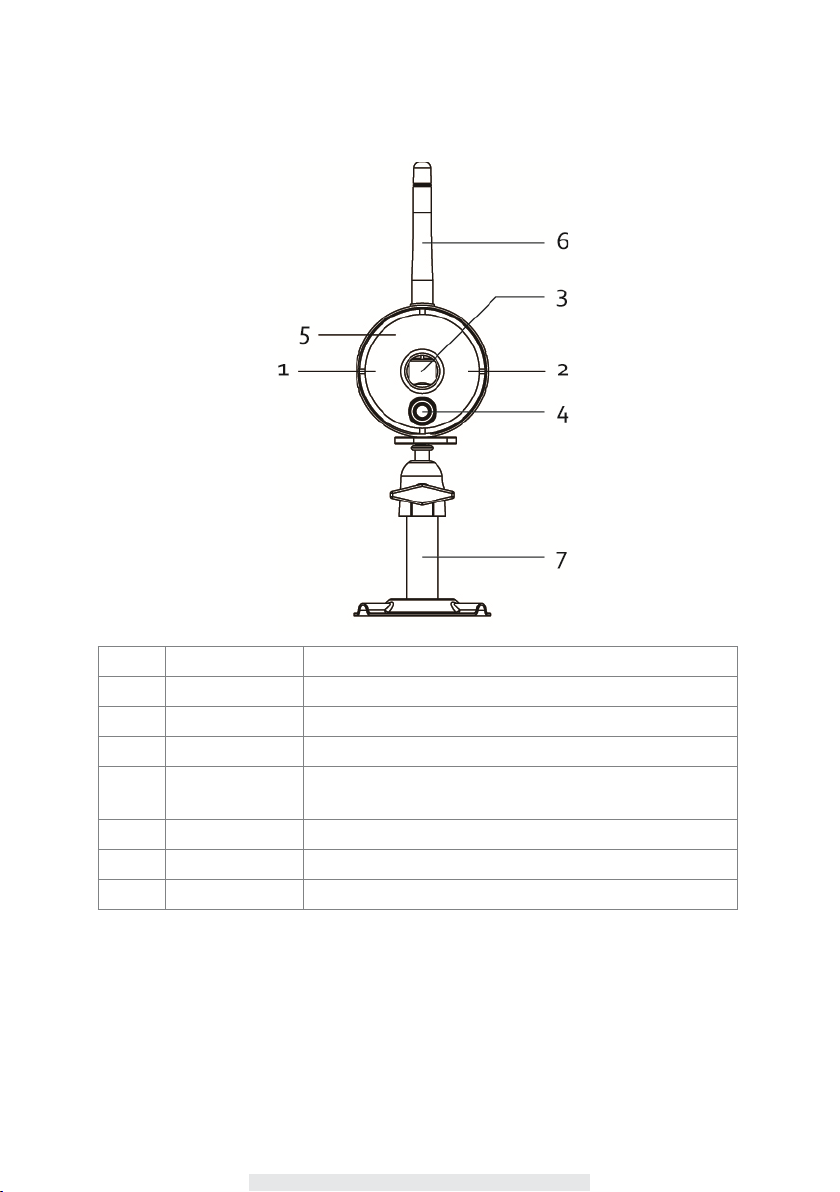
WIRELESS DIGITAL OUTDOOR PIR CAMERA
Item Name Function
1 Power Indicator Indicate Power On/Off Status
2 Link Indicator Indicate Wireless Data Transfer Status
3 Lens Capture Image
4
PIR
5
IR LEDs Night View
6
Antenna Transmit/Receive Digital Wireless Audio/Video Data
7
Camera Stand Fasten Camera to Wall, Ceiling and/or Flat Surface
Passive Infrared sensor for detecting heat emission from
biomass (human, animals, etc.)
8
Page 11
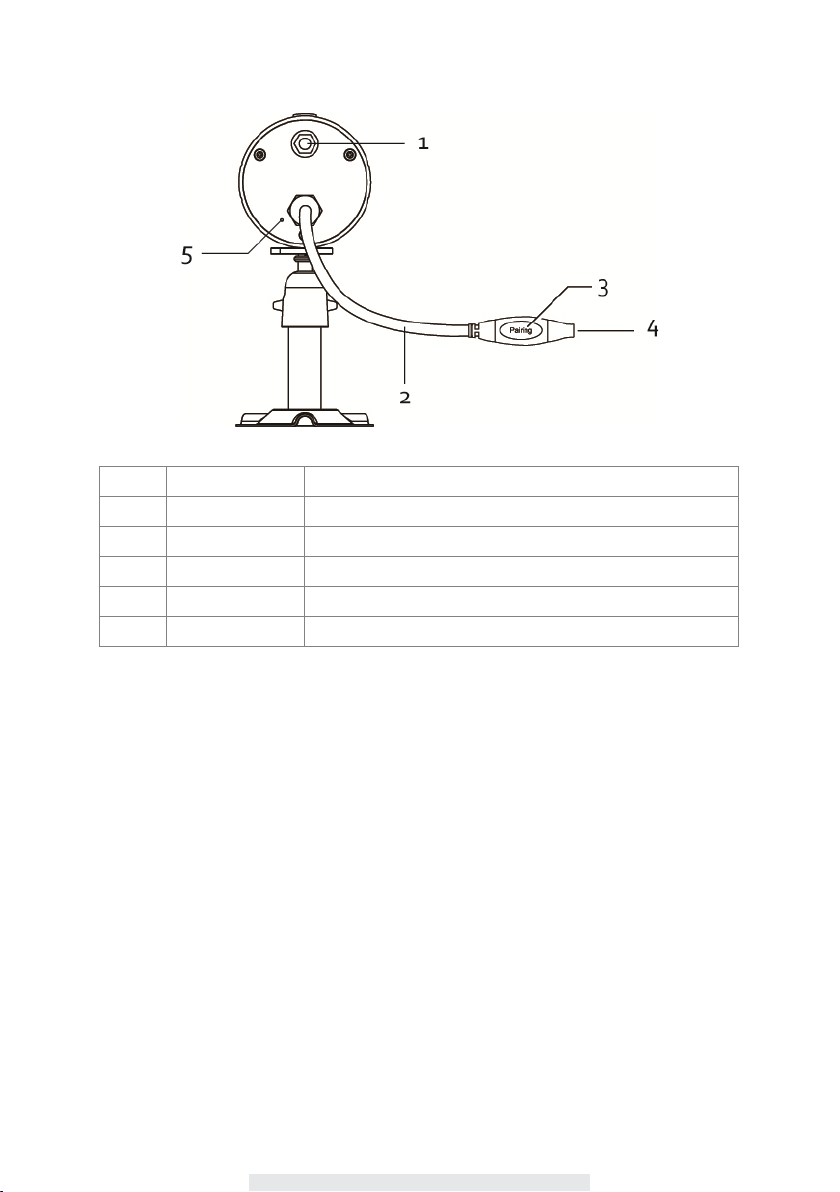
Item Name Function
1 SMA Connector Camera Antenna Installation (Twist On)
2 Electric Cable Conduct Power to Camera
3 Pairing Button Connect Camera to Receiver
4
Power Input DC 5V/1A Adaptor
5
Microphone Capture Audio
9
Page 12
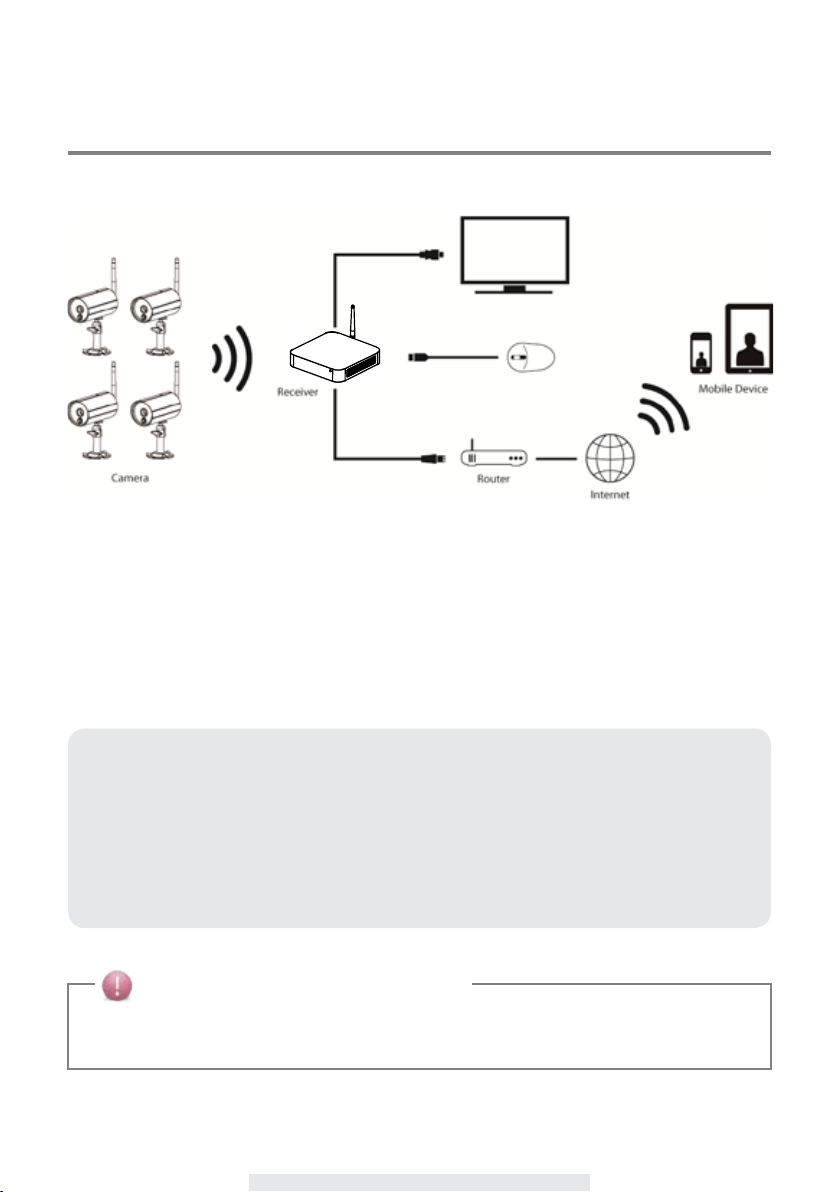
INSTALLING YOUR DEVICES
CONNECTING THE WIRELESS DVR TO YOUR TV/MONITOR
1. Connect the supplied receiver antenna and mouse to the back of the receiver.
2. Connect the supplied Ethernet cable from the receiver to router.
3. Connect the supplied HDMI cable from the receiver to HDMI connector on TV/monitor.
4. Insert memory card / connect HDD to receiver (if applicable).
5. Connect the supplied power adaptor on the receiver to power source (electric wall socket).
6. Power on the receiver, the Digital Wireless Receiver Console is now ready for use.
7. Turn on TV/monitor and switch to proper HDMI input source.
Note:
The HDMI interface automatically congure/adjust the audio output to proper format
‧
supported by TV/monitor.
Please use TV volume adjustment to adjust the audio level.
‧
May need to reset TV input to pick up WDVR signal from HDMI.
‧
If your external HDD power requires more than 1A, please use independent power
‧
source to power up the HDD. The 2 USB ports will NOT supply electricity to HDD
at the same time.
THE WIRELESS INDICATION
When the DVR and camera are connected and have a good wireless signal, the Green LED
indicator on the camera and the Green Signal LED on the DVR will light up.
10
Page 13

INSTALLING YOUR CAMERA
1. Locate a suitable location to mount the camera.
2. Fix the camera stand to the wall using the supplied wall plugs and screws.
3. Loosen the thumb screw of the camera stand and secure the camera body to the bracket. Make
sure the camera is in an upright position (relative to your viewing environment).
Screw on the Antenna to the rear of the camera.
11
Page 14

Ceiling Mount Wall Mount
4. Connect the supplied power adaptor to the camera and the power source. The RED power LED
will light up. The camera is now ready for use.
5. Pair the newly purchased additional camera(s) to DVR. The camera(s) came with the package
purchased has already been paired to WDVR receiver.
12
Page 15

CONNECTING THE EXTERNAL HDD/FLASH DISK (EXTERNAL HDD
VERSION WDVR)
USB
USB
HDD USB Flash PC/NB
The USB port provided can connect an external HDD or ash dish to the WDVR for storage space
expansion.
Note:
Make sure the WDVR is power off before connecting your HDD/ash disk.
‧
Max USB power supported for HDD/ash disk is 5V/1000mA. Please use the external
‧
power supply for your HDD/ash disk, if your HDD/ash disk require higher than
1000mA.
Always format your HDD/ash disk rst before initial use.
‧
13
Page 16

CONNECTING TO TV
Use the HD connector and the HDMI cable provided with the package to connect WDVR to your
TV.
Note:
If you want to use a HDMI cable of your own, make sure the quality is good.
‧
Performance and compatibility may vary depending on cables and TV brands.
Please use TV remote controller to adjust Audio/Alarm volume.
‧
Please use TV remote controller to ne tune the camera color satuation/brightness/
‧
sharpness, ect. Camera image performance may vary among TV brands.
*Make sure the TV supports 720P/50Hz
14
Page 17

CONNECTING THE ETHERNET
Use the RJ45 connector and the Ethernet cable provided with the package to connect WDVR to
internet.
Router
15
Page 18

INSERT MEMORY CARD
The memory card slot provides an alternative storage for WDVR. You can use a memory card to
store security video clip or copy/backup a video clip from HDD.
TF
Suggested memory card:
Sandisk 32GB/class-10
b. kingston 32GB/class-10
c. Sony 32GB/class-10
d. Samsung 32GB/class-10
e. Pny 8GB/class-10
Note:
Class10 memory card is suggested.
There may be compatibility issue among memory card brands, known incompatible memory
card is Transcend 8GB/Class10 and PNY 8GG/Class-10.
16
Page 19

BASIC OPERATION
QUICK SELECT MENU
The DVR system is controlled through mouse operation.
Use the RIGHT mouse button to activate the QUICK SELECT menu.
‧
Navigate the mouse cursor over the icon.
‧
Use the LEFT mouse button to select the option.
‧
Use any mouse button to exit the QUICK SELECT menu at any time.
‧
Quick Select Menu
Icon Image
Function Left Mouse Button
Channel Select
CH1/CH2/CH3/CH4
Enter Main Menu Enter System Setting
QUAD Display
Select
Smart-QUAD
Display Select
Single Channel
Record/Stop Single
Channel Record
All Channel Record/
Stop All Channel
Record
Select Channel Exit Quick Select
Select QUAD Display
Select Smart-QUAD
Display
Start/Stop Single
Channel Record
Function
Start/Stop All Channel
Record
Function
Right Mouse
Button
Menu
17
Page 20

LIVE VIEW WITH QUAD DISPLAY
During LIVE VIEW in QUAD DISPLAY mode, you can click on any channel for full screen display.
Left click (mouse) to exit full screen display.
‧
Right click (mouse) to bring up QUICK SELECT MENU.
‧
* The red "V" sign shows which channel is currently selected.
LIVE VIEW with SMART-QUAD DISPLAY
During LIVE VIEW in SMART-QUAD DISPLAY mode, you can click on any of the side display
channels to allocate the image to the main display section of the SMART-QUAD DISPLAY.
Left click (mouse) the main display section for full screen display.
‧
Left click (mouse) to exit full screen display.
‧
Right click (mouse) to bring up QUICK SELECT MENU.
‧
18
Page 21

LIVE VIEW WITH DYNAMIC DISPLAY
You can choose to deactivate any or multiple channels in the CAMERA SETUP section of the
MAIN MENU. The Wireless Digital Video Recorder will remove deactivated channel(s) from QUAD
DISPLAY and SMART-QUAD DISPLAY.
Turn CH2 off Turn CH2/CH3 off
Further, SMART-QUAD DISPLAY will automatically re-configure display for optimum viewing
experience.
MAIN MENU
Please refer to “KNOWING THE MAIN MENU” section of manual for detail.
RECORDED VIDEO FILE PLAYBACK
Please refer to “EVENT LIST” section of manual for detail.
It is suggested to use VLC Media Player to playback recorded video le(s). It is free and can be
downloaded at http://www.videolan.org/vlc/.
AUTO SCAN
When you are running multiple cameras, you can choose to display all available channels
in sequence (5 or 10 seconds)
To setup AUTO SCAN function, go to SYSTEM SETUP in the MAIN MENU, select DISPLAY
SETUP to choose preferred display method. You may choose to deactivate the channel(s) so the
AUTO SCAN function can automatically skip the channel(s) deactivated.
NOTICE
System will automatically exit QUICK SELECT/MAIN menu after idling for 1 minute or longer.
‧
19
Page 22

REMOTE SURVEILLANCE SETUP
WDVR provide friendly and handy internet connection and mobile device accessibility.
Step 1. Connect WDVR to router (please refere to the "Connecting to Ethernet" chapter)
Step 2. Power up and turn on WDVR.
In the Live View mode, wait until logo turns . This means WDVR is now
ready for internet connection. The process takes around 30 seconds.
Step 3. Download free APP "WDVR Cam" from APP store/Google Play.
Step 4. Launch the APP. Tap "Device" or "Device list" → tap "New" or "+" icon → "Scan QR code"
icon.
Step 5. Find the QR code sticker at the back of WDVR. If you have correctly installed the WDVR,
you can also scan the QR code on TV (menu→"storage setup"→"system info").
Note: Suggest to use the Barcode Scanner" to scan the QR code.
Step 6. Enter the default password "123456". Give your remore access a name and tap "save" to
exit.
Step 7. Tap the device from the list, then tap "play" to connect. It will take a few seconds to access
the remote video, depending on the network environment.
Note:
WDVR allows max 3 remote viewer to access the system. The 4th connection will be rejected.
When local user is operating setup menu. Remote user will be temporary reject to access WDVR
until local user leave menu.
WDVR requires 1.5Mbps connection bandwidth per connection to receive best viewing quality/
streaming. It is suggested to set camera resolution and quality to "Low" in order to receive
streaming remote view if the bandwidth is below 1.5Mbps.
20
Page 23

KNOWING THE MAIN MENU
Icon Left Mouse Button
1
2
3
4
5
CAMERA SETUP
RECORDER SETUP
EVENT LIST
SYSTEM SETUP
STORAGE SETUP
21
Available Options
Camera Pairing
‧
Camera Activation
‧
Resolution
‧
Quality
‧
Record Schedule
‧
Motion Sensitivity
‧
Motion Area
‧
Detection
‧
Event List Calendar
‧
Date and Time
‧
Language
‧
Display Setup
‧
Idle Display Setup
‧
Power Saving
‧
Storage Status
‧
Storage Formatting
‧
Network Setup
‧
Network Info
‧
Page 24

The WDVR system also allows you to remotely access the live video from your iPhone, iPad or
Android mobile device. Free APP is available through the APP Store/Google Play.
APP Name: WDVR Cam
APP Main Screen:
Section
1
CAMERA SETUP
2
RECORDER SETUP
3
EVENT LIST
APP main screen
4
SYSTEM SETUP
5
STORAGE SETUP
22
Page 25

ADVANCED SETTINGS
CAMERA SETUP
Icon Main Function
1
2
CAMERA PAIRING
CAMERA
ACTIVATION
Setup Description
Pairing the camera to WDVR is necessary when
Purchase of additional camera(s).
‧
Change original camera channel.
‧
To pair the camera to DVR:
1. Enter Main Menu > Camera Setup > Select the
Camera channel (Camera 1/2/3/4) > Camera Pairing
2. A 60 second count down will appear on screen.
Within 60 seconds, press and hold the Pairing Key
on the power cable of the camera for 2 seconds.
NOTE:
Once pairing is completed, system will automatically
restart upon leaving the MAIN MENU.
Enable/Disable camera connection for camera(s)
paired to the WDVR. If you choose to disable the
camera connection, live video streaming of that
particular camera will no longer be available during the
LIVE VIEW mode and there won’t be any recording
events from this camera.
Camera On Camera Off
23
Page 26

3
4
Remote Surveillance Setup:
RESOLUTION
QUALITY
The DVR system supports High and Normal resolution:
Normal resolution setting provides better frame rate
‧
and optimized for mobile device display.
Select quality of video image:
High quality for better video display quality,
‧
system will lower the display frame rate as
compensation.
Lower quality for better display frame rate,
‧
system will lower the quality as compensation.
24
Page 27

RECORDER SETUP
Record Schedule
Icon Main Function
1
2
3
CAMERA SELECT
RECORD METHOD
: Motion
RECORD METHOD
: Schedule
None
RECORD DATE
SELECT
Setup Description
Setup the recording schedule for any or all camera:
Select camera 1, 2, 3 or 4 to setup record
‧
method, date and time period individually.
Select camera all to setup recording for all
‧
cameras connecting to the system.
Setup the recording method:
Motion – record will begin only when system
‧
detects motion (efcient way to save HDD
space, suitable for long-term recording).
Scheduled – record will begin/end according to
‧
time period predened by user.
If you don't specify the Record or Method function
(as above), it means the system will not perform
recording.
Select the weekly cycle for recording to
take place:
‧
Sunday
‧
Monday
‧
Tuesday
‧
Wednesday
‧
Thursday
‧
Friday
‧
Saturday
‧
Everyday
‧
Monday-Friday
‧
Monday-Saturday
‧
Saturday-Sunday
‧
25
Page 28

DEFINED
4
Note:
You need to complete schedule setup rst so that system will allow motion record/schdule
‧
REC. No schedule means WDVR will not perform recording.
Setup sequence: Select Camera (channel) > Record Method > Dened Record Date/Period
‧
Remote Surveillance Setup:
RECORD
PERIOD
Setup the record START/END time period.
.
26
Page 29

Detection Sensitivity
Icon Main
Function
1
2
3
4
Remote Surveillance Setup:
PIR ONLY PIR effective within 5M
PIR OR
MOTION LOW
PIR OR
MOTION MID
PIR OR
MOTION
HIGH
Motion Detection Range Setup Description
Motion detection via hardware
PIR sensor on camera only.
Detect biomass motion using
PIR sensor only.
PIR effective within 5M,
software effective within
4M
Detect biomass motion using
PIR sensor or embedded
PIR 5M softwave 5M
PIR 5M softwave 6M
software with low sensitivity,
whichever detects moving object
rst.
27
Page 30

Motion Area
First select the camera for MOTION AREA setup by clicking on camera 1, 2, 3 or 4. Double click on
the grid where motion detection is not required.
First click will bring up a visual identication mark, which allows user using large screen TV to
‧
easily identify the grid select.
Second click will conrm selection.
‧
Right click will save and leave the motion area setting.
‧
Remote Surveillance Setup:
28
Page 31

Detection Setup
Icon Main Function
1
2
3
Remote Surveillance Setup:
MOTION RECORD
PERIOD
PIR OR MOTION LOW
PIR OR MOTION MID
Setup Description
Congure the length of record period upon motion
trigger event:
30 seconds
‧
Note:
REC Time may be extented if the motion continues.
Congure the length of alarm sound period upon
motion trigger event:
Off ‧ 5 seconds ‧ 10 seconds
‧
Congure the length of video alarm soundperiod
upon video loss event:
Off ‧ 5 seconds ‧ 10 seconds
‧
60 seconds ‧ 120 seconds
‧
29
Page 32

EVENT LIST
Main Function
EVENT PERIOD
1
SEARCH
2
CAMEAR SEARCH
3
EVENT INDICATOR
4
EVENT RECORD
Note:
Suggested sequence – rst select month, then camera, then date.
‧
Right click to return to previous layer.
‧
Setup Description
Predene event search period by month/year. Use left/right arrow
to change search period.
Prescreen available recorded video le(s) by camera.
System will indicate available recorded video le(s) of the camera
selected within the search period via date highlight.
Camera 1
‧
Camera 2
‧
Camera 3
‧
Camera 4
‧
All Cameras
‧
Left click on the date highlighted to see list of available recorded
video le(s).
Double click on the event to playback recorded video le.
Delect selected le or copy selected le to memory card with
check mark. You can select multiple les to copy or delect.
30
Page 33

SYSTEM SETUP
Icon Main Function
1
2
3
4
DATE and TIME
LANGUAGE
DISPLAY SETUP
IDLE DISPLAY
SETUP
Setup Description
Use Up/Down arrows to adjust YEAR/MONTH/DATE/
HOUR/MINUTES.
Use right mouse key to save and exit.
Setup the system language. After system language
selected, all system setting will be restored into factory
default.
Activate/Deactivate following icons on screen display:
Signal Strength Indicator
‧
Time Stamp
‧
Setup display mode during system idle:
QUAD
‧
SMART-QUAD
‧
AUTO-SCAN 10 SEC
‧
AUTO-SCAN 5 SEC
‧
31
Page 34

5
Remote Surveillance Setup:
POWER SAVING
SETUP
Setup power saving mode:
Enter Power Saving mode after system idle for 5
‧
minutes
Enter Power Saving mode after system idle for 10
‧
minutes
Screen always on (deactivate Power Saving)
‧
Note:
By setting up power saving, video will stop sending to
TV via HDMI. Most TV will turn off backlight to save
power.
Suggest to enable the power saving function.
32
Page 35

STORAGE SETUP
Icon Main Function
1
2
3
STORAGE
SETUP
STORAGE
FORMATTING
NETWORK
SETUP
Setup Description
Activate/Deactivate the Overwrite function for HDD and
memory card.
Format HDD or memory card. Formatting the storage will
erase all stored data.
Setup Network Connection and Security Code (remote
access):
Static IP – if you are using xed IP address, please
‧
obtain and enter IP information provided by your local
ISP.
DHCP – if you are using dynamic IP address, simply
‧
select DHCP and there is no need to enter any
additional IP address information.
For Security Code, you may enter your own unique
password to avoid others to have access your security
data. Up to 12 characters of number and alphabet can be
used.
Click on "OK" to save setting and exit.
33
Page 36

The Network Connection status will be displayed on view
screen via the following icons:
4
Remote Surveillance Setup:
SYSTEM INFO &
UPGRADE
Display System information:
‧
‧
‧
‧
‧
System Upgrade:
‧
Network Connection is normal
No Network Connection available.
Please check to make sure the WDVR receiver
is connecting to router via the RJ45 cable
provided.Abnormal Network Connection.
WDVR Receiver Firmware Version
WDVR Camera 1/2/3/4 Firmware Version System ID
DID
Security Code
Internet IP & Server
Click on screen any location to begin system upgrade
process
34
Page 37

TROUBLE SHOOTING
Problem
"No Signal" or "No
Video"
Low or unstable
streaming video
Possible Cause / Possible Solution
No Power supply to camera
‧
→ Check power adapter and power cord connection
The camera is not paired with WDVR or signal disconnected
‧
→ Unplug camera power then plug on again to reconnect.
→ Please refer to Pairing section in Advanced Operation chapter for
detail."
Service out of range
‧
→ Relocate WDVR or camera for better reception
→ Adjust antenna or use WDVR proprietary extension cable with high
gain antenna to improve range. Please contact the store from
which you made the purchase.
Signal has been blocked.
‧
→ If possible, remove major obstacles in between cameras and
WDVR or relocate camera/WDVR away from water tank(aquarium),
matel covered surface(tin roof/ metal door) and brick/marble wall
Antenna directional limitation
‧
→ Relocate WDVR or camera for better reception
→ Adjust antenna or use WDVR proprietary extension cable with high
gain antenna to improve range. Please contact the store from
which you made the purchase.
Strong electromagnetic interference near by
‧
→ Keep working motors (hair dryer / heat fan / air conditioner / water
pump) or microwave oven away from the cameras and WDVR.
Busy signal in air or wireless bandwidth is low
‧
→ keep camera away from each other 3 meters or above
→ keep wi router or hot spot away from camera
→ From [camera setup], lower the camera resolution and quality to
save bandwidth consumption in the air and receive more streaming
video.
35
Page 38

WDVR cannot record
Miscellaneous TV
display problems
WDVR Cannot remote
view
Record schedule does not setup properly
‧
→ Set proper schedule to each camera to enable recording
Storage media not ready
‧
→ Use recommeded storage media brand/model/spec, check
appendix
→ Install/uninstall storage media AFTER WDVR is powered off.
→ Use WDVR to format storage media then try again.
→ Only install one HDD or Flash disk to WDVR.
Camera color distoration
‧
→ Adjust TV contrast/brightness/saturation/sharpness
→ Avoid direct sunlight into camera lens
Low or no camera audio/alarm sound
‧
→ Adjust TV audio volume
→ From [Recorder Setup] - [Detection Setup], turn on alarm sound
No TV display
‧
→ Check HD interface cable connection, use the HD interface cable
provided with the package.
→ Change a HD cable and try again, 1.5M or shorter is suggested
Compatible issue may happen.
→ Power save function is enableed. From [System Setup], set power
save function always ON.
WDVR is not connected to internet properly
‧
→ Make sure router DHCP and UPnP is enabled.
→ Make usre the Ethernet cable connection to router is solid.
→ Connect WDVR directly after the router, do not connect WDVR to
router through a hub or switcher.
→ Exit WDVR menu then try again.
→ Make sure the bandwidth is sufcient enough. Each remote
connection requires 1.5Mbps.
→ Make sure Android pad/smart phone is 1.5G/dual core processor;
iPhone4S/New iPad or above
→ General routers require 30 seconds to initiate WDVR netwrok
connection.
→ Maximium mumber of remote viewer is 3, the 4th connection may
be rejected.
36
Page 39

PRODUCT SPECIFICATION
Receiver Unit
Compression Format H.264
Video Resolution High Denition 720P
Viewing Options Full Screen/QUAD/Smart-QUAD
Storage Media External USB HDD (Not included); SSD compatible (not included)
Memory card slot (up to 32GB; for footage backup only; memory
card not included)
Motion Detection PIR On/Off setting for each camera
Record Mode Schedule/Motion Detection/Manual
HD Interface Support (High Denition Monitor Viewing)
Network Interface RJ45 (LAN, Internet)
Ethernet Output 10/100Mbps
Mouse Control Yes
Power Supply DC 12V/2A
Operating Temperature -10°C ~ +40°C
Storage Temperature -20°C ~ +50°C
Camera Unit
Transmission Distance 200 Meters in open space
Image Resolution 640 x 480 (VGA)
Housing Weather resistance metal
Viewing Angle H: 55° +/- 3°; V: 44+/-3°
Low Light Solution 6 IR LEDs w/ IR CUT switcher
Night Visibility 8 Meters
Power Supply DC 5V/1A
Operating Temperature -10°C ~ +40°C
37
Page 40

APPENDIX: COMPATIBLE LIST
Wireless DVR Internal Disk Compatible List (Internal SATA HDD)
Category Manufacturer Capacity Model No. Size Speed
Sata HDD Segate 500GB barracuda,
ST3500418AS
Sata SSD AD ATA 256GB SP900 2.5" NA
AD ATA 256GB SX900 2.5" NA
SanDisk 128GB SSDP128G 2.5" NA
Wireless DVR USB Flash Drive Compatible List
Category Manufacturer Capacity Model No. USB Standard
Flash Memory Kingston 32GB DTSE9 USB 3.0
Kingston 32GB DTSE9 USB 2.0
PNY 32GB OPENER USB 3.0
PNY 32GB Attaché USB 2.0
PQI 32GB i-mini USB 3.0
Sandisk 32GB CZ48 USB 3.0
Sandisk 32GB CZ33 USB 2.0
Toshiba 32GB THV3SZK-32G-BK USB 3.0
Toshiba 32GB UHYBS-032GH USB 2.0
Transcend 32GB JetFlash700 USB 3.0
Transcend 32GB JetFlash350 USB 2.0
3.5" 7200mph
Wireless DVR Memory Card Compatible List (T-Flash)
Category Manufacturer Capacity Type Speed
Memory Card SanDisk 32GB T-ash card Class10
Kingston 32GB T-ash card Class10
Sony 32GB T-ash card Class10
Samsung 32GB T-ash card Class10
Note:
Known none competible card: PNY 8GB/Class10 and Transcend 32GB/Class10.
38
