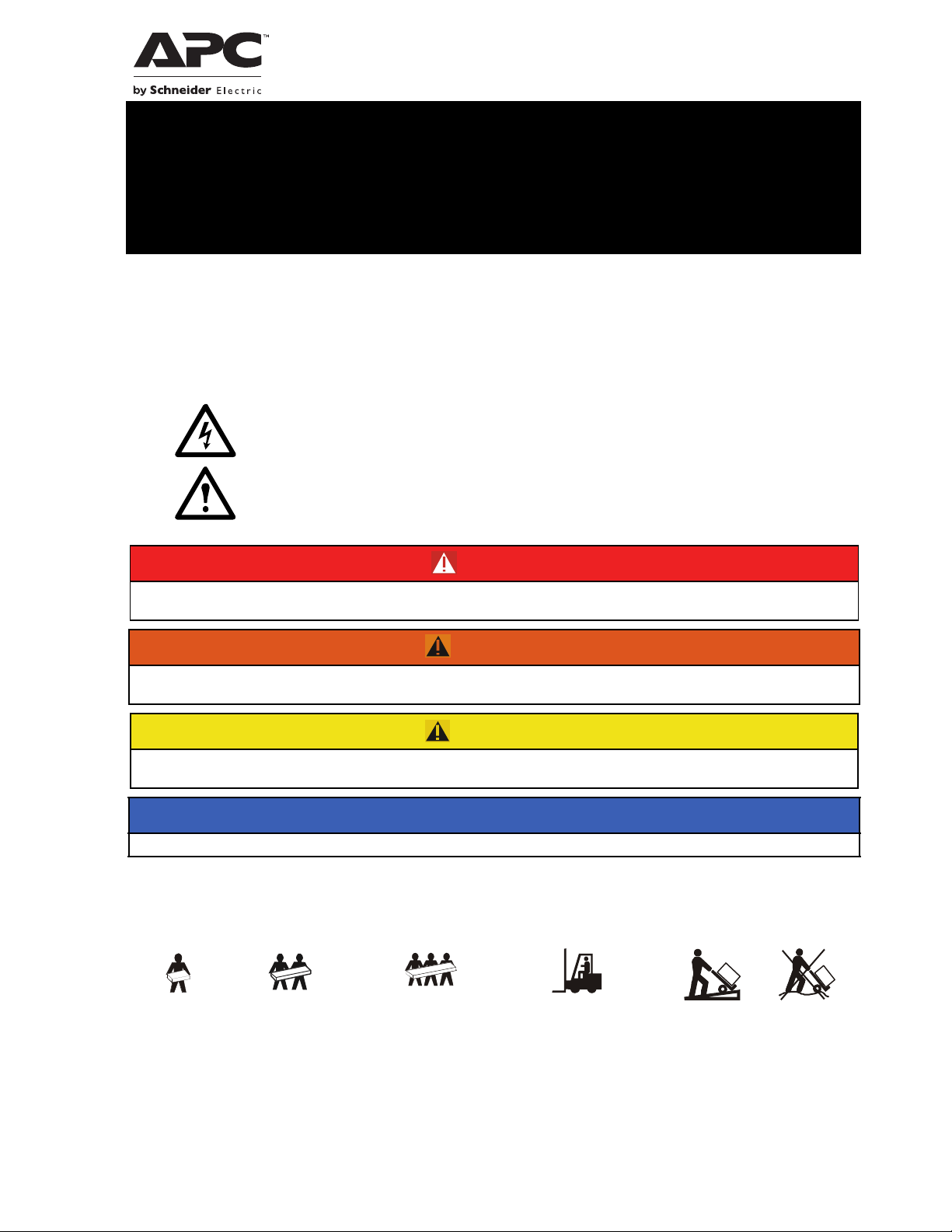
Installation Guide Smart-UPS™On-Line
SRT1000/1500 UXI-NCLI,
SRT1000/1500 UXI-LI, Tower/Rack-Mount
Important Safety Messages
Read the instructions carefully to become familiar with the equipment before attempting to install, operate,
service or maintain the UPS. The following special messages may appear throughout this manual or on the
equipment to warn of potential hazards or to call attention to information that clarifies or simplifies a
procedure.
The addition of this symbol to a Danger or Warning product safety label indicates that an electrical
hazard exists which will result in personal injury if the instructions are not followed.
The addition of this symbol to a Warning or Caution product safety label indicates that a hazard
exists that can result in injury and product damage if the instructions are not followed.
DANGER
DANGER indicates a hazardous situation which, if not avoided, will result in death or serious
injury.
WARNING
WARNING indicates a hazardous situation which, if not avoided, could result in death or serious
injury.
CAUTION
CAUTION indicates a hazardous situation which, if not avoided, could result in minor or moderate
injury.
NOTICE
NOTICE is used to address practices not related to physical injury.
Product Handling Guidelines
<18 kg
<40 lb
18-32 kg
40-70 lb
32-55 kg
70-120 lb
>55 kg
>120 lb
Safety and General Information
• Adhere to all national and local electrical codes.
• All wiring must be performed by a qualified electrician.
• Changes and modifications to this unit not expressly approved by APC could void the warranty.
• This UPS is intended for indoor use only.
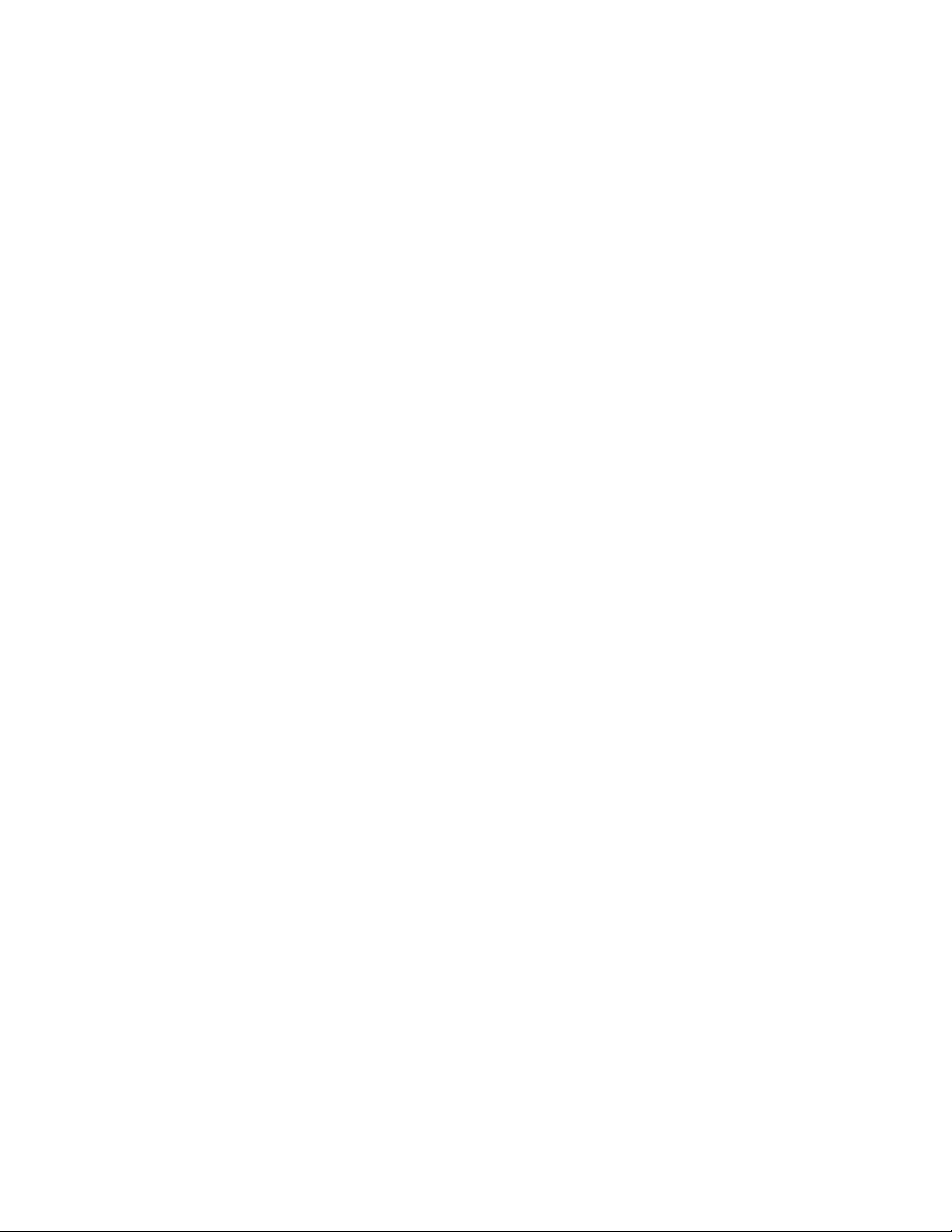
• Do not operate this UPS in direct sunlight, in contact with fluids, or where there is excessive dust or humidity.
• Be sure the air vents on the UPS are not blocked. Allow adequate space for proper ventilation.
• For a UPS with a factory installed power cord, connect the UPS power cable directly to a wall outlet. Do not use surge
protectors or extension cords.
• The battery typically lasts for five to eight years. Environmental factors impact battery life. Elevated ambient
temperatures, poor quality mains power, and frequent short duration discharges will shorten battery life.
• Replace the battery immediately when the UPS indicates battery replacement is necessary.
• The equipment is heavy. Always practice safe lifting techniques adequate for the weight of the equipment.
• Always install XLBPs at the bottom in rack-mount configurations. The UPS must be installed above the XLBPs.
• Always install peripheral equipment above the UPS in rack-mount configurations.
• Additional safety information can be found in the Safety Guide supplied with this unit.
Deenergizing safety
Battery packs connected to the UPS may present a shock hazard even when disconnected from the branch circuit (mains).
Before installing or servicing the equipment verify the following:
• Mains circuit breaker is in the OFF position. The UPS is disconnected from mains or wall outlet.
• Battery packs are disconnected.
Electrical safety
• In order to maintain compliance with the EMC directive for products sold in Europe, output cords attached to the UPS
must not exceed 10 meters in length.
• The protective earth conductor for the UPS carries the leakage current from the load devices (computer equipment).
An insulated ground conductor is to be installed as part of the branch circuit that supplies the UPS. The conductor
must have the same size and insulation material as the grounded and ungrounded branch circuit supply conductors.
The conductor will typically be green and with or without a yellow stripe.
• The UPS input ground conductor must be properly bonded to protective earth at the service panel.
• If the UPS input power is supplied by a separately derived system, the ground conductor must be properly
bonded at the supply transformer or motor generator set.
Battery safety
• Schneider Electric uses Lithium Ion (NMC) batteries. Under normal use and handling, there is no contact with
the internal components of the battery.
• CAUTION: Before installing or replacing the batteries, remove conductive jewelry such as chains, wrist
watches and rings. High energy through conductive materials could cause severe burns.
• CAUTION: Do not dispose of batteries in a fire. The batteries may explode.
• CAUTION: Do not open the battery pack enclosure. Doing so will expose the cell terminals which pose an
energy hazard.
General information
• The UPS will recognize as many as 5 battery packs connected to the UPS.
Note: For each battery pack added, increased recharge time will be required.
• The model and serial numbers are located on a small, rear panel label. For some models, an additional label is located
on the chassis under the front bezel.
• Always recycle used batteries.
• Recycle the package materials or save them for reuse.
Smart-UPS On-Line SRT1000UXI-LI/SRT1500UXI-LI Tower/Rack-Mount 2U2
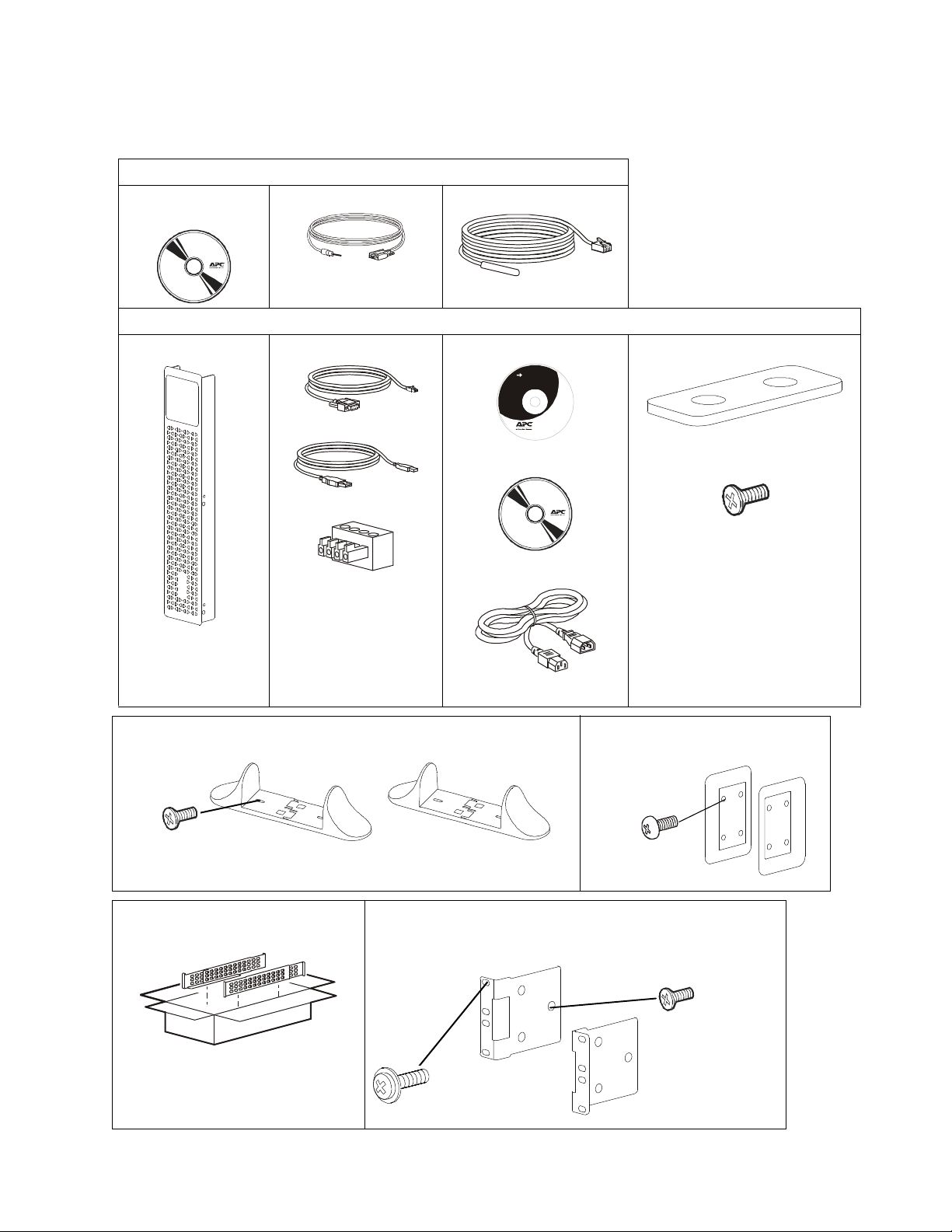
Package Contents
x4
x8
su04
x4
x6
Inspect the contents upon receipt. Notify the carrier and dealer if the unit is damaged.
SRT1000/SRT1500 UXI-NCLI models only
Network Management
Utility CD
All models
Front bezel RJ45 to DB9 cable
Serial configuration cable Temperature sensor probe
User Documentation CD.
User Do cumentat ion
USB cable
PCBE Software CD
EPO Terminal block
2 tie brackets
4 flat head screws to secure tie
brackets
suo1275a
2 output IEC jumper cable
• 1 pair stabilizer brackets
• 4 flat head screws to secure tower stabilizer brackets to the UPS
Rail Kit with instructions and hardware
for installing rails in a rack.
• 1 pair rack-mount brackets
• 6 flat head screws to secure rack-mount brackets to the UPS
• 4 ornamental screws to secure rack-mount brackets to the rails
34a
• 1 pair cleats
• 8 pan head screws
Smart-UPS On-Line SRT1000UXI-LI/SRT1500UXI-LI Tower/Rack-Mount 2U 3
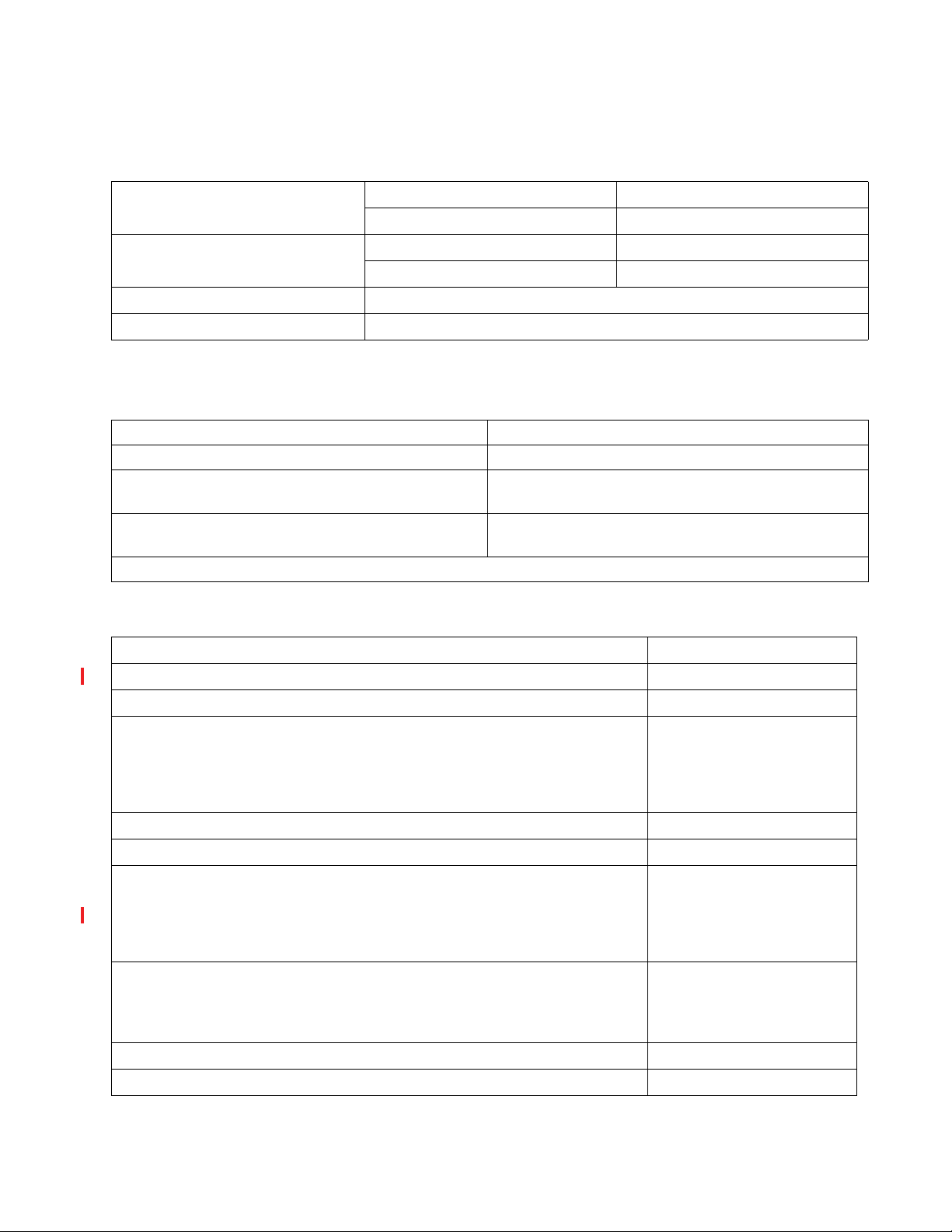
Specifications
For additional specifications refer to the APC by Schneider Electric web site, www.apc.com.
Environmental
Temperatu re
Operating
Storage
Operating
Elevation
Storage
Humidity
Protection Class
0% to 95% relative humidity, non-condensing
IP 20 rating
Physical
The UPS is heavy. Follow all lifting guidelines.
Unit weight, without packaging 13.7 kg (30.2 lb)
Unit weight, with packaging 21 kg (46.3 lb)
Unit dimensions without packaging
Height x Width x Depth
Unit dimensions with packaging
Height x Width x Depth
The model and serial numbers are on a small label located on the rear panel.
85 (2U) mm x 432 mm x 590 mm
3.35 (2U) in x 17 in x 23.3 in
245 mm x 600 mm x 810 mm
9.7 in x 23.6 in x 31.9 in
Battery
0º to 40º C (32º to 104º F)
-15º to 45º C (5º to 113º F)
0 - 3,000 m (0 - 10,000 ft)
0 - 15,000 m (50,000 ft)
Battery type
Typical energy capacity
Maximum continuous discharge rate
Maximum charge rate
Note: Battery pack will disconnect to protect cells if charge current exceeds 12 A.
Note: Around 0º C, battery pack will automatically limit charge current to
approximately 400 mA to protect the cells.
Battery capacity
Charge voltage for full capacity
Replacement battery pack
Refer to the appropriate replacement battery user manual for installation instructions.
Contact your dealer or go the APC by Schneider Electric web site, www.apc.com for
information on replacement battery pack.
Applicable UPS models
Battery power cable length
Battery communication cable length
Lithium Ion NMC chemistry
600 watt-hours
2 kW
12 A
12 Ah
58.1 VDC
XBP48RM1U-LI
Note: The UPS does not
support any other type/make of
battery packs.
SRT1000UXI-NCLI
SRT1500UXI-NCLI
SRT1000UXI-LI
SRT1500UXI-LI
600 mm (23.6 in)
300 mm (11.8 in)
Smart-UPS On-Line SRT1000UXI-LI/SRT1500UXI-LI Tower/Rack-Mount 2U4

Electrical
x3
x4
CAUTION: To reduce the risk of fire, connect the UPS only to a circuit provided with recommended maximum
branch circuit overcurrent protection.
Models Rating
Building Circuit Breaker
(CB) Current Rating
SRT1000 models 1000 VA / 900 W 16 A
SRT1500 models 1500 VA / 1350 W
Output
Output Frequency 50 Hz / 60 Hz
Nominal Output Voltage 220 V, 230 V, 240 V
Input
Input Frequency 40 Hz - 70 Hz
Nominal Input Voltage 220 V, 230 V, 240 V
Input current rating SRT1000 models: 5.5 A
SRT1500 models: 8 A
Rack-Mount Installation
Refer to the Rail Kit Installation Guide for instructions on rail installation.
CAUTION
RISK OF FALLING EQUIPMENT
• The equipment is heavy. Always practice safe lifting techniques adequate for the weight of the equipment.
• Always use the recommended number of screws to secure brackets to the UPS.
• Always use the recommended number of screws to secure the UPS to the rack.
• Always install the UPS at the bottom of the rack.
• Always install the XLBP below the UPS in the rack.
Failure to follow these instructions can result in minor or moderate injury
s
u
o
1
2
7
4
a
x4
x3
suo1276a
Smart-UPS On-Line SRT1000UXI-LI/SRT1500UXI-LI Tower/Rack-Mount 2U 5

x4
x4
s
u
o
1
s
u
o
1
2
7
suo1277a
2
7
8
a
9
a
Smart-UPS On-Line SRT1000UXI-LI/SRT1500UXI-LI Tower/Rack-Mount 2U6

Tower Installation (limited to one battery pack)
s
u
o
1
2
6
4
a
x2
CAUTION
RISK OF FALLING EQUIPMENT
• In the tower configuration, always mate one XLBP to the UPS.
• The equipment is heavy.
• Always practice safe lifting techniques adequate for the weight of the equipment.
Failure to follow these instructions can result in minor or moderate injury
s
u
o
1
2
6
5
b
s
u
o
1
2
6
6
b
x2
• Remove the display cover.
• Rotate the display panel clockwise, one quarter turn, if
required.
• Install front bezel
b
7
6
2
1
o
u
s
b
8
6
2
1
o
u
s
Note: Refer to the XLBP manual (990-91021x) for connections between the UPS and XLBP.
Smart-UPS On-Line SRT1000UXI-LI/SRT1500UXI-LI Tower/Rack-Mount 2U 7
x4

Rear Panel Features
Note: Refer to the table “Key to identify rear panel features” on page 9, that provides a key to the callout numbers
for the rear panel graphics depicted in this manual.
SRT1000/1500 UXI-LI
SRT1000/SRT1500 UXI-NCLI
suo1280a
suo1281a
Smart-UPS On-Line SRT1000UXI-LI/SRT1500UXI-LI Tower/Rack-Mount 2U8

Key to identify rear panel features
SmartSlot The SmartSlot can be used to connect optional management accessories.
SRT1000/SRT1500 UXI-NCLI: The UPS is pre-installed with network management
card.
AC inlet Connect the UPS to utility power supply.
Battery power and
signal connector
Controllable
outlet group 1
Chassis ground screws The UPS and XLBPs have ground screws for connecting the ground leads. Prior to
Battery
communication port
(DB15)
Controllable
outlet group 2
Input thermal circuit
breaker
EPO terminal The Emergency Power Off (EPO) terminal allows the user to connect the UPS to a central
Serial Com The Serial Com port is used to communicate with the UPS.
Connect battery pack cable to connect the UPS and battery pack. Battery packs provide
extended runtime during power outages. The UPS will automatically recognize up to 5
battery packs.
Connect electronic devices to these outlets.
connecting a ground lead, disconnect the UPS from mains power.
Connect the battery communication cable from the XLBP. This enables the
communication between the XLBP and the UPS.
Connect electronic devices to these outlets.
The circuit breaker protects the UPS from excessive load. It trips when excessive load is
connected to the UPS.
EPO system.
Use only interface kits supplied or approved by APC by Schneider Electric. Any
other serial interface cable will be incompatible with the UPS connector.
USB port The USB port is used to connect either a server for native operating system
communications, or for software to communicate with the UPS.
UPS Configuration
Connect Emergency Power Off feature
For instructions on how to connect the Emergency Power Off (EPO) switch, refer to the Operation and
Maintenance manual on the User Documentation CD (supplied).
Configure controllable outlet groups
The outlets on the UPS are grouped. To configure the controlled outlet features, use the Advanced menus on the
display interface and navigate to: Main Menu > Configuration > Outlets > Outlet Group.
Smart-UPS On-Line SRT1000UXI-LI/SRT1500UXI-LI Tower/Rack-Mount 2U 9

UPS Display Interface
Output
230.0
v
LOAD
On-Line
LOAD
POWER ON/OFF button
Button illumination indications:
-No illumination, the UPS and the output
power are off
-White illumination, the UPS and the
output power are on
-Red illumination, the UPS is on and the
output power is off
Load icon
Disable/mute audible alarm icon
UPS status information
Operation mode icons
ESCAPE button
OK button
UP/DOWN buttons
Controllable outlet group status icons
12
suo1282a
Battery status icons
Display interface operation
Use the UP/DOWN buttons to scroll through the options. Press the OK button to accept the selected option. Press
the
ESC button to return to the previous menu.
The icons on the LCD display interface screen may vary depending on the installed firmware version.
Load icon: The approximate load capacity percentage is indicated by the number of load bar
sections illuminated. Each bar represents 16% of the load capacity.
Mute icon: Indicates the audible alarm is disabled/mute.
UPS Status Information
The status information field provides key information on the status of the UPS.
The Standard menu will allow the user to select one of the five screens listed below. Use the
through the screens.
The Advanced menu will scroll through the five screens automatically.
• Input Voltage
• Output Voltage
• Output Frequency
• Load
• Runtime
UP/DOWN buttons to scroll
In the case of a UPS event, status updates will be displayed defining the event or condition that has occurred.
The display screen illuminates amber to indicate a Message and red to indicate an Alert depending on the severity of the
event or condition.
Smart-UPS On-Line SRT1000UXI-LI/SRT1500UXI-LI Tower/Rack-Mount 2U10

Operation Mode Icons
On-Line mode: The UPS is supplying conditioned mains power to connected equipment.
Bypass mode: The UPS is in Bypass mode and the connected equipment will receive mains
power as long as the input voltage and frequency are within the configured limits.
Green mode: When in Green mode mains power is sent directly to the load.
In the event of a mains power outage, there will be an interruption in power to the load of up to
10 ms while the UPS switches to On-Line or Battery mode.
When enabling Green mode consideration should be given to devices that may be sensitive to
power fluctuations.
UPS Status Icon
Battery mode: The UPS is supplying battery power to connected equipment.
The UPS has detected an internal fault with the battery. Follow the instructions on the screen.
X
Controllable Outlet Group Icons
The UPS has detected a critical fault with the battery. The battery is at the end of its life and has
to be replaced.
Indicates a UPS alert that requires attention.
Controllable Outlet Group Power Available: The number next to the icon identifies the
specific outlet groups that have available power.
Flashing icon indicates the outlet group is turning from OFF to ON with delay.
Controllable Outlet Group Power Not Available: The number next to the icon identifies
specific outlet groups that do not have available power.
Flashing icon indicates the outlet group is turning from ON to OFF with delay.
Battery Status Icons
Battery Charge Status: Indicates the battery charge status.
Battery Charge In Progress: Indicates the battery is charging.
Smart-UPS On-Line SRT1000UXI-LI/SRT1500UXI-LI Tower/Rack-Mount 2U 11

Menu overview
The display interface has Standard and Advanced menu screens. The preference for Standard or Advanced menu
selections is made during initial installation and can be changed at any time through the Configuration menu.
The Standard menus include the most commonly used options.
The Advanced menus provide additional options.
Note: Actual menu screens may differ by model and firmware version.
Refer to the UPS Operation Manual for menu configuration details.
LCD display interface angle adjustment
The angle of the LCD display interface can be adjusted for ease in viewing the displayed messages.
1. Remove the front bezel.
2. Locate the button on the bottom of the display interface panel.
3. Press the button and slide the bottom of the LCD display interface screen out. An audible click will be heard
when the screen reaches the maximum angle.
a
6
2
9
0
u
s
Customer support and warranty information are available on the APC web site, www.apc.com.
© 2017 APC by Schneider Electric. APC, the APC logo, and Smart-UPS are owned by Schneider
Electric Industries S.A.S. or their affiliated companies. All other trademarks are property of their
respective owners.
EN 990-5877A
11/2017
