Smart TV Box X5 User Manual

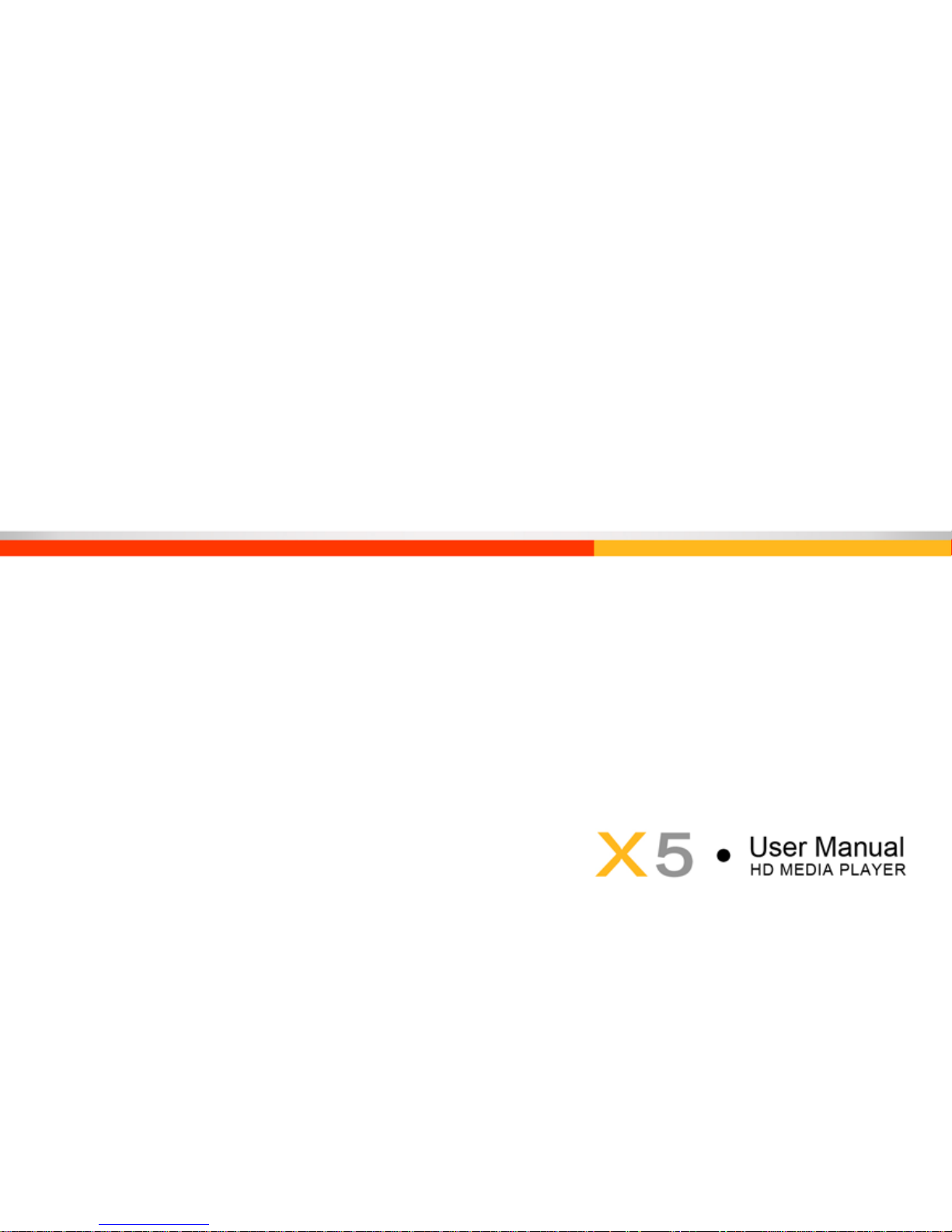
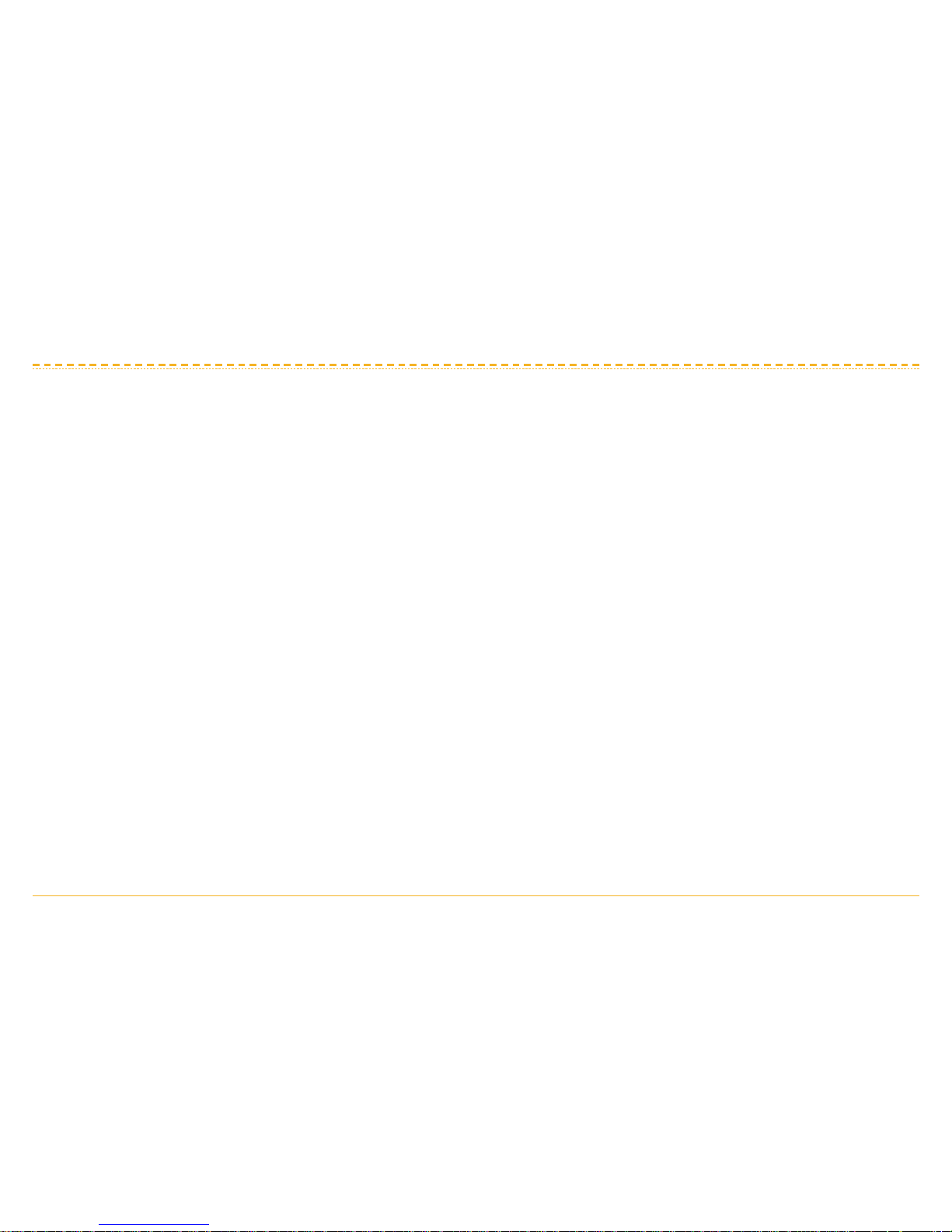
Preface
(1)
User Manual
Dear Customers,
Thanks for buying this hi-definition player. In order to guarantee your safety during operation and
protect this player and its accessories, please read this operation manual carefully before use it.
Please understand that we take no liability for the direct or indirect losses incurred from improper
operations, including hardware damage, program damage, file loss and system broke-down.
Please keep this manual well for reference in the future.
This company reserves the right of final interpretation of this Operation Instructions and relative
information.

Table of Content
(2)
User Manual
Preface ………………………………………………………………………………………………………………1
Precautions…………………………………………………………………………………………………………3
I. Product Features
…………………………………………………………………………………………………
4
II. Product Accessories
……………………………………………………………………………………………
6
III. Description of front and rear panels …………………………………………………………………………7
IV. Description of remote controller
………………………………………………………………………………
8
V. Quick Installation
………………………………………………………………………………………………
11
VI. User of the player
……………………………………………………………………………………………
14
6.1、Main Menu
………………………………………………………………………………………………
14
6.2、System Setting
…………………………………………………………………………………………
15
6.3、Multimedia Player
………………………………………………………………………………………
24
6.4、Internet
……………………………………………………………………………………………………
31
6.5、File and applications management
…………………………………………………………………
34
6.6、Text Input
…………………………………………………………………………………………………
37
6.7、Firmware Upgrade
………………………………………………………………………………………
39
6.8、Others
……………………………………………………………………………………………………
40
VII. Product Specification
………………………………………………………………………………………
41
VIII. FAQs and Resolutions
………………………………………………………………………………………
44

Precautions
(3)
User Manual
Thanks for purchasing this product and we are expecting our products to make you pleasant in
your life. Please read the following precautions carefully before use it:
◎Never disassemble this product for unreasonable cause.
◎Never read and refresh the firmware in this product in unusual approaches.
◎Never make reverse engineering and inverse assembler on the relative software and codes in this product.
◎Please use the adapter supplied together with this player to protect this product and ensure the
safety during operation.
◎Dangerous voltage is contained in the adapter, so never open it to avoid electric shock. Please
contact with the professional service men for maintenance.
◎Never let the liquids enter into the product to prevent the electric shock or damage of this product.
If it cannot be avoided, please disconnect the power supply and sop up with dry cloth.
◎Keep this product away from inflammables.
◎Save and use this product far away from the obvious vibration, and never impose too high external
force and impact upon the product.
◎Batteries in the remote controller are expendable items; please replace them with new batteries in
the same model upon running out; the obsolete batteries shall be disposed properly to prevent the
environmental pollution; please take out the batteries if not use the remote controller for a long time.
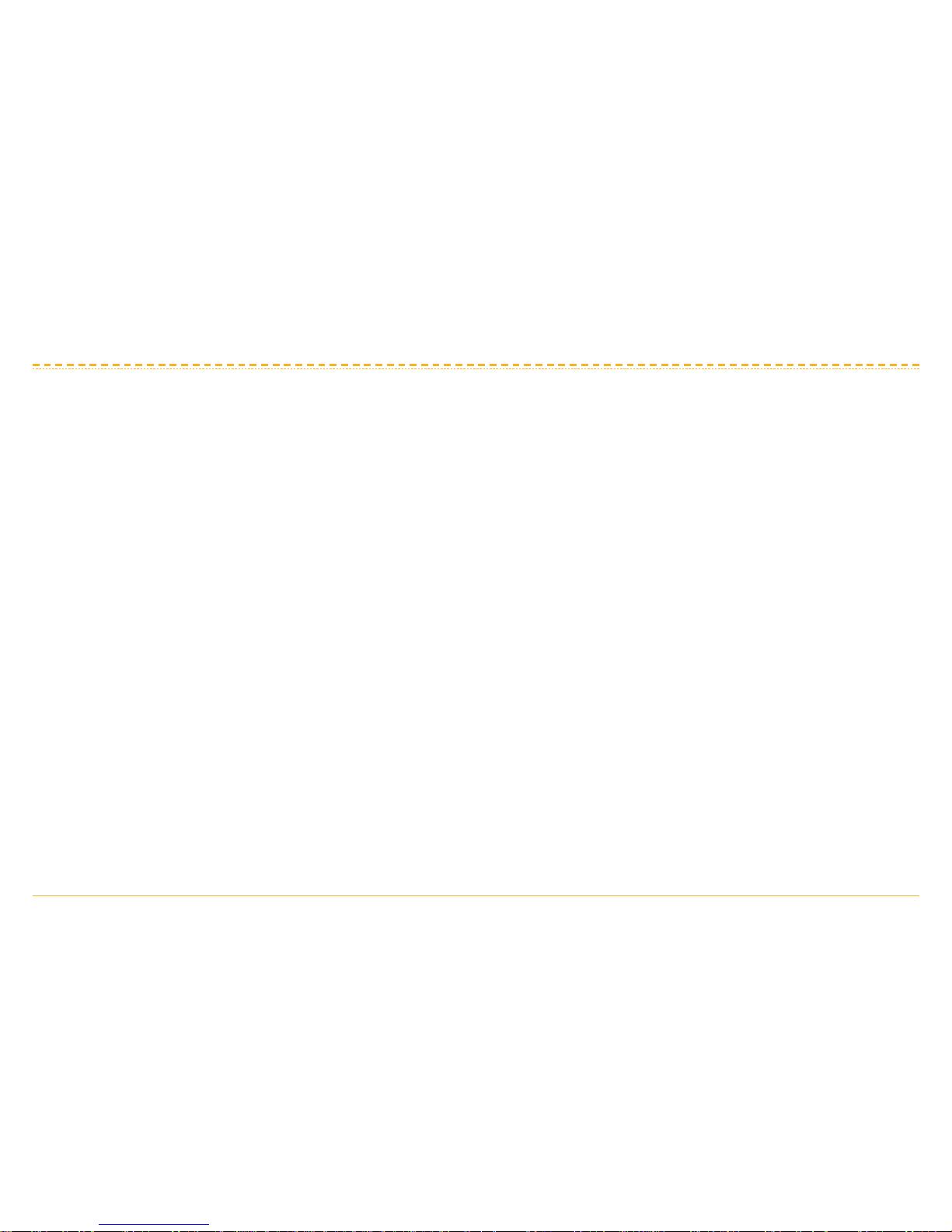
I. Product features
(4)
User Manual
◎The product is specially equipped with Android 2.2 operating system and supports the installation
and uninstall of third-party software, such as MSN, Skype, QQ, Fetion, Taobao, Imgo TV, Thunder
download, etc..
◎It has a 2.5 inches built-in SATA hard Disk drive interface, and drawable HDD design makes
users can easily uninstall/install the hard drive without removing the casing.
◎The unit is armed with built-in global network TV programs, online radio broadcast, Thunder player
and PPS.
◎This product supports popular video encoding formats: H.264、MPEG1/2/4、Xvid、Divx、VC1,
and all the common video packaging formats: MKV、MOV、AVI、ISO、WMV、ASF、MP4、TS、
M2TS、FLV、DAT、VOB、MPG. The maximum resolution reaches 1080P.
◎The unit fully supports 720P HD RM/RMVB video, and the decoding capacity reaches 1280 x720.
Nearly all the movies and TV shows of RMVB format on the internet can be played on this unit.
◎It supports music formats of MP3、WMA、OGG and AAC, especially lossless music formats such
as FLAC、APE、WAV, bringing high quality enjoyment for music enthusiasts.
◎It supports image formats of JPEG、BMP、PNG、GIF and TIFF, and the images can be zoomed,
rotated, and played in slides.
◎It supports various formats of subtitle such as SMI、ASS、SSA、SRT、SUB、SUB+IDX.
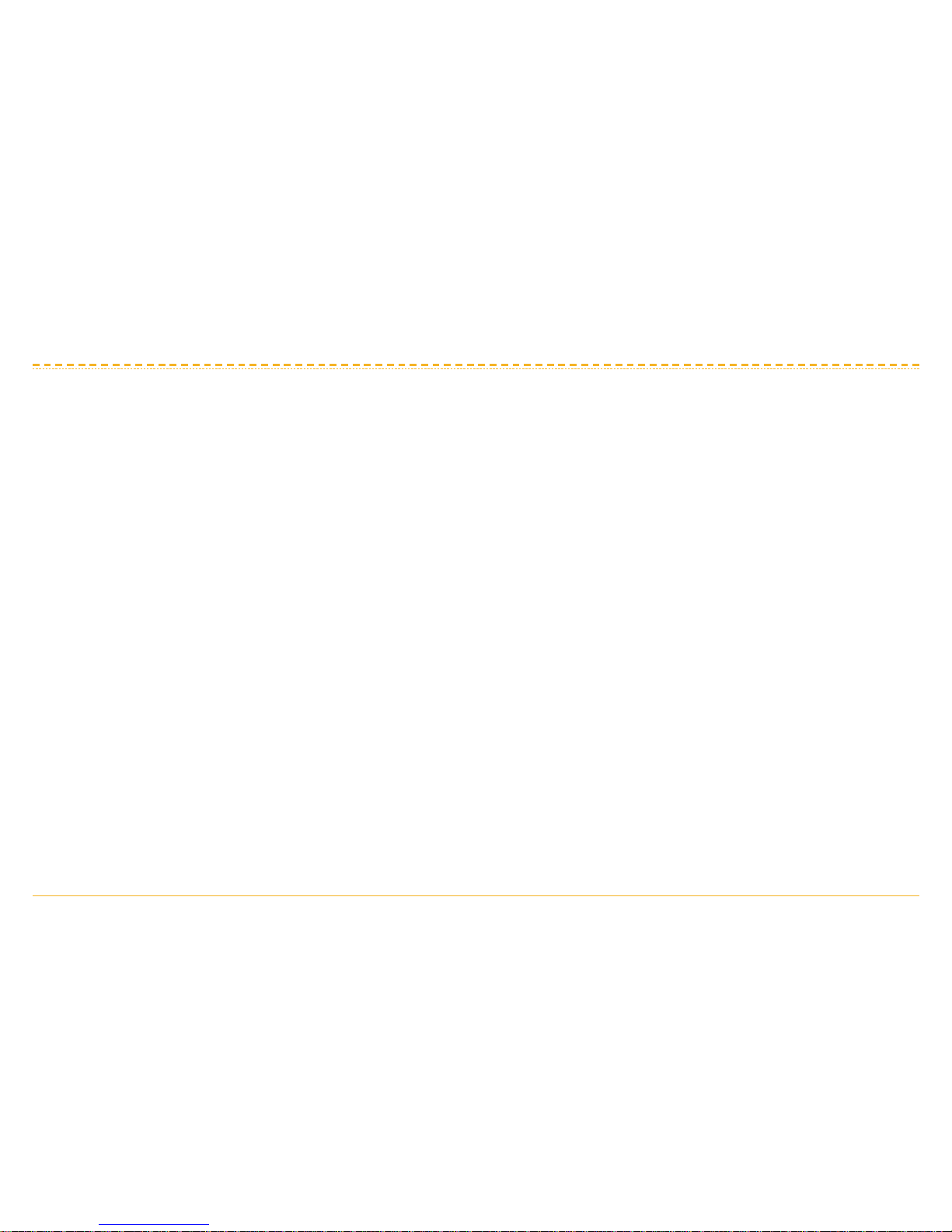
I. Product features
(5)
User Manual
◎It supports file copy/paste/delete function between equipments and devices which is convenient for
file management.
◎It supports the share of local area network and UPNP. You can directly play films, music and
images shared from the local area network and UPNP without installing other software, which will
be quite convenient for those who do not know how to install software.
◎It supports external USB and wireless keyboard and mouse.
◎It adopts advanced capacitive touch buttons that neither need mechanical contacts like traditional
mechanical buttons nor need touching the metal directly which is less safer. The touchable
buttons are reliable and stylish.

II. Product accessories
(6)
User Manual
This product has seven accessories, as shown below:
1. One Remote Controller
2. One AV Cable
3. One HDMI Cable
4. One YPBPR Cable
5. One USB Cable
6. One Power Adapter
7. One User Manual

III. Description of front and rear panels
(7)
User Manual
3.1 Front panel view:
3.2 Rear panel view:
1. 2 USB HOST interface
2. USB-PC interface
3. SD card interface
4. HDMI interface
5. Network interface
6. AV output interface
7. YPBPR output interface
8. Optical output interface
9. Power input interface
1. Infrared receiver window.
2. Video button.
3. Up button.
4. Down button.
5. Left button.
6. Right button.
7. Play/ Pause button.
8. Back button.
9. Power button

IV. Description of remote control
(8)
User Manual
4.1 The remote control of this unit is shown in the following picture.
4.2 Functions of the buttons on the remote control are described in
the following chart:
Sequence
number
Name Function description
1 Power button Standby/turn on the unit
2 Mute button Turn on/off mute
3 0-9 button Numbers/letters
4 *button *button
5 #button #button
6 Rotate button To rotate the pictures
7 Zoom button To zoom the images when playing
the movies or pictures
8 Display proportion
button
To switch the display effect when
playing movies
9 System button To switch between NTSC and PAL
when playing movies
10
button
Previous track
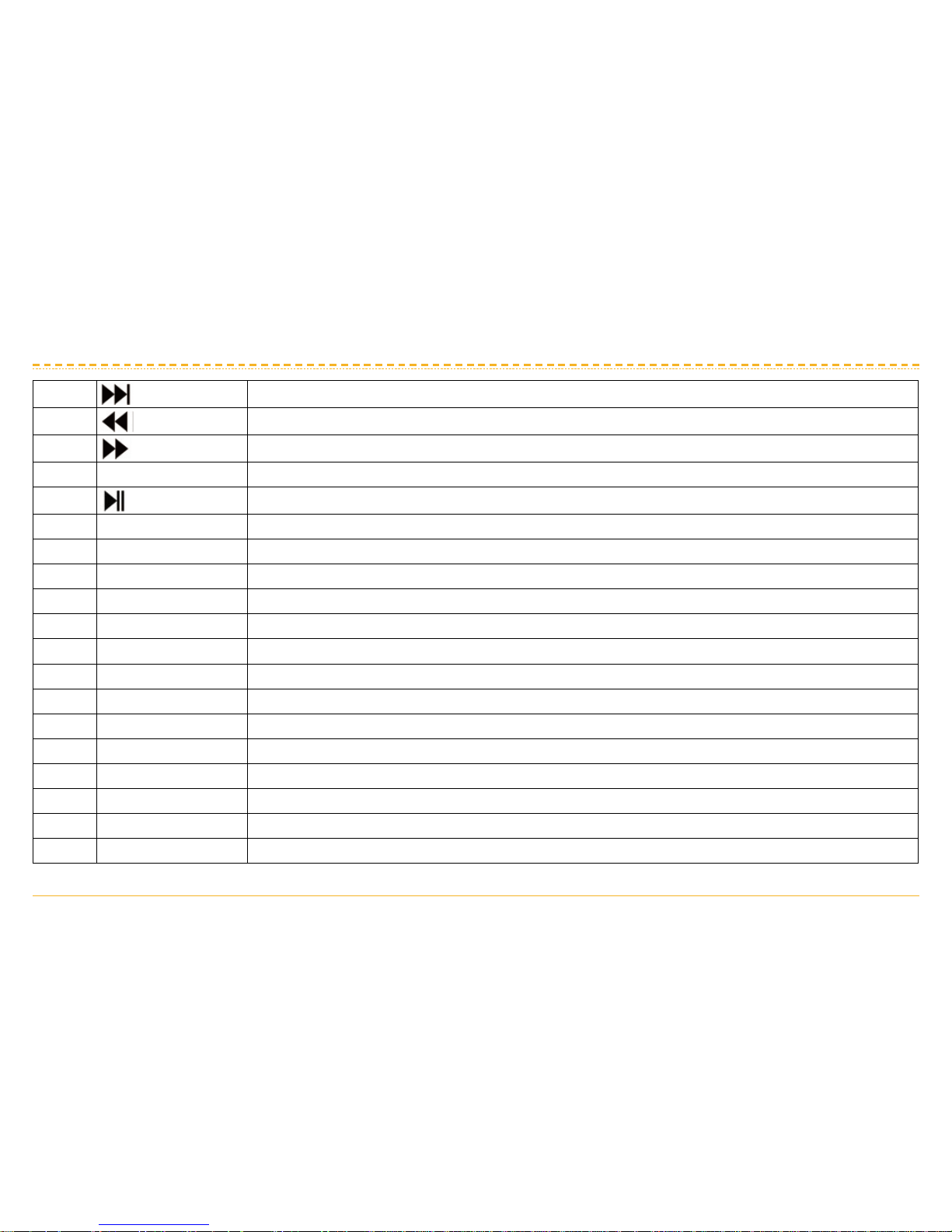
IV. Description of remote control
(9)
User Manual
11
button
Next track
12
button
To fast backward when playing movies
13
button
To fast forward when playing movies
14 File button To enter OI file management and examine files accessed
15
button
To play or pause
16 Pause button To stop playing media files
17 Setting To examine and set the menu
18 Device To select different connection devices
19 Up button The up direction button
20 Left button The left direction button
21 OK button To confirm
22 Right button The right direction button
23 Down button The down direction button
24 Main interface Press this button to return to the main menu directly
25 Back button Press to return to the previous directory
26 Movie Shortcut for film menu
27 Music Shortcut for music menu
28 Album Shortcut for album menu
29 Menu Application menu
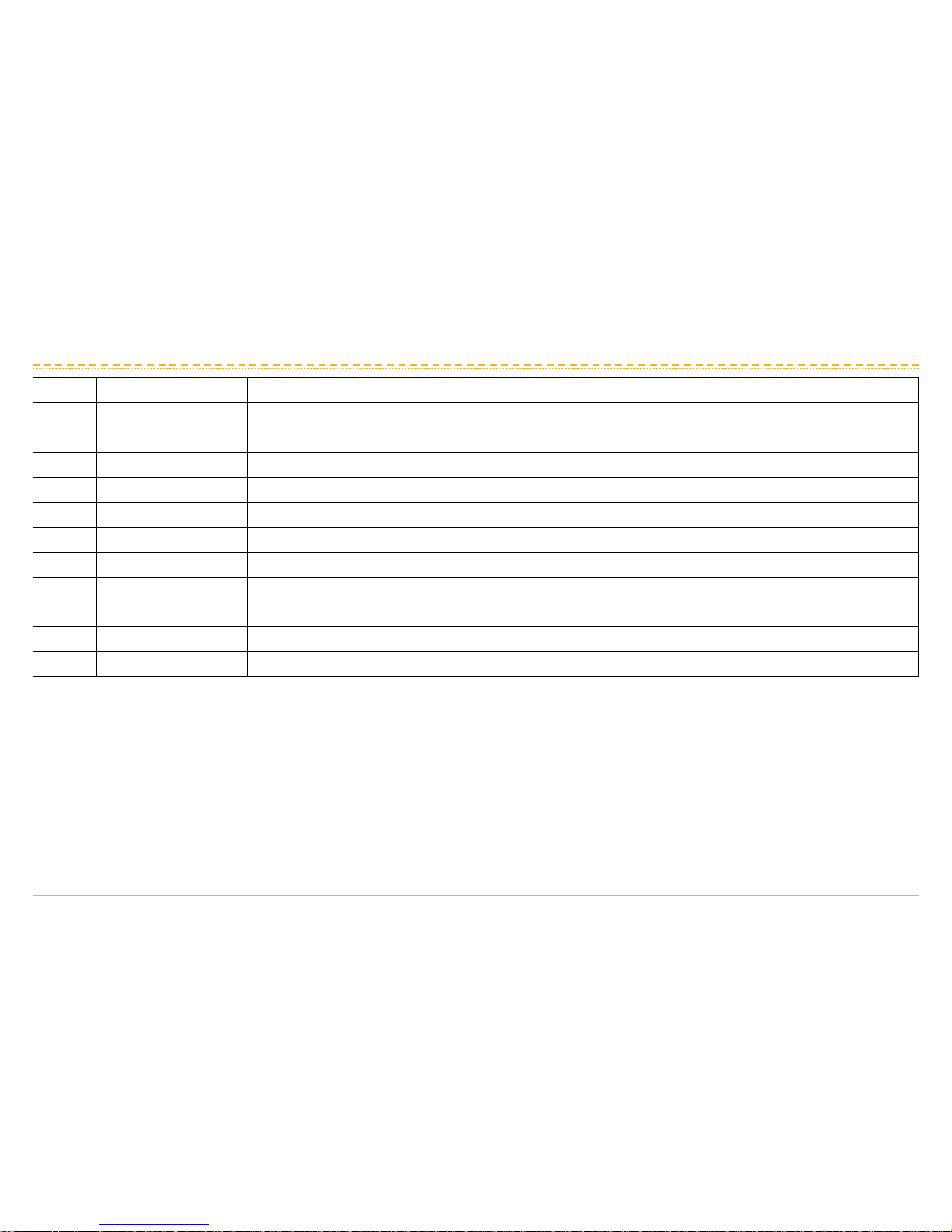
IV. Description of remote control
(10)
User Manual
30 Time-choosing Drag the progress bar to choose the playing time
31 Soundtrack To choose the soundtrack when playing movies
32 Subtitle To choose and adjust the subtitle when playing movies
33 Sound channel To switch between left and right sound channel
34 Repeat Single repeat/all repeat/no repeat
35 Random To play the music randomly
36 Jump backward Jump backward 10 seconds when playing music
37 Jump forward Jump forward 10 seconds when playing music
38 Display Switch between HDMI, YPBPR and AV output
39 Delete To delete characters
40 Volume + To increase volume
41 Volume - To decrease volume
4.3 Precautions for using remote control
◎ When using the remote control, the launch window should be directed to the receiving window on
the front panel with an angle of about 60 degrees and a distance of 5 meters.
◎ Do not drop or damp the remote control.
◎ Do not expose the receiving window of the remote control on the front panel to the sunshine.
◎ Please replace with new battery when the battery power in the remote controller runs out, and be
careful with the “+”and “-” pole.
◎ Please take out the battery if the remote controller won’t be used for a long time.
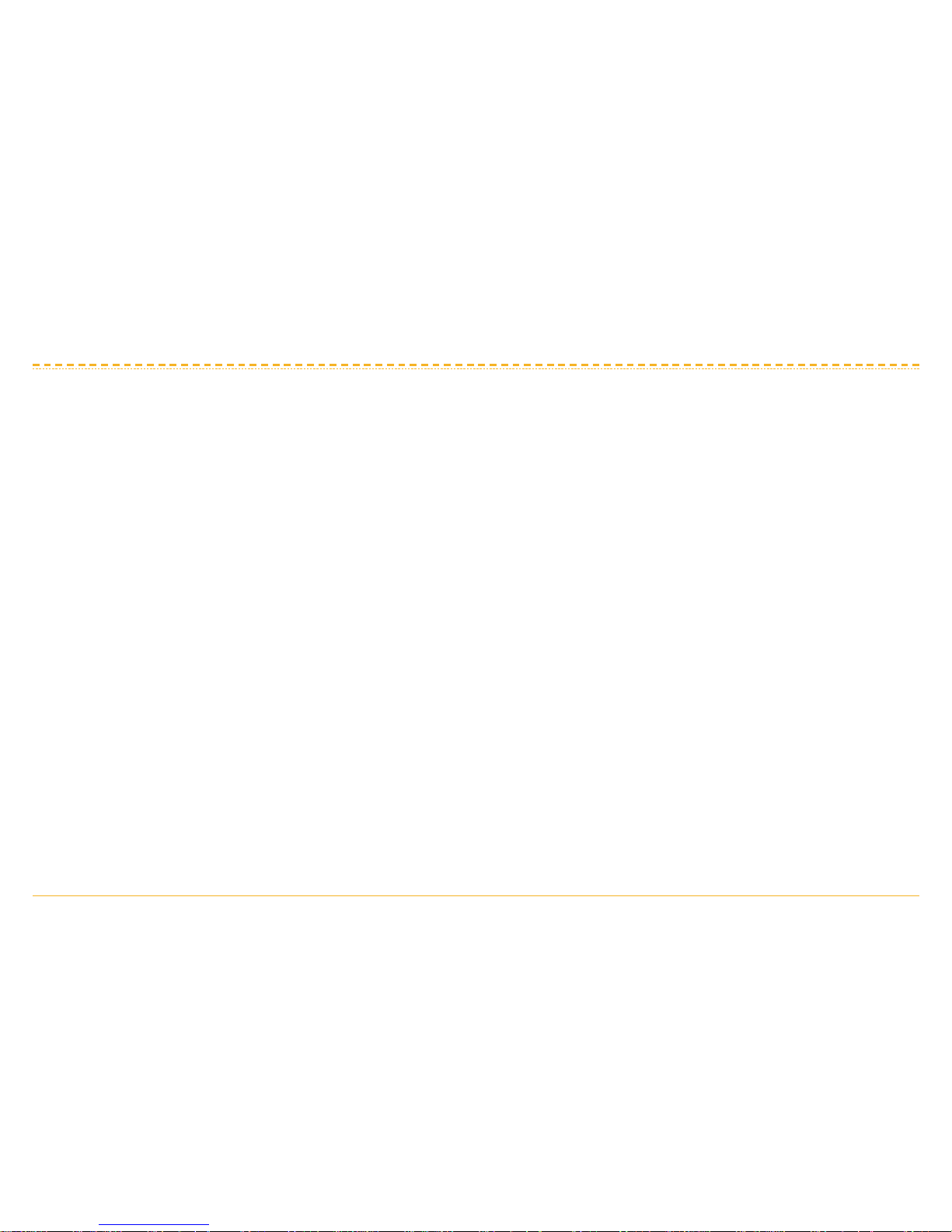
V. Quick installation
(11)
User Manual
This media player supports HDMI1080P output, YPbPr output, AV output. Press
display button on the remote controller to switch output.
Note: The player defaults to HDMI output. If you can’t see the images, please wait 2 minutes until
the system startup finishes. Press Display on the remote control 2 times to switch to component
output, 2 times once again to turn to AV output, and the rest can be done in the same way. If it is
the wrong video output mode that results in no image display, please check in the following way and
select proper connection method according to your TV performance.
5.1 AV output connection
1. Connect one end of the AV line to the AV OUT interface of this player, and the other end to the AV
input interface of the television according to the color.
2. Turn on the TV and make your TV corresponding AV input mode.
3. Connect the player to the power and wait for startup. As the default output mode is HDMI, if you
can not see the startup screen, please wait 2 minutes until the startup finishes and press Display
on the remote control to switch to AV output. If there is still no image, please check the connection
of AV line and the video input port of the television. (Note: please aim at the receiving window
when operating the remote control)

V. Quick installation
(12)
User Manual
5.2 HDMI output connection
1. Connect one end of the HDMI line to HDMI output interface of the player, and the other end to
HDMI input interface of the HD TV.
2. Turn on the TV and make your TV HDMI output mode.
3. Connect the player to the power and you can see images after startup. If you can not see the
startup screen, please wait 2 minutes until the startup finishes and press Display on the remote
control to switch to HDMI output. If there is still no image, please check the connection of HDMI
line and the video input port of the television. (Note: please aim at the receiving window when
operating the remote control)
4. HDMI connection can communicate with high definition television losslessly, output sounds and
images at the same time.

V. Quick installation
(13)
User Manual
5.3 YPBPR output connection
1. Connect one end of the YPBPR line to the output interface of the player, and the other end to the
YPBPR input interface of the high definition television.
2. Turn on the TV and make your TV YPBPR input mode.
3. Connect the player to the power and you can see images after startup. If you can not see the
startup screen, please wait 2 minutes until the startup finishes and press Display on the remote
control to switch to YPBPR output. If there is still no image, please check the connection of
YPBPR line and the video input port of the television. (Note: please aim at the receiving window
when operating the remote control)
4.
YPBPR connection can communicate with high definition television losslessly and output images only.
5.4 Network connection
Connect one end of the twisted-pair to the network interface of the player, and the other end to the
RJ45 interface of the router or switchboard.
5.5 Connect with PC
This player can be inserted with built-in 2.5'' hard drive. After the hard drive installed, you can
connect the player with a computer to transmit data through a USB line. When connected to the
computer, the player should first be connected with the power.
