Page 1
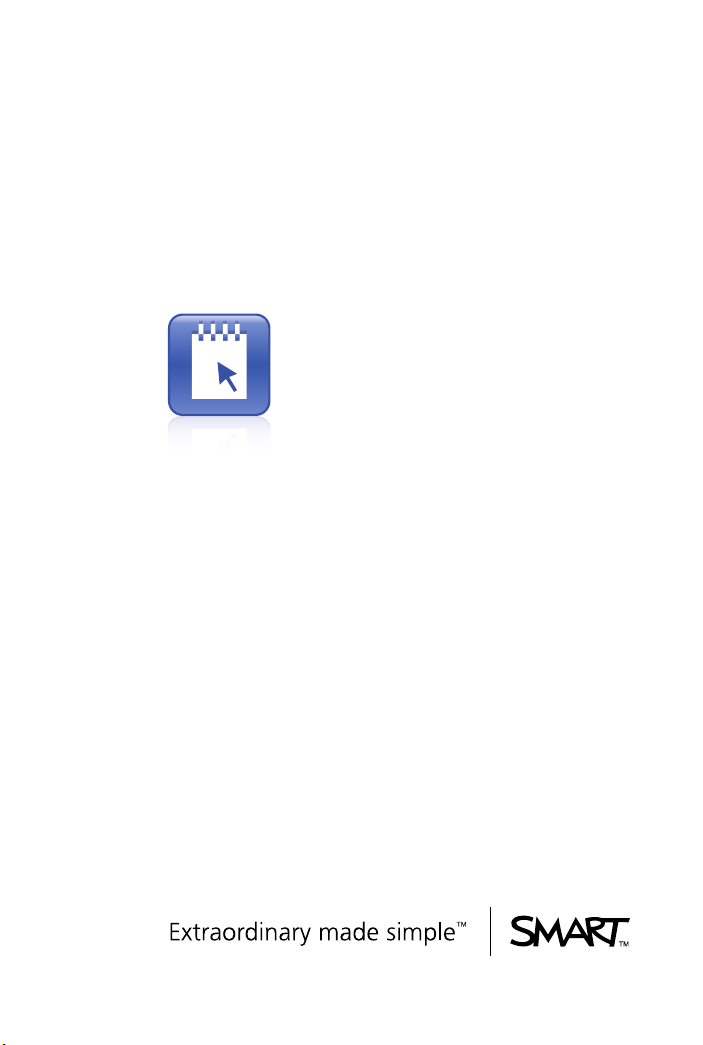
SMART Notebook SE
Installation Guide
Mac Computers
Page 2
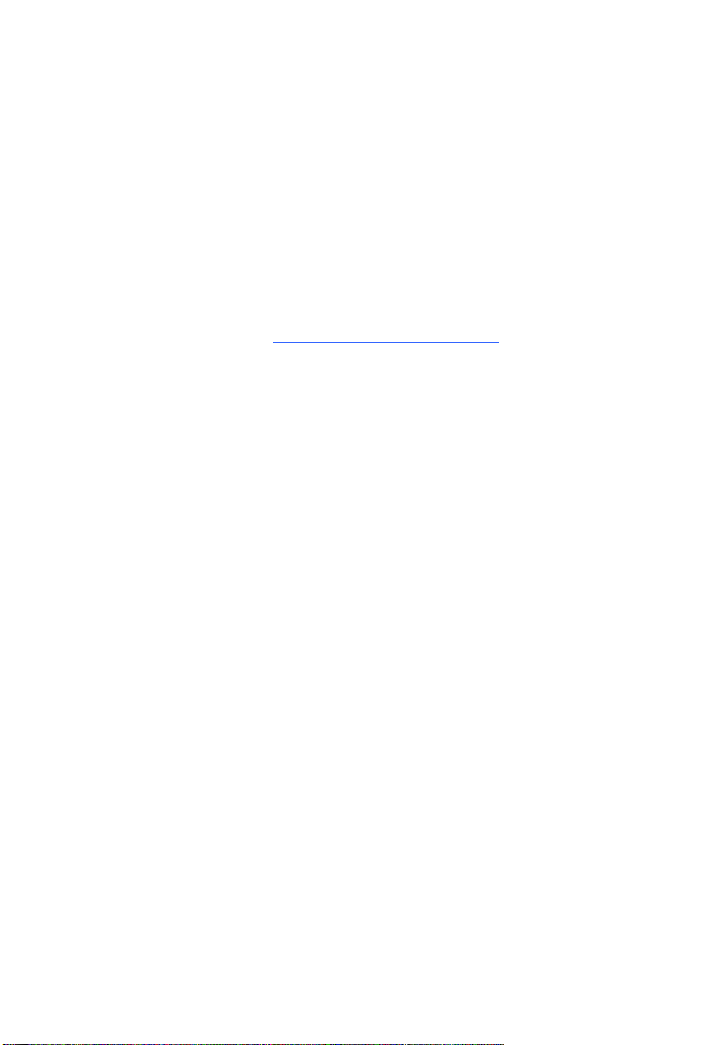
Product Registration
If you register your SMART product, we’ll notify you of new features
and software upgrades.
Register online at www.smarttech.com/registration
.
Keep the following information available in case you need to contact
SMART Technical Support.
Product Key: _________________________________
Date of Purchase: _________________________________
Trademark Notice
The SMART logo and smarttech are trademarks or registered trademarks of SMART
Technologies ULC in the U.S. and/or other countries. Mac and Apple Remote Desktop are
regisitered trademarks of Apple, Inc. Adobe is either a registered trademark or a trademark
of Adobe Systems Incorporated in the U.S. and/or other countries.
All other third-party product and company names may be trademarks of their respective
owners.
Copyright Notice
©2009 SMART Technologies ULC. All rights reserved. No part of this publication may be
reproduced, transmitted, transcribed, stored in a retrieval system or translated into any
language in any form by any means without the prior written consent of SMART
Technologies ULC. Information in this manual is subject to change without notice and does
not represent a commitment on the part of SMART.
US6320597; US6326954; US6741267; US7151533; US7499033; CA2252302. Other
patents pending.
11/ 200 9
Page 3
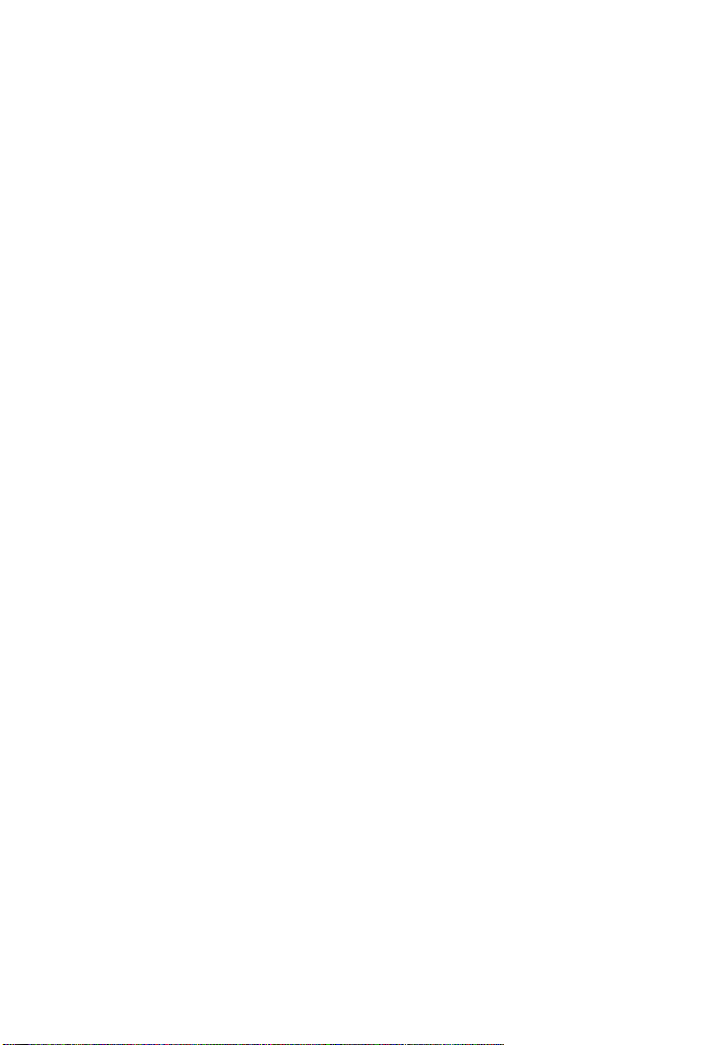
Contents
1 Welcome to SMART Notebook SE for Mac Computers............ 1
2 Installing SMART Notebook SE ................................................ 3
Starting the SMART Notebook SE Installer ...................... 3
Installing SMART Notebook SE Using the Installer .......... 5
Activating SMART Notebook SE....................................... 8
3 Using SMART Notebook SE ..................................................... 9
Starting SMART Notebook SE.......................................... 9
Viewing the SMART Notebook SE Help ........................... 9
A Customer Support................................................................... 11
Online Information and Support ...................................... 11
Training ........................................................................... 11
Technical Support ........................................................... 11
General Inquiries............................................................. 12
Registration..................................................................... 12
99-01008-20-B0
Page 4
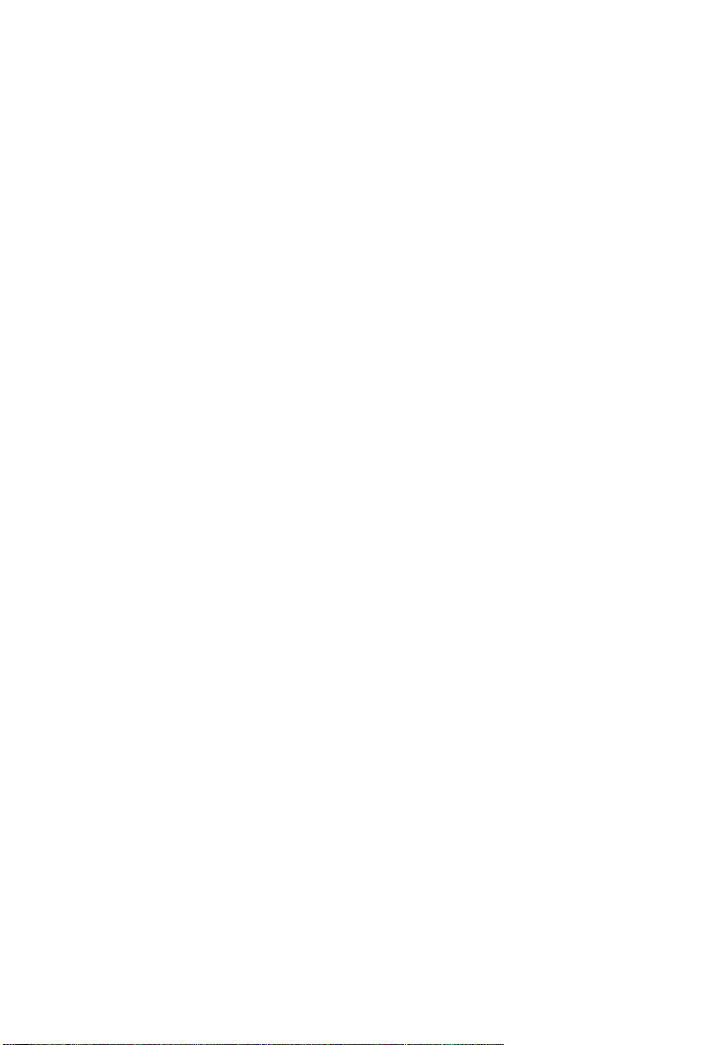
ii | CONTENTS
99-01008-20-B0
Page 5
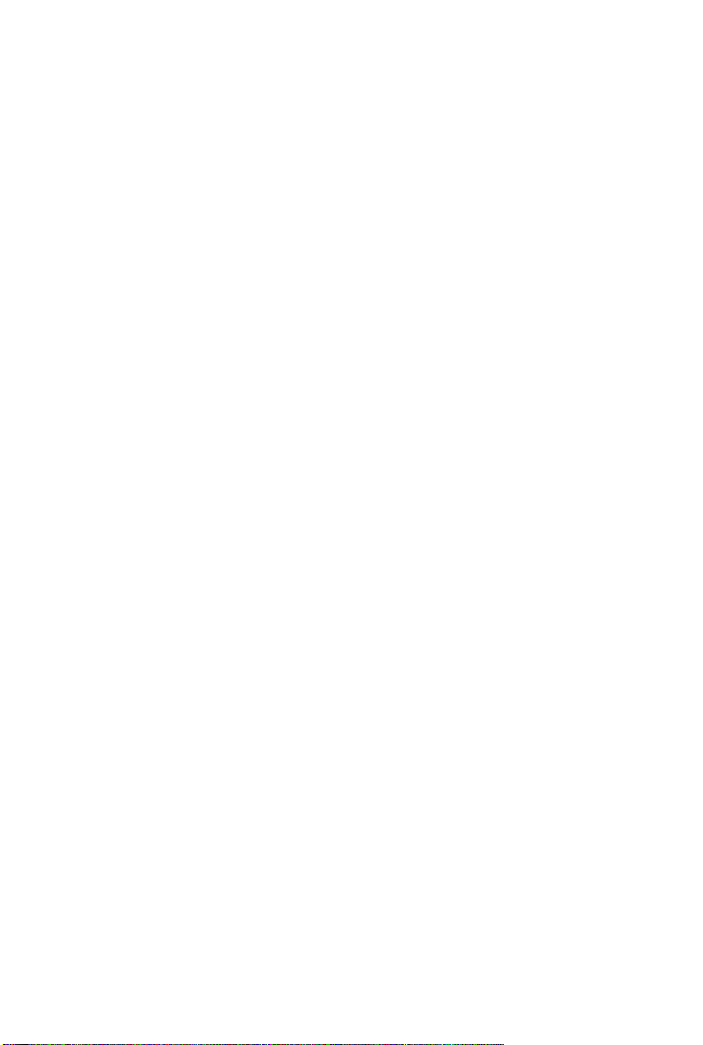
Chapter 1
Welcome to SMART Notebook SE for Mac Computers
SMART Notebook SE (Student Edition) for Mac computers enables
students to complete assignments, take notes, manage due dates
and organize digital material. Each file contains a series of pages and
each page has its own objects, properties and settings. Students can
add freehand objects, geometric shapes, straight lines, text,
graphics, Adobe® Flash® content and tables to a page. Students can
manipulate and edit these objects at any time. They can save files in
a format that they can open in SMART Notebook SE or SMART
Notebook software.
All of the students’ files appear in a binder (an electronic filing system
that enables the students to sort, arrange and open files).
Students can also export files in a variety of formats and send them
to others as e-mail attachments.
The Page Sorter tab displays all of the pages in the current file in
thumbnail format. SMART Notebook SE automatically updates these
thumbnails when the students change the content of the pages.
Students can drag and drop clip art, backgrounds and multimedia
content to pages from the Gallery. The Gallery also provides access
to additional online resources.
99-01008-20-B0
Page 6
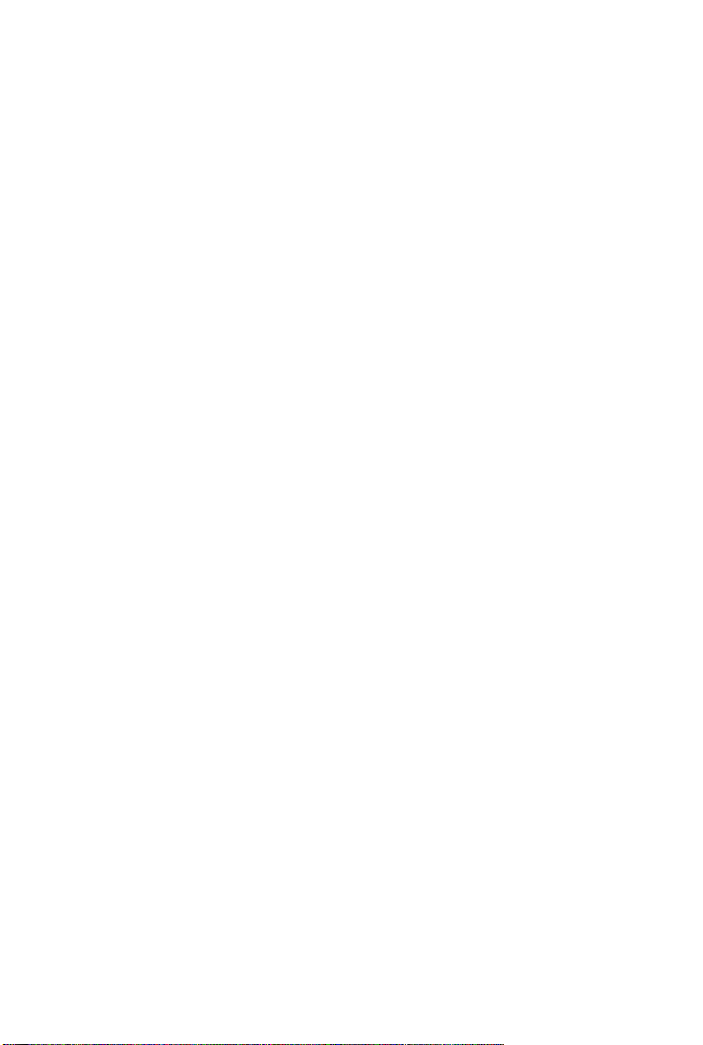
2 | CHAPTER 1 – WELCOME TO
SMART NOTEBOOK SE FOR MAC COMPUTERS
This guide explains how to install SMART Notebook SE on a
student’s computer and is intended for school support staff and
others responsible for this task.
99-01008-20-B0
Page 7

Chapter 2
Installing SMART Notebook SE
You can install SMART Notebook SE on your Mac computer using
SMART Notebook SE Installer.
NOTE
If you upgrade any open applications, they will be closed to
complete the update. Save your work before performing any of
the following procedures.
Starting the SMART Notebook SE Installer
You can find the Installer file on the SMART Notebook SE CD. You
can also download the Installer file at www.smarttech.com/support
To start the SMART Notebook SE Installer from the CD
1. Insert the SMART Notebook SE CD in the computer.
The SMART Notebook SE window appears.
NOTE
If the SMART Notebook SE window doesn’t appear after
you insert the CD, navigate to and open the
CDBrowser.app file on the CD using the Finder.
2. Click CDBrowser.app.
The CD Browser window appears.
.
99-01008-20-B0
Page 8

4 | CHAPTER 2 – INSTALLING
SMART NOTEBOOK SE
3. Click Install SMART Notebook SE 2009.
A warning window appears.
4. Click Continue.
The SMART Notebook SE Installer window appears.
To download and start the Installer from the SMART support site
1. In a Web browser, navigate to the following address:
http://www2.smarttech.com/st/en-US/Support/Downloads/
default.htm.
2. Click the appropriate product or operating system link.
3. Click Download.
4. Type the requested information.
5. Review the legal statement and then select the I have read and
agree to these terms and conditions box.
6. Click Start download.
A download confirmation page appears and the download
begins.
If it doesn’t begin, click the link to manually start the download.
The Download window opens; double click the .dmg file.
7. Click Continue when a dialog box appears asking if you’re sure
of the source of the software package.
8. Click OK when a warning message appears telling you that all
applications being upgraded will close.
The SMART Notebook SE Installer Introduction page appears.
99-01008-20-B0
Page 9

5 | CHAPTER 2
SMART NOTEBOOK SE
– INSTALLING
Installing SMART Notebook SE Using the Installer
After starting the Installer, you can use it to configure and install
SMART Notebook SE.
To install SMART Notebook SE using the Installer
1. Start the Installer (see page 3 or 4).
2. Click OK to acknowledge the warning and to continue with the
installation.
3. Click Continue on the Introduction page.
The Software License Agreement page appears.
4. Select your language if required.
5. Review the license agreement.
TIP
If you want a copy of the license agreement for your
school’s records, click Print or Save.
6. Click Continue.
7. Click Agree if you agree to the terms of the license agreement.
The Gallery Collections page appears with all galleries
automatically selected.
8. Clear the check boxes of the Gallery collections you don’t want
to include in the installation.
9. Click Continue.
The Product Activation page appears.
99-01008-20-B0
Page 10

6 | CHAPTER 2 – INSTALLING
SMART NOTEBOOK SE
To enter your product key and specify My Binder Location
1. Type your product key in the Product Key box.
NOTES
– This step is optional. If you don’t provide a product
key during installation, you can do so afterwards
using the activation wizard (see page 8).
– You can find your product key on an insert inside the
CD cas e. If you dow nloa ded SMART Notebook SE from
the SMART support site (www.smarttech.com/
support), you can purchase a product key from your
SMART Authorized Reseller (http://
www2.smarttech.com/st/en-US/Where+to+Buy/
Software+Purchases.htm).
2. Click Continue.
The My Binder Directory page appears.
3. Click Application Support to store binder files in the
Application Support folder.
OR
Click Other, browse to and select the folder, and then click OK
to store binder files in a different folder.
4. Click Continue.
The Destination Select page appears.
NOTE
This page only appears if you have multiple hard drives
installed on your computer.
5. Click on the desired location icon if you want to install SMART
Notebook SE in a different folder, and then browse to the
desired folder location.
6. Click Continue.
The Installation Type page appears.
99-01008-20-B0
Page 11

7 | CHAPTER 2
SMART NOTEBOOK SE
– INSTALLING
To specify the installation type and begin the installation or upgrade
1. Click Customize, select or clear the appropriate check boxes to
specify which packages you want to install, and then click
Install.
OR
Click Install or Upgrade to proceed with a standard installation.
NOTE
If other SMART software on your computer uses a Gallery,
the button is labeled Upgrade. Otherwise, the button is
labeled Install.
The installation wizard installs SMART Notebook SE.
2. Enter your administrator password in the Authenticate
dialog box.
A message appears telling you that the software is
successfully installed.
3. Click Close.
99-01008-20-B0
Page 12

8 | CHAPTER 2 – INSTALLING
SMART NOTEBOOK SE
Activating SMART Notebook SE
In the procedure on page 6, you had the option of entering your
product key. If you chose not to enter a product key, you can do so
after installation using the activation wizard.
You can find your product key on an insert inside the CD case. If you
downloaded SMART Notebook SE, you can purchase a product key
from your SMART Authorized Reseller (http://www2.smarttech.com/
st/en-US/Where+to+Buy/Software+Purchases.htm).
IMPORTANT
You must enter your product key within 30 days of installing
SMART Notebook SE.
To activate SMART Notebook SE
1. Start SMART Notebook SE (see page 9).
The Evaluation Version dialog box appears.
2. Click Activate Product.
You’re prompted for your administrator password.
3. Type your administrator password, and then click OK.
4. Type the 22-character product key in the Product Key box, and
then click Next.
The activation wizard validates the product key and activates
SMART Notebook SE.
5. Click Finish.
99-01008-20-B0
Page 13

Chapter 3
Using SMART Notebook SE
After you install SMART Notebook SE, students can start the
software on their computers. They can then refer to the Help system
to learn more about using the application.
Starting SMART Notebook SE
To start SMART Notebook SE
Select Finder > Applications > SMART Notebook SE > SMART
Notebook SE.
Viewing the SMART Notebook SE Help
For information on using SMART Notebook SE, see the Help.
To view the SMART Notebook SE Help
Select Help > SMART Notebook SE Help.
OR
Press COMMAND+? on your keyboard.
99-01008-20-B0
Page 14

10 | CHAPTER 3
– USING SMART NOTEBOOK SE
99-01008-20-B0
Page 15

Appendix A
Customer Support
Online Information and Support
Visit www.smarttech.com/support to view and download user’s
guides, how-to and troubleshooting articles, software and more.
Training
Visit www.smarttech.com/trainingcenter for training materials and
information about our training services.
Technical Support
If you experience difficulty with your SMART product, please contact
your local reseller before contacting SMART Technical Support. Your
local reseller can resolve most issues without delay.
NOTE
To locate your local reseller, visit www2.smarttech.com/st/
en-US/Where+to+Buy.
99-01008-20-B0
Page 16

12 | APPENDIX A – CUSTOMER SUPPORT
All SMART products include online, telephone, fax and e-mail
support:
Online www.smarttech.com/contactsupport
Telephone +1.403.228.5940 or
Toll Free 1.866.518.6791 (U.S./Canada)
(Monday to Friday, 5 a.m. – 6 p.m. Mountain Time)
Fax +1.403.806.1256
E-mail support@smarttech.com
General Inquiries
Address SMART Technologies
3636 Research Road NW
Calgary, AB T2L 1Y1
CANADA
Switchboard +1.403.245.0333 or
Toll Free 1.888.42.SMART (U.S./Canada)
Fax +1.403.228.2500
E-mail info@smarttech.com
Registration
To help us serve you, register online at www.smarttech.com/
registration.
99-01008-20-B0
Page 17

13 | APPENDIX A
– CUSTOMER SUPPORT
99-01008-20-B0
Page 18

14 | APPENDIX A – CUSTOMER SUPPORT
99-01008-20-B0
Page 19

Page 20

Contact SMART Technologies
Toll Free 1.866.518.6791 (U.S./Canada)
or +1.403.228.5940
99-01008-20-B0
