Page 1
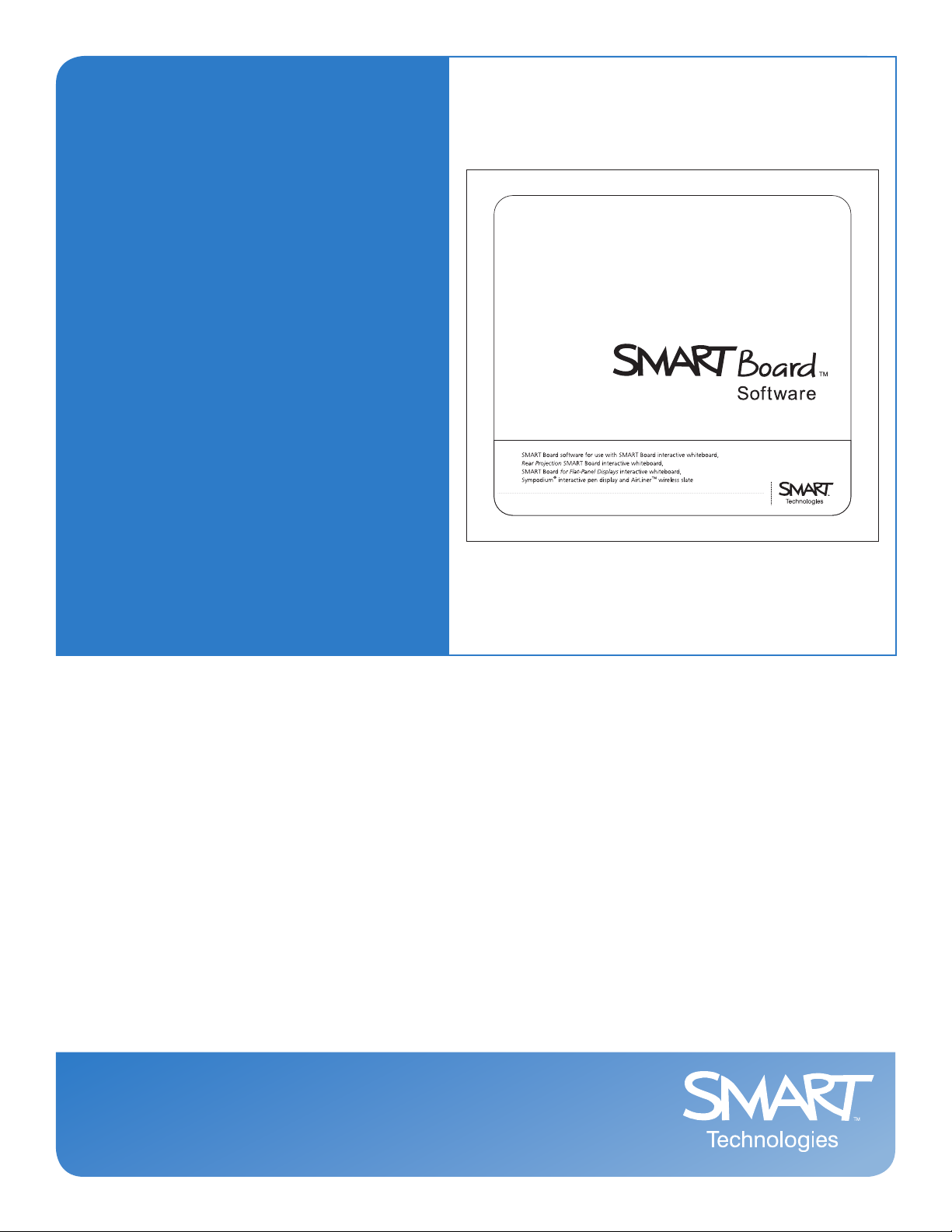
Installation Guide for
System Administrators
SMART Board™ Software 9.5
Page 2
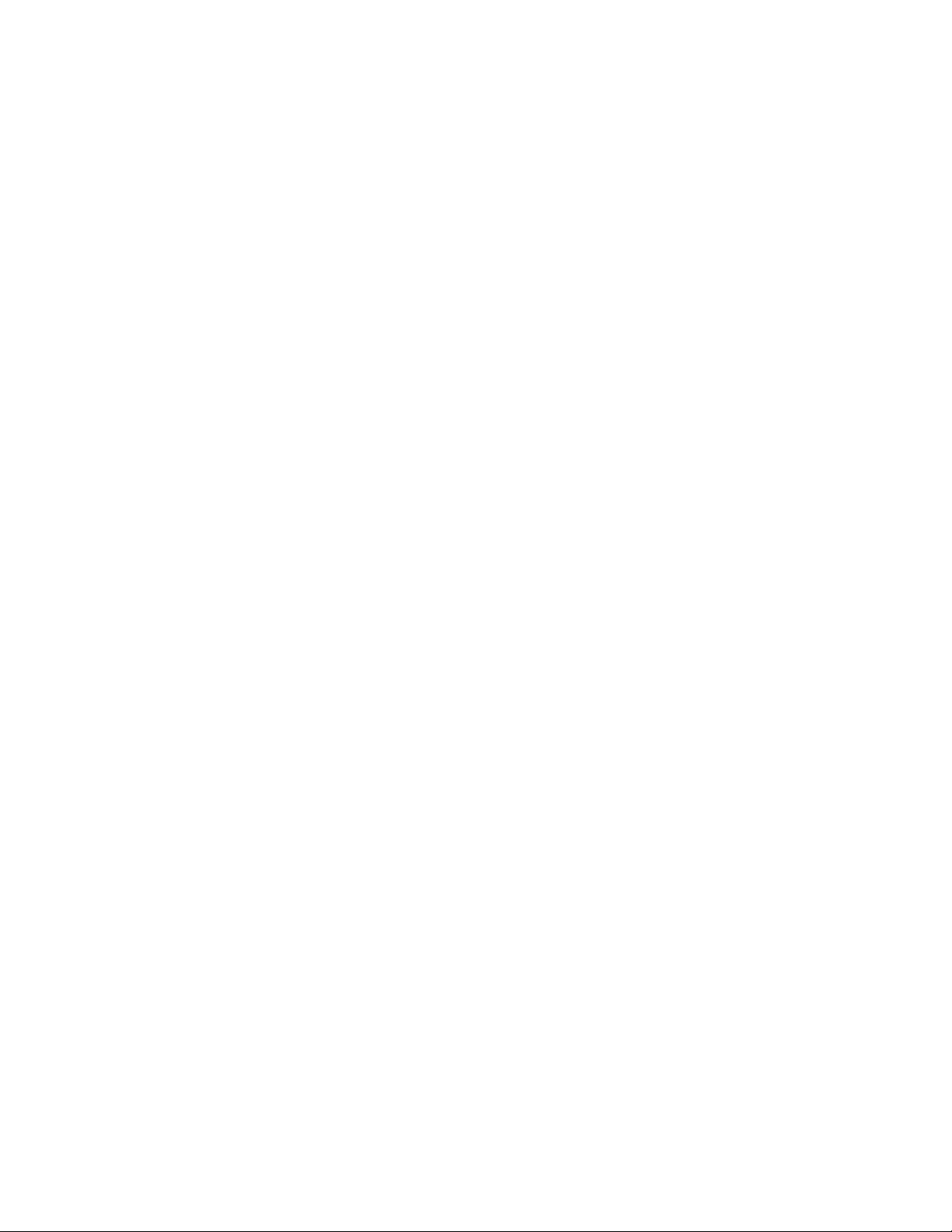
Trademark Notice
SMART Board, Notebook and the SMART logo are trademarks of SMART Technologies Inc. Windows is either a
registered trademark or a trademark of Microsoft Corporation in the U.S. and/or other countries. All other thirdpart y product and company names may be the trademarks of their respective owners.
Copyright Notice
© 200 6-20 07 SMART Technologies Inc. All rights reserved. No part of this publication may be reproduced,
transmitted, transcribed, stored in a retrieval system or translated into any language in any form by any means
without the prior written consent of SMART Technologies Inc. Information in this manual is subjec t to change
without notice and does not represent a commitment on the part of SMART.
Portions of the software that ships with this product are copyrighted by Intel Corporation.
Portions of the software that ships with this product are copyrighted by ParaGraph, a business unit of Vadem.
U.S. Patent Nos. 5,44 8,263; 6,141,000; 6,326,954; 6,337,681; 6,741,267 and 6,747,636. Canadian Patent No. 2,058,219.
Other U.S., Canadian and foreign patents pending.
Printed in Canada 2 /2007
Page 3
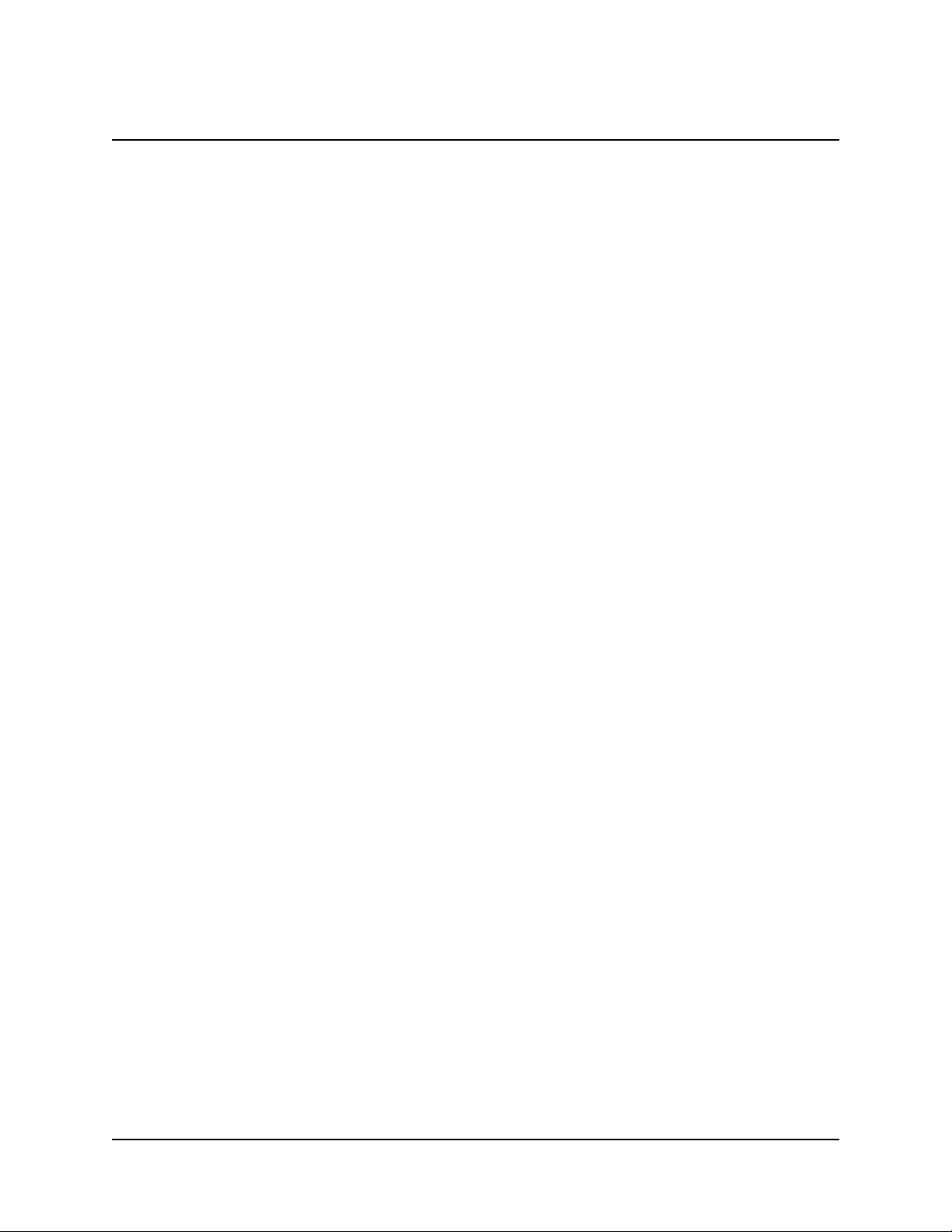
Table of Contents
SMART Board Software 9.5 Administration 1
Overview ......................................................................................................................................... 1
About Microsoft® Installer ........................................................................................................ 1
Command Line Options............................................................................................................1
The SMART Board Software Installation Package.......................................................................... 2
To perform a default installation from a command line............................................................. 2
Installation Options ................................................................................................................... 2
Examples of Msiexec Command Lines ........................................................................................... 3
Silent Installation ...................................................................................................................... 3
Silent Patching.......................................................................................................................... 3
Silent Removal ......................................................................................................................... 3
Installing Notebook Software and Content to a Network Server .............................................. 4
Installing without Print Capture................................................................................................. 4
Silent Removal of Earlier SMART Board Software Versions 5
About Removing Earlier Versions ................................................................................................... 5
Removing SMART Board Software 7.x .................................................................................... 5
To create the silent removal file................................................................................................ 6
To remove SMART Board software 7.x .................................................................................... 6
Removing SMART Board Software 8.x .................................................................................... 7
To create the silent removal file................................................................................................ 7
To remove SMART Board software 8.x .................................................................................... 7
Silently Installing Other Languages 9
Silently Installing Alternate Language Folders and Icons ............................................................... 9
Installing Language Packs........................................................................................................ 9
Silently Removing Language Packs ....................................................................................... 10
Installing Notebook Gallery Content 11
Introduction ....................................................................................................................................11
To perform a default installation of Notebook Gallery content................................................ 11
Installation Options ................................................................................................................. 11
Examples of Msiexec Command Lines ......................................................................................... 12
Silently Installing from the SMART Website ........................................................................... 12
Silently Installing from the CD (or Image) ............................................................................... 12
Silently Removing SMART Essentials for Educators ............................................................. 12
Installing Notebook Gallery Content.............................................................................................. 13
To start Gallery Setup.exe from a command line ................................................................... 13
Installation Command Usage ................................................................................................. 14
Installation Options ................................................................................................................. 15
Examples of Gallery Setup.exe Command Lines.......................................................................... 18
Downloading all Gallery Content to a Local or Network Folder .............................................. 18
Downloading Some Gallery Collections to a Local or Network Folder ................................... 18
Installing All Gallery Content ..................................................................................................18
Installing Select Gallery Content ............................................................................................ 18
Registering Installed Gallery Content with Notebook Software .............................................. 18
Removing Gallery Content ..................................................................................................... 18
Table of Contents 1
Page 4
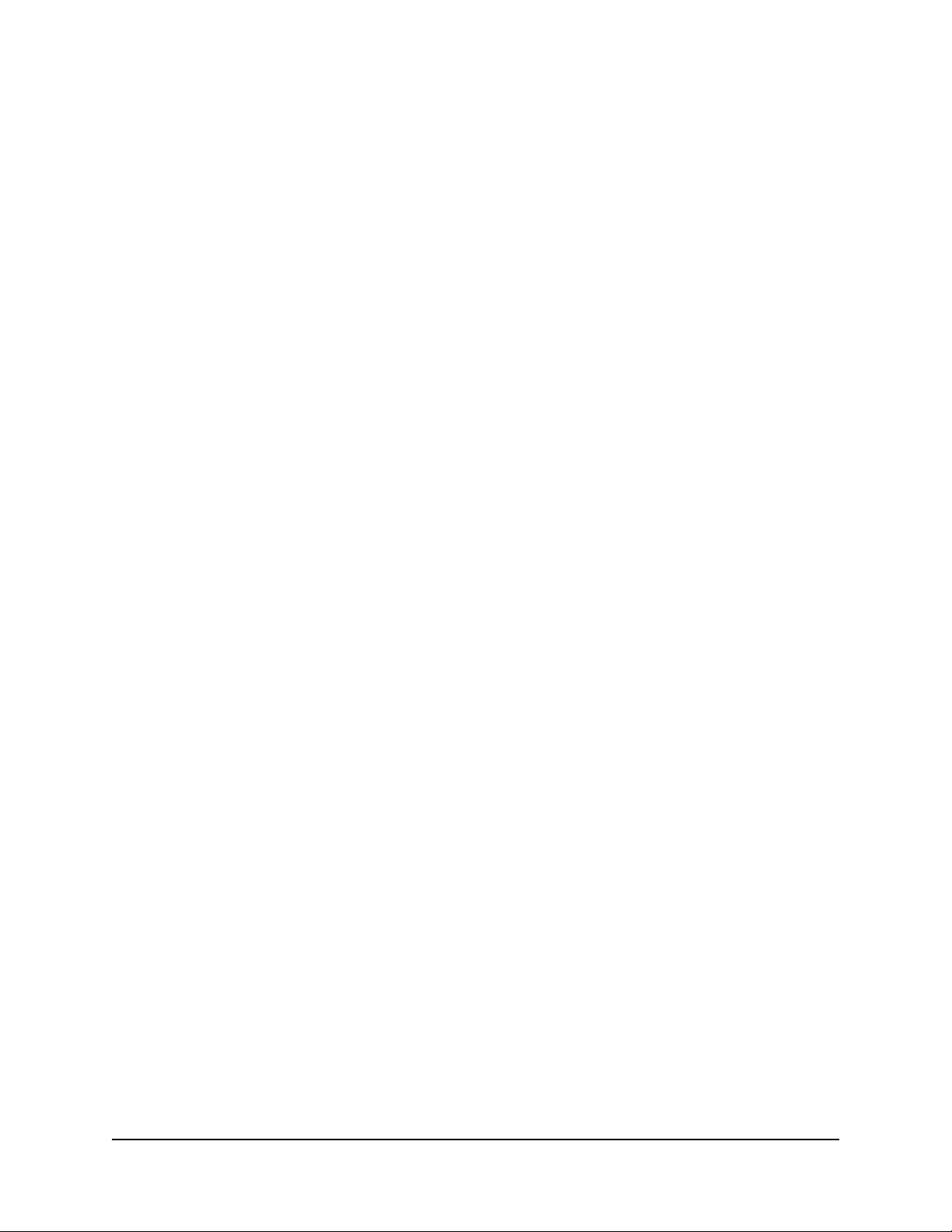
Sharing Gallery Content................................................................................................................ 19
To install SMART Board software and place Gallery content on a network server ................ 19
To silently install SMART Board software, registered with shared Gallery content ................ 19
Administering Notebook Content After Installation 21
Introduction ................................................................................................................................... 21
To start Notebook software in Administration mode ............................................................... 21
Changing the Location of the My Content Folder.......................................................................... 21
To change the location of the My Content folder .................................................................... 22
Creating Team Content Folders .................................................................................................... 22
To create a Team Content folder............................................................................................ 23
To connect to an existing Team Content folder ...................................................................... 23
Customizing Online Resources..................................................................................................... 24
To create a My Resources content folder............................................................................... 24
Installing Service Packs 25
The Service Pack Installation Package......................................................................................... 25
To perform a default installation using the installation package ............................................. 25
To perform a silent installation using the installation package ............................................... 26
The Service Pack Installation Program ......................................................................................... 26
To perform a default installation using the installation program ............................................. 26
To perform a silent installation using the installation program................................................ 26
Troubleshooting Installation Problems 27
Introduction ................................................................................................................................... 27
To download and run the Cleanup utility ................................................................................ 27
To manually clean the registry................................................................................................ 27
2 Table of Contents
Page 5
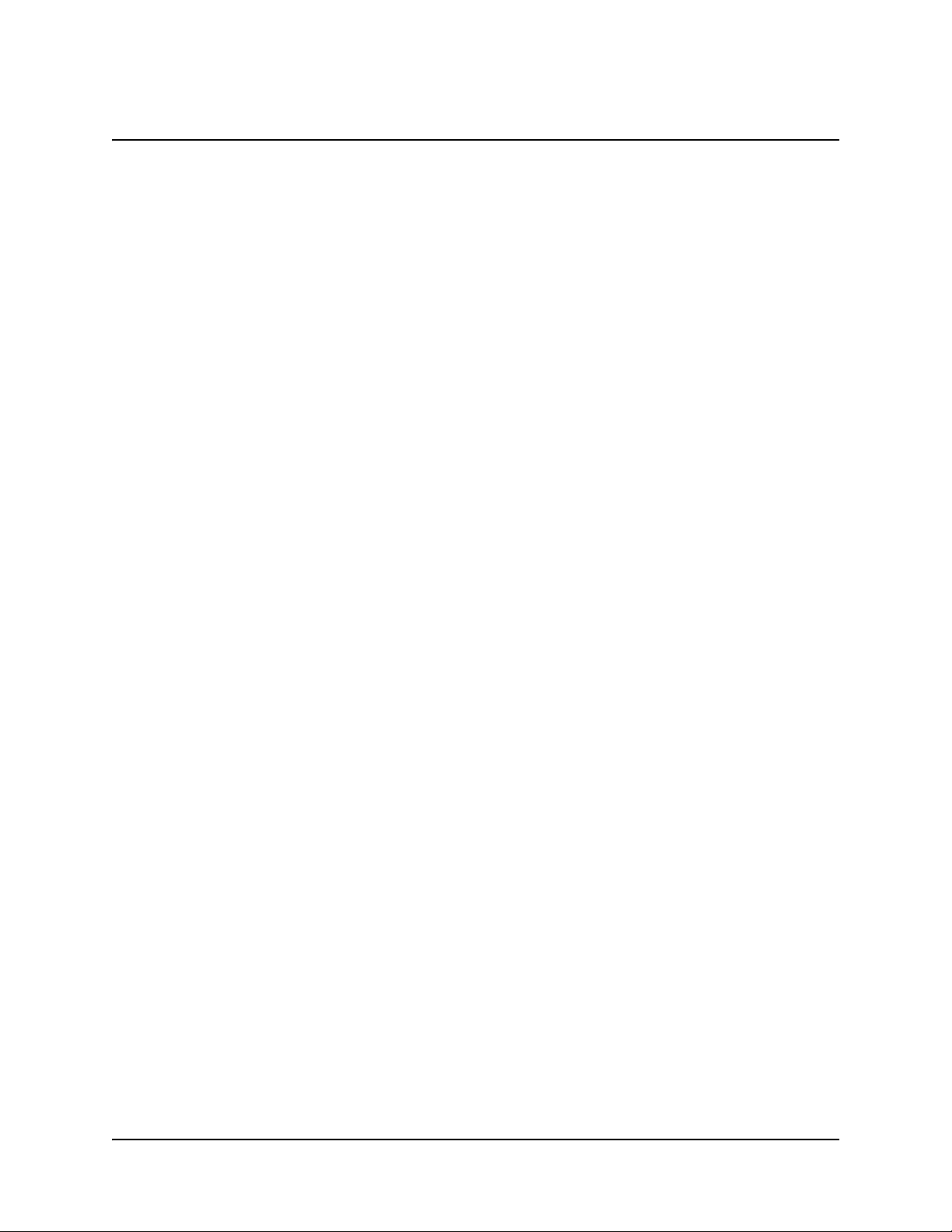
SMART Board Software 9.5 Administration
Overview
If you're a system administrator, use this guide to deploy SMART Board 9.5 software in a
workgroup, computer lab or full institution environment. You can also use this information in
conjunction with imaging or remote management tools to automate the installation process further.
The following sections show you how to:
• silently install and remove SMART Board software components
• silently install service packs
• move Gallery folders to other locations, locally or on a network server
• start Notebook software in Administration mode so that you can set up team Gallery content
and custom online resources
• troubleshoot installation problems
About Microsoft® Installer
SMART Board software versions 9 and later use the Microsoft Windows Installer installation and
configuration service. Windows® Installer is a component of Windows Me, Windows 2000,
Windows XP, and the Microsoft Windows Server 2003 family. Microsoft also provides the Installer
as a service pack to Windows 98, Windows 95, and Windows NT 4.0.
Windows Installer manages the installation and removal of applications by applying a set of
centrally defined setup rules during the installation process. These setup rules define the
installation and configuration of the installed application. In addition, you can use this service to
modify, repair or remove an existing application.
Command Line Options
The Microsoft Windows Installer program, Msiexec.exe, interprets and installs software packages
and patch files.
The general structure of an installer command is:
msiexec /Option <Required Param> [Opt Param] [PROPERTY=PropertyValue]
The Installer supports a variety of options and parameters to control the installation, the behavior
of the user interface and how the Installer logs the installation process. SMART has defined
several properties and values to customize the installation further.
NOTE: Command line options are case-insensitive.
For a complete list of command line options, see http://msdn.microsoft.com/library and search for
installer command line.
The following is an example of command line syntax. You can use the command line to install the
Example.msi package from the computer’s drive Y:
msiexec /i Y:\Example.msi
SMART Board Software 9.5 Administration 1
Page 6
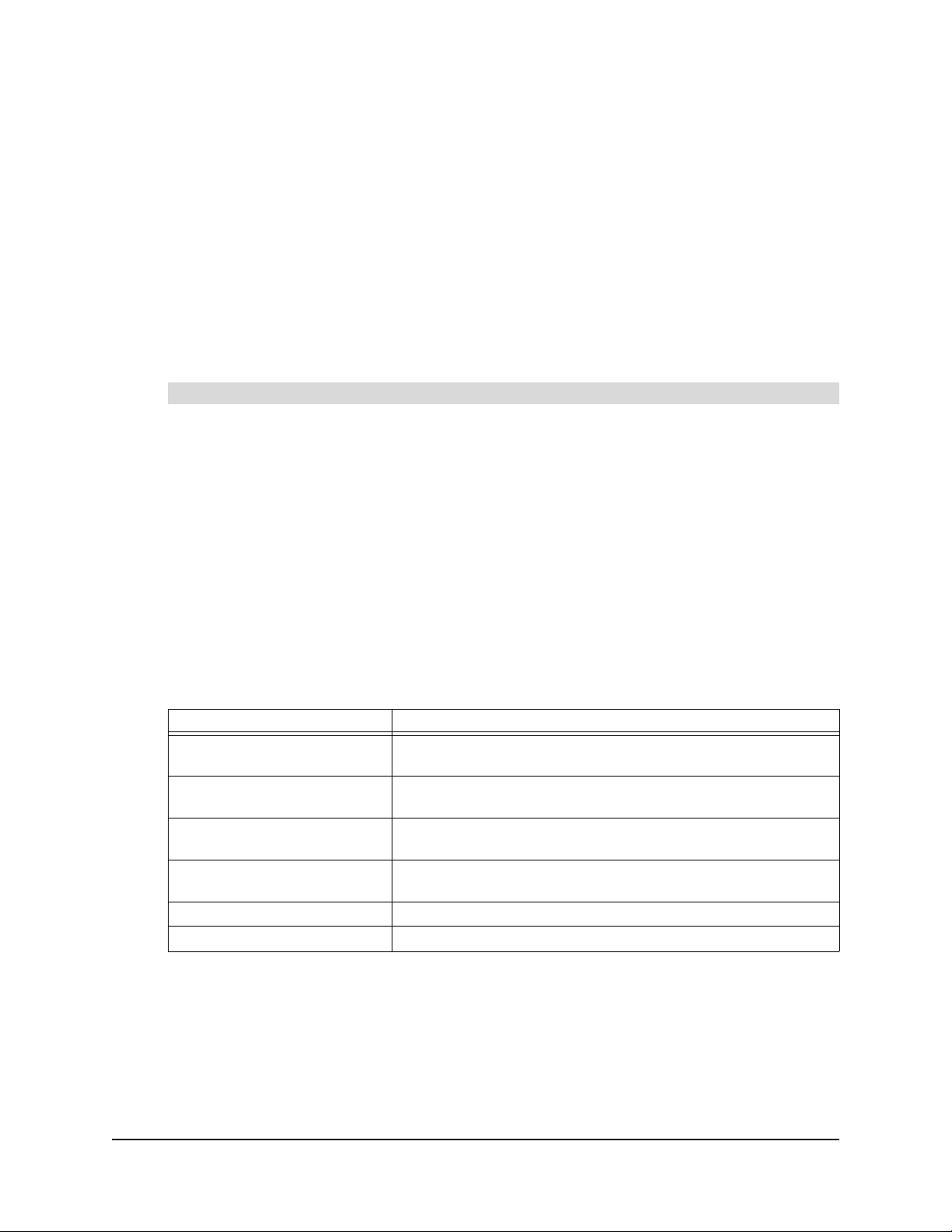
The SMART Board Software Installation Package
The SMART Board software installation package contains all of the information that the Windows
Installer requires to install or remove the application and to run the user setup interface. Simply
double-click the SMART Board Software.msi file in Windows Explorer or run the .msi file from a
command line to start the Windows Installer and interactively install the package using default
parameters.
NOTES
• The default installation automatically installs the Notebook Gallery Sampler files, and then
starts the SMART Essentials for Educators.msi installation package, which then starts the
Gallery Setup.exe program.
• The default installation also installs language packs based on the language settings of the
computer’s Windows operating system.
To perform a default installation from a command line
1. Click Start > Run and type CMD.
A DOS window opens.
2. Type the following command line:
msiexec /i"Path to the .msi\SMART Board Software.msi"
3. Press Enter.
NOTE: The SMART Board Software.msi file is located in the Windows\SMART Board
Software\setup folder on the SMART Board software CD. If desired, you can copy the entire
contents of the CD to any accessible network server and run the command from that location.
Installation Options
You can use standard Windows Installer options and the following optional command line
properties to customize the installation.
Properties Result
NOTEBOOK_ONLY=1 Installs Notebook software and Sample Content only (no
SMART Board Tools)
INSTALLDIR="Destination
Path"
NO_STARTUP=1 Installer doesn’t add SMART Board Tools to the Windows
NOBOARDLAUNCH=1 Installer doesn’t start SMART Board Tools at the end of the
TRANSFORMS=".mst file" Installer installs the language pack identified by the .mst file
SKIP_PRINTCAP=1 Installer doesn’t install the Print Capture driver
Installs SMART Board software to the location specified by the
path
Startup group.
installation
2 SMART Board Software 9.5 Administration
Page 7
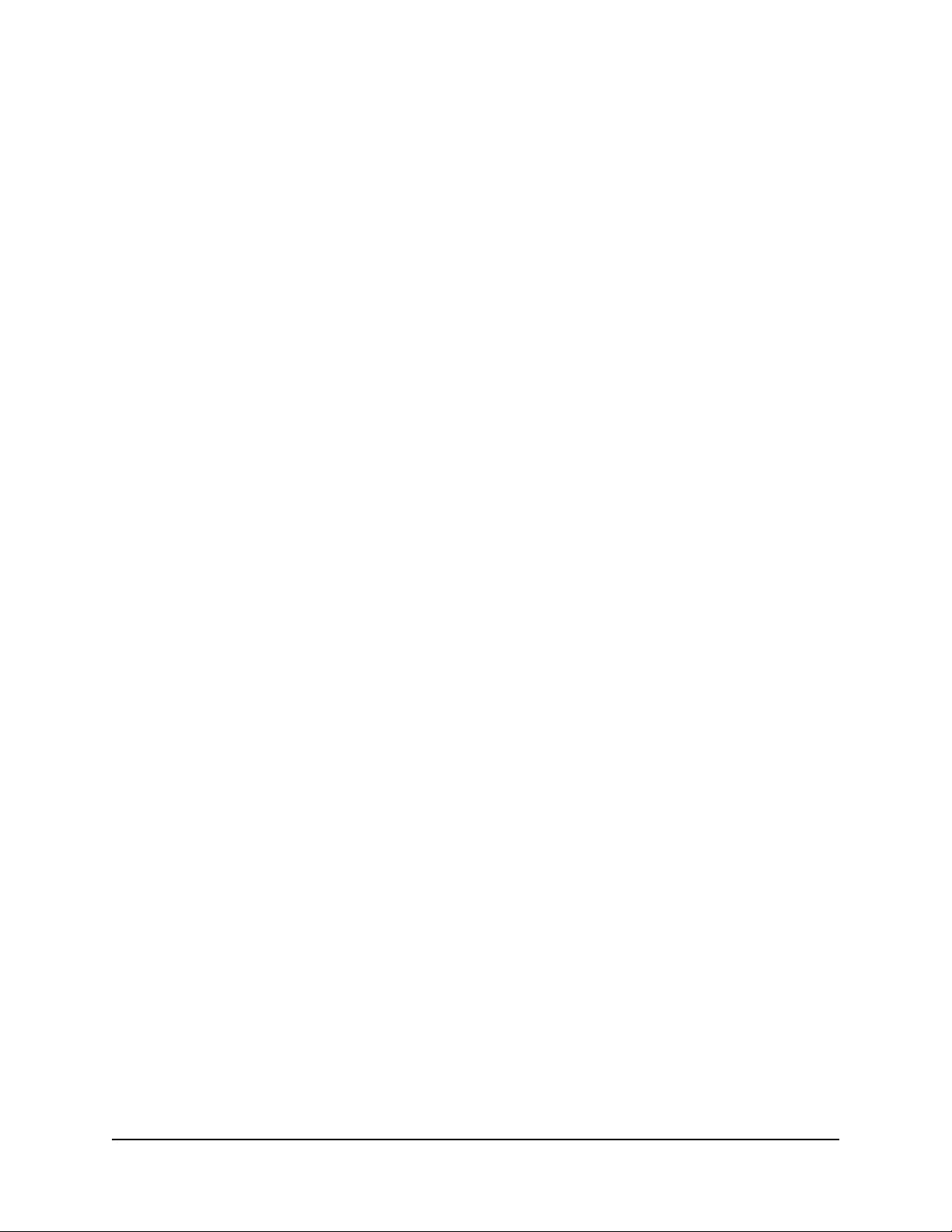
Examples of Msiexec Command Lines
Silent Installation
You can use the install option (/i) together with the quiet optional parameter (/q) to install the
software in Silent mode, that is, without the user interface. For example:
msiexec /i"Path to .msi\SMART Board Software.msi" /q
You can use other standard Windows Installer optional parameters, such as:
/qb - shows only a progress indicator
/q - shows only a dialog box signaling the end of the installation
NOTES
• A silent installation doesn’t start the Language Setup.exe language pack installation program
or the SMART Essentials for Educators.msi installation package. The installation program
installs only SMART Board software files, including Gallery Sampler files.
• A silent installation using the /q option may take several minutes, with no indication of activity
or completion.
Silent Patching
You can use the patch option (/p) together with the quiet optional parameter (/q) to install a
software patch in Silent mode. For example:
msiexec /p"Path to the .msp\PatchPackage Name.msp" /q
NOTE: You may be required to use additional properties in the patch command. Refer to
documentation supplied with the patch package for details.
Silent Removal
You can use the uninstall option (/x) together with the quiet optional parameter (/q) to remove the
software in Silent mode. For example:
msiexec /x"Path to .msi\SMART Board Software.msi" /q
NOTES
• If you want to silently remove all components of SMART Board software, including language
packs, you must remove the language packs first. See page 10.
• A silent removal using the /q option may take several minutes, with no indication of activity or
completion.
SMART Board Software 9.5 Administration 3
Page 8
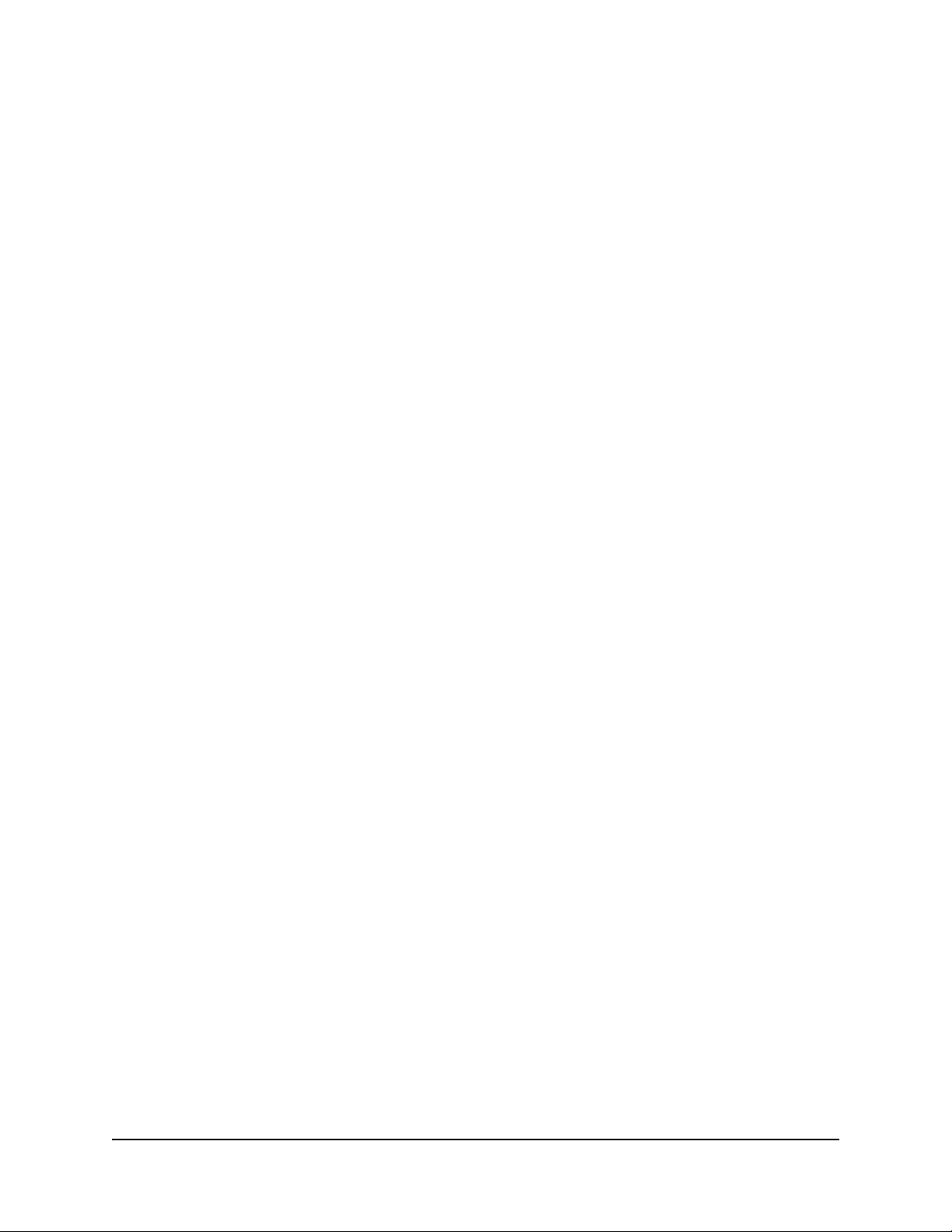
Installing Notebook Software and Content to a Network Server
You can add the NOTEBOOK_ONLY and INSTALLDIR properties to the command to silently
install Notebook software, including Help, Spell Checker, Language and Gallery Sampler content
files to a specified network folder. For example:
mssiexec /i"Path to .msi\SMART Board Software.msi" NOTEBOOK_ONLY=1
INSTALLDIR="UNC path" /q
If you run the same command line on all computers, using the same network path, all users can
share the installed files.
NOTES
• This command doesn’t install SMART Board software.
• This command won’t install language packs.
• You must use the command on all users' computers to update their registries properly. Do not
create a shortcut to the Notebook executable file to install the software onto a user's computer.
• Because all users see the installation as "their own", and can add or remove content without
the other users knowledge or control, network administrators should make the network folders
read-only to allow multiple access. This also protects the content folders from accidental
removal if one of the users uninstalls their SMART Board software. To create Team Content
folders, see page 23.
Installing without Print Capture
Occasionally, Notebook software's print capture driver conflicts with other software on the
computer. You can use the following customized command to install SMART Board software
without the print capture driver:
msiexec /i"Path to .msi\SMART Board Software.msi" SKIP_PRINTCAP=1
4 SMART Board Software 9.5 Administration
Page 9
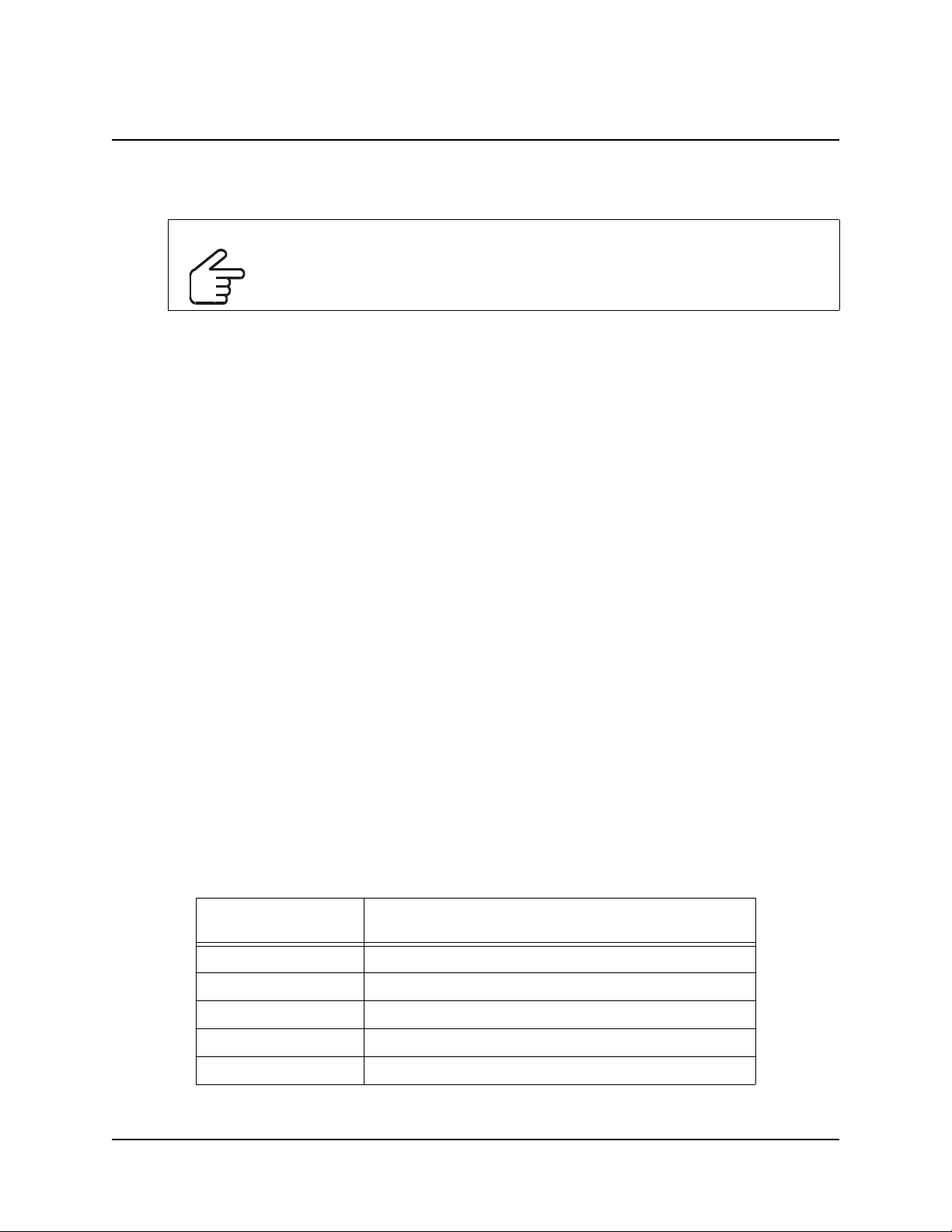
Silent Removal of Earlier SMART Board Software Versions
About Removing Earlier Versions
IMPORTANT
SMART recommends that you remove any previous version of SMART Board
software before silently installing a new version.
When you silently install SMART Board software 9.x, unlike an interactive installation process, the
Windows installer doesn’t attempt to remove any earlier versions of SMART Board software from
your computer. Although the silent installation of version 9.x is successful, the new software
installs on top of the old, and both versions appear in the Windows Control Panel’s Add/Remove
Programs list.
The newer version of SMART Board software installs files into the same folders as the previous
version, replacing some files with newer versions. Because of this, the previous version of SMART
Board software won’t run correctly.
NOTES
• If you don’t remove the earlier version of software, SMART Board software 9.x will work
correctly.
• If you remove either version of SMART Board software, the process deletes files necessary to
the other, disabling the remaining version.
• If you remove the earlier version of software, either silently or using the Windows Control
Panel’s Add/Remove Programs utility, you can use the Add/Remove Programs Repair option
to replace the damaged or missing files.
• If you attempt to silently remove the earlier version of software after installing version 9.x, you
won’t be able to silently remove version 9.x. You must then manually remove all SMART
Board software files from your system before you can silently install version 9.x again. You can
use SMART's Cleanup utility to remove these files (see page 27), but you can’t run the
Cleanup utility in Silent mode.
Removing SMART Board Software 7.x
SMART used the Install Shield installation utility to install SMART Board software versions 7.x. To
remove these versions of software silently, you must create a setup.iss file.
Before you can perform the following procedures, you must obtain the GUID (Globally Unique
Identifier) for your version of SMART Board software. Refer to the following table for the GUID
value to use for these versions of software:
SMART Board
Software Version
7.0 {72226969-B20E-439E-B0A1-FD1EE5403CCF}
7.1 {93458E57-1D12-4F01-980D-62D5430048D0}
7.1.1 {14AE43DA-37FE-4B73-99C0-D02E01B48837}
7.1.2 {28E27E54-92A5-4717-A4E5-837D7E894AB4}
GUID
7.1.3 {FF332803-8B46-4392-A2F4-8790735F7B26}
NOTE: Include the braces—"{" and "}"—when using a GUID in the following commands.
Silent Removal of Earlier SMART Board Software Versions 5
Page 10
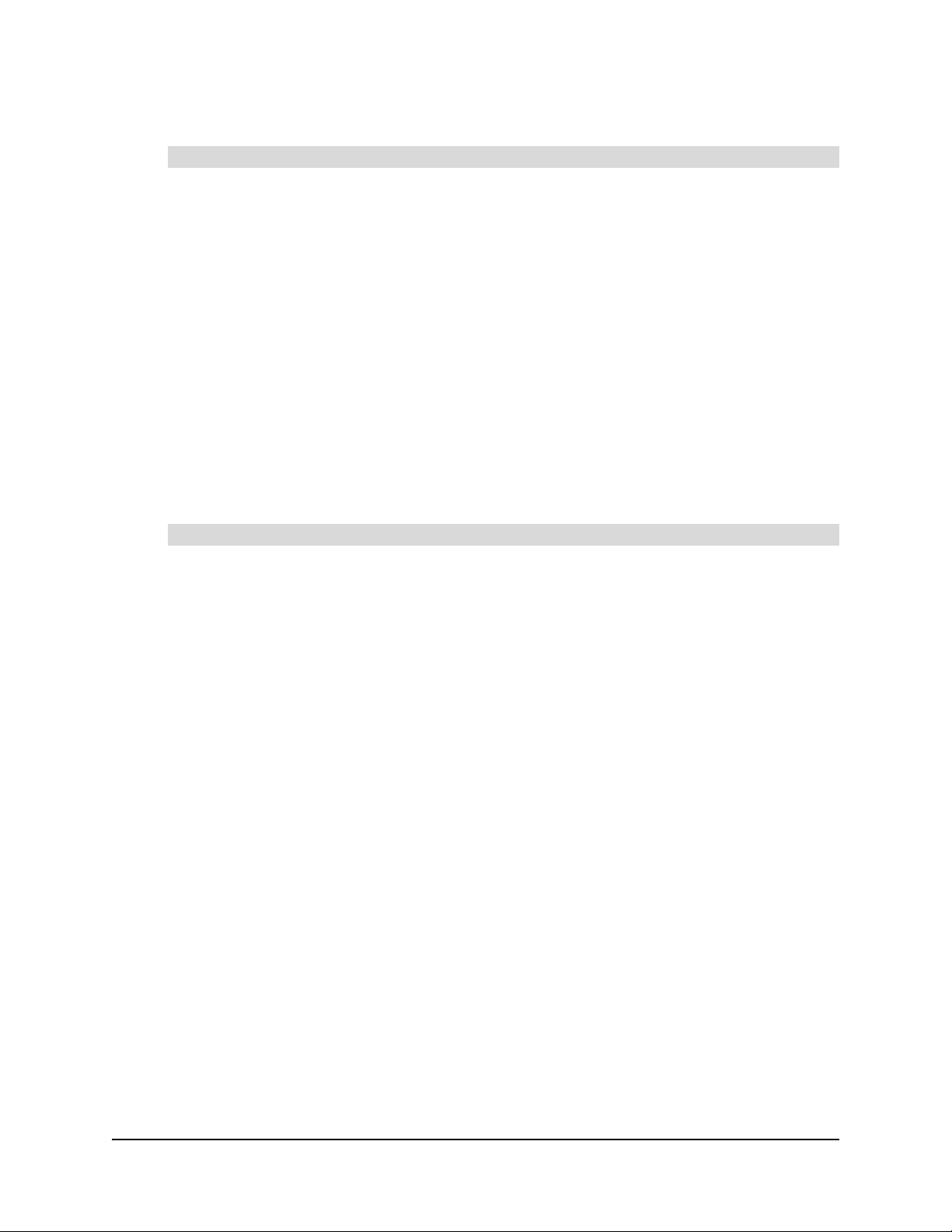
To create the silent removal file
You only need to create the initial setup.iss file once. You can then use this setup.iss file to
remove the same version of SMART Board software from other computers on your network.
1. Check the version of SMART Board software that are installed on your computers. Refer to the
table above to identify the GUID you must use in the following commands.
2. Click Start > Run and type CMD into the Open field.
A DOS window opens.
3. Type:
RunDll32 C:\PROGRA~1\COMMON~1\INSTAL~1\PROFES~1\RunTime\0701\Intel32
\Ctor.dll,LaunchSetup "C:\Program Files\InstallShield Installation
Information\GUID\setup.exe" /r -l0x9 --AddRemove
and click OK.
This command removes SMART Board software and creates a setup.iss file in the root of the
Windows folder.
4. Place the setup.iss file on a network server where all computers can access it.
To remove SMART Board software 7.x
1. Go to each computer and click Start > Run and type CMD into the Open field.
A DOS window opens.
2. Type:
RunDll32 C:\PROGRA~1\COMMON~1\INSTAL~1\PROFES~1\RunTime\0701\Intel32
\Ctor.dll,LaunchSetup "C:\Program Files\InstallShield Installation
Information\GUID\setup.exe" /s -l0x9 --AddRemove /f1"path to the
setup.iss file\setup.iss" /f2"destination path for the uninstall log
file\setup.log"
and click OK.
6 Silent Removal of Earlier SMART Board Software Versions
Page 11

Removing SMART Board Software 8.x
SMART used the Install Shield installation utility to install SMART Board software versions 8.x. To
remove these versions of software silently, you must create a setup.iss file.
Before you can perform the following procedures, you must obtain the product code for your
version of SMART Board software. Refer to the following table for the ProductCode value to use
for these versions of software:
SMART Board
Software Version
8.0.0 {7823065C-AA64-425D-A9A3-18BF7B99E944}
8.0.1 {F414173A-7BE1-46C6-811A-51277A4D9E7B}
8.1.0 {155FBC4E-CF09-4698-961B-DF9787E6B8B8}
8.1.1 {7AD771BB-B681-4659-B7FA-223FCB1FDF56}
8.1.2 {55C574CA-8D71-46F1-9897-98DAE55C0394}
8.1.3 {10D2A154-D221-4455-8426-E67D12C092F9}
8.1.4 {41CEFD25-0D33-44EA-A19C-5A1EBABFC041}
NOTE: Include the braces—"{" and "}"—when using a ProductCode in the following commands.
ProductCode
To create the silent removal file
You only need to create the initial setup.iss file once. You can then use this setup.iss file to
remove the same version of SMART Board software from other computers on your network.
1. Check the version of SMART Board software that are installed on your computers. Refer to the
table above to identify the product code you must use in the following commands.
2. Click Start > Run and type CMD into the Open field.
A DOS window opens.
3. Type
"C:\Program Files\Common Files\InstallShield\Driver\8\Intel
32\IDriver.exe" /MProductCode /l1033 /r /z-AddRemove -RemoveReg
and click OK.
This command removes the SMART Board software and creates a setup.iss file in the root of
the Windows folder.
4. Place the setup.iss file on a network server where all computers can access it.
To remove SMART Board software 8.x
1. Go to each computer and click Start > Run and type CMD into the Open field.
A DOS window opens.
2. Type
"C:\Program Files\Common Files\InstallShield\Driver\8\Intel
32\IDriver.exe" /MProductCode /l1033 /s /z-AddRemove -RemoveReg /
f1"path to the setup.iss file\setup.iss" /f2"destination path for the
uninstall log file\uninst.log"
and click OK.
Silent Removal of Earlier SMART Board Software Versions 7
Page 12

8 Silent Removal of Earlier SMART Board Software Versions
Page 13

Silently Installing Other Languages
If you use the basic silent installation command shown on page 3, the installation program installs
only the English folder groups and icons regardless of what language the computer’s Windows
operating system is running. To silently install SMART Board software in another language, you
must:
1. Specify the language that you want the installation program to use when creating the
application’s folder groups and icons.
2. Run the Language setup.exe program to install the correct language pack.
Silently Installing Alternate Language Folders and Icons
The installation CD contains language information in separate .mst transform files that you can
apply during installation by using the TRANSFORMS= optional parameter.
NOTE: The installation of language packs is determined by the language of the Windows
operating system. The TRANSFORMS= parameter doesn’t affect the language pack installation.
To create the folder groups and icons for another language, you must use the .mst transform file
for that language, as shown in the following table.
1027.mst - Catalan Language 1028.mst - Chinese (Traditional)
1029.mst - Czech 1030.mst - Danish
1031.mst - German 1032.mst - Greek
1033.mst - English 1034.mst - Spanish
1035.mst - Finnish 1036.mst - French
1038.mst - Hungarian 1040.mst - Italian
1041.mst - Japanese 1042.mst - Korean
1043.mst - Dutch 1044.mst - Norwegian
1046.mst - Portuguese (Brazil) 1048.mst - Romanian
1049.mst - Russian 1053.mst - Swedish
1055.mst - Turkish 1069.mst - Basque
2052.mst - Chinese (Simplified) 2057.mst - English (United Kingdom)
2070.mst - Portuguese (Portugal)
As an example, the following script silently installs the German folder groups and icons:
msiexec /i"Path to .msi\SMART Board Software.msi"
TRANSFORMS="1031.mst" /qn
Installing Language Packs
The Language setup.exe program installs the language pack that corresponds with the language
settings of the computer’s operating system. During an interactive installation, the program runs
automatically, without any user input. When you perform a silent installation, however, the program
does not run, resulting in a default English language installation. The following example command
runs the program from its default location on the computer:
"C:\Program Files\SMART Board Software\Language Setup.exe"
/installdefault "Path to CD or image"\Windows\SMART Board
Software\Languages"
Silently Installing Other Languages 9
Page 14

Silently Removing Language Packs
NOTE: If you want to silently remove all components of SMART Board software, including
language packs, you must remove the language packs first. If you remove SMART Board software
before you remove the language packs, you can’t run the following command.
The following example command runs the program from its default location and removes all
language packs from the computer:
"C:\Program Files\SMART Board Software\Language Setup.exe" /uninstall
10 Silently Installing Other Languages
Page 15

Installing Notebook Gallery Content
Introduction
The SMART Notebook software installation package, the SMART Essentials for Educators.msi
file, contains all of the information that the Windows Installer requires to install or uninstall the
Gallery files and to run the user setup interface.
To perform a default installation of Notebook Gallery content
1. Click Start > Run and type CMD.
A DOS window opens.
2. Type the following command line:
msiexec /i"Path to .msi\SMART Essentials for Educators.msi"
3. Press Enter.
NOTE: The SMART Essentials for Educators.msi file is located in the Setup folder on the
SMART Essentials for Educators software CD. You can copy the contents of the CD to a folder on
any accessible network server.
Installation Options
You can use standard Windows Installer options and the following optional command line
properties to customize the installation.
Properties Result
FULLCONTENT=1 The Gallery content installer starts the Gallery Setup.exe
application in Silent mode and installs all content from the
website to the default folder without user input.
CDLAUNCH=1 The Gallery content installs from the SMART Essentials for
Educators software CD instead of from the website.
CDPATH="path to Gallery files" Used with the CDLAUNCH= property, this property defines the
path to the Gallery files.
This property is required when the Gallery files are not found in
the default path.
Properties no longer used/supported:
CONTENTDIR This property was used in earlier version of SMART Board
software installation programs but is no longer required (or
supported) because the Windows Installer doesn't install the
Gallery content.
Installing Notebook Gallery Content 11
Page 16

Examples of Msiexec Command Lines
Silently Installing from the SMART Website
You can use the following command line to install the Gallery Setup.exe and supporting files from
the path to the default destination of C:\Program Files\Common Files\SMART Technologies
Inc\Gallery:
msiexec /i"Path to .msi\SMART Essentials for Educators.msi"
FULLCONTENT=1 /qn
Once the installation program has copied the files, the command line silently runs the Gallery
Setup.exe program, installing all Gallery content from the SMART website to the default
destination of C:\Documents and Settings\All Users\Application Data\SMART Technologies
Inc\Essentials for Educators.
Silently Installing from the CD (or Image)
The following command line installs the Gallery Setup.exe program, supporting files and all
content from the CD or an image of the CD on a network server:
msiexec /i"Path to .msi\SMART Essentials for Educators.msi"
FULLCONTENT=1 CDLAUNCH=1 CDPATH="Path to gallery data files" /qn
NOTES
• If you omit the /qn option, the Windows Installer runs in Interactive mode and ignores the
FULLCONTENT property. You must then select the content you want to install.
• If you omit the CDPATH= option, this command line only works if you copy the entire SMART
Essentials for Educators CD's contents to the root of the network drive, ensuring that all files
are available, and that the folder structure remains intact. If you then use the command, the
installer finds the GalleryCD.dat file and installs the Gallery content files from the server. If
you don’t copy the CD contents to the root folder, or if you modify the path structure of the CD
image, the installer won’t find the GalleryCD.dat file, and then attempts to download all the
Gallery content from the SMART website.
• If SMART Essentials for Educators is already installed on the target computer, the silent
installation commands above will not work.
Silently Removing SMART Essentials for Educators
To remove SMART Essentials for Educators and the common Gallery content in Silent mode, use
the uninstall option (/x) together with the quiet optional parameter (/qn). For example:
msiexec /x"Path to .msi\SMART Essentials for Educators.msi" /qn
NOTES:
• You must use the SMART Essentials for Educators.msi to install the software before you can
use this command to silently remove SMART Essentials for Educators.
• You must use the same .msi file to remove the software that you used to install the software.
12 Installing Notebook Gallery Content
Page 17

Installing Notebook Gallery Content
At the end of an interactive installation of SMART Board software, the installer software starts the
Gallery Setup.exe program automatically. Using this program, you can select the Gallery content
that it will install to (or remove from) your computer, and select the destination folder for the Gallery
files.
The SMART Board software installation installs the Gallery Setup.exe program and supporting
files to the default destination of C:\Program Files\Common Files\SMART Technologies
Inc\Gallery.
You can start the Gallery Setup.exe program at any time, either by browsing to and doubleclicking the file, or by running a command line.
To start Gallery Setup.exe from a command line
1. Click Start > Run and type CMD.
A DOS window opens.
2. Type the following command line (including quotation marks):
"C:\Program Files\Common Files\SMART Technologies Inc\Gallery\Gallery
Setup.exe"
3. Press Enter.
Installing Notebook Gallery Content 13
Page 18

Installation Command Usage
Common options:
[<-overrideproxy> [-proxy proxyhost:port]] [-username name] [-password
pass] [-verbose]
GUI:
[-source path] [-configuration path | -guid gallery_id] {common options}
Install everything:
--installall [-destination path] <-source path | -allowdownload> <-
configuration path | -guid gallery_id> [-remote] {common options}
Install selected:
--installsome [-destination path] <-source path | -allowdownload> [-
remote] <-configuration path | -guid gallery_id> <-c alias1 [-c alias2
...]> {common options}
Create full local source:
--dowloadall <-destination path> <-configuration path | -guid
gallery_id> [-source url] {common options}
Create partial local source:
--dowloadsome <-destination path> <-configuration path | -guid
gallery_id> [-source url] <-c alias1 [-c alias2 ...]> {common options}
Uninstall:
--uninstall <-configuration path | -guid gallery_id>]
Register with Notebook:
--register [-destination path] [-configuration path] [-remote]
14 Installing Notebook Gallery Content
Page 19

Installation Options
The following tables explain the functions of the commands, optional command line flags and
values you can use to customize the installation. Specify a particular gallery to work with using a
-guid parameter (-guid gallery.smarttech.com for SMART Essentials), or /configuration
parameter (-configuration “path/SMARTEssentials.gallerycollection” for SMART Essentials
for Educators)
Command Function
--downloadall Use this command to download all Gallery collections into a
destination folder, so users can use it as an installation source.
--downloadsome Use this command to download some Gallery collections (you must
use the /c parameter to select the collections) into a destination
folder, so users can use it as an installation source.
--installall Use this command to install everything available from source to
destination.
If you omit the source parameter, the installation program does not
use a default path, unless you provide the allowdownload flag.
If you omit the destination parameter, the installation program uses
the default path defined in the gallery’s configuration.
--installsome Use this command to install specified collections from source to
destination.
If you omit the source parameter, the installation program won’t
attempt to download unless you include the allowdownload flag.
If you omit the destination parameter, the installation program uses
the default path defined in the gallery’s configuration.
You must choose the collections with one or more /c "alias"
parameters, where "alias" is the ShortID set in the configuration.
--uninstall Use this command to remove the installed gallery.
--register Use this command to register destination and local Gallery Setup
application (unless -remote is set) and to register a Gallery defined
by a .gallerycollection file (only use the /configuration parameter to
define a gallery).
Installing Notebook Gallery Content 15
Page 20

Flag Description
-remote Use this flag to prevent the Gallery Setup application from
registering itself with Notebook. This disables the "Check for
Updates" feature and prevents users from updating the content.
-verbose Use this flag to output progress of operations to stdout when
working in command line mode
-overrideproxy Use this flag to make the Gallery Setup program ignore default
(system-wide or previously set) proxy settings where applicable, and
use a proxy specified by the –proxy parameter (server:port format),
using a username and password provided by /username and /
password parameters.
A username and password can still be set without –overrideproxy,
but are used for authentication with default proxy.
-allowdownload You must use this flag with the --installall or --installsome
parameters when you omit the /source parameter. This allows you to
download the Gallery data files from the default URL specified in the
configuration.
16 Installing Notebook Gallery Content
Page 21

Parameter Description
/source "path" This parameter defines the full path to a local or network location
where the Gallery data files are stored before installation.
If you omit the parameter, the installation program uses the default
URL from the gallery configuration, as specified by the /guid or
/configuration parameters.
/destination "path" This parameter defines the full path to a local or network location
where the installation program installs the Gallery files.
If you omit the parameter, the installation program uses this default
path found in the computer's registry:
c:\documents and settings\all users\application
data\smart technologies inc\essentials for
educators
/configuration
"path"
/guid
"gallery_identifier"
/c "alias" Use this parameter with the --downloadsome and --installsome
NOTES
• When you include some of these command options, the Gallery Setup.exe application
doesn't open the setup dialog and operates in an "unattended" mode outputting to stdout.
•The Gallery Setup.exe installation program doesn't support Microsoft Installer options.
This parameter defines the full path to a .gallerycollection file,
including the file name.
If you omit the parameter, you must provide the /guid parameter to
specify a known gallery.
This parameter specifies a known gallery to work with. A gallery is
known if the Gallery Setup program has already opened its
.gallerycollection file. In this situation, use this parameter instead of
the /configuration parameter.
commands to download or install the Gallery collection identified by
the matching alias (the ShortID in the configuration.xml file).
You can use several /c parameters on one command line. Valid alias
values for SMART Essentials are:
"administration" "arts"
"geography" "history"
"math" "people"
"tech" "needs"
"sports" "english"
Installing Notebook Gallery Content 17
Page 22

Examples of Gallery Setup.exe Command Lines
NOTE: The /configuration parameter now specifies a path to the .gallerycollection file, not the
configuration.xml file as in previous versions.
Downloading all Gallery Content to a Local or Network Folder
You can use the following command to copy all Gallery content from a specific source folder to a
common destination folder where authorized users can install them:
"Path to .exe\Gallery setup.exe" --downloadall /destination "path"
/source "path" /configuration "path"
Downloading Some Gallery Collections to a Local or Network Folder
You can use the following command to copy only defined Gallery content collections from a
specific source folder to a common destination folder where authorized users can install them:
"Path to .exe\Gallery setup.exe" --downloadsome /destination "path"
/source "path" /configuration "path" /c "alias1" /c "alias2"
Installing All Gallery Content
You can use the following command to install all Gallery content from the default source (as
defined in the configuration.xml file) to a specific destination folder:
"Path to .exe\Gallery setup.exe" --installall -allowdownload
/destination "path" /configuration "path"
Installing Select Gallery Content
You can use the following command to install select Gallery content from the default source (as
defined in the configuration.xml file) to a specific destination folder:
"Path to .exe\Gallery setup.exe" --installsome -remote /source "path"
-allowdownload /destination "path" /configuration "path" /c "alias1"
/c "alias2"
Registering Installed Gallery Content with Notebook Software
If you have installed Gallery collections to a network location, you can use the following command
to register the Gallery content with Notebook software on each user's computer:
"Path to .exe\Gallery setup.exe" --register -remote /destination
"path" /configuration "path"
Removing Gallery Content
You can use the following command to remove SMART Essentials:
"Path to .exe\Gallery setup.exe" --uninstall /guid
gallery.smarttech.com
18 Installing Notebook Gallery Content
Page 23

Sharing Gallery Content
When you set up a system where all Notebook software users share the Gallery content located
on a network server, all users see the shared Gallery content as "their own." If any user in the
system removes their SMART Board software, they will also remove the shared content from the
network server. To prevent this from occurring, SMART recommends the following process:
To install SMART Board software and place Gallery content on a network server
1. Start an interactive installation of SMART Board software on the first computer using the CDROM, or a copy of the CD on a network server (see page 2).
2. When the SMART Essentials for Educators dialog box opens, select the galleries that you
want to install (see page 13).
3. Click the Browse button, and select or create the network folder where you want the Gallery
folders and files installed.
4. Click OK.
The installer copies the selected content to the network folder.
5. Set the shared network folder’s permisions to read-only.
To silently install SMART Board software, registered with shared Gallery content
1. Silently install SMART Board software on each computer using the commands on page 3.
2. Register the shared Gallery with Notebook software on each computer using a command as
follows:
"Path to .exe\Gallery Setup.exe" --register -remote /destination
"Path to shared folder" /configuration "path"
Installing Notebook Gallery Content 19
Page 24

20 Installing Notebook Gallery Content
Page 25

Administering Notebook Content After Installation
Introduction
When users start Notebook software by clicking the Notebook icon, they can use installed content
from the Gallery Sampler and the Essentials for Educators folders. They can also use and add
new content and folders to their own My Content folder.
NOTE: By default, a user’s My Content files can’t be seen by any other users. Notebook software
creates an empty My Content folder for each user that logs into the computer and starts Notebook
software.
All users can start Notebook software in Administration mode and change the location of their My
Content folder. Additionally, users with Administrator’s rights can start Notebook software in
Administration mode and perform these additional functions:
• create and rename Team Content folders that other users can share
• add existing Team Content folder access to a computer
• remove Team Content folder access from a computer
• create a My Resources link to an RSS feed
To start Notebook software in Administration mode
1. Click Start > Run.
The Run dialog box opens.
2. Type the following command line, including the quotation marks.
"C:\Program Files\SMART Board Software\Notebook.exe" /admin
3. Click OK.
Notebook software starts in Administration mode.
Changing the Location of the My Content Folder
When a user creates new content or copies existing content to their My Content folder, Notebook
software places the Gallery files in this default location:
C:\documents and settings\<user name>\application data\smart
technologies inc\gallery\my content
where <user name> is the current user’s Windows account name.
Administering Notebook Content After Installation 21
Page 26

To change the location of the My Content folder
NOTE: Before you can change the location of the My Content folder, you must create a folder
containing an imsmanifest.xml file in the new location.
1. Copy or move an existing My Content folder and its contents to the new location.
2. While in Administration mode, click the Show Additional Gallery Actions button.
Show Additional Gallery
Actions Button
3. Select Administration: Content Locations.
The Administration: Content Locations dialog box opens.
NOTE: The Administration: Content Locations option is only available in Administration mode.
4. Click Browse.
The Browse For Folder dialog box opens.
5. Browse to the location where you want to keep your personal Gallery content.
NOTE: Don’t use the Make New Folder button to create folders because they won’t contain
the required imsmanifest.xml file.
6. Click Close.
NOTE: The My Content folder still shows the same content.
7. Close and restart Notebook software.
You can now use the relocated My Content folder.
Creating Team Content Folders
Any Notebook user can create new content and save it to their own My Content folder for future
use. To share new content with other users, you can create Team Content folders on a local hard
disk or network server. Other users can then access, add to or delete the Team Content files.
WARNING
NOTE: When you install the SMART Essentials for Educators CD, the installation program creates
an Essentials for Educators team content folder that is accessible to all users of the computer. The
Team Content window shows the path to this folder. If you remove the folder, the computer users
can’t access the Essentials for Educators content.
Although you must be an Administrator to create, add or remove Team Content
folders, any user can create and add new content to Team Content folders, as well
as copy and delete content put into the team’s folders by other team members.
22 Administering Notebook Content After Installation
Page 27

To create a Team Content folder
1. While in Administration mode, click the Show Additional Gallery Actions button.
Show Additional Gallery
Actions Button
2. Select Administration: Content Locations.
The Administration: Content Locations dialog box opens.
3. Click Create New.
The Browse For Folder dialog box opens.
4. Browse to the location where you want to keep your team’s Gallery content.
NOTES
– If you create the new Team Conte n t folder on your computer’s hard disk, the content is
only available to other users of your computer. Create a Team Content folder on a network
server if you want users on other computers to share the content.
– You can use the Make New Folder button to create new Team Content folders. Notebook
software creates the required imsmanifest.xml file when you close the dialog box.
5. Click OK.
A new "Untitled" folder appears in the Gallery selection list.
6. Click Close.
7. Right-click the "Untitled" folder, select Rename and type a new name.
The new Team Content folder is now ready for use.
To connect to an existing Team Content folder
1. While in Administration mode, click the Show Additional Gallery Actions button.
2. Select Administration: Content Locations.
The Administration: Content Locations dialog box opens.
3. Click Add Existing.
The Browse For Folder dialog box opens.
4. Browse to the location of your team’s Gallery content.
5. Click OK.
The Team Content folder appears in the Gallery selection list.
Administering Notebook Content After Installation 23
Page 28

6. Click Close.
NOTES
– Updating the Team Content folder’s name may take thirty seconds or more.
– While in Administration mode, you can add, remove and rename Team Content folders
from any computer in the team without warning.
Customizing Online Resources
When you install SMART Notebook software, the installer creates links to online resources that are
available from SMART’s website. As an administrator, you can create a link to your own private or
a public RSS feed. You can use RSS feeds to access news sites or blogs, as well as use them to
publish information to your Notebook users.
To create a My Resources content folder
1. While in Administration mode, click the Show Additional Gallery Actions button.
Show Additional Gallery
Actions Button
2. Select Administration: Content Locations.
The Administration: Content Locations dialog box opens.
3. Type the URL of the RSS feed into the Online Resources text box.
An example of an RSS feed is: http://rss.ent.yahoo.com/movies/thisweek.xml
4. Click Close.
NOTE: The Online Resources selection list still shows the same content that it showed before
the change.
5. Close and restart Notebook software.
My Resources appears in the Online Resources selection list.
6. Click the My Resources heading to expand the list, and select a target to view it.
24 Administering Notebook Content After Installation
Page 29

Installing Service Packs
SMART offers free upgrades for licensed users. If you’ve already installed SMART Board software
9.5, you can download service packs from the SMART website to update SMART Board software
on your Windows computer.
Individual SMART Board software 9.5 users can download the current service pack and install it to
add new features and fix problems that they may have encountered.
NOTE: You can’t install service packs to upgrade an earlier version of SMART Board software to
the current version. You can only apply service packs to your current version of SMART Board
software.
SMART provides SMART Board software 9.5 service packs in two forms:
• a Windows Installer .msp patch installation package
• an executable (.exe) installation program
The Service Pack Installation Package
The service pack installation package, the Board95ServicePackSPx.msp file, where x is the
service pack number, contains all of the information that the Windows Installer requires to install or
remove the application and to run the user setup interface.
To perform a default installation using the installation package
1. Click Start > Run and type CMD.
A DOS window opens.
2. Type the following command line:
msiexec /p"Path to the .msp\Board95ServicePackSPx.msp"
REINSTALLMODE=omus REINSTALL=ALL
3. Press Enter.
NOTES
• You can copy the Board95ServicePackSPx.msp file to any accessible network server and
run the command from that location.
• If you omit the REINSTALLMODE=omus REINSTALL=ALL properties, the service pack
installation fails.
• Don’t use any other options.
• You can’t use a command line to remove a service pack. To remove a service pack, you must
remove SMART Board software, using Windows Control Panel or a command line (see
page 19), and then reinstall the software.
Installing Service Packs 25
Page 30

To perform a silent installation using the installation package
You can add the quiet switch /qn to the default command line installation above to install the
service pack silently.
1. Click Start > Run and type CMD.
A DOS window opens.
2. Type the following command line:
msiexec /p"Path to the .msp\Board95ServicePackSPx.msp" /qn
REINSTALLMODE=omus REINSTALL=ALL
3. Press Enter.
The Service Pack Installation Program
You can also download the Board95ServicePackSPx.exe (where x is the service pack number)
installation program from the SMART website. You can run the program from the website, or you
can download the Board95ServicePackSPx.exe file to your computer or to a network drive.
To perform a default installation using the installation program
You can use the following command to perform a default service pack installation:
1. Click Start > Run and type CMD.
A DOS window opens.
2. Type the following command line (including quotation marks):
"Path to .exe\Board95ServicePackSPx.exe"
3. Press Enter.
To perform a silent installation using the installation program
You can add the silent switch /s to the above command to perform a silent service pack
installation:
1. Click Start > Run and type CMD.
2. A DOS window opens.
3. Type the following command line (including quotation marks):
"Path to .exe\Board95ServicePackSPx.exe" /s
4. Press Enter.
NOTES
• You can copy the Board95ServicePackSPx.exe file to any accessible network server and run
the command from that location.
• Don’t use any other options.
• You can’t use a command line to remove a service pack. To remove a service pack, you must
remove SMART Board software, using Windows Control Panel or a command line (see
page 19), and then reinstall the original software.
26 Installing Service Packs
Page 31

Troubleshooting Installation Problems
Introduction
When you remove a previous version of SMART Board software, the uninstall process may leave
behind some registry entries, preventing the installation of the current version of SMART Board
software. If you have problems installing SMART Board software after removing an earlier version,
download and run the appropriate Cleanup utility.
To download and run the Cleanup utility
1. Type http://downloads.smarttech.com/software/sbs/cleanuputility/Board95Cleanup.exe
into the Address box of your Internet browser.
A dialog box appears.
2. Copy the utility to your desktop.
3. Double-click the file on your desktop to run it.
4. Follow the on-screen directions to select the previously installed version of SMART Board
software on your computer.
NOTE: Additional SMART Board software files may remain in the temporary directories. Be
sure to check these directories for any remaining SMART software files and delete them.
Common temporary file locations include:
– C:\windows\temp
– C:\temp
– C:\Documents and Settings\USER NAME\Local Settings\Temp (where USER NAME is
the name of the person who had trouble installing the software)
5. Restart your computer and install the new software.
To manually clean the registry
If you're still having difficulties with remaining registry files, ensure that you have administrator
rights and manually search the registry for SMART Board software files. If you're using other
SMART software products, be careful to delete only those entries that apply to SMART Board
software.
NOTE: Create a backup copy of the registry before you edit it.
1. Click Start > Run.
2. Type regedit, and click OK.
3. In the Registry Editor window, check for SMART files in:
HKEY_CURRENT_USER\Software\SMART Technologies Inc.
HKEY_LOCAL_MACHINE\Software\SMART Technologies Inc.
4. Delete any remaining SMART files.
5. Close the Registry Editor window.
6. Restart your computer.
Troubleshooting Installation Problems 27
Page 32

SMART Technologies Inc.
1207 – 11 Avenue SW, Suite 300
Calgary, AB T3C 0M5
CANADA
Support +1.403.228.5940 or Toll Free 1.866.518.6791 (Canada/U.S.)
Support Fax +1.403.806.1256
support@smarttech.com www.smarttech.com
