Page 1

SMARTTable® 442i
Collaborative learning center
Hardware user’s guide
Page 2

Product registration
If you register your SMART product, we’ll notify you of new features and software upgrades.
Register online at smarttech.com/registration.
Keep the following information available in case you need to contact SMARTSupport.
Serial number:
Date of purchase:
Page 3

Trademark notice
SMARTTable, SMARTBoard,SMARTExchange, SMARTPodium, DViT, SMARTNotebook, SMARTDocumentCamera, SMARTSync, smarttech, theSMART
logoand all SMART taglines are trademarks or registeredtrademarks of SMARTTechnologiesULC in the U.S. and/or other countries. Windows is either a
registered trademark or trademark of Micr osoft C orporation in the U.S. and/or other countries. All other third-party product andcompany names may betrademarks
of their r espective owners.
Copyright notice
© 2013 SMARTTechnologiesULC. All rights reserved. N o part of this publication may bereproduced, transmitted, transcribed,storedin a retrieval system or
translatedinto any language in any form by any means without the prior wr ittenconsentof SMARTTechnologiesULC. Information in this manual is subject to
changew ithout notice anddoes not represent a commitment on the part of SMART.
This product and/or use thereof covered by one or more of thefollowing U.S. patents.
www.smarttech.com/patents
February 2013
Page 4

W A R N I N G
l Failure to follow the installation instructions shipped with your SMARTTable®
collaborative learning center could result in personal injury and product damage.
l Ensure that any cables extending across the floor to your SMART product are properly
bundled and marked to prevent a trip hazard.
l Make sure an electrical socket is near your SMART product and remains easily
accessible during use.
l If you are using casters, lock the casters before allowing children to use your table.
l Do not climb (or allow children to climb) on your table. Climbing on your table could result
in personal injury and product damage.
l To reduce the risk of fire or electric shock, do not expose your SMART product to rain or
moisture.
l Unless you are following instructions in the SMARTTable textless installation guide or
installing a field replacement unit, do not attempt to service the table. Only an authorized
service provider should provide service.
l Do not remove any screws other than those specified in the SMARTTable textless
installation guide or field replacement instructions.
i
Page 5

<$paratext[h1]>
C A U T I ON
l Disconnect the power cable only after you turn off the table as documented in this guide
and the indicator lights and fans turn off. Disconnecting the power cable at any other time
could result in damage to the table.
l Do not place cords, boxes or other items on the surface of your table. Doing so can
scratch the surface.
l If your SMART product becomes wet, dry it completely before turning it on.
I M P O R T A N T
l Do not operate your table in environments that are higher than 10,000' (3,000 m) above
sea level.
l Your table’s surface does not respond to touch until the computer completes its start-up
process. Wait 30 to 60 seconds after you turn on your table before you touch the surface.
l Before you clean your table, turn it off so that you do not inadvertently start applications
when you wipe the surface.
l Do not place keyboards, mouse devices or other objects on the touch surface. The
cameras may interpret these objects as touches if they are placed on the touch surface.
l Electrical and electronic equipment and batteries contain substances that can
be harmful to the environment and to human health. The crossed-out wheeled
bin symbol indicates that products should be disposed of in the appropriate
recycling stream and not as regular waste.
l This product contains a lithium button cell battery in the computer (perchlorate material—
special handling may apply).
ii
Page 6

Contents
Chapter 1: Getting started 1
About your SMARTTable 1
How your SMARTTable works 2
What’s included with your SMARTTable 3
Using your SMARTTable with other SMART products 4
Chapter 2: Using your SMARTTable 5
Turning your SMARTTable on or off 5
Using SMARTTable software 7
Connecting your SMARTTable to the Internet 9
Using your SMARTDocumentCamera with your SMARTTable 11
Chapter 3: Maintaining your SMARTTable 13
Cleaning your SMARTTable 13
Updating the software 13
Calibrating the table 14
Appendix A: Troubleshooting 17
Troubleshooting power and connection issues 17
Troubleshooting hardware issues 17
Setting up your table for troubleshooting touch issues 18
Diagnosing basic touch issues 19
Restarting SMARTTable Activities 19
Appendix B: Hardware environmental compliance 21
Waste Electrical and Electronic Equipment regulations (WEEE directive) 21
Restriction of Certain Hazardous Substances (RoHS directive) 21
Batteries 21
Packaging 22
Covered electronic devices 22
China’s Electronic Information Products regulations 22
iii
Page 7

Page 8

Chapter1
Gettingstarted
About your SMART Table 1
How your SMART Tableworks
What’s included with your SMART Table
Powercable
Installationinstructions
Warranty information
Important information
Using yourSMART Tablewith otherSMART products
Thisguideis intended forteachers andapplicationdevelopers. It introduces youto SMART Table
softwareandexplains how touse, maintainand troubleshoot your table.
NOTE
2
3
3
3
3
3
4
Forinformationon settingup yourSMART Tablecollaborativelearningcenterorits accessories,
seetheSMART Table442i textless installationinstructions (smarttech.com/kb/170315
with your table.
)included
About your SMART Table
YourSMART Tablecollaborativelearningcenterhas a
touch-sensitivesurface. By touchingthesurface,students can
create, select, moveandresizedigitalobjects. Morethan one
student cantouch thesurfaceata time. This encourages
collaborationand cooperationas students learnandplaytogether.
Using a Wi-Fi® networkconnectionto acomputerwith
SMART Sync™classroom management software,teachers can
observestudents’ tabletopactivities fromadistance, take controlof thetable, andcaptureand print
thetabletopimage.
1
Page 9

CHAPT ER 1
Gettingstarted
SMART Tablesoftwareincludes interactive applications, learningactivities and educational games.
Youcanalsodownload any of theSMART Tableactivity packs availableontheSMART Exchange™
website(exchange.smarttech.com
)directly tothetable.
NOTE
Up tofive activity packs canbedownloadedat thesametime.
Using theSMART TableToolkit youcandownload activity packs and applications andcustomizethe
activities. Install and runthetoolkit onyour computerandthen transferyour activity packs using a
USB driveorSMART Sync software.
Youcanuseyour table with other SMART products, includingtheSMART Document Camera™and
SMART Notebook™ collaborative learningsoftware, as part of an overalllearningsolution. For
example, youcanintroduceanew concept to students onaSMART Boar
d®interactivewhiteboard,
andthen ask thestudents toexploretheideain detail usingtheSMART Tablecollaborative learning
center.
How your SMART Tableworks
Yourtable contains fourmaincomponents:
Computer
Tabletopwith LCD
Speakers
Cameras
ThecomputerrunstheSMART Tablesoftware,the LCD displays thecomputer’s display in the
tabletop, thespeakersplaythe computer’s audioand thecamerasdetect students’ touchonthe
surface.Combined, these components enablestudents to interact with SMART Tablesoftwa
Thecomput
er,speakers andcameras areinsidethetable.
Yourtable usestechnology basedonDViT® (Digital Vision Touch)technology to detect multiple
students’ touches. Other SMART products use DViT technology, includingsome SMART Board
interactive whiteboards, SMART Boardinteractiveflat panels and SMART Podium™interactivepen
displays.
re.
2
Page 10

CHAPT ER 1
Gettingstarted
What’sincluded with your SMART Table
Yourtable includes thefollowingitems:
Powercable
Installationinstructions
Warranty information
Important information
Powercable
Thepowercable providedwith your SMART Tableis specific to
your regionandshould work with the outlets inyour school.
Connect thepowercable tothetable followingtheinstructions in
theSMART Table442i textless installationinstructions (smarttech.com/kb/170315
).
If youmust extend thepowercable across thefloor, ensureit’s properly markedto prevent atrip
hazard. SMART Technologiesrecommendsthat youconnect the powercableto apower bar rather
than directly to anoutlet. If youlosethecable, orif it becomes damaged, contact your support
representative forareplacement.
Installationinstructions
Follow theSMART Table442i textless installationinstructions (smarttech.com/kb/170315)to
unpack and set upyour table.
Warrantyinformation
Retainthewarranty informationin caseanissueoccurs with your table duringthewarranty period.
Importantinformation
Thisdocument provides informationimportant to readpriortoinstallationof yourtable.
3
Page 11

CHAPT ER 1
Gettingstarted
Using your SMART Tablewithother SMART products
TheSMART Tablecollaborative learningcenter complements several SMART products, including
SMART Boardinteractive whiteboards, SMART Sync softwareandSMART Document Cameras.
Youcaneasily transferfiles fromyourcomputerdirectly tothe SMART Tableusing SMART Sync
softwareora USB drive.Youcan connect a SMART Document Cameradirectly to thetable,
enablingstudents tocaptureimages in real-timeandto explorethem on thetable’s surface.
Thereis an optional pow
Document Camerafromthetable. This cableruns directly from the document cameratothe table and
prevents trippinghazards. Whenthis cable is connected, thetable powersthedocument camera.
Thiscable is usedinconjunctionwith theUSB cablethat ships with your SMART documentcamera,
which also runs directly fromthedocument camerato thetable.
Optionalcasters (Part No. ST-CSTR)arealsoavailable.
Formoreinformationonthecable, contact your authorizedSMA
smarttech.com/where
ercabl
.
e(PartNo. ST-DCC)that canbeusedto powertheSMART
RT reselle
rorgoto
4
Page 12

Chapter2
Using your SMART Table
TurningyourSMART Tableonoroff 5
Turningon yourSMART Table
Turningoff yourSMART Table
Using SMART Tablesoftware
Student mode
Teachermode
Switchingmodes without insertinga USB drive
Connectingyour SMART Tableto theInternet
Using yourSMART Document Camerawith yourSMART Table
Afteryouset upyour SMART Tableas documentedintheSMART Table442i textless installation
instructions (smarttech.com/kb/170315
CAUTI ON
), it’s readyto use.
11
6
7
7
7
8
8
9
Do not leaveobjects onthe table’s surfacefor extended periods.
Turning yourSMART Table on or off
Afteryouset upyour table, you canturnit on or off by followingthese procedures.
5
Page 13

CHAPT ER 2
Usingyour SMART Table
TurningonyourSMART Table
To turn on your table
1. Connect the powercable to anoutlet.
2. PushthePowerbuttononthesideof yourtable.
Thetable’s computerandLCD turnon. Thecomputercompletesits start-upprocess, andthe
SMART TableActivities menuappears.
IMP ORTANT
Avoidtouchingthetable surface until the tablestartsupand an image appears. Becausethe
table is touch-sensitive, eventhough youcannot seeanimage, youcould unintentionally
disruptthe start-upprocess orstart activities.
6
Page 14
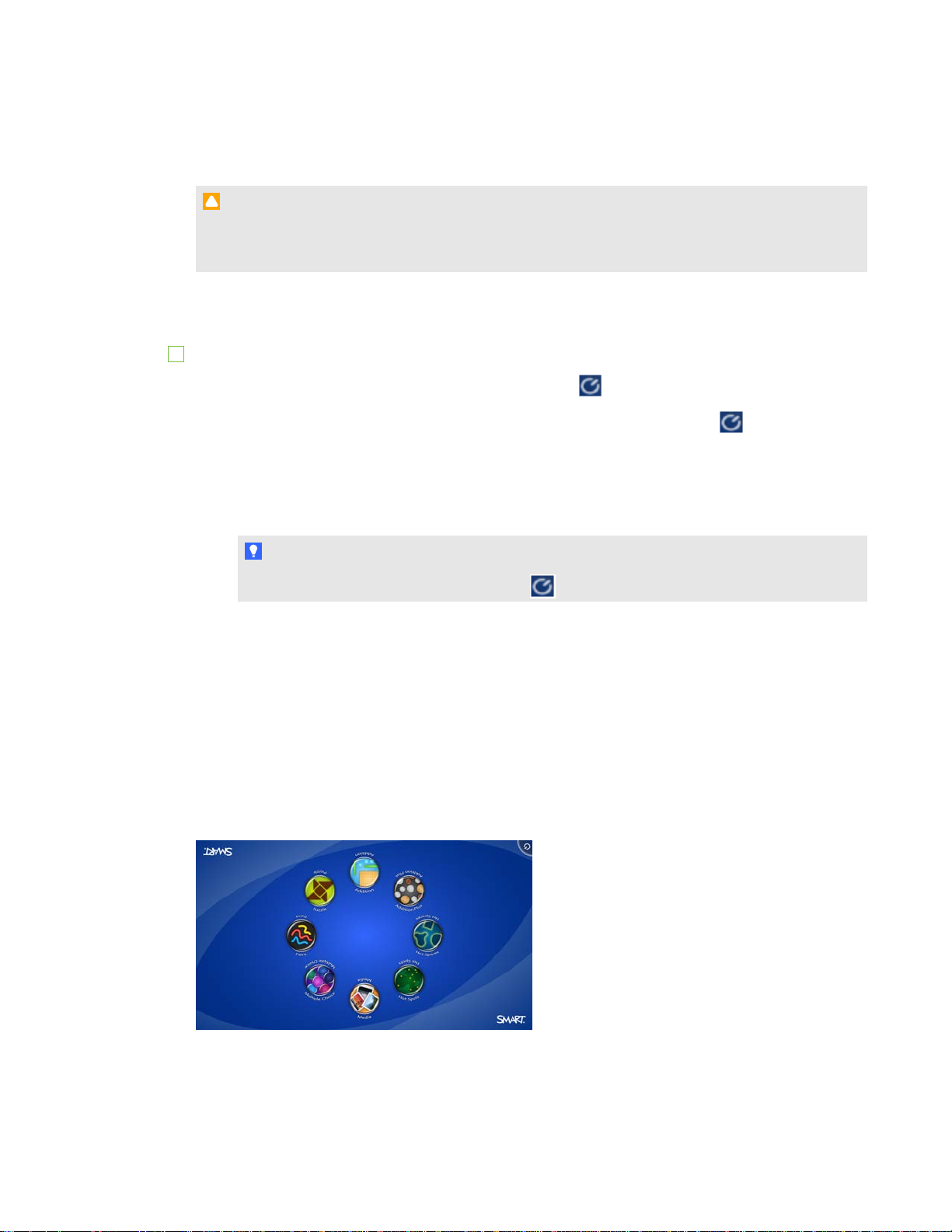
CHAPT ER 2
Usingyour SMART Table
TurningoffyourSMART Table
CAUTI ON
If youpress the Power buttonformorethan30seconds, youcould lose dataordamage the
computer.
Thefollowingprocedureshows the correct way to turnoff your table.
To turn off your table
From theSMART TableActivities menu, press the
1.
If your tableis set upto respond toinput frommorethanone student, the
another corner.
Repeat step1foreach student you set upyour table for.
2. A messageappears, thetable will beginshutting downin 30 seconds.
TI P
Press Cancel if you accidentally press the
button.
buttoninthecorner.
buttonmovesto
Using SMART Table software
SMART TableActivities starts automatically whenyouturnonthetable. TheSMART Table
Activities menuhas twomodes: Student and Teacher.
Studentmode
Student mode is the default mode. It enables students tolaunch activities designed specifically for
students inearly primary grades.
7
Page 15

CHAPT ER 2
Usingyour SMART Table
Teachermode
Teachermode appears when youconnect a USB driveto one of the USB receptacles onthesideof
your table.This modeenables youto set the number ofstudents, calibrate thesurface,synchronize
andchooseactivity packs andapplications, andcompleteotherconfigurationtasks as documented
inthis guide.
Formore informationonSMART TableActivities, seetheSMART TablesoftwareandSMART Table
Toolkit user’sguide (smarttech.com/kb/170414
).
Switchingmodes withoutinsertinga USBdrive
Youcanalsoswitch fromStudent mode toTeacher mode without insertingaUSB drive.
To switch from Student mode to Teacher mode without a USB drive
1. Holddown five fingers on the centerof thetable.
Afterapproximately 10seconds, the Cogwheel iconappears inonecornerof thetable.
Whilecontinuingtohold downyour fingers onthecenterof thetable, press theCog wheel
2.
iconwithyour other hand.
Themenuswitches to Teachermode.
Press theCog wheel
3.
8
iconto returntoStudent mode.
Page 16

CHAPT ER 2
Usingyour SMART Table
Connecting your SMART Table to the Internet
Thissectionprovides informationonconnecting yourtable to the Internet throughawiredlocalarea
network or wireless local areanetwork. Connecting yourtable tothe Internet enables youtodownload
SMART Tableactivity packs fromtheSMART Exchangewebsitedirectly ontoyour table. It also
enables students to access theInternetfroma SMART Notebookfile with anembeddedbrowser.
IMP ORTANT
SMART recommends that virus protectionsoftwarebeinstalledon tables connectedto the
Internet. Consult yoursystem administratorformoreinformationonobtainingvirusprotection
softwareforyourtable.
Forinformation ondownloadingapplications from theSMART Exchangewebsitedirectly ontoyour
table, seetheSMART TablesoftwareandSMARTTable Toolkit user’s guide
(smarttech.com/kb/170414
).
NOTE
If you’reunable toconnect your tableto theInternetaftercompletingthefollowingprocedures(for
example, if a firewallorpasswordrequirement is blockingaccess), consult yoursystem
administrator.
To connect your table to a wireless local area network
1. Turnonyour table.
The SMART Table Activities menuappears.
2. Connect your USB driveto yourtable.
OR
Follow theprocedurein Switchingmodes without insertinga USB drive onthe previous page.
Themenuchanges fromStudent mode toTeacher mode.
Press
3.
TheSMART Table Activities menucloses.
4. Connect a keyboardandmouse toyour table.
, andthen press OK.
NOTE
Youcanconnect any keyboardandmouse that have USB connectors to any of theUSB
receptaclesontheside of thetable.
9
Page 17

CHAPT ER 2
Usingyour SMART Table
5. Forinformationoncompletingtheconnectionof yourtable toa wireless local areanetwork, go
to the Windows® 7 Help& How-to website (windows.microsoft.com/en-
US/windows7/help)
andsearch fortheView andconnect toavailablewireless networks helptopic.
To connect your table to a wired local area network
TI P
SMART recommends that youconnect thetable toa wireless localareanetwork. SeeToconnect
your tableto a wireless local areanetwork on theprevious page.
NOTE
Youneedto provideyourown Ethernet cable.
Seesmarttech.com/kb/170403
.
10
Page 18

CHAPT ER 2
Usingyour SMART Table
Using your SMART Document Camera with your SMART Table
With your documentcameraconnected to your table, youcancaptureimages directly from the
document camera onto thetable’s screen whenusingapplications that support this functionality.
Theversionof SMART Notebook softwarethat’s installedonyour tableis 3D-enabled, so youcan
usetheMixed Reality Tools forSMART Document Camera.
Youcanusethe documentcamera's zoom featurefrom the controlpanel onthetable’s display. Refer
to yourSMART Document Camerauser’s guidefo
To connect your document camera to your table
1. Verify that yourtable is onandinStudent mode.
2. Connect the USB cable’s USB B plugto your documentcamera, andthen connect the USB A
plugtoone of theUSB receptacles onthesideof thetable.
rmoreinformation.
NOTE
Thereis an optional powercable (PartNo. ST-DCC)that can be usedto powertheSMART
Document Camera fromthetable. This cableruns directly fromthe documentcameratothe
table and prevents trippinghazards.Whenthis cable is connected, thetable powers the
document camera. This cableis usedin conjunction with the USB cable that shipswithyour
SMART document camera, which alsoruns directly fromthedocument cameratothe table.
Formore informationonthecable, contact your authorizedSMART resellerorgo to
smarttech.
Connect thedocument camera's USB cable totheUSB receptacleby thePowerbuttonon
thetable. This provides themost available bandwidthif you’reconnectingmultipledevices to
your table.
com/wher
TI P
e
11
Page 19

CHAPT ER 2
Usingyour SMART Table
3. Selectanapplication that supports theuseof thedocument camera, such asMedia or
SMART Notebook software.
Thedocument cameraiconappears on thetable’s desktop.
Formore informationonSMART Table Activities, seethe SMART Table softwareandSMART
TableToolkit user’s guide (smarttech.com/kb/170414
).
12
Page 20

Chapter3
Maintaining your SMART Table
Cleaningyour SMART Table 13
Updating the software
Calibratingthetable
YourSMART Tablerequires minimal maintenance. This chapterdescribes thefour most common
maintenance tasks.
Cleaning your SMART Table
Use analcohol-freehousehold glass cleaner, such as Windex® glass cleaner, toclean thesurfaceat
regularintervals.
NOTE
13
14
Beforeyouclean yourSMART Table,turnit off soyou don’t inadvertently start applications when
youwipethe surface.
Updating the software
IMP ORTANT
Referto theSMART TableSoftwareand SMART TableToolkit User’s Guide
(smarttech.com/kb/170414
table computerand thelatest informationavailableonthedownloads pageof theSMART website
(smarttech.com/downloads
)forinstructions onchecking thesoftwareversioninstalledon your
).
13
Page 21

CHAPT ER 3
Maintainingyour SMART Table
Calibrating the table
When youareusingSMART Tableactivities andyouora student touch thetable’s surface, a white
dot should appear directly below thetouch point. If thedot doesn’t alignwith yourtouch point, you
might needto calibrate thetable.
NOTE
Thesize and shape of thewhite dot depends on thetypeand size of thecontact.
To calibrate the table
1. TurnontheSMART Tablecollaborativelearningcenter.
TheSMART Table Activities menuappears.
2. Connect your USB driveto yourtable.
OR
Follow theprocedurein Switchingmodes without insertinga USB drive onpage 8.
Themenuchanges fromStudent mode toTeacher mode.
3. Press Calibrate.
Thefirst calibrationscreenappears.
14
Page 22

CHAPT ER 3
Maintainingyour SMART Table
4. Press your finger on the centerof thefirst target until theredcross moves tothenext target,
andthen repeatthis stepforeach target.
Thedisplay changes to thesecond calibrationscreen and agridappears.
Anexampleappearsbriefly to demonstratehow to draw across thescreento calibratethe
surface.
5. Use yourfinger to drawa spiral horizontally across thegrid. As youdraw, theink is blue. As
youcompleteeachsquare, thesquarebecomes green.
6. When all thesquares aregreen,aprogress barappears.
When theprogress bar is full, thetable displays themessageCalibration successful. Please
restart your table to complete the process.
7. Thetableturns off.
Press thePower buttonto tu
rnonthetabl
e
15
Page 23

Page 24

Troubleshooting power and connection issues 17
Troubleshooting hardware issues 17
Setting up your table for troubleshooting touch issues 18
Diagnosing basic touch issues 19
Restarting SMARTTable Activities 19
If you set up your SMARTTable collaborative learning center following the procedures in the
SMARTTable 442i textless installation instructions (smarttech.com/kb/170315) included with
your table, touch should work without any problems. However, if problems occur, follow the
procedures in this chapter to resolve them. You can also visit smarttech.com/contactsupport to
view and download how-to and troubleshooting articles and more.
Troubleshooting power and connection issues
I M P O R T A N T
Turn off your table before checking or disconnecting cables inside the pedestal.
The following table presents power-related issues and solutions if the table isn’t operating
properly:
Issue Solution
The table isn’t receiving
power.
The Power button isn’t
illuminated.
There’s no image on the LCD. Contact SMARTSupport (smarttech.com/contactsupport).
Check that the power cable is plugged in and the switch is on.
Check that the power cable is plugged in and the switch is on.
Troubleshooting hardware issues
I M P O R T A N T
Turn off your table before checking or disconnecting cables inside the pedestal.
17
Page 25

<$paratext[h1_appendix]>
The following table presents hardware-related issues and solutions:
Issue Solution
The table is overheated and
will shut down in 29 seconds.
The table is running hot. Move the table away from any heat sources.
Touch performance has
degraded because two or
more cameras are
malfunctioning.
The table might need
calibration.
There is a problem with one or
more fans.
Allow the table to shut down, and move it away from any heat
sources.
Contact SMARTSupport (smarttech.com/contactsupport).
Calibrate the table. See Calibrating the table on page 14.
If the problem persists, contact SMARTSupport
(smarttech.com/contactsupport).
Setting up your table for troubleshooting touch issues
The troubleshooting procedures in this section requires you to close SMARTTable Activities,
and then connect a keyboard and a mouse.
You can connect any keyboard and mouse that have any of the USB connectors to USB
receptacles on the side of the table.
N O T E
After completing this procedure, see Diagnosing basic touch issues on the next page. When
troubleshooting is complete, see Restarting SMARTTable Activities on the next page.
g To set up your table for troubleshooting
1. Turn on your table.
The SMARTTable Activities menu appears.
2. Connect your USB drive to your table.
OR
Follow the procedure in Switching modes without inserting a USB drive on page 8.
The menu changes from Student mode to Teacher mode.
3. Connect a keyboard and mouse to your table.
4.
Press .
SMARTTable Activities software closes and the Windows desktop appears.
18
Page 26

<$paratext[h1_appendix]>
I M P O R T A N T
Do not place keyboards, mouse devices or other objects on the touch surface. The cameras
may interpret these objects as touches if they are placed on the touch surface.
Diagnosing basic touch issues
The following table presents basic touch-related issues and solutions.
Issue Solution
Touch isn’t working, and the
Windows desktop is visible.
Touch isn’t working or doesn’t
line up with your contact point.
You tried the solutions in this
table but touch still isn’t
working.
SMARTTable software isn’t installed, or it isn’t running. Click
the SMARTTable activities icon on the desktop to start the
software.
The calibration could be incorrect. See Diagnosing basic touch
issues above.
Contact SMARTSupport (smarttech.com/contactsupport).
g To calibrate your table from the Windows desktop
1.
Press .
SMARTTable Activities software closes and the Windows desktop appears.
2. Press the Windows Startbutton.
3. Type "SMART settings" in the search box, and then press ENTER.
The SMARTSettings dialog appears.
4. Under Tasks, press Orient/Align the SMARTproduct.
The orientation screen appears.
5. Press your finger on the center of the first target until the red cross moves to the next
target, and then repeat this step for each target.
The display changes to the calibration screen and a grid appears.
6. Use your finger to draw a spiral horizontally across the grid. As you draw, the ink is blue.
As you complete each square, the square becomes green.
Restarting SMARTTable Activities
After resolving problems with touch, restart SMARTTable Activities.
19
Page 27
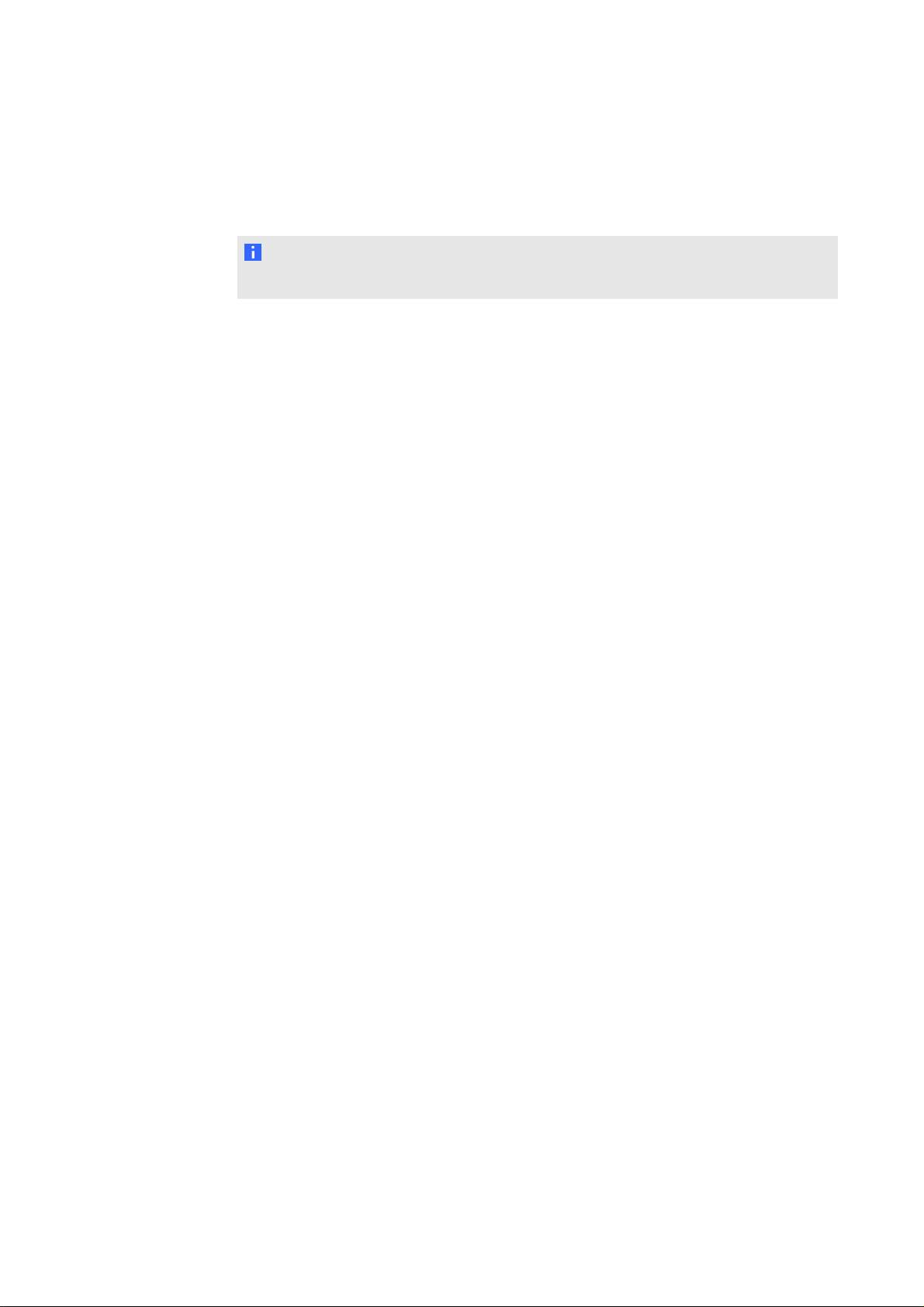
<$paratext[h1_appendix]>
g To restart SMARTTable Activities
1. Double-click the SMART Table Activities icon.
SMARTTable Activities starts.
N O T E
If you restart your table, SMARTTable Activities starts automatically.
20
Page 28

compliance
SMARTTechnologies supports global efforts to ensure that electronic equipment is
manufactured, sold and disposed of in a safe and environmentally friendly manner.
Waste Electrical and Electronic Equipment regulations (WEEE directive)
Waste Electrical and Electronic Equipment regulations apply to all electrical and electronic
equipment sold within the European Union.
When you dispose of any electrical or electronic equipment, including SMARTTechnologies
products, we strongly encourage you to properly recycle the electronic product when it has
reached the end of its life. If you require further information, please contact your reseller or
SMARTTechnologies for information on which recycling agency to contact.
Restriction of Certain Hazardous Substances (RoHS directive)
This product meets the requirements of the European Union’s Restriction of Certain Hazardous
Substances (RoHS) directive 2002/95/EC.
Consequently, this product also complies with other regulations that have arisen in various
geographical areas, and that reference the European Union’s RoHS directive.
Batteries
Batteries are regulated in many countries. Check with your reseller to find out how to recycle
used batteries.
There are special regulations that must be met when shipping a product that has a lithium ion
battery packaged with the product or shipping a lithium ion battery. When returning a
SMARTTechnologies product which contains a lithium ion battery or returning a lithium ion
battery, call SMARTTechnologies RMA for information on the special shipping regulations.
l 1.866.518.6791, Option 4 (U.S./Canada)
l 1.403.228.5940 (all other countries)
21
Page 29

<$paratext[h1_appendix]>
For battery removal instructions, go to smarttech.com/kb/170428. Only an authorized service
provider should provide service.
Packaging
Many countries have regulations restricting the use of certain heavy metals in product packaging.
The packaging used by SMARTTechnologies to ship products complies with applicable
packaging laws.
Covered electronic devices
Many U.S. states classify monitors as covered electronic devices and regulate their disposal.
Applicable SMARTTechnologies products meet the requirements of the covered electronic
devices regulations.
China’s Electronic Information Products regulations
China regulates products that are classified as EIP (Electronic Information Products).
SMARTTechnologies products fall under this classification and meet the requirements for
China’s EIP regulations.
22
Page 30

SMARTTechnologies
smarttech.com/support
smarttech.com/contactsuppor t
