
USER MANUAL
Please read this manual carefully before use
Please keep this manual for future reference
ROHS

CONTENTS
1. INTRODUCTION AND SAFETY 1
2. PRESENTATION 3
3. INSTALLATION 6
4. CONTROL PANEL AND REMOTE CONTROL 10
5. USE 11
6. MAINTENANCE AND STORAGE 15
7.TROUBLE SHOOTING 16
8. EXPLODED VIEW 18

The product official representative in Latvia is
Smartrobby, SIA
www.smartrobby.com
Thank you for purchasing our product.
You will have and enjoy the extra free time while using
our robot lawn mower to mow your lawn. You will be
impressed with your lawn's appearance and best of
IMPORTANT!
Robot lawn mower can be dangerous
if incorrectly used!
WARNING
The following pages contain important safety and
Carefully read and reviewinstructions in this manual.
all safety instructions, warnings and cautions contained
in this manual.
Failure to read and follow these instructions, warnings
and cautions statements may result in severe injury or
death to persons and pets or damage to personal
all, Tianchen robot did it for you.
1. INTRODUCTION AND SAFETY
1. INTRODUCTION AND SAFETY
1.1 Introduction
TThe robot mower may be used only by those who know
how to operate it after reading and understanding the
instructions in this manual.
Model: S520
CE, RoHs approved.
operating instructions. Please read and follow all
property. It’s not permitted to modify the original design
Product, product specifications and this document are
subject to change without notice. All other trademarks
are property of their respective owners.
1. INTRODUCTION AND SAFETY1. INTRODUCTION AND SAFETY1. INTRODUCTION AND SAFETY
IMPORTANT INFORMATION
Read through the Operators Manual
carefully and understand the content before
using your Robot.
1.2 Symbols on Mower
These symbols can be found in the mower. Study them
carefully so you understand their significance.
1. The symbol is pasted on the top cover,
Please read the means carefully before use
the appliance.
1. WARNING-this is a dangerous power tool. Use
care when operating and follow all safety
instructions and warnings.
2. Read the owners/operating manual carefully
and follow all safety instructions before operating
the machine.
3. Objects can be thrown from mower while
operating, keep a safe distance from the machine
when operating, take caution.
4. Keep children, pets and bystanders away from
mower when operating.
5. WARNING-Operate the disabling device before
working on or lifting the machine.
6. Never use a high-pressure washer or even
running water to clean the mower.
7. Sharp rotating blades. Keep hands and feet
away and do not attempt to lift mower from this
area.
8. WARNING-Do not ride on the machine.
2. Handle symbol.
Always lift the mower by Handle.
WARNING
Severe injury or death may cause
if incorrectly lift the mower.
Carry the mower by the handle at the rear under
the mower. Carry the mower with the blade device
away from the body.
3. Specifications symbol
Pasted on mower
Pasted on charging station
: Waste electrical products should not be disposed
waste. Please recycle where of as household
Authority or facilities exist. Check with your Local
ADDRESS: XX
Enter XX to mower, in order to match the communication
between charging station and robot lawn mower.
S.N.: XXXX XX XX XXX
year
month
date
number
retailer for recycling advice.
of robot. All modifications are made at your own risk.
1 2
0
54 6
7 8 9
HANDLE
- 1 -
Product name: Robot lawn mower
Model: S520 IP54
Input: 29.4 V 4A 85W
Made in China
ROHS
S.N.:XXXXXXXXXXXS520
Address:XX
Product name: Robot lawn mower
Model: S520 IP54
Input: 29.4 V 4A
Ouput 29.4
4A
: V
Made in China
ROHS
SIA “Smartrobby”
SIA “Smartrobby”
E-mail: info@smartrobby.com
Dzirciema iela 119-B, Rīga, LV-1055
Tel.: +371 26680333

1. INTRODUCTION AND SAFETY
This label is pasted on charging
station, please make
sure to position this side towards lawn interior. Failure
to do may result in damage to property or persons.
DANGER! Sharp rotating
blade. Keep hands and feet
injury can away. Serious
4. Charging station symbol.
5. Warning symbol.
occur.
1.3 Symbols in the User Manual
These symbols can be found in this user manual.
A warning box indicates a risk of personal injury exist.
An information box indicates a risk of material damage
exist, especially when the stated instructions are not
followed. The box is also used where there is a risk of
WARNING
xxxxxxxxxxxxxxxxxxxxxxxxx.
IMPORTANT INFORMATION
xxxxxxxxxxxxxxxxxxxxxxxxxxxxxxx.
user error.
1.4 Safety instructions
- Read the owners/operation manual carefully and
and warning instructions.follow all the safety
- This machine has sharp rotation blades! Never allow
operate unattended; keep bystanders, the mower to
mower when in operation.children and pets away from
- Never allow anyone to ride or sit on mower.
- Never allow anyone or person who is not familiar with
of the mower to operate the mower.the safe operation
- Keep hands and feet away from the cutting blades
and parts.other moving
- Never attempt to service or adjust the mower while it
- Inspect and clear the mowing area of all debris (toys,
items of clothing, anything with a height tree branches,
mower.less than 6cm) before operating the
- Never raise the mower or attempt to inspect the
is operating.blades while the mower
- Always turn off the power before lifting the mower or
adjustment.attempting any
- When operating the mower in manual mode, maintain
wear proper foot apparel.
- Do not operate the mower on slopes greater than 30
a firm footing is not possible.
device is damaged or inoperable.
- Do not attempt to disable or defeat any safety feature
is in operation.
from behind or around the mower and a safe distance
manual operation on slopes wheredegrees or use it in
- Do not operate the mower if any safety feature or
or device.
- Use heavy gloves when inspecting or servicing the
- Wear eye protection and use gloves when installing
driving the wire stakes/pegs. Firmly the virtual wire and
wire from becomingdrive all pegs in order to keep the
- Do not use the charging station power supply with an
- Use only the original equipment power pack and power
with this mower. supply/charger
- Do not use the power supply/charger if the cord has
- Do not place metal objects in the area of the charging
charging station. sheets on the
- Do not place metal objects across the charging heads
- Do no spray water directly into the docking area of the
or onto the control panel on charging charging station
- The mower has sharp rotating blades! Please care the
mowing, in case of serious injury occur.mower when it is
- Keep the lawn mower in perfect operating conditions
maintenance procedures outlined by performing the
maintenance by the manufacturer. Good guarantees
better performance and longer service life.
- In order not to irreversibly damage electric and
wash the robot with water jetselectronic parts, do not
partially or at a high pressure and do not plunge it
- It is absolutely forbidden to use the robot in explosive
environments. and flammable
- The operator or user is responsible for accidents or
other people or their property.hazards occurring to
blades.
a tripping hazard.
extension cord.
become damaged.
of the mower.
station.
thoroughly in water, as it is not watertight.
- Fill up all small holes and even all small mounds inside
working area. It’s to keep the robot with perfect operating.
CAUTION!
Position this side of the Charging Station
towards lawn interior.
DANGER
- 2 -

2. PRESENTATION
2. PRESENTATION
This chapter contains information you should be aware of before placing the installation.
1
Clamshell:
Open it to adjust cutting height
2
Adjusting knob:
3
4
5
USB connector
6
Charging sheet
7
Power button
8
Emergency switch on control panel:
Press it to turn off the mower.
9
10
Blade
11
Blade shield
Home button
Press it when the mower is on,
Handle (Touch sensor)
Touch it when it’s working,
Mower stops at once.
Rotate the adjusting knob to adjust
the cutting height from 2.5-6cm.
it goes back to charging station
automatically.
12
Virtual wire light
13
Charging light
Red: charging
Green: full charged / idle.
Consumable parts:
1. Blades
2. Virtual wire
3. Virtual wire connectors
4. Pegs
5. Stakes
6. Remote control battery
7. Inner hexagon spanner
8
6
5
7
2.1 What’s in box
2
3
4
1
9109
or turn on the power button.
Rain sensors
- 3 -
8. Rear running wheels
9. Front wheels
16
12
13
11
15
14
17
18
19
20
21
22
24
25
26
27
23
Colorless: in good connecting
Red: Broken wire/ idle
14
15
Power terminal
16
Virtual wire terminal
17
Charging head
18
Charger
19
Virtual wire (100m):
Used to mark mowing area and
create a virtual wall for the mower.
20
Virtual wire connectors (10pcs):
Used to connect virtual wire.
21
Pegs (100pcs):
Used to fix the virtual wire to the
ground around the lawn perimeter
and around obstacles.
Hole for stake
22
Stakes (4pcs):
Used to fix the charging station to
the ground.
23
24
25
Remote control battery (2pcs)
Remote control (1pc)
Blades for replacement (4pc)
Inner hexagon spanner (1pc)
26
English user manual
27

2. PRESENTATION
2.2 Function of S520
- Lift sensor
There are lift sensors located between the top and middle
- Tilt sensor
There are tilt sensors installed on the mower too, when
mower is tilted over 30 degrees in any direction, it the
seconds.stops working within 2
- Bump sensors
The whole top cover is movable. Both front and the two
sides of mower equipped with bump sensors that will
activate when the mower strikes solid, fixed object when
that object is at least 6cm in vertical height from the
supporting surface of the mower. When the bump sensor
- Rain sensors
There are two rain sensors located on the control panel
at to the top cover of mower. The mower will go back
charging station automatically when it's raining.
Turn on: the mower will go back home if it is raining.
Turn off: the mower will go on mowing when it is raining.
- Touch sensor
Touch the handle when the mower is cutting, it will
second. cease function within 0.5
- Wireless remote controller
cover. If the mower is lifted from ground, it will stops
working within 1 second.
activated, the mower will stop movement in that
the obstacle.direction and reverse itself away from
Rain sensors can be selected ON/OFF from control panel.
- Mowing schedule
Set up one week (From Monday to Sunday, once for
schedule from control panel. This each day) cutting
- Anti-theft function
Mower has password protection option to guard against
theft. What's more, the mower can not be turned on
- Cutting width: 28cm
- Easy cutting height adjustments
2.5cm-6cm selected with one dial.
- Auto recharge system
When the mower senses a low battery situation, it will
shut off the cutting motor and search for the virtual wire.
Once found it will follow the virtual wire to the charging
station for recharge automatically. Once charging is
complete, the mower will back up a few centimeters
ready to go again in stand by mode.
- Emergency stop switch
There is an emergency switch located on the top of
color. When pressed, the mower willmower and red in
shut down immediately. Rotate the switch clockwise to
function should be used together with AREA function.
without a charging station.
release it.
- Two cutting modes
There are two cutting modes of the mower, go straight
efficiency). and go circle (high
In Auto, mower selects cutting mode intelligently.
It goes straight if the grass is sparse or it has be cut off,
long.and it goes circle if the grass is dense or
In manual mode, the mower will just go were you direct it.
- Pressure sensors
The pressure sensors located on the top cover. If a child
or some thing rides or sits on the mower, it stops
working within 1 second.
-
use 100m-600m of virtual wire). The wire. (we suggest to
station, the virtualmower will follow virtual wire to charging
on the virtual wire wire acts as a virtual fence. It will get
wire and starts cutting inside.
- Mower stops working if virtual wire is cut off or
power off.charging station is
If virtual wire is cut or broken, or the charging station
loose power, the mower will stop working within 3 seconds
- Four steps to safely start the mower
There are four necessary steps to start the mower:
- Overload protect
The brushless cutting motor and each of the two running
are monitored continuously during operation for motors
cause these motors to over-loadany situation that may
In the event this is detected, the mower stops operating.
- Waterproof
Waterproof design, there is an inner cover under top
inside parts from humidify. cover which protect
- LCD display
Virtual wire
The robot lawn mower can't be operated without a virtual
LINE (virtual wire) can be selected ON/OFF from control
- Electronic compass
The mower has compass navigation system to keep it
until it meets charging sheets, then it gets off from virtual
The waterproof class is I
- Subarea setting
You can select Subareas for the mower to cut. This works
well for large lawn. See Section 5.11.
This function should be used together with schedule.
- Different languages selection.
- 4 -
P54.
panel.
1. Connect charging station with power supply by charger
and make sure the recharging light is in green color.
2. Connect virtual wire to charging station and make sure
it is in good connecting(virtual wire light in colorless).
3. Turn on the power button and release the emergency
switch.
4. Input password if selected and select mode.
going straight on inclines.
- Range
There are four range options, user can choose the
distance when robot hit virtual wire according the
condition of different lawns.

2. PRESENTATION
2.3 Technical date
S520
Model No.
Coverage(for once charging)
800m ±20%
2600m 20%±
Working capacity
60.5*46.5*28cm(LWH)
22KGS
19KGS
Mower size
Gross weight
Net weight
85W
≤60db
4pcs
2.5-6cm
28cm
35m/min
3000rpm
30degree Max slope
40℃
Qty for cutting blades
Blades rotate speed
Max ambient functioning temp.
Rated power
Noise
Cutting height
Cutting width
Cutting speed
Hill capability
Mower technical date
Note:
How large an area is mow per recharged depends
primarily on the condition of the blade and the type of
grass, growth rate and humidity. The shape of garden
is also significant. If the garden mainly consists of open
lawns, mower can mow more area per hour than if the
garden consists of several small lawns separated by
600m/0.5mm
100m/0.5mm
Virtual wire maximum length
Standard virtual wire length
78*50*17cm(LWH)
Charging station size
Charging station and virtual wire
2.4 Working route
Follow virtual wire walking is optional
Pressure sensor
Rain sensor
Auto recharge
Intelligent spiraling
Go straight
Anti theft
Lift sensor
Tilt sensor
Ultrasonic sensor
Bumper sensor
LCD display
Waterproof
Touch sensor
Time set-up system
Emergency switch
Password set-up
Electronic compass
Average working time
Type of battery
Battery capacity
Charging time
Mower is disabled if virtual wire is cut or broken
Mower is disabled without power to charging station
trees, flower beds and passages.
Language option
≤3hours
6.6Ah
Lithium
2-3hours
Wireless remote control distance
6M
Subarea setting
Battery
Functions:
- 5 -
2
2
x

3. INSTALLATION
This chapter describes how you to install this mower.
Before starting the installation, read the previous
Read the whole of this chapter before starting the
installation. How the installation is made also affects
how well the mower will work. It is therefore important
3.1 Preparations
Training
- Read the instructions carefully. Be familiar with the
proper use of the mower.controls and the
- Never allow people unfamiliar with these instructions
the mower. Local regulations or children to use
- The operator or user is responsible for accidents or
to other people or their property.hazards occurring
3.2 Hardware adjustments
Blade adjustment
The mowing system used by this mower is based on
an effective and energy efficient principle. Unlike
normal lawn mowers, the mower cuts the grass instead
Rain sensors on the mower is optional(See P14-5.12 RAIN),
we recommend you allowing the mower to mainly mow in
dry weather to obtain the best possible result. Even
though the mower can mow in rain, wet grass easily
collects on the mower and the risk of slipping on steep
The blades must be in good condition to obtain the best
mowing result. In order to keep the blade sharp for as
long as possible it is important to keep the lawn free
from branches, small stones and other objects
3. INSTALLATION
chapter 2. Presentation.
the installation carefully. to plan
may restrict the age of the operator.
of striking it off.
slopes is greater.
(especially the objects less than 6cm height). Please fill
up small holes and even out small mounds to make sure
lawn is flat.
How to adjust the cutting height:
1.Press the clamshell and open it.
2. Rotate the adjusting knot to adjust the cutting height.
Cutting height from 2.5cm to 6cm.
3. Closed the clamshell.
Cutting height explanation: take 3cm level for example.
3.3 Charging station installation
- Choose best installation place, please make sure
no magnetic interference and no it is flat, no water,
station. obstacle in the front of charging
- Please fix the charging station on horizontal place.
Charging station best install place:
1. Make sure it is flat
2. No magnetic interference
3. No water and far away from puddle
4. No obstacle in front of charging station
- Lay virtual wire
charging station.
- Fix the charging
stakes by
IMPORTANT INFORMATION
Before fix the charging station on the lawn, please
examine the lawn and decide the best location where
is easy for the mower to find the station for recharge.
in the middle of
station with four
IMPORTANT INFORMATION
Do not tread or walk on the charging station plate.
3CM
Grass
Height
Cutting height: 3cm
Adjusting knob
X
X
OK
- 6 -
3cm
Peg
hammer.

3. INSTALLATION
3.4 Virtual wire installation
The virtual wire can be installed in one of the following
- Securing the wire to the ground with pegs.
It is preferable to staple down the virtual wire, if you
adjustments to the virtual wire during want to make
- Bury the wire
It is preferable to bury the virtual wire(max depth: 5cm)
the lawn. if you want to detach or aerate
If necessary both methods can be combined so one
wire is stapled down and thepart of the virtual
- Install virtual wire with pegs 1 meter apart. It’s
best to use smooth radius corners than sharp
- Bury virtual wire below grass and fasten it on
that the mower shouldthe ground with pegs, so
not cut the wire.
virtual wire
Add pegs in order to pull the
virtual wire down to the ground
surface, below the grass tips.
OK
IMPORTANT INFORMATION
Hard or dry ground may cause pegs to break when
driving them in. In extreme cases, watering the lawn
ways:
the first few weeks of operation.
remainder is buried.
where the pegs will be driven.
- A minimum distances between the front of the charging
station and an And make sure the obstacle is 2 meters.
least distance from corner to front of charging station is at
2.5 meters. Make sure to lay a 2.5 meters minimum
>90
10cm
Pool
Max:1cm
Passage or
a ground with
same level
of the lawn.
Min:40cm
Min:40CM
Straight-line
at least:2.5m
15cm
House, wall, fence or
other obstacle higher
than the lawn
- If a high obstacle, for example a house, wall, fence or
other obstacle which is higher than the cutting lawn
prevent mower at least 40cm from the obstacle. This will
Location
virtual wire in front of charging station.straight-light of
the virtual wire should be laid borders the working area,
with the obstacle.from colliding
- If a passage or a ground with same height of cutting lawn,
the virtual wire should be laid at least 10cm from the edge.
- A minimum distance between the pool edge of virtual
wire is 40cm.
- A maximum distance of the virtual wire
to and from the island is 1cm, and fix the
- There are two types of set up of the
virtual wire around the charging station.
Put the charging station near corner.
please take location for reference.
Please make sure to set a straight-line
at least of 2.5m in front of charging
station. The charging station should be
far away from puddle.
- 7 -
two wires with one peg.
. See pictures.angles
- A minimum distance between two corners is 1meter.

3. INSTALLATION
- Use the virtual wire to isolate areas inside the working
islands around obstacles that can area by creating
flower beds andnot withstand a collision, for example,
fountains. Run the wire out to the area, route it
pegs are used, the wire should be the same route. If
return route. When laid under the same peg on the
the virtual wire to and from the island with a maximum
- If protected obstacles are grouped closely together
isolate them individually. Continuous virtual island
if obstacles are close to edge, leave them out of the
mowing area.
Virtual wire
Root
Max: 1cm
Max: 1cm
Virtual wire
Max:20cm
Max: 1cm
40cm
Min: 2m
around the area to be isolated and then back along
distance of 1cm, the mower can drive over the wire.
- The distance between charging station and virtual
loop should be 2 meters at least.
- A maximum distance between the wire and tree root is
20cm.
- Joining the virtual wire .
If the virtual wire is not long enough
and needs to be spliced: Use supplied
wire connector. It is waterproof and
gives a reliable electrical connection.
To splice: Insert both cable ends in the
connector. Now press down the button on
top of the connector fully. Use a pair of
pliers or the like, as the button on the
connector is difficult to press down by
hand.
- Care must be taken not to create a corner sharper
degrees when setting up virtual wire. shorter than 90
degrees can cause the A corner sharper less than 90
mower to lose track of virtual wire. We can make
Correct corner set up,
using several angle to
avoid an angle of less
than 90°.
Greater than
2m
Proper setup in sharp corners
Incorrect corner
setup
greater than 90 degrees corner like follow picture
shows.
- 8-
Virtual wire connecting
Greater
than 2m
Tree with hole or flowers
around require placing a
wire around it
1cm

3. INSTALLATION
3.6 Virtual wire and charging station connecting.
2. Connect the cut two ends of virtual wire to virtual wire
terminal located on charging station randomly, there
is no positive and negative.
WARNING
Redundant virtual wire at back ofcharging station
must be cut off.
1. Cut the two ends of virtual
wire to a length of 1cm that’s
convenient for reaching
the virtual wire terminal on
charging station.
Strip the two ends of wire.
3.7 Power connection.
1 212
- + + -
Power terminal
on charging station
Power terminal
on charger
1. Connect charger terminal with charging station powerb
terminal . a
2. Connect the charger with power supply.
WARNING
The charger is not water-proof, it must be
located on a place where is dry and ventilated.
3.The virtual wire light turns colorless while virtual wire
connected well with charging station.
A failed connecting between virtual wire and charging
station cause a blinking red light and send out a
beeping from charging station.
3.Charging light on station in green: Non-recharging.
charging light on station in red: recharging.
3.8 Recharge.
1. Recharge Voltage: 29.4V
Recharge current: 4A
2. When the display
shows picture to the
right, the robot is
going to find virtual
wire and follow it back
to station for recharge.
3. The display is showing
picture to the right,
it’s in recharging.
IMPORTANT INFORMATION
All the buttons (except the emergency switch and
power button ) are locked which can not be used
during the robot is in recharging.
4. The mower reverses several centimeters and stop
there with entering standby mode after fully
- 9 -
recharged.
Connect 1 from plug a to 1 from plug b and screw it
it tightly.
3.5 Charging head installation.
Please fasten the charging heads on the charging
station in clockwise.

4. CONTROL PANEL AND REMOTE CONTROL
4.1 Control Panel view
Home button
Press this button when the mower is operating, it goes
recharge automatically.home for
Display
4. CONTROL PANEL AND REMOTE CONTROL
1
2
Charging station symbol
Line symbol
Auto mode
Battery voltage
Month / Date
Week
Hour / Minute
Emergency switch
4
Up / + :
-select menu, go upward
-select menu, go left
-Select figure, means +
5
Enter button
-To confirm your selection or enter it.
6
Down / -
-select menu, go down
-select menu, go right
- Select figure, means -
Auto mode
8
4.2 Remote control
ON/OFF button: To stop the mower. Press it,
mower enters standby mode. the
Indicator light.
Speed up.
Turn on or turn off the cutting
blade.
Press it when the mower is on standby mode
or working, it goes back to charging station.
Speed down.
1
2
3
4
5
6
7
Turn right.
Turn left.
8
9
10
Enter MANUAL pattern
Enter AUTO pattern
Battery location, with 2pcs AAA battery
11
IMPORTANT INFORMATION
Remove the 2 batteries from remote control while it
1
2
3
4
5
6
8
7
A B C E F G
H I
J K L
A.
Rain sensor symbol
B.
Working schedule symbol
C.
E.
F.
G.
Time setting
Function setting
H.
I.
J.
K.
L.
3
Rain sensors
7
1
2
3
4
5
8
9
3
10
7
6
11
is in idle for a long time.
Remote control can only be used when it has a
same frequency with mower. (The remote control
was matched with mower before leave the factory).
How to match the remote control with mower:
1. Turn on the charging station.
2. Take the remote control near charging station.
3. Press ON/OFF button on remote control until
the indicator light is blinking. Then release the
ON/OFF button.
4. It finishes matching with the mower while the
indicator light stop blinking.
- 10 -
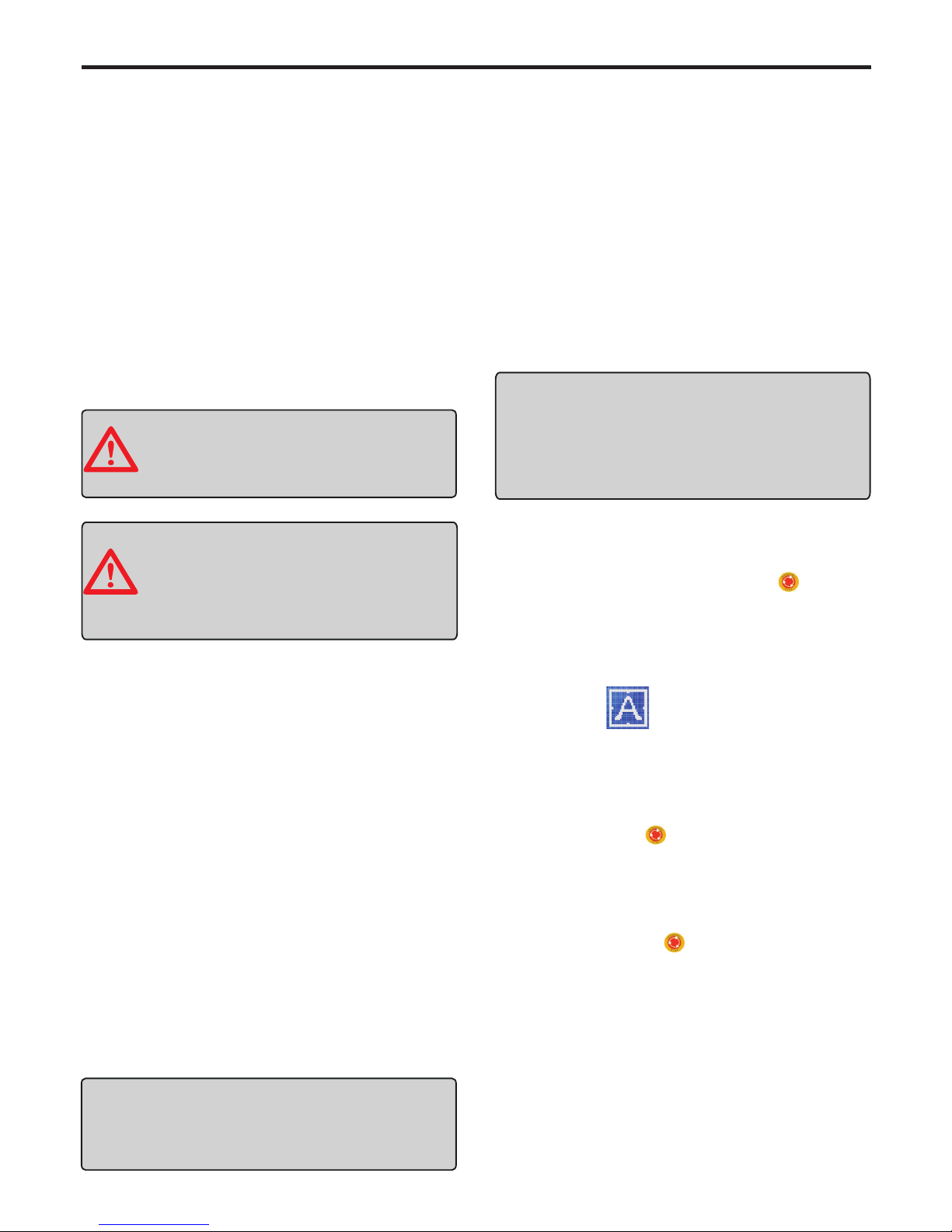
5. USE
5. USE
IMPORTANT INFORMATION
- Do not leave the mower to operate unattended if you
are pets, children or people in the know that there
- Mow only in daylight or in good artificial light.
- Avoid operating the mower in wet grass.
- Do not operate the mower when barefoot or wearing
- Always wear substantial footwear and long trousers.
- Always be sure of your footing on slopes.
- Use extreme caution when reversing the mower
- Always switch on the mower according to instructions
away from the blade. with feet well
5.1 Preparation
- Ensure the correct installation of the virtual wire.
- Periodically inspect the area where the mower
and remove all stones, sticks, wires, is to be used
objects especially the heightbones, and other foreign
- Periodically visually inspect that the blades, blade
cutter assembly are not worn or damaged. bolts and
Read the safety instructions before you start
Keep your hands and feet away from the
rotating blade. Never put your hands or feet
close to or under the body when the motors
WARNING
WARNING
vicinity
open sandals.
towards you.
your mower.
are running.
of objects is less than 6cm.
Replace worn or damaged blades and bolts in sets to
- Connect the two ends of virtual wire to the terminal
on charging virtual wire is in goodstation, and ensure
colorless). connecting. (Light on charging station is in
- Insert charger into charging station and secure it with
charger to power threaded cap. And then connect
connectionsupply. Ensure the charging station has a good
1.Turn on the Power button under the clamshell.
3. Input Password (Initial password:0000), the robot
enters on standby mode.
5.2 Starting the mower
preserve balance.
IMPORTANT INFORMATION
charging station is Green. and the light on
- Periodically inspect the lawn is without any small
hole or mound.
User can not start the mower if virtual wire or
charging station is not in good connecting.
There are two locations of start the mower.
1.Take the mower clockwise onto virtual wire, make sure
that the mower is not connected with two charging
sheets on charging station. Otherwise, the mower is in
recharging Mode, it can not be started.
2.Take the robot to start point.
To start the robot.
2.Clockwise rotate the Emergency switch on control
panel to turn on the robot.
4. Set Address to match with charging station firstly,
5. Select AUTO mode, the mower start working.
otherwise, the robot can not be started.
5.3 Stopping mower /Turning off mower
1. Press power button from remote control. Mower
stops and enters standby mode.
2. The mower also can be powered off by press the
Emergency switch directly.
3. Press power button under clamshell to power off the
the mower.
5.4 Emergency Switch
Press Emergency switch at any time the mower power
off at once. User has to restart it.
To set
To set
off, the robot begins cutting inside lawn
on,
LINE
LINE
directly.
IMPORTANT INFORMATION
It’s a normal phenomenon that the mower goes a
circle to calibrate direction while it is working inside
wire before it finishes a circle, it will go on to make a
new circle in new place.
- 11 -
of signed lawn. If it meets obstacle or detects virtual
the robot will follow the virtual wire
cutting for one circle, and finish cutting on the virtual
wire first.

5. USE
Robot
mower
main
menu
START TIME
TIME
SYSTEM TIME
SCHEDULE TIME
EXIT
Year
Week
Month / Date
Hour / Minute
SAVE / EXIT
MON,TUE,WED,THU,FRI,SAT,SUN, EXIT
00:00
AREA 1
000 MIN
AREA 2
000 MIN
AREA 3
000 MIN
SAVE / DEL / EXIT
AUTO
Enter the AUTO mode?
YES / NO
SET
PASSWORD
EXIT
ADDRESS
INITIAL
LANGUAGE
AREA
RAIN
LINE
OLD PASSWORD
NEW PASSWORD
SWITCH
SAVE / EXIT
ON / OFF
SET ADDRESS
Initial now? YES / NO
English / French / German / Danish / Swedish / Finnish
AREA 1
AREA 2
AREA 3
START / EXIT
Set Rain Sensor
ON / OFF
Set LINESENSOR ON / OFF
EXIT
- 12-
Italian / Norwegian
RANGE
Set range
1/2/3/4

5. USE
5.5 System time setting
1. Select TIME and enter it by pressing key .
- Press key or key to scroll to Year setting.
press key to enter Year setting.
2. Select SYSTEM TIME and enter it by pressing key .
3. To set Year.
4. Set Week, Month/Date, Hour/Minute as Step 3.
- Press key or key to scroll to the correct Year.
and confirm the setting by pressing key .
5. Press key or key to scroll to SAVE and save the
setting by pressing key .
5.6 Schedule time setting
1. Select TIME and enter it by pressing key .
- Press key or key to set Hour/ Minute.
2. Select SCHEDULE TIME and enter it by pressing key .
4. To set START TIME.
and confirm the settings by pressing key .
Explanation:
- If Set AREA 1 with 000 minute, it means Non-cutting in
3. Select WEEK (MON,TUE,WED,THU,FRI,SAT,
SUN) and enter it by pressing key .
- Select START TIME and enter it by pressing key .
- Press key or key to set how long should the robot
5. To set working time in each area.
and confirm the settings by pressing key
- Select AREA 1 and enter it by pressing key .
The schedule time setting should be used together
with AREA function. P14-5.11 AREA setting.
works in AREA 1,
.10minutes for each scrolling.(From 000 to 250minutes).
6. Set AREA 2 and AREA 3 as Step5.
7. Press key or key to scroll to SAVE and save the .
settings by pressing key .
AREA 1.
- If user doesn’t select working in AREA 2. (See P14-
). Even user has set a working 5.11AREA SETTING
time in AREA 3, robot will not work in AREA 3.
8. Select DEL to delete the settings.
IMPORTANT INFORMATION
By using SCHEDULE function, the LINE must be turn
on or the robot must be put onto virtual wire. Otherwise,
the robot don’t works under schedule time setting.
5.7 Password setting
1. Select SET and enter it by pressing key .
- Press key or key to scroll to OLD PASSWORD
press key to enter it.
2. Select PASSWORD and enter it by pressing key .
4. To input OLD PASSWORD.
- Press key or key to scroll to the correct password.
and confirm the setting by pressing key .
6. Press key or key to scroll to SAVE and save the
setting by pressing key .
3. Initial password: 0000
5. To set NEW PASSWORD as Step 4.
Password function is optional.
SWITCH ON: every time the robot starts,
user has to input correct password.
SWITCH OFF: user does not need to enter password
when starts the mower.
5.8 Address setting
1. Select SET and enter it by pressing key .
2. Select ADDRESS and enter it by pressing key .
The robot communicates with charging station.
There is an ADDRESS between robot and charging
station. User has to set the address before using it.
Otherwise the robot can not start working. A label with
Address Code pasted on charging station.
To set the address:
3. Input the Address Code
as the label pasted at the
back of charging station.
- 13 -
5.9 Initial setting
Restore to factory settings.
1. Select SET and enter it by pressing key .
2. Select INITIAL and enter it by pressing key .
3. Select YES / NO and confirm the selection by
key .pressing
Address:XX
Product name: Robot lawn mower
Model: S520 IP54
Input: 29.4 V 4A
Ouput 29.4
4A
: V
Made in China
ROHS
SIA “Smartrobby”

5. USE
5.10 Language selection
1. Select SET and enter it by pressing key .
2. Select LANGUAGE and enter it by pressing key .
3. Select English / French / German / Danish / Swedish/
Finnish / Norwegian / Italian and confirm the selection
key .by pressing
5.11 Area setting
This function is to increase the efficacity of the mower
into 3 small areas. The function should be used
together with . P13-5.6 SCHEDULE SETTING
in a large area. It allows you to separate a larger area
1. Select SET and enter it by pressing key .
- AREA 1 is non-optional, selects this by default.
2. Select AREA and enter it by pressing key .
- Put mower onto virtual wire with a maximum distance of
3. To select the working area.
- Press key or key to scroll to AREA 2 and press key
to select AREA 2 works. “*” comes in front of AREA 2.
IMPORTANT INFORMATION
If user does not select working in AREA 2, he can not
set the robot working in AREA 3.
- Press key or key to scroll to AREA 3 and press key
to select working in AREA 3. “*”comes in front of AREA3.
4. To set the Memory Point.
is to program the mower to leave theA Memory point
virtual wire. Each area should with a Memory point,
3 Memory points maximum in one mower.
- Select START and confirm it by pressing key . Then
1meter from charging station, and put the backside of
the robot starts follow virtual wire walking.
- Press key to set Memory point in AREA 1 when mower
arrives at Memory 1.
Please keep the voltage of mower more than 27V
- Put the robot back to charging station and wait for working.
5.12 Rain
1. Select SET and enter it by pressing key .
2. Select RAIN and enter it by pressing key .
3. Select YES / NO and confirm the selection by
key .pressing
RAIN ON: mower goes back to charging station when it
is raining.
RAIN OFF: mower goes on working when it is raining.
5.13 LINE
1. Select SET and enter it by pressing key .
LINE ON: every time the mower started, it has to find
LINE OFF: if mower is not put onto virtual wire, it will not
virtual wire and follow it back to charging
station.
follow virtual wire walking when starts it.
2. Select LINE and enter it by pressing key .
3. Select YES / NO and confirm the selection by
key .pressing
- It’s best to set the Memory point in the middle of two
corners.
- A better position of Memory point is a 3 meters length
of virtual wire at the beginning or the end of an area.
- 14 -
mower towards to charging station.
Press key to set Memory point in AREA 2 when mower
arrives at Memory 2.
Press key to set Memory point in AREA 3 when mower
arrives at Memory 3.
Take Memory 1, Memory 2, Memory 3 as below picture
before setting the memory points.
for example.
Area 1
Area 2
Area 3
Memory 1
Memory 2
Memory 3
Min: 50cm
Min: 0.8m
Max: 1m
Min: 50cm
Passage
- Route the wire around the passage to separate the area.
The virtual wire to and from the edge of passage is 1meter
at least. check the setting as below picture.
- A minimum distance between the to and from virtual wire which
are to make a passage from one area to another one is 50cm.
the robot will follow the virtual wire cutting
for one circle, and finish cutting on the virtual
wire first.
5.14 Range setting
1. Select SET and enter it by pressing key .
2. Select RANGE and enter it by pressing key .
3. Select 1/2/3/4 and confirm the selection by
key .pressing

6. MAINTENANCE AND STORAGE
7. To remove the deposits and/or other residues from
suitable brush.the blade, use a
8. Clean the outside of the charging station from any
residues.accumulated
9. Keep all nuts, bolts and screws tight to be sure the
safe working condition. appliance is in
10. Replace worn or damaged parts for safety.
11. Ensure that only replacement cutting means of the
used. right type are
12. Ensure that batteries are charged by using the correct
recommended by the manufacturer. charger
13.Incorrect use may result in electric shock,
of corrosive liquid from the overheating or leakage
14. In the event leakage of electrolyte flush with
5.Do not wash the inside parts
of the robot and do not use water
jets in pressure so not to damage
6.Check the lower part of the robot (cutting blade area
and remove the deposits and/or residues and wheels)
correct functioning of the robot. that might obstruct the
WARNING
Never use a high-pressure washer or
even running water to clean the robot.
6. MAINTENANCE AND STORAGE
- During maintenance operations, use the individual
by the Manufacturer , especiallyprotections indicated
- Before performing maintenance operations, make
has stopped in safety conditions.sure that the robot
PROGRAMMED MAINTENANCE INTERVALS CHART
See “Robot
cleaning”
See “Blade
replacement”
Robot
Carry out cleaning
See “Robot
cleaning”
6.1 Robot cleaning
1.Stop the robot in safety conditions.
2. Wear protective gloves.
Frequency
Component
Type of operation
Reference
Every week
Every month
Blade
Clean and check the
efficiency of the
blade
If the blade is bent due
to an impact or if it is
worn-out, replace it.
3.Clean all the outside surfaces of the
warm water.robot with a sponge soaked in
4.Do not use solvents or benzene so not to damage
surfaces and the plastic components.the varnished
Every months 3
Robot
Carry out for rechage
See “Battery”
when intervening on the blade.
the electric and the electronic
components.
battery.
agent, seek medical help if it comeswater/neutralising
etc. into contact with the eyes
15. Servicing of the mower should be according
manufacturers instructions. This product to
must be disposed of at a (include battery pack)
and designated collection pint for electrical
city office or the shop where you your local
electronic waste. For more information, contact
purchased the product.
6.2 Robot Storage
Packed the mower and all spareparts with the original
package, and storage the carton off the ground in a
6.3 Blade replacement
Blade model: S520
Blade replace steps:
1.Stop the robot in safety conditions.
2. Wear protective gloves.
3. Turn the Robot upside down.
4. Unscrew the blade and remove it.
5. Replace a new blade and screw it tightly.
cool, dry place. Temperature should not be colder
than 14F°(-10℃)
IMPORTANT INFORMATION
Charge the battery fully at the end of the season
before winter storage. And recharge it every 3
months.
- 15 -
6.5 Battery
6.4 Front wheel cleaning
The battery is maintenance-free, but has a limited life
When front wheels are not easy to rotate, please turn robot
upside down, check it and dismantle the screw cap to take
out the front wheel out of robot, dismantle end caps and
remove the residues, like mud, grass etc from end cap, then
reinstall it on the robot.
span of 1-3years. Battery life is dependent on the
length of the using season and how many hours per
of use per week, means that the battery must be
week the robot is used. A long season or many hours
replaced more regularly.
- Attentions of lithium batteries
Please charge the lithium batteries in accordance with
procedures.standard time and
When the power is too low. It should be started
possible. charging as soon as
Storage, we suggest the optimum storage of lithium
power and keep in the shade.battery is with 80%
- Disused battery processing
Please contact the nearest waste treatment center
recycling and proper disposal and consultation with
of views.
Don’t take apart, repair or modify the battery privately.
Don’t connect the anode and cathode of battery.

7.TROUBLE SHOOTING
After enter the correct
password and select
AUTO mode, but the
mower still can not start.
And the charging station
is beeping.
During operating, mower
stops cutting enters
standby mode and
beeping.
1. User touch the handle
at backside of mower.
1.Do not touch the handle.
Restart the mower.
1. No power to plug
receptacle or main power
is shut off.
Bad communication
between charging station
and mower.
1. Check the power and
make sure the charger is
connecting well with power
supply and charging
station.
1.The virtual wire fails to
send signals.
2.The virtual wire was
cut off.
1.Check the virtual wire
light on charging station.
wire is Be sure the virtual
connected to the charging
station well (light in
2. Connect the virtual wire
with wire connectors.
7. TROUBLE SHOOTING
Problem
Display SolutionsPossible reasons
colorless).
After enter the correct
password and select
AUTO mode, but the
mower still can not start.
2. Water or wet grass
drop on the handle.
2.Dry the handle and
restart the mower.
Mower stops working
and beeping.
1. Mower is lifted from
ground.
2. Someone or object ride
or sit on the mower.
1. Take the mower on level
ground and restart it.
2. Take the object away
from mower and restart it.
Mower stops working
and beeping.
1. Running wheel strike
1. Cutting height is too low
2. Blade strikes hard
objects.
3. Mower is trapped in lawn
1. Adjust the cutting height
to suitable height.
2. Clean the lawn and make
sure it is free from hard objects.
3. Clean the lawn where mower
is trapped or restart the mower
in another place.
Mower stops working
and beeping.
hard objects.
2. The mower is trapped
in lawn.
1. Clean the lawn and make
sure it is free from hard objects.
2. Clean the lawn where mower
is trapped or restart the mower
in another place.
- 16 -

7.TROUBLE SHOOTING
Mower is tilted over than
30 degrees from the
ground.
Turn off the mower and take
the mower to level ground.
Then restart the mower.
Problem
Display SolutionsPossible reasons
Mower stops working
and beeping.
Remote control does
not work.
1. The battery is low.
2. Remote control is not
match with robot.
1. Change new batteries.
2. Match the frequency
with mower.
Power nearing natural
end of life.
2. Check whether charger
is well connected.
1. Send the mower to service
station and replace the
battery.
The batteries can not
recharged
1. Grass is extremely
overgrown or very wet,
2. Terrain needs
landscaping repairs.
1. Cut the grass appropriate
height.
2. Fill in all holes, cover or
exclude all exposed roots
in order to smooth the
terrain.
Obstacle along the path.
Mower does not complete
Watch the full operation of
follow virtual wire walking
and confirm no obstacle
is present.
the edge.
Mower does not detect
the charging station
contacts.
The ground before the
charging station isn’t flat.
Reset the charging station
in a flat place.
Confirm the ground before
the charging station is leveled
with the station if necessary
fill area with dirt and level off.
Relocate the virtual wire.
1. Replace a new blade.
2. Stop the mower in safety,
use protection gloves to
avoid the risk of cuts on
hands, remove the fold
cause from blade.
3. Start the robot in new place.
1. Damaged cutting blade.
2. Cutting blade flooded by
residues(tapes, ropes, plastic
fragments, etc)
3.The start of mower occurred
with obstacles being too
closed (less than 1m away)
or in presence of unexpected
obstacles (fallen branches,
forgotten
objects, etc.)
The mower is very noise.
Height difference between
the charging station and
lawn surface at the
entrance to charging station.
Virtual wire incorrectly
placed
Mower reached the charging
station when its contacts
are above the charging
The mower behaves in an
anomalous around flower
beds.
sheets.
4. Damaged running motor
5. Grass too high.
4. Get the motor repair or
replace by service station.
5. Increase the cutting height
or use a normal lawn mower.
- 17 -
or cutting motor.

8. EXPLODED VIEW
Robot Exploded View
- 18 -

1.Top cover
2.PCB
Charging Station Exploded View
3.Power terminal
4.Virtual wire terminal
5.Underpan
6.Copper head
7.Copper sheet permanent seat
8. EXPLODED VIEW
1
2
3
4
5
6
7
8
9
10
11
12
13
14
15
16
17
18
19
20
21
22
23
Rotating knob
Cutting motor fixing seat
Spring lock
Cutting motor base
Rubber ring
Gasket for rubber ring
Protective shield
Cutting motor
Blade head
Blade
M8 screw cap
Battery cover
Battery
Touch PCB fixed block
Touch sensor PCB
Bottom base
Running motor
Oil seal
Running motor end cap
Rear wheel
Screw for front wheel
Wheel shell
Gasket for front wheel
24
25
26
27
28
29
30
31
32
33
34
35
36
37
38
39
40
41
42
43
44
45
46
Front wheel
Brushless motor PCB
Main PCB
USB connector
Rocking bar rubber
Pressure ring for rubber
Gravity pressure ring
Gravity spring
Axle for rocking bar
Support ring
Micro switch
Reposition spring
Centering block
Permanent seat
Micro switch
Micro switch block
Emergency switch
Rain sensor
Display cover
Display PCB
Power button
Middle cover
Recharging sheet
No.
Sparepart Name
No.
Spareparts Name
Robot spareparts list:
47
48
49
50
51
57
52
58
53
59
54
60
55
61
56
62
Top cover
Clip
Clamshell
Axle for clamshell
Clamshell fixed block
Rubber hat (back)
Connecting rod-right
Seal ring for display
Rubber hat (front)
Seal strip
Connecting rod-left
Blade shield
Connecting PCB
M5 screw cap
Bump rubber
M5 screw (for blade)
No.
Spareparts Name
- 19 -

USER MANUAL
Robot lawn mower
