SmartQ T7 User Manual
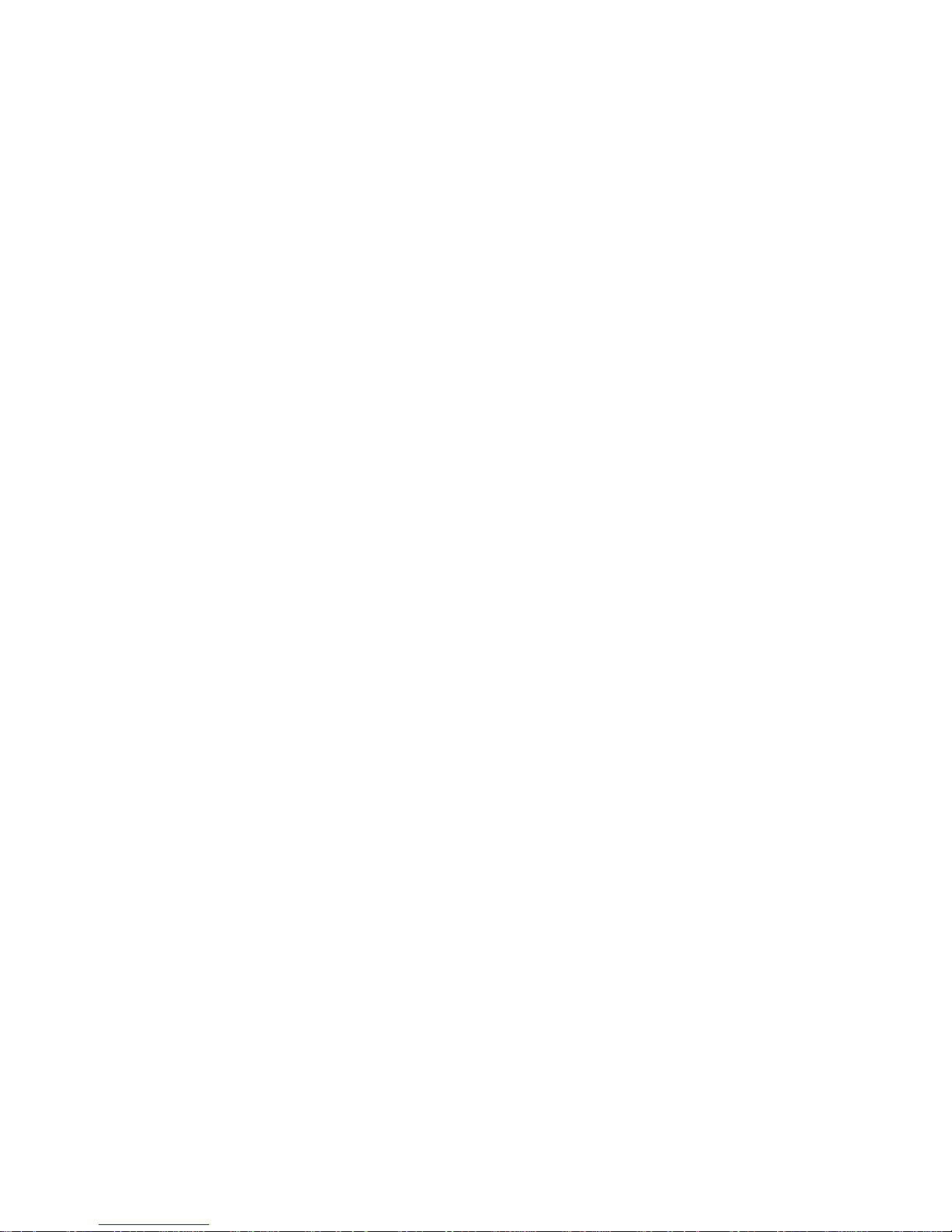
SmartQ T7
ENGLISH USER MANUAL version 1
Dear Users,
Many thanks for selecting our product. We sincerely hope you enjoy and get
best multimedia experience from our product.
All information on this manual is correct during publishing. However, due to
continuous update and improvement on our products, there might be tiny
difference on appearance and function between the software of your device
and the description on this manual.
1. GENERAL INSTRUCTIONS
1.1. Product care
Notice
This manual contains important safety precautions and information of correct
use. Please be sure to read this manual carefully before use so as to avoid any
accidents.
¾ Please do not place the product in hot, wet or dusty environment.
¾ Please do not place the product in hot environment. Especially in summer,
do not place it in a car with all windows closed.
¾ Avoid dropping or clashing the product and not shake the TFT screen
violently, or it may cause a damage or abnormal display to the screen.
¾ Please select a suitable volume and avoid loud sound while using
earphones. Please turn down the volume or stop using if you get a roaring
in your ears.
¾ For following situations, please charge the product.
A. The icon of the battery shows without power
B. System automatically shut down, and it turns off soon after restart.
C. Operation key shows no reaction.
[Notes]: Chargers of other models cannot be used for this device because
it may cause a burn out, which we are not responsible for. Please contact
with our relevant department if you need original chargers.
¾ Please do not disconnect the device while formatting, downloading and
uploading, or it may cause application errors.
¾ We are not responsible for any memory erase loss caused by damage or
maintain the product, or other personal reasons. Please do not
disassemble the product personally, and avoid cleaning the product with
ethyl alcohol, thinner, or benzene.
¾ Do not use this product in the areas which prohibit use of electronic
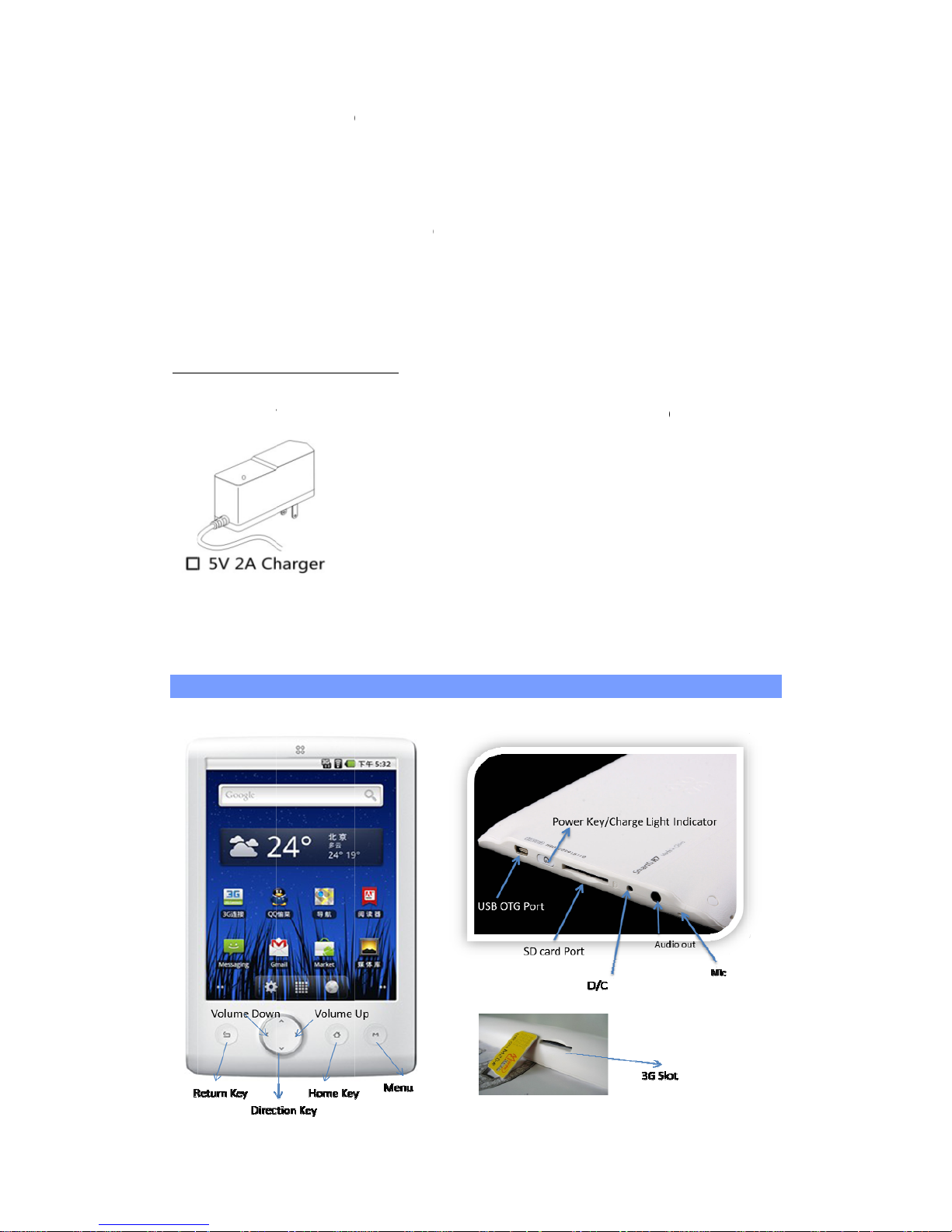
¾
※
W
pro
★
T[Noapp
1.2
1.2.
Be
f
2.
2.1
devices,
f
Please d
o
might ca
u
e reserv
e
duct are s
u
his devic
e
tes]: All i
m
earance
o
. First ste
p
1. CHARGI
N
ore using
y
PRES
E
. SmartQ
D
or exampl
e
not use
t
se a car
a
the right
bject to c
do not s
u
ages on
f the prod
u
s
G THE BA
T
your
Sma
r
NTA
T
escripti
o
, on an a
i
his produ
c
ccident.
to improv
e
hange wit
h
pport wat
e
this man
u
cts are s
u
TERY
tQ T7 for
t
ION
n
rplane.
t while d
r
the prod
u
out prior
n
rproof fu
n
al are onl
bject to c
h
he first ti
m
iving or
w
ct. Specif
otice!
ction.
y for refe
r
ange wit
h
e, compl
e
alking in t
h
ication an
d
ence! Sp
e
out prior
n
tely charg
e
e street,
design o
f
cification
otice!
e
its batte
r
or it
the
and
y.
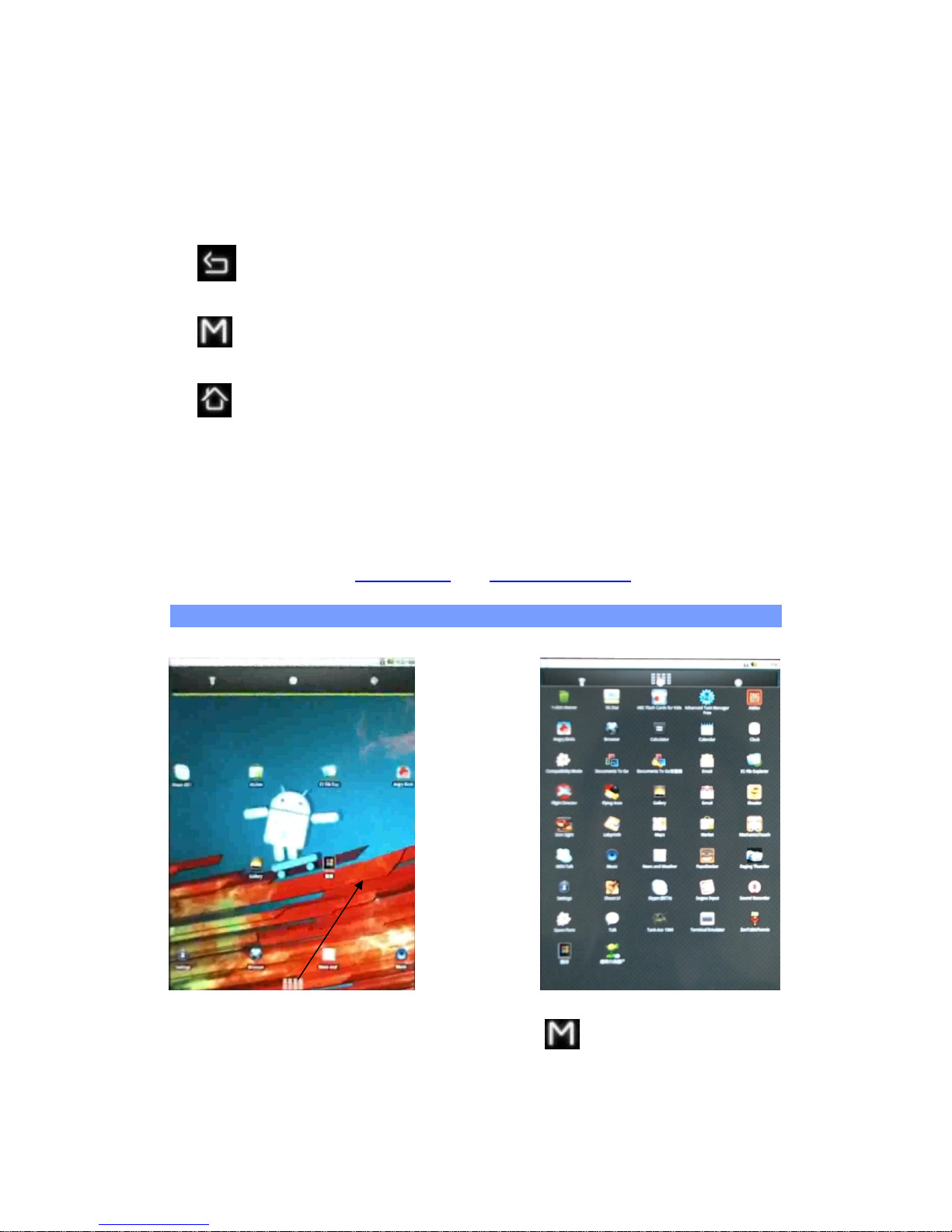
1. Volume Buttons: to increase/decrease volume.
2. Power Keys Press and hold to turn your SmartQ on/off. Press quickly to go
into sleep mode. Press and hold to see the available shutdown options.
- Silent mode: To make the device in silent mode
Reboot: Restarts the device
Power off: Shuts off the device completely. No battery power is used.
3. Go Back: You can always go back to the previous screen by pressing
this button.
4. Menu list: By tapping on the menu icon, you can see the available
options for the current screen.
5. Home: Wherever you are in the interface, you can go back directly to
the central Home screen by tapping on this icon. Hold down to select and jump
to a recent application.
6. Headphone / Video* out jack: For headphones or audio
7. Microphone: for recording your voice (see the app named Sound
Recorder).
8. Mini USB jack: To connect your SmartQ to your computer using the
supplied USB cable (to transfer files and charge the battery).
2.2. Using the SmartQ T7 interface
Change the Wallpaper taps on the menu icon and then selects
Wallpapers.
Move an item to another part of the screen. Hold your finger on it until it
enlarges, then drag it to the desired location (make sure there is enough
UpwardSlipTapingtheIcon

sp
a
Ma
on
o
to
a
Ma
loc
a
De
l
to t
3.
Wh
re
m
to
sconhomWiF
Bri
gWiFWiF
to i
tcon
set
t*Th
3.1
Be
f
se
e
is
o
firs
t
1.
G
2. I
3. I
f
se
t
an
d
ref
r
4.
T
tap
ce), and r
e
ke an ap
p
ne of the
n empty
p
ke a shor
t
tion and
t
ete a scr
e
he Applic
a
MAKI
N
en you do
ember to
ave batte
r
trol widge
t
e screen
i on and
o
htness) a
s
i connecti
i zone th
a
. Every ti
m
figured o
n
ing is ena
e SmartQ
. Enablin
g
ore launc
h
if you alr
e
n when y
o
need to
a
o to the
H
n the Sett
i
the WiFi
tings. Th
e
show all
t
eshed co
n
ap on the
are secu
r
the pass
w
lease it.
shortcut
:
applicatio
n
lace on o
n
cut or a
b
hen choo
s
en item:
H
tions Tab
G CO
not need
t
deactivat
e
y power.
T
t
found on
allows yo
u
ff (WiFi,
S
s
needed.
on, you n
e
t will allo
w
e the Sm
a
ce, it will
a
bled).
T7 is not
e
WiFi
ing an Int
e
ady have
ur device
ctivate th
e
ome scre
e
ngs scre
e
is off, tap
o
SmartQ
T
he wirele
s
tinuously.
network
y
ed conne
c
ord field t
o
Open th
e
s. It will
e
e of the fi
v
ookmark
:
e from th
e
old down
o
which has
NNEC
T
he WiFi,
p
them in o
he Powe
r
the far lef
t
to turn th
ync, and
To confi
g
ed to be i
n
you to c
o
rtQ is in
r
ttempt to
quipped
w
rnet appli
a connect
is connec
t
WiFi and
n, tap on
n, select
W
n the Wi-
F
7will sca
n
s network
ou want t
o
tions (req
make th
e
Applicati
o
nlarge an
d
e home s
Hold you
list.
o
n the ite
m
become
a
ION
lease
rder
e
ure a
a
nnect
ange of a
make a c
o
ith Bluet
o
cation su
c
ion. The i
c
ed to a W
i
configure
the Menu
ireless
&
line to t
u
automati
c
s in range
connect
t
uires a pa
s
keyboar
d
ns Tab a
n
jump to t
creens an
d
r finger on
until it e
n
trash bin
.
network t
h
nnection (
oth®.
h as the
w
on in t
h
Fi networ
k
a WiFi ne
t
icon and t
network
rn it on.
T
ally for a
v
of your d
e
o. Networ
k
sword).
* appear,
d press a
n
he home
s
then let
g
the scree
n
larges an
d
at you ha
v
so long a
s
eb brows
e
e top righ
t
. If not co
n
work.
hen selec
t
settings.
hen selec
t
ailable Wi
vice. The
s shown
w
If it is a se
enter the
r
d hold do
creen. Sli
d
o.
at an e
m
then dra
g
e already
the WiFi
r, check t
o
t
of the sc
r
nected, y
Settings
.
t
Wi-Fi
Fi networ
k
list is
ith the ic
o
cured net
w
equired
wn
e it
pty
it
een
ou
s
n
ork,
