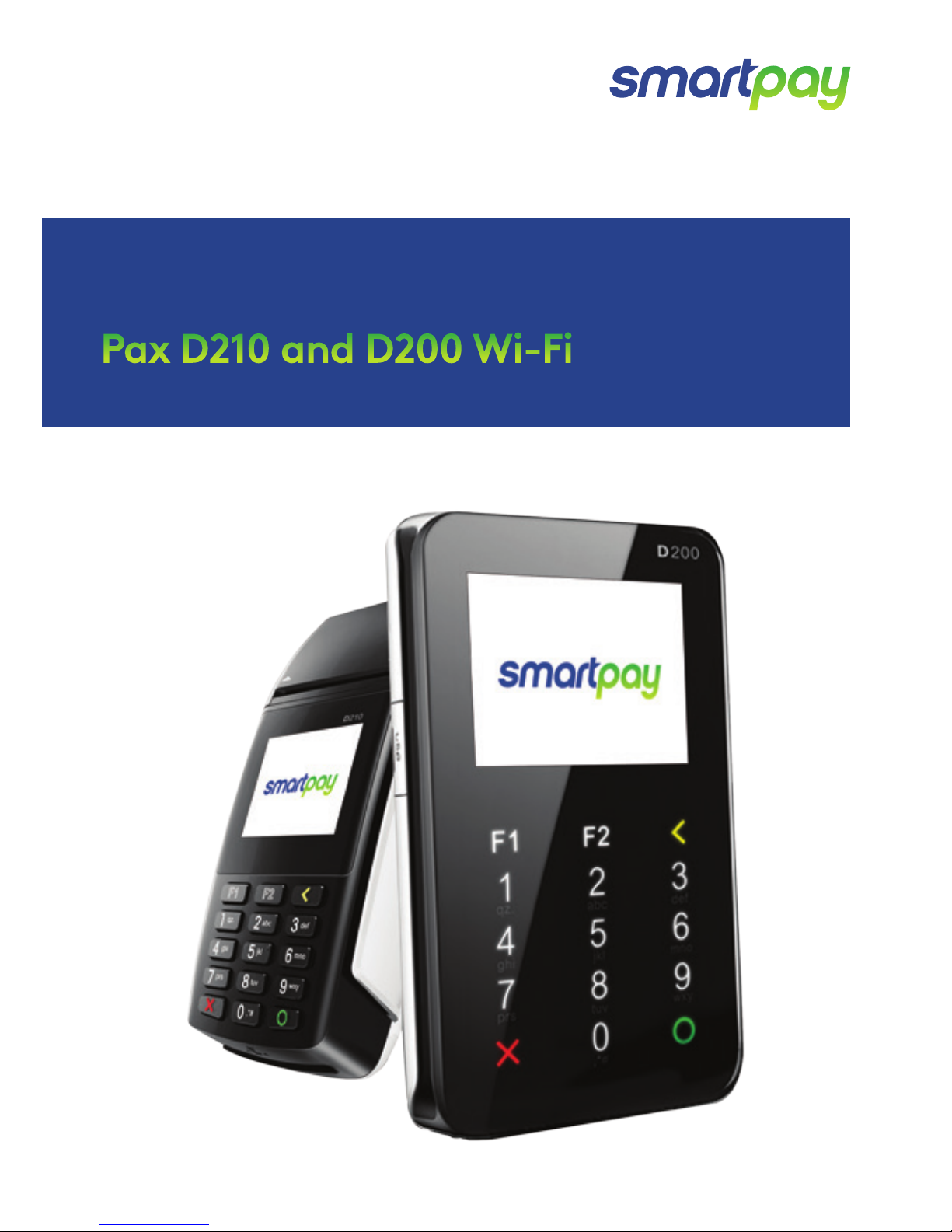
Paymark EFTPOS (LEGACY)
Pax D210 and D200 Wi-Fi
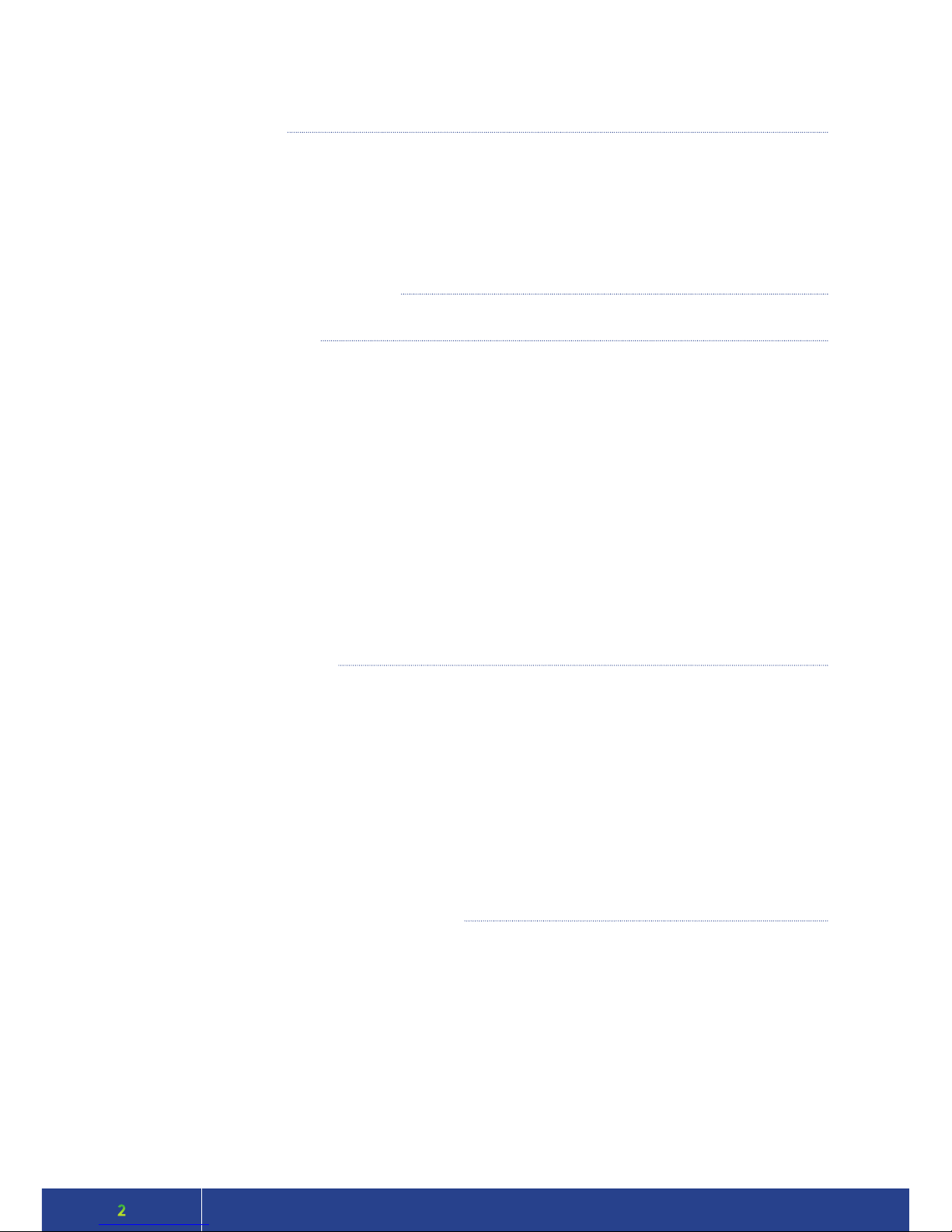
2
TERMINAL HARDWARE
D210
D200
Function Keys
Other Accessories
Paper Rolls
SETTING UP YOUR EFTPOS EQUIMENT
TRANSACTIONS OVERVIEW
Contactless Transactions
Electronic Oine Vouchers (D210 Only)
Smartlink Lite EFTPOS (D210 & D200)
Manual (standalone) EFTPOS (D210 Only)
Transaction Types
Purchase
Purchase with Signature
Cash Out
Purchase + Cash Out
MOTO Purchase
Refund
MOTO Refund
ADMINISTRATIVE FUNCTIONS
Payment Application Menu
Common Admin Functions
Manual Logon
Manual Settlement
Print (Shift) Totals
Stored Totals
Settlement Inquiry
Reprint Last Receipt
Oine Transactions
MERCHANT and COMMUNICATION SETTINGS
Connecting to Wi-Fi
New Network On Start-up
Changing Network
Network Setting Details
Setting Static IP Address
Print Current Conguration
Conguration Update
Network Comms Check
TMS
CONTENTS
3
3
4
4
4
5
5
5
6
6
7
7
7
8
8
8
8
9
9
9
10
10
10
10
10
10
10
10
10
10
11
11
11
13
13
14
16
16
16
16
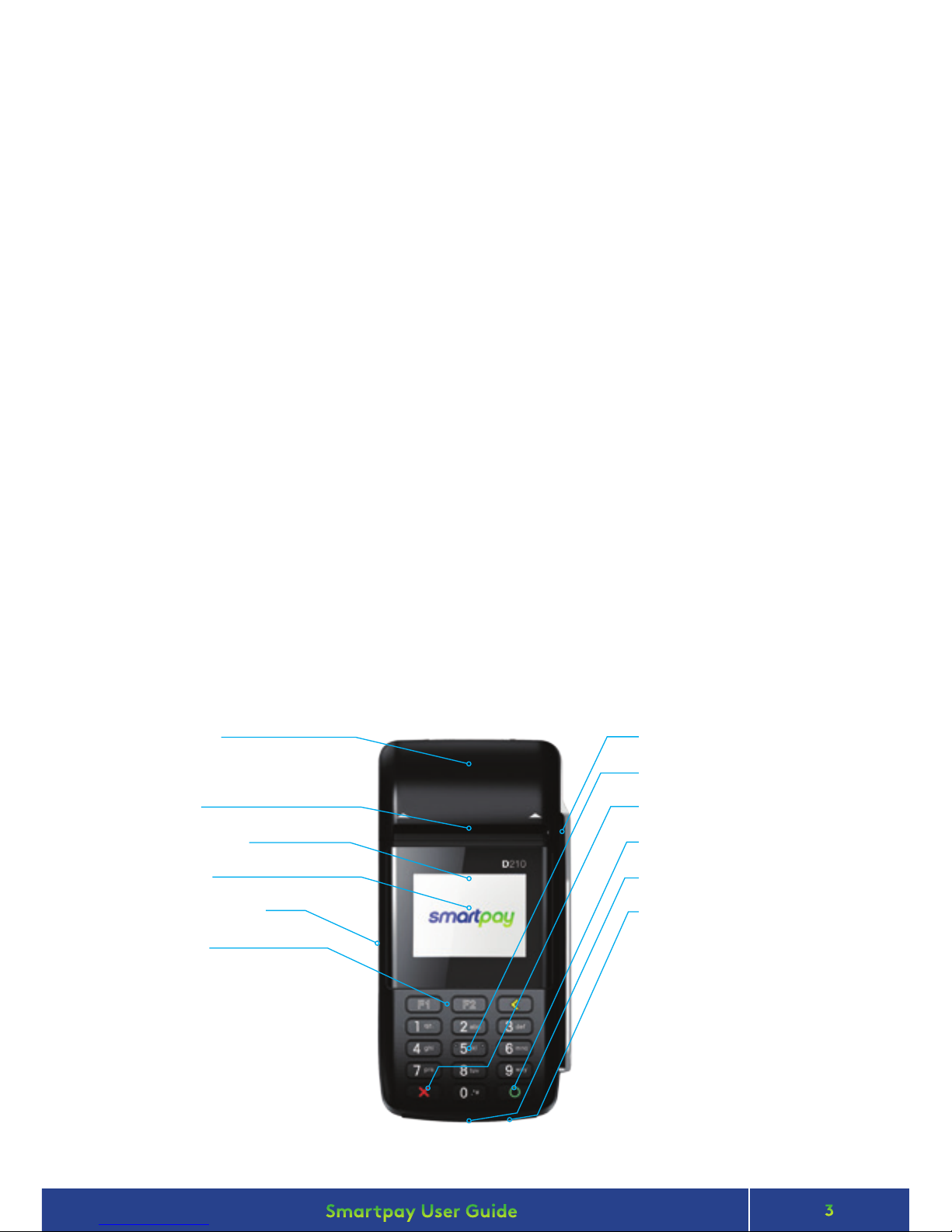
3
Smartpay User Guide Pax D210 and D200 Wi-Fi
Smartpay Pax D210 EFTPOS provides a smart, secure and robust payment terminal. The D210 connects to
the Internet to process either manual or Smartlink Lite integrated POS transactions via your 2.4GHz Wi-Fi
network connection.
Smartpay Pax D200 EFTPOS provides a small footprint, secure and robust mobile payment terminal. The D200
connects to the Internet to process Smartlink Lite integrated POS transactions via your Wi-Fi connection.
D200 does not have its own receipt printer and cannot be used for manual EFTPOS transactions or MOTO.
• The battery on your D210 will last +/- 8 hours in standard use situations.
• Battery life can be aected by Wi-Fi signal availability and consistency.
• Smartpay recommends charging the unit regularly when not in use.
For EFTPOS terminal enquiries, issues or support contact Smartpay Technical Helpdesk on
0800 476 278 or email customer.service@smartpay.co.nz
TERMINAL HARDWARE
D210
CONTACT
Thermal Printer
(use side indents to lift printer cover
when changing paper rolls)
Paper Cutter
Contactless Reader
Display Screen
Power On/O Button
Function Keys
Mag Swipe Card Reader
Number/Letter Keys
Cancel Key
Enter Key
Chip Card Slot
Power Charging Port
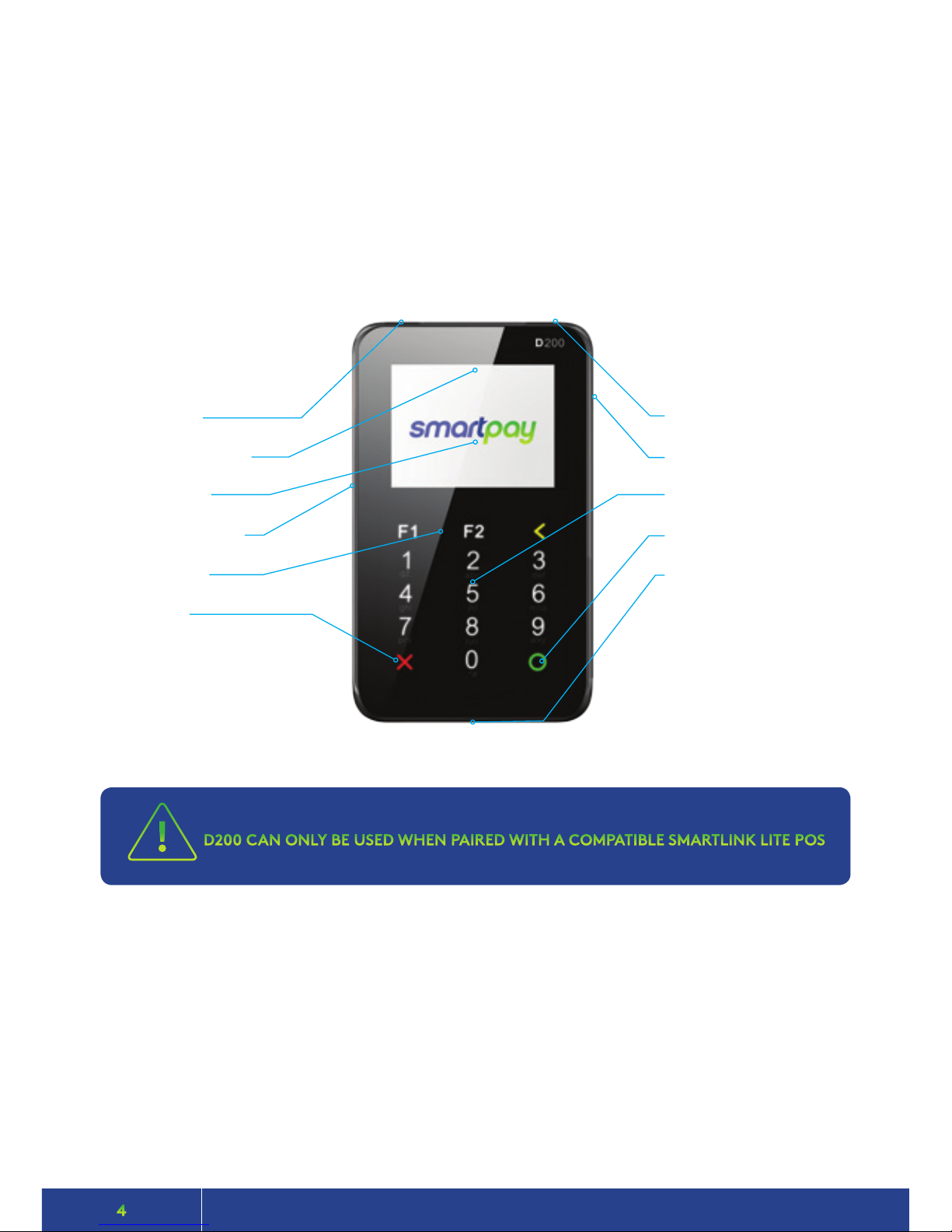
4
• The battery on your D200 will last +/- 5 hours in standard use situations.
• Battery life can be aected by Wi-Fi signal availability and consistency.
• The terminal uses a standard micro USB charger.
• Smartpay recommends charging the unit regularly when not in use
D200
Wi-Fi Button
Contactless Reader
Display Screen
USB Charging Port
Function Keys
Cancel Key
• Swivel counter stand
• Wetcovers (D210)
• Cleaning cards
• Spare battery
• Car charger
To order paper rolls or other accessories please contact Smartpay on 0800 476 278
or visit our website smartpay.co.nz
OTHER ACCESSORIES
!
D200 CAN ONLY BE USED WHEN PAIRED WITH A COMPATIBLE SMARTLINK LITE POS
Power On/O Button
Mag Swipe Card Reader
Number/Letter Keys
Enter Key
Chip Card Slot
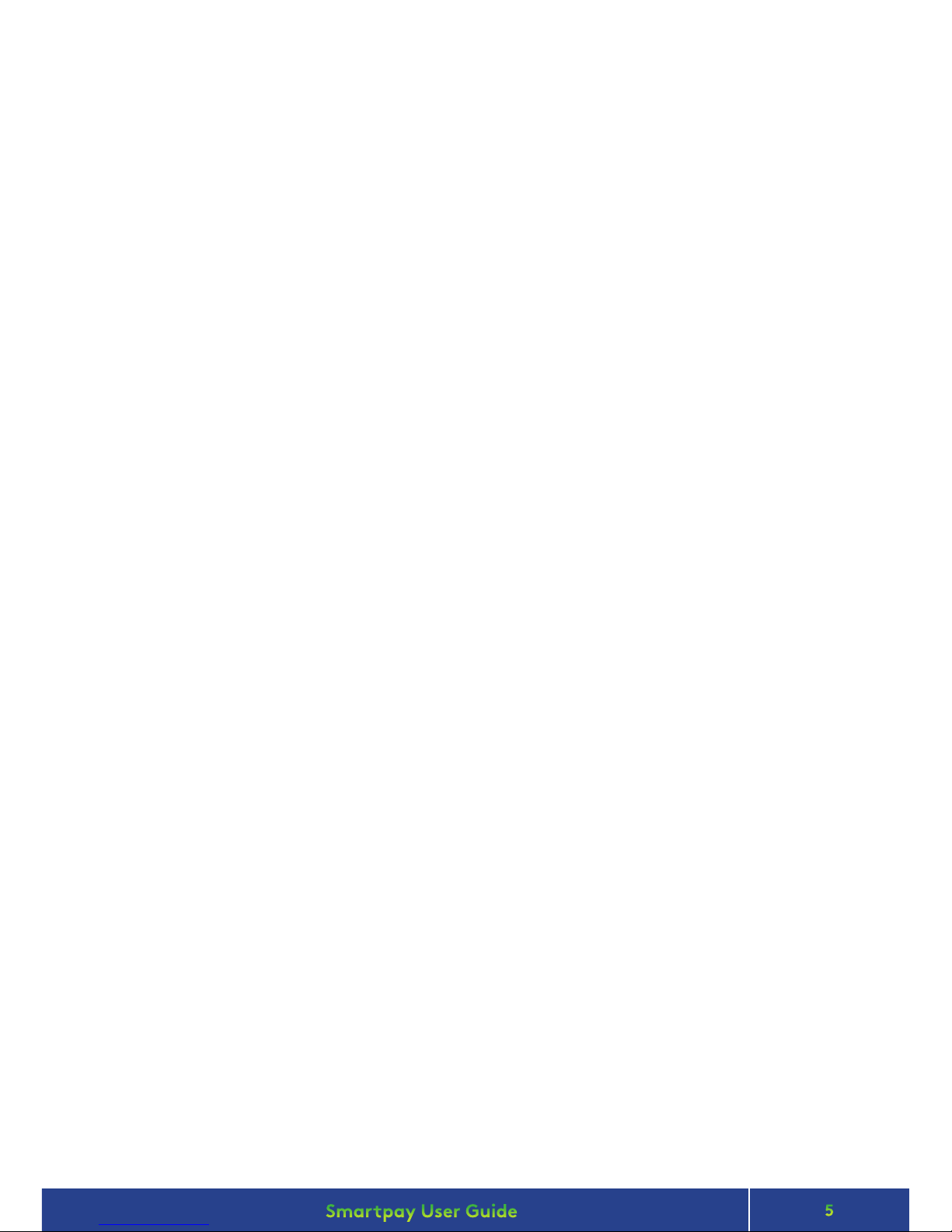
5
Smartpay User Guide Pax D210 and D200 Wi-Fi
PAPER ROLLS
SETTING UP YOUR EFTPOS EQUIPMENT
TRANSACTIONS OVERVIEW
• D210 terminals use standard 57mm (w) x 40mm (dia) thermal paper rolls.
• D200 DOES NOT HAVE A RECEIPT PRINTER.
Replacing printer paper:
1. Engage printer cover release ap to open printer bay.
2. Remove existing roll core and place new roll in printer well (when replacing a paper roll, the
tongue of paper should be feeding up and out towards the top of the terminal).
3. Pull out tongue of paper so it is coming out of feeder and close the printer cover.
To order paper rolls or other accessories please contact Smartpay on 0800 476 278 or visit our
website smartpay.co.nz
Please read the Getting Started Letter that is provided with your Smartpay EFTPOS equipment. Our
technical helpdesk team (THD) can be contacted if you would like any assistance and to release the
security key and perform your initial Logon.
1. Power on unit by pressing and holding down power key for 3 seconds then release and the screen
comes on.
a. D210 – key on side of unit
b. D200 – key on top of unit
2. Follow prompts to connect unit to your Wi-Fi network
3. Terminal performs boot up sequence.
4. Contact Smartpay THD to release security key and perform initial Logon.
For a more consistent contactless card experience the swipe/insert quick start option has been
removed. To follow best security practices for payment card handling the customer should always
present their own card (swipe/insert/tap) to the terminal wherever possible.
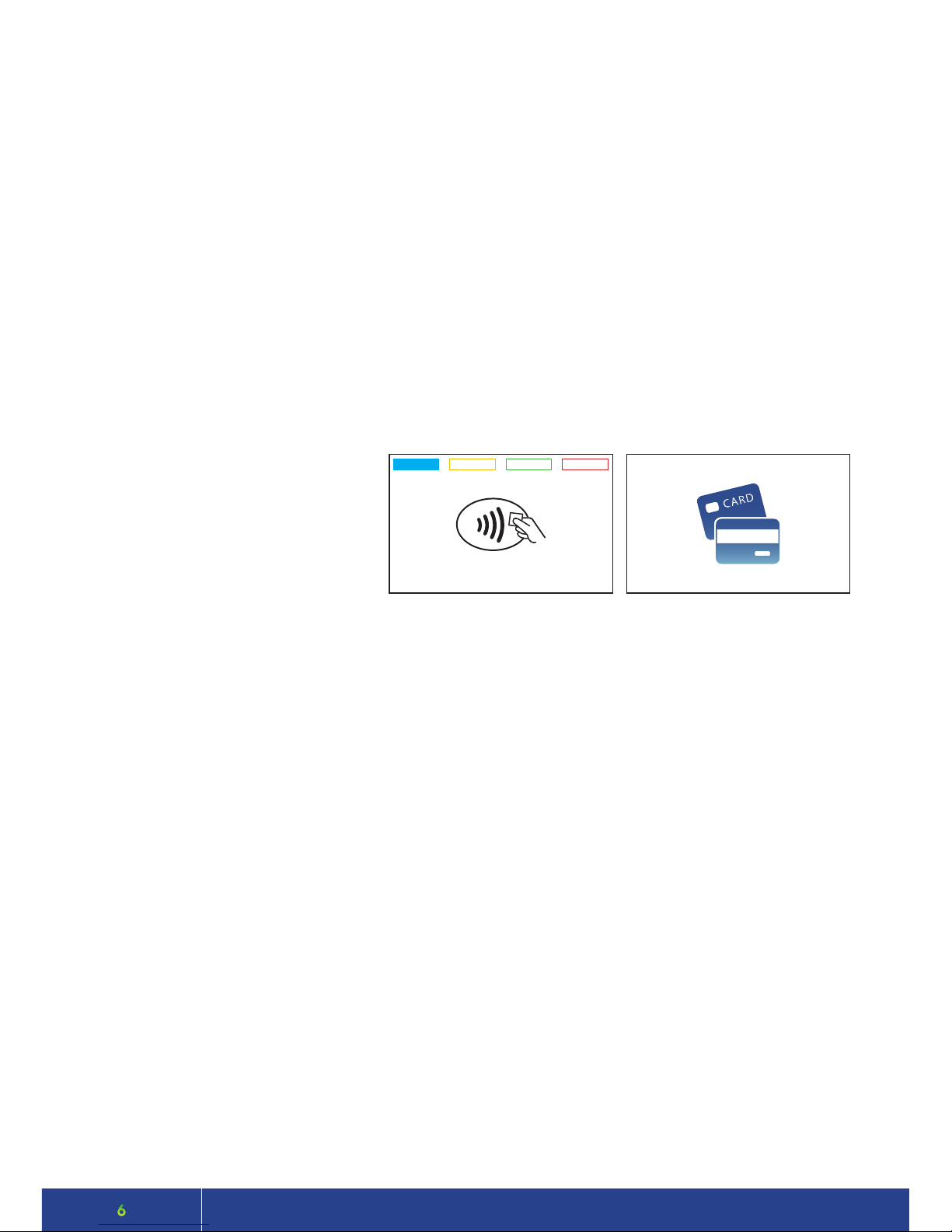
6
CONTACTLESS TRANSACTIONS
ELECTRONIC OFFLINE VOUCHERS
Smartpay EFTPOS terminals can accept contactless payment cards and smart devices. Merchants can have
contactless acceptance enabled or disabled through their Merchant bank. If contactless payment functionality is
enabled, then once the transaction value is entered the Paywave/Paypass/ tap-and-go card PRESENT option will be
oered automatically for valid transaction types.
The S300 PINpad prompts the customer to PRESENT / INSERT / SWIPE their card. Merchants should oer the S300 to
their customer to complete the transaction; instructing them (if required) to present their card over the screen where
the blue light is ashing. It is best security practise for the customer to perform these steps themselves. The merchant
should not take the customers payment card unless necessary.
CREDIT CARD is the default account for all contactless transactions. Account selection is not required. For
transactions over the industry prescribed limit currently (NZD$80) the customer will be prompted to enter their PIN to
complete the transaction.
This is the symbol for
contactless transactions. The
symbol will be displayed on
the PRESENT CARD screen
and coloured LED boxes ash
along the top of the screen:
BLUE LED = Awaiting card presentation
BLUE + YELLOW LED = Card presented
Contactless available: No contactless available:
Electronic Oine Voucher (EOV) enables your business process EFTPOS transactions if your terminal has gone oine.
EOV is not designed to function as a secondary connectivity option. EOV allows for emergency processing capability
when unforeseen situations such as a loss of network or connectivity occur. To nd out more about EOV, contact the
Paymark Customer Care Centre on 0800 729 627.
How does it work?
If the EFTPOS terminal encounters an issue connecting to the Paymark network, it will automatically revert to oine
mode after two failed transactions. “EFTPOS OFFLINE” will be displayed on terminal screen. Your terminal can store
up to 99 EOV transactions (to maximum allowed value). Once a successful connection has been made with Paymark,
the terminal will automatically send stored oine transactions through for processing.
All EOV transactions require the customer signature on the Merchant EFTPOS receipts instead of PIN verication.
Merchants must keep all signed Merchant Receipts to verify EOV transactions. Refund and Cash Out transaction
types are not supported in EOV mode.
Most customers will automatically be enabled for oine mode but it can be enabled or disabled by your merchant bank.
PRESENT CARD
SWIPE / INSERT CARD
SWIPE / INSERT CARD
TOTAL $--.--
TOTAL $--.--
BLUE + YELLOW + GREEN LED = Card read successful
RED LED = Card read failed
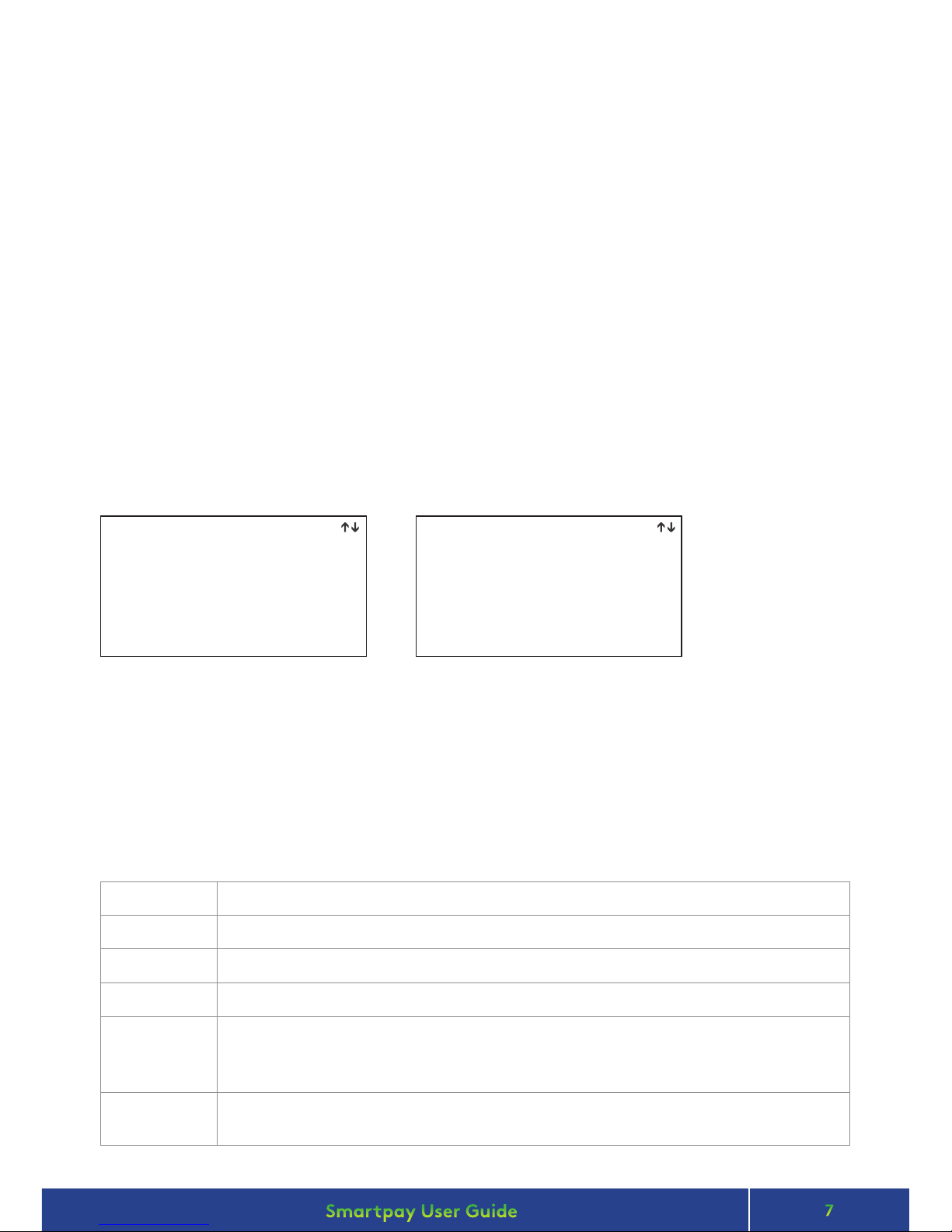
7
Smartpay User Guide Pax D210 and D200 Wi-Fi
MANUAL (STANDALONE) EFTPOS
TRANSACTION TYPES
• EFTPOS terminal is not connected to POS
• The idle screen displays transaction options
• To start a transaction the operator selects transaction type required and types in amount
PURCHASE
Standard Purchase/Sale transaction using an EFTPOS/CREDIT/DEBIT card.
CASH
Cash Out transaction using an EFTPOS/CREDIT/DEBIT card.
PUR/CASH
Combined Purchase/Sale and Cash Out transaction using an EFTPOS/CREDIT/DEBIT card.
REFUND
Refund transaction using an EFTPOS/CREDIT/DEBIT card.
AUTH
Hospitality transaction type to request pre-authorisation of funds on CREDIT card
(usually for room or vehicle hire).
Hospitality functionality must be approved by Merchant bank before it can be enabled on terminal.
FINALISE
Hospitality transaction type to complete (Finalise) transaction from a previous a pre-authorisation
on CREDIT card (usually for room or vehicle hire).
SMARTLINK LITE EFTPOS (D210 & D200)
When the terminal is in Smartlink Lite mode the idle screen will display the text PAYMARK EFTPOS.
EFTPOS terminal is paired with a Smartlink Lite capable POS. Transaction requests are sent from POS to terminal.
Administrative functions may be accessed directly on the terminal or through the POS (depends on POS functionality).
Your POS provider should supply any instructions required to assist you with adding integrated EFTPOS acceptance.
For some systems, a Smartpay EFTPOS option may need to be enabled before we can pair the terminal. Please check
with your POS provider or read your POS setup instructions to perform these steps.
When in integrated/interfaced mode you will require a password to access the MERCHANT FUNCTIONS / ADMIN
MENU. Contact Smartpay THD for assistance if required.
1. PURCH
2. AUTH
3. PUR / TIP
4. CASH
5. PUR / CASH
6. FINALISE
7. TOPUP
8. REFUND
1. LOGON
2. CUTOVER
3. INQUIRY
4. SHIFT
5. ADD TIP
IDLE SCREEN PAGE 2
dd/mm/yy time
dd/mm/yy time
PAYMARK EFTPOSPAYMARK EFTPOS
• When in manual mode the terminal idle screen displays a standard TRANSACTION MENU
• To start any of the main 4 transaction types – select corresponding keypad number
• To access secondary transaction types – press up/down ARROW keys
• To tab between the transaction type screens press up/down ARROW keys
• Press MENU key to access EFTPOS MAIN MENU
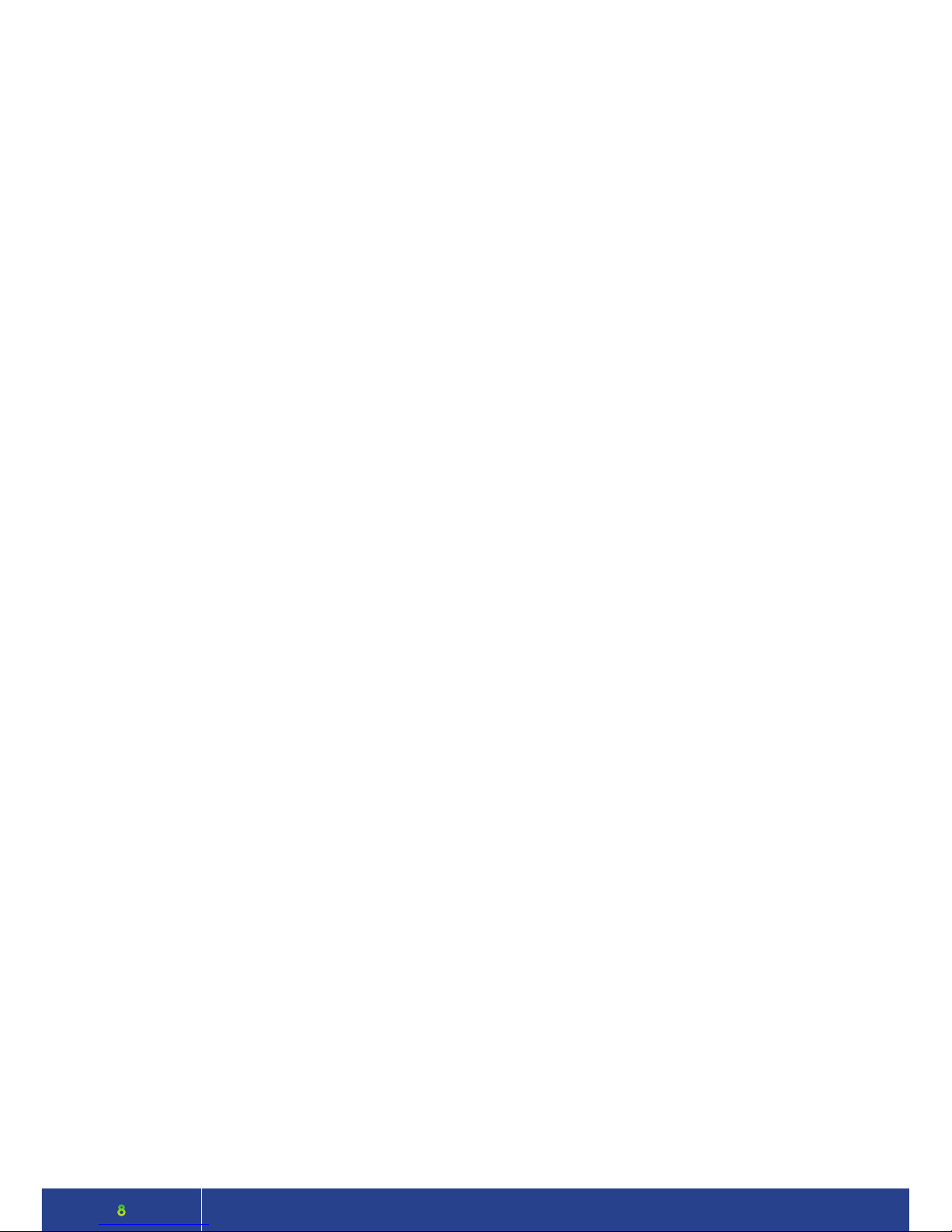
8
PURCHASE
1. Operator selects 1.PURCHASE on base unit and types in PURCHASE amount
2. Press ENTER and terminal prompts customer to PRESENT INSERT or SWIPE CARD
3. Operator presents EFTPOS terminal to customer
4. Customer taps, inserts or swipes card
a. Insert or swipe - customer follows screen prompts to select account and enter PIN
b. Tap - customer follows screen prompts if required
5. Base and PINpad display ACCEPTED or DECLINED result
6. EFTPOS Receipt will be oered (depending on receipt print/prompt settings)
7. EFTPOS terminal returns to idle screen ready for next transaction
PURCHASE WITH SIGNATURE
In some cases, the customer may be able to select ENTER instead of using their PIN. If this happens the
Merchant Receipt will print with a space for the customer to sign in. The terminal will require the operator
to verify the customer signature and conrm the transaction.
Your Paymark merchant agreement states you must keep a copy of your signed Merchant Receipts. These
will be used to verify the transaction should it be disputed.
CASH OUT
(Contactless not available with cash out transaction type)
1. Operator selects 2.CASH and types in Cash Out amount
2. Press ENTER and terminal prompts customer to INSERT or SWIPE CARD
3. Operator presents EFTPOS terminal to customer
4. Customer inserts or swipes card
5. Customer follows screen prompts to select account and enter PIN
6. Base and PINpad display ACCEPTED or DECLINED result
7. EFTPOS receipt will be oered (depending on receipt print/prompt settings)
8. EFTPOS terminal returns to idle screen ready for next transaction
PURCHASE + CASH OUT
(Contactless not available with cash out transaction type)
1. Operator selects 3.PUR/CASH
2. Operator types in Purchase amount and press ENTER
3. Operator types in Cash out amount and press ENTER
4. EFTPOS terminal will prompt customer to INSERT or SWIPE CARD
5. Operator presents EFTPOS terminal to customer
6. Customer inserts or swipes card
7. Customer follows screen prompts to select account and enter PIN
8. EFTPOS terminal displays ACCEPTED or DECLINED result
9. EFTPOS receipt will be oered (depending on receipt print/prompt settings)
10. EFTPOS terminal returns to idle screen ready for next transaction

9
Smartpay User Guide Pax D210 and D200 Wi-Fi
MOTO PURCHASE
Manual EFTPOS processing using manual card entry or MOTO functionality can be enabled for merchants
who process telephone or mail order sales. MOTO should only be used in situations where cardholder
authorisation is given for the transaction and the physical card is not present to be used at the terminal.
1. Operator selects 1.PURCHASE and types in PURCHASE amount
2. Press ENTER and terminal prompts user to PRESENT INSERT or SWIPE CARD
On PINpad:
3. Operator should press ENTER
4. Operator types in 16-digit card number - press ENTER
5. Operator types in card expiry date [mm/yy] - press ENTER
6. Operator is prompted to enter card CSC - select YES or NO and follow screen prompts
7. Operator selects appropriate MOTO TYPE option
8. Operator selects CRD account type
9. EFTPOS terminal displays ACCEPTED or DECLINED result
10. EFTPOS receipt will be oered (depending on receipt print/prompt settings) - you should always print
a copy of MOTO receipts
11. EFTPOS terminal returns to idle screen ready for next transaction
REFUND
Merchants are enabled for refund transactions and provided a Merchant Refund Card by their merchant
bank. Merchants should contact their bank to request this service and the card.
1. Operator selects 4.REFUND types in REFUND amount
2. Press ENTER and terminal prompts for MERCHANT REFUND CARD
On PINpad:
3. Operator swipes MERCHANT REFUND CARD and enters REFUND PIN
4. EFTPOS terminal will display refund amount and prompt customer to PRESENT INSERT or SWIPE CARD
5. Operator presents EFTPOS terminal to customer
6. Customer taps, inserts or swipes card
a. Insert or swipe - customer follows screen prompts to select account and enter PIN
b. Tap - customer follows screen prompts if required
7. EFTPOS terminal displays ACCEPTED or DECLINED result
8. EFTPOS Receipt will be oered (depending on receipt print/prompt settings)
9. EFTPOS terminal returns to idle screen ready for next transaction
MOTO REFUND
MOTO Refunds can be performed in the same way as MOTO purchase. Merchant should select Refund
transaction type and use their Merchant Refund Card. The amount being refunded should be credited
back to the card used for the original purchase. Merchants should contact their bank to request this
service and the card.
On PINpad:
On PINpad:

10
ADMINISTRATIVE FUNCTIONS
PAYMENT APPLICATION MENU
COMMON ADMIN FUNCTIONS
QUICK ACCESS MENU
ADMINISTRATIVE MENU
UTILITY MENU
CONFIGURATION MENU
SECURITY MENU
APP MANAGER MENU
MERCHANT FUNCTIONS
Press MENU (pw 746723)
• To scroll through menu options - UP/DOWN ARROW keys
• Press CLEAR or CANCEL to go back
MANUAL LOGON
MENU → ADMINISTRATIVE MENU → LOGON
MANUAL SETTLEMENT
MENU → ADMINISTRATIVE MENU → SETTLEMENT CUTOVER
Note: Terminal will automatically perform Paymark settlement once per day. For
further information about auto settlement window you can contact Paymark.
PRINT (SHIFT) TOTALS
Press MENU → ADMINISTRATIVE MENU → SHIFT TOTALS
• Press NO to print without clearing totals
OR
• Press YES to print totals and clear them for next shift
STORED TOTALS
Press MENU → ADMINISTRATIVE MENU → STORED TOTALS
SETTLEMENT INQUIRY
• Press MENU → ADMINISTRATIVE MENU → SETTLEMENT INQUIRY
• Enter required date [dd/mm/yyyy] and press ENTER
REPRINT LAST RECEIPT
Press MENU → ADMINISTRATIVE MENU → REPRINT RECEIPT
OFFLINE TRANSACTIONS
Press MENU → ADMINISTRATIVE MENU → SHIFT TOTALS → OFFLINE
Note: Terminal will automatically send stored oine transactions when the
terminal regains connection to the Paymark network.
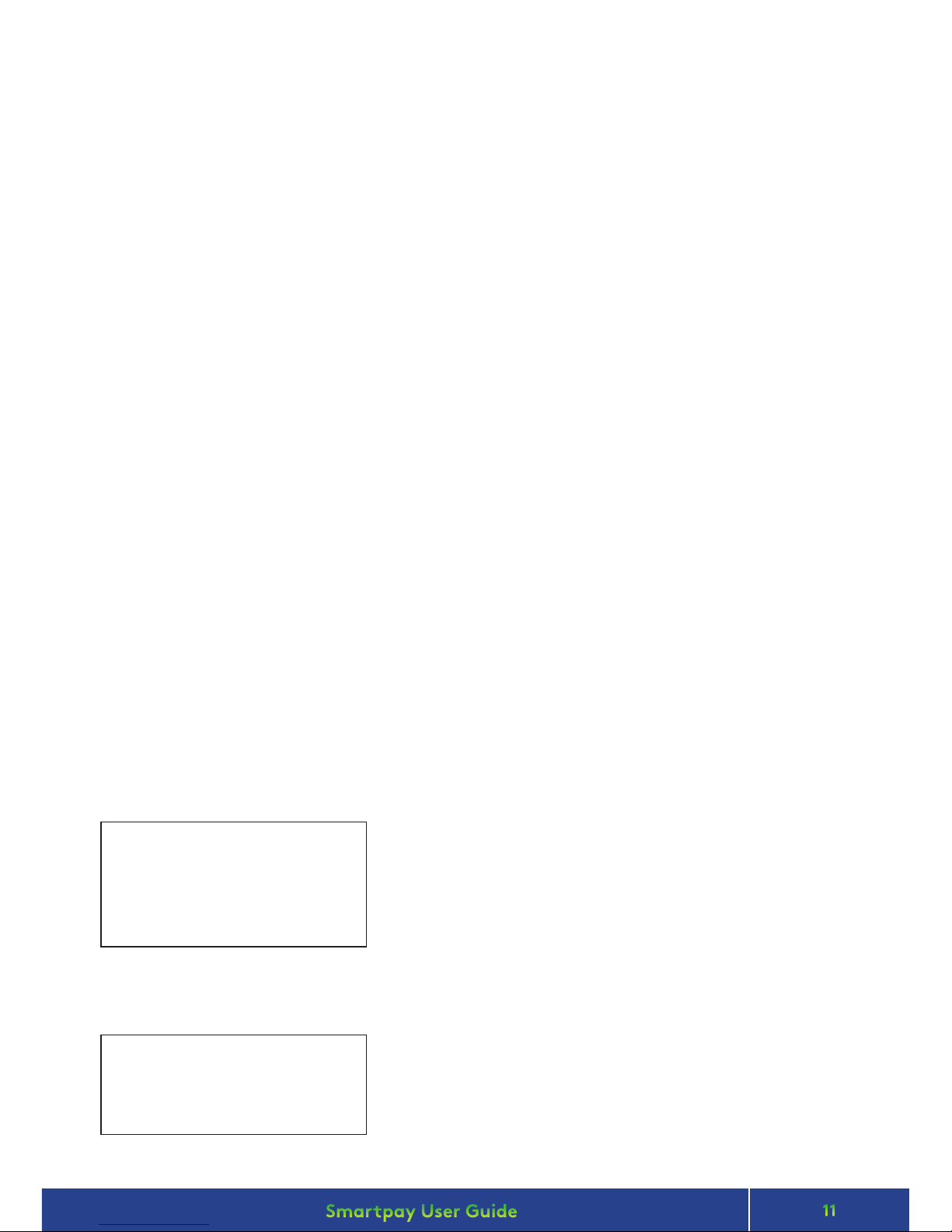
11
Smartpay User Guide Pax D210 and D200 Wi-Fi
MERCHANT & COMMUNICATION SETTINGS
CONNECTING TO Wi-Fi
NEW NETWORK ON START-UP
Cannot Connect to
SSID : [current network name x]
Try Again?
WIFI Not Connected
Congure Now?
ENTER = YES CLEAR = NO
ENTER = YES CLEAR = NO
If the Wi-Fi network is not available, the terminal will
prompt to retry
If you have not changed your Wi-Fi network, make sure the
Wi-Fi is on and signal is broadcasting
• Press ENTER to retry connection
If you want to connect to a new network
• Press CLEAR to start connection process
• Press ENTER to congure new network connection
EFTPOS requires an active Internet connection to process payments. D-Series terminals use your
2.4GHz Wi-Fi network* which can be generated via a xed router or a mobile Wi-Fi device or your
smartphone hotspot†.
* D-Series terminals connect to 2.4GHz Wi-Fi band on 802.11b, g and n standards. They do not connect to 5GHz wireless
frequency.
†
Some hotspots will stop broadcasting when idle for set periods. Because the EFTPOS terminal only uses the hotspot when a
transaction is being processed, the hotspot may require regular resetting. To do this turn o personal hotspot on your smart
device and then turn it back on, and wait for the terminal to connect again. These are general known issues with smart
device Wi-Fi hotspots and do not solely relate to Smartpay EFTPOS terminal connections. It is also recommended you do not
have Bluetooth enabled while using your Wi-Fi hotspot as it can cause signal interference.
If using a mobile Wi-Fi hotspot or hot spotting o your phone, rst ensure you have sucient data then
turn on and conrm the Wi-Fi network is available. Have your EFTPOS terminal fully charged and ready.
Make sure the terminal is in the range of your Wi-Fi network. Press and hold power button for few seconds,
release and LCD screen backlight will turn on. After a few seconds if terminal has turned on successfully, a
beep sound will be heard and the PAX logo will appear on screen.
Terminal will run through start up sequence and automatically attempt to connect to last used Wi-Fi
network (SSID). If connection is successful the Wi-Fi iconin the top left corner of the screen will light up
and the unit will display the idle screen ready for use.
Terminal will run through start up sequence and automatically attempt to connect to last used Wi-Fi
network (SSID).

12
MERCHANT & COMMUNICATION SETTINGS
Wi-Fi SETTING:
SSID : Networkname1234
Sec mode: WPA2PSK
SELECT SSID:
SPYpublic1
Networkname abc
Networkname xxx
Networkname 123
TERMINAL
ADDRESS ALLOCATION
CURRENTLY
DHCP
CLEAR TO CHANGE
ENTER WPA KEY
F1=
SCAN FOR AVAILABLE
Wi-Fi ACCESS POINTS?
ENTER = OK CLEAR = CHANGE
ENTER: SCAN
CLEAR: MANUAL ENTRY
Screen displays Wi-Fi network settings
• Press CLEAR to change
• Press ENTER to start automatic scan
or
• Press CLEAR if you want to congure manually
Wait while terminal scans for available Wi-Fi networks
• Scroll through options using up/down ARROW keys to
highlight and ENTER to select
• Press CLEAR to go back and perform scan again
Type in Wi-Fi password/encryption key
• Press ENTER key to accept
Symbols: Uppercase [F1], then ‘0’ will give you: 0 , space * #
@ _ & + ? ~ ‘ ! $ % ^ ( ) = | \ { } [ ] ; : ‘ “ < > /
Wait while terminal connects to chosen Wi-Fi network
Once the terminal has successfully connected to network the
ADDRESS ALLOCATION screen will be displayed and the Wi-Fi
icon will light up
(If you want to set to Static IP and you know your network
details you can press CLEAR now and follow the prompts.
Otherwise press ENTER and return to the idle screen.)

13
Smartpay User Guide Pax D210 and D200 Wi-Fi
MERCHANT & COMMUNICATION SETTINGS
Wi-Fi SETTING:
SSID : Networkname1234
Sec mode: WPA2PSK
SCAN FOR AVAILABLE
Wi-Fi ACCESS POINTS?
ENTER = OK CLEAR = CHANGE
ENTER: SCAN
CLEAR: MANUAL ENTRY
CHANGING NETWORK
To change from currently connected Wi-Fi network
• Press MENU > QUICK ACCESS MENU > COMMS
Continue Wi-Fi set-up as per corresponding steps in NEW NETWORK ON START-UP instructions
TERMINAL COMMS
WIFI
BLUETOOTH
Select WIFI
Bluetooth option is not available at this time
Screen displays Wi-Fi network settings
• Press CLEAR to change
• Press ENTER to start automatic scan
or
• Press CLEAR if you want to congure manually
Wait while terminal scans for available Wi-Fi networks
NETWORK SETTINGS DETAILS
Smartlink Lite uses the terminal’s IP address to “pair” with the POS. If that IP address changes, then the
connection will be lost and you must recongure the new terminal IP address in the POS settings. When in
Smartlink Lite mode you can press 1 to view terminal current IP address.
When using the EFTPOS terminal paired with your POS using Smartlink Lite it is recommended that you
congure the terminal with a Static IP address.
Smartlink Lite does not work over a dial-up or GPRS connection.
Here’s a tip:
Connect your terminal to the network using a standard automatically assigned DHCP IP address and
perform a PRINT CONFIG rst so that you have all your network information. You will need this to
congure a Static IP address for Smartlink Lite pairing.
From idle screen
• Press MENU > QUICK ACCESS MENU > PRINT CONFIG
- see LOCAL IP SETTINGS section on receipt print-out for details

14
MERCHANT & COMMUNICATION SETTINGS
SETTING STATIC IP ADDRESS
The terminal will default to a DHCP IP address. To change this to a Static IP follow the steps below or
contact our THD to assist you.
To use a Static IP address your network must either have a section of addresses reserved for this
purpose (this is usually congured in your router - if you are unsure please consult your ISP or IT network
administrator).
Alternatively assuming there are only a few devices connecting on your network, you can select a high
number in the DHCP range* (this is to reduce likelihood of IP conict issues).
* Smartpay is not an IT provider and does not take any responsibility for managing your network conguration.
• Press MENU > QUICK ACCESS MENU > COMMS
Wi-Fi SETTING:
SSID : Networkname1234
Sec mode: WPA2PSK
ENTER = OK CLEAR = CHANGE
TERMINAL COMMS
WIFI
BLUETOOTH
TERMINAL
ADDRESS ALLOCATION
CURRENTLY
DHCP
CLEAR TO CHANGE
SCAN FOR AVAILABLE
Wi-Fi ACCESS POINTS?
ENTER: SCAN
CLEAR: MANUAL ENTRY
• Select WIFI
(Screen displays Wi-Fi network settings)
Screen displays current Wi-Fi network settings
• Press ENTER
• Press ENTER to start automatic scan
OR
• Press CLEAR if you want to congure manually
Wait while terminal scans for available Wi-Fi networks
Wait while terminal connects to chosen Wi-Fi network
• Press CLEAR to change to STATIC then press ENTER to
continue
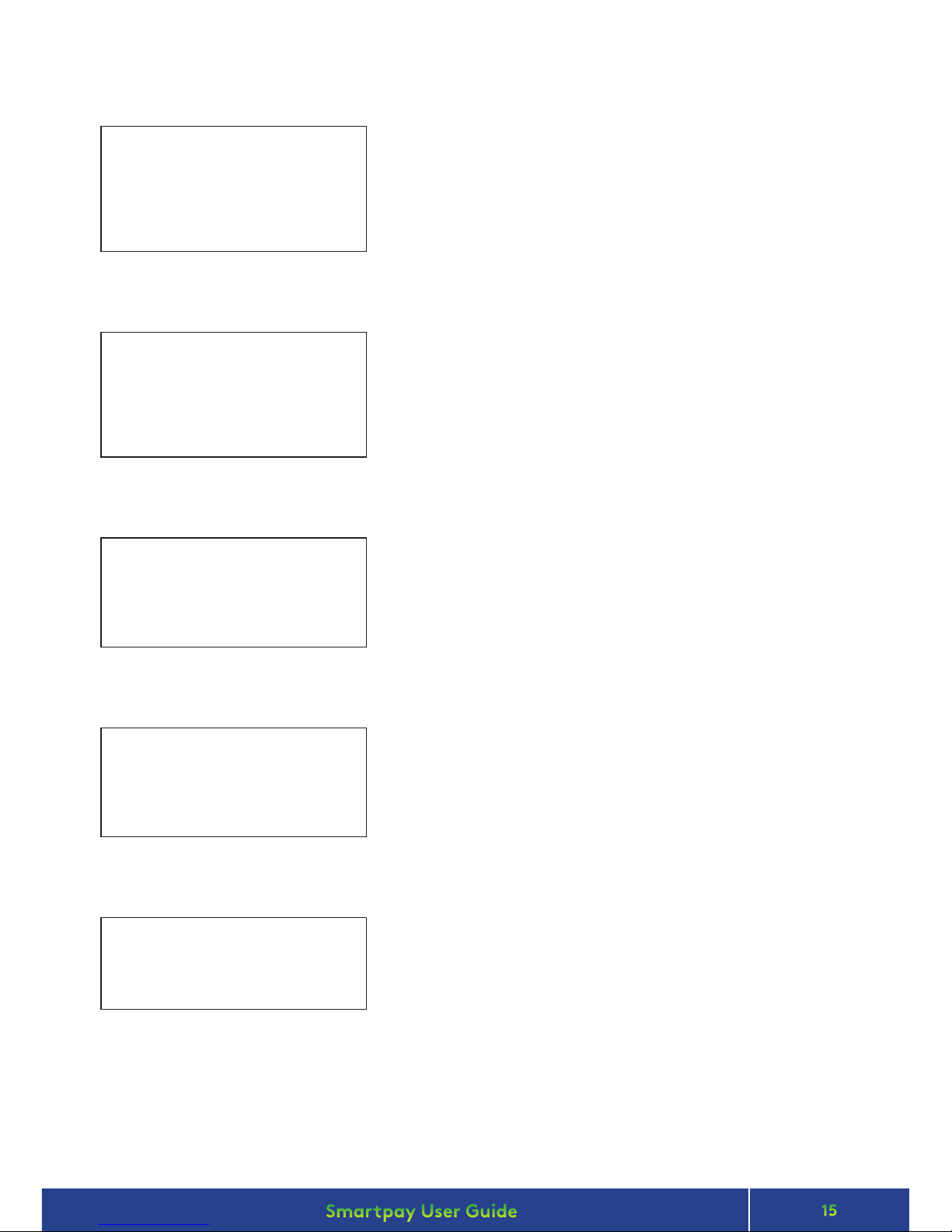
15
Smartpay User Guide Pax D210 and D200 Wi-Fi
MERCHANT & COMMUNICATION SETTINGS
STATIC IP
ENTER IP ADDRESS
CLEAR TO CHANGE
SUBNET MASK
ENTER IP ADDRESS
CLEAR TO CHANGE
GATE WAY
ENTER IP ADDRESS
CLEAR TO CHANGE
NETWORK DNS
ENTER IP ADDRESS
CLEAR TO CHANGE
REBOOT REQUIRED
TERMINAL WILL
POWER DOWN NOW
• Type in static IP address
• Press ENTER key to continue
Use F1 for dots, use CLEAR to backspace if you make an error.
• Press ENTER to continue
or
• Press CLEAR change
• Type in Subnet Mask address
• Press ENTER to continue
or
• Press CLEAR to change
• Type in Gateway address
• Press ENTER to continue
or
• Press CLEAR to change
• Type in DNS address
Terminal will power down. Press power key to reboot.
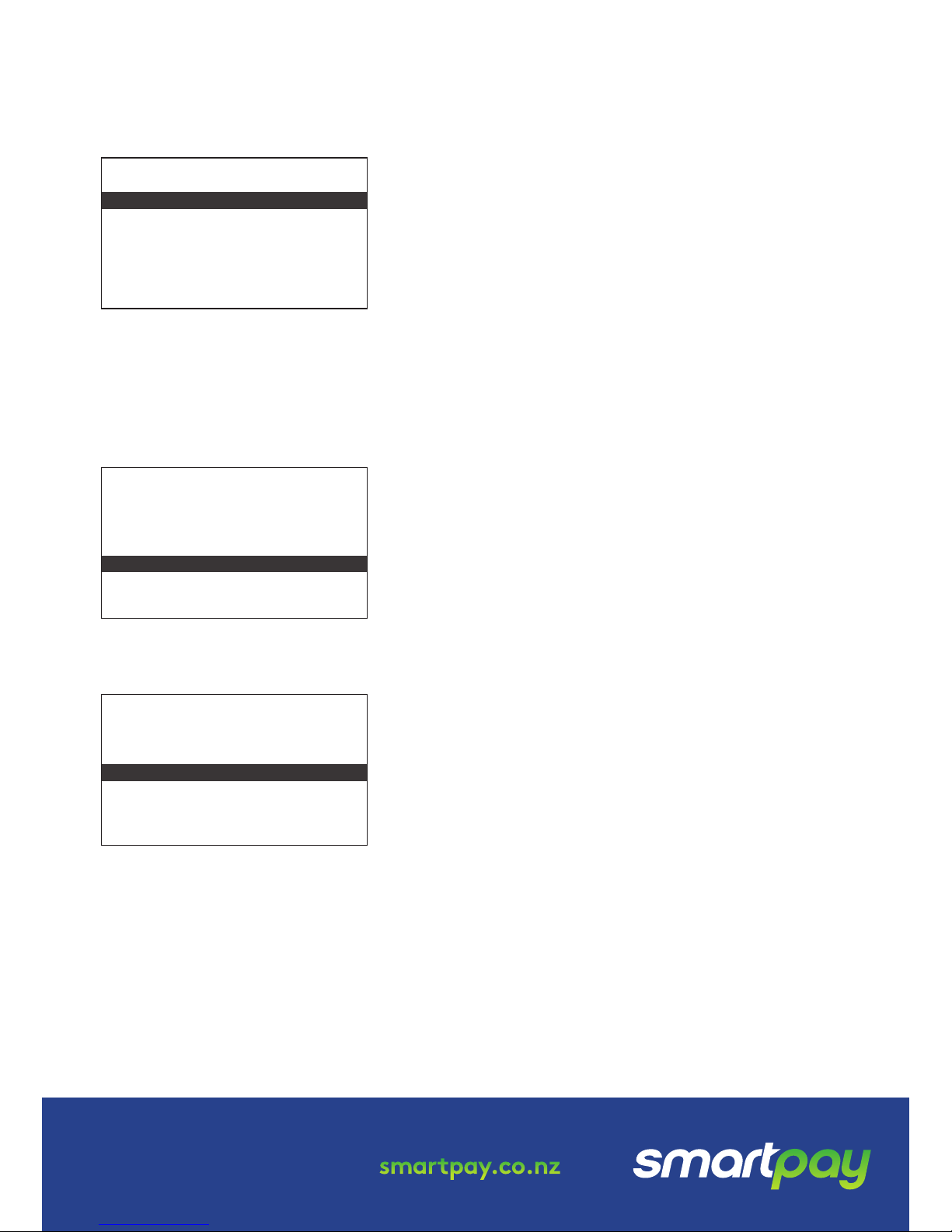
MERCHANT & COMMUNICATION SETTINGS
PRINT CURRENT CONFIGURATION
NETWORK COMMS CHECK
CONFIGURATION UPDATE
TMS
Smartpay oers a range of value-add services like Smartcharge automatic surcharging, Tipping on
terminal and Multi merchant. Contact our sales team or THD to discuss activating/deactivating these
services on your EFTPOS terminal.
Smartpay Terminal Management System provides remote access software updates and conguration
changes for your terminal.
We use this from time to time to ensure our customers have the most up-to-date, secure and bug free
software on their units. Please contact Smartpay THD for assistance before you attempt to use this menu.
• Press MENU → APP MANAGER MENU → TMS MENU → TMS START
0800 476 278 - Option 2 smartpay.co.nz
• Press MENU
→
QUICK ACCESS MENU → PRINT CONFIG
Terminal will print out conguration receipt with current
network and other host and merchant settings.
This check can be performed to verify the terminal has a
working network connection.
• Press MENU
→
UTILITY MENU → DIAGNOSTICS
→
COMMUNICATIONS
Terminal screen will display ACCEPTED for a working
connection or PROCESSING NOW → DECLINED PLEASE TRY
AGAIN if the connection is not working.
From time to time Smartpay THD may need to perform a
CONFIG UPDATE on the terminal to apply functionality changes.
• Press MENU
→
CONFIGURATION MENU
• Enter the password provided by Smartpay THD operator
• Select UPDATE CONFIG
QUICK ACCESS MENU
ADMINISTRATIVE MENU
UTILITY MENU
CONFIGURATION MENU
SECURITY MENU
APP MANAGER MENU
QUICK ACCESS MENU
ADMINISTRATIVE MENU
UTILITY MENU
CONFIGURATION MENU
SECURITY MENU
APP MANAGER MENU
QUICK ACCESS MENU
ADMINISTRATIVE MENU
UTILITY MENU
CONFIGURATION MENU
SECURITY MENU
APP MANAGER MENU
MERCHANT FUNCTIONS
MERCHANT FUNCTIONS
MERCHANT FUNCTIONS
SP126194251-0217
