Smartparts Optipix SP92 User Manual
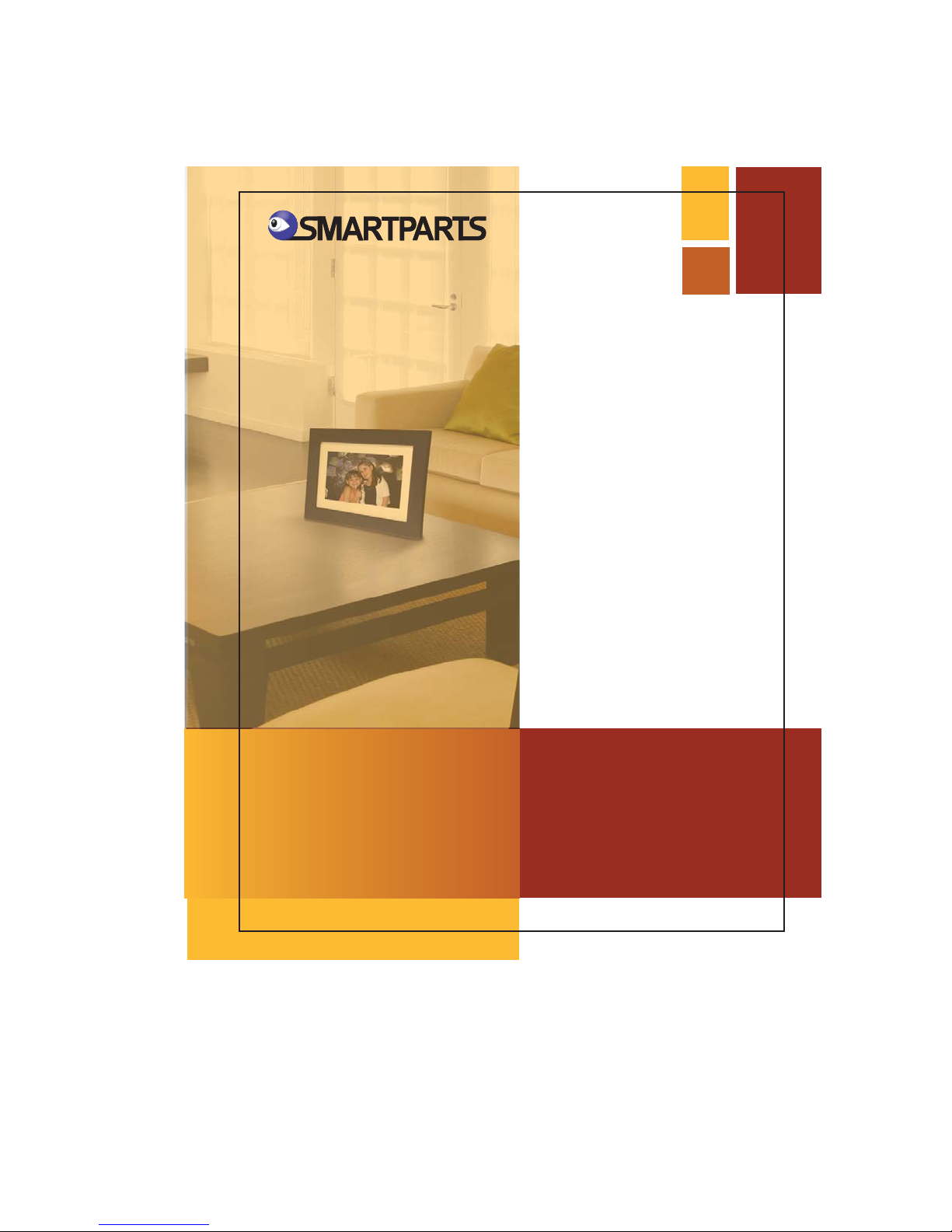
DIGITAL
PICTURE FRAME
8.5”
User Manual
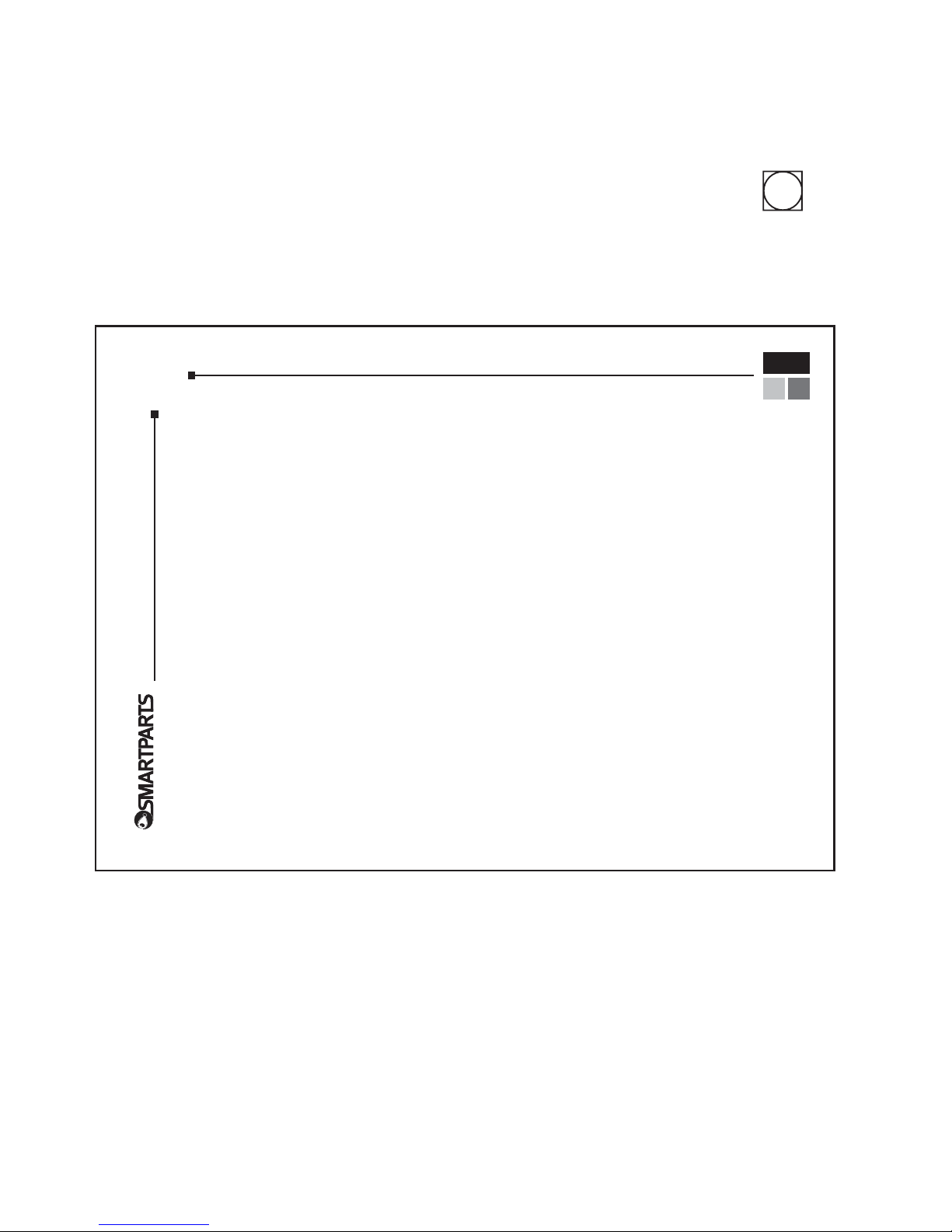
1
......................8
Table of Contents
Overview..............................................................2
What’s Included..................................................2
Getting Started
Internal Memory and
Memory Card Slot............................................................3
The Two Modes...............................................4-5
View Your Pictures
Settings
Copying and Deleting Files............................5-6
Connecting to a Computer............................6-7
OptiPix™ Pro desktop software
Troubleshooting..................................................9
Technical Specifications & Warranty............10
Important Safety Precautions........................11
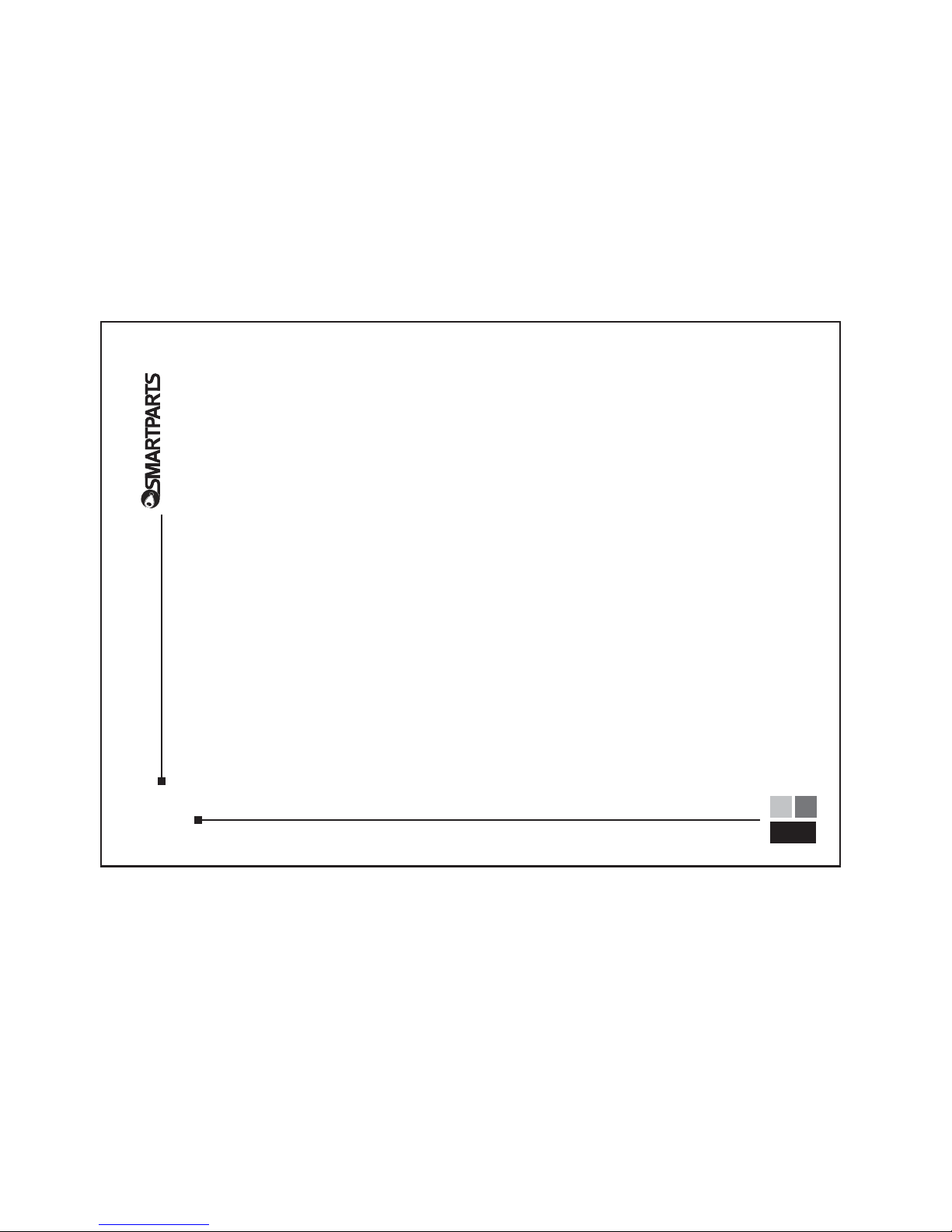
Overview
• Your new digital picture frame lets you view photos
all without a computer.
2
• Photos can be viewed directly from memory cards or from
the frame’s built-in memory.
What’s Included
Included in the box should be:
• OptiPix desktop software
• Digital picture frame
• AC power adapter
• User manual
• USB cable
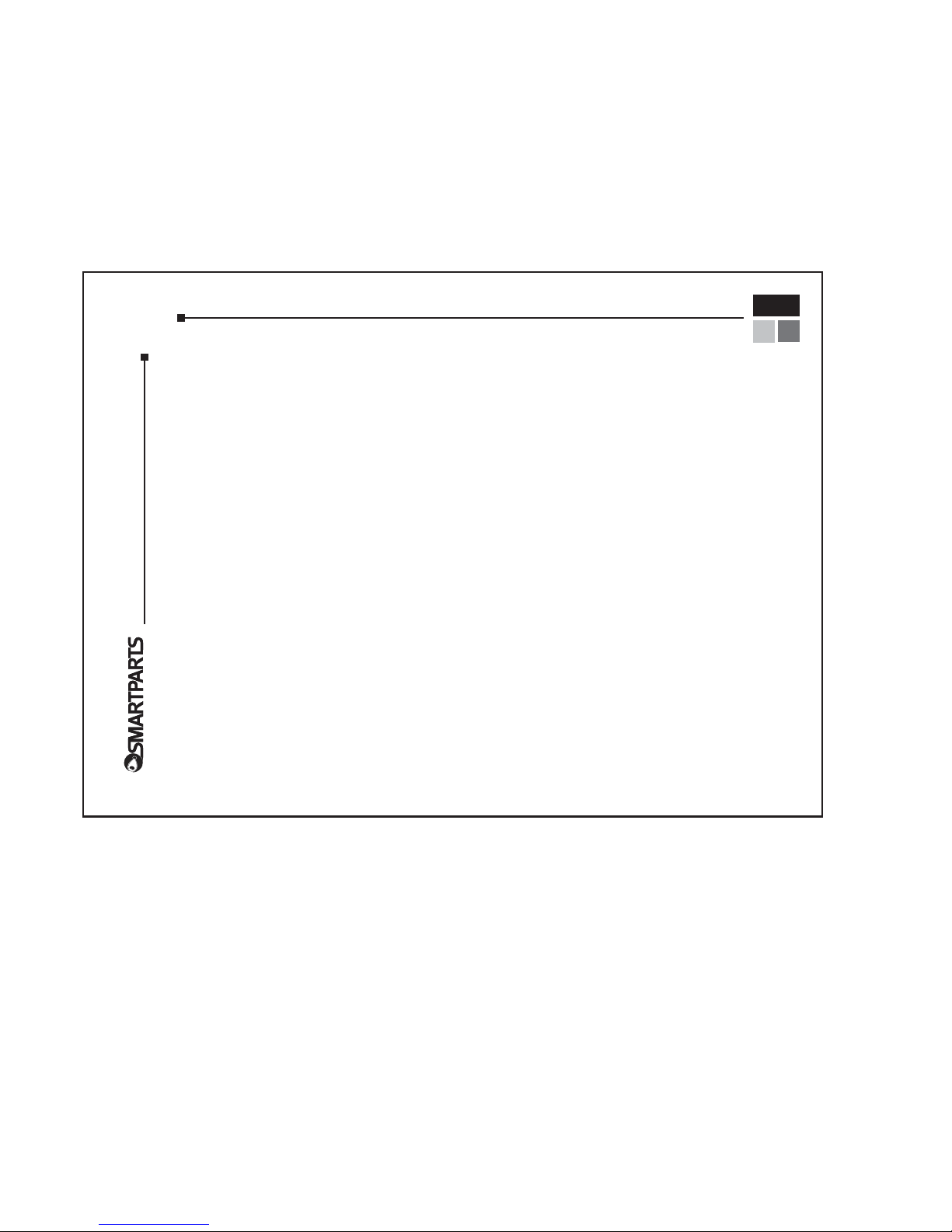
3
Getting Started
To begin using your digital picture frame right away, follow
these simple steps.
1. Connect the AC power adapter to the frame and plug
the adapter into an electrical outlet. (100-240 V, 50-60Hz)
2. Insert a memory card into the appropriate card slot on
the side of the frame.
3. Turn the frame on either by pluging in the frame to a
power source or press and hold the OK button on the back
of the frame.
4. A slideshow will begin automatically. To stop the slideshow
press Exit.
Internal Memory and Memory Card Slots
Your digital picture frame includes 128 MB of built-in memory.
The slot marked SD/MMC/MS/xD is meant to be used for your
regular memory card, such as the one you use in your camera.
To select from the various types of memory, press Exit until
the memory devices are highlighted at the bottom of the
screen, and then use the left and right arrow buttons to select
the desired memory type. Press OK to access the selected
memory type.
