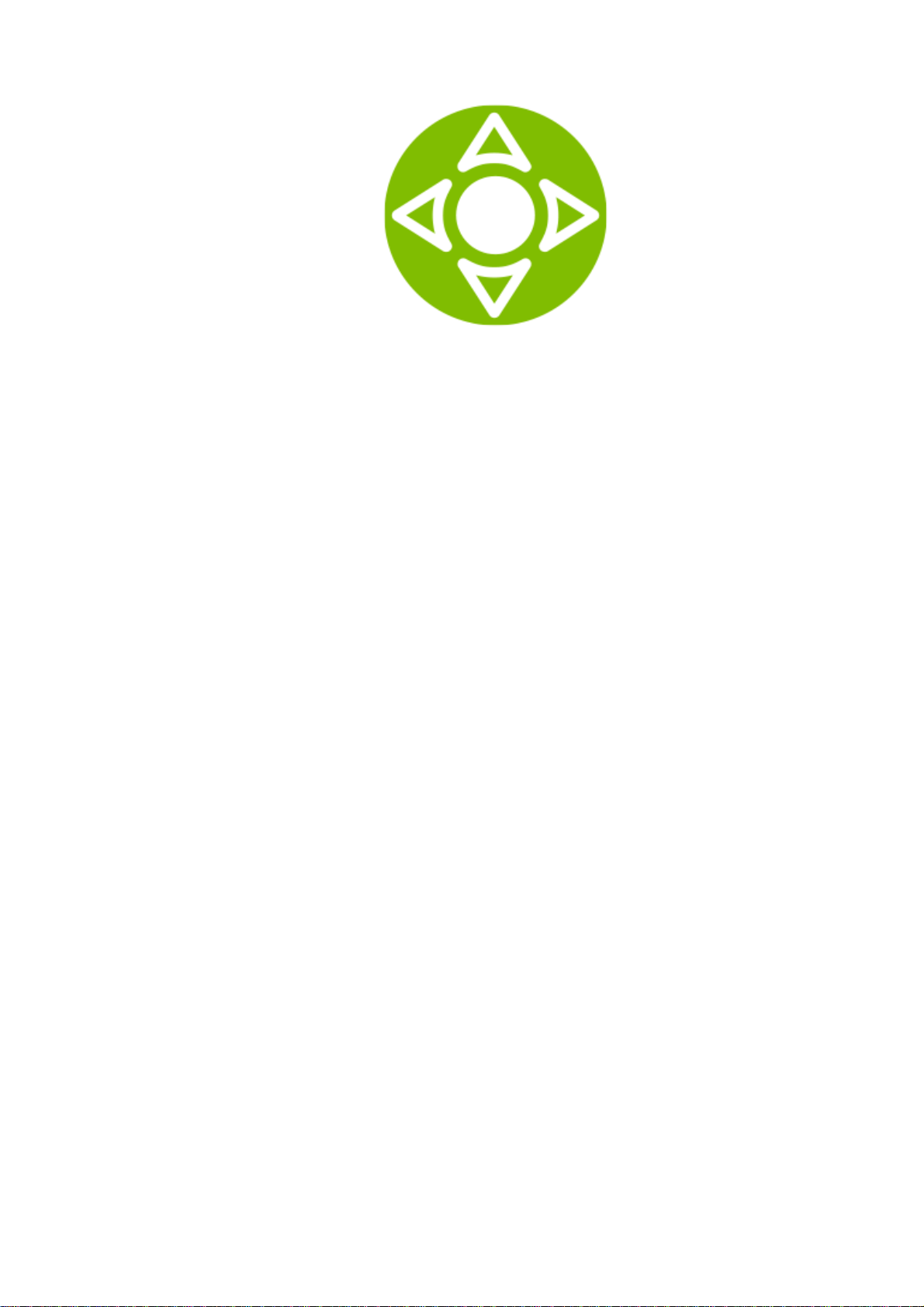
SML- 5041W
User manual
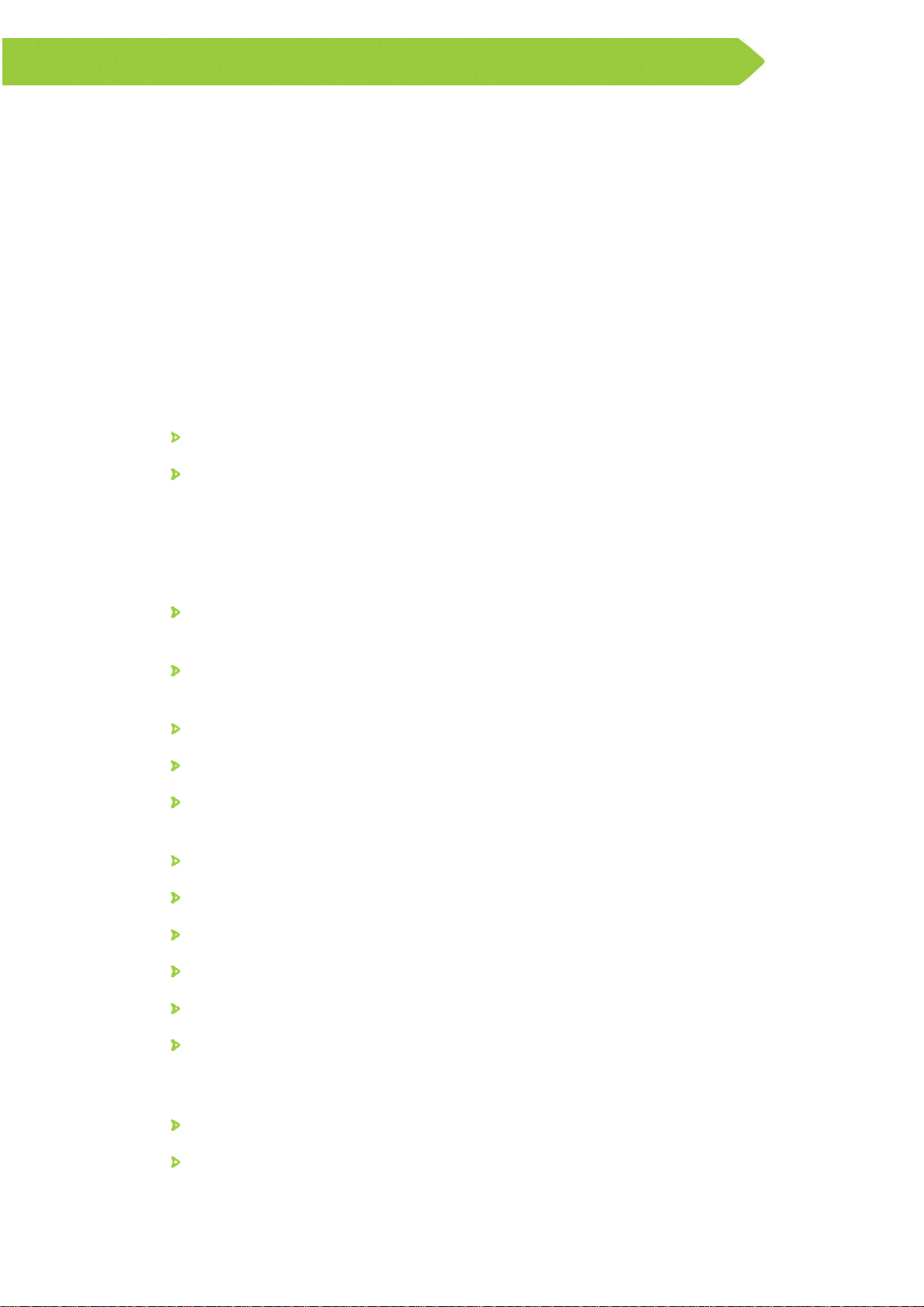
Thank you for choosing us
The SML-5041W is a small-form and high-performance set-top box (STB) with 4K/UHD
video support and is able to deliver to your home the exciting world of cutting edge
interactive services.
This manual contains a description of all possible features and options of SML-5041W,
however your device may look slightly different from the one pictured in this document.
The packaging and configuration of your device, such as presence or absence of
certain connectors, are defined by the service provider.
Information about interactive television services available through the STB is given by
your service provider in a separate manual (not included).
Distribution kit
SML-5041W IPTV Set-top box
Power adapter 12 V, 1.2 A
Safety and storage
Read this manual before using the STB. Please, follow the precautions and operating
instructions.
Do not open or repair the STB by yourself. Improper repair may result in electrical
shock or fire. In addition, the STB is removed from the warranty.
The STB is intended for the indoors use only, with air temperature from 0°C to
35°C (from 32°F to 95°F) and 30-70% of relative humidity, non-condensing.
Use only power supplies listed in the user instructions.
Do not use the STB if the power cord is damaged.
To reduce the risk of fire or electrical shock, do not expose the STB to dripping or
splashing and do not place any objects filled with liquids on or next to the STB.
Do not expose the STB to any liquids, rain, steam, moisture or high humidity.
Do not expose the STB to direct sun light.
Do not place the STB near open fire or heating elements.
Do not expose the STB to vibrations or shaking.
Do not use the STB in dusty environments.
If a storm is coming or if you are not going to use the STB for a long time, unplug
the power cord and disconnect the Ethernet cable. This will help to protect the
unit from lightning and power line surges.
Adapter shall be installed near the equipment and shall be easily accessible.
The mains plug of adapter is used to disconnect device from power supply. The
mains plug of adapter shall remain readily operable.
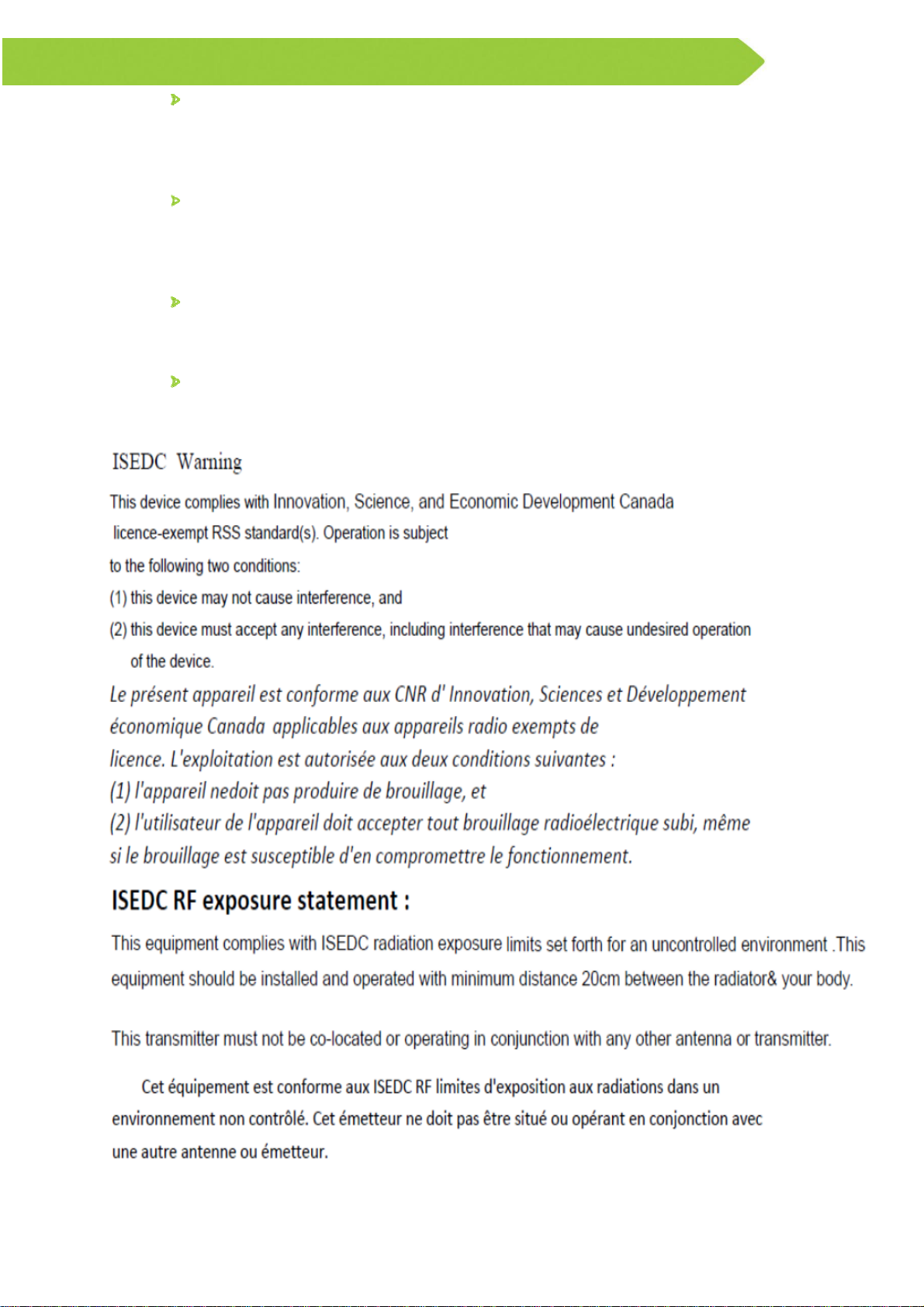
When using the STB with a plasma TV, do not put picture on pause for more than
5 minutes, due to plasma TV screen design it could lead to display damage.
The STB manufacturer is not responsible for any damage caused in such
manner.
The software on your STB is updated automatically. Do not unplug the power cord
and do not disconnect the Ethernet cable while the software is updating. The
STB manufacturer is not liable for any consequences of incorrect software
update.
The manufacturer does not guarantee the absence of interference with other
devices. To eliminate possible interference, increase the distance between the
STB and other equipment, or connect equipment using a different setup.
The device is going to be operated in 5150 to 5250 MHz frequency range. It is
restricted to indoor use only. This device may be operated in Canada.
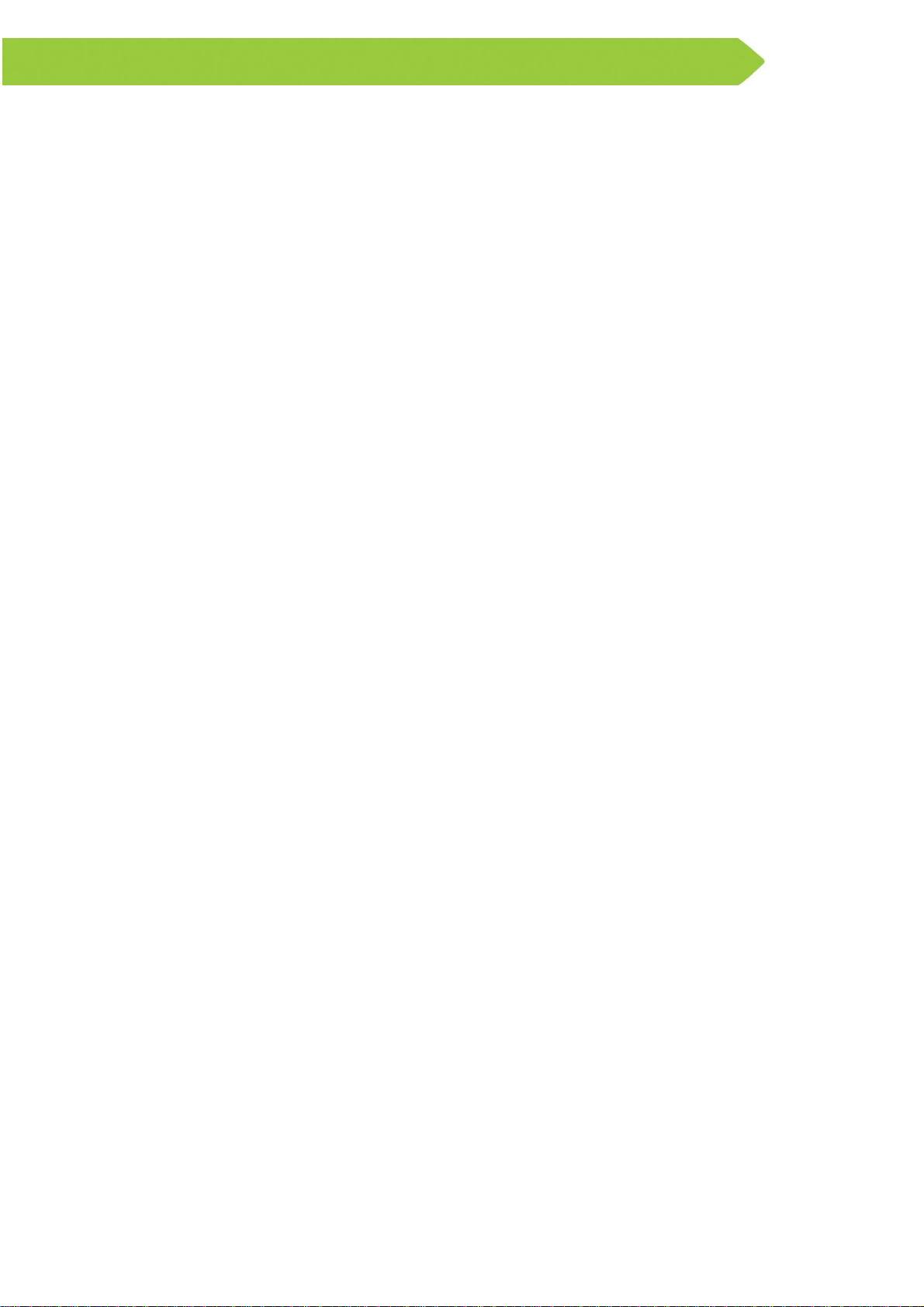
FCC Caution:
Any Changes or modifications not expressly approved by the party responsible for
compliance could void the user's authority to operate the equipment.
This device complies with part 15 of the FCC Rules. Operation is subject to the
following two conditions: (1) This device may not cause harmful interference, and (2)
this device must accept any interference received, including interference that may
cause undesired operation.
IMPORTANT NOTE:
Note: This equipment has been tested and found to comply with the limits for a Class B
digital device, pursuant to part 15 of the FCC Rules. These limits are designed to
provide reasonable protection against harmful interference in a residential installation.
This equipment generates, uses and can radiate radio frequency energy and, if not
installed and used in accordance with the instructions, may cause harmful interference
to radio communications. However, there is no guarantee that interference will not occur
in a particular installation. If this equipment does cause harmful interference to radio or
television reception, which can be determined by turning the equipment off and on, the
user is encouraged to try to correct the interference by one or more of the following
measures:
—Reorient or relocate the receiving antenna.
—Increase the separation between the equipment and receiver.
—Connect the equipment into an outlet on a circuit different from that to which the
receiver is connected.
—Consult the dealer or an experienced radio/TV technician for help.
FCC Radiation Exposure Statement:
This equipment complies with FCC radiation exposure limits set forth for an uncontrolled
environment. This equipment should be installed and operated with minimum distance
20cm between the radiator& your body. This transmitter must not be co-located or
operating in conjunction with any other antenna or transmitter.

Indicators and slots
Front panel
Element Purpose
Power
indicator
IR receiver The internal IR receiver is accepting signals from the IR
Back panel
Green — STB is switched on and operates normally.
Red — STB is in the stand-by mode.
remote control.
Element Purpose
DC 12V The port for a power adapter
A/V The analog audio/video interface (composite + stereo audio
signal)
S/PDIF Optical digital audio interface

HDMI The audio/video interface for connecting with an HDMI-compliant
device
LAN Ethernet port, 10/100 Mbps
USB USB 2.0 port
Connecting
Power
adapter
TV
Router
USB
Installation
1.Remove your STB from packaging.
2.Make sure that the place, where you are installing the STB, meets the following
requirements:
Place STB on a flat surface.
Do not place the STB on slick surfaces, where there is a risk of vibration, fall
or other damages of STB.
Do not mount the STB on soft surfaces, like a bed, carpet, etc. Such a
surface impedes access for air and normal ventilation of the STB and thereby
causes overheating and malfunctioning.
Do not cover the STB.
Do not shield the ventilation holes in the STB’s enclosure located at the top
panel of the STB.
When mounting the STB, make sure that there are at least 10 cm of free
space at each side of the device. Do not place STB in closed cupboards and
caves.
Install and operate the STB with a minimum distance of 20 cm (7.8 inches)
between the device and the body.
Do not place STB on surfaces, which can heat, for instance, on boosters.
Do not place any things on the device.
To avoid damage of the power adapter’s cable, place the cable so that it is
not pressed, pinched or mechanically affected in any way.
3.Make sure that the TV set and the STB are not connected to the power network.
Connect the TV set and the STB with the HDMI cable.

4.Connect the Ethernet cable to the STB. If you a going to use the Wi-Fi connection skip
this step.
5.Connect the STB and the TV set to the power network.
Connecting to the Internet via Wi-Fi
1. Turn on the STB and wait for it to boot.
2. Go to the "Settings" menu on the home screen. Next, "Advanced" → "WiFi".
3. Select your wireless network in the list of available networks.
4. Type the password for the selected network using the on-screen keyboard (if
required).
5. If there are no networks available in the list, try running the scan again. To do this,
change the "Wi-Fi Off" setting to "Wi-Fi On".
6. If the problem persists, check the settings of your wireless access point (router) or
use a wired Ethernet connection.
Connecting Bluetooth
1.Turn on the STB and wait for it to boot.
2. Go to the "Settings" menu on the home screen. Next, "Advanced" → "Bluetooth".
3. Select your device to be paired in the list of available devices.
4. Type the pairing code(if required) for the selected device using the on-screen
keyboard (if required).
5. If there are no device available in the list, try running the scan again. To do this,
change the "Bluetooth Off" setting to "Bluetooth On".
First start
When you switch on the STB for the first time, make sure that the STB is connected to a
managed IPTV network. The box will start downloading the latest version of the
software. Updating may take a few minutes. Do not disconnect the STB from power
supply and from the Internet before the updating is complete. After finishing the STB will
reboot automatically.

Troubleshooting
Problem Possible reason Solution
No picture 1.TV is not turned on 1.Turn on your TV
The screen
displays "No
signal"
No sound 1.The sound is turned off
Remote control
is not working
STB turns off
periodically
1.STB is not connected to
the mains supply.
2.STB is turned off.
3.TV is set to the wrong
input source.
on TV.
2.The sound is turned off
on STB.
1.Dead battery.
2.The signal from remote
control does not reach
STB.
1.Not enough power supply
to STB.
2.Overheating.
1.Connect STB to the mains supply.
2.Turn STB on by using its remote
control.
3.Use TV remote control to select
the video input connected to
STB.
1.Increase the volume on TV by
using the TV remote control.
2.Increase the volume on STB by
using VOL+ button on STB
remote control.
1.Replace the battery with a new
one.
2.Reduce the distance between the
remote control and STB.
1.Connect STB to power adapter
included in the supplied package.
2.Ensure sufficient air flow to STB —
no less than 10 cm (4 inches) of
clearance on all sides.
If you need further support, please contact your Service Provider.
Cleaning
1.Unplug the STB before cleaning.
2.Wipe the STB with a clean dry rag only.
3.Clean the ventilation holes in the STB’s enclosure on a regular basis.
4.You may remove stains from the STB’s surface with a slightly damp cloth.
5.Do not use chemical cleaner, car polish, dissolvent, aerosol, cleaning agents,
abrasive powders and materials for cleaning the STB and accessories.
Disposal
The STB must be disposed separately from household waste. When the STB reaches
its end of life, contact local authorities to learn about disposal and recycling options. The
correct disposal will help prevent potential negative impact on the environment and
human health.

Specifications
Model No.: SML-5041W
Dimensions: 110 x 107 x 33 mm, 130g
Power supply:
Input: AC 100-240V, 50/60Hz
Output: DC 12V, 1.2A
Ports and interfaces:*
The digital audio/video interface HDMI 2.0 with HDCP 2.2 and HDR support
The CVBS video interface + analog stereo audio interface (TRRS mini-jack)
Optical digital audio interface S/PDIF
Ethernet port, 10/100 Mbps
USB 2.0 port
The port for a power adapter DC 12V
* The availability of some ports may vary depending on service provider requirements.

Wi-Fi module:
Standard IEEE 802.11n\ac, MIMO 2x2
Operating frequency 2.4GHz band: 2412~2472 MHz
5GHz band: 5150~5250 MHz & 5725-
5850 MHz (depends on country)
BT module:
Standard BT v4.1 + BLE
Operating frequency 2402–2480 MHz
Max. resolution supported on HDMI: 4Kx2K@60
Supported CVBS standards: PAL, NTSC
Supported video and audio codecs: to get information about actually supported
codecs, please contact the service provider.

About the manufacturers
Manufacturer: Smartlabs Holding Ltd
Manufacturer address: Nafpliou 15, Limassol, Cyprus, 3025.
