Page 1
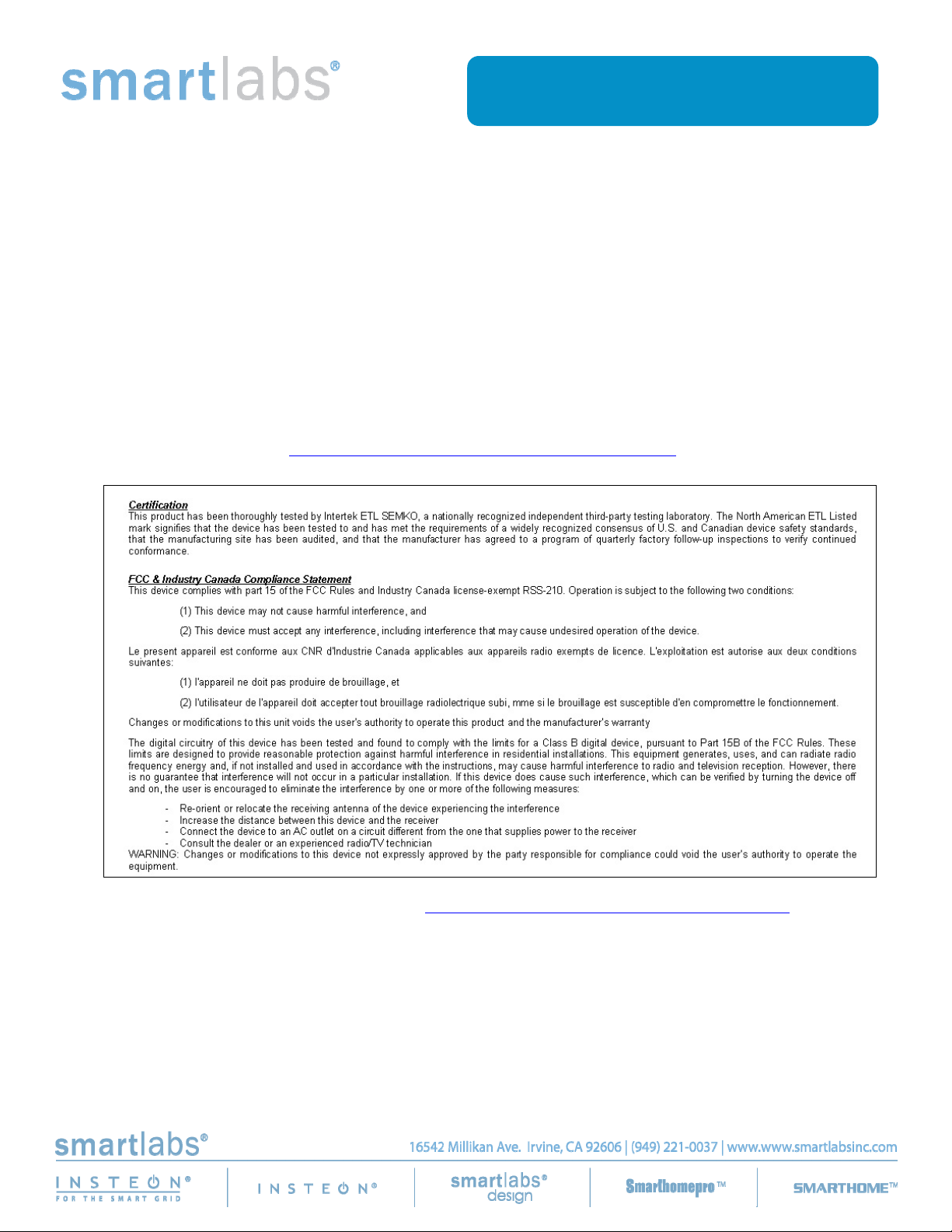
March 6, 2012
On-Line Owner’s Manual Containing
Cautionary FCC & IC Statements
Wireless Remote Control AC Switch marketed as
“SwitchLinc™ On/Off Switch (Dual-Band)”
Model: 2477S
FCC ID: SBP2477S IC: 5202A-2477S
The owner’s manual below may be accessed freely via the Internet
with any web browser and supports the PDF format.
www.smarthome.com/2477S.html
Complies with Section 5 of FCC document 784748 D01 Labeling Part 15 18 Guidelines v07
cautionary statements in the user manual may be provided over the Internet.
where
Page 2
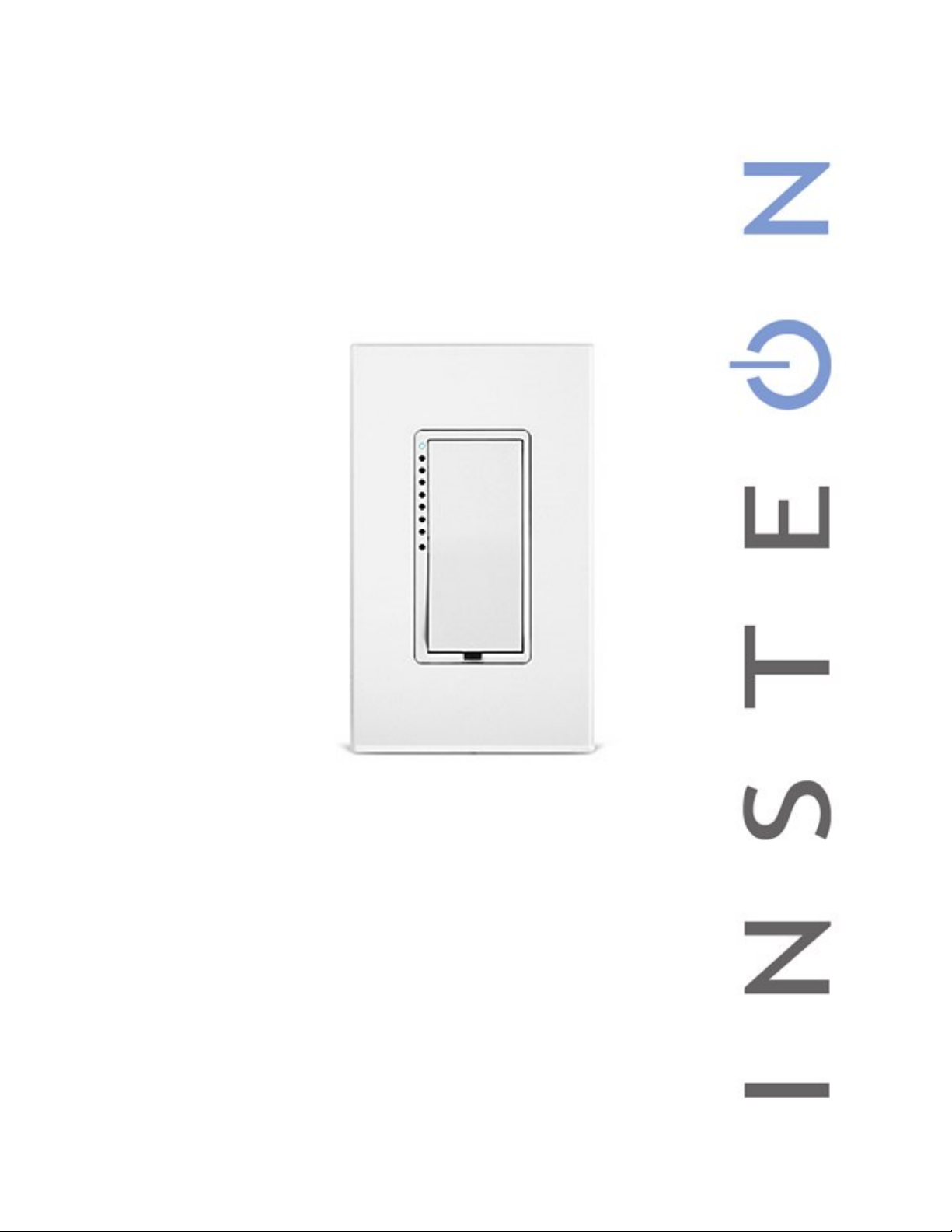
SwitchLinc™ On/Off
INSTEON® Remote Control Switch (Dual-Band)
Owners Manual (#2477Sxx)
Page 4 of 39 2477S - Rev: 3/6/2012 9:45 AM
Page 3
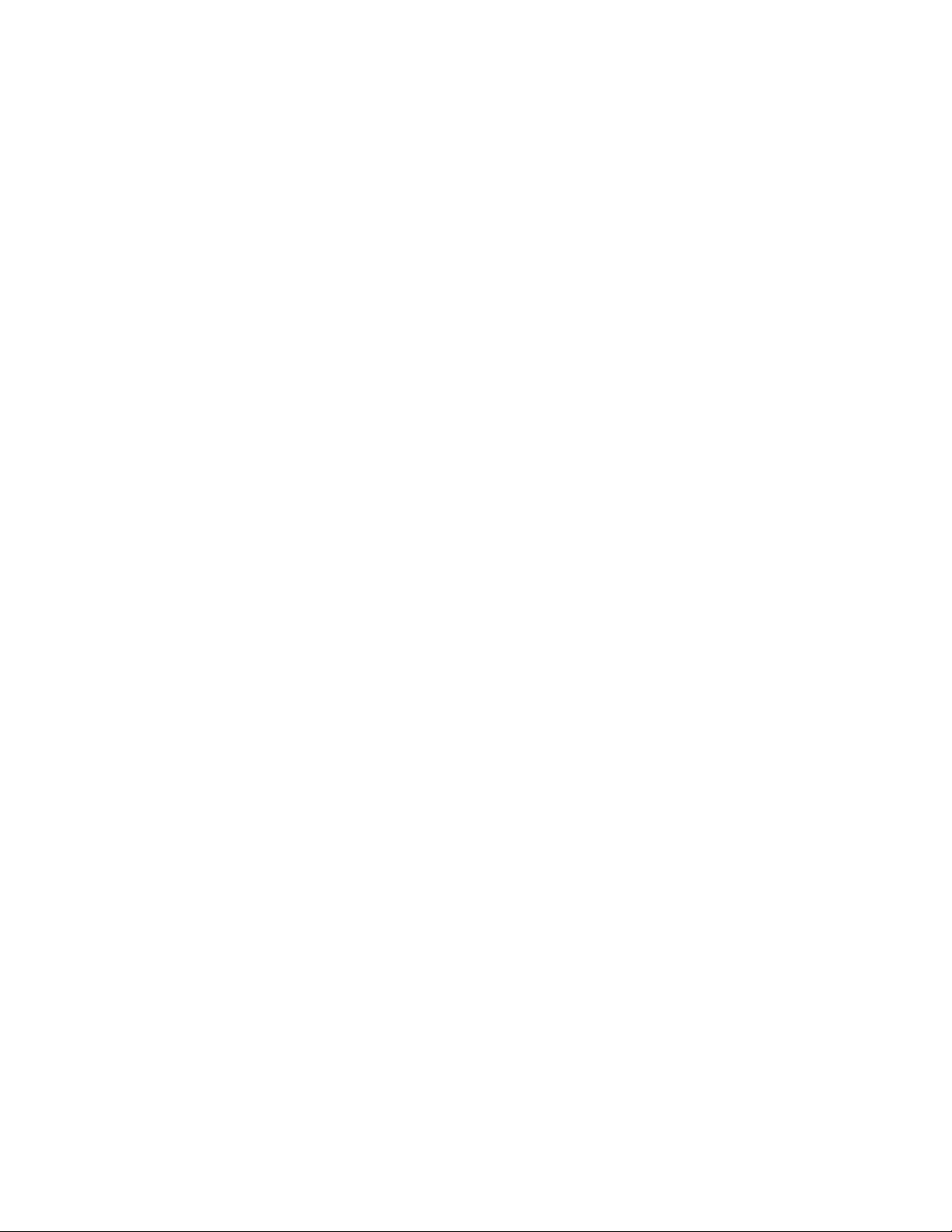
Product Requirements Document.............................................................................................................1
Quick-Start Guide......................................................................................................................................3
What’s in the box?.....................................................................................................................................3
Tools Needed............................................................................................................................................3
Installation .................................................................................................................................................3
Make SwitchLinc a Responder..................................................................................................................3
Owner’s Manual & Tech Support ..............................................................................................................3
SwitchLinc On/Off – Features & Benefits.................................................................................................7
Features ....................................................................................................................................................7
What’s in the box?.....................................................................................................................................7
Installation ...................................................................................................................................................8
Identifying the Electrical Wires in your Home............................................................................................8
Tools Needed............................................................................................................................................8
Installing SwitchLinc (in circuits with 1 Switch) .........................................................................................9
Installing SwitchLinc (in circuits with 2 Switches “3-Way Circuit”) ..........................................................10
sing SwitchLinc.........................................................................................................................................11
LEDs........................................................................................................................................................11
Using SwitchLinc.....................................................................................................................................11
Setup ..........................................................................................................................................................12
INSTEON Controllers, Responders and Links........................................................................................12
Make SwitchLinc a Responder................................................................................................................12
Make SwitchLinc a Controller (Add a Responder)..................................................................................12
Groups (keeps devices synchronized) formerly “Cross-Linking”.............................................................13
Scenes.....................................................................................................................................................13
Stop SwitchLinc from Responding ..........................................................................................................14
Stop SwitchLinc from Controlling (Remove a Responder)......................................................................14
Add Multiple Responders ........................................................................................................................14
Remove Multiple Responders.................................................................................................................14
LED Brightness........................................................................................................................................15
Error Blinking...........................................................................................................................................15
Air Gap (Remove Power) ........................................................................................................................15
Factory Reset..........................................................................................................................................15
X10 Setup...................................................................................................................................................16
Add X10 Address.....................................................................................................................................16
Remove X10 Address..............................................................................................................................16
Other X10 Setup......................................................................................................................................16
Changing the Paddle and LED Colors ....................................................................................................17
Using SwitchLinc as a Phase Bridge.......................................................................................................18
Blink LED on INSTEON Traffic................................................................................................................18
Specifications............................................................................................................................................19
Troubleshooting........................................................................................................................................21
Certification..............................................................................................................................................23
FCC & Industry Canada Compliance Statement.....................................................................................23
Limited Warranty .....................................................................................................................................23
Limitations............................................................................................................................................23
Product Requirements..............................................................................................................................27
Product Overview....................................................................................................................................27
Scope.......................................................................................................................................................27
Competitive Information...........................................................................................................................29
Suggested Implementation in HouseLinc................................................................................................30
Page 5 of 39 2477S - Rev: 3/6/2012 9:45 AM
Page 4
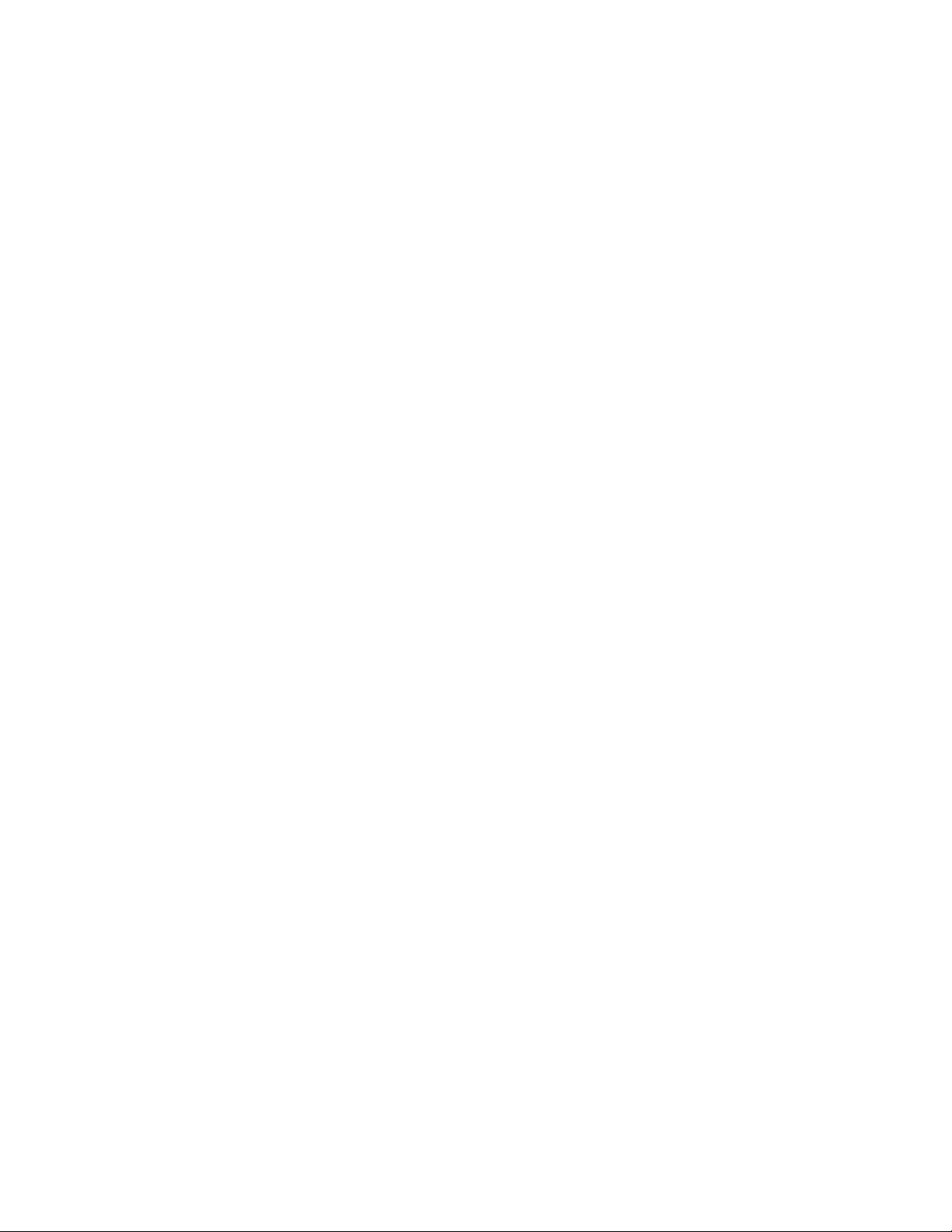
Firmware Description ...............................................................................................................................31
INSTEON Commands Supported ...........................................................................................................31
Standard length common INSTEON commands:................................................................................31
Standard length 2011 SwitchLinc 240V Relay INSTEON commands:................................................31
Standard length 2011 SwitchLinc 240V Relay INSTEON commands:................................................32
Extended length 2011 SwitchLinc 240V Relay INSTEON commands:...............................................35
Page 6 of 39 2477S - Rev: 3/6/2012 9:45 AM
Page 5
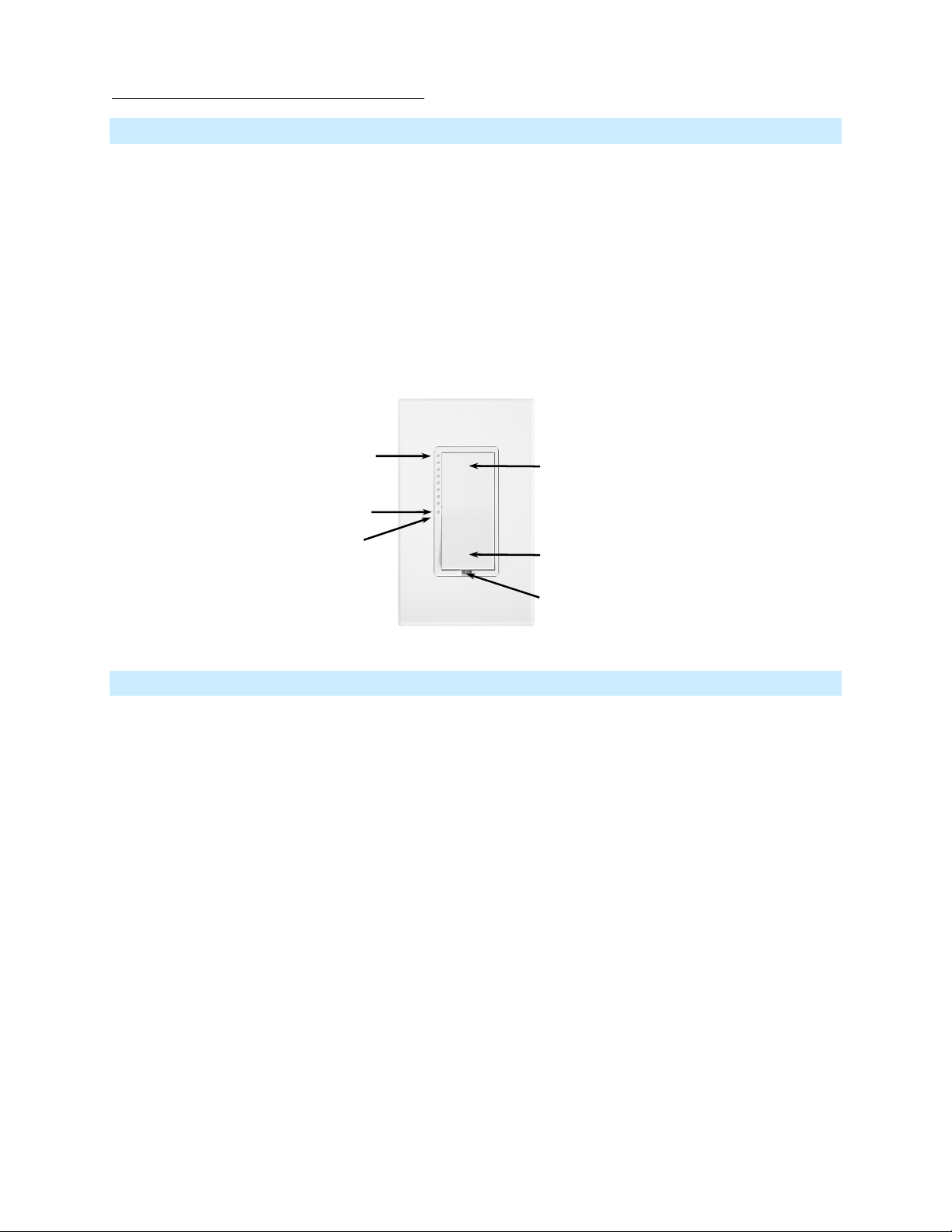
SwitchLinc On/Off – Features & Benefits
Features
Controls virtually all load types
17 Amp capacity
1,800 Watt incandescent capacity
100-277VAC capable (can be used to control 277V commercial lighting circuits)
50/60 Hz Auto-switching
Dual-color setup LED and beeper for easy setup
Status LED provides gentle nightlight when switch is off (can be dimmed or turned off)
White LEDs are changeable to green, blue, amber or red with optional kit
Responds to commands from X10 controllers and sends X10 commands to X10 device s
Wires in like a standard wall switch (does require a neutral connection)
Supports SwitchLinc "virtual" 3-way, 4-way circuits
White paddle and trim frame is changeable to ivory, almond, black, brown or gray with optional kit
2 year warranty
On LED
Off LED
Setup LED
Tap for On
Tap for Off
Set button (push)
Air Gap (pull)
What’s in the box?
SwitchLinc On/Off (Dual-Band)
Four Wire Nuts
2 Screws
Quick-Start Guide
Page 7 of 39 2477S - Rev: 3/6/2012 9:45 AM
Page 6
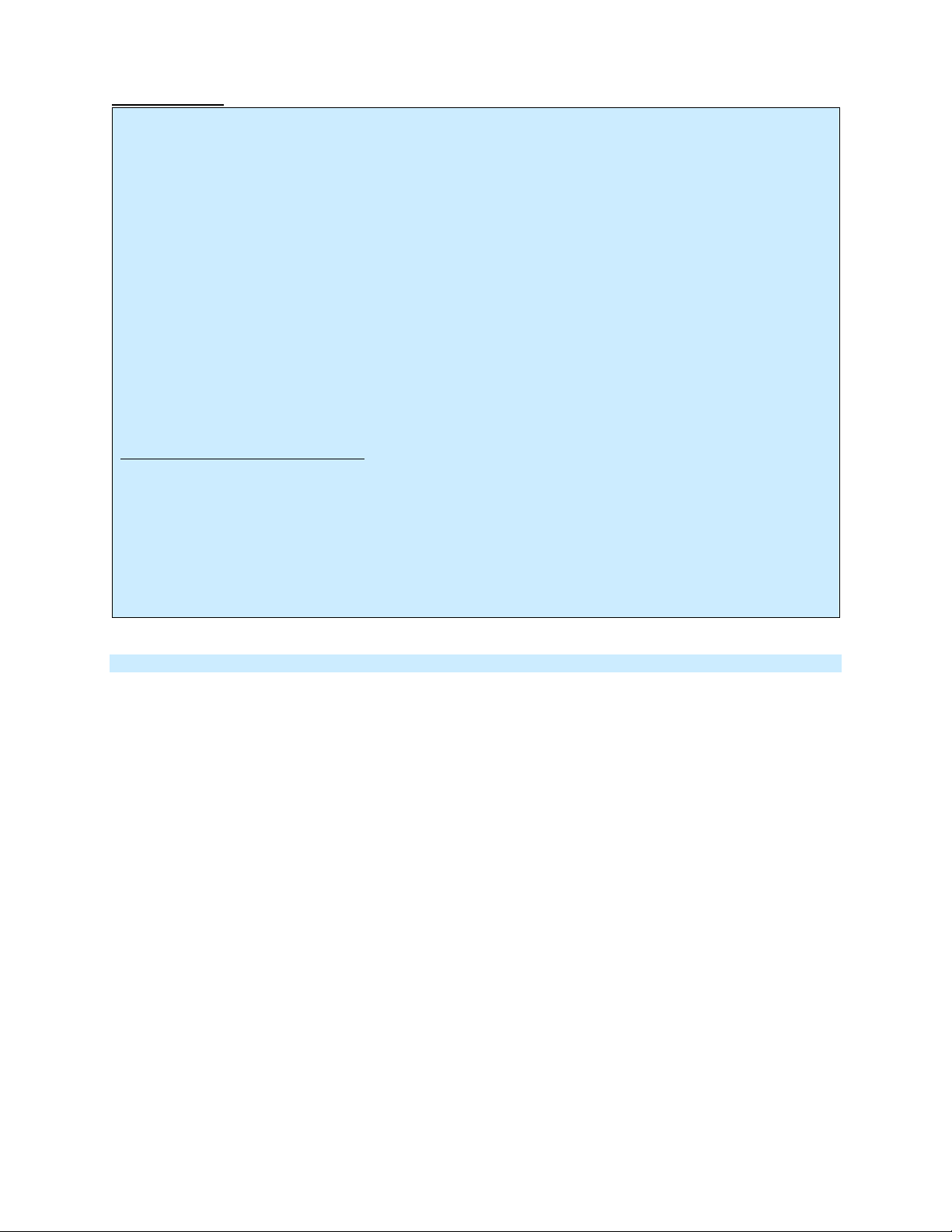
Installation
CAUTIONS AND WARNINGS
Read and understand these instructions before installing and retain them for future reference.
This product is intended for installation in accordance with the National Electric Code and local regulations in the United States or
the Canadian Electrical Code and local regulations in Canada. Use indoors only. This product is not designed or approved for
use on power lines other than single-phase voltages between 100V and 277V, 50/60Hz. Attempting to use this product on nonapproved power lines may have hazardous consequences.
Recommended installation practices:
Use only indoors or in an outdoor rated box
Be sure that you have turned off the circuit breaker or removed the fuse for the circuit you are installing this product into.
Installing this product with the power on will expose you to dangerous voltages.
The wires connecting SwitchLinc to the incoming power must be protected by a fuse or circuit breaker of 20-amps or less
Connect using only copper or copper-clad wire
This product may feel warm during operation. The amount of heat generated is within approved limits and poses no
hazards. To minimize heat buildup, ensure the area surrounding the rear of this product is as clear of clutter as possible.
To reduce the risk of overheating and possible damage to other equipment, do not use this product to control Loads in
excess of the specified maximum(s) or, install in locations with electricity specifications which are outside of the product’s
specifications. If this device supports dimming, please note that dimming an inductive Load, such as a fan or transformer,
could cause damage to the dimmer, the load bearing device, or both. If the manufacturer of the load device does not
recommend dimming, use a non-dimming INSTEON on/off switch. USER ASSUMES ALL RISKS ASSOCIATED WITH
DIMMING AN INDUCTIVE LOAD.
Identifying the Electrical Wires in your Home
Line - usually Black, may also be called HOT, LIVE or Power, carries 100 - 277VAC electricity into the wall box
Neutral - usually White commonly daisy chained from box to box usually appearing as a White wire bundle
Load – usually Black from a separate cable jacket
Ground - Bare wire or metal fixture (if grounded)
IMPORTANT!
Each INSTEON product is assigned a unique INSTEON ID, which is printed on the product’s label. Please take note for
future reference
If you have any difficulties or questions, consult an electrician. If you are not knowledgeable about, and comfortable with
electrical circuitry, you should have a qualified electrician install the product for you.
Tools Needed
Slotted screwdriver • Phillips screwdriver
Wire cutter / stripper • Voltage Meter
Page 8 of 39 2477S - Rev: 3/6/2012 9:45 AM
Page 7
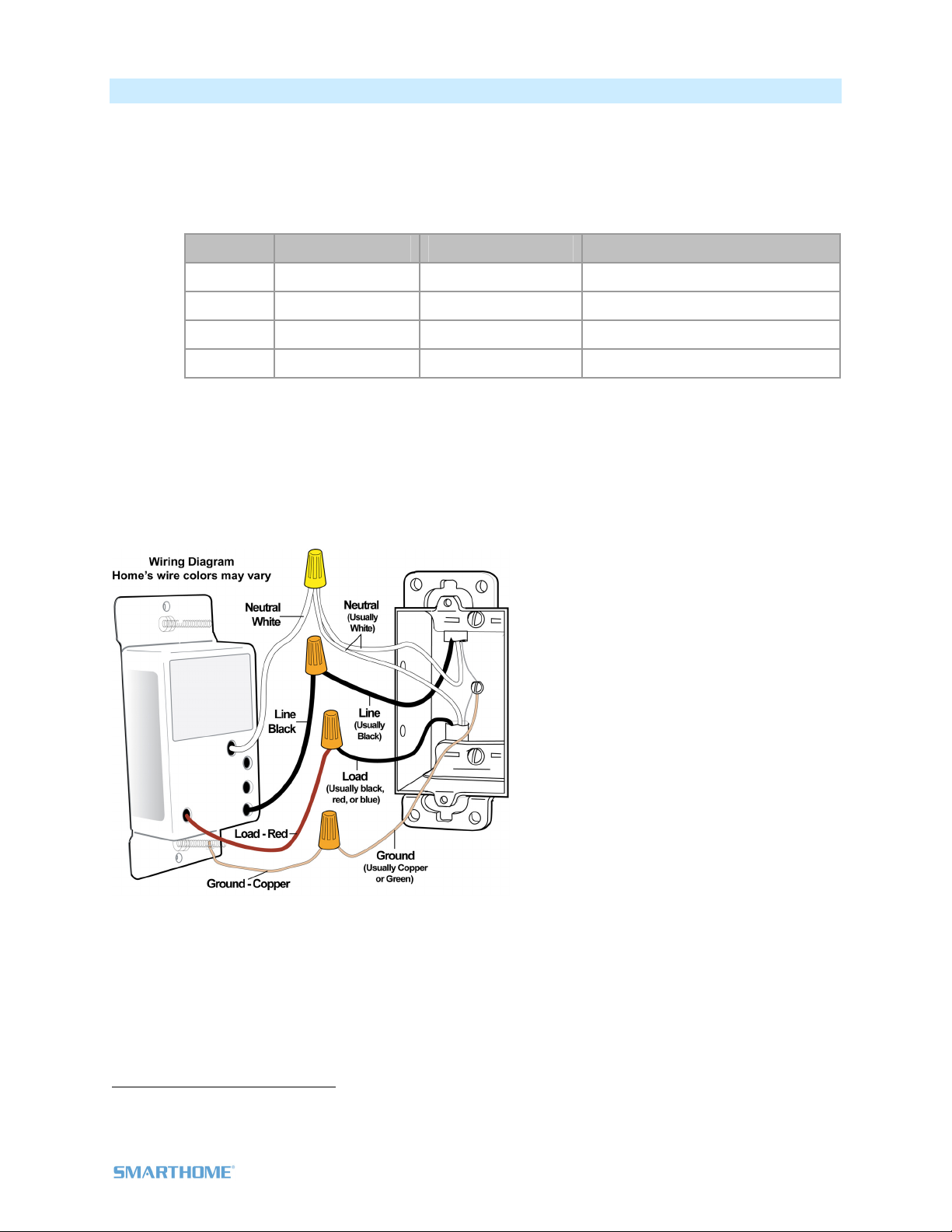
Installing SwitchLinc (in circuits with 1 Switch)
1) Turn off breaker1 supplying power to wall box
2) Remove wallplate and unscrew old switch
3) Gently pull out and disconnect wires from old switch
4) Turn breaker back on
5) Check old switch wires with a voltage meter to identify Line and Load
6) Turn breaker back off
7) Connect wires as follows
Sequence SwitchLinc Home Wire Commonly
1 Copper Ground Bare, green or green screw
2 White Neutral White bundle in back of box
3 Red Load
4 Black Line
8) Gently place SwitchLinc into wall box with LED bar on left and screw into place
9) Turn breaker back on
SwitchLinc LED bar and connected load will turn on
10) Test by tapping SwitchLinc on and off
11) Reinstall the wallplate
2
1
If multi-gang box, turn off all breakers (or fuses) that could possibly be supplying power to the box
2
If the wires cannot be detached, cut the wires where they enter switch and strip ½” of insulation off ends
Page 9 of 39 Rev: 3/6/2012 9:45 AM
Page 8

Installing SwitchLinc (in circuits with 2 Switches “3-Way Circuit”)
Circuits with 2 switches are called 3-way circuits. Once installed, see the section “GROUPING” for
programming instructions. Notes:
- Both switches in 3-way circuits need to be replaced with INSTEON products
- INSTEON products do not require travelers.
1) Turn off breaker
2) Remove wallplates and unscrew old switches
3) Gently pull out and disconnect wires from old switch (each switch will have at least 3)
4) Turn breaker back on
5) Check old switch wires with a voltage meter to identify the single wire with 120V (Line)
6) This is box 1 (box 2 will have the Load wire)
7) Turn breaker back off
8) Follow the sequence of steps below for box 1
Sequence SwitchLinc Home Wire Commonly
1
supplying power to both wall boxes
2
1 Copper Ground Bare, green or green screw
2 White Neutral White bundle in back of box
3 Red (Cap it) -
4 Black Line + Traveler1 Traveler1 can be either of the
travelers and will now carry power
to box2
5 - Traveler2 (Cap it)
9) Turn breaker back on
10) Check old switch wires in box 2 with a voltage meter to identify the single wire with 120V (Line2)
11) The other wire in the same “sheath” or pipe is Traveler2
12) Turn breaker back off
13) Follow the sequence of steps below for box 2
Sequence SwitchLinc Home Wire Commonly
1 Copper Ground Bare, green or green screw
2 White Neutral White bundle in back of box
3 - Traveler2 (Cap it) The 2
nd
wire entering box 2 from
sheath/pipe containing Line2
4 Red Final remaining wire
from old switch
5 Black Line2
14) Gently place SwitchLinc into wall boxes, orienting unit with LED bar on left and screw into place.
15) Turn breaker back on
Both SwitchLincs' LEDs and connected load will turn on
3
Only box 2 SwitchLinc will control connected load at this time
16) Add both SwitchLincs to a Group (see Grouping
)
1
If multi-gang box, turn off all breakers (or fuses) that could possibly be supplying power to the box
2
If the wires cannot be detached, cut the wires where they enter switch and strip ½” of insulation off ends
3
If connected light doesn’t turn on, try connecting box 2 SwitchLinc Red wire to what was thought to be Traveler 2 (which was previously capped) and
capping what was previously connected to Red.
Page 10 of 39 Rev: 3/6/2012 9:45 AM
Page 9

17) Test by tapping SwitchLincs’ paddles
Connected load will turn on and off
LEDs on both SwitchLincs will remain in synch
18) Reinstall wallplates
sing SwitchLinc
LEDs
Using SwitchLinc
SwitchLinc Paddle
Top
Bottom
Tap for ON
Tap for OFF
Tap Press & hold
On
Off
Brighten
Responders
Dim
Responders
On LED
Off LED
Setup LED
Double-tap
Fast on to
Responders
Fast off to
Responders
LEDs
Top LED on
Bottom LED on
Page 11 of 39 Rev: 3/6/2012 9:45 AM
Page 10

Setup
p
INSTEON Controllers, Responders and Links
First, let’s define a few terms.
The device initiating an INSTEON message is called a Controller.
The device receiving the message is called a Responder
The association between the controller and responder is called a Link
Link
Res
Controller
Please note that a link is one way. If you wish to have control “the other way”, simply repeat link setup
process “the other way”. Most INSTEON devices can store hundreds of links. Furthermore, a controller
can simultaneously control from 1 to hundreds of responders using what are called groups and scenes.
Each link can have its own properties (e.g. 50% brightness at a 4 second ramp rate).
onder
Make SwitchLinc a Responder
Follow the steps below to control SwitchLinc from another INSTEON device.
5) Press & hold controller button until it beeps
1
Controller LED will start blinking
6) Tap SwitchLinc on (or off if desired for the link)
Load will be on (or off)
7) Press & hold SwitchLinc set button until it double-beeps
Controller LED will stop blinking and it will (beep)-(beep)
Controller
2
SwitchLinc
(Responder)
8) Test by tapping controller button on and off
SwitchLinc will respond appropriately
Note: the link just created is one-way, see “Make SwitchLinc a Controller” to add another link to keep the
two products in synch.
Make SwitchLinc a Controller (Add a Responder)
Follow the steps below to control an INSTEON device from
SwitchLinc.
1) Press & hold SwitchLinc set button until it beeps
SwitchLinc LED will start blinking green
2) Adjust the responder(s) to the “state” you want when scene
is activated from SwitchLinc (e.g., 50%, 25% or even OFF)
3) Press & hold responder set button until it double-beeps (or
until its LED/Load flashes)
SwitchLinc LED will stop blinking
1
SwitchLinc
(Controller)
Responder
1
If the controller does not have a beeper, wait until its LED begins blinking
2
Most models
1
If the responder is a multi-Scene device such as a KeypadLinc, tap the Scene button you wish to control until its LED is in the desired Scene state (on or off)
Page 12 of 39 Rev: 3/6/2012 9:45 AM
Page 11

Responder LED will stop blinking and it may (Beep)-(Beep) 3
5) Test by tapping SwitchLinc paddle on and off
Responder will toggle between the scene on level and off
6) If you wish to add another responder, repeat steps 1-5 or (see Add Multiple Responders)
Notes:
- The link just created is one-way, see “SwitchLinc a Controller” to add another link to keep the two
products in synch.
- If you wish the SwitchLinc load to be off when the link is activated (ie for an “all off” scene), turn the
load off in step #2.
Groups (keeps devices synchronized) formerly “Cross-Linking”
Devices in a group share all the same settings (e.g., on-level, ramp rate). This keeps all group members
synchronized. Every device in a group is both a controller of, and responder to, all the other devices.
The most common example of a group is a 3-way lighting circuit (2 switches). For simplicity, we will
assume that the desired group level is on.
Example: 3 way circuit with switches “A” and “B”
1) Turn A and B on
2) Press & hold A set button until it beeps (or LED blinks)
A status LED will start blinking green
3) Press & hold B set button until it double-beeps (or LED flashes)
B will (Beep)-(Beep)
A will (Beep)-(Beep) and its LED will stop blinking
4) Press & hold B set button until it beeps (or LED blinks)
B LED will start blinking green
5) Press & hold A set button until it double-beeps (or LED flashes)
A will (Beep)-(Beep)
B will (Beep)-(Beep) and its LED will stop blinking
6) Test the group by controlling the Load from A and then B
The load, A LED and B LED will all remain in synch
Scenes
INSTEON Scenes allow a controller to set the mood by setting multiple responders to desired levels
simultaneously. Software is especially helpful in setting up and maintaining scenes, especially larger
scenes.
Example: Create a scene with a single controller and SwitchLinc as a responder / member
1) Press & hold controller set button until it beeps
1
Controller LED will start blinking
2) Tap SwitchLinc on (or off if desired for the link)
Load will be on (or off)
3) Press & hold SwitchLinc set button until it double-beeps
Controller LED will stop blinking and it will (beep)-(beep)
2
4) For each additional scene member
a. Adjust device to desired scene state
b. Press & hold its set button
5) Tap controller set button
Controller LED will stop blinking
6) Test by tapping controller button on and off
SwitchLinc and other scene responders will all respond appropriatel y
3
If either the SwitchLinc or responders LED continues to blink, the addition failed. Tap the device’s Set button until LED stops blinking and try again.
1
If the controller does not have a beeper, wait until its LED begins blinking
2
Most models
Page 13 of 39 Rev: 3/6/2012 9:45 AM
Page 12

Stop SwitchLinc from Responding
If you no longer want a controller button to control SwitchLinc follow these directions. Note: If you ever
wish to un-install SwitchLinc, it is important that you remove all SwitchLinc responder links. Otherwise,
controllers will retry commands repetitively, creating network delays.
1) Press & hold controller set button until beep
3
LED will start blinking
2) Press & hold controller set button until beep
LED will continue blinking
3) Press & hold SwitchLinc set button until double-beep
Controller LED will stop blinking
4) Test by tapping controller button on and off
SwitchLinc will no longer respond
Stop SwitchLinc from Controlling (Remove a Responder)
If you no longer want SwitchLinc to control another device (or are removing SwitchLinc) it is important that
you follow the instructions below for each responder.
1) Press & hold SwitchLinc set button until beep
LED will start blinking green
2) Press & hold SwitchLinc set button until beep
LED will start blinking red
3) Press & hold responder set button until double-beep (or LED blinks)
SwitchLinc will (Beep)-(Beep) and its LED will stop blinking
4) Test by tapping SwitchLinc on and off
Responder will not respond
Add Multiple Responders
1) Press & hold SwitchLincs set button until it beeps
SwitchLinc status LED will start blinking green
2) Tap SwitchLinc set button
SwitchLinc status LED will continue blinking green
3) For each responder you are adding
a. Tap on or off or press & hold to adjust to desired responder state
b. Press & hold responder set button until it beeps (or LED flashes)
SwitchLinc will (Beep)-(Beep)
4) After all responders have been added, tap SwitchLinc set button
SwitchLinc LED will stop blinking
5) Test by tapping SwitchLinc on and off a couple of times
All the responders added will
respond
Remove Multiple Responders
1) Press & hold SwitchLinc set button until it beeps
SwitchLinc status LED will start blinking green
2) Press & hold SwitchLinc set button again until it beeps again
SwitchLinc status LED will start blinking red
3) Tap SwitchLinc set button
SwitchLinc status LED will continue blinking red
4) For each responder you are removing
a. If multi-button device, tap the responding button
b. Press & hold responder set button until it beeps (or LED flashes)
3
For devices without beepers hold until its LED begins blinking (this may take 10+ seconds)
Page 14 of 39 Rev: 3/6/2012 9:45 AM
Page 13

5) Tap SwitchLinc set button
SwitchLinc status LED will stop blinking
6) Test by tapping controller button a couple of times
All responders removed will not
respond
LED Brightness
1) Press & hold SwitchLinc set button until it beeps
LED will start blinking green
2) Press & hold set button until it beeps again
SwitchLinc setup LED will start blinking red
3) Press & hold set button until it beeps a third time
SwitchLinc setup LED will stop blinking and turn off
SwitchLinc status LED will illuminate at current LED brightness level
4) Use SwitchLinc paddle to adjust LED brightness
- Press & hold paddle top to brighten
- Press & hold paddle bottom to dim (fully off for dimmest)
5) Once you have reached the desired brightness for the LED, tap set button
SwitchLinc status LED will remain at new desired brightness
SwitchLinc will (Beep)
Error Blinking
This setting is adjustable via software or a central controller only. SwitchLinc LED blinks red for a few
seconds if one or more responders do not acknowledge a message.
Air Gap (Remove Power)
To remove all power from SwitchLinc and connected light(s), pull the set button at the bottom of the
switch out as far as it will go, about 1/8”. (It might be helpful to use a small screwdriver.)
To restore power (being careful to not hold the button in or a factory reset may occur) tap the air gap back
into place, until its top is even with the trim frame.
Factory Reset
Factory Reset clears all user settings from S wit chLinc including INSTEON scenes, X10 addresses, etc.
1) Pull set button out (creating an air gap)
2) Wait 10 seconds
3) Press the set button in as far as you can & hold
SwitchLinc will sound a long (Beep)
4) Release set button when beep stops
SwitchLinc LED will turn GREEN momentarily, then turn off
A few seconds will pass
SwitchLinc will (Beep)-(Beep)
LED will return to normal brightness
Page 15 of 39 Rev: 3/6/2012 9:45 AM
Page 14

X10 Setup
SwitchLinc ships with no X10 address assigned.
Add X10 Address
1) Press & hold set button until beep
LED starts blinking green
2) Send the X10 address 3 times (with or without commands)
SwitchLinc will (beep)-(beep) and LED stops blinking
3) Test by sending X10 on and off commands
Light / load will turn on and off
Remove X10 Address
1) Press & hold set button until beep
LED starts blinking green
2) Press & hold set button until beep
LED starts blinking red
3) Send the X10 address 3 times (with or without commands)
SwitchLinc will (beep)-(beep) and LED stops blinking
4) Test by sending X10 on and off commands
SwitchLinc will not respond
Other X10 Setup
For other X10 setup instructions visit http://www.smarthome.com/insteon-x10-programming.html
Page 16 of 39 Rev: 3/6/2012 9:45 AM
Page 15

Changing the Paddle and LED Colors
Note: The setup LED uses red and green colors to assist in programming the SwitchLinc. Changin g the
clear light pipe to a different color will make determining red or green colors difficult.
You can remove the LEDs and/or front paddle and trim frame assembly before or after SwitchLinc is
installed. During the changeover process, power and load may remain on and operating. There are no
dangerous voltages or unsafe areas under the paddle.
1) If SwitchLinc is already installed in the wall, remove the
wallplate from the switch junction box
2) Remove the four Phillips screws that hold the paddle
assembly to the metal frame
3) Pull the entire paddle straight away from the switch. You may
have to wiggle the bottom of the frame to get it free from the
set button.
Figure 1: Paddle assembly and SwitchLinc
body separated
4) Using a flat blade or needle nose pliers, remove the large
light pipe as shown in Figure 2. Light pipe will snap out of the
frame. Do the same for the small light pipe.
Figure 2: Snap out the light pipes with a
flat tool
5) Choose which LEDs and/or paddle and trim frame you would like to install into SwitchLinc
6) Orient the new small light pipe with its protrusion facing
toward center of the new frame and snap it into place. If
placed in backwards or reversed, it will not click into place.
Refer to Figure 3.
7) Orient the new large light pipe with side that has the most
protrusions facing toward the center of the new frame. Using
only finger pressure, snap the light pipe into the frame. Refer
to Figure 3.
Figure 3: Insert the new light pipes with the
protrusions facing the center
8) If both light pipes are installed correctly, they will stick straight out from back of the frame, as
shown in Figure 4. If installed incorrectly, they will appear to be tilted as shown in Figure 5.
Page 17 of 39 2477S - Rev: 3/6/2012 9:45 AM
Page 16

Figure 4: Installed correctly
Figure 5: Installed incorrectly
9) Gently place the paddle assembly back onto front of SwitchLinc. A little force may be necessary
to snap the assembly over the set button. Reinstall four screws that you removed in step 2.
Using SwitchLinc as a Phase Bridge
SwitchLinc automatically bridges the electrical phases in your home (via communications with other Dual Band devices on the “other phase”). This is only important if you have powerline only INSTEON products
in your home. If you are relying on SwitchLinc to bridge the electrical phases, use the following procedure
to confirm bridging:
1) Tap SwitchLinc set button four times quickly
SwitchLinc will begin (Beeping) once per second
SwitchLinc setup LED will be solid green
2) Check the LED behavior of other Dual-Band devices
a. If the “other” Dual-Band device is blinking Green, it is on the other phase
Device provides a phase bridge to SwitchLinc
b. If the “other” Dual-Band device is blinking Red, it is on the same phase
Device does not provide a phase bridge to SwitchLinc
(move if/as necessary/possible)
c. If the “other” Dual-Band device is not blinking
Device not within RF range of SwitchLinc
Does not provide a phase bridge to SwitchLinc
(move if/as necessary/possible)
1. If the “other” Dual-Band device is exhibiting any other behavior or color, refer to its owners
manual
3) Tap SwitchLinc set button
SwitchLinc will stop beeping
SwitchLinc setup LED will return to steady on
Other devices LEDs will stop blinking
Blink LED on INSTEON Traffic
This feature can be enabled (and subsequently disabled) via compatible software packages and is handy
when troubleshooting larger installations.
Page 18 of 39 Rev: 3/6/2012 9:45 AM
Page 17

Specifications
General
Product Name
SwitchLinc Relay - INSTEON Remote Control On/Off Switch
(Dual-Band)
Brand Smarthome
Manufacturer Product Number 2477S
UPC 813922012378
FCC ID SBP2477S
Patent Number 7,345,998 US, International Patents Pending
Warranty 2 Years, Limited
INSTEON
INSTEON ID 1
INSTEON 400 responder groups & 1 controller group
Maximum Scene Memberships 400 (Combined controller + responder)
On Off
Scene Commands Supported as
Controller
Fast-On Fast-Off
Begin Bright Begin Dim
End Bright End Dim
Scene Commands Supported as
On Off
Responder
Fast-On Fast-Off
Software Configurable Yes
RF Range > 100’ Open air
X10 Support Yes
X10 Addresses 256 max, unassigned by default
INSTEON Device Category 0x02
INSTEON Device Subcategory 0x2A
Mechanical
Mounting Standard, single gang wall box
Wires
Line, Load, Ground – 12 AWG
Neutral – 18 AWG
Black – Line (Hot)
White – Neutral
Wires
Red – Load
Bare Copper - Ground
Page 19 of 39 Rev: 3/6/2012 9:45 AM
Page 18

Color White (Color change kits available)
Set button Clear
Air Gap Set button (when pulled out)
Plastic UV Stabilized Polycarbonate
Beeper Yes
Setup LED 1, Dual Color, Green & Red
Status LEDs 9, Dimmable, White (Color change kits available)
Dimensions 4.1" H x 1.73" W x 1.73" D
Weight 120 grams / 0.26 pounds
Operating Environment Indoors
Operating Temperature Range 32 - 104 degrees Fahrenheit (0 – 40 degrees Celsius)
Operating Humidity Range 0-90% relative humidity, non-condensing
Storage conditions 4F to +158F (-20 – 70 degrees Celsius)
Electrical
Voltage 100-277VAC +/- 10%, Split, Single Phase
Frequency 50/60Hz (+/- 5%) Auto Detected at power-up
Maximum Load
1,800 Watts (1,700 watts at 100VAC)
17 Amps
Load Type(s) Wired-in inductive/transformer, motor or resistive
Surge Resistance Up to 500 VAC
Retains all settings without power Yes, all saved in Non-volatile EEPROM
Standby power consumption < 1 watt
Safety Approved ETL (Intertek Testing Services)
Certifications FCC, IC Canada
Page 20 of 39 Rev: 3/6/2012 9:45 AM
Page 19

Troubleshooting
Problem Possible Cause Solution
The LED bar on
SwitchLinc is not turning
on at all and connected
load will not turn on
The switch I'm replacing
only has two wires
SwitchLinc unexpectedly
turned on
SwitchLinc responds to
scene ONs but not OFFs
SwitchLinc responds to
scene offs but not ons
When I press a button on
SwitchLinc, it takes a long
time for other INSTEON
devices it is controlling to
respond
SwitchLinc is locked up
SwitchLinc can turn off my
responder, but nothing
happens when I send an
ON command from
SwitchLinc
Status LEDS are too bright LEDs set at too bright a level Dim the LEDs (see LED Brightness)
SwitchLinc won’t add to
scene as a responder
SwitchLinc is taking a long
time to respond to a
controller
The load turned on by
itself
SwitchLinc is not getting power
SwitchLinc needs a NEUTRAL wire in
order to operate
Another controller, a timer, or a stray
X10 command was received
The connected load is producing
electrical noise that is interfering with
the reception of power line signal when
load is turned on and SwitchLinc is not
within RF range
SwitchLinc is scene responder at OFF Re-add SwitchLinc to scene, while the light is on
You may have removed an INSTEON
device that your SwitchLinc is trying to
operate. SwitchLinc is retrying the
missing INSTEON device.
A surge or excessive noise on the
power line may have locked it up
Your responder may be added to the
scene in its off state
The controller may have dropped out of
Add to a scene mode, or Added to
scene of another device
The INSTEON signal may not be
getting to the “vicinity” of SwitchLinc
Large appliances, such as refrigerators
or air conditioners, may be producing
electrical noise on the power line
Other electrical devices, such as
computers, televisions, or power strips,
may be absorbing the INSTEON signal
The controller may be sending
commands to a responder that is no
longer available, causing delays
Another controller, a timer, or stray X10
signals could have triggered SwitchLinc
Make sure the circuit breaker is turned on
Check junction box wires to ensure all connections
are tight and no bare wires are exposed
Check the light fixture to ensure all connections are
tight and no bare wires are exposed
Look in the rear of the junction box for a group of
white wires all tied together with a wire nut. Those
are the NEUTRAL wires. Connect the NEUTRAL
SwitchLinc wire there.
Install a power line signal blocker in your home to
keep X10 signals from neighboring homes from
interfering. Consider not using SwitchLinc in X10
mode
If the above doesn't work, perform a factory reset.
(see Factory Reset
Move or add a dual-band product nearer SwitchLinc
If the INSTEON device is still available, Remove it
from SwitchLinc scene as a responder (see Stop
SwitchLinc from Responding)
Perform a factory reset (see Factory Reset)
Pull the set button on SwitchLinc all the way out for
10 seconds to air-gap it, then push it back in until it
is flush with the trim frame (don't push it all the way
in).
If the above doesn't work, perform a factory reset
(see Factory Reset
Re-add your responder to a scene in SwitchLinc,
while the responding device is on
Try Adding SwitchLinc to a scene on the controller
again
Make sure phases are bridged, Add additional
INSTEON devices and/or move around existing
INSTEON devices
Install a power line noise filter (e.g. #1626-10) to
filter electrical noise and minimize signal attenuation
Remove all unused responders from SwitchLinc
scene. If the above doesn’t work, perform a factory
reset on the controller
Monitor for recurrence and remove reason if you
can determine what it is. If necessary perform a
factory reset.
)
)
Page 21 of 39 2477S - Rev: 3/6/2012 9:45 AM
Page 20

SwitchLinc is not receiving
signals from X10
controllers
SwitchLinc and the controller are on
opposite power line phases
The controller is plugged into a power
strip.
Other modules are loading down the
signal
Install a SignaLinc™ phase coupler to properly
bridge the two power line phases
Power line signals can't travel through power filters.
Plugging the controller directly into a wall outlet
works best.
Move the other modules or the controller to another
outlet
If you have tried these solutions, reviewed this Owner’s Manual, and still cannot resolve an issue you are having with
SwitchLinc, please call: 800-762-7845
Page 22 of 39 Rev: 3/6/2012 9:45 AM
Page 21

Certification
This product has been thoroughly tested by Intertek ETL SEMKO, a nationally recognized independent third-party testing laboratory. The North American ETL Listed
mark signifies that the device has been tested to and has met the requirements of a widely recognized consensus of U.S. and Canadian device safety standards,
that the manufacturing site has been audited, and that the manufacturer has agreed to a program of quarterly factory follow-up inspections to verify continued
conformance.
FCC & Industry Canada Compliance Statement
This device complies with part 15 of the FCC Rules and Industry Canada license-exempt RSS-210. Operation is subject to the following two conditions:
(1) This device may not cause harmful interference, and
(2) This device must accept any interference, including interference that may cause undesired operation of the device.
Le present appareil est conforme aux CNR d'Industrie Canada applicables aux appareils radio exempts de licence. L'exploitation est autorise aux deux conditions
suivantes:
(1) l'appareil ne doit pas produire de brouillage, et
(2) l'utilisateur de l'appareil doit accepter tout brouillage radiolectrique subi, mme si le brouillage est susceptible d'en compromettre le fonctionnement.
Changes or modifications to this unit voids the user’s authority to operate this product and the manufacturer’s warranty
The digital circuitry of this device has been tested and found to comply with the limits for a Class B digital device, pursuant to Part 15B of the FCC Rules. These
limits are designed to provide reasonable protection against harmful interference in residential installations. This equipment generates, uses, and can radiate radio
frequency energy and, if not installed and used in accordance with the instructions, may cause harmful interference to radio and television reception. However, there
is no guarantee that interference will not occur in a particular installation. If this device does cause such interference, which can be verified by turning the device off
and on, the user is encouraged to eliminate the interference by one or more of the following measures:
- Re-orient or relocate the receiving antenna of the device experiencing the interference
- Increase the distance between this device and the receiver
- Connect the device to an AC outlet on a circuit different from the one that supplies power to the receiver
- Consult the dealer or an experienced radio/TV technician
WARNING: Changes or modifications to this device not expressly approved by the party responsible for compliance could void the user’s authority to operate the
equipment.
Limited Warranty
Seller warrants to the original consumer purchaser of this product that, for a period of two years from the date of purchase, this product will be free from defects in
material and workmanship and will perform in substantial conformity to the description of the product in this Owner’s Manual. This warranty shall not apply to defects
or errors caused by misuse or neglect. If the product is found to be defective in material or workmanship, or if the product does not perform as warranted above
during the warranty period, Seller will either repair it, replace it, or refund the purchase price, at its option, upon receipt of the product at the address below, postage
prepaid, with proof of the date of purchase and an explanation of the defect or error. The repair, replacement, or refund that is provided for above shall be the full
extent of Seller’s liability with respect to this product. For repair or replacement during the warranty period, call the INSTEON Support Line at 800-762-7845 with the
Model # and Revision # of the device to receive an RMA# and send the product, along with all other required materials to:
Smarthome
ATTN: Receiving
16542 Millikan Ave.
Irvine, CA 92606-5027
Limitations
The above warranty is in lieu of and Seller disclaims all other warranties, whether oral or written, express or implied, including any warranty or merchantability or
fitness for a particular purpose. Any implied warranty, including any warranty of merchantability or fitness for a particular purpose, which may not be disclaimed or
supplanted as provided above shall be limited to the two-year of the express warranty above. No other representation or claim of any nature by any person shall be
binding upon Seller or modify the terms of the above warranty and disclaimer.
Home automation devices have the risk of failure to operate, incorrect operation, or electrical or mechanical tampering. For optimal use, manually verify the device
state. Any home automation device should be viewed as a convenience, but not as a sole method for controlling your home.
In no event shall Seller be liable for special, incidental, consequential, or other damages resulting from possession or use of this device, including without limitation
damage to property and, to the extent permitted by law, personal injury, even if Seller knew or should have known of the possibility of such damages. Some states
do not allow limitations on how long an implied warranty lasts and/or the exclusion or limitation of damages, in which case the above limitations and/or exclusions
may not apply to you. You may also have other legal rights that may vary from state to state.
PROTECTED UNDER US AND FOREIGN PATENTS (see www.insteon.com)
© Copyright 2012 Smarthome, 16542 Millikan Ave., Irvine, CA 92606, 800-762-7845, www.insteon.com
Page 23 of 39 Rev: 3/6/2012 9:45 AM
