Page 1
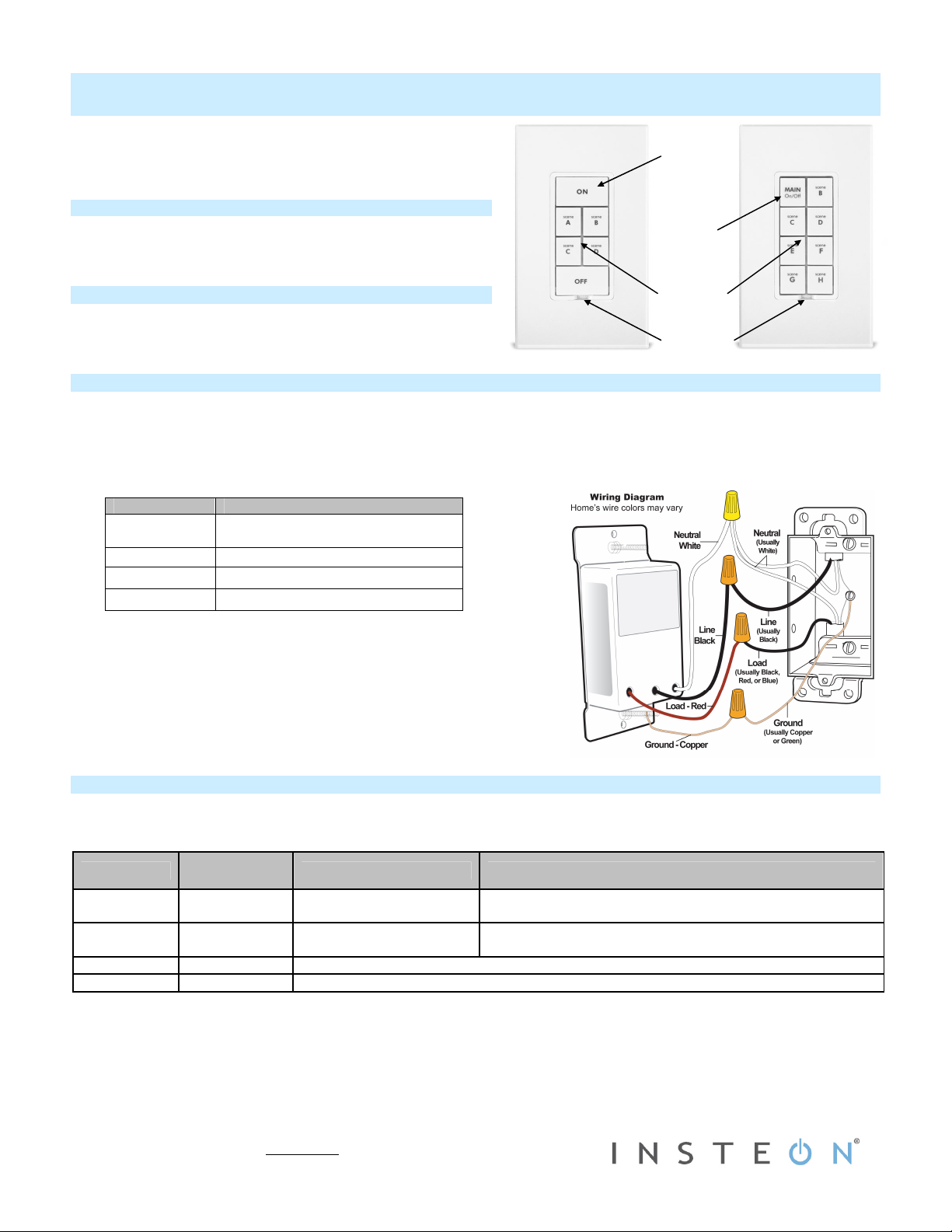
Quick Start Guide
INSTEON
8-Button
Models: 2334-222, 2334-232
®
Keypad Dimmer Switch, 6 and
Primary
Load
Control
What’s Included?
• KeypadLinc Dimmer (6 or 8-button)
• Four wire nuts
Tools Needed
• Bladed #1 screwdriver • Voltage meter
• Philips screwdriver • Wire cutter/stripper
MAIN
On/Off
button
Secondary
Set button
Installing Keypad
Installation should only be performed by a qualified electrician or a homeowner who is familiar and comfortable with electrical
circuitry. If you have questions, consult an electrician or call the INSTEON Support Line at 866-243-8022
1) Turn off breaker/fuse and verify that the power is off
2) Unscrew existing switch, disconnect wires and prep all wires to be connected to Keypad, with 1/2” (12mm) of bare wire on
the ends
3) Firmly connect wires per table/diagram and ensure no exposed wire.
Keypad Wire Wall Box Wires
Bare Copper
White Neutral - commonly white
Red Load - light, load, etc.
Black Line - 100 – 277V (commonly black)
4) Place Keypad into wall box and turn on breaker/fuse
Connected load will turn on
Keypad On button will turn on
5) Test by tapping Keypad on/off buttons
Connected load will turn on and off
For 6-button, Keypad On button will turn on when on and Off button
will turn on when off
For 8-button, Keypad “Main On/Off” button will turn on and off
Ground - commonly bare, green wire
or green screw
Using Keypad
• Connected load will react just like the scene responders to on/off button taps
• LED will mimic the on/off status of a dimmer whose scene level is 100% bright
• Other buttons toggle by default
Button Type
Toggle Off
Toggle On Dim scene until release
Always On Either Brighten scene until release
Always Off Either Dim scene until release
Button LED
before Tap
First Press and Hold Subsequent Press and Holds
Brighten scene until
release
Opposite of last press and hold
(e.g. if last was brighten, it will dim)
Opposite of last press and hold
(e.g. if last was brighten, it will dim)
2334-222/2334-232 Rev. 11/28/2012 3:27 PM / See Owner’s Manual for Warranty Information.
Protected under U.S. and foreign patents (see www.insteon.com)
© Copyright 2012 INSTEON, 16542 Millikan Ave., Irvine, CA 92606, 866-243-8022
Page 2
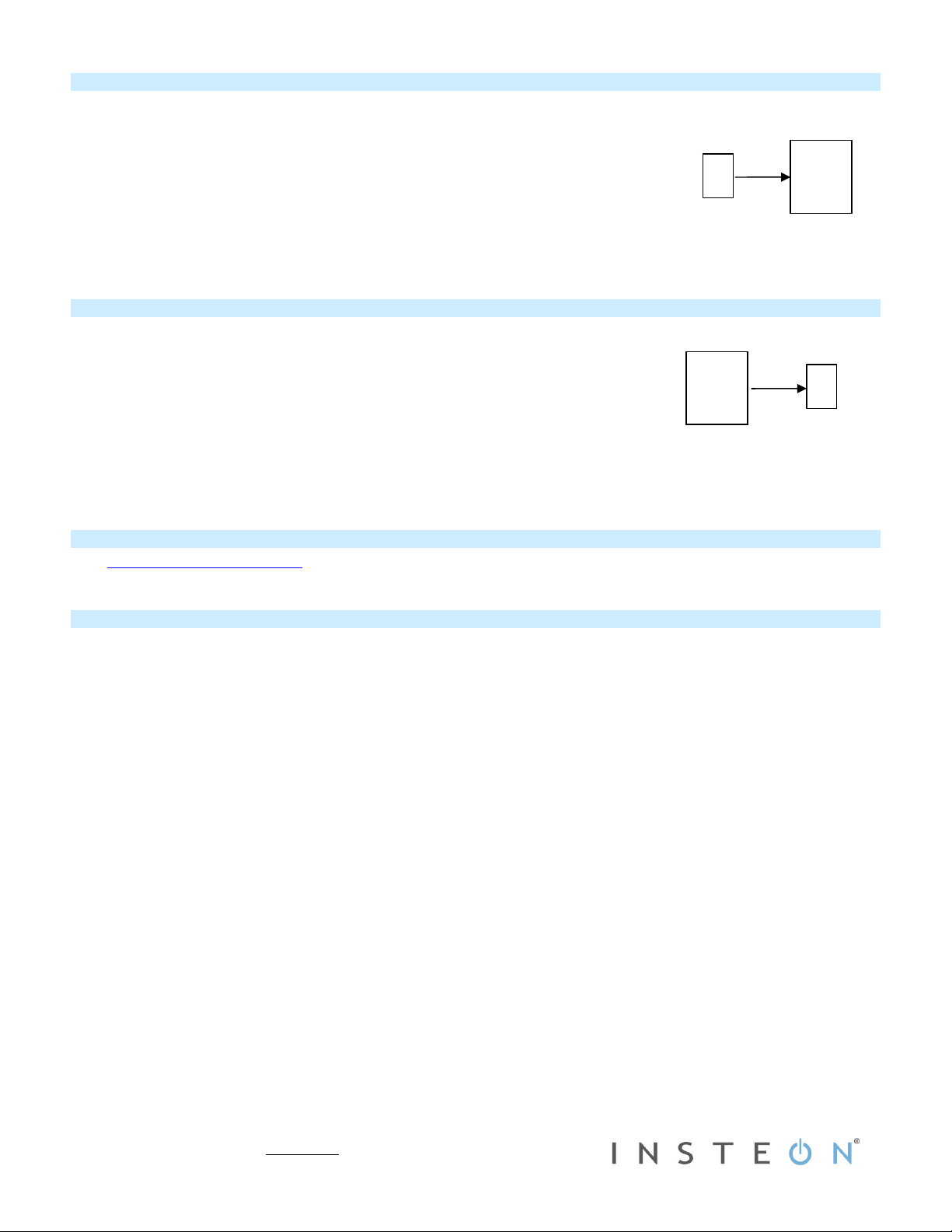
Make Keypad a Controller
Use Keypad button to control other INSTEON devices.
1) Tap the Keypad button of choice (for 6-button, use ON button as main scene)
2) Press and hold Keypad set button until it beeps
Keypad button LED and the set button will start blinking green
3) Turn responder on (or any other state such as on 50% or even off)
4) Press and hold responder set button until it double-beeps
Keypad will double-beep and its LED will stop blinking
5) Test by tapping Keypad button on and off
Responder load will respond appropriately
Keypad button LED will turn on and off
Keypad set button will blink green once for each successful command
Make Keypad a Responder
Control Keypad from another INSTEON device.
1) Press and hold controller button until it beeps
Controller LED will start blinking
2) Press and hold Keypad button to adjust load to desired brightness (or off) when
scene is activated
Connected load will respond appropriately
3) Press and hold Keypad set button until it double-beeps
Controller will double-beep and its LED will stop blinking
Keypad will double-beep
4) Test by tapping controller button on and off
Connected load will return to the state set in step #2
Keypad
(Controller)
Controller
Responder
Keypad
(Responder)
Owner’s Manual and Tech Support
Visit: http://www.insteon.com/support for complete manual, online tech support and latest product documents.
Call: INSTEON Support Line at 866-243-8022
FCC and IC Warnings
This device complies with FCC Rules and Industry Canada license-exempt RSS standard(s). Operation is subject to the following two conditions: (1) this device may not cause harmful
interference, and (2) this device must accept any interference, including interference that may cause undesired operation of the device.
Le present appareil est conforme aux CNR d'Industrie Canada applicables aux appareils radio exempts de licence. L'exploitation est autorise aux deux conditions suivantes: (1) l'appareil ne doit
pas produire de brouillage, et (2) l'utilisateur de l'appareil doit accepter tout brouillage radiolectrique subi, mme si le brouillage est susceptible d'en compromettre le fonctionnement.
CAUTION - To reduce the risk of overheating and possible damage to other equipment do not install to control a receptacle, a motor-operated appliance, a fluorescent lighting fixture, or a
transformer-supplied appliance.
Gradateurs commandant une lampe a filament de tungstene – afin de reduire le risqué de surchauffe et la possibilite d’endommagement a d’autres materiels, ne pas installer pour commader une
prise, un appareil a moteur, une lampe fluorescente ou un appareil alimente par un transformateur.
2334-222/2334-232 Rev. 11/28/2012 3:27 PM / See Owner’s Manual for Warranty Information.
Protected under U.S. and foreign patents (see www.insteon.com)
© Copyright 2012 INSTEON, 16542 Millikan Ave., Irvine, CA 92606, 866-243-8022
Page 3
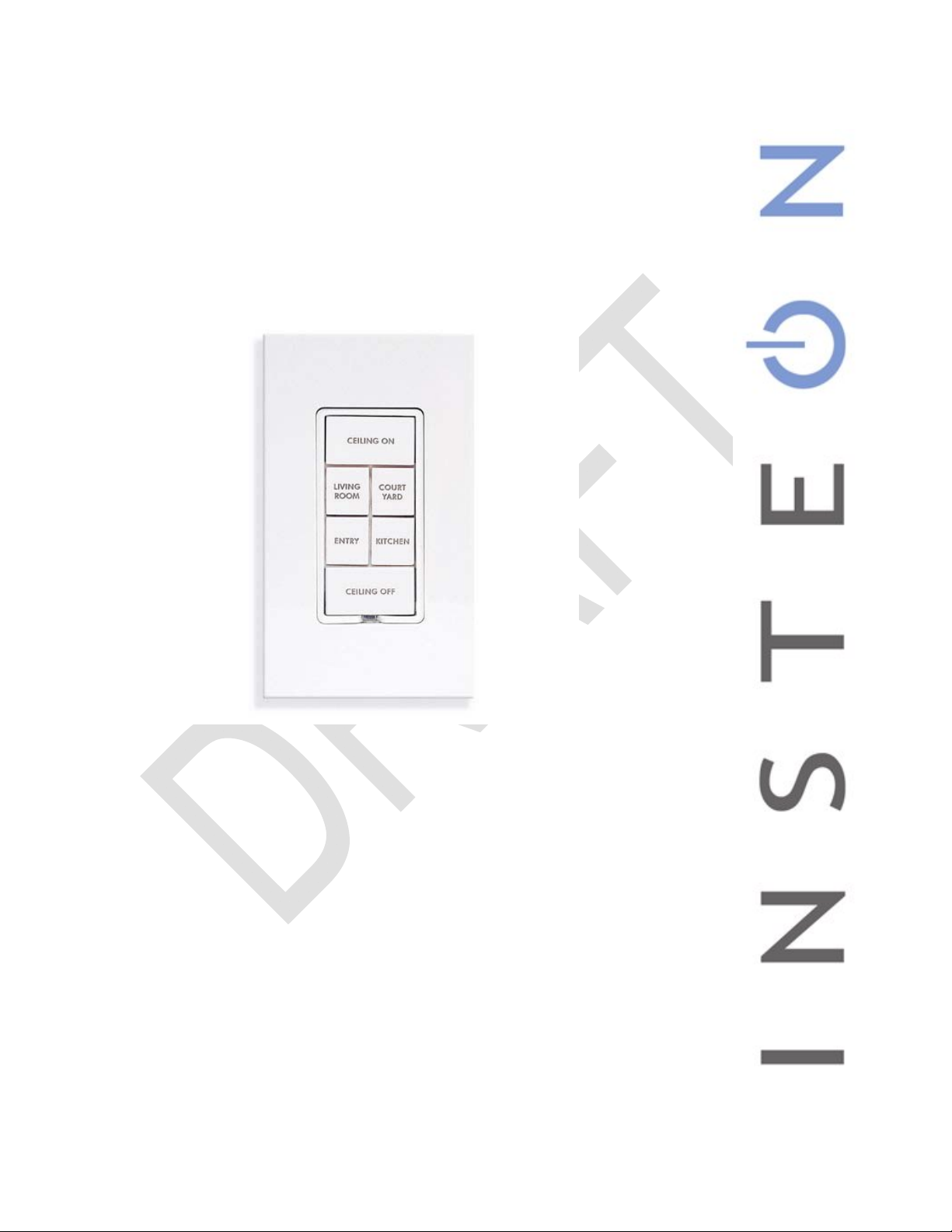
Keypad Dimmer Dual-Band
Owner’s Manual
(#2334-2xx US/Can)
Page 5 of 60 Rev: 12/13/2012 1:54 PM
Page 4
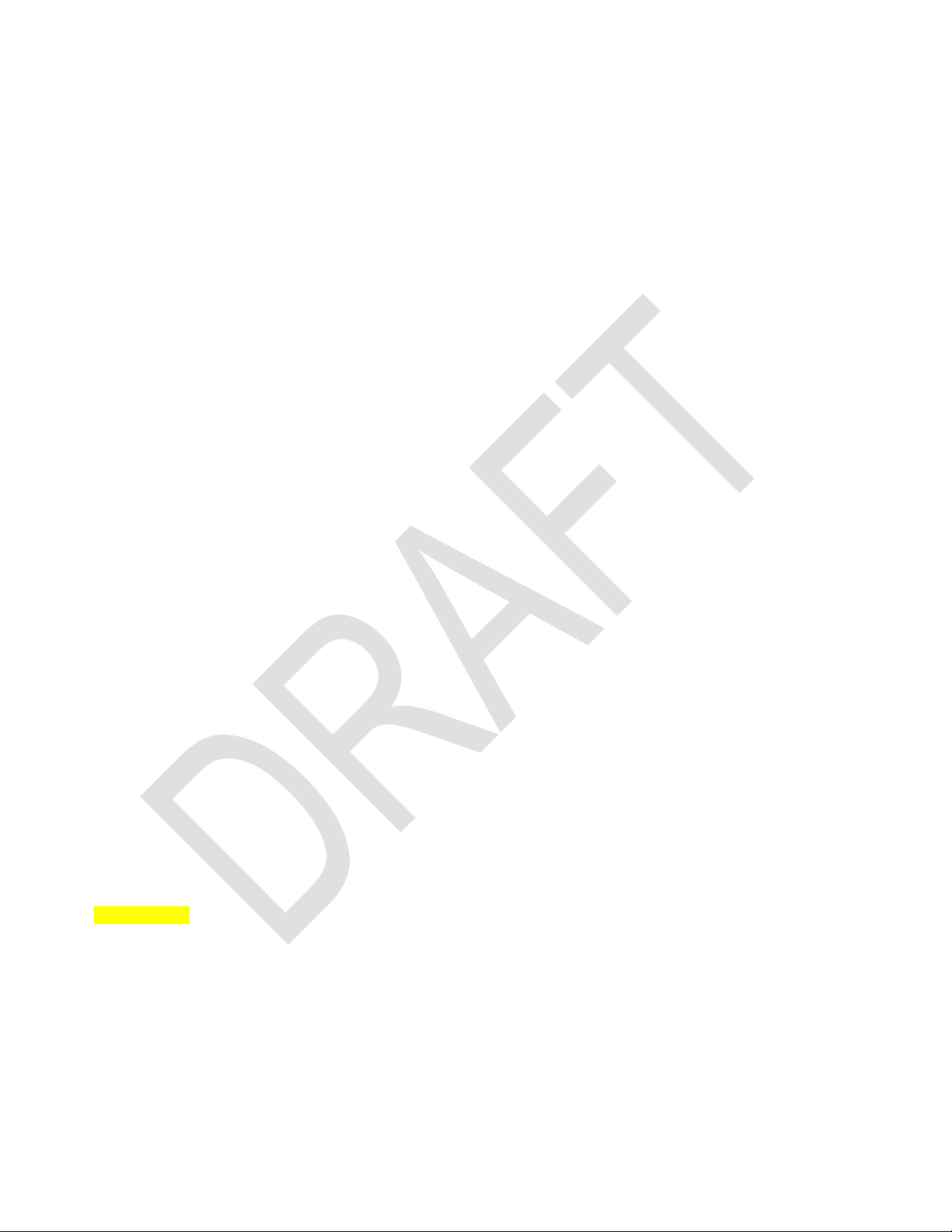
TABLE OF CONTENTS
Product Requirements Document.............................................................................................................................1
Quick Start Guide......................................................................................................................................................3
About Keypad............................................................................................................................................................3
Preparation................................................................................................................................................................3
What’s in the Box? ....................................................................................................................................................3
Tools Needed............................................................................................................................................................3
Installation .................................................................................................................................................................3
Using Keypad Dimmer ..............................................................................................................................................3
Add Keypad Button to a Scene as a Controller.........................................................................................................4
Add Keypad Button to a Scene as a Responder ......................................................................................................4
Owner’s Manual and Tech Support...........................................................................................................................4
Keypad Dimmer Dual-Band Switch...........................................................................................................................8
Installation...................................................................................................................................................................9
Button Naming...........................................................................................................................................................9
Installation – Circuit with 1 Switch.............................................................................................................................9
Installation – Circuit with 2 Switches.......................................................................................................................10
Installation – Circuit with 3 (or more) Switches.......................................................................................................11
Local Control.............................................................................................................................................................12
LEDs........................................................................................................................................................................12
Button Taps.............................................................................................................................................................13
Button Press and Holds...........................................................................................................................................13
INSTEON Setup.........................................................................................................................................................13
Add Keypad Button to a Scene as a Controller.......................................................................................................13
Remove Keypad Button from a Scene as a Controller...........................................................................................14
Adding Keypad Button To a Scene as a Responder ..............................................................................................14
Removing Keypad From a Scene as a Responder.................................................................................................15
Advanced Features...................................................................................................................................................15
Add Multiple Scene Responders.............................................................................................................................15
Remove Multiple Scene Responders......................................................................................................................16
Synchronized Scenes..............................................................................................................................................16
Changing Button Modes (Toggle/Non-Toggle Mode).............................................................................................17
Adjust LED Brightness ............................................................................................................................................17
Turn Button Beep On or Off ....................................................................................................................................18
X10 Setup...................................................................................................................................................................18
Add X10 Address to a Button..................................................................................................................................18
Remove X10 Address from a Button.......................................................................................................................18
Advanced X10 Programming ..................................................................................................................................18
Power Restore.........................................................................................................................................................19
Factory Reset..........................................................................................................................................................19
Adjust Local Settings...............................................................................................................................................19
LED Behavior..........................................................................................................................................................20
Local On-Level........................................................................................................................................................20
Air Gap ....................................................................................................................................................................20
To remove all power from Keypad and connected light(s), pull out the Set button at the bottom of the switch as
far as it will go, about 1/8”. (It might be helpful to use a small screwdriver.) This will open the mechanical contacts
and create an air gap. To restore power, press the air gap back into place until its top is even with the trim frame.
.................................................................................................................................................................................20
Changing to 6-Button or 8-Button Plate..................................................................................................................21
Changing Buttons....................................................................................................................................................21
ADVANCED FEATURES...........................................................................................................................................22
Local Ramp Rate ....................................................................................................................................................22
Additional Resources...............................................................................................................................................23
Helpful Videos.........................................................................................................................................................23
Page 6 of 60 2334-2xx- Rev: 12/13/2012 1:54 PM
Page 5
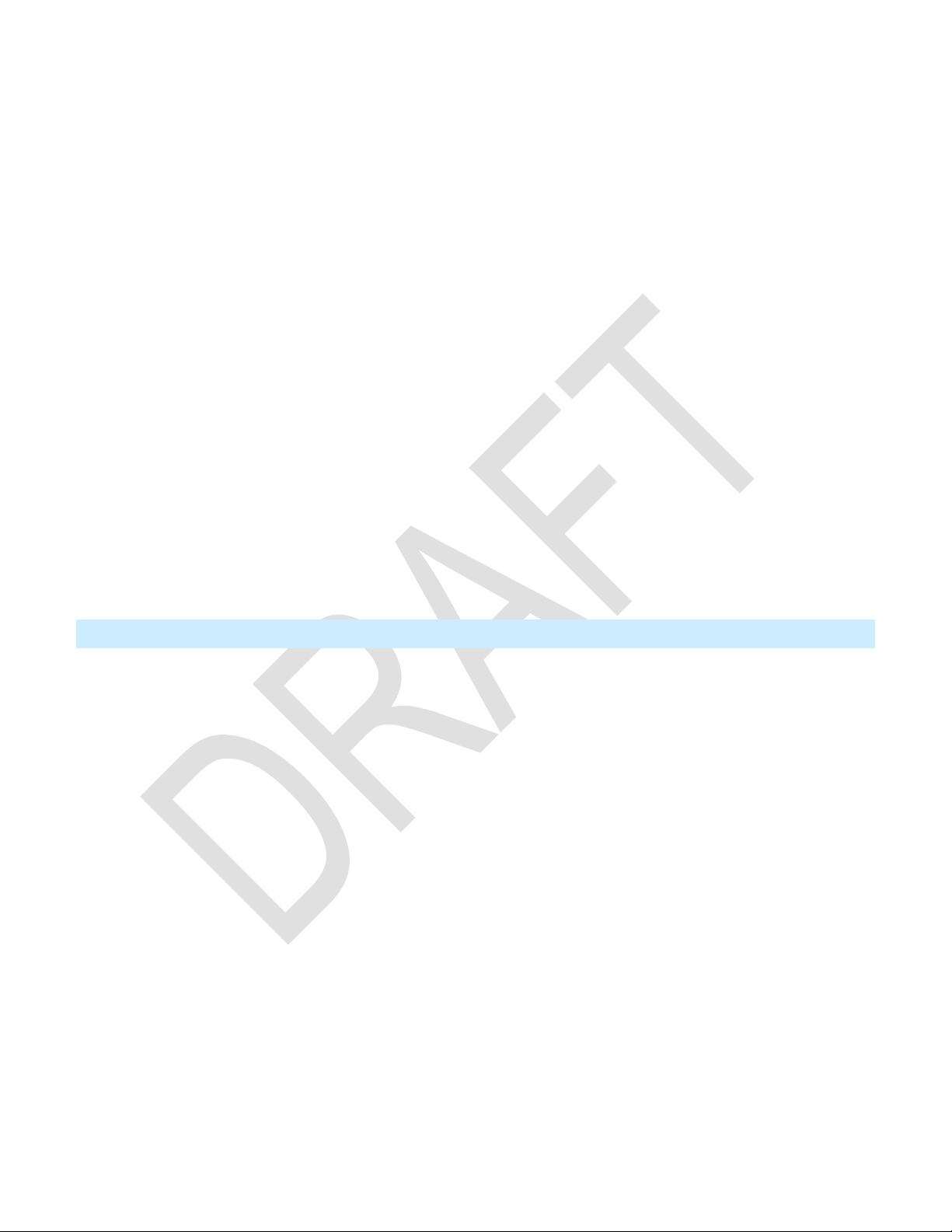
Optional Accessories...............................................................................................................................................23
Specifications............................................................................................................................................................23
Troubleshooting........................................................................................................................................................25
NOTE: Unless they have been unlinked, INSTEON devices that had been previously linked to Keypad Dimmer
Dual-Band will still respond to button presses, even after a factory reset. The reason is that the INSTEON
devices themselves have not been unlinked from Keypad Dimmer Dual-Band. See Removing Keypad Button
from a Scene as a Controller...................................................................................................................................25
Certification and Warranty.......................................................................................................................................28
Certification .............................................................................................................................................................28
FCC and Industry Canada Compliance Statement.................................................................................................28
ETL / UL Warning (Safety Warning)........................................................................................................................28
Limited Warranty.....................................................................................................................................................28
KEYPAD DIMMER DUAL-BAND MODULE – Features and Benefits....................................................................29
Features ..................................................................................................................................................................29
Internal Specification – Keypad Dimmer Dual-Band.............................................................................................31
Product Overview .....................................................................................................................................................31
Product Specifications.............................................................................................................................................31
Navigation Wheel....................................................................................................................................................31
Suggested Implementation in HouseLinc................................................................................................................31
Commands and Signaling Specification................................................................................................................32
Appendix A: Meeting Scans.....................................................................................................................................34
Appendix B: Early Concepts/Comparison .............................................................................................................35
Appendix C: Packaging Mockup.............................................................................................................................36
Page 7 of 60 2334-2xx- Rev: 12/13/2012 1:54 PM
Page 6

Keypad Dimmer Dual-Band Switch
Congratulations on your purchase of the elegant, high quality Keypad Dimmer. This in-wall switch with a built-in
dimmer can control up to 6 or 8 INSTEON/X10 scenes. Additionally, each button has an LED that can be easily
configured as a status indicator for virtually any INSTEON device/scene you wish to monitor. Finally, it comes
equipped with INSTEON’s patented dual-band communication technology for the most simple, reliable, brilliant
remote control available.
Page 8 of 60 2334-2xx- Rev: 12/13/2012 1:54 PM
Page 7
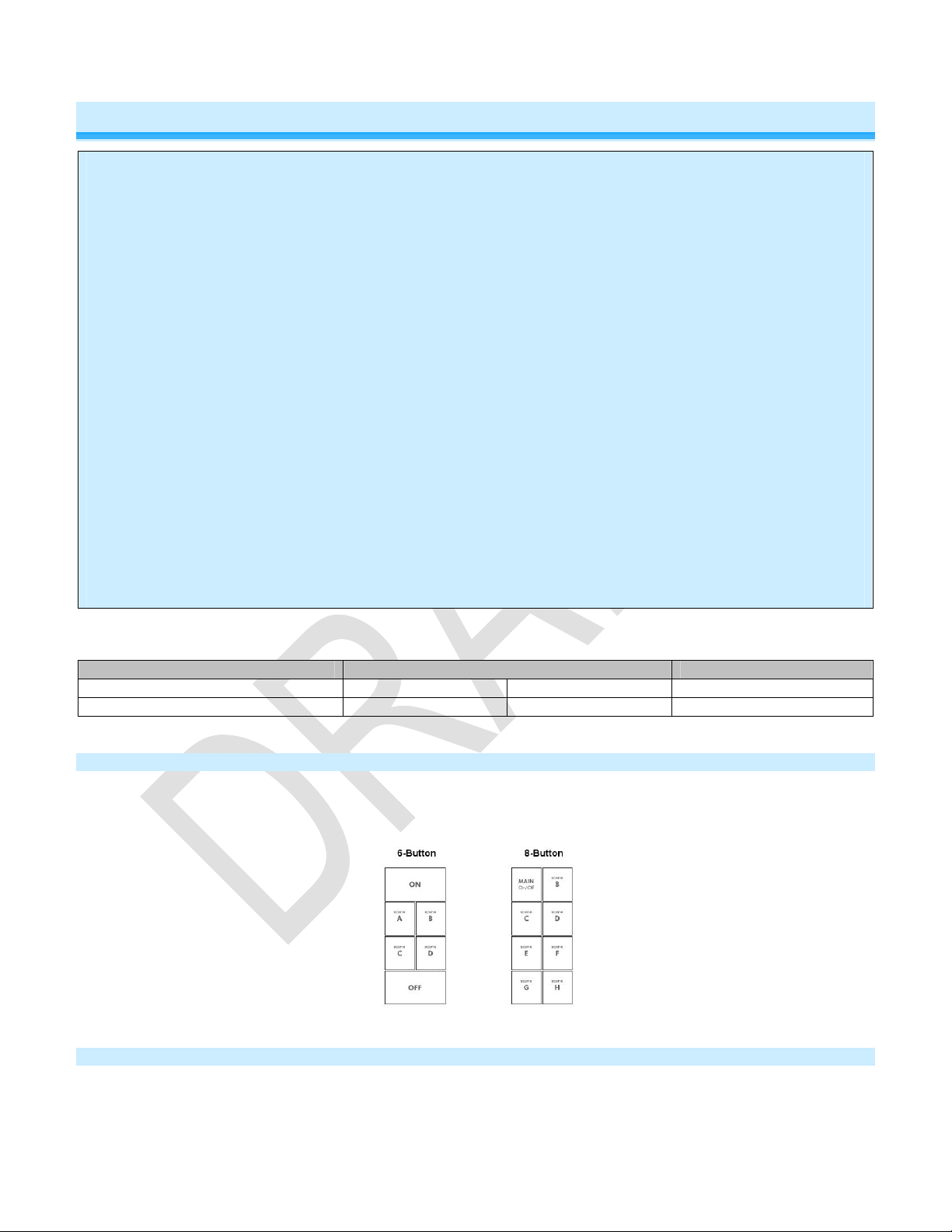
Installation
CAUTIONS AND WARNINGS
Read and understand these instructions before installing and retain them for future reference.
This product is intended for installation in accordance with the National Electric Code and local regulations in the United States or the
Canadian Electrical Code and local regulations in Canada. Use indoors only. This product is not designed or approved for use on power lines
other than 100VAC- 277VAC 50/60Hz, single phase. Attempting to use this product on non-approved power lines may have hazardous
consequences.
- Use only indoors or in an outdoor rated box
- Be sure that you have turned off the circuit breaker or removed the fuse for the circuit you are installing this product into. Installing this
product with the power on will expose you to dangerous voltages.
- The wires connecting Keypad to the incoming power must be protected by a fuse or circuit breaker of 20A or less.
- Connect using only copper or copper-clad wire
- This product may feel warm during operation. The amount of heat generated is within approved limits and poses no hazards. To
minimize heat buildup, ensure the area surrounding the rear of this product is as clear of clutter as possible.
- Each INSTEON product is assigned a unique INSTEON ID, which is printed on the product’s label.
- To reduce the risk of overheating and possible damage to other equipment, do not use this product to control loads in excess of the
specified maximum(s) or, install in locations with electricity specifications which are outside of the product’s specifications. If this device
supports dimming, please note that dimming an inductive load, such as a fan or transformer, could cause damage to the dimmer, the
load bearing device, or both. If the manufacturer of the load device does not recommend dimming, use a non-dimming INSTEON on/off
switch. USER ASSUMES ALL RISKS ASSOCIATED WITH DIMMING AN INDUCTIVE LOAD.
- When mounting multiple-ganged junction box, the Keypad Dimmer is de-rated for 200-watts less for each immediately adjacent dimmer
installed. For example, 600 W load control becomes 400 W with another dimmer to the immediate right or left. Use a triple-gang box
with a mechanical switch in the center to avoid de-rating.
IMPORTANT!
If you have any difficulties or questions, consult an electrician. If you are not knowledgeable about or and comfortable with electrical circuitry,
you should have a qualified electrician install the product for you.
In the Box Tools Needed Optional Accessories
Keypad Dimmer Module Flathead screwdriver Wire cutter/stripper RemoteLinc 2
Quick Start Guide Phillips screwdriver Voltage tester SmartLinc
Button Naming
Throughout this manual, we will use the following naming conventions:
Installation – Circuit with 1 Switch
1) Turn off circuit breaker(s) which feed the switch junction box (or remove fuse(s)). Verify that the power is off.
2) Remove trimplate from the switch, unscrew the switch you are replacing and gently pull out from wall.
Page 9 of 60 2334-2xx- Rev: 12/13/2012 1:54 PM
Page 8
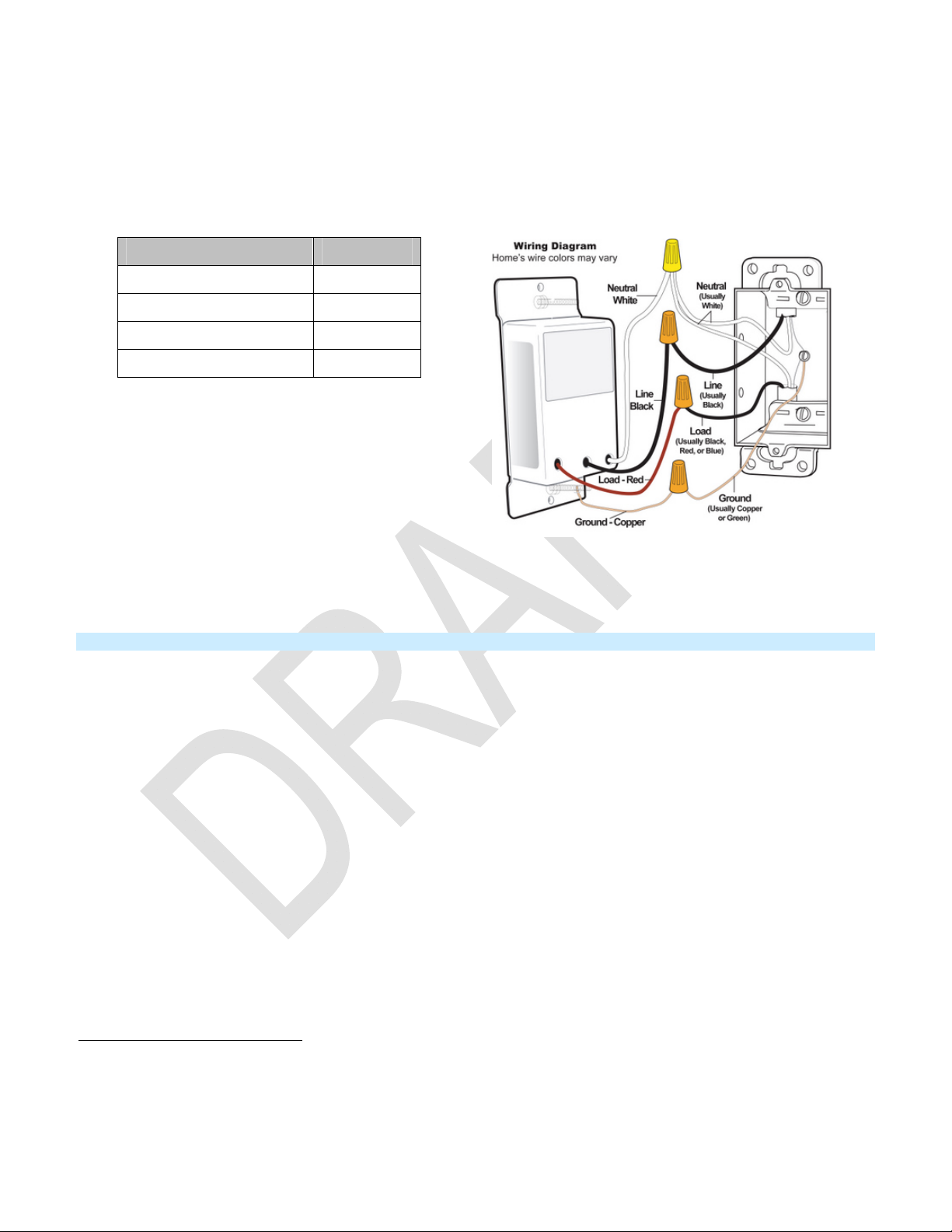
3) Disconnect wires from switch.2
4) Turn breaker on.
5) Using a voltage tester, identify the Line and Load wires that are connected to the switch.
6) Identify Neutral and Ground wires.
7) Turn breaker off.
8) Connect wires as follows (confirm firm attachment with no exposed wire).
Keypad Wire Home Wire
Bare copper Ground
White Neutral
Red Load
Black Line
9) With button labels right-side up, gently place Keypad
into junction box and screw into place.
10) Turn breaker on.
Keypad’s LEDs will illuminate.
11) Verify Keypad is working properly by turning the light
on and off.
12) Reinstall the trim plate.
Installation – Circuit with 2 Switches
Circuits with 2 switches controlling the same load are called 3-way circuits. The most common example of a 3-way
circuit is hallway lighting, with a switch at either end of the hall. To install Keypad in a 3-switch circuit, both switches
need to be replaced by Keypads and/or SwitchLincs.
In this example, we will install a 3-way circuit with 2 Keypads, A and B.
1. Turn off circuit breaker(s) feeding power to either of the switch junction boxes (or pull fuse(s)).
2. Pull both switches out of their junction boxes. Each switch will have 3 wires connected to it.
4
3. Disconnect the wires from the old switches.
Make sure that the wires are not touching anything.
4. Turn breaker(s) on.
5. Using a voltmeter, test wires from both switches until you find Line (120VAC, usually black).
3
5
Note: the other 2 wires connected to this switch are Traveler wires.
6. Turn breaker(s) off.
7. Connect the Line wire and the black
6
Traveler wire to the black wire on Keypad A with a wire nut.
8. Cap the other Traveler wire with a wire nut.
9. Cap A’s red wire.
10. Connect neutral to A’s white wire.
11. Connect Ground to A’s bare copper wire.
2
If the wires cannot be detached by unscrewing them, cut the wires where they enter the switch, then strip ½” of insulation off the ends .
3
If switch has 4 wires connected to it, it is part of a 3-switch or higher circuit. See next section.
4
If the wires cannot be detached by unscrewing them, cut the wires where they enter the switch, then strip ½” of insulation off the ends
5
Only one switch in the circuit was connected to Line.
6
If black is not available choose one of the Travelers and make note of its color. Instructions will refer to it as black; if both are black, choose one and use voltmeter to determine which of the
black Travelers in the other junction box you have chosen.
Page 10 of 60 2334-2xx- Rev: 12/13/2012 1:54
PM
Page 9

12. In Keypad B’s junction box, find the Load wire (connects switch to lights, commonly red and will be the only
wire connected to the switch other than the Travelers).
13. Connect the Load wire to B’s red wire.
14. In the same junction box, connect the black Traveler wire to B’s black wire.
15. Cap the other Traveler wire.
16. Connect Neutral to B’s white wire.
17. Connect Ground to B’s bare copper wire.
18. With button labels right-side up, gently place Keypads into junction boxes and screw in place.
19. Turn breaker(s) on.
o Both Keypads’ LEDs will illuminate.
20. Verify Keypads are working properly by turning the light on and off from both A and B.
21. Reinstall trim plates.
Installation – Circuit with 3 (or more) Switches
Circuits with 3 switches are called 4-way circuits, circuits with 4 are called 5-way, and so on. All switches in multiway circuits need to be replaced by Keypads and/or SwitchLincs).
1. Turn off the circuit breaker(s) which feed power to any of the switch junction boxes (pull fuse(s)).
2. Pull all switches out of their junction boxes. (2 of the switches will have 3 wires connected, the rest of the
switches will have 4 wires connected).
3. Disconnect the wires from the old switches.
7
4. Make sure that no one will touch the wires and that the wires are not touching anything.
5. Turn breaker(s) on.
6. Using a voltmeter, test wires on switches with 3 wires connected until you find Line (120VAC, usually black).
8
Note: the other 2 wires connected to this first switch are Travelers.
7. Turn breaker(s) Off.
8. Wire nut the Line wire and the black
9
Traveler wire to the black wire on your first Keypad
9. Cap (place a wire nut) on the other Traveler wire
10. Cap the first Keypad’s red wire
11. Connect neutral to the first Keypad’s white wire.
12. Connect Ground to the first Keypad’s bare copper wire.
13. On the other switch with 3 wires connected, find the Load wire (connects switch to lights, commonly red and the
only non-traveler) and connect to the third Keypad’s red wire.
14. In the same junction box, connect the black Traveler to the third Keypad’s black wire.
15. Cap the other Traveler wire.
7
If the wires cannot be detached by unscrewing them, cut the wires where they enter the switch, then strip ½” of insulation off the ends .
8
Only one switch is connected to Line.
9
If black is not available choose one of the Travelers and make note of its color. Instructions will refer to it as black; if both are black, choose one and use voltmeter to determine which of the
black travelers in the other junction box you have chosen.
Page 11 of 60 2334-2xx- Rev: 12/13/2012 1:54
PM
Page 10

16. Connect Neutral to the Final Keypad’s white wire.
17. Connect Ground to the Final Keypad’s bare copper wire.
18. For each “middle” junction box (all remaining/4-wire switches):
Connect the 2 black Travelers to the mi ddle Keypad’s black wire.
Cap the 2 other Traveler wires.
Cap the middle Keypad’s red wire.
Connect Neutral wire to middle Keypad’s white wire.
Connect Ground wi re to middle Keypad’s bare copper wire.
19. With button labels right-side up, gently place Keypads into junction boxes and screw in place.
20. Turn breaker(s) on.
All Keypads’ LEDs will illuminate.
21. Verify Keypads are working properly by turning the light on and off from all Keypads.
22. Reinstall the trim plates.
Local Control
LEDs
Button LED Meaning
ON On All on
OFF On All off
MAIN On/Off On All on
Page 12 of 60 2334-2xx- Rev: 12/13/2012 1:54
PM
Page 11

MAIN On/Off Off All off
Scene button On Scene members
are on
Button Taps
Button Type Button LED State
before Tap
Toggle Off Turn scene On Turn scene members on instantly
Toggle On Turn scene Off Turn scene members off instantly
Always On Either Turn scene On Turn scene members on instantly
Always Off Either Turn scene Off Turn scene members off instantly
Note: The connected light(s) will react just like the scene responders to button presses of MAIN On/Off (when in 8button configuration) and ON or OFF (when in 6-button configuration).
1) The LED will mimic the on/off status of a dimmer whose scene level is 100% bright.
2) The ON button on a 6-button Keypad is an “Always On” button while the OFF button is an “Always Off” button.
Other buttons are toggle by default.
Effect of Tap Effect of Double-tap
Button Press and Holds
Button Type
Toggle Off
Toggle On
Button LED
before Tap
Effect of First
Press and Hold
Brighten scene until
release
Dim scene until
release
Effect of Subsequent Press and Holds
Opposite of last Press and Hold
(e.g. if last was brighten, it will dim)
Opposite of last Press and Hold
(e.g. if last was brighten, it will dim)
Always On Either Brighten scene until release
Always Off Either Dim scene until release
INSTEON Setup
A scene consists of 1 or more INSTEON devices that respond to 1 or more INSTEON controller(s). When the
scene is activated (turned on), all scene members return to the states they were at when the scene was
programmed. INSTEON scenes let you activate dramatic lighting moods at the touch of a button. For example, you
can set all the lights in a scene to dim to 50% or turn certain lights on while turning others off, all with the tap of a
button on any INSTEON controller. INSTEON scenes are easy to set up: just follow the directions below.
Add Keypad Button to a Scene as a Controller
Follow the steps below to control a scene (one or more INSTEON devices) from a Keypad button.
1) Tap the Keypad button of choice (use ON for 6-button Keypads for “main” scene)
2) Press and hold Keypad’s Set button until Keypad beeps
Keypad’s scene button LED will blink and the Set button LED will blink green.
Page 13 of 60 2334-2xx- Rev: 12/13/2012 1:54
PM
Page 12
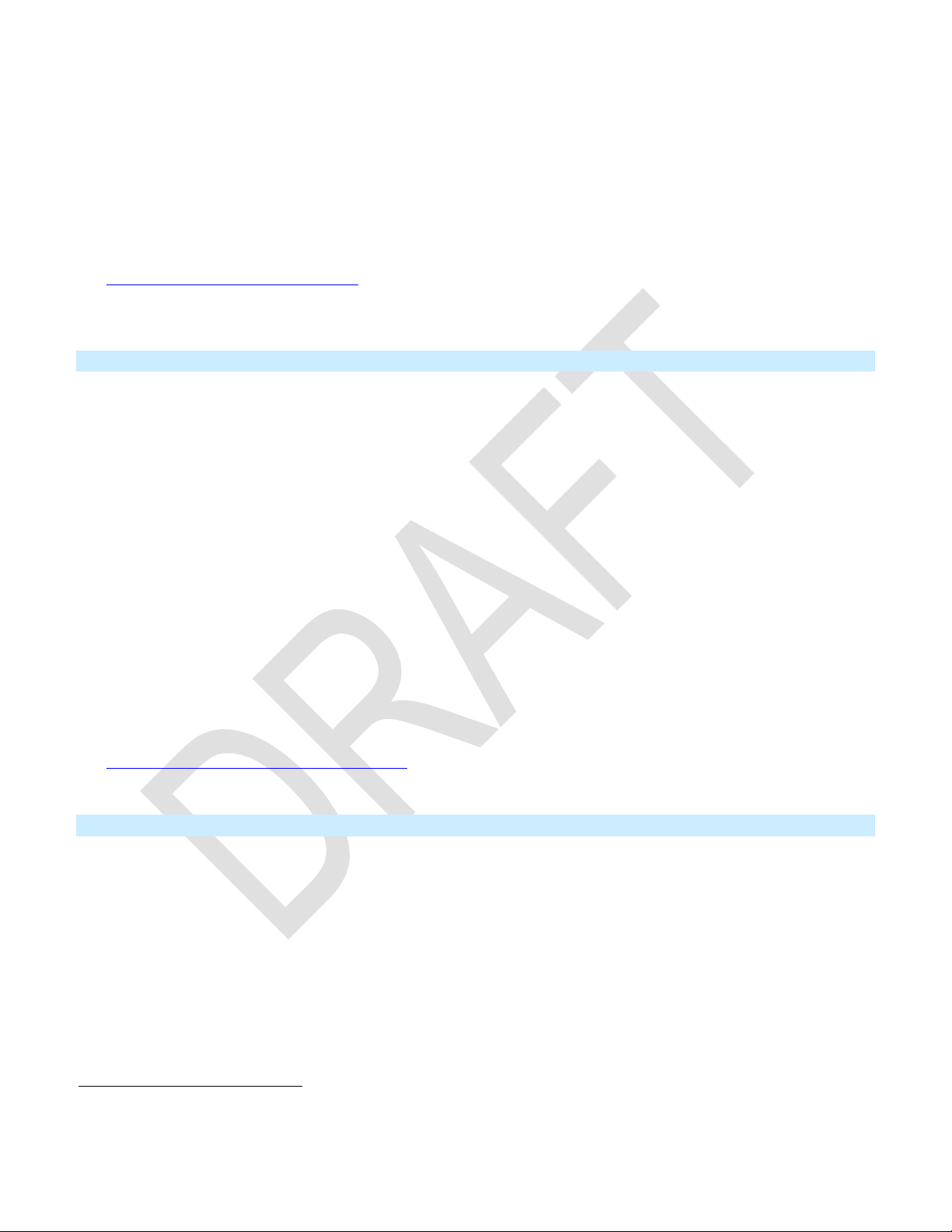
3) Adjust the scene responder to the state you want when the scene is activated from Keypad (e.g., 50%, 25%,
off).
10
4) Press and hold the responder’s Set button until it double-beeps (or until its LED/load flashes)
11
Keypad will double-be ep and its scene button and Set button LEDs will stop blinking.
Responder’s LED will stop blinking and it may double-beep.
12
5) Confirm that scene addition was successful by tapping on/off on the Keypad scene button
The responder will toggle between the scene’s on level and off
6) If you wish to add more responders to the scene, repeat steps 1-5 for each additional scene responder (o r see
Add Multiple Responders to a Scene
1
If the responder is a multi-scene device such as a Keypad, tap the scene button you wish to control until its LED is in the desired scene state (on or off).
).
Remove Keypad Button from a Scene as a Controller
If you are disabling (or removing) any scene responders of Keypad, it is very important that you remove it from the
Keypad scene before disabling if at all possible. Otherwise, delays and error blinks / reports may result. If the
device is not available to disable using this technique please use software to remove it from Keypad.
1) Tap the Keypad scene button (ON for 6-button main scene).
The responder(s) will respond.
2) Press and hold the Keypad’s Set button until it beeps.
Keypad’s scene button LED will blink and the Set button LED will blink green.
3) Press and hold the Keypad’s Set button until it beeps again.
Keypad’s scene button LED will continue blinking and Set button LED will blink red.
4) Press and hold the responder’s Set button until it double-beeps and/or LED blinks.
Keypad will double-be ep and its scene button and Set button LEDs will stop blinking.
5) Confirm that Unlinking was successful by tapping the scene button on and off.
The responder will not respond.
6) If you wish to remove multiple responders from Keypad, repeat steps 1-5 for each additional responder (or see
Remove Multiple Responders from a Scene
).
Adding Keypad Button To a Scene as a Responder
1) Press and hold the scene controller button until it beeps.13
Controller’s LED will blink.
2) Tap the Keypad button you wish to be a responder of the scene at least once.
3) Tap the button again if necessary to get the button’s LED to the desired state for the scene (press and hold if
adding the main scene at a dimmed level).
4) Press and hold Keypad’s Set button until it double-beeps.
Keypad’s scene button LED will flash once and return to previous state.
Controller LED will stop blinkin g and it will double-beep.
14
5) Confirm that scene addition was successful by tapping on then off on the controller’s scene button.
11
If either the Keypad or responders LED continues to blink, the addition failed. Tap the device’s Set button until LED stops blinking and try again.
12
If either the Keypad or responders LED continues to blink, the addition failed. Tap the device’s Set button until LED stops blinking and try again.
13
If the controller does not have a beeper, wait until its LED begins blinking.
14
Most models
Page 14 of 60 2334-2xx- Rev: 12/13/2012 1:54
PM
Page 13
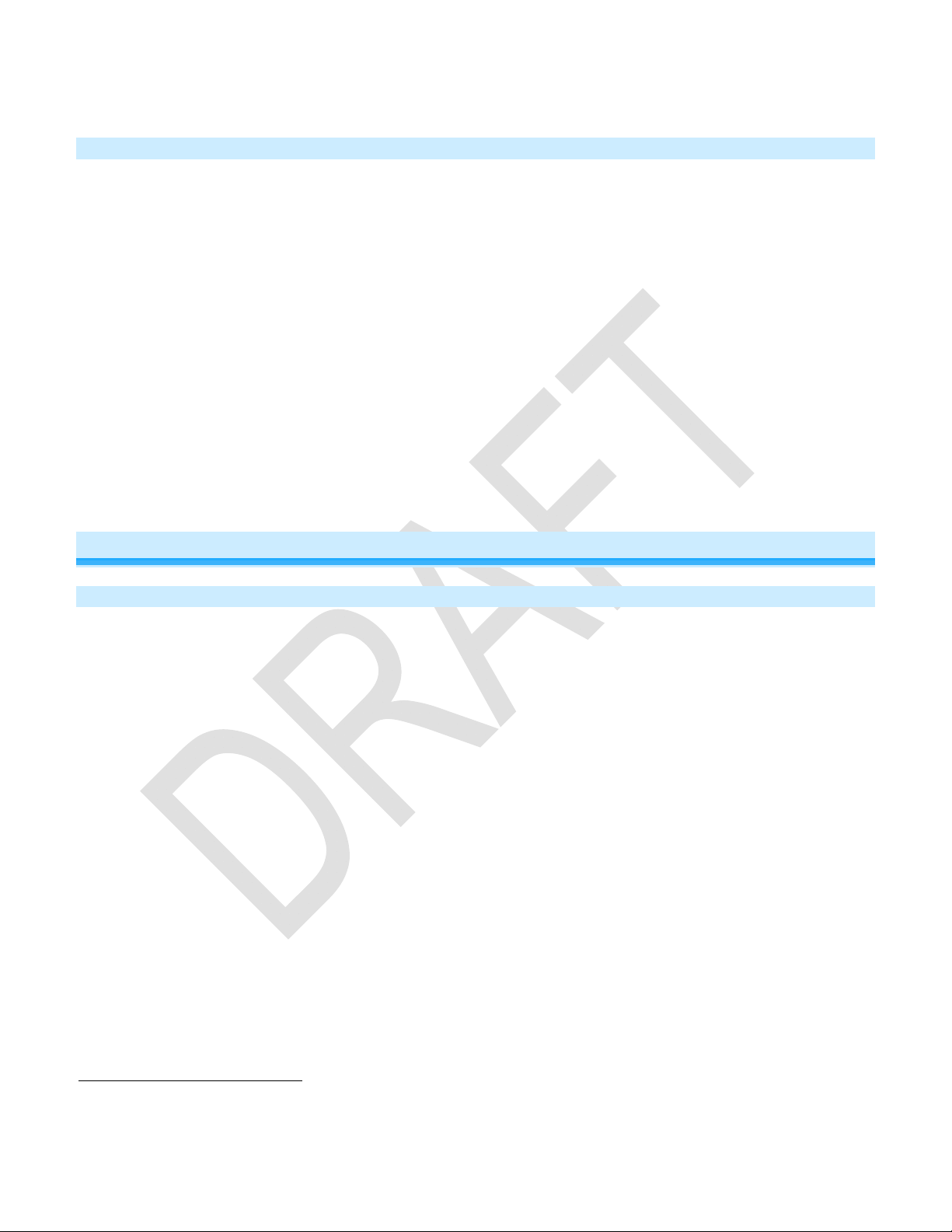
Keypad button LED will toggle between on and off (and load if main scene).
Removing Keypad From a Scene as a Responder
If you are going to discontinue using Keypad, it is very important that you remove it from all of its scene controllers.
Otherwise, the controllers will resend commands, causing delays and possible error reports.
1) Press and hold the controller’s scene button until controller beeps
Controller’s LED will blink.
2) Press and hold the scene button until controller beeps again.
Controller’s LED will continue blinking.
3) Tap the Keypad button to remove from scene.
4) Press and hold Set button on Keypad until it double-beeps.
Keypad’s LED will flash once.
Controller’s LED stop blinking.
5) Confirm that unlinking was successful by tapping the button you just unlinked from on the controller.
Keypad will no longer respond.
15
16
Advanced Features
Add Multiple Scene Responders
1) Tap the scene controller button on Keypad.
2) Press and hold Keypad’s Set button until it beeps.
Keypad’s scene button LED will blink and Set button LED will blink green.
All illuminated LEDs on Keypad will brighten to 100%.
3) Tap Keypad’s Set button.
Keypad’s scene button and Set button LEDs will continue blinking.
4) For each responder you are adding:
- Adjust the responder to the desired scene state (for Keypads you must tap the button at least once to re ach
the desired state).
- Press and hold responder’s Set button until it beeps and/or LED flashe s.
Keypad will double-beep.
5) After all responders have been added, Tap Keypad’s Set button.
Keypad’s scene button and Set button LEDs will stop blinking.
Keypad’s LEDs will return to normal brightness.
6) Test scene by tapping the scene button a couple of times.
All the responders added above will respond.
15
For devices without beepers hold until its LED begins blinking (this may take 10+ seconds).
16
For devices without beepers hold until its LED begins blinking (this may take 10+ seconds).
Page 15 of 60 2334-2xx- Rev: 12/13/2012 1:54
PM
Page 14

Remove Multiple Scene Responders
1) Tap the scene controller button on Keypad.
2) Press and hold Keypad’s Set button until it beeps.
Keypad’s scene button LED will blink and Set button LED will blink green.
All illuminated LEDs on Keypad will brighten to 100%.
3) Press and hold Keypad’s Set button again until it beeps again
Keypad’s scene button and Set button LEDs will continue blinking.
4) Tap Keypad’s Set button.
Keypad’s scene button and Set button LEDs will continue blinking.
5) For each responder you are removing:
- If it’s a Keypad button, tap the button.
- Otherwise, press and hold responder’s Set button until it beeps and/or LED fla shes.
6) After all responders have been removed, Tap Keypad’s Set button.
Keypad’s scene button and Set button LEDs will stop blinking.
Keypad’s LEDs will return to normal brightness.
7) Test scene by tapping the scene button a couple of times .
All the responders added above will respond.
Synchronized Scenes
Synchronized scenes are scenes where all members stay synchronized. Common examples include 3-way lighting
circuits and scenes with a single load bearing device.
Example: 3-Way Circuit (Circuit with 2 Keypads, A and B)
1) Turn both loads on to the desired (and same) scene level.
2) Press and hold A’s Set button until it beeps.
A’s scene controller button will blink and Set button LED will blink green.
3) Press and hold B’s Set button until it double-beeps.
B’s scene controller button and Set button LED will flash.
A will double-beep and its LEDs will stop blinking.
4) Press and hold Switch B’s Set button until it beeps.
B’s scene controller LED will blink and Set button LED will blink green.
5) Press and hold Switch A’s Set button until it double-beeps (or LED flashes)
A will double-beep and its scene controller button and Set button LED will flash.
B will double-beep and its LEDs will stop blinking.
6) Test the group by controlling the load from A and then B.
The load and A’s and B’s scene controller button LE Ds will all remain in synch.
Example: Scene with any number of “N” members
We recommend using home-management software such as HouseLinc to create multi-member synchroni zed
scenes. However, the following steps, when carefully followed, will also work.
Page 16 of 60 2334-2xx- Rev: 12/13/2012 1:54
PM
Page 15

1) Turn all switches/dimmers on to the desired (and same) scene level.
2) For each switch “X” where X goes from A through N:
a. Press and hold Switch X Set button until it beeps (or LED blinks)
Switch X’ s LED will blink.
b. Tap Switch X Set button
Switch X LED will continue blinking.
c. For every other switch in scene, press and hold the Set button until it double-beeps and/or its LED
flashes.
Switch will double-beep and its LED will flash once.
d. Tap Switch X’s Set button.
Switch X LED will beep and its LED will stop blinking.
3) Test the group by controlling the load from each switch.
The load(s) and all switches will remain in synch.
Changing Button Modes (Toggle/Non-Toggle Mode)
You can change any button to any one of 3 button modes (we recommend using home-management software such as
HouseLinc):
Toggle – toggles between on and off commands each time it is tapped
Always On – sends on every time it is tapped
Always Off – sends off every time it is tapped
Note: You cannot change the dedicated ON and OFF buttons in 6-button configuration.
1) Tap the scene button you want to change.
2) Press and hold Keypad’s Set button until it beeps.
The scene button’s LED
All illuminated LEDs on Keypad will brighten to 100%.
will begin blinking and Set button LED will blink green.
3) Press and hold Keypad’s Se t button it beeps again.
The button LEDs
4) Press and hold Keypad’s Se t button until it beeps a third time.
The button LEDs
The button function rotates to the next mode in the cycle: Toggle
5) Tap the button several times to confirm it is now in the desired state.
6) If you wish to rotate button mode again, return to step 2.
will continue blinking.
will stop blinking.
Always Off Always On Toggle.
Adjust LED Brightness
Keypad’s LEDs can be set to any one of 32 brightness levels.
1) Press and hold Set button until it beeps.
Set button LED will blink green.
2) Press and hold Set button until it beeps again.
Set button LED will blink red.
3) Press and hold Set button until it beeps a third time.
Set button LED will blink green.
4) Tap Set button once.
Keypad will beep and Set button LED will double-blink green.
Page 17 of 60 2334-2xx- Rev: 12/13/2012 1:54
PM
Page 16

5) Press and hold Set button.
Keypad will beep and Set button LED will continue double-blinking green.
6) Using the ON (brighten) and OFF (dim) buttons, adjust button LED butt on brightness to desired state.
7) When satisfied, tap Set button once to save brightness settings.
Keypad will double-beep and Set button LED will stop blinking.
8) To not save your settings after step 5 and return to the previous button LED brightne ss level, press and hold Set
button.
Keypad
will beep and Set button LED will stop blinking.
Turn Button Beep On or Off
The Keypad buttons can be set to Beep Mode so Keypad will beep every time a button is used. This feature is disabled
by default; to enable it, use home-management software such as HouseLinc.
X10 Setup
Add X10 Address to a Button
1) Tap the Keypad scene button you want to add.
2) Press and hold Keypad’s Set button until it beeps.
Set button LED will blink green.
3) Send the desired X10 Address plus ON 3 times in a row (e.g. send B5-BON-B5-BON-B5-BON).
Keypad will double-beep and the Set button LED will stop blinking.
Remove X10 Address from a Button
If you are no longer going to utilize an X10 address associated with Keypad, it is very important that you remove its
X10 address. Otherwise, Keypad will still listen for X10 commands (somewhat hindering INSTEON reception) and
may respond to spurious X10 “noise” which is unavoidable. Furthermore, Keypad will transmit an X10 address and
command every time the button is pressed.
1) Tap the Keypad button.
2) Press and hold Keypad’s Set button until it beeps.
Set button LED will blink green.
3) Press and hold Keypad’s Set button again until it beeps again
The button’s LED will continue blinking red.
4) Send the X10 Address plus ON 3 times (e.g. send B5-BON-B5-BON-B5-BON).
Keypad will double-beep and the Set button LED will stop blinking.
Advanced X10 Programming
Instructions on setting X10 primary address and scene addresses can be found online:
http://www.smarthome.com/insteon-x10-programming.html
Page 18 of 60 2334-2xx- Rev: 12/13/2012 1:54
PM
Page 17
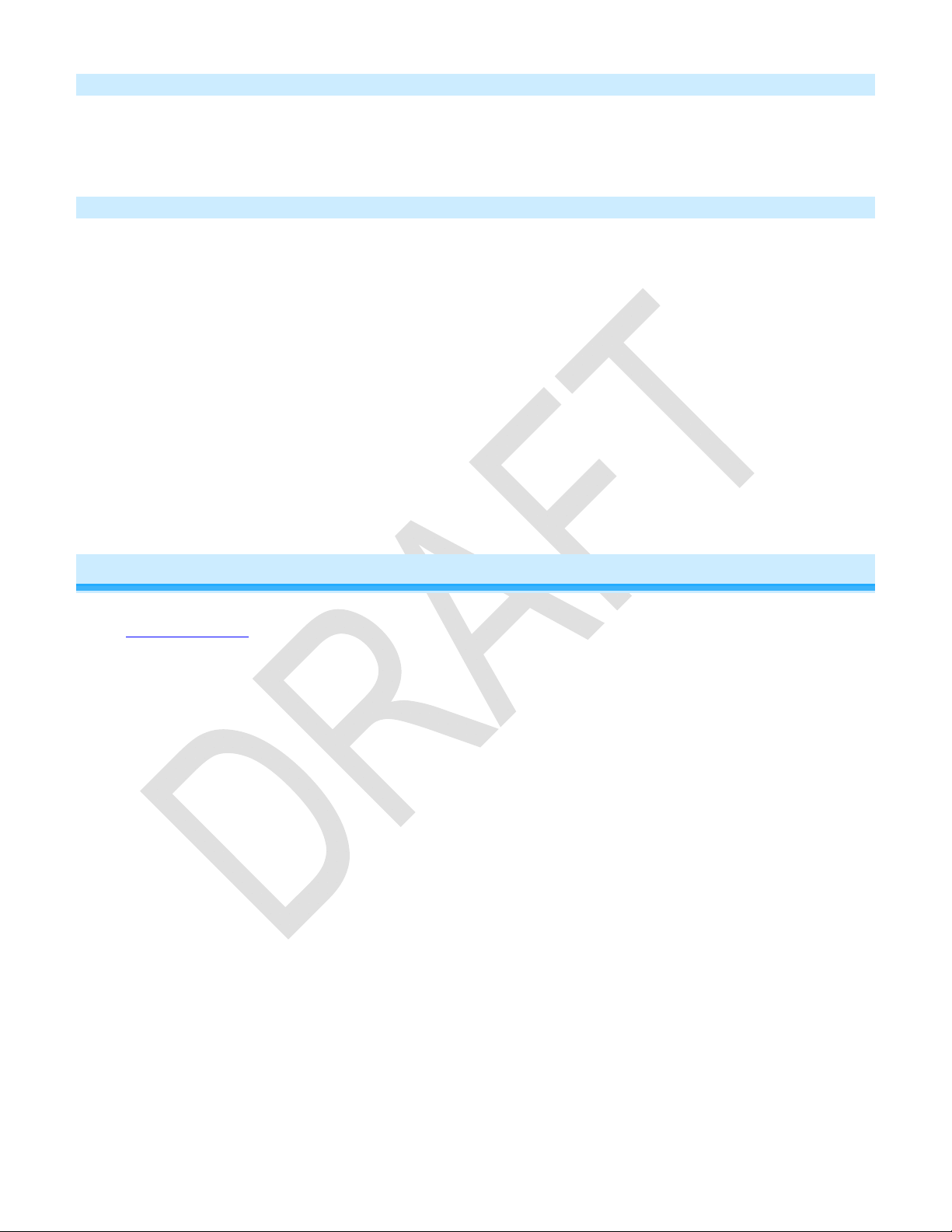
Power Restore
Keypad stores all of its scenes, properties, etc. in non-volatile memory. As such, all settings are retained after a power
outage. Upon power being restored, Keypad will return its connected load and all LEDs to their states prior to power
outage.
Factory Reset
Factory Reset clears all user settings from Keypad including INSTEON scenes, on-levels, ramp rates, X10
addresses, etc.
1) With a small screwdriver or your fingernail, pull out Set button to create an air gap.
2) Wait 10 seconds.
3) Push in Set button hold. Do not let go.
Keypad will begin to emit a long beep.
4) When the beep stops, release the Set button.
Device’s embedded software will rewrite all settings to factory defaults.
A couple of seconds will pass.
Keypad will double-beep and its LEDs will return to normal brightness.
The connected load will turn on and Keypad will return to ready mode.
Adjust Local Settings
Each of the Keypad buttons is considered a “scene button,” meaning you can use any of the buttons on Keypad to
create INSTEON scenes. Each button will control its own scene, only sending commands to devices linked
specifically to that button. Dimmable responders may behave differently, depending on whether you tap, double-tap
or press and hold a button to activate/deactivate a scene. Non-dimming responders will not respond to press-andhold brighten or dim commands; they will only turn full-on or full-off in response to taps and double-taps.
When the LED of the button is on, the scene has been activated (turned on).
When the LED of the button is off, the scene has been deactivated (turned off).
Activating/Deactivating scenes with the Keypad buttons:
Tap to activate
Dimmable responders will turn on at their preset on-level at their programmed ramp rate.
Non-dimming responders will immediately turn full-on.
Tap to deactivate
Dimmable responders will turn full-off at their programmed ramp rate.
Non-dimming responders will immediately turn full-off.
Double-Tap to activate
Responders (both dimming and non-dimming) will immediately turn full-on.
Double-Tap to deactivate
Page 19 of 60 2334-2xx- Rev: 12/13/2012 1:54
PM
Page 18

Responders (both dimming and non-dimming) will immediately turn full-off.
Press and hold to activate
Dimming responders will begin to brighten, unless they are already at full-on.
Non-dimming responders will ignore the command and remain at their current state.
When you release the button, the responders will stop going brighter.
Once the scene is activated, pressing and holding the button will toggle between brightening and dimming the
responders. Non-dimmable responders will ignore press-and-hold brighten/dim commands and remain at their
current state.
LED Behavior
Keypad has a dual-color green and red LED which momentarily indicates whether an on or an off is being sent.
LED State Meaning
Blinks green once On command sent
Blinks red once Off command sent
Blinks red for a few
seconds
One or more scene members did not acknowledge (note: scene members
may still have heard the scene command and adjusted their settings)
Local On-Level
The local on-level is the default brightness level at which the light(s) physically wired to Keypad will turn on. The
default local on-level is 100%, but can be set to any one of 33 settings, 32 fixed brightness levels (3% to 100%) or
“Resume Bright,” which will result in the light returning to the brightness level it was at prior to being turned off.
We recommend using home-management software such as HouseLinc to set the local on-level. However, you can
also change it manually by following the steps below.
1) Press and hold Set button until it beeps.
Set button LED will blink green.
2) Press and hold Set button until it beeps again.
Set button LED will blink red.
3) Press and hold Set button until it beeps a third time.
Set button LED will blink green.
4) Press and hold Set button until it beeps a f ourth time.
Set button LED will blink red.
5) Tap Set button once.
Keypad will beep and Set button LED will double-blink red.
6) Using the scene controller button, adjust load to desired brightness level.
7) When satisfied, press and hold Set button once to save local on-level settings.
Keypad will double-beep and Set button LED will stop blinking.
Air Gap
To remove all power from Keypad and connected light(s), pull out the Set button at the bottom of the switch as far
as it will go, about 1/8”. (It might be helpful to use a small screwdriver.) This will open the mechanical contacts and
Page 20 of 60 2334-2xx- Rev: 12/13/2012 1:54
PM
Page 19

create an air gap.
To restore power, press the air gap back into place until its top is even with the trim frame.
Beep on Button Press
Default = Off
This setting is adjustable via software or a central controller only.
Error Blink
Default = on
This setting is adjustable via software or a central controller only. Keypad Dimmer LED blinks red for a few seconds
if one or more responders do not acknowledge a message.
Changing to 6-Button or 8-Button Plate
- The 6-button plate provides a dedicated load ON button at the top of the switch, a dedicated load OFF button
at the bottom, and four programmable secondary buttons between the On and Off buttons
- The 8-button plate provides a dedicated load MAIN On/Off button in the top left-most position of the keypad
and seven programmable secondary buttons.
Attach the change-out plate to the switch body by aligning the tabs. Snap into place.
Note:
For proper operation, Keypad must be programmed to operate in 6-button or 8-button mode, corresponding to
whichever plate is attached. See Configuring for 6 or 8-Button Operation
.
Changing Buttons
Keypad buttons can be swapped out with custom-etched buttons to customize its
appearance. Using a small, flat-edged screwdriver only, carefully pry up on the sides
of the keys from the middle of the keypad (when possible). Make sure you are
centered on the key so as to catch the small edge located there for this purpose.
Page 21 of 60 2334-2xx- Rev: 12/13/2012 1:54
PM
Page 20

Please note that behind the buttons are clear plastic filler pieces; these diffuse the the buttons’ LEDs’ lights more
elegantly. Use care to keep these filler pieces in the button frame as you reassemble the keypad.
Should any damage occur to Keypad during customization, please contact 800-762-7845 and we will be happy to replace
your frame.
ADVANCED FEATURES
Local Ramp Rate
The local ramp rate is the time it takes for the light(s) physically wired to Keypad to brighten from full-off to 100%
brightness. The default ramp rate is 0.5 seconds, but it can be set to different rates. When set manually, you can change
the ramp rate to one of four different levels. However, when using home-management software such as HouseLinc, the
ramp rate may be configured anywhere from 0.1 seconds to 8 minutes. Follow the instructions below to manually change
the local ramp rate:
1) Press and hold Set button until it beeps.
Set button LED will blink green.
2) Press and hold Set button until it beeps again.
Set button LED will blink red.
3) Press and hold Set button until it beeps a third time.
Set button LED will blink green.
4) Press and hold Set button until it beeps a f ourth time.
Set button LED will blink red.
5) Tap Set button once.
Keypad will beep and Set button LED will double-blink red.
6) Tap Set button again.
Keypad will beep and Set button LED will blink red.
7) Press and hold Set button until it beeps.
Set button LED will continue blinking red.
8) Using the ON (brighten) and OFF (dim) buttons, adjust load to the brightness level corresponding with your desired
ramp rate:
Load Brightness Level Ramp Rate in Seconds
100% (full-on) 0.1
50%-99% 0.5
1%-49% 1
0% (full-off) 2
9) When satisfied, press and hold Set button to save local ramp rate settings.
Keypad will double-beep and Set button LED will stop blinking.
10) Note: when using HouseLinc or other home-management software, you can set local on-levels and ramp rates
consistently for multiple devices throughout your home.
Page 22 of 60 2334-2xx- Rev: 12/13/2012 1:54
PM
Page 21

Additional Resources
Find home automation solutions, helpful tips, interactive demos, videos, user forums, and more at the Smarthome
Learning Center: www.smarthome.com/learningcenter.html
Helpful Videos
- Changing Keypad Buttons
- Adding LED Diffusers to the Keypad
Optional Accessories
Accessories Link
Custom Etched and PrePrinted Buttons
Color and 6/8-button
Change Kits (15)
Blank Buttons
Clear Buttons
LED Color Change Kit
Table Top Stand Kit
http://www.smarthome.com/_/ProductResults.aspx?Ntt=custom%20etch
ed%20buttons
http://www.smarthome.com/_/ProductResults.aspx?Ntt=Keypad%20butt
on%20change%20kit
http://www.smarthome.com/2401BT10/Blank-10-Button-Set-for-KeypadWhite/p.aspx
http://www.smarthome.com/2401CLB/6-or-8-Button-Change-Kit-forKeypad-Clear/p.aspx
http://www.smarthome.com/2401L/LED-Color-Change-Kit-for-Keypad-4Color/p.aspx
http://www.smarthome.com/_/Keypad/Keypad_Tabletop_Controller/_/2v
j/2wX/nav.aspx
Specifications
General
Product Name
Brand Smarthome
Manufacturer Product Number
UPC
Page 23 of 60 2334-2xx- Rev: 12/13/2012 1:54
PM
Keypad Dimmer - INSTEON 6/8-button scene Control
Keypad with Dimmer Dual-Band
2334-2xx
where xx could be any number between 0 and 9.
2334-222 813922013108Keypad Dimmer, 8 Button, White
2334-223 813922013115Keypad Dimmer, 8 Button, Ivory
2334-224 813922013122Keypad Dimmer, 8 Button, Almond
2334-225 813922013139Keypad Dimmer, 8 Button, Light Almond
2334-226 813922013146Keypad Dimmer, 8 Button, Black
2334-227 813922013153Keypad Dimmer, 8 Button, Brown
2334-228 813922013160Keypad Dimmer, 8 Button, Gray
2334-232 813922013177Keypad Dimmer, 6 Button, White
2334-233 813922013184Keypad Dimmer, 6 Button, Ivory
Page 22

2334-234 813922013191Keypad Dimmer, 6 Button, Almond
2334-235 813922013207Keypad Dimmer, 6 Button, Light Almond
2334-236 813922013214Keypad Dimmer, 6 Button, Black
2334-237 813922013221Keypad Dimmer, 6 Button, Brown
2334-238 813922013238Keypad Dimmer, 6 Button, Gray
FCC ID SBP23342
Industry Canada 5202A-23342
Patent Number 7,345,998 US, International Patents Pending
Warranty 2 Years, Limited
INSTEON
INSTEON 6 or 8 controller scenes and 6 or 8 responder scenes
Maximum Scene Links 400
Brightness Levels 32 (256 with software)
Local On Level Adjustable, 32 levels plus Resume Dim
Local Ramp Rate
Adjustable, 0.1 seconds to 2 seconds locally, 0.1 seconds to 8
minutes via software
On Off
Scene Commands Supported as
Controller
Fast On Fast Off
Press and Hold Bright Press and Hold Dim
On Off
Scene Commands Supported as
Responder
Fast On Fast Off
Incremental Bright Incremental Dim
Press and Hold Bright Press and Hold Dim
Software Configurable Yes, Always
RF Range 150’ Open air
X10 Support Yes
X10 Addresses 256 max, unassigned by default
INSTEON Device Category
0x01 Dimmable Lighting Control
6-button models: 0x42
INSTEON Device Subcategory
8-button models: 0x41
Mechanical
Mounting
Wires
Standard, single gang wall box
4, 16 gauge
Black - Hot
White - Neutral
Wires
Red - Load
Bare Copper - Ground
Case Color Clear
Set button 1
Page 24 of 60 2334-2xx- Rev: 12/13/2012 1:54
PM
Page 23

Plastic UV Stabilized Polycarbonate
Beeper Yes
LED 1, dual-color greed/red
Unit Dimensions 4.1" H x 1.8" W x 1.4" D
Box Dimensions 4.3” W x 2.1” D x 2.3” H
Weight 3.8 oz. (.24 lbs.)
Shipping Weight 5.0 oz, (.32 lbs.)
Operating Environment Indoors
Operating Temperature Range 32-104 F
Operating Humidity Range 0-85% Relative Humidity
Electrical
Voltage 120VAC-277VAC +/- 10%, Split, Single Phase
Frequency 50/60Hz
Maximum Dimmer Load 600 Watts
Load Type(s) Incandescent
Surge Resistance Up to 500 VAC
Retains all settings without power Yes, all saved in Non-volatile EEPROM
Standby power consumption < 1 watt
Safety Approved ETL (Intertek Testing Services)
Certifications FCC, IC Canada
Troubleshooting
NOTE: Unless they have been unlinked, INSTEON devices that had been previously linked to Keypad Dim mer
Dual-Band will still respond to button presses, even after a factory reset. The reason is that the INSTEON devices
themselves have not been unlinked from Keypad Dimmer Dual-Band. See Removing Keypad Button from a Scene
as a Controller.
Problem Possible Cause Solution
Make sure the circuit breaker is turned on.
The LEDs on Keypad are
not turning on at all and
Keypad is not getting power.
won't control my light.
The switch I'm replacing
only has two wires.
Keypad needs a NEUTRAL wire
in order to operate.
Keypad and the Controller are
Keypad is not receiving
on opposite power line phases.
signals from INSTEON or
X10 Controllers.
The Controller is plugged into a
power strip.
Page 25 of 60 2334-2xx- Rev: 12/13/2012 1:54
PM
Make sure the air gap (Set button) is not pulled out.
Check junction box wires to ensure all connections
are tight and no bare wires are exposed.
Check the light fixture to ensure all connections are
tight and no bare wires are exposed.
Look in the rear of the junction box for a group of
white wires all tied together with a wire nut. Those
are the NEUTRAL wires. Connect the white Keypad
wire there.
Make sure two Access Points or other dual-band
INSTEON products are properly installed to bridge
the two power line phases.
Power line signals can't travel through power filters.
Plugging the Controller directly into a wall outlet
works best.
Page 24

Keypad is not Linking to or
working with an INSTEON
Controller or device.
Keypad doesn't always
respond to an INSTEON
Controller.
The light turned on by
itself.
The controlled light does
not appear to turn on or off
right away.
Keypad turns on, but not
off, using another
Controller.
My light only turns off
when I tap a button on
Keypad, but I can brighten
and dim it.
When I try to turn on my
light with another
Controller, the light turns
on, then back off.
When I press a button on
Keypad, it takes a long
time for other INSTEON
devices it is controlling to
respond.
Keypad doesn't respond to
X10 address A1 when I
first set it up.
I'm having difficulty
performing advanced X10
programming.
Other modules are loading
down the signal.
The INSTEON signal may be
too weak.
The INSTEON Controller may
have been reset without first
Unlinking Keypad from it.
Another Controller, a timer, or
stray X10 signals triggered
Keypad.
The Ramp Rate may be set too
slow.
The load is producing electrical
noise that is interfering with the
Keypad reception of power line
signal.
The On-Level may be set to
fully-off or very dim.
Keypad may be set up with an
INSTEON On-Level at a high
brightness and an X10 Primary
or scene address On-Level at a
low brightness.
You may have removed an
INSTEON device that Keypad is
trying to operate. Keypad is
retrying the missing INSTEON
device.
Unlike previous X10-only
products, Keypad does not have
an X10 Primary Address set up
at the factory.
The X10 "MNOP" house and
unit codes were sent in the
wrong order.
Move the other modules or the Controller to another
outlet.
Add new INSTEON devices or move around
existing INSTEON devices. All INSTEON devices
act as INSTEON network repeaters.
Make sure you are not experiencing interference
with older X10 BoosterLinc technology. Upgrade to
INSTEON-compatible BoosterLinc modules
(#4827).
Re-link Keypad to the INSTEON Controller. See
Linking an INSTEON Controller to Keypad
.
Install a power line signal blocker in your home to
keep X10 signals from neighboring homes from
interfering. Consider not using Keypad in X10
mode.
If the above doesn't work, perform a factory reset.
See Resetting Keypad to Its Factory Default
Settings.
Set a shorter Ramp Rate. See Setting the Ramp
Rate.
Install a power line noise filter between the load and
Keypad.
Install additional INSTEON devices to boost the
INSTEON signal.
Increase the X10 signal strength with an INSTEONcompatible X10 booster to overcome the power line
noise.
Set a brighter On-Level. See Setting the On-Level
.
Remove the X10 Primary Address or X10 scene
address from Keypad. See Removing the X10
Primary Address or Remotely Removing an X10
scene Address.
Remove the X10 address from the button on your
INSTEON Controller so it doesn't send both
INSTEON and X10 commands.
If the INSTEON device is still available, Unlink it
from Keypad. See Unlinking a Controlled INSTEON
Device from Keypad.
Perform a factory reset. See Resetting Keypad to
Its Factory Default Settings.
Set up an X10 Primary Address. See Setting the
X10 Primary Address.
Don’t hold down the buttons on your X10 controller
too long, to avoid duplicate codes being sent.
Page 26 of 60 2334-2xx- Rev: 12/13/2012 1:54
PM
Page 25

The load is buzzing when
on or dim.
Keypad is locked up.
Keypad is getting warm to
the touch.
Keypad can turn off my
Responder, but nothing
happens when I send an
ON command from
Keypad.
My Controller can turn off
Keypad, but Keypad does
not turn on when I send an
ON command from my
Controller.
After wiring in Keypad, the
unit lets out a continuous
beep.
Keypad trips the Arc Fault
Circuit Interrupter (AFCI).
The dimming component inside
Keypad "chops" the power line
sine wave to reduce the power.
A surge or excessive noise on
the power line may have
glitched it.
It is normal for wall dimmers to
get warm (but not hot).
Your Responder may be Linked
at its off state.
Keypad may be Linked at its off
state.
Keypad is issuing an error beep
because the unit is wired
incorrectly.
The AFCI might be too
sensitive.
The bulb filaments are vibrating. Use rough-service,
130-volt, or appliance grade bulbs to reduce the
noise.
Run Keypad in the "full-on" mode or switch to a
non-dimming Keypad On/Off (relay) Switch.
Pull the Set button on Keypad all the way out for 10
seconds to air-gap it, then push it back in without
pushing it all the way down.
If the above doesn't work, perform a factory reset.
See Resetting Keypad to Its Factory Default
Settings.
Keypad will dissipate about 1 Watt per 100 Watts
controlled. Using metal junction boxes, removing
insulation around the outside of the box, or
controlling a smaller load can help lessen the heat.
Re-Link your Responder to Keypad, while the
responding device is on. See Linking at Off
.
Re-Link Keypad to your Controller, while the light is
on. See Linking at Off.
Turn off the circuit breaker and try reinstalling
Keypad. If you are still experiencing an error beep,
consult an electrician to help you install Keypad.
Replace your AFCI with a less sensitive brand or
model from a hardware store with a customerfriendly return policy. Smarthome has conducted
various tests and has found that Keypad modules
do not trip when used with the following AFCI
models:
GE 15 Amp Combination Arc Fault Breaker
#THQL1115AFP2
Murray 2-Pole Combination Type Arc Fault
Circuit Interrupter #MP215AFCP
Install power line noise filter between the output and
the load.
There might be loose
connections within your home's
wiring.
Consult an electrician to check the wiring in your
home.
If you have tried these solutions, reviewed this Owner's Manual, and still cannot resolve an issue you are having
with Keypad, please call: 800-762-7845
Page 27 of 60 2334-2xx- Rev: 12/13/2012 1:54
PM
Page 26

Certification and Warranty
Certification
This product has been thoroughly tested by Intertek Testing Services, a nationally recognized independent third-party testing laboratory. The North American ETL
Listed mark signifies that the device has been tested to and has met the requirements of a widely recognized consensus of U.S. and Canadian device safety
standards, that the manufacturing site has been audited, and that the manufacturer has agreed to a program of quarterly factory follow-up inspections to verify
continued conformance.
FCC and Industry Canada Compliance Statement
This device complies with part 15 of the FCC Rules and Industry Canada license-exempt RSS-210. Operation is subject to the following two conditions:
Le present appareil est conforme aux CNR d'Industrie Canada applicables aux appareils radio exempts de licence. L'exploitation est autorise aux deux conditions
suivantes:
Changes or modifications to this unit voids the user’s authority to operate this product and the manufacturer’s warranty
The digital circuitry of this device has been tested and found to comply with the limits for a Class B digital device, pursuant to Part 15B of the FCC Rules. These
limits are designed to provide reasonable protection against harmful interference in residential installations. This equipment generates, uses, and can radiate radio
frequency energy and, if not installed and used in accordance with the instructions, may cause harmful interference to radio and television reception. However, there
is no guarantee that interference will not occur in a particular installation. If this device does cause such interference, which can be verified by turning the device off
and on, the user is encouraged to eliminate the interference by one or more of the following measures:
WARNING: Changes or modifications to this device not expressly approved by the party responsible for compliance could void the user’s authority to operate the
equipment.
ETL / UL Warning (Safety Warning)
CAUTION: To reduce the risk of overheating and possible damage to other equipment, do not install this device to control a receptacle, a motor-operated appliance,
a fluorescent lighting fixture, or a transformer-supplied appliance.
Gradateurs commandant une lampe a filament de tungstene – afin de reduire le risqué de surchauffe et la possibilite d’endommagement a d’autres materiels, ne pas
installer pour commander une prise, un appareil a moteur, une lampe flourescente ou un appareil alimente par un transformateur.
Limited Warranty
Seller warrants to the original consumer purchaser of this product that, for a period of two years from the date of purchase, this product will be free from defects in
material and workmanship and will perform in substantial conformity to the description of the product in this Owner’s Manual. This warranty shall not apply to defects
or errors caused by misuse or neglect. If the product is found to be defective in material or workmanship, or if the product does not perform as warranted above
during the warranty period, Seller will either repair it, replace it, or refund the purchase price, at its option, upon receipt of the product at the address below, postage
prepaid, with proof of the date of purchase and an explanation of the defect or error. The repair, replacement, or refund that is provided for above shall be the full
extent of Seller’s liability with respect to this product. For repair or replacement during the warranty period, call the INSTEON Gold Support Line at 800-762-7845
with the Model # and Revision # of the device to receive an RMA# and send the product, along with all other required materials to:
INSTEON
ATTN: Receiving
16542 Millikan Ave.
Irvine, CA 92606-5027
Limitations
The above warranty is in lieu of and Seller disclaims all other warranties, whether oral or written, express or implied, including any warranty or merchantability or
fitness for a particular purpose. Any implied warranty, including any warranty of merchantability or fitness for a particular purpose, which may not be disclaimed or
supplanted as provided above shall be limited to the two-year of the express warranty above. No other representation or claim of any nature by any person shall be
binding upon Seller or modify the terms of the above warranty and disclaimer.
Home automation devices have the risk of failure to operate, incorrect operation, or electrical or mechanical tampering. For optimal use, manually verify the device
state. Any home automation device should be viewed as a convenience, but not as a sole method for controlling your home.
In no event shall Seller be liable for special, incidental, consequential, or other damages resulting from possession or use of this device, including without limitation
damage to property and, to the extent permitted by law, personal injury, even if Seller knew or should have known of the possibility of such damages. Some states
do not allow limitations on how long an implied warranty lasts and/or the exclusion or limitation of damages, in which case the above limitations and/or exclusions
may not apply to you. You may also have other legal rights that may vary from state to state.
Protected under U.S. and foreign patents (see www.insteon.com)
© Copyright 2012 INSTEON, 16542 Millikan Ave., Irvine, CA 92606, 800-762-7845, www.insteon.com
(1) This device may not cause harmful interference, and
(2) This device must accept any interference, including interference that may cause undesired operation of the device.
(1) l'appareil ne doit pas produire de brouillage, et
(2) l'utilisateur de l'appareil doit accepter tout brouillage radiolectrique subi, mme si le brouillage est susceptible d'en compromettre le fonctionnement.
- Re-orient or relocate the receiving antenna of the device experiencing the interference
- Increase the distance between this device and the receiver
- Connect the device to an AC outlet on a circuit different from the one that supplies power to the receiver
- Consult the dealer or an experienced radio/TV technician
Page 28 of 60 2334-2xx- Rev: 12/13/2012 1:54
PM
