Page 1
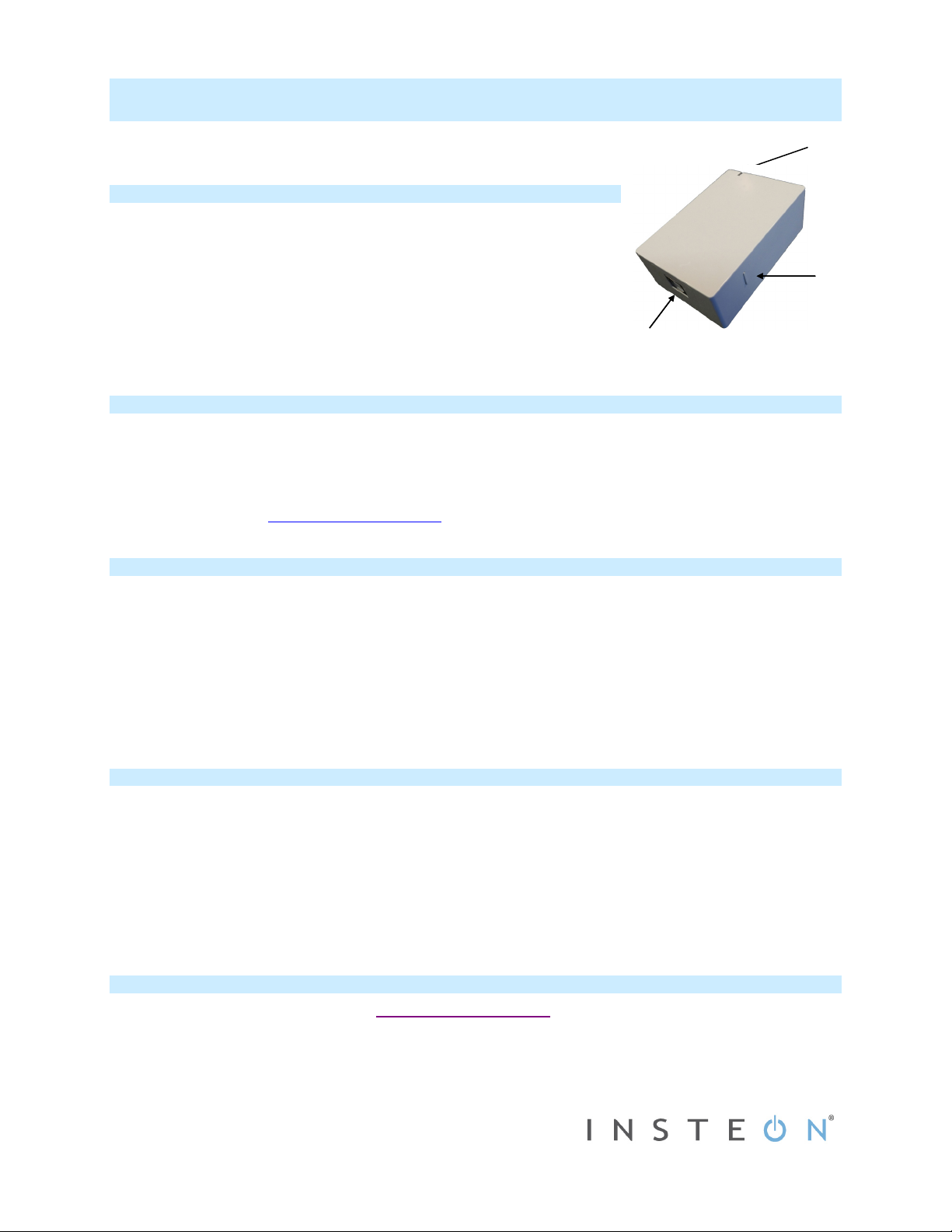
Quick Start Guide
Insteon® USB Interface Modem (Dual-Band)
Model: 2234-222
Status LED
Insteon Modem Features
Expanded operation to 100-240VAC and 50/60Hz.
Increased Insteon links storage from ~1000 to ~4,000 links with faster read/writes
Uses the same communication protocol and structure to match earlier models
Updated all processors with increased memory space and speed
Beefed up electronics to reduce failures due to AC-mains electrical spikes,
noise and heat from poorly ventilated install locations
New and smaller enclosure that matches other Insteon plug-in products
Increased powerline transmitting signaling levels and robustness
New RF circuit with higher sensitivity components and calibrated antenna circuit
Changed USB translator circuit from FDTI to Microchip with built-in Windows
support and hassle-free use with Mac OSs
USB jack
USB jack
Set button
Set button
Install Insteon Modem
1) Ensure Insteon Modem is not plugged into your computer
2) Turn on your computer and wait for the operating system to load,
3) Plug Insteon Modem into an AC wall outlet
4) Plug square end of included USB cable into Insteon Modem’s USB jack
5) Plug rectangular end of cable into an available USB port on your PC
Your PC will detect new hardware and download the supporting drivers from the Internet.
You can also visit http://www.insteon.com/support to download the drivers directly
Insteon Modem is now ready
Tips for Using Insteon Modem
Do not use a USB cable longer than 10’ (6’ or less is recommended)
NEVER plug Insteon Modem into a power strip or AC line filter
Use only one Insteon Modem per computer
Do not place near large metal objects, such as refrigerators or TVs
Some computers and their accessories can absorb Insteon Carrier (PLC) signals off the powerlines. Since Insteon Modem will
be close to the computer, the power strip for the computer should be filtered. Use an Insteon FilterLinc (#1626-10) on the
computer’s power strip to keep Insteon Modem signals from getting absorbed by the computer equipment
To reset Insteon Modem to its original factory settings, unplug from wall outlet and wait 10 seconds. Press and hold Set button;
while continuing to press and hold, plug back in. A long beep will sound; continue holding Set button until beep stops, then
release.
After several seconds, status LED will turn on to indicate reset is complete
Use Insteon Modem as a Phase Bridge
1) Install additional dual-band Insteon devices if they are not already installed
2) Start Phase Detection Mode by tapping the Set button on Insteon Modem four times quickly
3) Check the LED behavior of the other dual-band devices to see if they are on the opposite phase
4) Tap Insteon Modem Set button
Insteon Modem will begin beeping and status LED will turn on solid green
If at least one of the dual-band device LEDs is blinking green or is bright solid white or blue, the device is on the opposite
phase. Continue on to step 4.
If none of the dual-band devices exhibit the behavior above, they are on the same electrical phase. Try the following:
Follow steps 2 and 3 with the other dual-band devices to see if they are exhibiting the desired LED behavior
Move a dual-band device to another location until it exhibits the desired LED behavior
Insteon Modem will stop beeping
Owner’s Manual and Tech Support
Owner’s Manual and current Quick Start Guide: http://www.insteon.com/support
Call: Insteon Support Line at 800-762-7845
2234-222 rev. 10/9/2019 3:07 PM / See Owner’s Manual for Warranty Information.
Protected under U.S. and foreign patents (see www.insteon.com)
© Copyright 2019 INSTEON, 1621 Alton Parkway, Suite 100, Irvine, CA 92606, 800-762-7845
Page 2
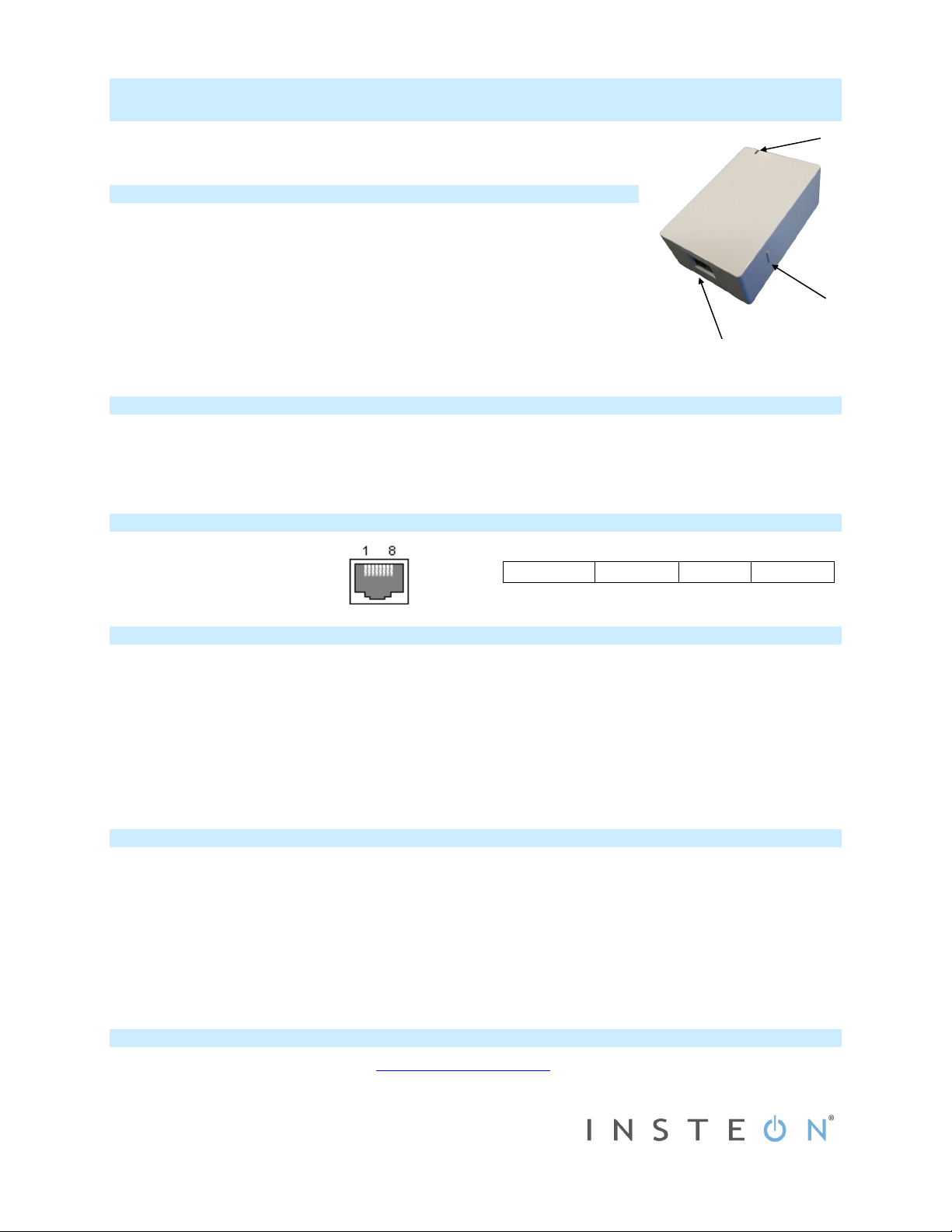
Quick Start Guide
utto
Insteon® Serial Interface Modem (Dual-Band)
Model: 2234-223
Insteon Modem Features
Expanded operation to 100-240VAC and 50/60Hz.
Increased Insteon links storage from ~1000 to ~4,000 links with faster read/writes
Uses the same communication protocol and structure to match earlier models
Updated all processors with increased memory space and speed
Beefed up electronics to reduce failures due to AC-mains electrical spikes,
noise and heat from poorly ventilated install locations
New and smaller enclosure that matches other Insteon plug-in products
Increased powerline transmitting signaling levels and robustness
New RF circuit with higher sensitivity components and calibrated antenna circuit
Supplies 5VDC capable of powering single-board computers like ISY™ controllers
Added fast TVS surge suppression on the Serial port to prevent static damage
Install Insteon Modem
1) Ensure Insteon Modem is not plugged into your computer
2) Plug clear end of included DB-9 serial cable into Modem’s RS-232 interface port
3) Plug black end of cable into an available serial port on your PC
4) Plug Insteon Modem into an AC wall outlet
Insteon Modem is now ready
Connector Specifications Communications
Pin 1: RS232 to PC pin 2 (Rx)
Pin 2: +5VDC (1A)
Pins 3 - 6: Not connected
Pin 7: Common ground
Pin 8: RS232 from PC pin 3 (Tx)
Tips for Using Insteon Modem
Never plug Insteon Modem into a power strip or AC line filter
Use only one Insteon Modem per computer
Do not place near large metal objects, such as refrigerators or TVs
Some computers and their accessories can absorb Powerline Carrier (PLC) signals off the powerlines. Since Insteon Modem
will be close to the computer, the power strip for the computer should be filtered. Use an Insteon FilterLinc (#1626-10) on the
computer’s power strip to keep Insteon Modem signals from getting absorbed by the computer equipment
If computer’s serial port is shared with another hardware device (scanner, PDA, etc.) be sure to turn off that device’s program
on the PC. If left running, the home automation software will not be able to communicate with Insteon Modem.
To reset to its original settings, unplug the modem from the wall outlet & wait 10 seconds. Press & hold the Set button; while
continuing to press and hold, plug back in. A long beep will sound; continue holding Set button until beep stops, then release.
After several seconds, status LED will turn on to indicate reset is complete
Use Insteon Modem as a Phase Bridge
1) Install additional dual-band Insteon devices if they are not already installed
2) Start Phase Detection Mode by tapping the Set button on Insteon Modem four times quickly
3) Check the LED behavior of the other dual-band devices to see if they are on the opposite phase
4) Tap Insteon Modem Set button
Insteon Modem will begin beeping and status LED will turn on solid green
If at least one of the dual-band device LEDs is blinking green or is bright solid white or blue, the device is on the opposite
phase. Continue on to step 4.
If none of the dual-band devices exhibit the behavior above, they are on the same electrical phase. Try the following:
Follow steps 2 and 3 with the other dual-band devices to see if they are exhibiting the desired LED behavior
Move a dual-band device to another location until it exhibits the desired LED behavior
Insteon Modem will stop beeping
Owner’s Manual and Tech Support
Owner’s Manual and current Quick Start Guide: http://www.insteon.com/support
Call: Insteon Support Line at 800-762-7845
2234-223 Rev. 10/9/2019 3:36 PM / See Owner’s Manual for Warranty Information.
Protected under U.S. and foreign patents (see www.insteon.com)
© Copyright 2019 Insteon, 1621 Alton Parkway, Suite 100, Irvine, CA 92606, 800-762-7845
RS-232
Interface
The RS 232 serial communications to Modem are:
19,200 baud 8 data bits No parity 1 stop bit
NOTE: each byte sent to Insteon Modem will be
echoed back to the host.
LED
Indicator
Set
n
B
Page 3

FCC-IC Manual Statement Included with each product -Updated Sept 20 2019.pdf 1 9/20/2019 1:32:11 PM
Certication
This device This device contains licence-exempt transmitter(s)/receiver(s)
that complies with Part 15 of the FCC Rules and Innovation, Science and
Economic Development Canada’s licence-exempt RSS(s). Operation is
subject to the following two conditions:
(1) this device may not cause interference, and
(2) this device must accept any interference, including interference that
may cause undesired operation of the device.
L’émetteur/récepteur exempt de licence contenu dans le présent appareil est
conforme aux CNR d’Innovation, Sciences et Développement économique
Canada applicables aux appareils radio exempts de licence. L’exploitation est
C
autorisée aux deux conditions suivantes :
1. L’appareil ne doit pas produire de brouillage;
M
2.L’appareil doit accepter tout brouillage radioélectrique subi, même si
le brouillage est susceptible d’en compromettre le fonctionnement.
Y
CM
This equipment has been tested and found to comply with the limits for a
Class B digital device, pursuant to Part 15B of the FCC Rules. These limits are
MY
designed to provide reasonable protection against harmful interference in
residential installations. This equipment generates, uses, and can radiate
radio frequency energy and, if not installed and used in accordance with the
CY
instructions, may cause harmful interference to radio and television
reception. However, there is no guarantee that interference will not occur in
CMY
a particular installation. If this device does cause such interference, which
can be veried by turning the device o and on, the user is encouraged to
eliminate the interference by one or more of the following measures:
K
- Re-orient or relocate the receiving antenna of the device experiencing the
interference
-Increase the distance between this device and the receiver
- Connect the device to an AC outlet on a circuit dierent from the one
that supplies power to the receiver
- Consult the dealer or an experienced radio/TV technician
WARNING: Changes or modications to this device not expressly approved
by the party responsible for compliance could void the user’s authority to
operate the equipment.
To maintain the compliance with the FCC's and Canada’s ISED RF exposure
guideline, place the unit at least 20 cm (7.9-inches) from nearby persons.
Page 4

FCC-IC Manual Statement Included with each product -Updated Sept 20 2019.pdf 2 9/20/2019 1:32:12 PM
Limited Warranty
Seller warrants to the original consumer purchaser of this product that, for a
period of two years from the date of purchase, this product will be free from
defects in material and workmanship and will perform in substantial
conformity to the description of the product in this Owner’s Manual. This
warranty shall not apply to defects or errors caused by misuse, neglect,
improper installation, and/or use of unsupported connected devices. If the
product is found to be defective in material or workmanship, or if the
product does not perform as warranted above during the warranty period,
Seller will either repair, replace with new or refurbished stock, or refund the
purchase price, at its option, upon receipt of the product at the address
below, postage prepaid, with proof of the date of purchase from an
authorized Seller, and an explanation of the defect or error. Replaced units
will be warranted from the original date of purchase and will not extend the
original warranty. The repair, replacement, or refund that is provided for
above shall be the full extent of Seller’s liability with respect to this product.
C
This warranty does not cover products purchased from a party that is not an
authorized retailer, dealer, or distributor of Insteon products. For more
M
details, visit www.insteon.com/authorized.
For repair or replacement during the warranty period, call 866-243-8022 with
Y
the Model # and Revision # of the device to receive a RMA# and send the
product, along with all other required materials to:
CM
Insteon
ATTN: Receiving 1621 Alton Parkway, Suite 100
MY
Irvine, CA 92606
Limitations
CY
The above warranty is in lieu of and Seller disclaims all other warranties,
whether oral or written, express or implied, including any warranty or
CMY
merchantability or tness for a particular purpose. Any implied warranty,
including any warranty of merchantability or tness for a particular purpose,
which may not be disclaimed or supplanted as provided above shall be
K
limited to the two-year of the express warranty above. No other
representation or claim of any nature by any person shall be binding upon
Seller or modify the terms of the above warranty and disclaimer. Home
automation devices have the risk of failure to operate, incorrect operation, or
electrical or mechanical tampering. For optimal use, manually verify the
device state. Any home automation device should be viewed as a
convenience, but not as a sole method for controlling your home. In no event
shall Seller be liable for special, incidental, consequential, or other damages
resulting from possession or use of this device, including without limitation
damage to property and, to the extent permitted by law, personal injury,
even if Seller knew or should have known of the possibility of such damages.
Some states do not allow limitations on how long an implied warranty lasts
and/or the exclusion or limitation of damages, in which case the above
limitations and/or exclusions may not apply to you. You may also have other
legal rights that may vary from state to state.
