Page 1

Home Theater Master
Preprogrammed
6
Learning
Remote Control
SL-9000
Operating
Manlral
Page 2

Table of
Introduction
Battery Installation
Contents
Page
2
3
A. To Open and Close Battery Compartment Cover
3
B. Low Battery Message
3
Using Your Remote Control
4
A. Function Table Reference
4
Function Tables
5
B. Preprogrammed Set Up
8
Three Digit Code Method
8
Auto Search Method
10
Recalling the Set Up Code Number
12
C. Learning Set Up
13
Learning New Functions on the Main Keypad
13
Learning New Functions on Device Buttons
-- 16
Erasing Learned Functions
17
Erasing Individual Buttons
17
Erasing All Buttons in One Device Mode
18
Erasing All Buttons in All Device Modes
-
18
D. Operation
19
Device Buttons
--- 20
Main Device Mode
20
Automatic Audio Mode
20
Backlighting
21
Advanced Features
--_--
22
A. Punch Through Controls
--
22
Volume “Punch Through”
-
22
Channel “Punch Through”
- ---
23
Transport “Punch Through”
~~
25
B. Memory Buttons
-
--
27
Programming Memory Buttons
~-
29
Erasing Memory Buttons
. --------
30
C. Changing the LCD Display
-- 31
D. Programming a Second TV, VCR, etc. to other Device Buttons
32
3s
37
37
38
38
40
42
45
48
50
53
54
Glossary
Appendix
Assignment of AudiolVideo Equipment
Set Up Code Tables
Audio --
-
Satellite
TV
VCR --Cable
-
CD
DVD
- -
AUX --
1
Page 3

introduction
The Home Theater Master
SL-9000
remote control is
preprogrammed to operate over 1,000 Audio and Video
components so that you can set it up by simply punching
in a three digit code number that matches your equipment.
The SL-9000 also has the ability to learn new functions from
your original remote controls, allowing you to customize
the remote to your own needs and update it as you add
new equipment. Please refer to page 8 - 18 for instructions
on setting up the remote control.
The
Home neater
Master SL-9000 remote control operates
up to eight different audio and video devices in your home
entertainment svstem. Thev are listed below:
1
2
3
4
5
6
7
8
J
J
TVs, Monitors, Video/LCD Projectors
VCRs,
TV/VCR
combination units
Cable boxes, Internet set-tops
Satellite receivers - DSS, Primestar, Dish, DSS,
C-Band
Audio receivers, Preamplifiers, Surround processors
Compact disc players,
Mu1
&Disc changers
DVD, Laser disc players, Cassette decks
Cassette Tape Players,
DAT,
MiniDisc, Switchers,
Lighting, Home Control Devices, and Line Doublers
Setting up the remote control to work with your equipment
is simple. The remote control also has many advanced
features that can add ease and enjoyment to the operation
of your home entertainment system. Please follow the
instructions in this manual, and retain the manual for future
reference.
For any questions or comments about this remote control,
please contact Universal Remote Control, Inc., 271 North
Avenue, New Rochelle, NY 10801, or call (914) 235-2610.
Service hours are 9:00 AM to 6:00 PM EST, Monday- Friday.
2
Page 4

Battery installation
This remote control uses four AAA 1.5 V batteries. Please
be sure to match the batteries with the
(+)
and
(-)
markings
inside the battery compartment during installation.
A: To Open and Close the Battery
Compartment Cover
1 To open the battery cover, push the latch forward toward
the top of the remote control, and lift the latch up.
2
To close the battery cover, slide
back in (toward the top of the
until it “clicks” into place.
I
the battery cover straight
remote) and push down
B: Low Battery Message
When the Li uid Crystal Display (LCD) flashes
L-BAT,
the batteries saould be replaced.
Note: Batteries should last about 6 months under normal
conditions. The SL-9000 remote control will retain its
programmed memory for up to oue year after the batteries are
removed and up to ten years after the batteries go “dead
I’.
Page 5

Using
Your
Remote
A: Function Table
Reference
-PpIP-
SHIFT TEST
TAPE
CENTEI
HOME THEATER MASTER
LEARNING REVOTE CONTROL
4
Page 6

Using
Your Remote
Function Table
No.
Button Name
l-8
9
10
11
12
13
14
15
16
17
18
19
20
il
22
B‘
24
> ( I*
25-3
35
I_“, *
36
:
37
38“
39
ti =*
41
'**"("XI
&:
43
44
45
qgq
47
F"""" A,_?~
;w
49
*\ qw I"
‘50
Device Name
Power
Mute
TN Input
VOL
up
VOL Down
CH Up
CH
Down
Up/Pause
Down/Stop
RightfF.F.
Left/Rew
SeWlay
Guide/I<<
Menu/>>1
ExiVRec
Pre. ChJEject
1-O
lO+
; %“I. ,^ ,i
EntedShift
Fav/Sleep
Info/Pro.
L.
Next/3
Ch.
Altrrest
Tuner
R&w
Up
Center Up
Delay Up
SUIT.
I~*~p’*w*l\‘**~
i- .- .
Tape‘
r
Rear Down
x )^-^* “<I 8~)_ ** / ,
Cmter
Down
Delay Down
Center
Ml
Mi '
M3
Me ’
Light
Audio Functions
SAT Functions TV Functions
AUDIO (ON) SAT (ON)
TV (ON)
On/Off
(OFF)
On/Off
(OFF)
On/Off
(OFF)
Mute
Band/FM
Vol
up
Vol Down
Preset
+
Preset
-
UP
Down
Right
Left
Select
Guide
Menu
Exit
Prev.
1-O
Plus 10
Shift’
’
Sleep
Prtlr. togic
3 Ch.
Test Tone
Tuner
Rear
Up
Center Up
Delay
Up
S
UIT
. Mode
Tape
.
Rear Down
Mute
TV/SAT
Vol
up
Vol Down
Ch. +
Ch.
-
UP
Down
Right
Left
Select
Guide
Menu
Exit/Cancel
Prev. Ch.
1-O
Enter
Fav
Info/Fetch
Next Prog.
AR.
Audio
Rec.
Center Down
Delay Down
Center Mode
Mute
TVlVideo
Vol
up
Vol Down
Ch. Up
Ch. Down
UP
Down
Right/Picture
Left/Audio
Select/Enter
Display/Recall
Menu
Exit/Clear
Q. View/Last Ch.
1-O
1WCh.
Scan
Ch. Scan
Sleep
Caption
Ant
Reset
PIP On/Auto Ch.
PIP Swap, Add
PIP Freeze/Delete
PIP Off/Position
TVICATV
A&to
Add
Delete
Page 7

Using
Your Remote
Function Table
Button Name
L
Device Name
Power
Mute
TN Input
VOL
up
VOL Down
CH Up
CH
Down
Up/Pause
Down/Stop
RightfF.F.
Left/Rew
Sel/Play
Guide/I<<
Menu/>>1
ExWRec
Pre. ChJEject
1-O
lO+
; %“I. ,^ ,i
EntexYShift
Fav/Sleep
Info/Pro.
L.
Next/3
Ch.
Altrrest
Tuner
R&w
Up
Center Up
Delay Up
SUIT.
‘a~*~P’*w*~\‘**~
i- .- .
Tape‘
r
Rear Down
,x )^-^* “<I 8~)_ **
/
,
Cmter
Down
Delay Down
Center
Ml
Mi ’
M3
Me
’
Light
Audio Functions
AUDIO (ON)
On/Off
(OFF)
Mute
Band/FM
Vol
up
Vol Down
Preset
+
Preset
-
UP
Down
Right
Left
Select
Guide
Menu
Exit
Prev.
1-O
Plus 10
Shift’
’
Sleep
Pm. togic
3 Ch.
Test
Tone
Tuner
tieal Up
Center Up
Delay Up
S
UIT
. Mode
Tape
.
Rear Down
Center
Down
Delay Down
Center Mode
SAT Functions
SAT (ON)
On/Off
(OFF)
Mute
TV/SAT
Vol
up
Vol Down
Ch. +
Ch.
-
UP
Down
Right
Left
Select
Guide
Menu
Exit/Cancel
Prev. Ch.
1-O
Enter
Fav
Info/Fetch
Next Prog.
AR.
Audio
Rec.
TV
Functions
TV (ON)
On/Off
(OFF)
Mute
TVlVideo
Vol
up
Vol Down
Ch. Up
Ch. Down
UP
Down
Right/Picture
Left/Audio
Select/Enter
Display/Recall
Menu
Exit/Clear
Q. View/Last Ch.
1-O
1WCh.
Scan
Ch. Scan
Sleep
Caption
Ant
Reset
PIP On/Auto Ch.
PIP Swap, Add
PIP Freeze/Delete
PIP Off/Position
TVICATV
Auto
Add
Delete
Page 8

Using Your Remote
Function Table
No.
Button Name
1-8
Device Name
9
Power
10
Mute
11
T/V Input
12 VOL
up
13
VOL Down
14
CH Up
15
CH Down
16
Up/Pause
17
Down/Stop
18
Right/F.F.
19
Left/Rew
20
Sel/Play
21
Guide/I<<
22
Menu/>>1
23
ExWRec
24 Pre. Ch./Eject
25-34
1-O
35
lO+
36
Enter/Shift
37
Fav/Sleep
38
Info/Pro. L.
39
Next/3 Ch.
40
AWTest
41
Tuner
42
Rear Up
43
Center Up
44 Delay Up
45
Surr.
46 Tape
47 Rear Down
48
Center Down
49 Delay Down
50 Center
51
Ml
52 M2
53
M3
54 M4
55
Light
VCR Functions
VCR (ON)
On/Off (OFF)
Mute
VCRfN
Vol
up
Vol Down
Ch Up
Ch Down
Pause
stop
Fast Forward
Rewind
Play
F.
Adv./Slow<
X2/intro/Slow>
Record
Eject
1-O
l-100
Enter
Program
Display
C-Counter
Reset
Auto Ch
Add
+
Delete
-
Tape Speed
VCR Plus
Tracking +
Tracking
-
Auto Tracking
Slow
-
Slow +
Index
QTR On
QTR Off
Edit
Cable Functions
CABLE (ON)
On/Off (OFF))
Mute
Switch/A/B
Vol
up
Vol
Down
Ch Up
Ch Down
Up/Fine +
Down/Fine
-
Right/Fine R
Left/Fine L
Select
Guide/Recall
Menu
Exit
Prev. Ch
14
*/Help
Enter/Memory
Fav
Info
*
PPV/Buy
P/Delete
I
Page
-
Page +
Day
-.
Day
+
Record
6
Page 9

Ushg
Your Remote
Function Table
No.
Button Name
l-8
Device Name
9
Power
10
Mute
11
T/V
Input
12
VOL
up
13
VOL Down
14
CH Up
15
CH Down
16
Up/Pause
17 Down/Stop
18
Right/F.F.
19
Left/Rew
20
SellPlay
21
Guide/I<<
22
Menu/>>1
23
Exit/Ret
24
Pre.
Ch./Eject
25-34
1-O
35
lO+
36
Enter/Shift
37
FavlSleep
38
Info/Pro. L.
39
Next/3 Ch.
40 AR/Test
41
Tuner
42
Rear Up
43
Center Up
44
Delay Up
45
Surr.
46 Tape
47 Rear Down
48
Center Down
49
Delay Down
50
Center
51
Ml
52
M2
53
M3
54 M4
55
Light
CD
Functions
CD (ON)
On/Off
(OFF)
Mute/Fader
Random
Vol
up
Vol Down
/Track +/Skip +
/Track-/Skip
-
Pause
stop
FFlSearch
+
REWlSearch -
Play
Search
-
Search +
Eject/Intro
1-O
Plus 10
Disc
Program
Display
Repeat
Clear
Disc 1
Disc 2
Disc 3
Disc 4
Disc 5
A-B
Time
Intro
Edit
DVD Functions
DVD (ON)
On/Off
(OFF)
Skip
>>I
Skip I<<
Pause
stop
F.F.
REW
Play
Set Up
Menu
Clear
Open/Close
1-O
lO+
Enter
Return
Display
Sub. On/Off
Audio
UP
Down
Select
Angle
Slow
Left
Right
Subtitle
Repeat
Random
A/B Repeat
T
Title
Memory
AUX Functions
TAPE (ON)
On/Off (OFF)
Mute/Ret
Mute
Pause
stop
F.F.
REW
Play
Deck A
Deck B
Record
Rev. Play
Deck A
Deck B
REW
For. PLAY
F.F.
stop
REV. Play
Pause
Record
Page 10

using
Your Remote
B: Preprogrammed Set Up
The Home Theater Master universal remote control can
operate up to eight separate audio and video devices
(equipment). To program the remote control for your
devices, please use the following steps:
Three Digit Code Method
1 Turn on the device you would like the remote control to
operate, either manually or with your original remote
control.
2
Find the three digit Set-Up Code number for your
device from the tables on pages (38 - 55).
Example: To set up the remote to operate with a SONY
TV, go to the TV Set-Up Code table found on pages (42
-
44) and look for SONY under the Manufacturer/Brand
column. You will find that the Set-Up Code numbers for
SONY TVs are
070,085,139
and 147.
3
Press the corresponding Device Button (TV, VCR, SAT,
CBL, AUD, CD, DVD, or AUX) and the MUTE button
on the remote control, simultaneously. SET will appear
in the LCD.
Mlrte Brrttorl
Device
Brr
ttom
Example: To set-up the remote to operate a TV, press the
TV Device Button and Mute button, simultaneously.
8
Page 11

using
Your Remote
Note: SET appears in the LCD for 20 seconds to indicate that
the remote control is ready to be programmed. The following
steps must be entered while SET appears in the LCD.
4 Point the remote control toward the device that was
turned on in Step 1 and press in the first three-digit
Set-
Up Code
number for that device using the number buttons
(O-9) on the remote control. SET followed by the number
will appear in the LCD.
Your device will turn off when the correct Set-Up Code
number has been selected. If the device does not turn
off, press in the next Set-Up Code number from the listing.
Continue to select Set-Up Code numbers until your
device turns off, before you proceed to Step 5.
Note: If you have tried all of the three digit Set-Up Code
numbers listed for your device and it still did not turn
08,
please
proceed to the Auto Search Method on page
(IO)
to
program your remote control.
5
6
Once your device turns off, press the Device Button
selected in Step 3 once again to store the Set-Up Code
number. PASS will flash in the LCD.
Test the remote control for your device. Try the POWER,
CHANNEL UP AND DOWN, VOLUME UP AND DOWN
buttons, etc. If any of the buttons do not perform as they
should, please repeat the set-up from Step 1 using the
next Set-Up Code number for your device.
Note:
Sowze
audio/video devices have separate buttons for
POWER ON and POWER OFF. To operate these devices on
the remote, press the corresponding DEVICE Button to turn the
equipment ON and press the POWER button to turn the
equipment OFF.
7
Please repeat the above steps to program the remote
control for each of your other devices.
9
Page 12

Using
Your Remote
Auto Search Method
Please use this method if none of the Set-Up Code numbers
worked for your device during the standard set-up proce-
dure or if the manufacturer or brand for your device is not
listed in Set-Up Code Tables.
1
2
Turn on the device you would like the remote control to
operate, either manually or with your original remote
control.
Press the corresponding Device Button (TV, VCR, SAT,
CBL, AUD, CD, DVD, or AUX) and the MUTE button,
simultaneously. SET will appear in the LCD.
Mute Buftort
Dmice Bu
ttom
Note: SET appears in the LCD for 20 seconds to indicate that
the remote control is ready to be programmed. The following
steps must be entered while SET appears in the LCD.
3
Point the remote control toward the device and press the
CHANNEL UP button on the remote control. Each button press sends the signal for one Set-Up Code number.
Keeping the CHANNEL UP button pressed produces a
quick scanning of the Set-Up Code numbers.
Release the CHANNEL UP button as soon as the device
turns off. Please confirm that you have the correct code
by pressing the MUTE button on the remote. You should
be able to turn your device on and off with this button.
Page 13

Using Your
.Remote
If you pass the correct Set-Up Code number, you can
return to it by pressing the CHANNEL DOWN button,
one Set-Up Code number at a time, until your device
turns back on.
Note: During programming, the signal for POWER ON and
POWER OFF is located on the MUTE button. For devices that
use separate POWER ON and POWER OFF buttons, pressing
the MUTE button on the remote control during programming
will only turn the device OFF.
4
Once the correct code is confirmed, press the Device
Button to store the Set-Up Code number. PASS will
appear in the LCD.
Test the remote control for your device. Try the POWER,
CHANNEL UP AND DOWN, VOLUME UP AND DOWN
buttons, etc. If any of the buttons do not perform as they
should, please repeat the set-up from Step 1 using the
next Set-Up Code number for your device.
Note: Some audio/video devices have separate buttons for
POWER ON and POWER OFF. To operate these devices on
the remote, press the corresponding DEVICE Button to turn the
equipment ON and press the POWER button to turn the
equipment OFF.
6 Please repeat the above steps to program the remote
control for each of your other devices.
Page 14
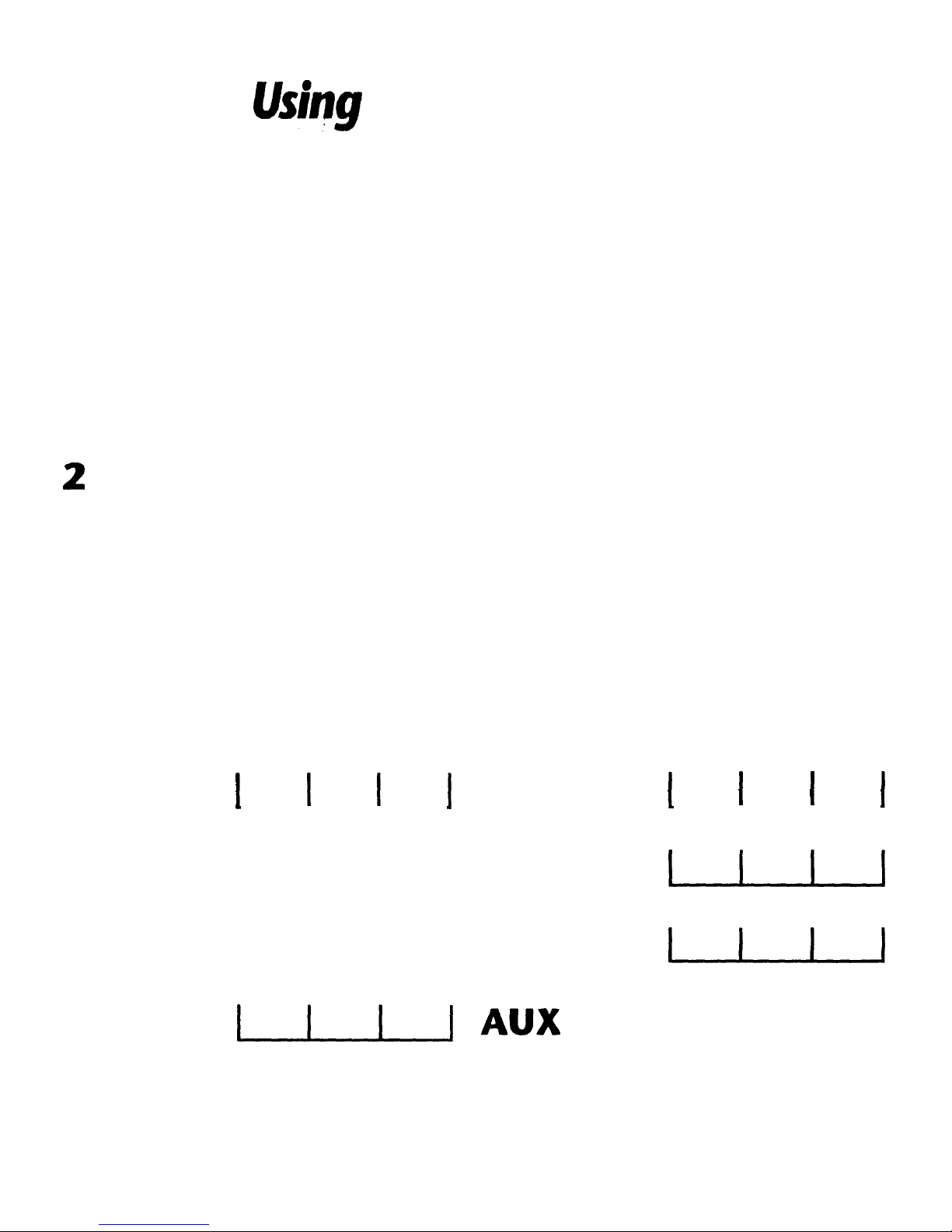
Ushg
Your Remote
Recalling the Set-Up Code Number
To display the three digit Set-Up Code number that was
stored for a device.
1
2
3
Press the Device Button and MUTE button, simultane-
ously. SET will appear in the LCD.
Press the T/V button. The LCD will quickly flash the
three digit Set-Up Code number that was stored for your
device in that mode.
Please write your Set-Up Code numbers in the chart
below, for future reference.
Set-Up Code Numbers:
Audio
1
1 1
1
Cable
1
I I
1
SAT
L-L-L-I CD
I
TV
L-L-L-J DVD
I
VCR
L_l_L_l
AUX
L-L-L-l
Page 15

Using Your Remote
C: learning Set Up
The Home Theater Master SL-9000 has the ability to learn
new functions from your original remote controls:
There
are 8 “pages,,
of learning with each page corresponding
to the 8 Device modes on the remote control: AUDIO, CD,
DVD, AUX, SAT,
TV,
VCR,
CBL.
All buttons in all Device modes can learn, except the LIGHT
button.
The 8 Device buttons at the toy
(AUD,
CD, DVD, SAT,
l-I-$
VCR
the Audio mode.
of the remote control labeled
and CBL) learn only in
Learned functions override any
existing preprogrammed
finctions
on the remote control.
Learned
finctions
are automatically erased when a new
finction
is learned on the same button.
Learnedjkctions
are retained even afler a
diflerent
three
digit code number is programmed into the remote control.
To erase a learnedfirnction and return to an original
preprogrammed jknction, please refer to the section
Erasing Learned Functions (page 17).
Learnina
New Functions on the Main
KevDad
d
I#
1
2
Select the mode in which you wish to learn the new
function by pressing the corresponding Device button.
Place the SL-9000 and the original remote control to be
learned from, on a flat surface. Line up the remote
controls head to head, about 2 to 3 inches apart.
Origina 1 rem0
te
13
Page 16

Using Your Remote
3 Press and hold both the Device button selected in Step 1
and the
SEL/PLAY
button for about three seconds, until
the LCD on the
SL-9000
shows LEARN. The SL-9000 is
now in the learning mode.
Note: Each of the following steps must be completed within 20
seconds. If the remote does not receive any new commands with-
in4the allotted time, it will return to its liormal operating mode.
Press and release a button on the SL-9000 you have
selected to learn the new function. The LCD will show
READY.
5 Press and hold the button on the original remote control
for about 3 seconds from which you are learning the new
function. The LCD on the
SL-9000
will show - - -
-
indicating that it is receiving the information from the
original remote control.
6 Release the button on the original remote control. The
LCD on the
SL-9000
will show RETRY.
7
Press and hold the same button on the original remote
once again, for about 3 seconds. The LCD on the SL-9000
will flash GOOD, the Device Mode and then return to
LEARN, verifying that the new function has been
learned.
Dezdcc Bu
f
fom
SELIPLAY
Btr ttolz
14
Page 17

Using Your Remote
Repeat Steps 4 through 7 for any other buttons you wish to
learn new functions.
8 Once you have completed the learning for all the desired
buttons in a Device mode, store the learned functions by
pressing the Device and
SEL/
PLAY buttons simultane-
ously, once again. The LCD in the
SL-9000
will show
SAVED and then return to the Device Mode. The
remote has now returned to the original operating mode.
Once you have stored the learned functions, test the buttons that have been taught. If any of the buttons do not
operate as they should, please repeat from Step 1 for those
buttons.
Note: If the LCD shows FAIL at any time during the learning
process, the SL-9000 was unable to learn the new
jkzctions.
Please repeat fvom Step 4. If the SL-9000 continues to show
FAIL during the learning process, please try the following
suggestions:
Increase or decrease the head to head distance between the two
remote controls, within a 1 to 5 inch range.
Increase or decrease the time you press and hold the button on
the original remote control in step 5, for 1 to 2 seconds.
Avoid fluorescent lights or strong sunlight during the set up.
These lighting conditions can cause interference with the learning
process.
Veri!
that the original remote control
containsjkesh
batteries.
Some remote controls operate at non-standard IR, UHF or
ultrasonic frequencies, and are unable to be learned. If you
continue to experience difficulty during set up, please
contact our customer service department for assistance.
Page 18

Using Your Remote
Learning New Functions on Device Buttons
The eight Device buttons at the top of the remote control
can also learn new functions. These buttons can only be set
up in the Audio mode. If a new function is learned on a
Device button, the new function will override any existing
preDrogrammed
information on the Device button.
1
2
I
v
Place the SL-9000 and the original remote control to be
learned from, on a flat surface. Line up the remote
controls head to head, about 2 to 3 inches apart.
Press and hold both the Audio and
SEL/
PLAY buttons
simultaneously, for about three seconds, until the LCD
on the
SL-9000
shows LEARN. The
SL-9000
is now in
the learning mode.
Note: Each of the following steps must be completed within 20
seconds. If the remote does not receive any commands within the
allotted time, it will return to its normal operating mode.
3
4
5
6
Press and release one of the eight Device buttons on the
SL-9000. The LCD will show READY.
Press and
you wish
The LCD
that it is
hold the button on the original remote control
to teach into the SL-9000, for about 3 seconds.
on the SL-9000 will show - - - - indicating
receiving the information from the original
a
remote control.
Release the button on the original remote control. The
LCD on the SL-9000 will show RETRY.
Press and hold the same button on the original remote
again, for about 3 seconds. The LCD on the SL-9000 will
flash GOOD, the Device Mode and then return to
LEARN, verifying that the new function has been
learned.
Page 19

using Your
Repeat steps 3 through 6 for any other Device buttons you
wish to teach new functions.
7
Once you have completed the learning for all the desired
Device buttons, store the learned functions by pressing
the AUDIO and SEL / PLAY buttons simultaneously,
Remote
once again. The LCD in the SL-9000 will show
and then return to the AUDIO mode. The remote has
now returned to the original operating mode.
SAVED
Erasing Learned Functions
To erase learned functions, please refer to the following
procedures:
Erasing Individual Buttons:
Press the Device button for the mode where the learned
1
function has been stored.
2
Press and hold the Device and the
simultaneously, for about 3 seconds, until the LCD
shows
Press
3
LEARN.
and release the button to
be erased.
SEL/
PLAY buttons
The LCD will
show
4
Press the LIGHT button. The
CLEAR, Device Mode
Repeat Steps 3 and 4 for any other buttons to be erased.
5
To return to the normal operating mode, press the
Device and the SEL / PLAY buttons simultaneously.
The learned functions on the selected buttons have now
been erased. The preprogrammed functions for these
buttons will now operate on the remote control.
READY.
LCD
and then return to
will
flash
LEARN.
ERASE,
Page 20

Using
Erasing All Buttons in One Device Mode:
1
Press the Device button for the mode to be erased.
Press and hold the Device and SELlPLAY buttons
2
simultaneously, for about 3 seconds, until the LCD
Your Remote
shows
Press and hold the Device and LIGHT buttons simulta-
3
neously, for approximately five seconds and then release
the buttons. The LCD will flash
nately
Note: This
When the LCD
the learned
erased. All the
with the preprogrammed functions in that mode.
Erasing All Buttons in All Device Modes
1
Press and hold the TV Device Button and the LIGHT
LEARN.
CLEAR
procedure
on
the remote returns to the
finctions
buttolzs in
ERASE
and the
takes about two minutes to complete.
in the selected Device mode have been
Device Mode.
that Device mode will now operate
and then alter-
Device Mode,
all
button simultaneously, for approximately ten seconds.
The LCD will flash ERASE ten times, flash CLEAR
and then return to the TV mode.
When the LCD on the remote returns to TV, all the
learned functions in all eight Device modes have been
erased. All the buttons in all Device modes will now oper-
ate with the preprogrammed functions in their respective
modes.
Page 21

Using Your Remote
D: Operation
After you have programmed the remote control for your
equipment, use the following procedures to operate your
home entertainment svstem:
Press the Device Button that you wish to operate: e.g. to
1
operate a TV, press the TV Device Button; to operate a
VCR, press the VCR
2
Aim the remote control at the device and press the
POWER
Press the buttons that send out the commands you
3
desire.
Note: Some
POWER ON and POWER OFF. To operate these devices on
the remote, press the corresponding
equipment ON and press the POWER button to turn the
button to turn on the device.
audiolvideo devices have separate but tons for
J
Device Button,
DEVICE Button
etc.
to turn the
euipment
Please try all the functions of this remote control with your
equipment. The most common functions are labeled on the
remote. However, some of the secondary functions might
be stored under a button that has a different name from the
one on your original remote control. Please refer to the
Function Tables on pages (5 - 7) for details.
OFF.
Page 22

using
Your Remote
.’ 4
*’
:
: ^
” ’
Device Buttons
Pressing a Device button at the top of the remote performs
the following functions:
1
.
2
.
3
.
4
.
Changes the Device mode on the SL-9000 remote control.
Sends out a Power ON command for the Device,
if applicable.
Sends out a preprogrammed or learned Audio
receiver1
preamplifier INPUT SELECTION, if applicable.
Toggles between the Main Device mode and the
Automatic Audio Mode.
Note: Device buttons
can
learn new information only in the
Audio mode. Please refer to page
16
for details.
Main Device Mode
When the main Device mode is displayed in the LCD, the
SL-9000 will operate in a standard operating mode and all
the buttons will operate the preprogrammed, learned and
punch through features for that Device mode.
Automatic Audio Mode
The SL-9000 is designed to provide convenient and continuous operation of your home theater system’s A/V receiver
or preamplifier. You can have full and immediate access to
your receiver’s audio volume and surround controls in
seven different device modes of the remote control by
pressing the same Device button a second time.
The Automatic Audio Mode enables you to watch a video
program or listen to a CD and also adjust audio volume
and surround levels in the same Device mode. The LCD
will show A-XXX indicating that the remote control is in
the Automatic Audio mode.
Page 23

Ushg
Your
. :.
- r;‘
Example:
Pressing the
SAT
Device button
will change the LCD from
SAT
to
A-SAT.
Main Device Mode
Automatic Audio Mode
In the Automatic Audio Mode,
you gain control of the
a second time
receiver or preamplifier volume and surround levels while
also maintaining full control of the Channel, Transport and
Numeric Keypad of the device in the same mode.
Backlighting
1
POWER
1
m
VOL
El
Device Bu
ttorts
Volume Buttons
Surround Controls
All the buttons and the LCD on the SL-9000 are back-lit
for 7 seconds when the
LIGHT
button is pressed. The back-
light is extended an additional 7 seconds with any button
press while the backlight is on.
Page 24

After you set-up the remote control to operate your
equipment, you can also program advanced features on
the remote control. The advanced features are designed
to enhance the use of the remote control with your home
entertainment system.
At Punch Throughs
Volume
Control “Punch Through”
You can program the remote control so that either the
AUDIO or TV Volume Control (VOLUME
Ul?
DOWN AND
MUTE)
will also operate in other modes on the remote control.
Example: Raise, lower and mute the VOLUME of your
Audio receiver while the remote control is in the Satellite
mode.
Note:
When this feature is active, the AUDIO or TV
VOLUME
and MUTE will override any existing volume controls in that
mode.
To Set-Up:
1
2
3
4
Select the mode that you wish to program for Volume
Control “Punch Through.
”
Press the corresponding Device Button and the MUTE
button, simultaneously. SET will appear in the LCD.
Press the VOLUME UP button. PUNCH will appear
in the LCD.
Press either the
AUDIO Device Button
to set-up for
Audio
Volume Control
or the
TV Device Button
to set-u
Volume Control. AUDIO or TV will flash in t
K
for TV
e LCD,
depending on which
Device Button
was selected.
AUDIO or TV Volume Control will now override the
original
VOLUME and MUTE
in this mode.
9;
Page 25

Advanced Features
To Return to the Original Setting:
1 Select the mode that you want to turn off the Volume
Control “Punch Through.
If
2
Press the corresponding Device Button and the MUTE
button, simultaneously. SET will appear in the LCD.
3
Press the VOLUME UP button. PUNCH will appear in
the LCD.
4
Press the same Device Button, again. The DEVICE Mode
will flash in the LCD.
The AUDIO or TV
Volume
Control “Punch Through” is
now turned off. The
VOLUME
and
MUTE
device will operate on the remote control.
of the
or!ginal
Channel Control “Punch Through”
You can program the remote so that either the
VCR or Cable
Channel Controls (CHANNEL UP and DOWN) will also
operate in other modes on the remote control.
Example: Change CHANNELS UP and
DOkVN
on your
cable box while the remote is in the Audio mode.
Note:
Mrhelz
this feature is active, VCR or Cable CHANNEL
UP and DOWN
will override any existing channel controls in
that mode.
To Set-Up:
1
2
3
Select the mode that you wish to program for Channel
Control “Punch Through.
”
Press the corresponding Device Button and the MUTE
button, simultaneously. SET will appear in the LCD.
Press the
VOLUME DOWN
button. PUNCH will appear
in the LCD.
Page 26

Advanced
katum
4
Press either the VCR Device Button to set-up for VCR
Channel Control or the CBL Device Button to set-up for
Cable Channel Control. Either VCR or CBL will flash
in the LCD, depending on the
Device Button
selected.
VCR or Cable Channel Controls
will now override the
original
CHANNEL UP and DOWN
in this mode.
To Return to the Original Setting:
1 Select the mode that you want to turn off the Channel
Control “Punch Through.
”
2
Press the corresponding Device Button and the MUTE
button, simultaneously. SET will appear in the LCD.
3
Press the
VOLUME DOWN
button. PUNCH will appear
in the LCD.
4
Press the same Device Button again. The DEVICE Mode
will flash in the LCD.
The VCR or Cable Channel Control
/‘Punch
Through” is
now turned off. The CHANNEL UP and DOWN of the
original device will now operate on the remote control.
Page 27

Advanced
kuturp
I,-
.:
_i‘ 3
:_ ^’
, I ,,
2 q
Transport Control “Punch Through”
You can set-up your remote control so that VCR or CD
Transport Controls (PLAY, STOP, FAST FORWARD,
REWIND, PAUSE, and RECORD)
will also operate in other
modes on the remote control.
Transport Controls
Example: Control VCR functions while operating the
remote control in the
TV
mode.
Note: When this feature is active, the VCR or CD functions
(PLAY, STOP, FAST FORWARD, REWIND, PAUSE, and
RECORD)
will override any existing functions pre-assigned to
these buttons in that mode.
To Set-Up:
1
2
3
4
Select the mode into which you want to program
Transport Control “Punch Through.
If
Press the corresponding Device Button and the MUTE
button, simultaneously. SET will appear in the LCD.
Press the
SELECT/PLAY
button. PUNCH will appear in
the LCD.
Press either the VCR Device Button to set-up for VCR
Transport Control or the CD Device Button to set-up for
CD
Transport Control.
VCR
or CD will flash in the LCD,
depending on the
Device Button
selected.
25
Page 28

Advanced Features
The VCR or CD Transport Controls (PLAY, STOP FAST
FORWARD, REWIND, PAUSE, and RECORD) will now
override the original functions of the buttons in this mode.
To Return to the
Oriainal
Settina:
1
2
3
J
d
Select the mode that you want to turn off the Transport
Con
fro1
“Punch Through.
”
Press the corresponding Device Button and the MUTE
button, simultaneously. SET will appear in the LCD.
Press the SELECT/PLAY button. PUNCH will appear
in the LCD.
4
Press the Device Button again. The Device Mode will
flash in the LCD.
The VCR or CD Transport Control
lfPunch
Through”
feature is now turned off. The original functions
assigned to these buttons are restored.
Page 29

Advanced
Features
B: Memory Buttons
The buttons labeled
Memory Buttons.
Ml,
M2, M3, M4, and POWER are
The Ml-M4 buttons can store your
favorite channels, create macro commands, or be used to
“relocate” functions from one mode to another.
The POWER button can operate either as a POWER button
for a single device or as a memory button, when you
program it.
Note:
a
Memory
Because the
Button,
POWER
the
MUTE
button can also be programmed as
button is used to enter
POWER
commands during Memory Button programming. See
Example: Memoy Button
Programming'
for illustration.
Each Memory Button can send out up to ten commands
with one button push. Any function from any mode
(except
be programmed into a
CHANNEL
UP,
CHANNEL DOWN and MUTE) can
Memory Button.
The
Memory Buttons
can be programmed differently in each of the following
five modes: AUDIO, SAT, TV, VCR, and CABLE.
l
Favorite Channels:
Memory Buttons can provide direct access to your favorite
channels with one button push.
Example: In the SAT mode, each of the
Memory
Buttons
Ml, M2, M3, and M4 can provide direct access to a dif-
ferent DSS satellite channel by sending out the three digit
channel number for that channel with one button push.
Page 30

Advanced
l
Macro Commands:
Featutzs
Memory Buttons can store multiple selections including
Power On / Off sequences.
Example:
In the Audio mode, the
POWER Memoy Button
can be programmed to turn on the TV, turn on the Audio
receiver, turn on the VCR and turn on the Satellite receiver
with one button push.
l
“Relocating” Functions:
Memory Buttons can be programmed to store functions
from one mode into other modes.
Example:
In the
AUDIO
mode,
Memory Buttons
can store
various functions from the TV, VCR, and Satellite modes.
Power Button
Memory Bu ttorrs
MI
-M4
Buttons
Page 31

Advanced
katuru)s
” . . .~
. .
Programming Memory Buttons:
Select the mode that you wish to program the Memory
1
Button in by pressing the corresponding Device Button
(TV, VCR, CBL, SAT, or AUD) and MUTE button,
simultaneously. SET will appear in the LCD.
2
Press one of the Memory Buttons (Ml,
POWER) into which you wish to store the functions.
M(l-5)_#
Press in up to ten commands that you want stored in
3
that Memory button. Each successive button selection
will appear as
You can select functions from another mode by first
pressing the corresponding Device Button and then the
buttons where those functions are located within that
mode. The selection of a Device Button also
one command.
# will appear in the LCD.
M(l-5)_(01-10)
in the LCD.
M2, M3, M4,
counts as
or
Note: Each insertion of a Device Button adds a
delay to the command sequence.
4
Press the
SAVE will flash three times in the
programming.
Note: It can take up to 10 seconds to send out 10
commands from a
the remote control at the device(s) until all the commands
Memory Button have been sent out. This will ensure that
commands are received by the device(s).
Example:
To program
the following commands: turn on the Audio receiver, turn
on the
TV,
CHANNEL UP
memory
button to store your
LCd
button. Please continue to point
to confirm the
Memory Button Programming.
Memory Button M2
turn on a VCR, and turn on a satellite receiver.
in the Audio mode to send
l/2
second
selections.
on the
all the
Page 32

1 Press the Audio Device Button and the MUTE button,
simultaneously. SET will appear in the LCD.
2
Press
Memory
Button M2.
M2_ # #
will appear in the
LCD.
3
Press the
MUTE
button (to turn on the Audio receiver)
M2_01
will appear in the LCD.
Press the TV
Device Button
(to change to the TV mode)
M2
02
will appear in the LCD.
Press
theMUTE
button (to turn on the TV)
M2
03 will appear in the LCD.
Press
theVCR
Device Button
(to change to the VCR mode)
M2
04
will appear in the LCD.
Press
theMUTE
button (to turn on the VCR)
M2
05 will appear in the LCD.
Press
thesAT
Device Button (to change to SAT mode)
M2 06 will appear in the LCD.
Press
theMUTE
button (to turn on the Satellite receiver)
M2_07
will appear in the LCD.
4
Press the
CHANNEL UP
button. SAVE will flash in the
LCD, and the remote will return to the AUDIO mode.
Erasing Memory Buttons
1
Select the mode in which you want to erase the
Memory
Button.
2
Press the corresponding Device Button and MUTE
button, simultaneously. Press the Memory Button to be
erased.
M(l-5)-#
# will appear in the LCD.
3
Press the CHANNEL UP button. SAVE will flash in the
LCD. The
Memory Button
is now erased.
Note: Any previously stored commands on a Memoy Button
will be erased when new commands are stored on the same
Memoy Button.
Page 33

Using
Your
Remote
C. Changing the LCD Display
Four different LCD displays can be selected for each Device
mode of the remote control. To select an alternate LCD
display, please use the following procedure:
1
2
3
Press and hold the Device button for which you would
like to change the LCD setting.
While pressing the Device button, press and release the
MENU button. Each time the MENU button is pressed,
the LCD will show one of four displays.
Release the Device button when you find the display
vou wish to assign to the Device mode.
SAT TV
VCR CABLE AUDIO CD DVD
AUX
VID4 TV-V3
Vl
v2 AUDl
AUD2
AUD3
AUD4
TV2 VID2 VIDEO
TV2
RECVR
DVD LD
TAPE
VCR2 PROJ
VID3
VCR2 AUD2
SURR LASER
WEB
LCD
Displays
Page 34

Advanced
Features
LCD Displays in the Automatic Audio Mode
A-SAT A-TV A-VCR A-CAB AUDIO A-CD A-DVD A-AUX
A-V4 A-TV3
A-V1
A-V2
AUDl
A-A2 A-A3
A-A4
A-TV2 A-V2
A-VID A-TV2 RECVR A-DVD A-LD
A-TPE
A-VC2 A-PRJ
A-V3
A-VC2
AUD2
A-SUR A-LSR A-WEB
D: Programming a Second
TV,
VCR, etc.
to Other Device Buttons.
This feature is used to program the remote control for two
or more TVs, VCRs, etc., or to program a device into a
mode with a different Device Button name. You can store
the three-digit
Set-Up Code
number for any device into any
other unused
Device Button.
Example: If your home entertainment system contains
two VCRs. First, using the VCR Device button, program
the remote via standard set-up to operate the first VCR.
Then, program your second VCR into a
Device Button
that
is not being used, e.g.,
AUX
using this method.
1
2
3
4
Turn on the device.
On the remote control, press the Device Button that
you will assign for the device and the MUTE button,
simultaneously. SET will appear in the LCD.
Press the Device Button that corresponds to the original
device. SET will still appear in the LCD.
Locate the Set-Up Code number for the device from the
tables found on pages (38 - 55).
S
Point the remote toward the device and press
in the first Set-Up Code number. SET, followed by the
Set-Up Code
number will appear in the LCD.
32
Page 35

Advanced
katures
:>
Your device will turn off when the correct Set-Up Code
number has been selected. If it does not turn off, select the
next Set-Up Code number from the table, and press in that
code number. When your device turns off, proceed to Step 6.
6 Press the Device Button that was selected in Step 2.
to store the Set-Up Code number. PASS will flash in the
LCD to confirm the programming.
The second device can now be operated by pressing the
assigned Device Button and using the buttons within this
mode.
Page 36

Model
SL-9000, infrared remote control.
Power
Four 1.5 V AAA Batteries.
Dimensions (h/w/d)
8.88 x 2.5 x 1.25
Weight
6.5 oz.
(with batteries)
inches
Page 37

Glossary
Cursor Control
Buttons that correspond to the UP, DOWN, LEFT, RIGHT,
SELECT, GUIDE, MENU and EXIT functions of your
audio / video equipment.
Device
Audio or video equipment,
box, Audio receiver, Satellite
Device Button
e.g. Television, VCR, Cable
receiver, etc.
Any of the eight buttons located at the top of the remote
control labeled AUD, CD, DVD, AUX, SAT,
TV,
VCR and
CBL. Device Buttons are used to select modes of operation
and to program the remote control.
Learning
Transfer of a function from a button of an original remote
control to a button on the SL-9000 remote control.
LCD
Liquid crystal display window located at the top of the
remote control. During normal operation the LCD
indicates the mode. The LCD also indicates the remote’s
programming status.
Memory Buttons
Buttons labeled Ml, M2, M3, M4, and POWER. These buttons can be programmed to store Favorite Channels, Macro
Commands, or to “relocate” functions from one mode to
another.
Modes
Modes
corres
displayed in t
ond to Device Button selections. Modes are
r:
e LCD as AUDIO, CD, DVD, AUX, SAT, TV,
VCR and CABLE. Modes indicate the type of device the
remote control is currently operating.
Page 38

Glossary
Punch Through
Advanced feature that enables you to operate Volume,
Channel or Transport Control functions of one device
while in another mode.
Example: Audio Volume Control “Punch Through,”
gives you the ability to raise, lower and mute your Audio
receiver volume while operating the remote control in the
TV mode.
Set-Up Code Number
The three-digit number that is used to program the remote
control for your particular manufacturer or brand of audio/
video equipment.
Set-Up
Code numbers are located in
tables in the appendix, on pages 38 - 55 of the instruction
manual. Set-Up Code numbers are categorized by type of
device, e.g. TV, VCR, Audio, CD, DVD, Cable, AUX and
Satellite.
More than one Set-Up Code number may work with your
device. You should test the functions for each of the
Set-Up
Code
numbers that work with your device to determine the
best Set-Up Code number for your particular device.
Note: Some devices, such as CD players and DVD Decks that
do not have
POWER
buttons on their original remote controls,
may not shut off during programming.
For
these devices, it may
be necessary to first store the
Set-Up Code
number and then test
finctions
like PLAY, STOP, etc., to determine if the correct
Set-
Up Code
number has been selected.
Transport Control
Buttons that correspond to the PLAY, STOP, REWIND,
FAST FORWARD, PAUSE, SEARCH/SKIP and RECORD
functions on your audio / video equipment.
Page 39

Appendix
A: Assignment of Audio/Video
Equipment
Please use the following listing to locate the correct
Code Tables
AUDIO Set-Up Code Table:
Audio Receivers, Preamplifiers, Surround Processors
Satellite Set-Up Code Table:
DSS, Primestar, DBS, Echostar, C Band receivers
TV Set-Up Code Table:
TVs, Monitors, Video/LCD Projectors
VCR Set-Up Code Table:
VCRs, TV/VCR combination units
for your equipment:
Set-Up
CABLE Set-Up Code Table:
Cable Boxes, Internet/TV Set-Tops
CD Set-Up Code Table:
CD Players, CD Changers
DVD Set-Up Code Table:
DVD Players, Laser Disc
AUX Set-Up Code Table:
Cassette Tape Players, DAT systems,
Switchers, Lighting, Home Control
and Line Doublers
MiniDisc,
Devices,
Page 40

Set-Up
Code
Tables
Manufacturer/Brand
ADCOM
AIWA
AKAI
AMC
ANAM
ANGSTROM
ARCAM
AUDIO ACCESS
AUDIO ALCHEMY
AUDIO DESIGN
AUDIO EASE
AUDIO MATRIX
AUDIOFILE
AUDIO
TECHNICA
B&K
BOSE
BRYSTON
CARVER
CASIO
CHIRO
CINEMA SOUND
CITATION
CLARION
CURTIS MATHES
DENON
ELAN
ENLIGHTENED AUDIO
FISHER
FOSGATE
GE
GOLDSTAR
HARMAN
KARDON
HITACHI
JC
PENNY
JENSEN
JVC
KENWOOD
KRELL
KYOCERA
LEXICON
LINN
Audio
Set-Up Code Number
082092225161
018104170188202203211213
138
189
125 126127128
081
142
141
147
135
011084087088089194221
021
167
071
134
096 097
070 170
023
006022027028029053061077180185201214226
076
140
034
148 .
026
076
002027034037109215229230234
057
098 099
029 047 180 214
062 231232
056
008
118 121153 154 231233 254
020
076
058
114 191240
026066145146180190192197199222
150 072
007
120 235 236 237
*
124
38
Page 41

&t-Up
Code Tables
Manufacturer/Brand
LUXMAN
LX1
MAGNAVOX
MARANTZ
MCINTOSH
MCS
MERIDIAN
MITSUBISHI
MONDIAL
NAD
NAKAMICHI
NEC
ONKYO
OPTIMUS
PANASONIC
PARASOUND
PHILIPS
PIONEER
PROCEED
RCA
REALISTIC
ROTEL
SAMSUNG
SANSUI
SANYO
SCOTT
SEARS
SHARP
SHERWOOD
SONY
SOUNDESIGN
SOUNDSTREAM
SSI
SUM0
TEAC
TECHNICS
THETA DIGITAL
TOSHIBA
WARDS
YAMAHA
ZENITH
Audio
’
Set-Up Code Number
004 009 052096115137139165
056 076
086152164208
006028031040063185186251
238
009 076 079
012 013 100
021204 242 243
042043112157158
113 186
111172 183 244 245
176
017046064079080090107108187
026 041138
032 177 195 219
129 130 132
063249250251
014 033 035 039 044 045 050 069 078 098 116 159 168
144
010048067117156
019056073075078095
074 083 085
016
035 040048110119
047 051059
019 081091
076
026 094131175181
024 038 051055102103105106
015 018047093101160166218223247248
036
118
068
171
005 019 049 111212
122176177178193200219255
136
060
051
001026067169173205253
143
Page 42

Set-Up
Code
Tabk
Satellite
I I
Manufacturer/Brand
AMPLICA
BIRDVIEW
BSR
CAPETRONICS
CHANNEL MASTER
CHAPARRAL
CITOH
CURTIS MATHES
DRAKE
DX ANTENNA
ECHOSTAR
ELECTROHOME
EUROSAT
FUJITSU
GENERAL ELECTRIC
GENERAL
INSTRUMENT
003 004 016
029
031059
101
Set-Up Code Number
050
051113126129
053
053
013 014 015 018 036 055
008 009 012 077
054
050
005006007010011112116141
024 046 056 076
038 040 057 058 093 094 095 096 097 098 099 100 122
089
114
017021022027133134
001106
HITACHI
139 140
HOME CABLE
080 044 029
HOUSTON TRACKER
033037039104057
HUGHES
068
HYTEK
053
ICR
023
JANIEL
060
JERROLD
061
KATHREIN
108
LEGEND
057
LUXOR
062 144
MACOM
010 059 063 064 065
MEMOREX
057
NEXTWAVE
028
NORSAT
069 070
PACE
143
PANASONIC
060 142
PANSAT
121
PERSONAL CABLE
117
PHILIPS
071
PICO
105
PL
023 026
PRESIDENT
019 102
PRIMESTAR
110 030
PROSAT
072
40’
Page 43

Set-Up
Code
Tabks
Manufacturer/Brand
PROSCAN
RCA
REALISTIC
SAMSUNG
SATELLITE SERVICE
SCIENTIFIC ATLANTA
SONY
STARCAST
SUPERGUIDE
TEE COM
TOSHIBA
TOWN & COUNTRY
UNIDEN
US ELECTRONICS
VIEWSTAR
WINEGARD
ZENITH
Satellite
Set-Up Code Number
001106
001106
043 074
123
028 035 047 085
032 138
103
041
020
023 026075 087088090 107130137
002 127
023 026
016025042043 044045048049078079080086
101135 136
023
115
128 146
081082 083 084 091120
Page 44

Set-Up Code
Tabks
TV
Manufacturer/Brand
ADMIRAL
AKAI
AMARK
AMPRO
AMSTRAD
ANAM
AOC
BLAUPUNKT
CANDLE
CAPEHART
CETRONIC
CITIZEN
CLASSIC
CONCERTO
CONTEC
CORONADO
CRAIG
CROWN
CURTIS MATHES
cxc
DAEWOO
DAYTRON
DWIN
DYNASTY
DYNATECH
EIKI
ELECTROHOME
EMERSON
FISHER
FUNAI
FUTURETECH
GE
GOLDSTAR
HALL MARK
HITACHI
INFINITY
JBL
JCPENNY
Set-Up Code Number
072081160161
001146
112 143
073 167
052
043054056080104112131
001004 112 058
088
001002 003 004
058
043
001002 003 004 043 101103 143
043
004
043 050 051
143
043 054
043 143
001101004 143
043
004 016 017043 044 055 071076103107111114
120123125127143
004 143
177
043
062
187
024 143
001004005 028043 047048050051096143151
153 154 155
007 057
028 043
043
001008 009 034 056 073 074 130 144 155 160 161
165 004 091
004 102 106 110 112 113 116 119 127 137 143
004
004 009 010 011012 023 075 143 158 163 166
164
164
001004 008 009 024 030 065 101143 156 160
42
Page 45

Set-Up Code Tab/es
Manufacturer/Brand
TV
Set-Up Code Number
013
034038070083145
043
001070
002 059
143
001043 143 154
072
072
004
166007015052081160164
001003 004 022 059 060 061063 064 127 160 164 094
001164
164
007 072 004
088
001004 024 028 042
088
004 024 028 040 042 109 124 146 191
001004062101
015 025
132130134001040016024056019
043
043
043
019 081
034056080092164
001003 024 056 059 060 063 064 164 004
001003 004005 038 059093127164
001018023025116135190
004 143
144160161165167
004 058131143171173
034 056 092
019
043 143 004 127
160 161165 065 156 144 001004 023 024 056 074 152
007 019 043 047
186
168169178179180181182183
001058 004
004050089101105127133137143160
JENSEN
JVC
.
KEC
KENWOOD
KLOSS
KMC
KTV
LODGENET
LOGIK
LUXMAN
LXI
MAGNAVOX
MARANTZ
MATSUI
MEMOREX
METZ
MGA
MINERVA
MITSUBISHI
MTC
NAD
NEC
NIKEI
ONKING
ONWA
OPTONICA
PANASONIC
PHILCO
PHILIPS
PIONEER
PORTLAND
PROSCAN
PROTON
QUASAR
RADIO SHACK
RCA
REALISTIC
ROCTEC
RUNCO
SAMPO
SAMSUNG
4i3
Page 46

Set-Up Code
Tables
TV
Manufacturer/Brand
SANYO
SCOTT
SEARS
SHARP
SIEMENS
SIGNATURE
SONY
SOUNDESIGN
SPECTRICON
sss
SUPRE MACY
SYLVANIA
TANDY
TATUNG
TECHNICS
TECHWOOD
Set-Up Code Number
166007020053057082
004 028 043 048 143
015030004007028057143094160082165
170081019028029014004022143175
088
072
070085139147126185
004 028 003 043
112
004 043
002
001003059060063064164044160127
081
056 062
034 080
004
TEKNIKA
TELEFUNKEN
TELERENT
TERA
TMK
TOSHIBA
TOTEVISION
UNIVERSAL
VIDEO CONCEPTS
VIDIKRON
VIDTECH
WARDS
YAMAHA
YORK
YUPITERU
ZENITH
ZONDA
002003004024028043072101143
037046086087
072
172
004
007015030040062101138
143
008 009
146
174 184 188 192
004
004 008 009 019 028 060 061063 064 072 074 143 164
001004
004
043
072073095103157
112
Page 47

Set-Up
Code
VCR
Tabk
Manufacturer/Brand
AIWA
AKAI
AMPRO
ANAM
AUDIO DYNAMICS
BROOKSONIC
CANON
CAPEHART
CRAIG
CURTIS MATHES
DAEWOO
DAYTRON
DBX
DYNATECH
ELECTROHOME
EMERSON
FISHER
FUNAI
GE
GO VIDEO
GOLDSTAR
HARMAN
HITACHI
INSTANTREPLAY
KARDON
JCL
JCPENNY
JENSEN
JVC
KENWOOD
LLOYD
LX1
MAGIN
MAGNAVOX
MARANTZ
MARTA
MATSUI
ME1
MEMOREX
MGA
MINOLTA
Set-Up Code Number
034
016043 046124125142146
072
031
012 023 039 043
035 037 129
028 031
108
003 040 135
031041
005 007010065108110111112116117119
108
012 023 039 043
034 053
059
006017025027029031034035036037046101
129131138153
003 008 009 010
034
031063072107109144147
132 136 155
012013020101106114123
012 045
004018026034043 063137150
031
031
012 013 015 040 066 101
043
012 031043 048 050 055 060 130 150 152
014 048 034 047
034
003009017034106
040
031034 041067 068
012 031067 069
101
027 030
031
003 010 014 031034 053 072 101102 134 139
045 046 059
013 020
Page 48

&t-Up
Code
Tabk
VCR
Manufacturer/Brand
Set-Up Code Number
MITSUBISHI
MTC
MULTITECH
NEC
NORDMENDE
OPTONICA
PANASONIC
PENTAX
PHILCO
PHILIPS
PILOT
PIONEER
PORTLAND
PULSAR
QUARTZ
QUASAR
RADIO SHACK
RCA
REALISTIC
RICO
RUNCO
SALORA
SAMSUNG
SANSUI
SANYO
SCOTT
SEARS
SHARP
SHINTOM
SIGNATURE
SONY
SOUNDESIGN
STS
SYLVANIA
SYMPHONIC
TANDY
TATUNG
TEAC
TECHNICS
TEKNIKA
THOMAS
013 020 045 046 051059 061142 151
034 040
024 034
012 023 039 043 048
043
053 054
066070083133140145
013 020 031063
031034 067
031034 054 067 071101
101
013 021048
108
072
002 014
066 145
123
013020 041107109140144145147034040
003008010014031034040053054101
058
148
014
032040102104105107109112113115120122125
022 043 048 135
003007010014134102
017037112129131
003 008 009 010 013 014 081101017
031054 149
024
034
003031052056057058076077078149154
034
013
031034 059 067
034
010 034
039 043
034 039 043
031070
019 031034 101
034
46
Page 49

Manufacturer/Brand
Set-Up Code Number
TMK
006
TOSHIBA
008013042047059079082112131
TOTEVISION
040 101
UNITECH
040
VECTOR RESEARCH
012
VICTOR
048
VIDEO CONCEPTS
012 034 046 141
VIDEOSONIC
040
WARDS
003 013 017 024 031034 040 053 054 131
YAMAHA
012 034 039 043
ZENITH
034048056058072080101
Page 50

Set-Up Code
Tabks
Cable
i ’
Manufacturer/Brand
ABC
AMERICAST
ANTRONIX
ARCHER
CABLE STAR
CENTURION
CENTURY
CITIZEN
COLOUR VOICE
COMBANO
COMTRONICS
DIAMOND
EAGLE
EASTERN
ELECTRICORD
GENERAL ELECTRIC
GEMINI
GENERAL INSTRUMENT
GOLDEN CHANNEL
HAMLIN
HITACHI
HOSPITALITY
JERROLD
M-NET
MACOM
MAGNAVOX
MEMOREX
MOVIE TIME
NSC
OAK
PANASONIC
PARAGON
PHILIPS
PIONEER
POST NEWS WEEK
PRUCER
PTS
PULSAR
RCA
RECOTON
REGAL
,
‘
IX
.I
Set-Up Code Number
001003004039042046053
099
014
005007014024
026
092
007
007
065 090
080 081
019 030
023
020 030 040
057 062 066
032
072
008 022 025 054
001074
030
049 050 055
001055
070 077
001002 003 004008009010069074
037
033
010 012 064 079 094 095
052
028 032
015 028038071073
016 031037 053
044 047
052
006012013020065085090
001034051063076
016
059
011048 071073 074
052
047
098
049 050
48
Page 51

Manufacturer/Brand
Set-Up Code Number
REGENCY
057
REMBRANT
025
RK
091
SAMSUNG
030 068
SCIENTIFIC ATLANTA
003 011041042043 045 046
SHERITECH
022
SIGNAL
030
SIGNATURE
001
SL MARX
030
SONY
096
SPRUCER
047 078
STARCOM 002004008009
STARGATE
008 030 097
SYLVANIA
067
TADIRAN
030
TANDY
017
TELECAPATION
021
TEXSCAN
029 067
TOCOM
039 040 056
TOSHIBA
052
UNIKA
007 014 024
UNITED CABLE
004 053
UNIVERSAL
005007014024026027032035
VIEWSTAR
012015018086087088089
ZENITH
052 060 093
Page 52

Set-Up Code
Tabks
Manufacturer/Brand
ADCOM
AIWA
AKAI
AMC
ARCAM
AUDIO ACCESS
AUDIO EASE
AUDIOFILE
AUDIO
TECHNICA
BSR
CALIFORNIA AUDIO
CAPETRONIC
CARRERA
CARVER
CASIO
CLARINETTE
CREEK
CROWN
DENON
EMERSON
FISHER
FRABA
FUNAI
GENEXXA
GOLDSTAR
HAITAI
HARMAN
KARDON
HITACHI
INKEL
JC
PENNY
JENSEN
JVC
KENWOOD
KOSS
KRELL
KYOCERA
LOTTE
LUXMAN
LX1
MAGNAVOX
MARANTZ
CD
Set-Up Code Number
062 042
059 065 088089105 122170 187
074 195 202
231232
238
119 147
165
229
046
037 057
008 103
063
057 080
001041044 050 086 107 130 134 135 138 139 167 203 204
111182
182
159
035
002123206207
042 069 087 102
008050001134
111
120
010 069 102
080
093
018 033 047 208
042 175
130 143 144
014061092141
158
004 022 136 163 213 214
001007 013 023 055 071072 137 142 152 199
061
241
005
102
011070 076 162
059 180
032 044 107 121
027 041044 051077 107 209 211
50
Page 53

Set-Up Code
Tabks
Manufacturer/Brand
MCINTOSH
MCS
MEMOREX
MERIDIAN
MGA
MISSION
MISUBISHI
MITSUMI
MODULAIRE
MONDIAL
NAD
NAKAMICHI
NEC
NIKKO
NSM
ONKYO
OPTIMUS
PANASONIC
PARASOUND
PHILIPS
PIONEER
PROCEED
PROTON
QUASAR
RADIO SHACK
RCA
RCX
REALISTIC
ROTEL
RUNCO
SAE
SAMSUNG
SANSUI
SANYO
SCOTT
SHARP
SHERWOOD
SIGNATURE
SONY
SOUNDESIGN
SUM0
CD
Set-Up Code Number
212
014 073 092
010
094
025
044 107
121
153
182
147
006 005 067 122
095 217 218 219
014 062
046
044 107
030038039168
010013049050057058081082083085093
008 068 103 113 172 201
233
032041044107
010 020 025 056 106 117 121174 175 176
239
044 107 228
008 103
116 120
017 021042 150
185
042049050051102181182187
044 107
127
044 107
021
044069107125128171190
050 075
069 102
013 026 031051066 152
003 019 051096 112 115 119 166
033
048053081097110126133164177225226
251
155
51
Page 54

Set-Up
Code
Tabks
Cn
-L-
’
.
Manufacturer/Brand
Set-Up Code Number
SYLVANIA
044 107
SYMPHONIC
052 181
TAEKWANG
074 195
TANDY
010
TEAC
015034036051052101131140
TECHNICS
008060068103113172192200
TECHWOOD
076
THETA DIGITAL
032 234 235
TOSHIBA
006067091106148152160
VECTOR RESEARCH
080
VICTOR
004 022 114 124
WARDS
001033
YAMAHA
012 024 046 054 129
YORX
182
Page 55

M-Up
Code
Tabks
DVD
Manufacturer/Brand
Set-Up Code Number
AIWA
004
AKAI
005
CALIFORNIA AUDIO 008
DAEWOO
230
DENON
007 206 207
GE
026 027
GOLDSTAR
057 223
HITACHI
011
JVC
012
KENWOOD
152
LOTTE
032
MAGNAVOX
032 035
MERIDIAN
035
MITSUBISHI
017
NAD
121
ONKYO
035
OPTIMUS
049
PANASONIC
008 021068 113
PHILIPS
032 035
PIONEER
023 106 107
PROSCAN
026
REALISTIC
049
RCA
002 027
RUNCO
127
SANYO
075
SAMSUNG
056 229
SHARP
120 152
SONY
033 053 110
TECHNICS
008 068 113
THETA DIGITAL
032 235
THOMPSON
026 027
TOSHIBA
035 152
YAMAHA
042 001129
ZENITH
043
Page 56

Set-Up Code
Tabk
AUX
Manufacturer/Brand
3M
AIWA
AKAI
ARCHER
CARVER
DENON
DMX
DWIN
EXTRON
FISHER
GOLDSTAR
HARMAN
KARDON
JVC
KENWOOD
, LINN
LUTRON
LUXMAN
MAGNAVOX
MAKITA
MARANTZ
MCINTOSH
NAD
NAKAMICHI
NILES
NSM
ONKYO
OPTIMUS
PANASONIC
PHILIPS
PIONEER
POLK AUDIO
QUASAR
S/A
SANSUI
SHARP
SHERWOOD
SONY
TAEKWANG
TEAC
.
”
Set-Up Code Number
152
015 071100 114
138
155
006008027024
105 227
229
156
157
151
064
011
233
106 116 185 239 240
005013023026064145146181190
124
158 159
035 137 139
027
186
014027056065087
238
029 048
025 244 245
160 187
161
002012016017018019115
026 054 055 138
007010032088195
027 087
003039047050066098222
162
007 088
163
027113119224
026057131175181
001004 028 030 033 034
020022052084089164165166
138
009 059 212
54
Page 57

Manufacturer/Brand
Set-Up Code Number
TECHNICS
007010076088109122193
TOSHIBA
112
TURBOSCAN
167
VICTOR
106
x-10
183
XANTECH
168169170171172188189
YAMAHA
021026 031067
