
Whirl
™
Mini Notebook Laser Mouse
User Guide
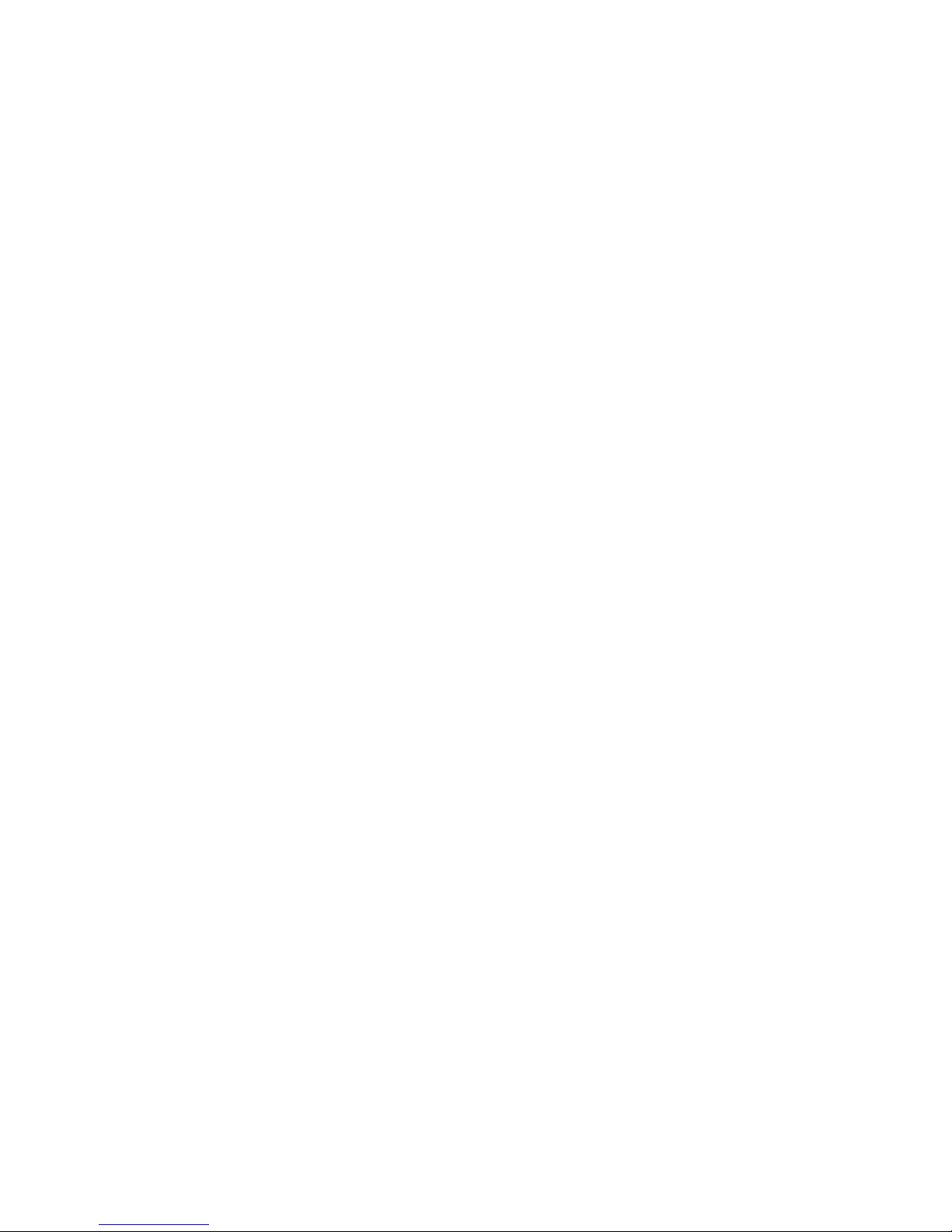
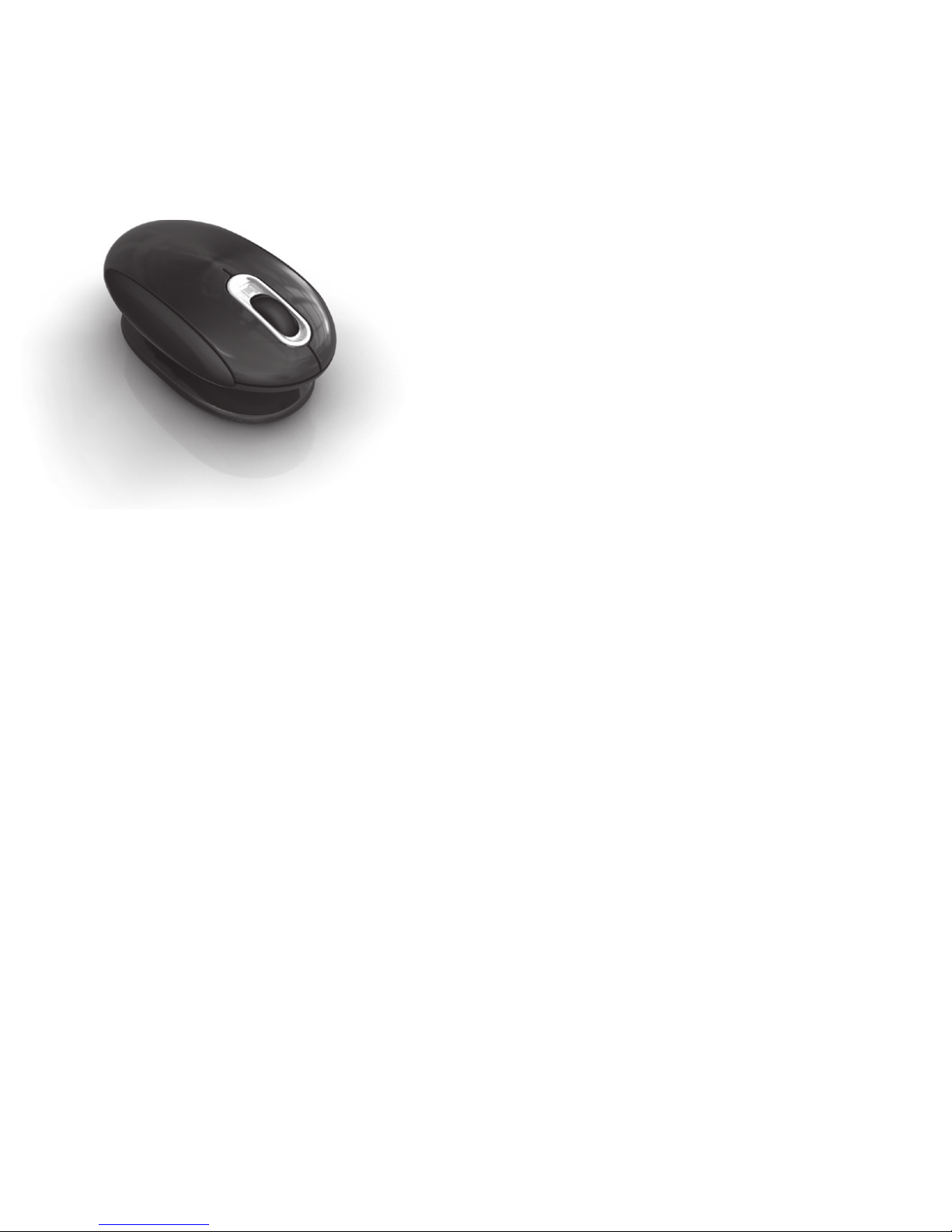
Congratulations!
Congratulations on your purchase of the Smartfish
Whirl™ Mini Notebook Laser Mouse. You’ve just taken
your first step towards healthy, comfortable computing!
Table of Contents
Setup........................................................................................................................ 2
ErgoMotion™: Healthy Computing....................................................................... 8
Troubleshooting ....................................................................................................13
Safety and Regulatory Information...................................................................16
Warranty and Patent Information......................................................................19
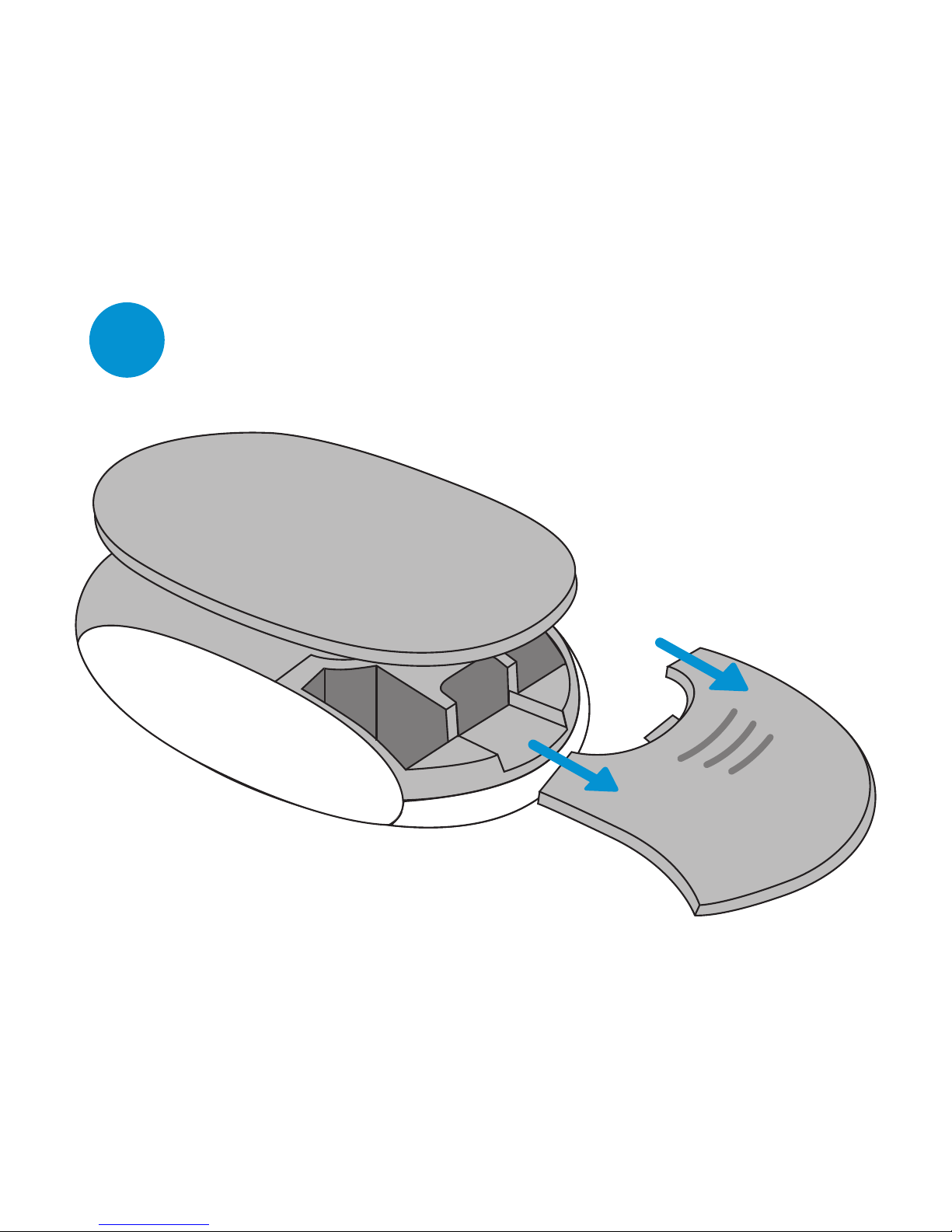
Turn mouse upside down and remove
battery door
1
2 Setup
Setup
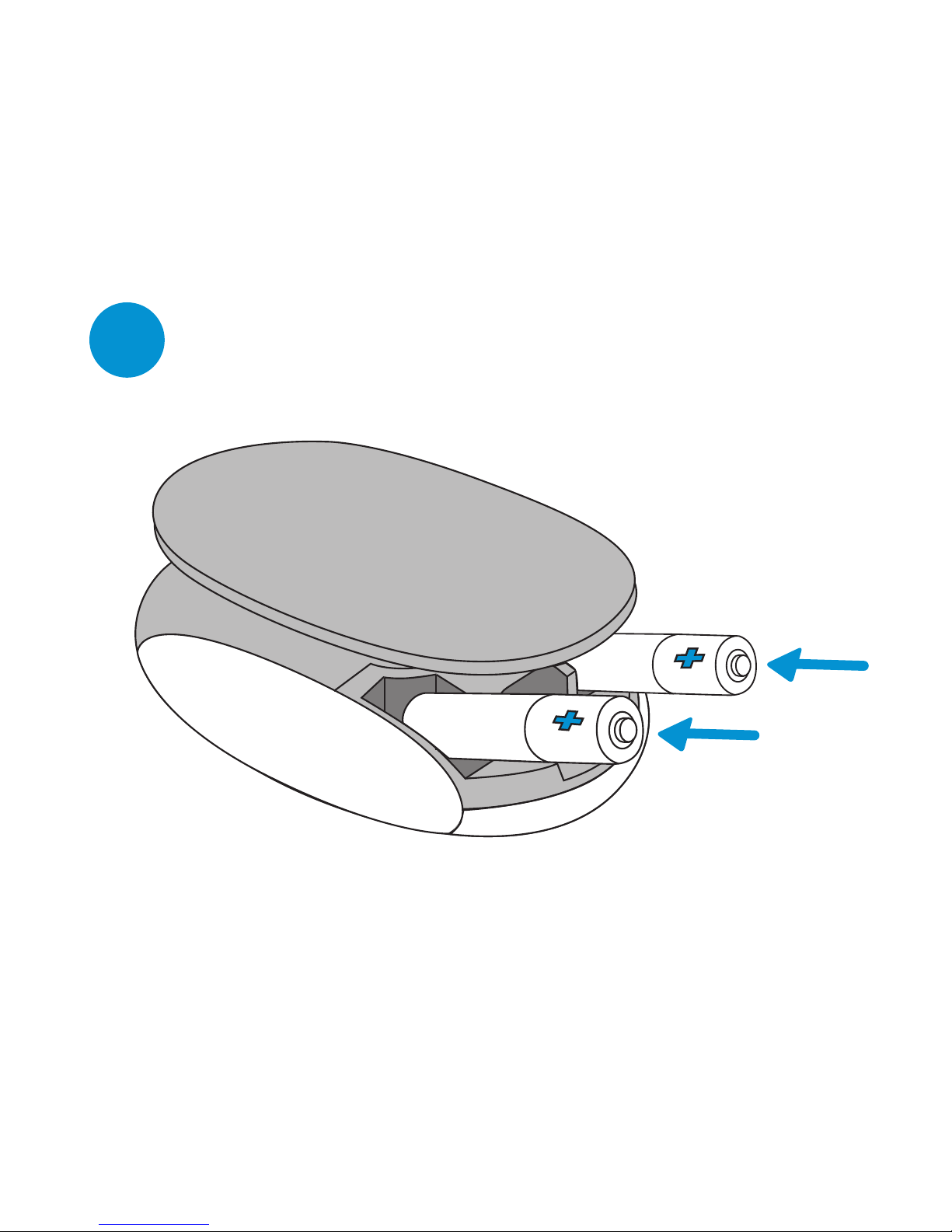
Insert 2 AAA batteries
2
Setup 3
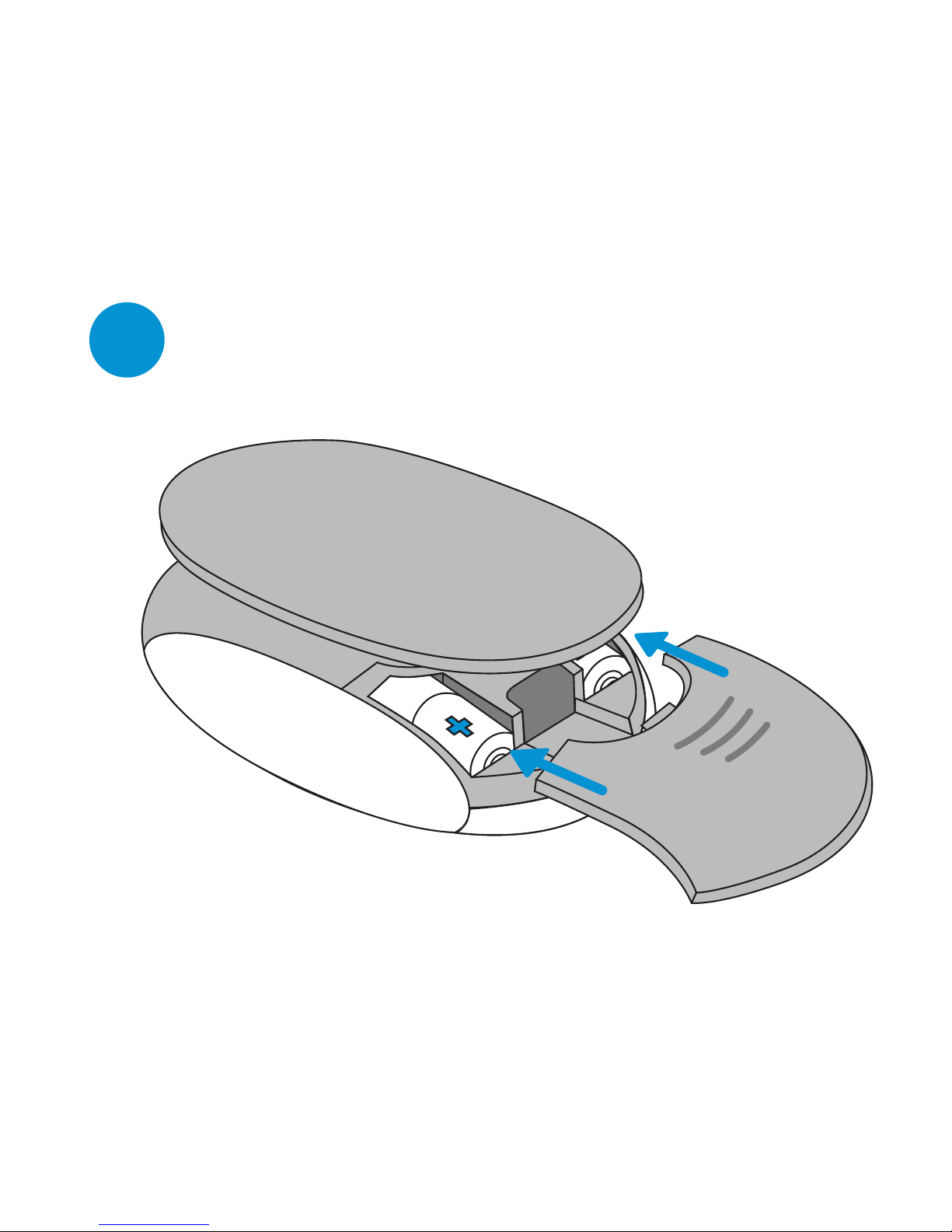
Replace battery door
3
4 Setup
Setup
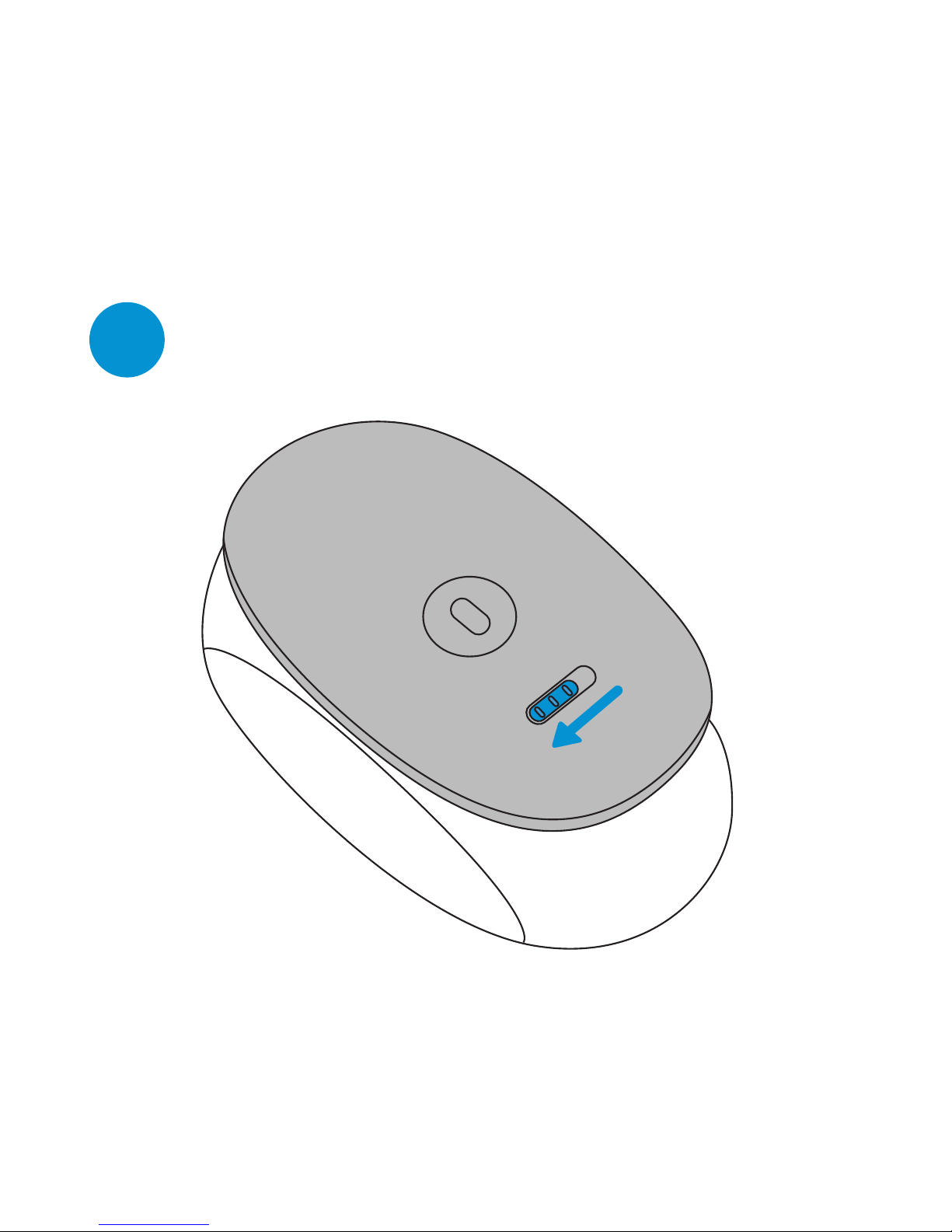
Slide power switch to the “on” position
4
Setup 5
ON
OFF
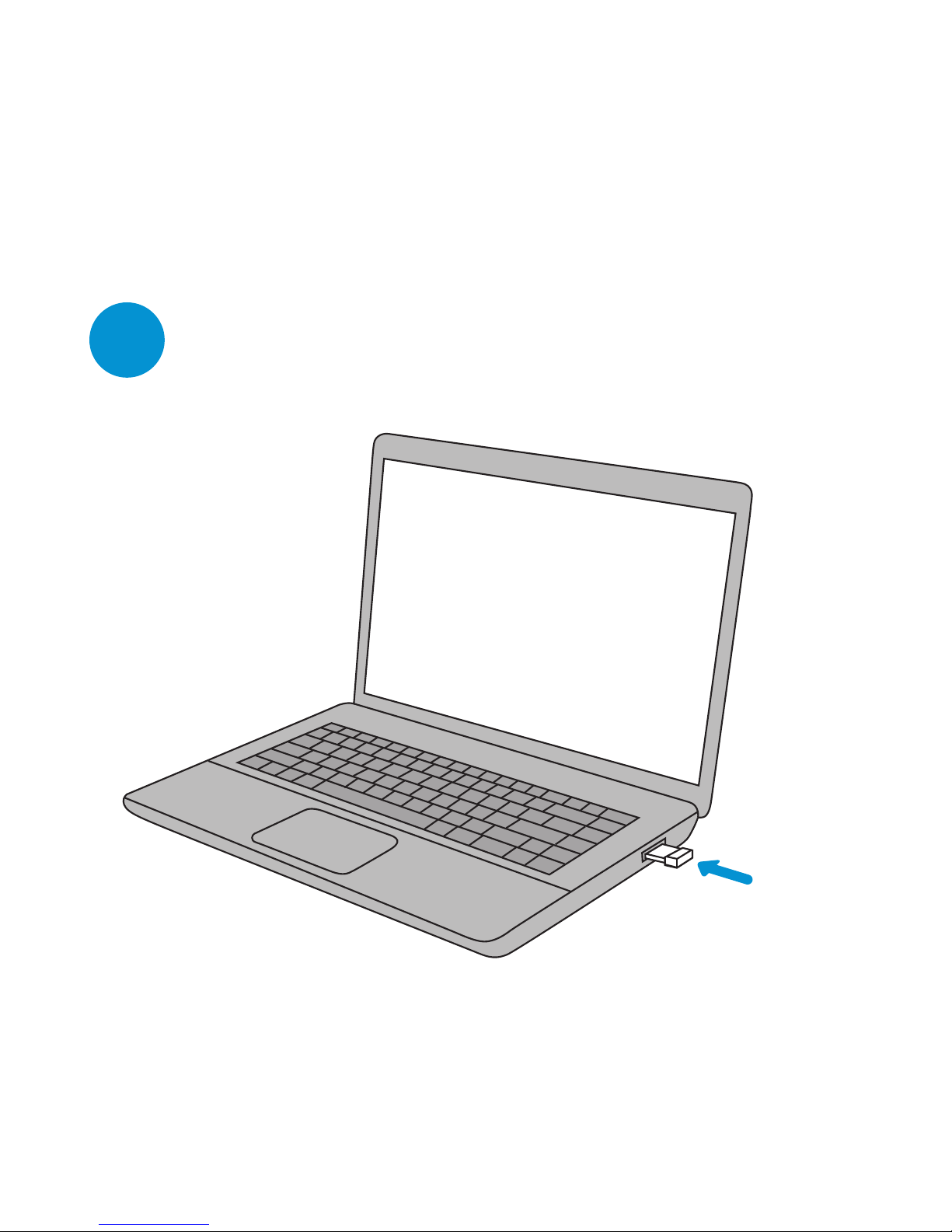
6 Setup
Connect the nano transceiver to your
computer’s USB port, and click away!
5
Setup

Setup 7
Transceiver Storage: A pocket behind the
battery door provides convenient storage for
your transceiver when you are on the go.
*

ErgoMotion™: Healthy Computing
By applying motion to experiences, ErgoMotion™ is
redefining ergonomics and changing the future of computing
comfort forever!
Motion Heals
ErgoMotion™ is built on the concept that movement is the
key to healthier computing. The medical community has long
supported movement to be beneficial to the human body,
which promotes blood flow and decreases inflammation.
Inadequate blood circulation and inflammation are both
considered key contributors to Repetitive Stress Injuries (RSI).
8 ErgoMotion™: Healthy Computing

ErgoMotion™ Benefits
ErgoMotion is a revolutionary technology that actually
reduces the risks of Repetitive Stress Injury (RSI). The
ErgoMotion Laser Mouse challenges other “fixed position”
mice by utilizing a patented pivot base that adapts to your
natural hand and wrist movements. The mouse conforms
to your unique positions and moves with your hand and
wrist while you work. This type of movement increases
blood flow in your hand and wrist, which prevents
irritation to the tendons and reduces the chance of injury.
Smartfish’s computer peripherals are just the first of
many applications of the ErgoMotion™ technology.
ErgoMotion is a technology movement redefining what
ergonomics should be, and revolutionizing the future of
true comfort.
To learn more go to www.getsmartfish.com
ErgoMotion™: Healthy Computing 9

10 ErgoMotion™: Healthy Computing
ErgoMotion™: Healthy Computing
How It Works
The mouse will rock, swivel or pivot with your movement so
your hand and wrist are never in a fixed position, creating
the most comfortable and healthy mousing experience ever!
Lateral Pivot
Left and right wrist rotations provide constant freedom to
move, allowing the hand and wrist to find the most neutral
hand position for all mouse postures during use.
Slide

Forward / Reverse Pivot
The pivot base not only provides a natural side-to-side
motion, but simultaneously moves forward and back so your
wrist is never confined. This allows your to palm guide the
mouse around your desktop while your fingers are relaxed
to focus on clicking.
ErgoMotion™: Healthy Computing 11
Forward
Back
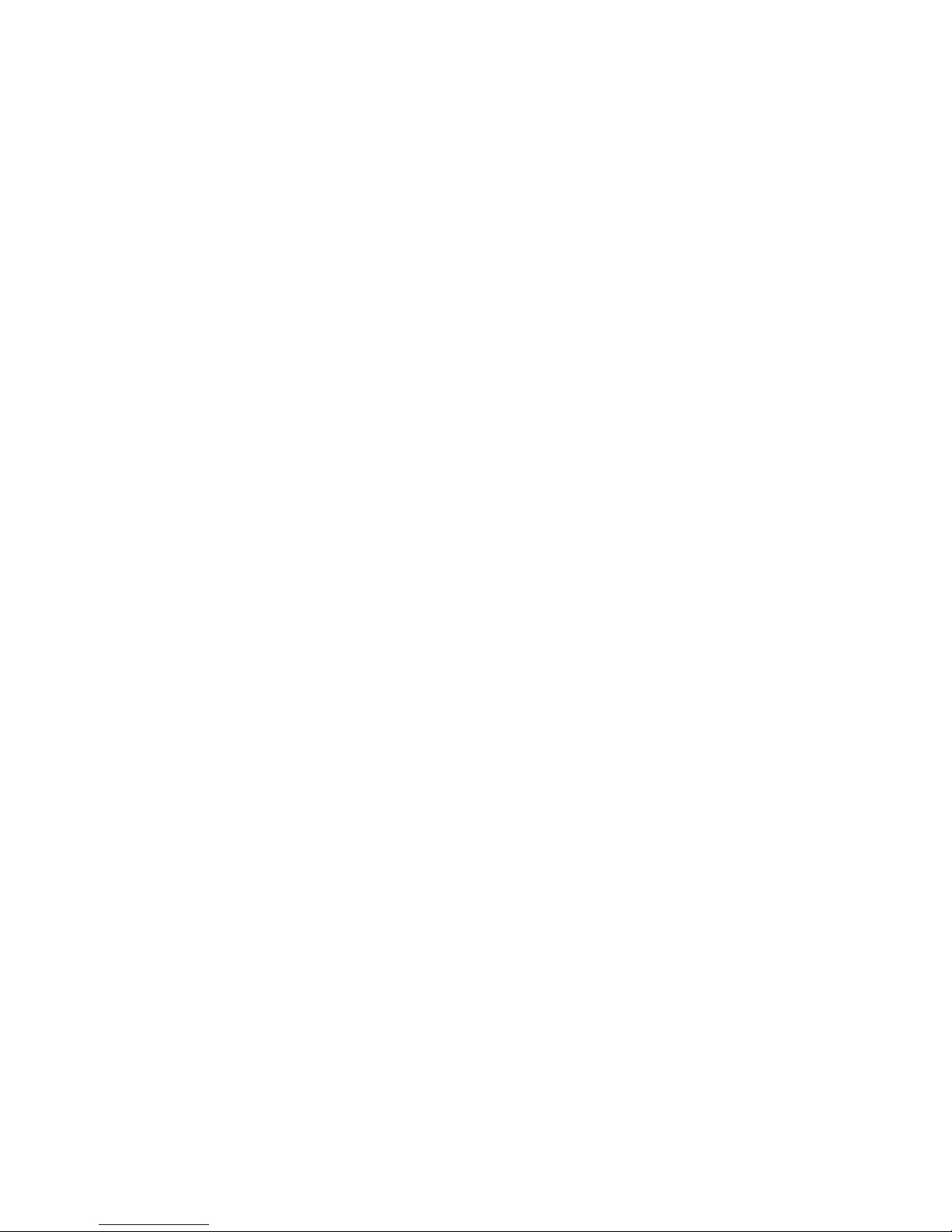
ErgoMotion™: Healthy Computing
Smartfish partnered with New York’s Hospital for Special
Surgery (HSS) to study the affects motion would have on
a user while they compute. It was the collaboration with
HSS that helped develop ErgoMotion™ proving subtle,
even incremental movement would increase blood flow
and reduce inflammation eliminating the risks of RSI.
To read more about HSS findings go to
www.getsmartfish.com/hospital.php
To learn more about HSS go to
www.hss.org
12 ErgoMotion™: Healthy Computing

Troubleshooting
Further support is provided on our web site. Please go to the
SUPPORT section of our web site where you can find FAQ’s,
Community Forums and a Help page to find more answers.
www.getsmartfish.com
Troubleshooting 13
Problem
4-way Scroll is
not working
Cursor moves
erratically
Solution
For PC: Download firmware from
www.getsmartfish/v1/downloads.com. Click
on “ErgoMotion Laser Mouse Firmware” to
download. Install firmware. Once installed
susccessfully, 4-way scroll will be activated.
Check the nano transceiver connection.
Unplug nano transceiver, then plug it back
into the USB port.
or
Batteries may be low. Replace the batteries.

Troubleshooting
Problem
Mouse loses
connection
Solution
Check the nano transceiver connection.
Unplug nano transceiver, then plug it back
into the USB port. Try and alternate USB
port if necessary.
or
Batteries may be low or installed incorrectly.
Check battery placement or replace the
batteries if needed.
or
Reset mouse power by sliding power switch
to “off” position, then back to “on” position.
If connection still does not return, please
continue with directions on the next page.
Be sure to follow directions specific
to your computer, Mac or PC.
14 Troubleshooting

For PCs
Step 1: Be sure batteries are installed and nano transceiver is plugged in.
Step 2: Plug nano transceiver into USB port. If you have already
plugged it in, unplug and plug it back into the port.
Step 3: While the nano transceiver is plugged in, place the mouse
right next to the nano transceiver. Then, at the same time,
press and hold the Right Click, Left Click and Scroll Wheel at
the same time for more than 3 seconds. Once you release the
buttons and wheel, the mouse should be connected.
For Macs
Step 1: Be sure batteries are installed.
Step 2: Plug nano transceiver into USB port. If you have already
plugged it in, unplug and plug it back into the port.
Step 3: Press Right Click, Left Click and Scroll Wheel at the same
time and hold for 3 seconds. Once you release the buttons
and wheel, the mouse should be connected.
Troubleshooting 15

Important Safety Information
Health Warning
Use of a keyboard or mouse may be linked to serious injuries or disorders. When
using a computer, as with many activities, you may experience occasional
discomfort in your hands, arms, shoulders, neck, or other parts of your body. If you
experience symptoms such as persistent or recurring discomfort, pain, throbbing,
aching, tingling, numbness, burning sensation, or stiffness, DO NOT IGNORE
THESE WARNING SIGNS. PROMPTLY SEE A QUALIFIED HEALTH CARE
PROFESSIONAL, even if symptoms occur when you are not working at your
computer or with a mouse and/or keyboard. Symptoms like these can be
associated with painful and sometimes permanently disabling injuries or disorders
of the nerves, muscles, tendons, or other parts of the body. Please visit
www.hss.org and search Repetitive Stress Injury to learn more.
16 Safety and Regulatory Information

Devices with Laser Pointers
Caution Use of controls or adjustments, or performance of procedures other than
those specified herein may result in hazardous radiation exposure.
• Do not stare into beam.
• Do not point laser at someone’s eyes.
• Do not shine a laser pointer at anyone. Laser pointers are designed to illuminate
inanimate objects.
• Do not allow minors to use a pointer unsupervised. Laser pointers are not toys.
• Do not point a laser pointer at a mirror-like (reflective) surface. A reflected beam
can act like a direct beam on the eye.
• Do not disassemble the device.
• Do not use the device outside of its specified operating temperature range +41ºF
(+5ºC) to +95ºF (+35ºC). If the device is exposed to an environment outside of its
prescribed operation, turn off the device and allow the temperature to stabilize
within the specified operating range before using the device.
Laser Devices
This device complies with International Standard IEC 60825-1:2001-08 for a Class 1
and Class 2 laser product. This device also complies with 21 CFR 1040.10 and
1040.11 except for deviations pursuant to Laser Notice No. 50, dated July 26, 2001.
Safety and Regulatory Information 17

Regulatory Information
NOTE ON ENVIRONMENTAL PROTECTION: This symbol on the product, the
instruction manual or the package indicates that a product is subject to regulations
required by European Directive 2002/96/EU when it was implemented into the
national legal system. The following applies: Electrical devices, when reaching the
end of their service lives, must be returned by the consumer to the public
collecting points set up for this purpose or point of sale. Details of this are defined
by the national law of the respective country. By recycling, reusing the materials or
other forms of utilizing old devices, you are making an important contribution to
protecting our environment.
FCC Notice: This device complies with Part 15 of the FCC rules. Operation is
subject to the following two conditions: (1) this device may not cause harmful
interference, and (2) this device must accept any interference received, including
interference that may cause undesired operation. Caution: Changes or
modifications not expressly approved by Smartfish Technologies may void
the user’s authority to operate this equipment.
18 Safety and Regulatory Information

Warranty
1-YEAR LIMITED WARRANTY
Smartfish Technologies warrants to the original purchaser that this product
(Whirl™ Mini Notebook Laser Mouse), is free from material and workmanship
defects when used under normal conditions for a period of one (1) year from
the date of purchase. Should the product contain defects in material or
workmanship Smartfish Technologies will repair or replace the product, at our
option, free of charge. Purchaser will be responsible for all costs associated
with packaging and shipping the product to Smartfish Technologies Consumer
Support Department at the address noted below and all other freight or
insurance costs associated with the return. Smartfish Technologies will bear
the cost of shipping the repaired or replaced product to the purchaser. Product
should be returned in its original package accompanied by a proof of purchase,
either a sales receipt or other proof that the product is within the warranty
period. This warranty is void if the owner repairs or modifies the product or
the product has been damaged as a result of misuse. This warranty excludes
any liability other than that expressly stated previously, including but not limited
to, any incidental or inconsequential damages.
Smartfish Technologies
Attn: Consumer Support Department
39 Park Place, Suite 201
Englewood, New Jersey 07631
www.getsmartfish.com
Warranty
19

Patent Information
Patents: United States and/or international patents pending. This product may be
covered by one or more of JP 1362807, European Patent No. 000966296-0001,
European Patent No. 000966296-0003.
20 Patent Information


39 Park Place, Suite 201, Englewood, New Jersey 07631
www.getsmartfish.com
©2010 Smartfish Technologies. Smartfish Technologies, Whirl,
ErgoMotion and the ErgoMotion logo are registered trademarks
of Ergowerx LLC. All Rights Reserved. Patents Pending. v 1.1
