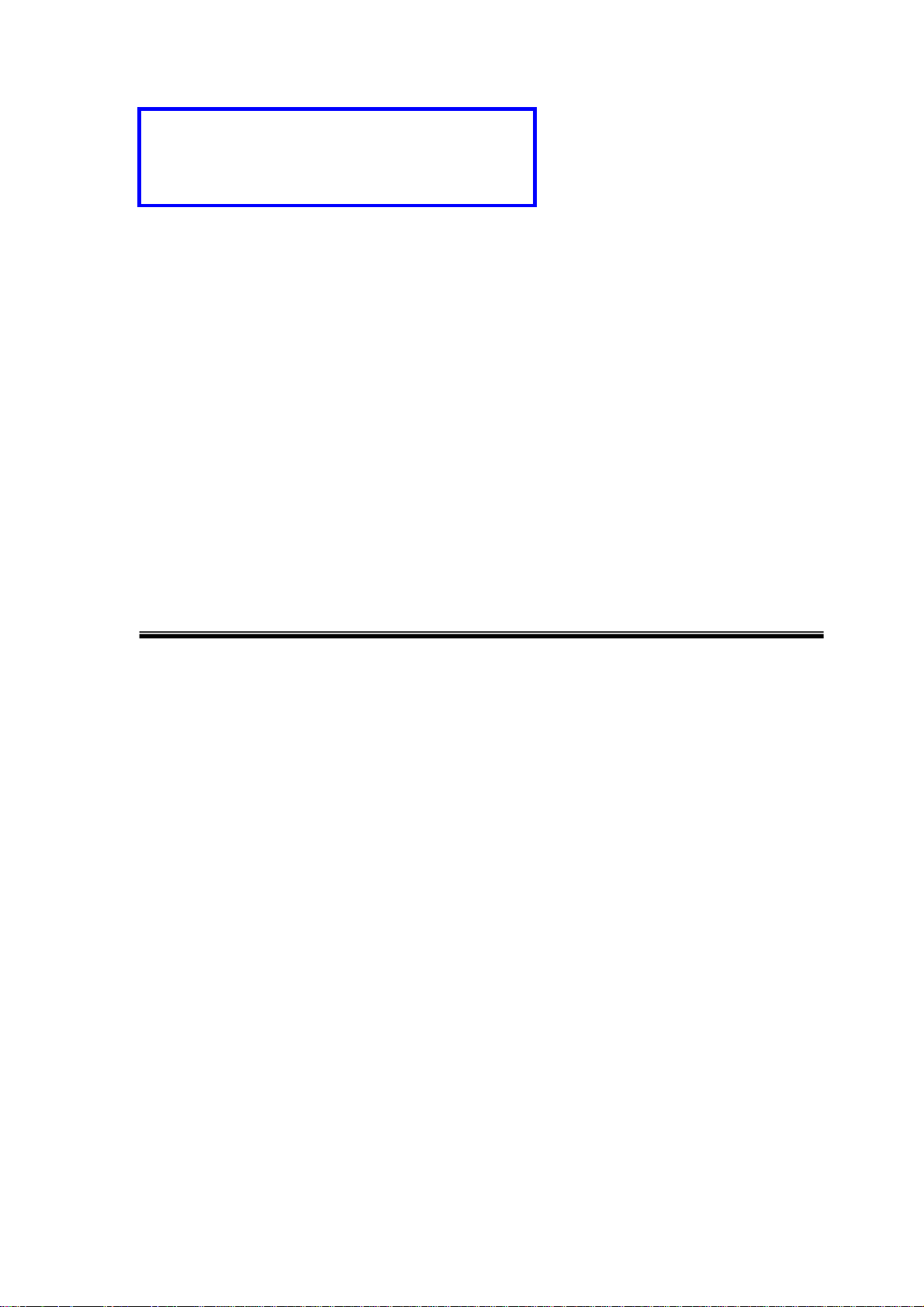
Dear users, the configuration for this camera
is professional, so please read the user
manual carefully before using the camera.
P
IIP
C
6
((6
UUsseerr m
2014-03 V5.1
C
2
2
a
m
a
m
9
9
maannuuaall
err
e
W))
W
a
a
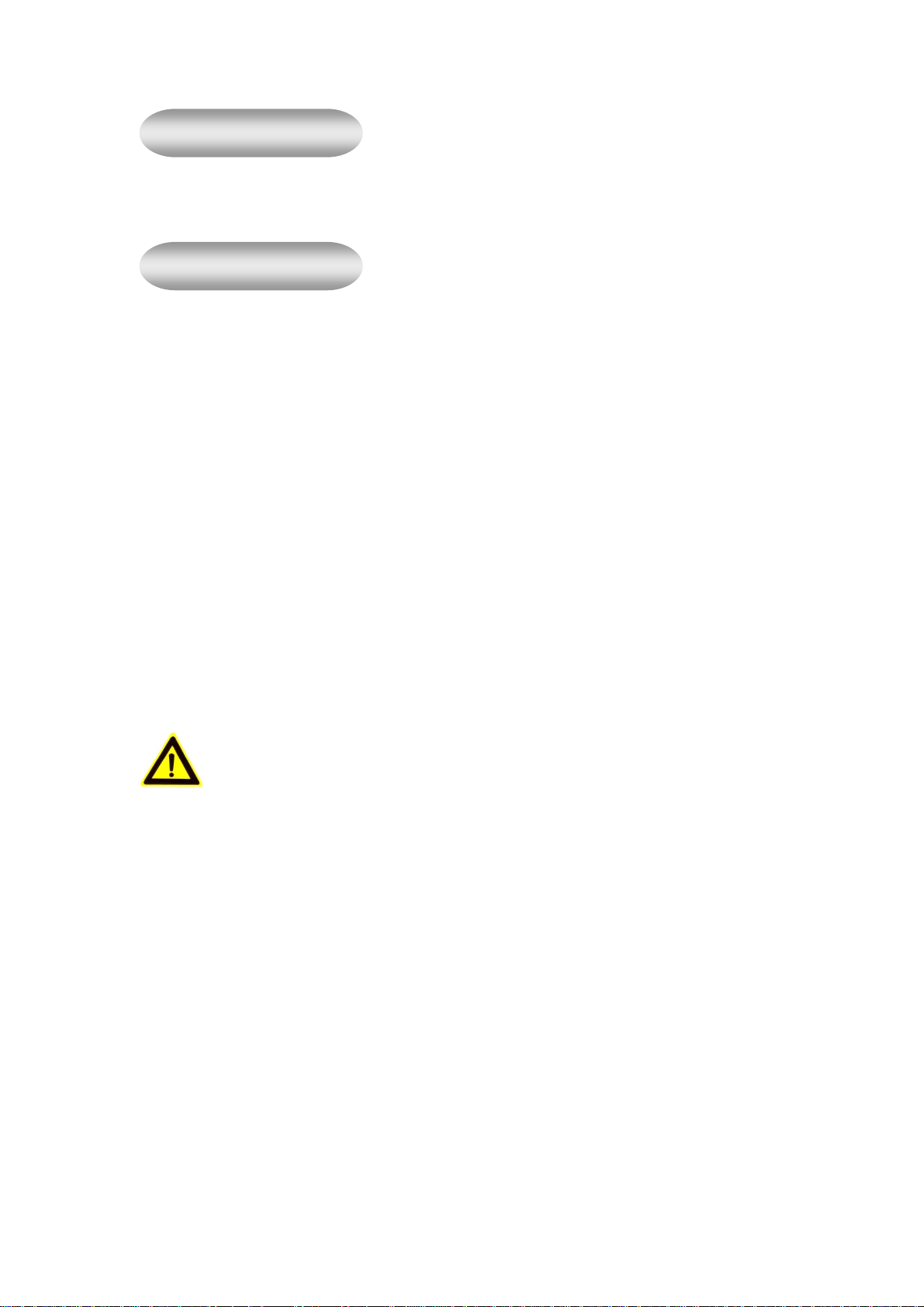
Statement
If the user manual can not help you to solve the problem, please call our technology center
for solutions. We will update the content for the new functions without notice.
Notice
1、 Installation Environment
, Keep away from the places for high-temperature, heat source and direct sunlight;
, Keep away from water and when it gets wet, cut off the power immediately.
, Avoid using at damp environment; the reference range for operation humidity is below
85%RH.
, Avoid using in overheating and too cold environment, the reference range for operation
temperature is -10℃~ +50℃
, Please install it horizontally or wall mounting, avoid strenuous vibration place and not put
other equipments onto the item
2、 Transport and Handling
, The package is well-designed to ensure the security during the delivery, so please do
not change the package at random.
1, Do not move the ip cameras from overheated to supercooled condition
otherwise it will frost and shorten the service life.
2, Do not move the item when it is on, otherwise the main board might be damaged.
frequently,
Notice:
1. Please check the power supply before it is working.
2. Be careful not to bang the camera or subject it to strong impacts or shocks.
3. Do not directly touch the optical components for the image sensor, if necessary, please
place a clean and moistened cloth with alcohol and wipe the dirt gently; When not in use,
please place the dust cover on to the item to protect the image sensor.
4. Do not aim the camera directly into the sun or at other intense light sources that could
affect the image quality (it is not the problem for the ip camera), also shorten the service
life for the image sensor.
5. Keep away from laser when it is working, otherwise the image sensor can be damaged.
6. If the equipment is not working properly, please contact the store or the service center,
do not disassemble or modify the equipment in any way. ( Problems caused by
unauthorized modification or repair should be at your own risk.)
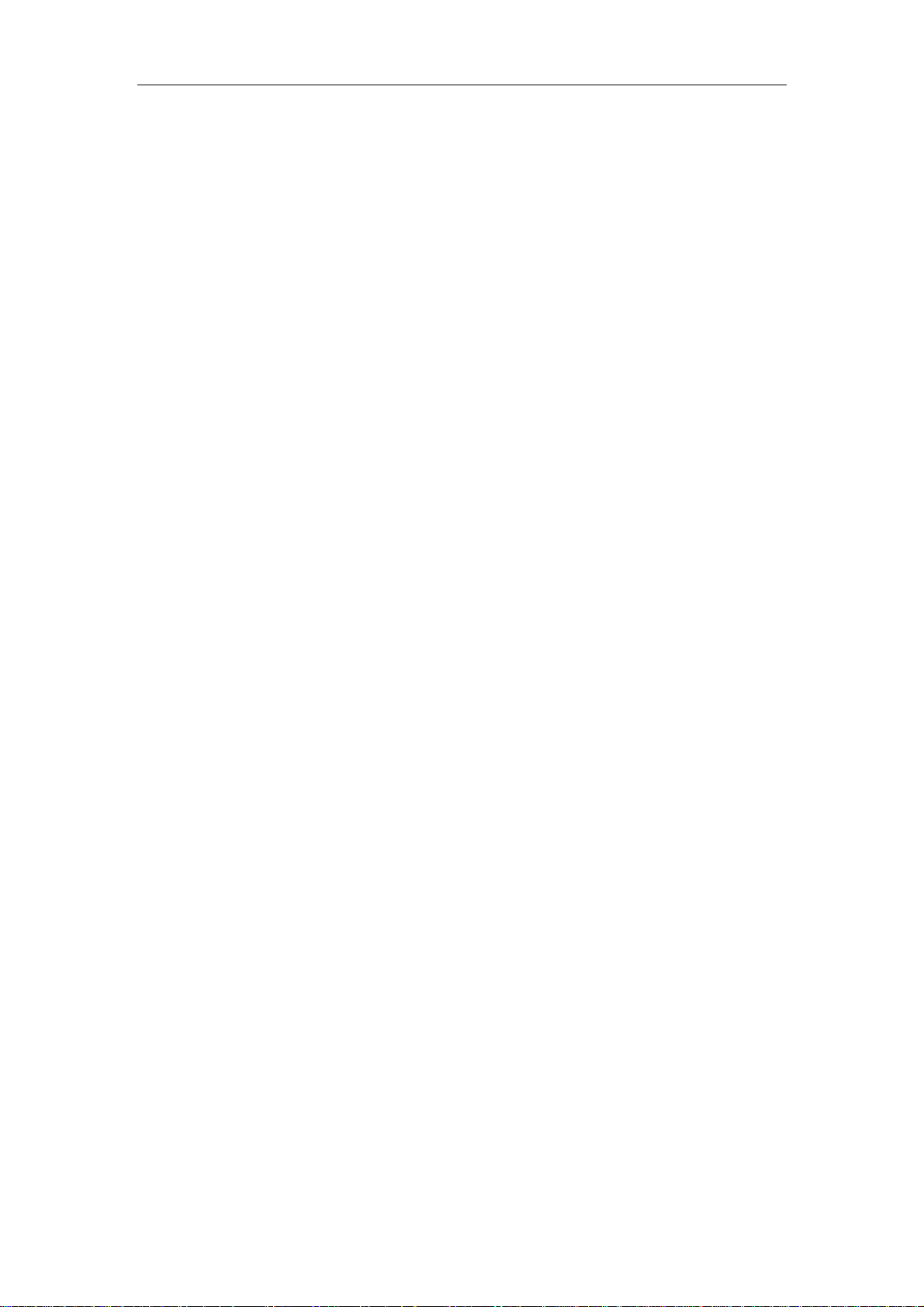
Index
1. PRODUCT INTRODUCTION ...................................................................................................... 3
1.1. PRODUCT SUMMARY ................................................................................................................. 3
1.2. PACKAGE FOR TYPICAL PRODUCTION ........................................................................................ 3
2. OPERATION OF USING IE BROWSER ................................................................................... 4
2.1. VIEW VIDEO .............................................................................................................................. 4
2.2. VIDEO SETTING ......................................................................................................................... 5
2.2.1. Video parameters ............................................................................................................. 5
2.2.2. Audio parameters ............................................................................................................ 6
2.2.3. Image parameters ............................................................................................................ 6
2.3. WEB SETTING ........................................................................................................................... 7
2.3.1. Basic web setting ............................................................................................................. 7
2.3.2. WIFI setting ..................................................................................................................... 7
2.3.3. WAN access setting .......................................................................................................... 7
2.3.4. ONVIF setting .................................................................................................................. 8
2.4. ALARM SETTING ....................................................................................................................... 8
2.4.1. External Alarm Input ....................................................................................................... 8
2.4.2. Motion Detection Setting ................................................................................................. 9
2.4.3. Alarm mode setting .......................................................................................................... 9
2.4.4. Alarm time setting .......................................................................................................... 10
2.5. ADVANCE SETTING ................................................................................................................. 10
2.5.1. User management .......................................................................................................... 10
2.5.2. Auto Capture Setting ..................................................................................................... 11
2.5.3. Timer recording ............................................................................................................. 1 1
2.5.4. E-mail Setting ................................................................................................................ 12
2.5.5. FTP setting .................................................................................................................... 12
2.5.6. Multiple settings ............................................................................................................ 13
2.6. SYSTEM SETTING .................................................................................................................... 13
2.6.1. Device information ........................................................................................................ 13
2.6.2. Date and time setting ..................................................................................................... 14
2.6.3. Initialize setting ............................................................................................................. 14
2.6.4. System Log ..................................................................................................................... 14
3. VISITING DEVICE BY OTHER SOFTWARE.......................................................................... 15
3.1. OTHER WEB BROWSER ............................................................................................................ 15
3.2. MOBILE PHONE SOFTWARE ..................................................................................................... 15
3.3. PC CLIENT SOFTWARE ............................................................................................................ 16
3.4. OTHER COMMON SOFTW A RE ................................................................................................... 16
2
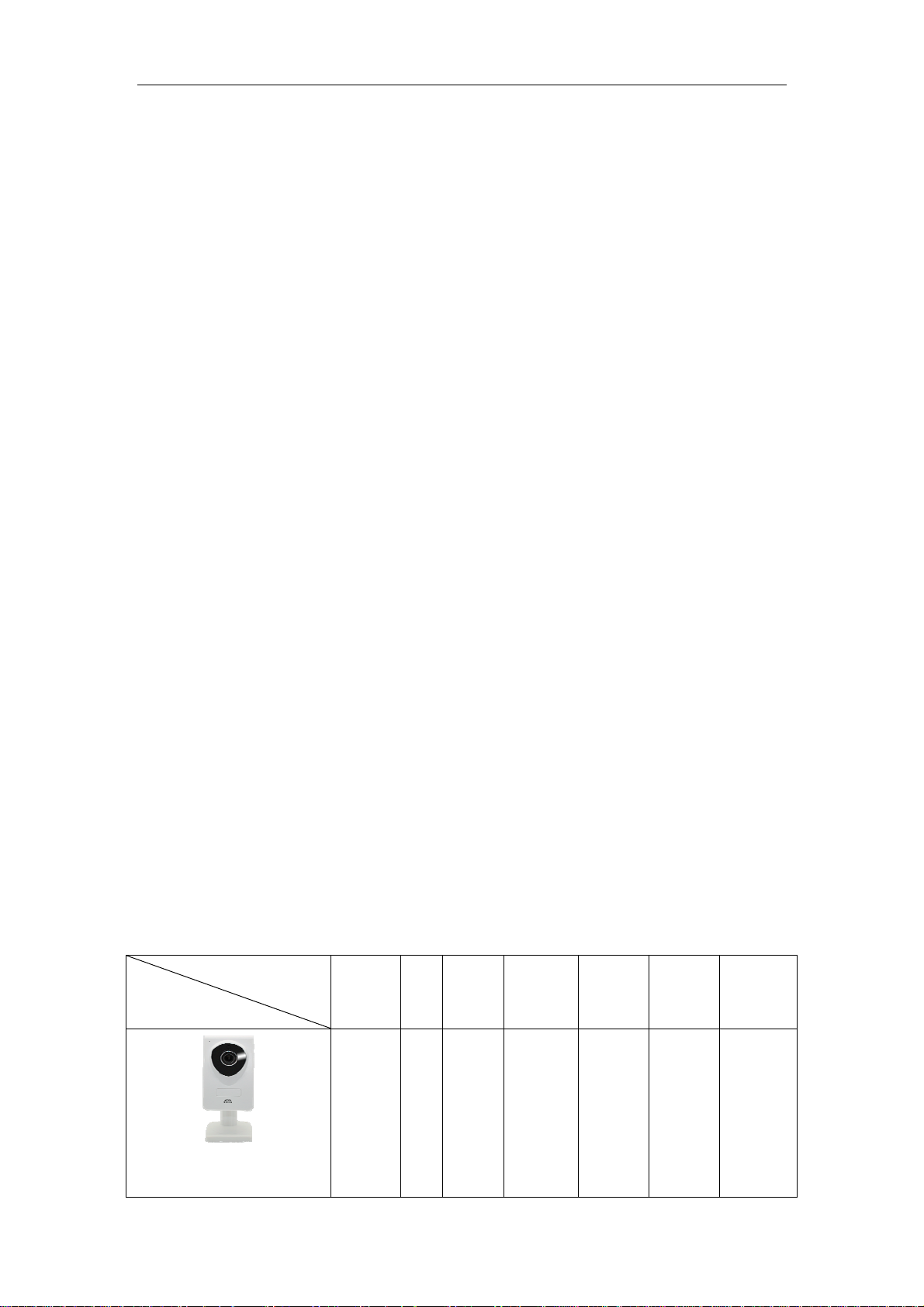
1. Product introduction
1.1. Product summary
Thank you for choosing our company’s M series IP camera, which has several models,
including indoor HD PTZ camera, indoor HD cube camera, outdoor HD waterproof
camera etc. It is very suitable for family, shops, office building and so on.
Main features for M series:
♦ Support 3 kinds of H.264 video stream and 1 way MJPEG video stream
simultaneously, suitable for Local, Internet and Cross-platform view;
♦ Support resolution for 1280*720/640*360/320*180;
♦ Support 4 ways view in a video stream;
♦ Support two-way intercom function, and G.711 and G.726 audio encoding;
♦ Support 802.11b/g/n protocol, build-in WiFi module to perform wireless
monitoring;
♦ Support max. 32G SD/TF card for storing the alarm video and pictures, timing
snapshot and recording;
♦ Built-in web server, use one port to send all the data, users can facilitates
network setting;
♦ Support ONVIF and RTSP protocol, easy to integrate it to NVR or large client
software;
♦ Support WPS/QSS function;
♦ Support POE function for some cameras, user optional;
♦ Support multi-languages web interface, support 1/4/9 split screen to perform
several view at same time;
♦ Manufacturer puts a label of DDNS at the bottom of each IP Camera. When IP
Camera is connected to the internet, this URL can be used to visit the device;
♦ Provide free client software, support Multi-view, Long time recording, video
replay etc;
♦ Provide free software viewed by mobile phone.
1.2. Package for typical production
Accessory
Type
HD Cube camera
M-629W
Power
adaptor
5V √ √ √ - √ -
CD
Network
Cable
BracketA Bracket
L
Stand
of
plastic
Antenna
3
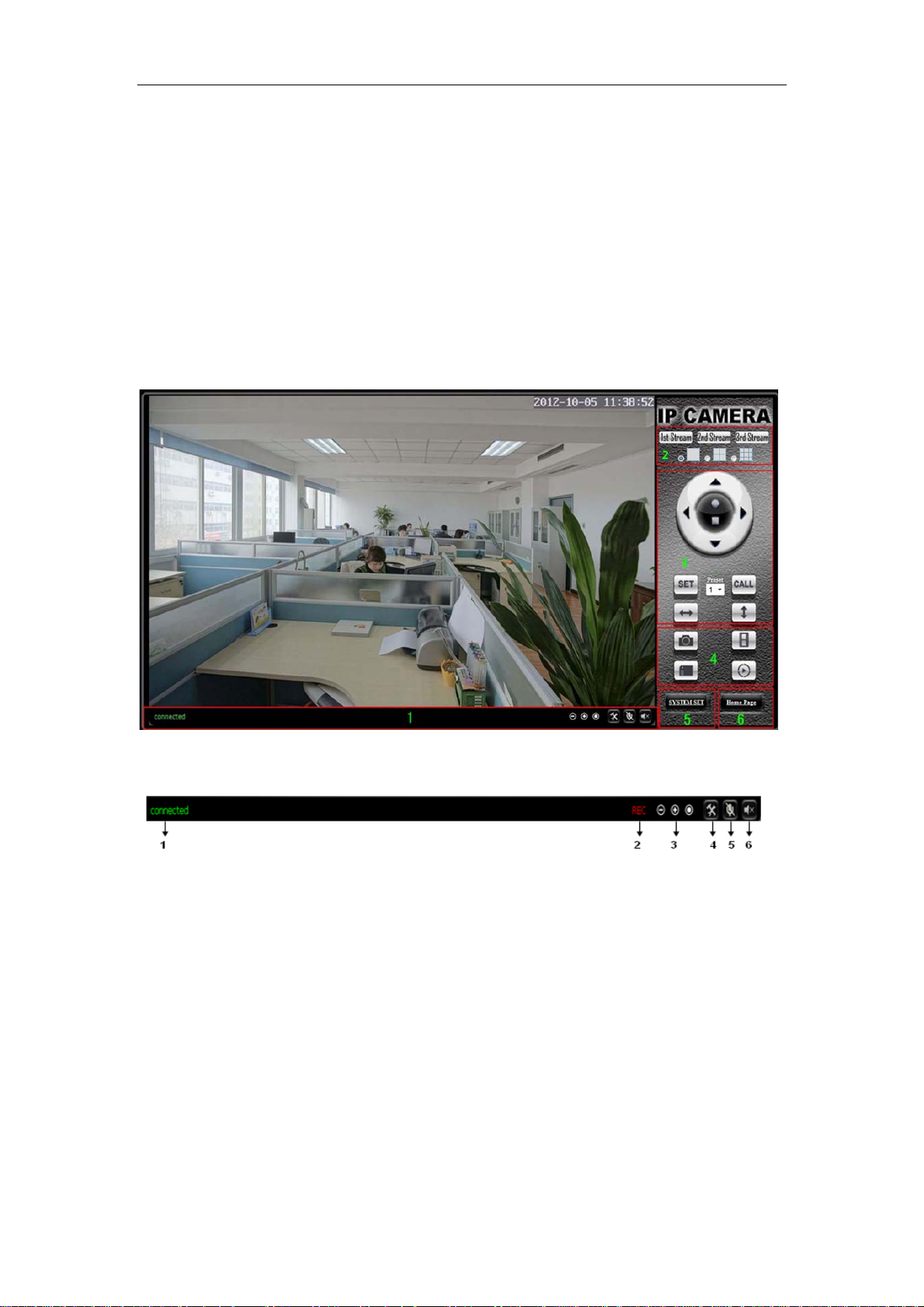
Notice:
♦ If you choose IP camera with wireless function, so it includes wifi module inside
the camera and antenna in package.
♦ Please check carefully if all listed items are included in the package, if anything
missing, please contact vendor in time.
2. Operation of using IE browser
2.1. View video
Figure 8
1) Status bar
Figure 9
① Display connection status;
② Display record status: if click “Record”, it will show “REC” which stands for
recording; click record button again, it will stop;
③ Zoom out, zoom in and restore digital zoom;
④ Set saving file path: set the location for recording and capturing file storage;
⑤ Talk button: Click this button to hear what the person at the side of computer
talks. Click it again, it will stop playing;
⑥ Audio monitor button: Click this button to hear what people talking about at the
side of IP Cameras,
2) Choose video stream
You can choose primary stream or second stream, third stream to view the video.
Recommend to view by primary stream in LAN, by second stream in WAN and by third
4
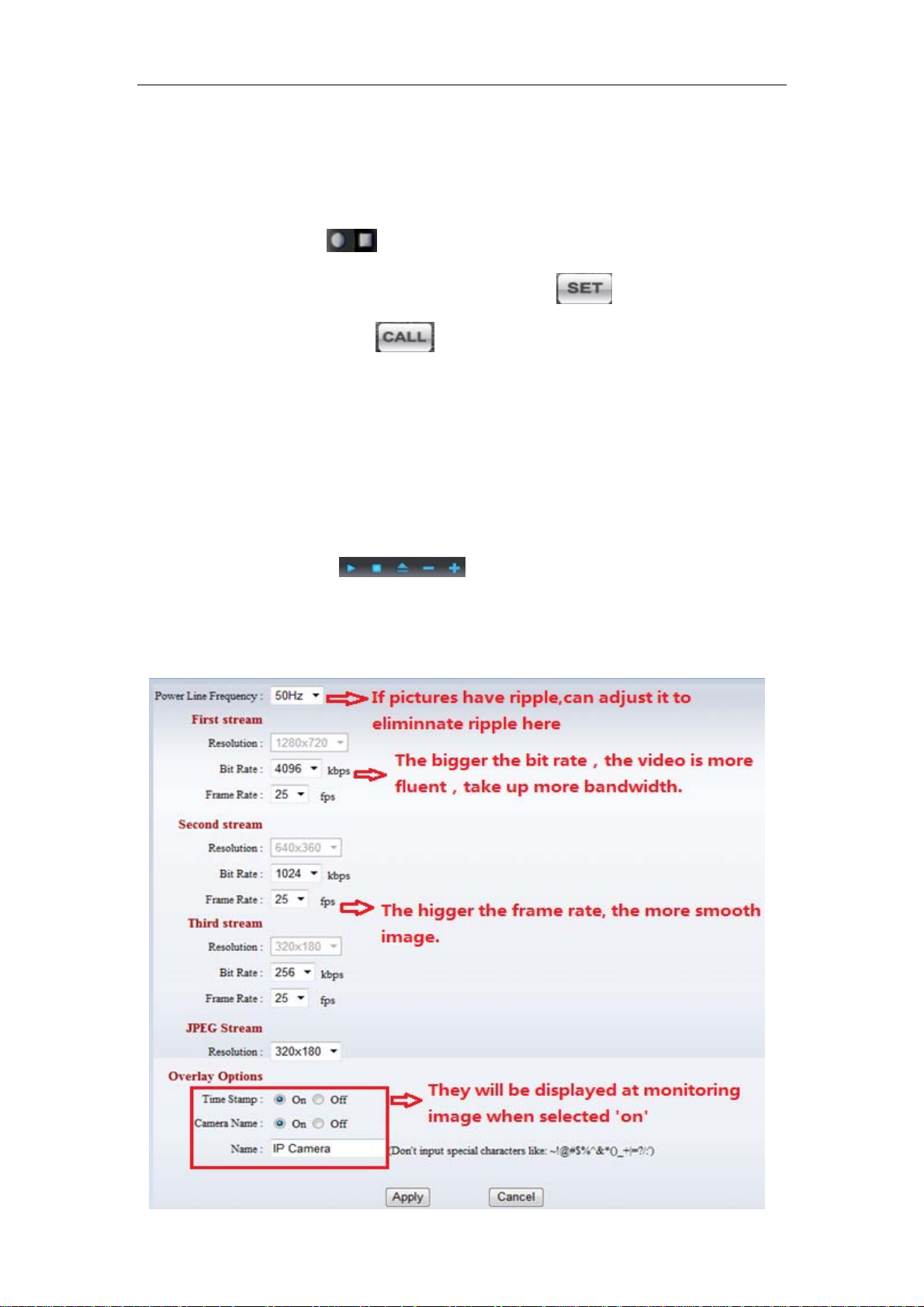
stream in mobile phone.
You can view the video by four, nine pictures in same screen, but need to set the camera
in 3.6.6 multiple setting.
3) PTZ control
If the camera supports PTZ function, you can click up, down, left, right arrow to control
the camera moving, click
When you set camera to a preset position, and then click ‘
changed to other direction, click
set.
4) Snap /record / SD card/playback
♦ Click “Snap” button, to save the picture to the specified file.
♦ Click “Record” button to start record. Click again to stop record.
♦ Click “Check TF/SD card” can browse the files in the SD card (If the SD card
already inside the camera), you can select file to download it;
♦ Click “Playback” button, it will show a player which can play the record video.
For these buttons means: play; stop; open video file; slow
play; quick play.
button to center and stop the camera.
, after the camera is
can move the camera to the position you have
2.2. Video setting
2.2.1. Video parameters
5

Figure 10
JPEG stream is for some views by non windows platform, for example, click ‘mobile view’
in first page, it will transmit JPEG stream actually.
2.2.2. Audio parameters
Figure 11
The camera supports G.711 and G.726 audio encoding format. The sound of the G.711 is
better, but it occupies more bandwidth. If you click “On” of the audio capture, so it will
transmit audio in corresponding video stream. Please open the audio here, should you
hear the sound when clicking audio play button in figure 9.
2.2.3. Image parameters
Figure 12
You can select “close” to disable IR LED when you don’t need it. At night mode, it will cut
frame rate automatically to enhance night vision at night when you select “on”.
6

2.3. Web setting
2.3.1. Basic web setting
Figure 13
The cameras support RTSP protocol, if select “on” of “RTSP authority verification”, you
need to enter user name and password when invoke video by RTSP protocol.
2.3.2. WIFI setting
Please refer to chapter 2.2.
2.3.3. WAN access setting
In chapter 2.3, you have known how to do port forwarding. After the success of the port
forwarding, you can also visit camera by DDNS. The manufacturer has established a
DDNS system, and allotted a DDNS to every device, the user can view it from remote PC,
example of figure 14.
Figure 14
User can also use third party DDNS, such as www.dyndns.com. User applies a free
domain name from this website and fills the info into below blanks (Figure 15) and saves
the settings. Then the domain name can be used.
7

Figure 15
Notice: Using the third party DDNS, if the http port is not 80, the port number should be
adding to the domain name with colon.
Example: http://mydomain.dyndns.org:81
.
2.3.4. ONVIF setting
Figure 16
The camera supports ONVIF protocol, so it can be interconnected with other factory
camera with ONVIF.
Tips: The device supports ONVIF 2.0.1 at present.
2.4. Alarm setting
2.4.1. External Alarm Input
Figure 17
The camera should have external alarm input port for enable this functions. Connect
external alarm detector to the input port, the detector will output switching signal when it
detects any abnormal, input port of the camera will detect the level change, so it will
detect the alarm, therefore the detector should be switching sensor (same as switch)
8

2.4.2. Motion Detection Setting
Figure 18
Please click “apply” after the settings are done, and motion detection takes effect. The
higher value, the higher sensitivity. The camera will trigger corresponding alarm when
any change occurs in the detection area.
2.4.3. Alarm mode setting
After camera detects any change, it will alarm as several mode, example of figure 18.
Figure 19
9

2.4.4. Alarm time setting
Figure 20
The device will trigger the alarm only during the scheduled time period, you can select
the scheduled time according to your request. Example of figure 20, set armed time from
Mon 8:30 to 9:00, you only need to click the corresponding time block to set them, the
time block will become green when you selected.
Note: Please make sure your system time is correct before you set the alarm time period.
Please refer to chapter 3.6.2 to set system time.
2.5. Advance setting
2.5.1. User management
Figure 21
There are 3 levels of user authorization in it.
♦ Administrator: “admin” has the highest authority. It can do any settings. The factory
default password: 123456.
♦ User: user can only operate the device but can’t do any settings. The default
password is user.
♦ Guest: User can view the video, but can’t operate the device. The default password
is guest.
Note: Please change these 3 level passwords when your first use to ensure your safety.
10

2.5.2. Auto Capture Setting
Figure 22
Tick “Save Images to the TF/SD card”, the snap pictures will be stored into SD card
during the setting time.
2.5.3. Timer recording
Figure 23
Example of figure 23, set recording time from Mon 8:30 to 9:00.
Tips:
Please insert TF/SD card when the device power off, to avoid damage the TF/SD
card or not to read it from the device.
11

2.5.4. E-mail Setting
Figure 24
The SMTP server name: It is mailbox server, for example of SOHU mailbox, it is
“smtp.sohu.com”. Please fill all blanks which we filled above in figure 24 as example.
Otherwise, the settings will fail.
Please click “Test” to test if the E-mail setting is successful.
2.5.5. FTP setting
Figure 25
Before to use FTP function, please get the following ready.
1) FTP user name and password
2) FTP storage space and the authority
3) Create sub-category to store the video or pictures.
Notice: The password should not be special character; otherwise the camera can’t
identify it.
12

2.5.6. Multiple settings
Figure 26
Please set multiple devices here first to view 4 or 9 split screen at chapter 3.1 browse
interface.
2.6. System setting
2.6.1. Device information
Figure 27
SD status shows the free capacity if SD card is installed.
Notice: the device supports max 32G SD card. Please format the SD card to FAT32
before use the card on camera. Please check if the SD Card matches the camera or not
before purchasing the SD Card.
13

2.6.2. Date and time setting
Figure 28
Example of figure 28, please select the time zone at first and then select a NTP server
and obtain time from network time server.
2.6.3. Initialize setting
Figure 29
If you click “Confirm” of Backup setting data, the camera will create a file, you can store it
to your computer, and you can directly call this file to restore the settings. The function
helps to manage the cameras and no need to do all the settings again.
The firmware upgrade is for updating system firmware and web UI.
2.6.4. System Log
Figure 30
14

3. Visiting device by other software
3.1. Other web browser
In the Windows OS, for using browser with IE kernel, user must download the ActiveX.
While for Safari and Firefox browsers, please Download “QuickTime” plug-in and install it
to access the IP camera. After installation, please run the QuickTime program to access
the QuickTime Preferences dialog box from Edit Menu, example as figure 31. Click
“Advanced”, select “custom.” in the Transport Setup. It pops up the Streaming Transport
dialog box. Please select “HTTP” for transport protocol and “80” as port ID, click “ok”,
and then return to Transport Setup to change “Custom..” to “Auto”. Finally, click “ok” at
the bottom. After finishing these settings, run the Firefox or Safari browser to view the
video.
Figure 31
In Mac computer, the Quicktime is installed by default, so the user simply accesses
setting tool folder at application folder and run the command program, enter command
by command line mode:
qtdefaults write TransportSettings HTTP 80
And then run the Safari browser to view the video.
Note: Please select the G.711 audio code format for hearing sound in Quicktime plug-in.
3.2. Mobile phone software
For more information, please see the user manual for mobile phone in attached CD, or
download the latest software and user manual in our website.
15

3.3. PC Client software
IPCMonitor is a free software offered by factory, several devices on LAN and WAN can
be browsed at the same time. The software also support real time recording, schedule
recording, alarm, snap, and so on. The interface is as Figure 32.
Figure 32
For more information, pls. refer the <<IPCMonitor User Manual>> in CD.
3.4. Other common software
As the device supports RTSP protocol, you can use VLC player to play IP Camera video.
It is compatible with VLC 1.1.12 version or above. Please use below URL to visit:
rtsp://ip:port/11 (View the video by first stream)
rtsp://ip:port/12 (View video by second stream)
rtsp://ip:port/13 (View video by third stream)
The port is RTSP port; please refer to the settings of Figure 13.
16

FCC Caution: Any changes or modifications not expressly approved by the party responsible
for compliance could void the user's authority to operate this equipment.
This device complies with Part 15 of the FCC Rules. Operation is subject to the following two
conditions: (1) This device may not cause harmful interference, and (2) this device must
accept any interference received, including interference that may cause undesired operation.
This device and its antenna(s) must not be co-located or operating in conjunction with any
other antenna or transmitter.
This equipment should be installed and operated with minimum distance 20cm between the radiator
and your body.
NOTE: This equipment has been tested and found to comply with the limits for a
Class B digital device, pursuant to Part 15 of the FCC Rules.
These limits are designed to provide reasonable protection against harmful interference in a
residential installation. This equipment generates, uses and can radiate radio
frequency energy and, if not installed and used in accordance with the
instructions, may cause harmful interference to radio communications.
However, there is no guarantee that interference will not occur in a particular installation.
If this equipment does cause harmful interference to radio or television reception,
which can be determined by turning the equipment off and on, the user is encouraged to
try to correct the interference by one or more of the followingmeasures:
-- Reorient or relocate the receiving antenna.
-- Increase the separation between the equipment and receiver.
-- Connect the equipment into an outlet on a circuit different from that to which the
receiver is connected.
-- Consult the dealer or an experienced radio/TV technician for help.
17
