Smart eye Digital Electronics HYIPC 620 User Manual
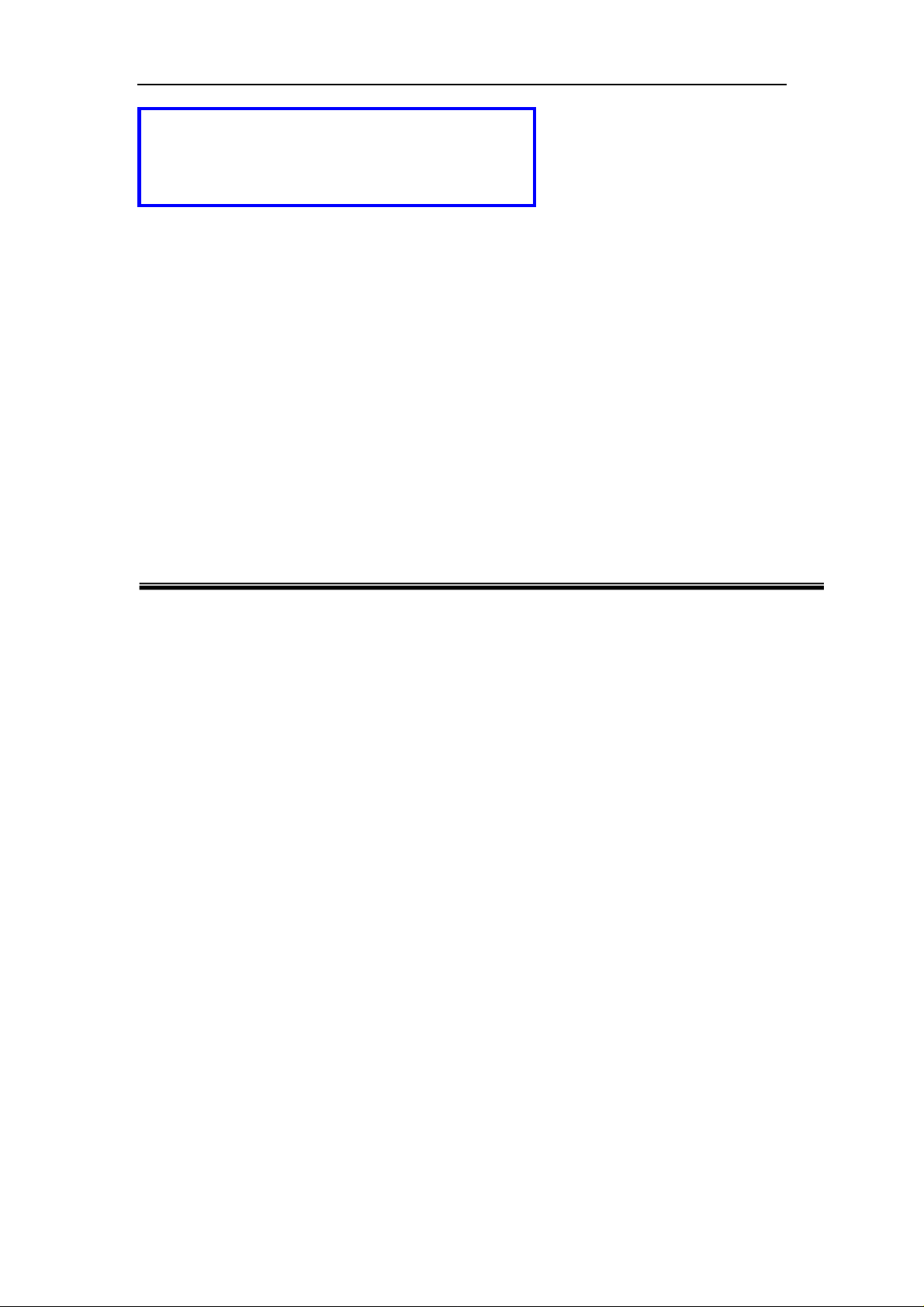
Dear users, the configuration for this camera
is professional, so please read the user
manual carefully before using the camera.
P
IIP
C
C
a
a
m
m
((MM sseerriieess))
UUsseerr m
2013-01 V1.0
maannuuaall
err
e
a
a
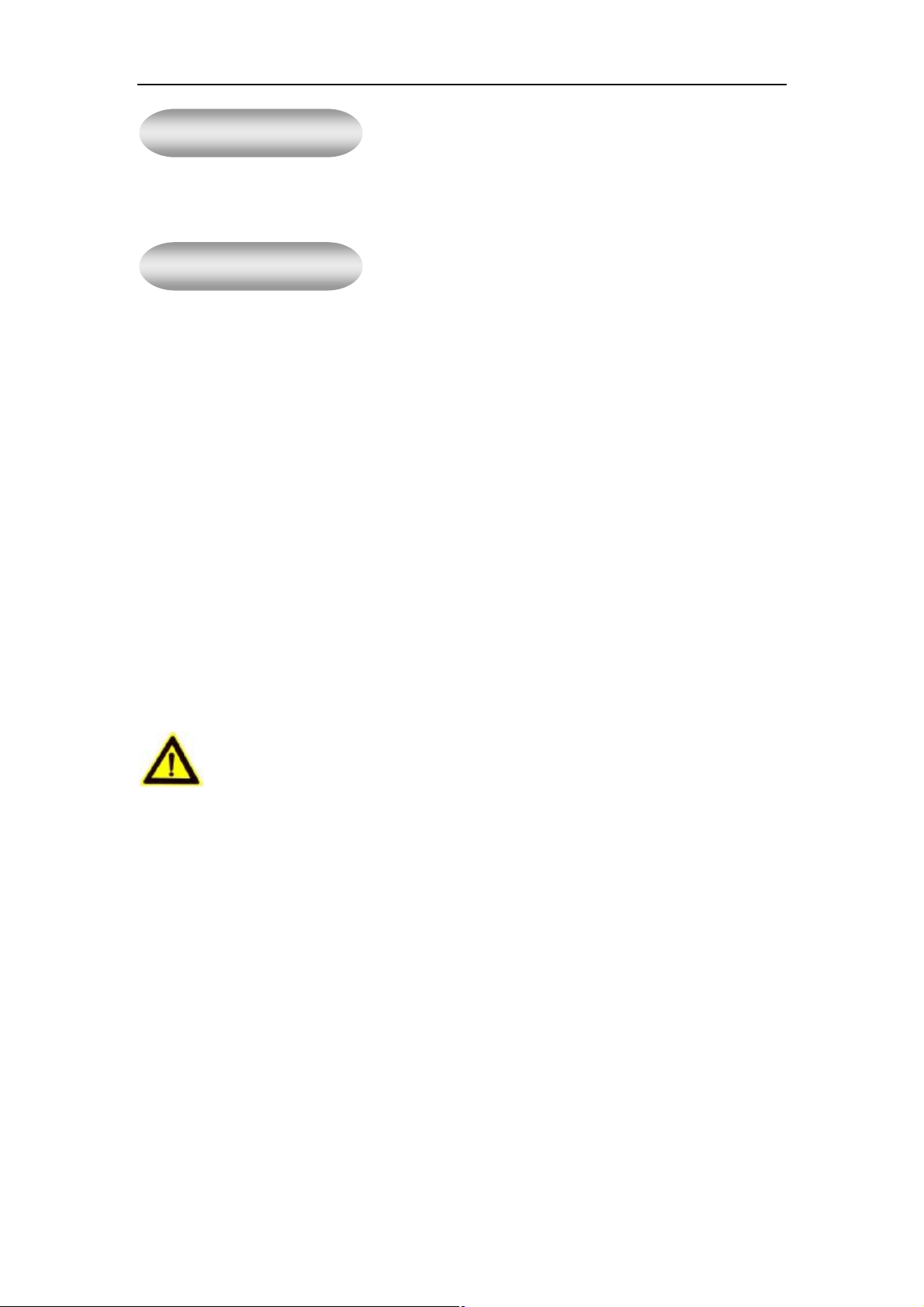
Statement
If the user manual can not help you to solve the problem, please call our technology center
for solutions. We will update the content for the new functions without notice.
Notice
1、 Installation Environment
I Keep away from the places for high-temperature, heat source and direct sunlight;
I Keep away from water and when it gets wet, cut off the power immediately.
I Avoid using at damp environment; the reference range for operation humidity is below
85%RH.
I Avoid using in overheating and too cold environment, the reference range for operation
temperature is -10℃~ +50℃
I Please install it horizontally or wall mounting, avoid strenuous vibration place and not put
other equipments onto the item
2、 Transport and Handling
I The package is well-designed to ensure the security during the delivery, so please do
not change the package at random.
1, Do not move the ip cameras from overheated to supercooled condition frequently,
otherwise it will frost and shorten the service life.
2, Do not move the item when it is on, otherwise the main board might be damaged.
Notice:
1. Please check the power supply before it is working.
2. Be careful not to bang the camera or subject it to strong impacts or shocks.
3. Do not directly touch the optical components for the image sensor, if necessary, please
place a clean and moistened cloth with alcohol and wipe the dirt gently; When not in use,
please place the dust cover on to the item to protect the image sensor.
4. Do not aim the camera directly into the sun or at other intense light sources that could
affect the image quality (it is not the problem for the ip camera), also shorten the service
life for the image sensor.
5. Keep away from laser when it is working, otherwise the image sensor can be damaged.
6. If the equipment is not working properly, please contact the store or the service center,
do not disassemble or modify the equipment in any way. ( Problems caused by
unauthorized modification or repair should be at your own risk.)
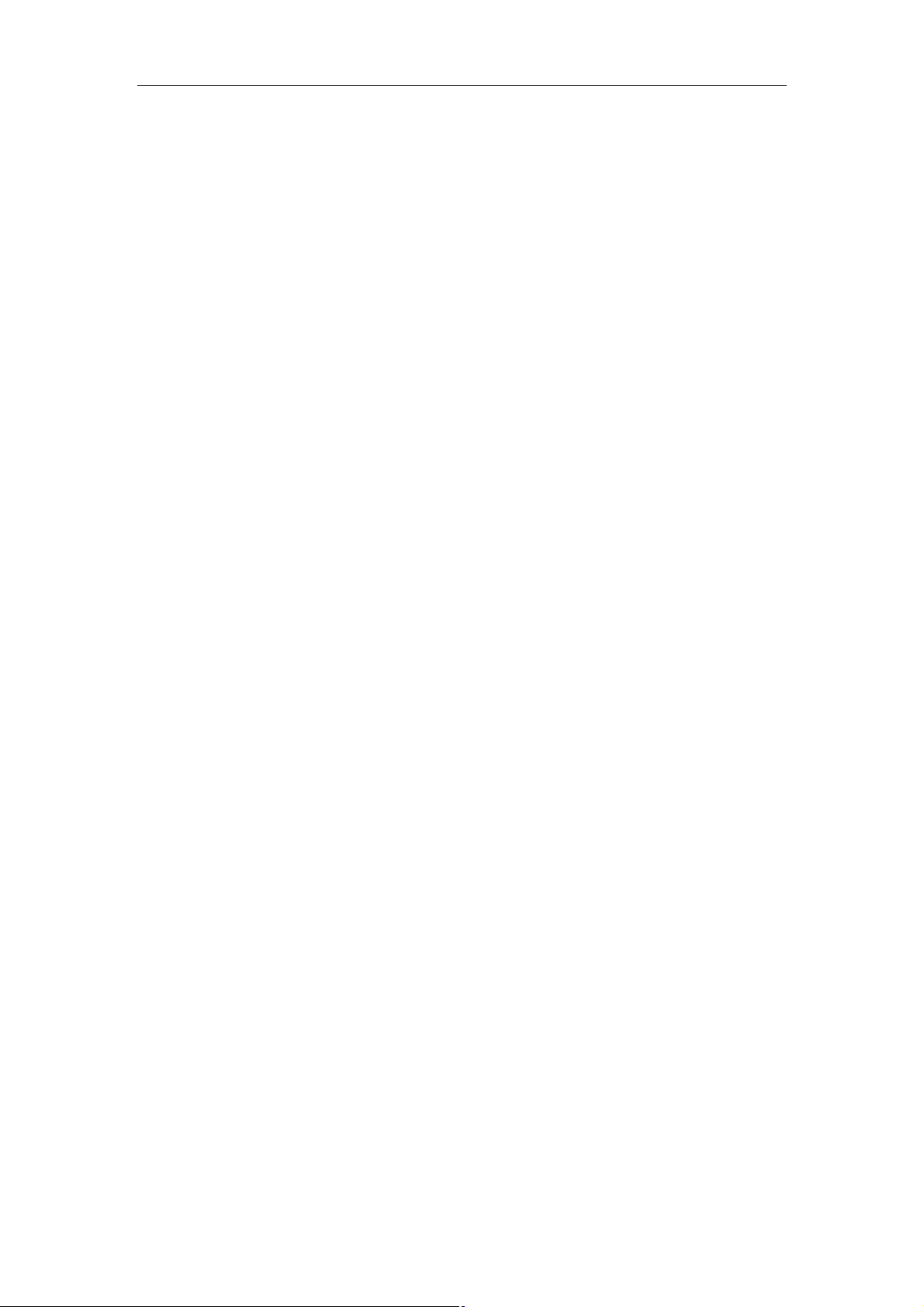
2
Index
1. PRODUCT INTRODUCTION..................................................................................................5
1.1. PRODUCT SUMMARY............................................................................................................5
1.2. P ACKAGE FOR TYPICAL PRODUCTION....................................................................................5
2. INSTALLATION GUIDE..........................................................................................................7
2.1. WIRED CONNECTION TO LAN..............................................................................................7
2.2. WIFI CONNECTION TO LAN.................................................................................................8
2.3. CONNECTION TO WAN........................................................................................................9
3. OPERATION OF USING IE BROWSER.............................................................................11
3.1. VIEW VIDEO ......................................................................................................................11
3.2. VIDEO SETTING .................................................................................................................12
3.2.1. Video parameters......................................................................................................12
3.2.2. Audio parameters.....................................................................................................13
3.2.3. Image parameters.....................................................................................................13
3.3. WEB SETTING....................................................................................................................14
3.3.1. Basic web setting......................................................................................................14
3.3.2. WIFI setting.............................................................................................................14
3.3.3. WAN access setting...................................................................................................14
3.3.4. ONVIF setting..........................................................................................................15
3.4. ALARM SETTING................................................................................................................15
3.4.1. External Alarm Input................................................................................................15
3.4.2. Motion Detection Setting..........................................................................................16
3.4.3. Alarm mode setting...................................................................................................16
3.4.4. Alarm time setting....................................................................................................17
3.5. ADVANCE SETTING ............................................................................................................17
3.5.1. User management.....................................................................................................17
3.5.2. Auto Capture Setting.................................................................................................18
3.5.3. Timer recording........................................................................................................18
3.5.4. E-mail Setting...........................................................................................................19
3.5.5. FTP setting...............................................................................................................19
3.5.6. Multiple settings.......................................................................................................20
3.6. SYSTEM SETTING...............................................................................................................20
3.6.1. Device information...................................................................................................20
3.6.2. Date and time setting................................................................................................21
3.6.3. Initialize setting........................................................................................................21
3.6.4. System Log...............................................................................................................21
4. VISITING DEVICE BY OTHER SOFTWARE......................................................................22
4.1. OTHER WEB BROWSER .......................................................................................................22
4.2. MOBILE PHONE SOFTWARE.................................................................................................22
4.3. PC CLIENT SOFTWARE .......................................................................................................23
4.4. OTHER COMMON SOFTWARE ..............................................................................................23
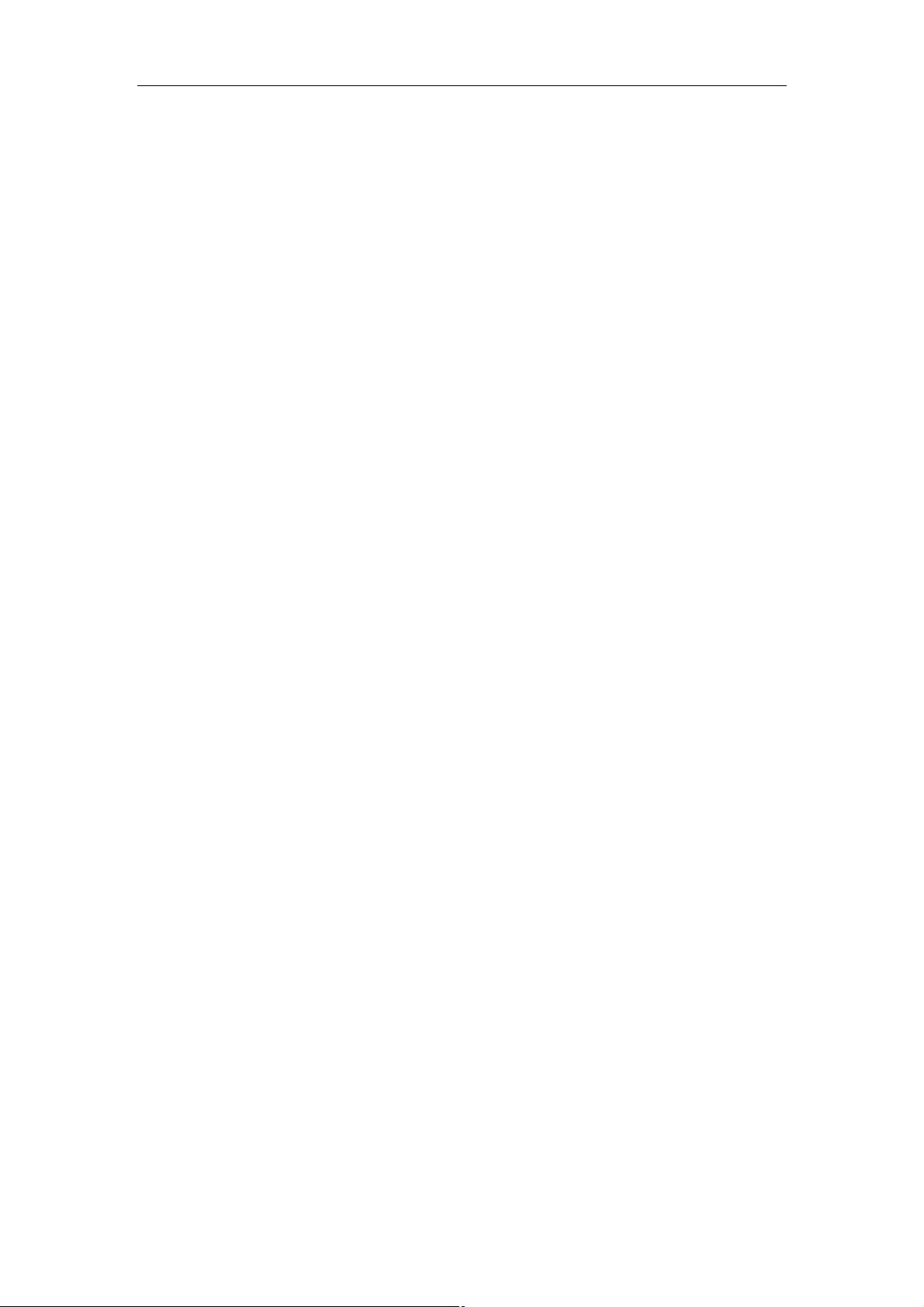
3
5. PRODUCT FAMILY FOR M SERIES..................................................................................24
5.1. HD CUBE CAMERA ...........................................................................................................24
5.2. HD PTZ CAMERA .............................................................................................................24
5.3. HD WATERPROOF CAMERA .................................................................................................26
APPENDIX:M SERIES IP CAMERA PARAMETERS COMPARISION LIST...........................1
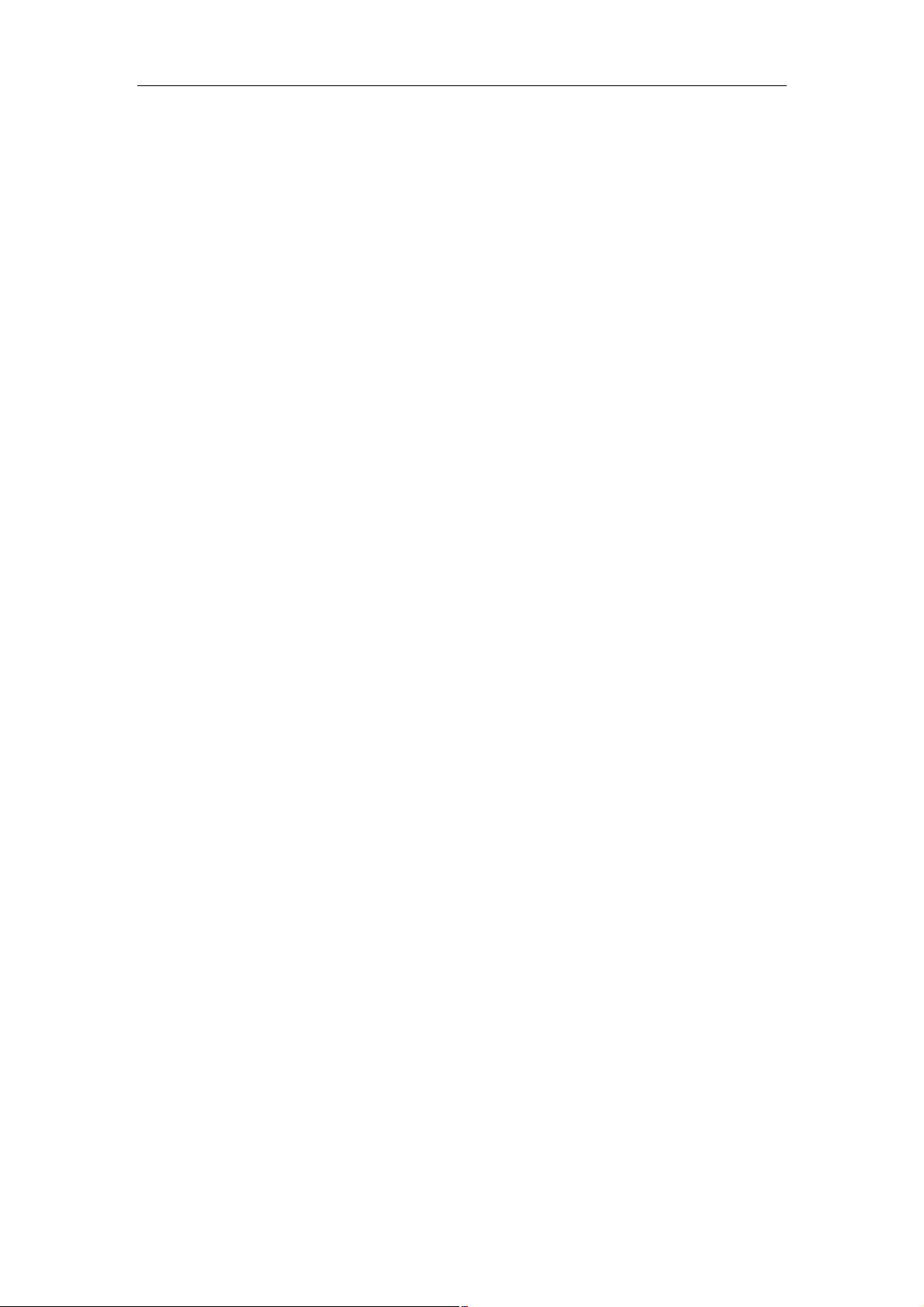
4
FCC STATEMENT
THIS DEVICE COMPLIES WITH PART 15 OF THE FCC RULES. OPERATION
IS SUBJECT TO THE FOLLOWING TWO CONDITIONS: (1) THIS DEVICE MAY
NOT CAUSE HARMFUL INTERFERENCE, AND (2) THIS DEVICE MUST
ACCEPT ANY INTERFERENCE RECEIVED, INCLUDING INTERFERENCE THAT
MAY CAUSE UNDESIRED OPERATION.
NOTE: This equipment has been tested and found to comply with the limits for a Class B
digital device, pursuant to part 15 of the FCC Rules. These limits are designed to
provide reasonable protection against harmful interference in a residential installation.
This equipment generates, uses and can radiate radio frequency energy and, if not
installed and used in accordance with the instructions, may cause harmful interference to
radio communications. However, there is no guarantee that interference will not occur in
a particular installation. If this equipment does cause harmful interference to radio or
television reception, which can be determined by turning the equipment off and on, the
user is encouraged to try to correct the interference by one or more of the following
measures:
- Reorient or relocate the receiving antenna.
- Increase the separation between the equipment and receiver.
-Connect the equipment into an outlet on a circuit different from that to which the receiver
is connected.
-Consult the dealer or an experienced radio/TV technician for help.
FCC Part 15.21 Statement
Changes or modifications not expressly approved by the party responsible for compliance
could
void the user’s authority to operate the equipment.
FCC RF Exposure Statement
To comply with FCC RF exposure compliance requirements, a separation distance of at least
20 cm must be maintained between the antenna of this device and all persons.
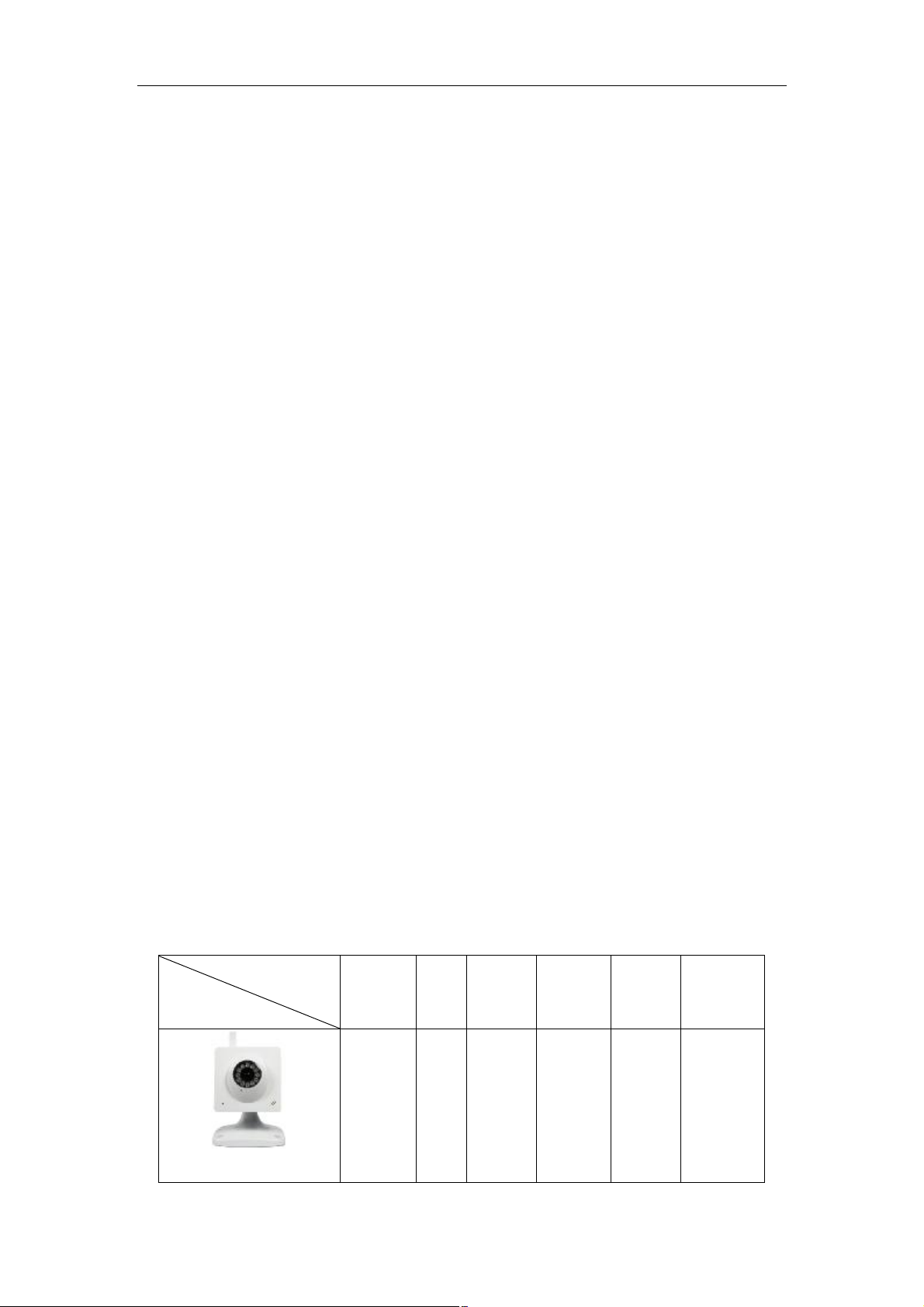
5
1. Product introduction
1.1. Product summary
Thank you for choosing our company’s M series IP camera, which has several models,
including indoor HD PTZ camera, indoor HD cube camera, outdoor HD waterproof
camera etc. It is very suitable for family, shops, office building and so on.
Main features for M series:
♦ Support 3 kinds of H.264 video stream and 1 way MJPEG video stream
simultaneously, suitable for Local, Internet and Cross-platform view;
♦ Support resolution for 1280*720/640*360/320*180;
♦ Support 4 ways view in a video stream;
♦ Support two-way intercom function, and G.711 and G.726 audio encoding;
♦ Support 802.11b/g/n protocol, build-in WiFi module to perform wireless
monitoring;
♦ Support max. 32G SD/TF card for storing the alarm video and pictures, timing
snapshot and recording;
♦ Built-in web server, use one port to send all the data, users can facilitates
network setting;
♦ Support ONVIF and RTSP protocol, easy to integrate it to NVR or large client
software;
♦ Support WPS/QSS function;
♦ Support POE function for some cameras, user optional;
♦ Support multi-languages web interface, support 1/4/9 split screen to perform
several view at same time;
♦ Manufacturer puts a label of DDNS at the bottom of each IP Camera. When IP
Camera is connected to the internet, this URL can be used to visit the device;
♦ Provide free client software, support Multi-view, Long time recording, video
replay etc;
♦ Provide free software viewed by mobile phone.
1.2. Package for typical production
Accessory
Type
HD Cube camera
Power
adaptor
5V √ √ √ √ Built in
CD Cable
Bracket
Stand
of
plastic
Antenna
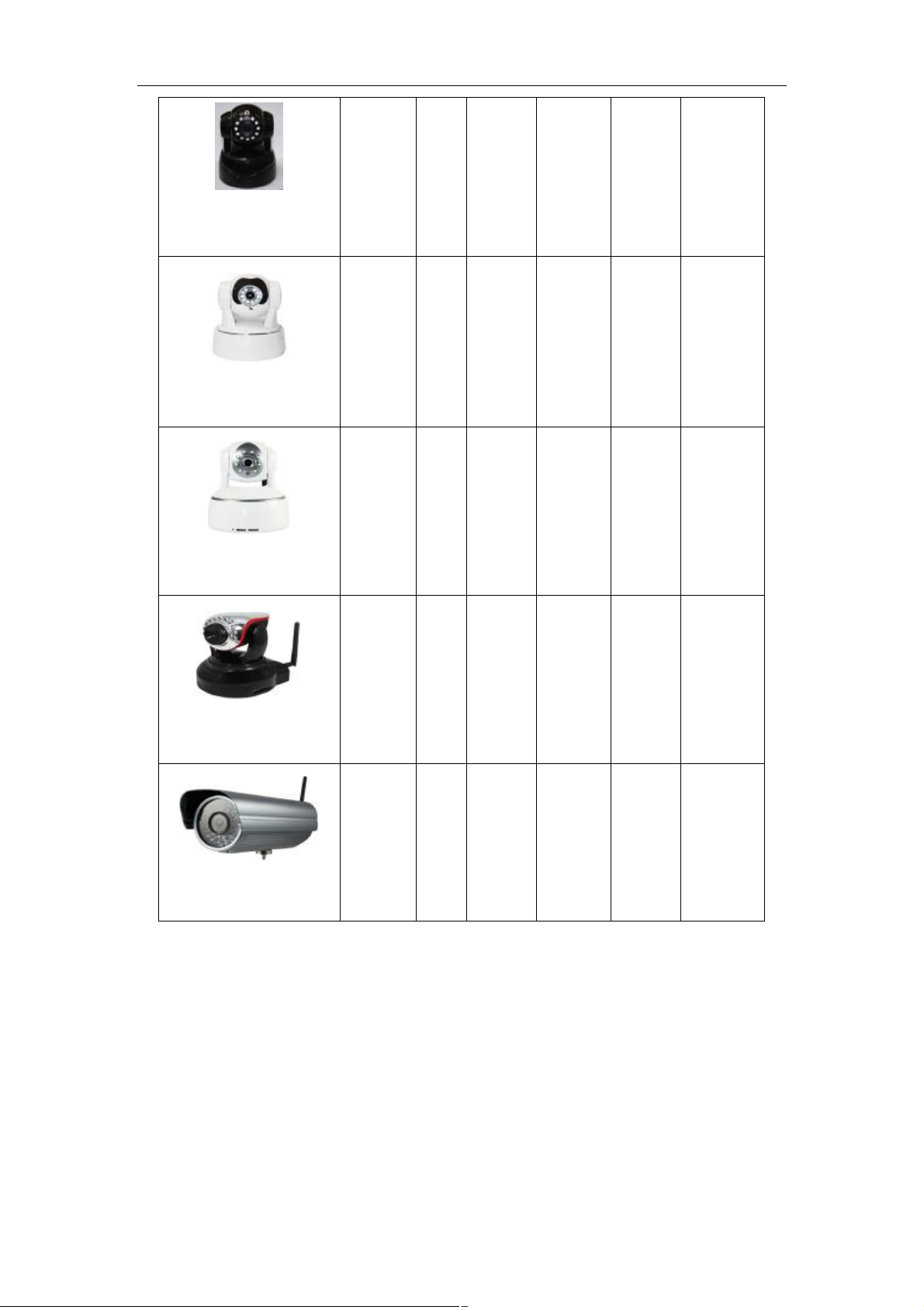
6
HD PTZ camera
(Model A)
HD PTZ camera
(Model B)
HD PTZ camera
(Model C)
5V √ √ √ √ Optional
5V √ √ √ √ √
5V √ √ √ √ Optional
HD PTZ camera
(Model D)
HD waterproof camera
Notice:
5V √ √ √ √ Optional
12V √ √ √ √ Optional
♦ If you choose IP camera with wireless function, so it includes wifi module inside
the camera and antenna in package.
♦ Please check carefully if all listed items are included in the package, if anything
missing, please contact vendor in time.
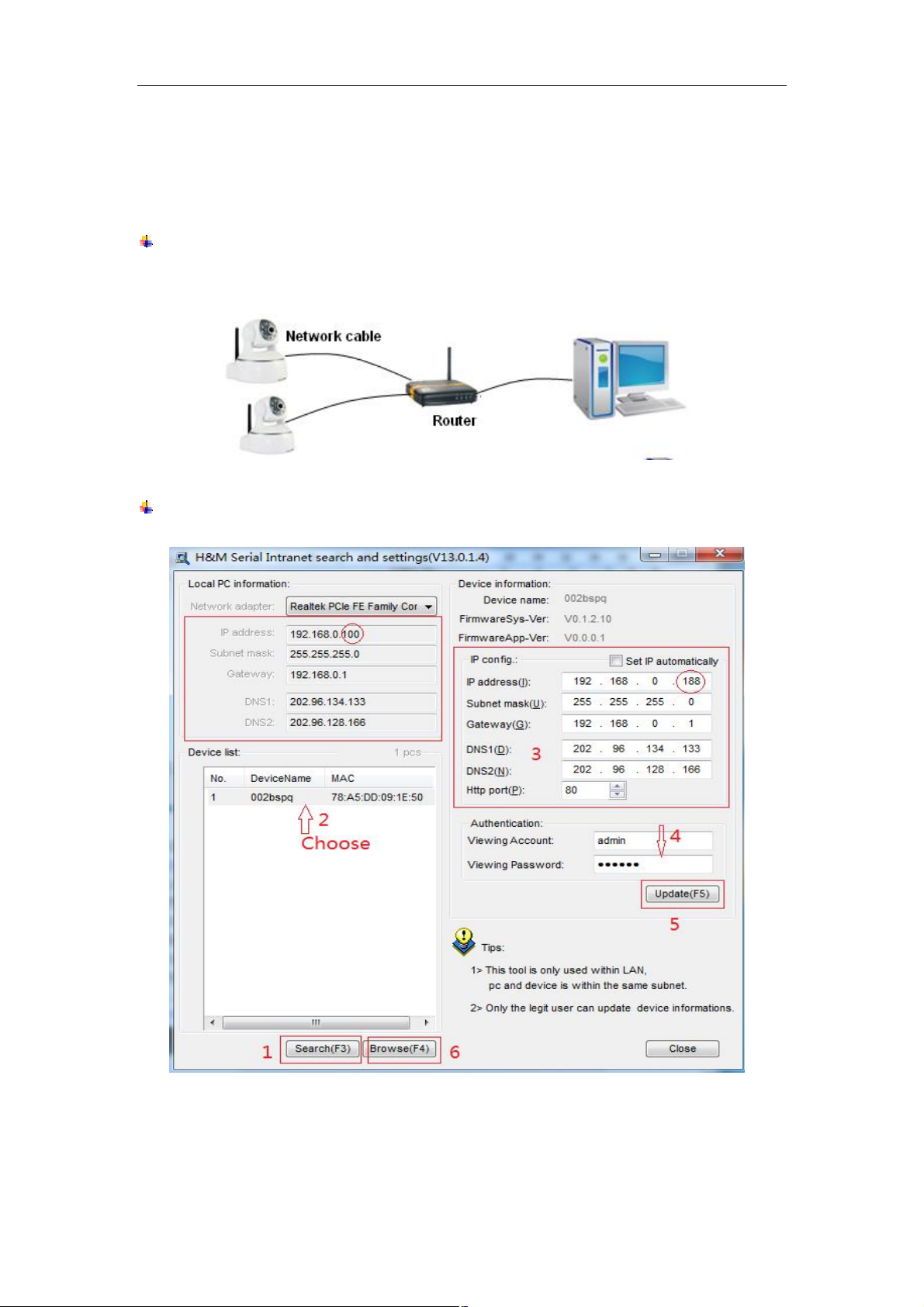
7
2. Installation guide
2.1. Wired connection to LAN
Power on the IP camera(please check carefully the voltage of power adaptor, don’t
insert incorrect power, otherwise it will be damaged), connect IP camera to router by
network cable and connect computer to the same router, example of figure 1.
Figure 1
Insert attached CD to computer driver, double click “H&MSearch_en.exe” in the CD,
will pop up the interface as figure 2, please operate as the following steps:
Figure 2
1) Click “Search”(Please make sure your firewall will not block up the item to be
searched)
2) Choose a camera;
3) Change the ip address of the ip camera according to the information in the red
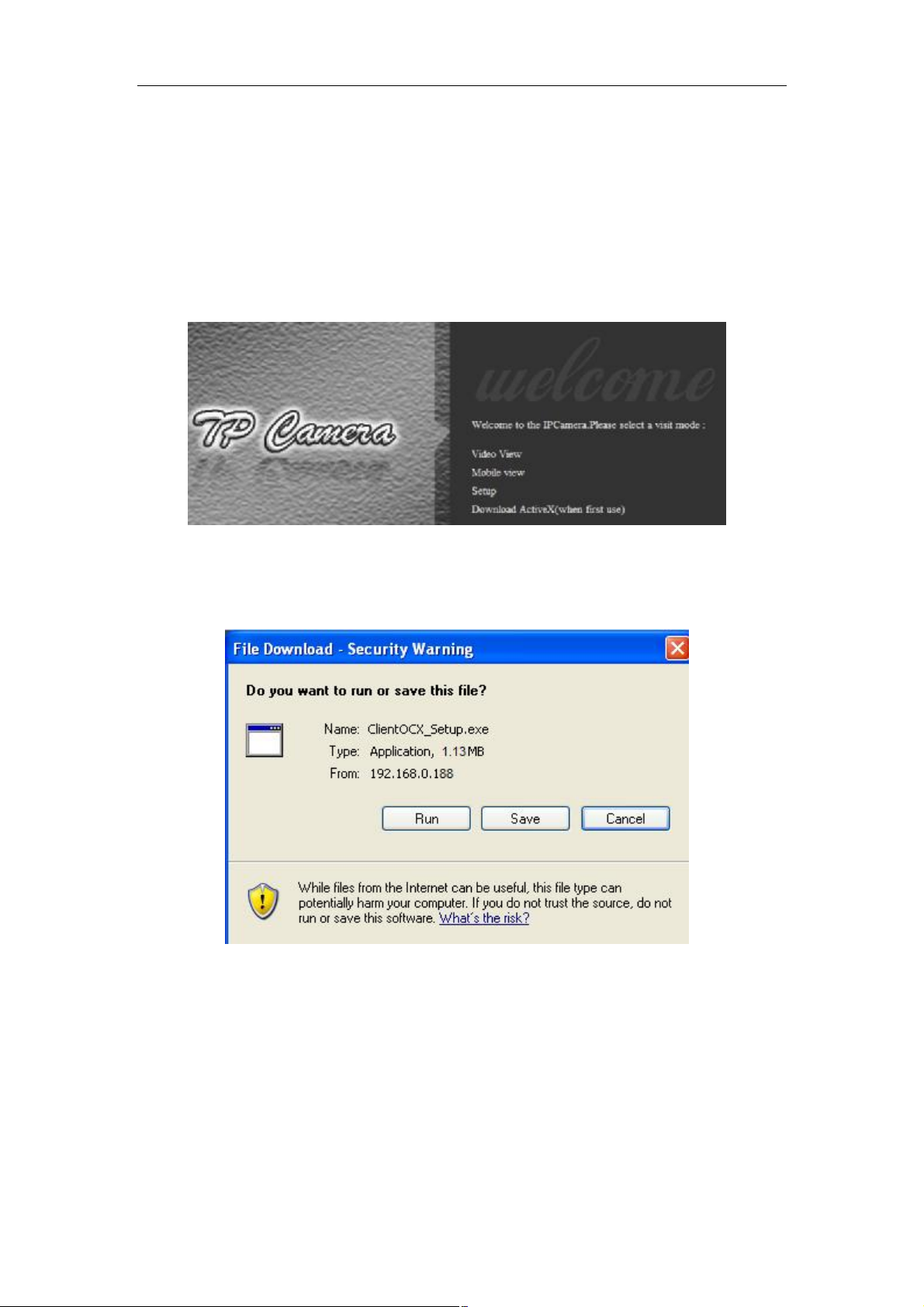
8
frame on the left. The numbers in the red circle should not be the same. The
Http port should be a number between 80~65535;
4) Enter user name and password for the device, the default is “admin” and
“123456”;
5) Click “update”;
6) After updating successfully, click “Search (F3)”, choose the device again and
click “Browse (F4)”. Then you can run the web browser, enter user name and
password and login IP camera to view the video, example of figure 3.(please
use IE browser at first time)
Figure 3
Notice: Need to download ActiveX when first use, click “download ActiveX( when first
use)” in figure 3, will display prompt as figure 4, click ‘run’ will download and install the
ActiveX automatically.
Figure 4
Tips: You can hold on reset button on the camera for 10 seconds to restore factory
default if you forget user name and password, or not sure the device parameters.
2.2. WiFi connection to LAN
After finishing the wired connection as chapter 2.1, you can connect the camera by WiFi.
Login camera in wired connection and enter wifi setting, and then operate as the
following step, example of figure 5.
