Smart eye Digital Electronics HYIPC 610 User Manual
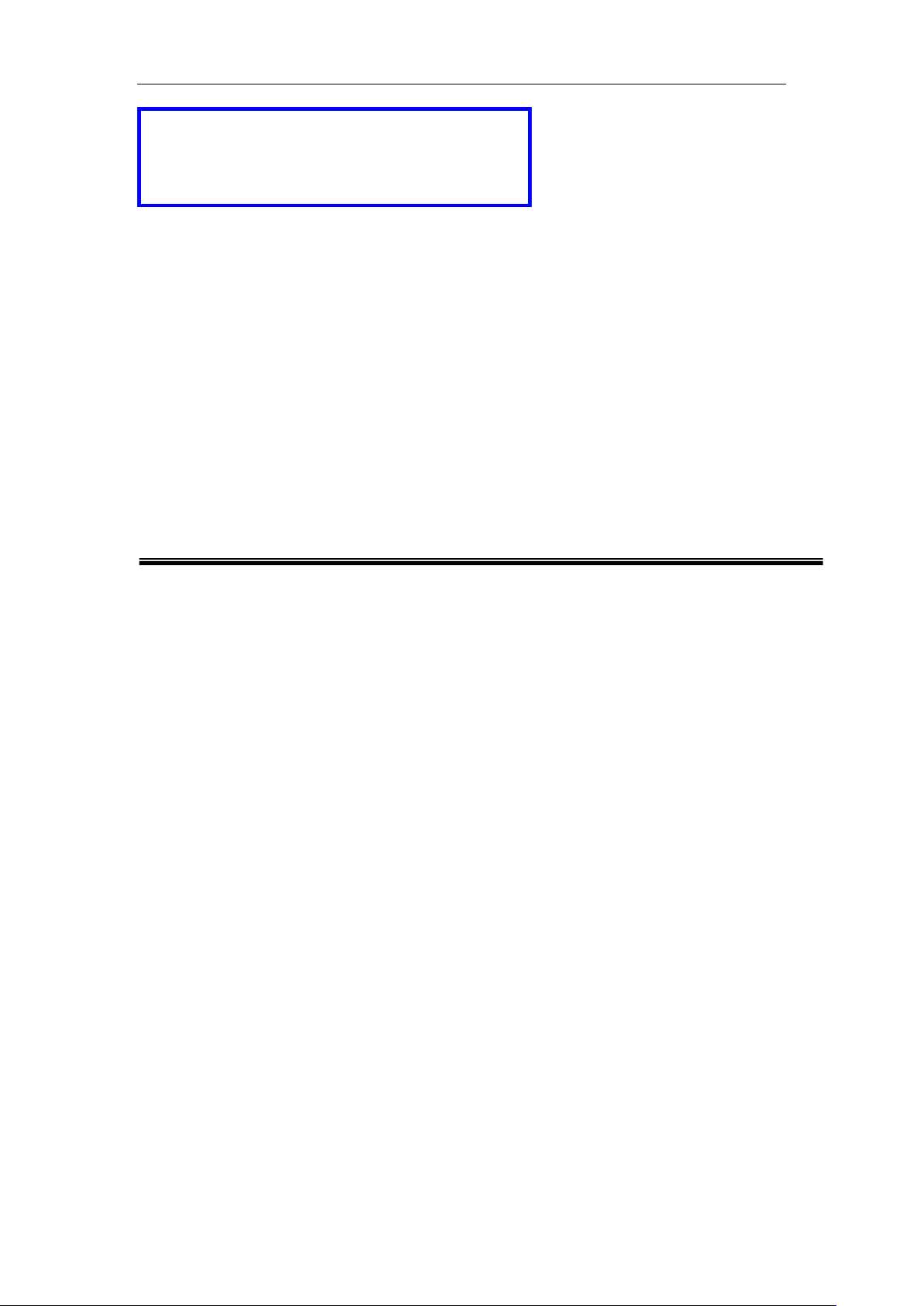
Dear users, the configuration for this camera
is professional, so please read the user
manual carefully before using the camera.
P
IIP
C
C
a
a
m
m
((LL sseerriieess))
UUsseerr m
2013-01 V1.0
maannuuaall
err
e
a
a
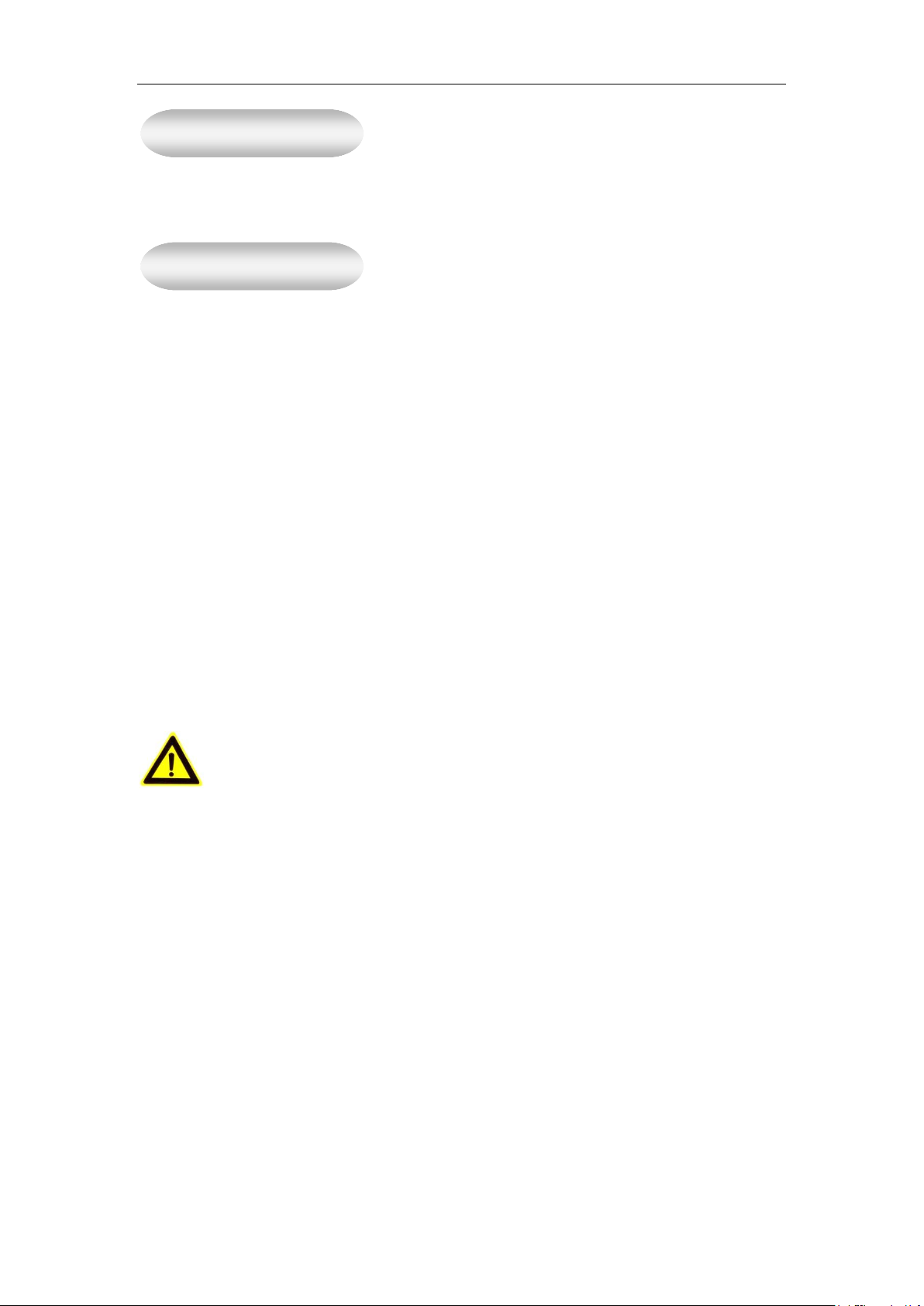
Statement
Notice
If the user manual can not help you to solve the problem, please call our technology center
for solutions. We will update the content for the new functions without notice.
1、 Installation Environment
Keep away from the places for high-temperature, heat source and direct sunlight;
Keep away from water and when get wet, cut off the power immediately.
Avoid using at damp environment; the reference range for operation humidity is below
85%RH.
Avoid using in overheating and too cold environment, the reference range for operation
temperature is -10℃~ +50℃
Please install it horizontally or wall mounting, avoid strenuous vibration place and not put
other equipments onto the item
2、 Transport and Handling
The package is well-designed to ensure the security during the delivery, so please do
not change the package at random.
Do not move the ip cameras from overheated to supercooled condition frequently,
otherwise it will frost and shorten the service life.
Do not move the item when is power on, otherwise the main board might be damaged.
Notice:
1. Please check the power supply before it is working
2. Be careful not to bang the camera or subject it to strong impacts or shocks.
3. Do not directly touch the optical components for the image sensor, if necessary, please
place a clean and moistened cloth with alcohol and wipe the dirt gently; When not in use,
please place the dust cover on to the item to protect the image sensor.
4. Do not aim the camera directly into the sun or at other intense light sources that could
affect the image quality (it is not the problem for the ip camera), also shorten the service
life for the image sensor.
5. Keep away from laser when it is working, otherwise the image sensor can be damaged.
6. If the equipment is not working properly, please contact the store or the service center,
do not disassemble or modify the equipment in any way. (Problems caused by
unauthorized modification or repair should be at your own risk.)
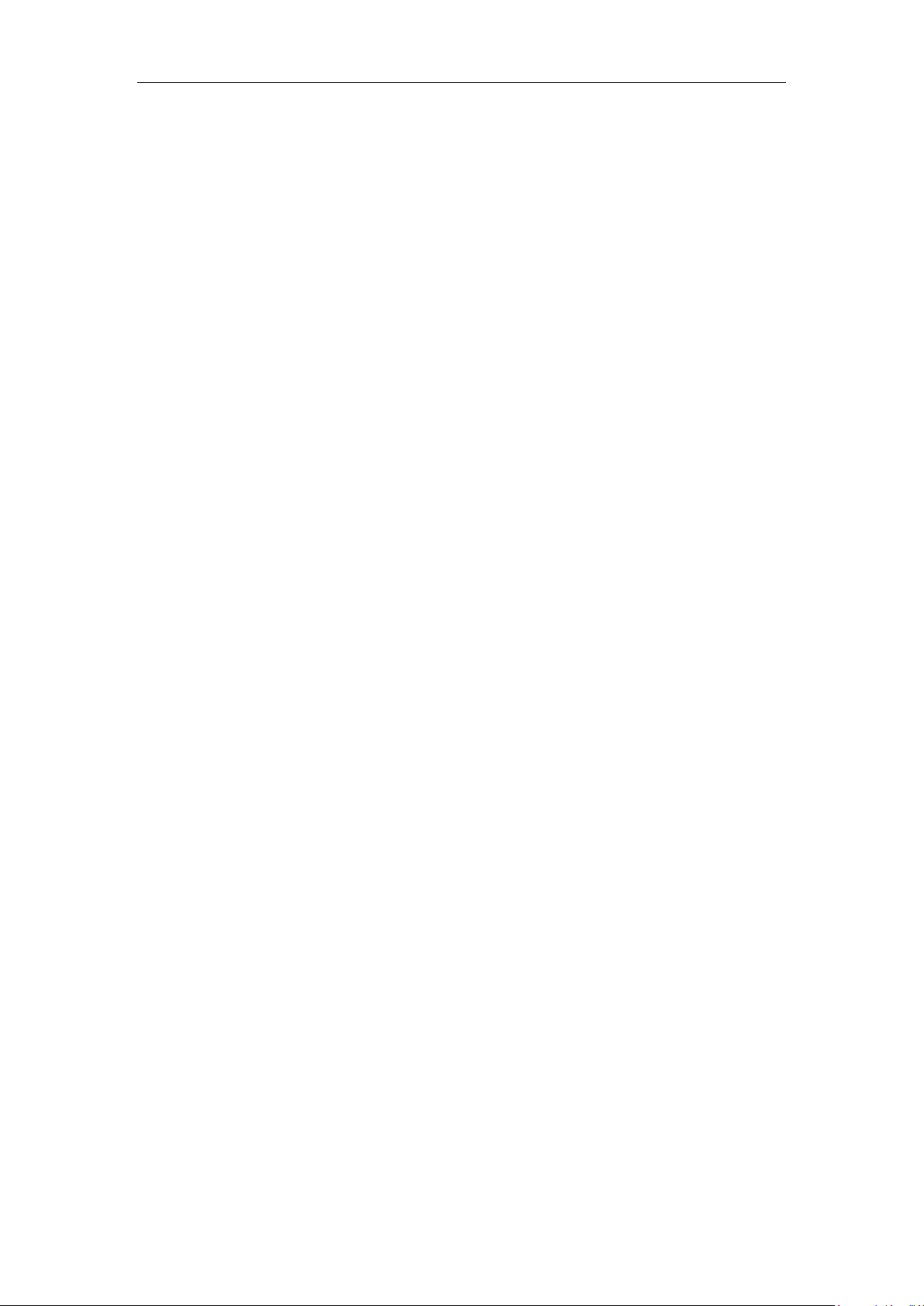
L SERIES IP CAMERA USER MANUAL
2
Index
1 PRODUCT INTRODUCTION ...................................................................................................... 3
1.1 PRODUCT SUMMARY ................................................................................................................. 3
1.2 PACKAGE FOR TYPICAL PRODUCTION ........................................................................................ 3
2 INSTALLATION GUIDE ............................................................................................................... 4
2.1 AP CONNECTION ....................................................................................................................... 4
2.2 WIRED CONNECTION TO LAN ................................................................................................... 4
2.3 WIFI CONNECTING TO LAN ................................................................................................ ..... 5
2.4 CONNECTING TO WAN ............................................................................................................. 6
3 OPERATION OF IE BROWSER ................................................................................................. 8
3.1 VIEW VIDEO .............................................................................................................................. 8
3.2 DEVICE INFORMATION .............................................................................................................. 9
3.2.1 Device status ........................................................................................................................ 9
3.2.2 Device alias setting .............................................................................................................. 9
3.2.3 Device date and time setting ................................ ................................................................ 9
3.2.4 Local recording path ............................................................................................................ 9
3.3 DEVICE WEB SETTING ............................................................................................................. 10
3.3.1 Basic network settings ....................................................................................................... 10
3.3.2 AP settings ......................................................................................................................... 10
3.3.3 Wireless wifi settings .......................................................................................................... 10
3.3.4 Manufacture’s DDNS setting.............................................................................................. 11
3.3.5 Third party DDNS setting .................................................................................................. 11
3.3.6 UPnP settings .................................................................................................................... 11
3.4 ALARM SETTINGS ................................................................................................ ................... 11
3.4.1 Alarm service setting ......................................................................................................... 11
3.4.2 Mail Service Setting ........................................................................................................... 12
3.4.3 FTP Service Setting ........................................................................................................... 13
3.4.4 Alarm log ........................................................................................................................... 13
3.5 USER AND DEVICE SETTING ..................................................................................................... 14
3.5.1 Multi-device Setting ........................................................................................................... 14
3.5.2 User Settings ...................................................................................................................... 14
3.5.3 PTZ settings ....................................................................................................................... 14
3.5.4 Maintain ............................................................................................................................. 15
4 VISITING DEVICE BY OTHER SOFTWARE .......................................................................... 15
4.1 OTHER WEB BROWSER ............................................................................................................ 15
4.2 MOBILE PHONE SOFTWARE ..................................................................................................... 15
4.3 CENTRALIZATION CONTROL ................................................................................................... 15
5 PRODUCT FAMILY FOR L SERIES ........................................................................................ 16
5.1 VGA CUBE CAMERA ............................................................................................................... 16
5.2 VGA PTZ CAMERA (MODEL A) ........................................................................................... 16
APPENDIX:L SERIES IP CAMERA PARAMETERS COMPARISON LIST ............................ 17
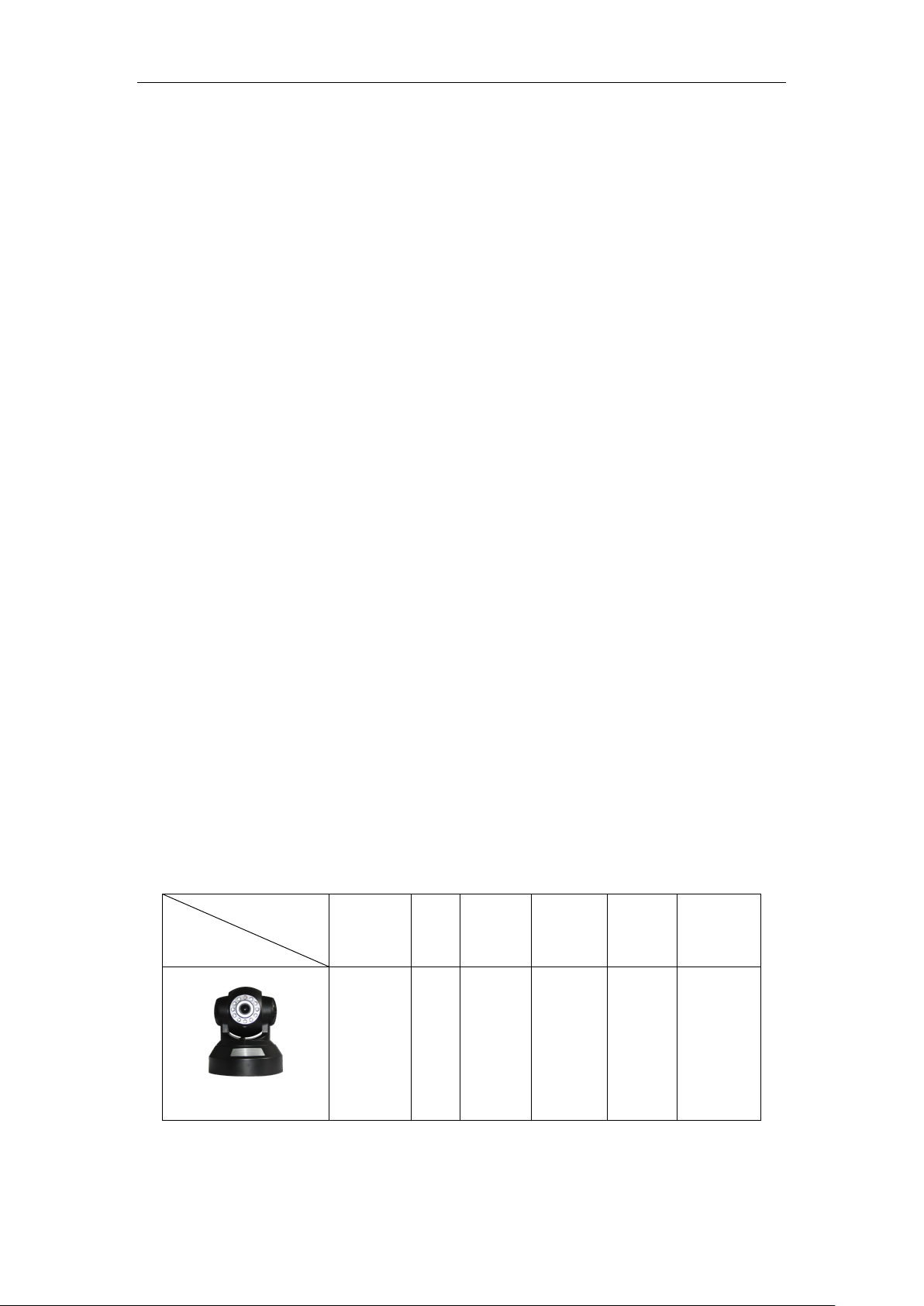
L SERIES IP CAMERA USER MANUAL
3
Accessory
Type
Power
adaptor
CD
Cable
Bracket
Stand
of
plastic
Antenna
PTZ camera
5V √ √ √ √
√
1 Product introduction
1.1 Product summary
Thank you for choosing our company’s L series IP camera, the IP Camera combines a
high quality digital video camera with network connectivity and a powerful web server to
bring clear video to your desktop from anywhere on your local network or over the
Internet. It is very suitable for family, shops, office building and so on.
Main features for L series:
The video is compressed by MJPEG. There are VGA/QVGA/QQVGA three video
resolutions optional. User can changes some parameters according to their
demands to satisfy his own visual prefer;
Infrared LED for night vision covers 5m area, to realize 24 hours monitoring;
Support 802.11b/g/n protocol, can build up wireless monitoring;
Support AP mode, the PC and mobile phone can be directly connected to the
camera by WiFI, don’t need the router;
Support motion detection, send alarm information by email and FTP;
Support mobile phone to view;
Built in web server, all data is transferred through one port; it is easy for user to
do the network setting;
Manufacture attached a label at the bottom of each IP Camera, it include DDNS.
When IP Camera is connected to the internet, this URL can be used to visit the
device;
Manufacturer provides free software, support Multi-view, long time recording,
video playback etc;
1.2 Package for typical production
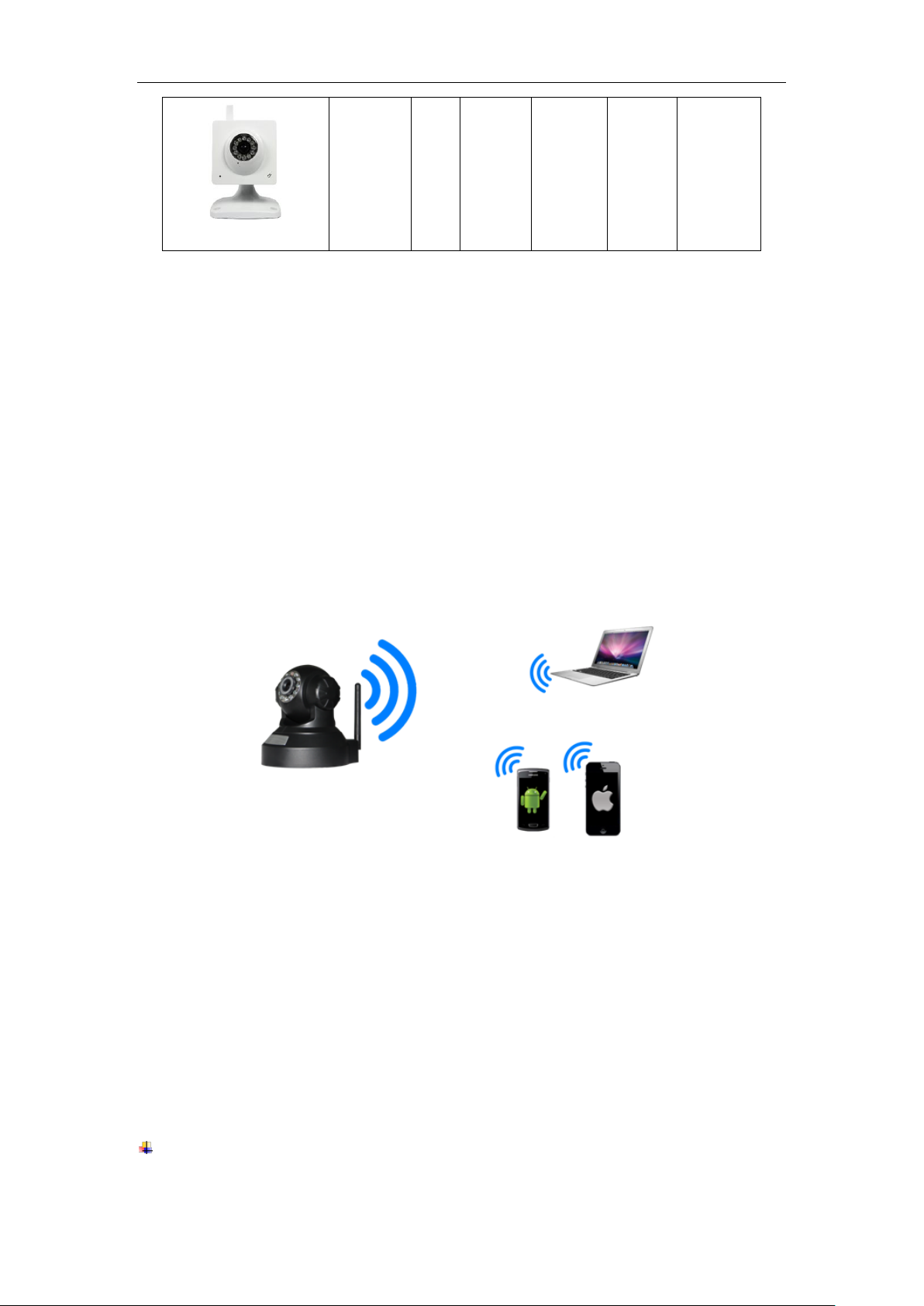
L SERIES IP CAMERA USER MANUAL
4
Cube camera
5V √ √ √ √
Built-in
Notice:
Please check carefully if all listed items are included in the package, if anything
missing, please contact vendor in time.
2 Installation guide
2.1 AP connection
Power on the camera (Please check carefully output voltage of power adapter, don’t
insert incorrect adapter, otherwise it will damage the camera), after 2 minutes, the
camera works normally. You can use PC or mobile phone to connect directly the camera
by WiFi, as Figure 1.
Figure 1
1) Turn WLAN on in PC, and search available SSID, if searched AP SSID in device
label, then you can connect it, default password is 123456789.
2) After connecting the camera, it will assign IP address to PC( PC wifi IP address need
to be set to obtain automatically).
3) Open browser in PC, enter IP address of camera(AP default IP address is
192.168.9.1)then you can visit the camera(refer to 2.2).
Note: Please check the user manual of mobile phone software when you connect to the
camera by mobile phone.
2.2 Wired connection to LAN
Power on the IP camera, connect IP camera to router by network cable, meanwhile,
connect computer to the same router, example of figure 2.
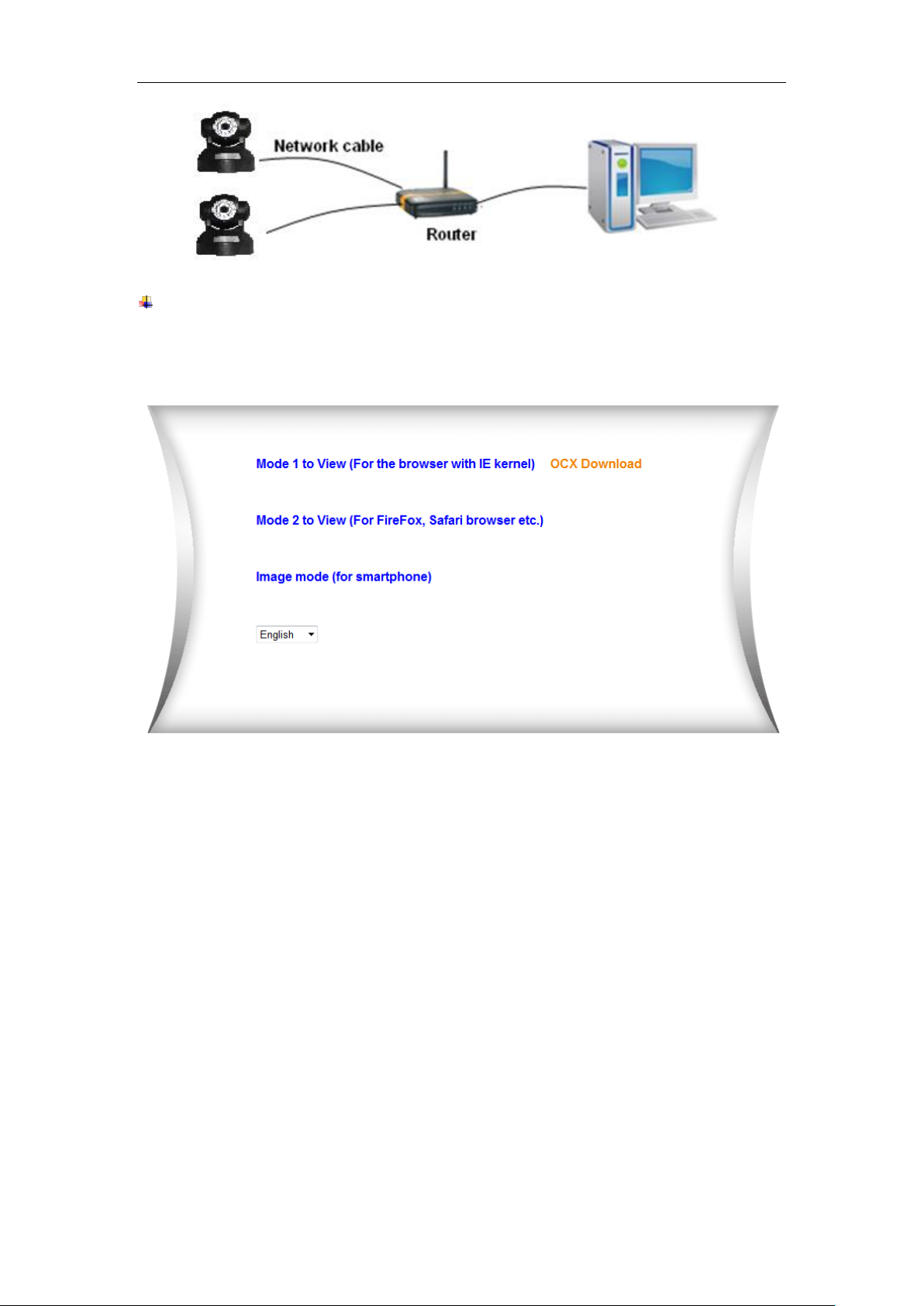
L SERIES IP CAMERA USER MANUAL
5
Figure 2
Insert CD to computer driver, double click “LSearch_en.exe” in the CD, run the
software, click “Search”, select the device searched, click “Browse” to open browser,
it will pop up user login dialog, enter default user name(admin) and
password(123456) to login the camera as figure 3.
Figure 3
We suggest using IE kernel browser to view the video (it can provide more functions),
but user needs to install video player before viewing the video. Click “OCX Download ” to
download OCX and install it.
Notice:
If you installed the firewall software in your PC, when you run the LSearch_en.exe, it
may pop up a window to say “whether you want to block this program or not”, then
you should choose not to block.
You can hold on reset button on the camera for 10 seconds to restore factory default
if you forget user name and password, during the process, don’t disconnect the
power, otherwise the camera maybe damaged.
2.3 WIFI connecting to LAN
You can connect the camera with router by wireless connection, as figure 4.
