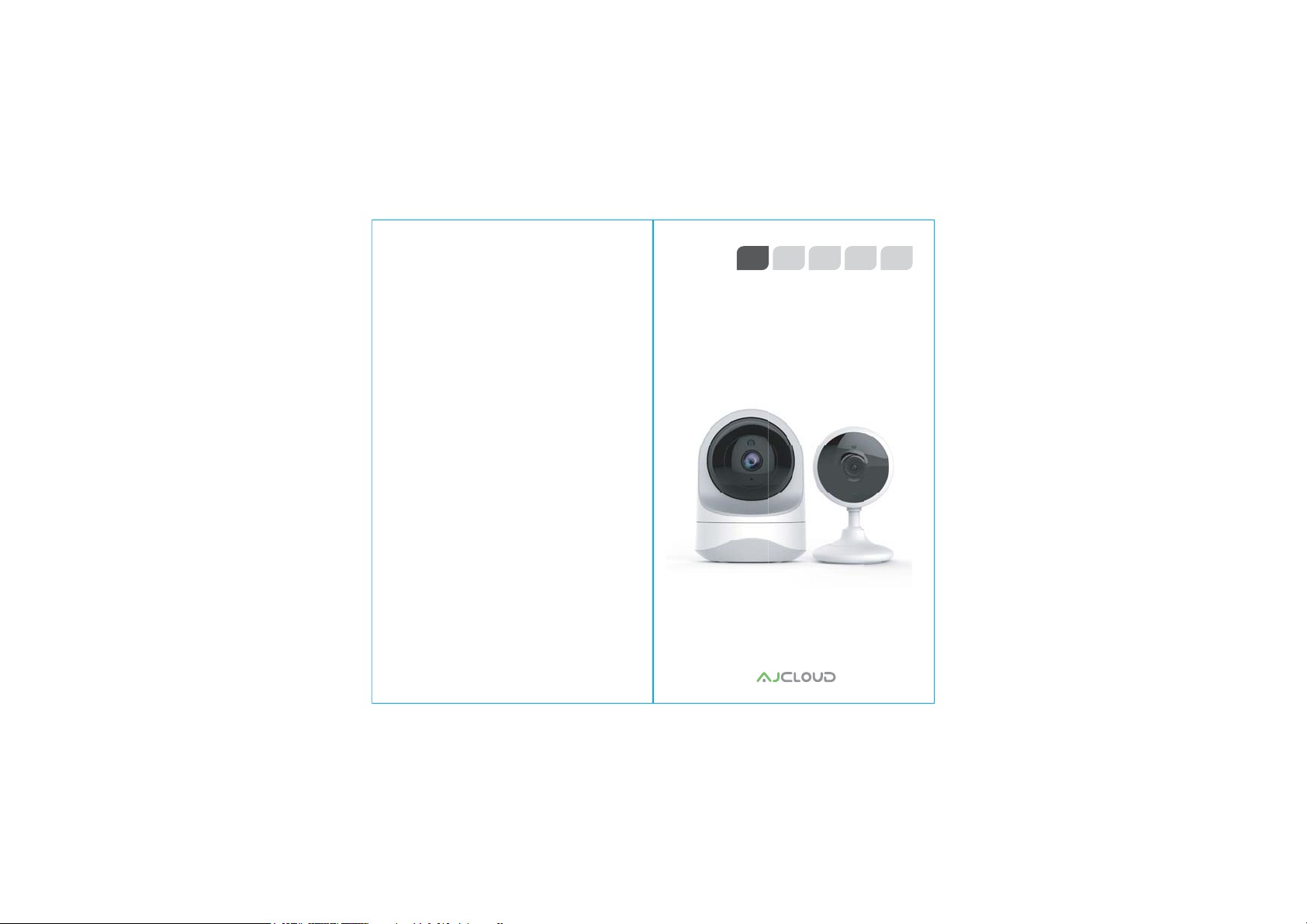
FCC WARNING
This device complies with part 15 of the FCC Rules.
Operation is subject to the following two conditions: (1) this
device may not cause harmful interference, and (2) this
device must accept any interference received, including
interference that may cause undesired operation.
Any changes or modifications not expressly approved by the
party responsible for compliance
could void the user's authority to operate the equipment.
NOTE: This equipment has been tested and found to comply
with the limits for a Class B digital device, pursuant to Part 15
of the FCC Rules. These limits are designed to provide
reasonable protection against harmful interference in a
residential installation. This equipment generates, uses and
can radiate radio frequency energy and, if not installed and
used in accordance with the instructions, may cause harmful
interference to radio communications. However, there is no
guarantee that interference will not occur in a particular
installation.
If this equipment does cause harmful interference to radio or
television reception,
which can be determined by turning the equipment off and
on, the user is encouraged to try to correct the interference
by one or more of the following measures:
-- Reorient or relocate the receiving antenna.
-- Increase the separation between the equipment and
receiver.
-- Connect the equipment into an outlet on a circuit different
from that to which the receiver is connected.
-- Consult the dealer or an experienced radio/TV technician
for help.
To maintain compliance with FCC’s RF Exposure guidelines,
This equipment should be installed and operated with
minimum distance between 20cm the radiator your body:
Use only the supplied antenna.
EN DE FR IT JP
Quick Installation Guide
1080P HD Wireless Cloud IP Camera
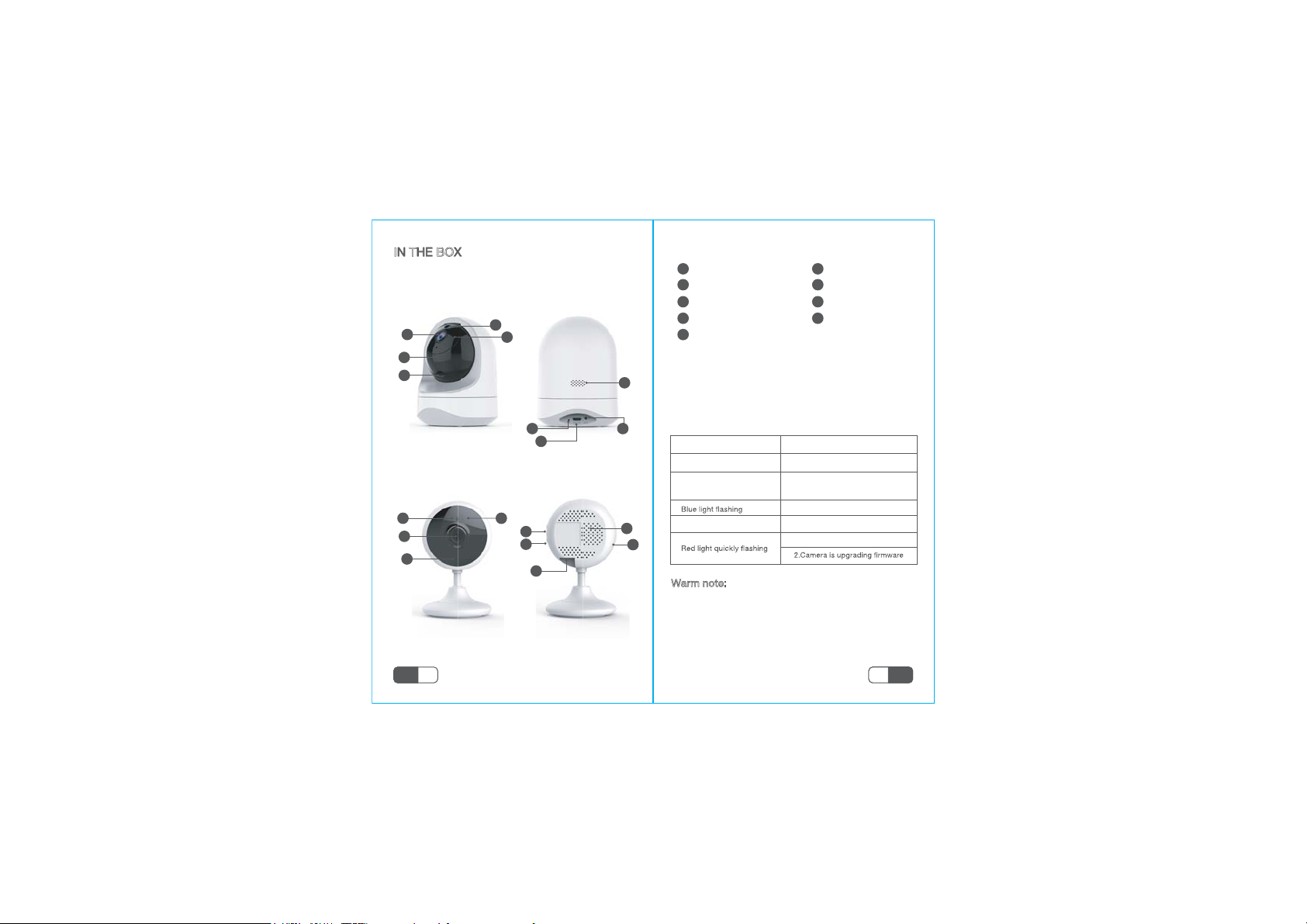
IN THE BOX
1×quick installation guide
1×c ame ra
1
4
5
FRONT
2
1
4
2
3
1×power adapter
mounting accessories
3
7
9
BACK
7
8
9
Lens
1
2
Photosensor
Infrared LED
3
Microphone
4
5
Micro SD Card Slot
6
·········· ··········
8
6
5
INDICATOR LIGHTS STATUS
Red light on
Red and blue light
DOWHUQDWHO\þDVKLQJ
Speaker
6
Indicator lights
7
Reset button
8
Power port
9
Camera StatusLight Status
Camera is powered on
Waiting to conn ect now
Camera is connecting Wi-Fi
Succeeded to connect Wi-FiBlue light solid
1.Reset camer a to factory settin g
Warm note: Please make sure your router
is connected to Internet.
EN
01
FRONT
BACK
02
EN
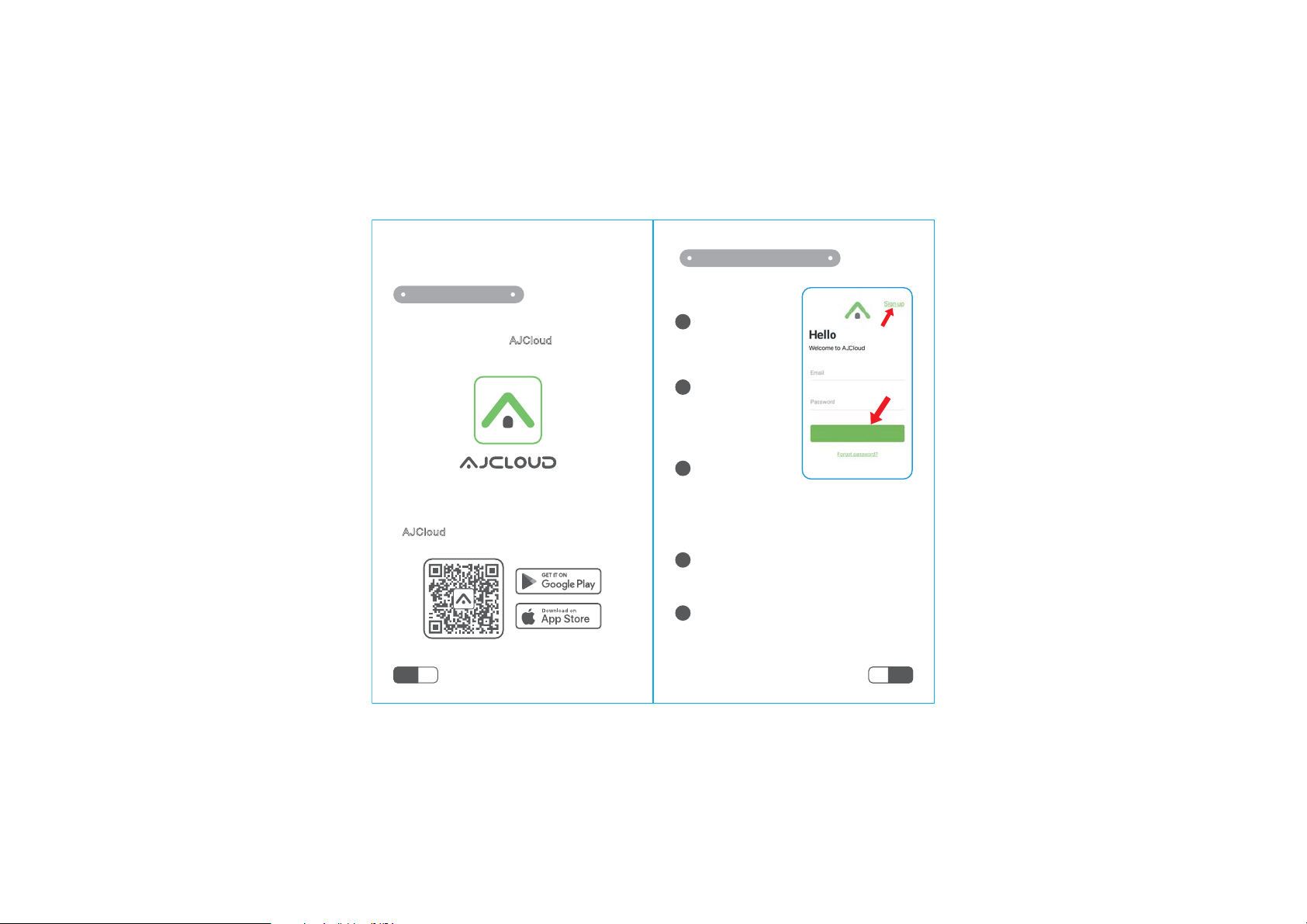
··················· ···················
EASY SET UP
Step 1 Download
Go to the App Store or Google Play to
search and download “AJCloud
to your supported devices.
AJCloud APP icon
Or please scan below QR code to download
“AJCloud
” to your Android or Apple device.
” APP
Step 2 Account Register
Open AJCloud App,
1
then select Sign up.
Enter your email.
2
Sign in
Create a password
3
at least 8 characters
3
long. Your password must include three
of the following:
· At least one uppercase letter · At least one
lowercase letter· At least one number
You will receive an email with your
4
Activation Link.Open the link to activate
your account.
Go back to login your account after activation
5
successful.
EN
03
04
EN
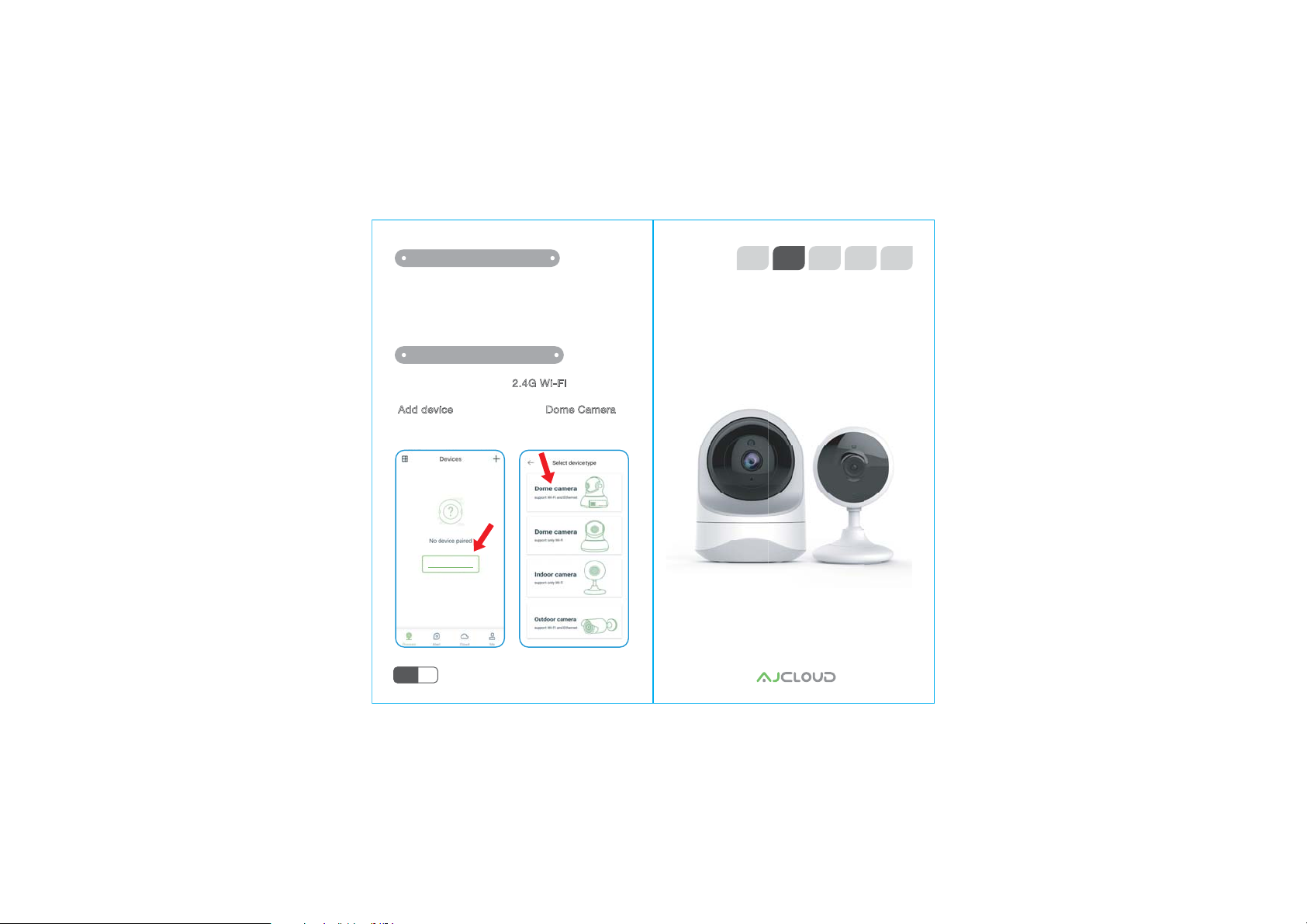
Step 3 Power on camera
Power on the camera with the supplied power cord
and put the camera near to router. If you see the blue
DQGUHGOLJKWVþDVKLQJFDPHUD:DLWLQJWRFRQQHFW
Step 4 Connect to network
Connect your phone to 2.4G Wi-Fi (5G is not
supported). Open the AJCloud app. Please tap
[ Add device ],and choose the “Dome Camera”
to connect.
Add device
EN
05
EN DE FR IT JP
Schnelle Installation Anleitung
1080P HD Wireless Cloud IP Kamera
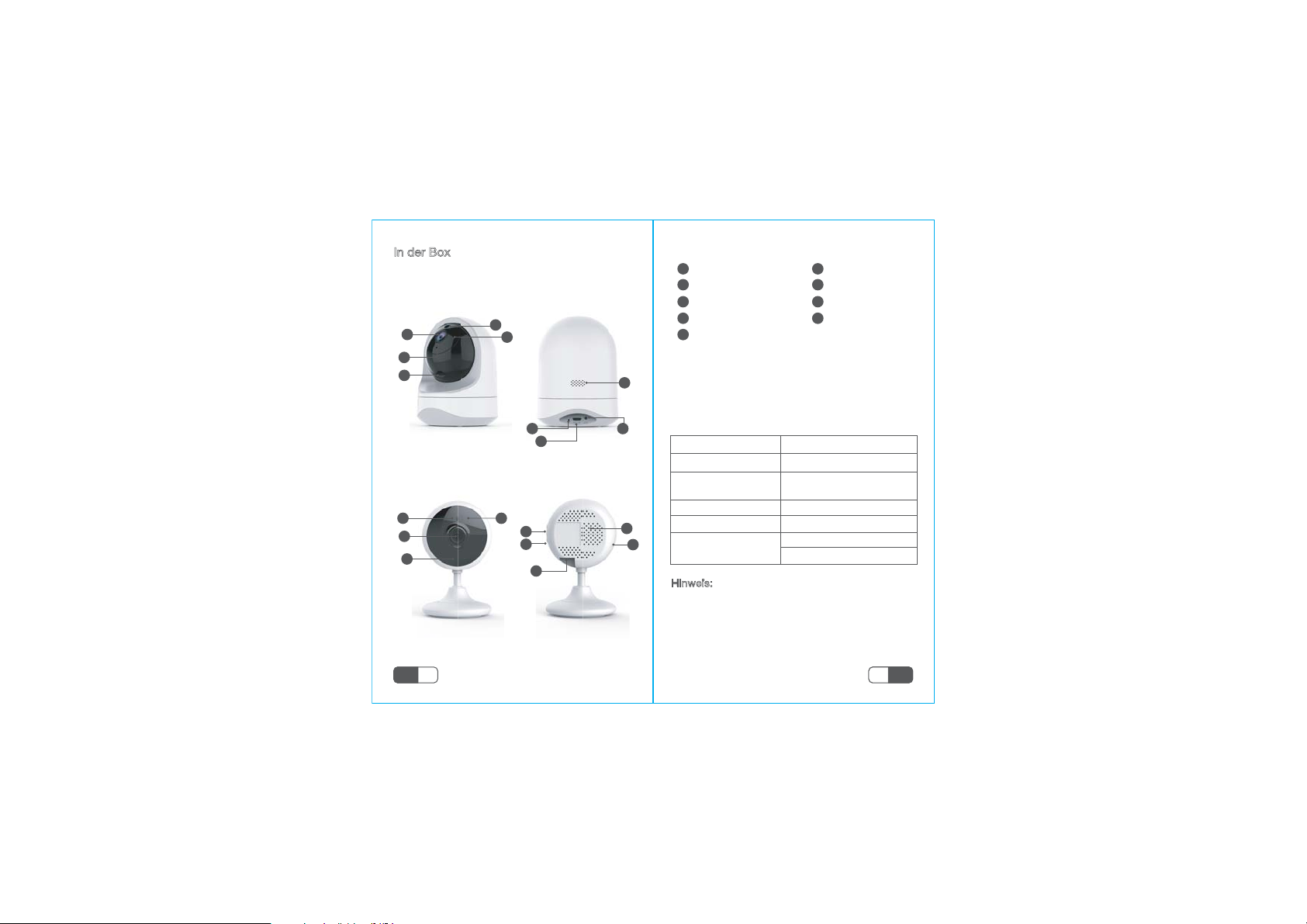
In der Box
1x Installation Anleitung
1x Kamera
1
4
5
Vorderseite
2
1
4
2
1x Netzteil
1x Montage Material
3
7
9
3
7
8
9
Rücken
Linse
1
2
Fotowiderstand
Infrarot LED
3
Mikrofon
4
5
Kartenslot
6
·········· ··········
8
6
5
STATUS DER INDIKAOR LICHTS
Rotes Licht an
Rotes und Blaues Licht
blinken abwechselnd
Blaues Licht blinkt
Rotees Licht blinkt schnelle
Lautsprecher
6
Indicator Lamp
7
Reset Knopf
8
Strom Port
9
Kamera StatusLichts Status
Kamera hat eingeschalcht
Warten auf der WLAN verbinden
Kamera verbindet WLAN
Erfogreich mit WLAN verbundenBlaues Licht blinkt stabil
1.
Auf der Werkseinstellung zurücksetzen
2.Kamera aktualisiert Firmware
Hinweis: Stellen Sie sicher, dass Ihr Router
mit dem Netzwerk verbunden ist.
DE
Vorderseite
07
Rücken
08
DE
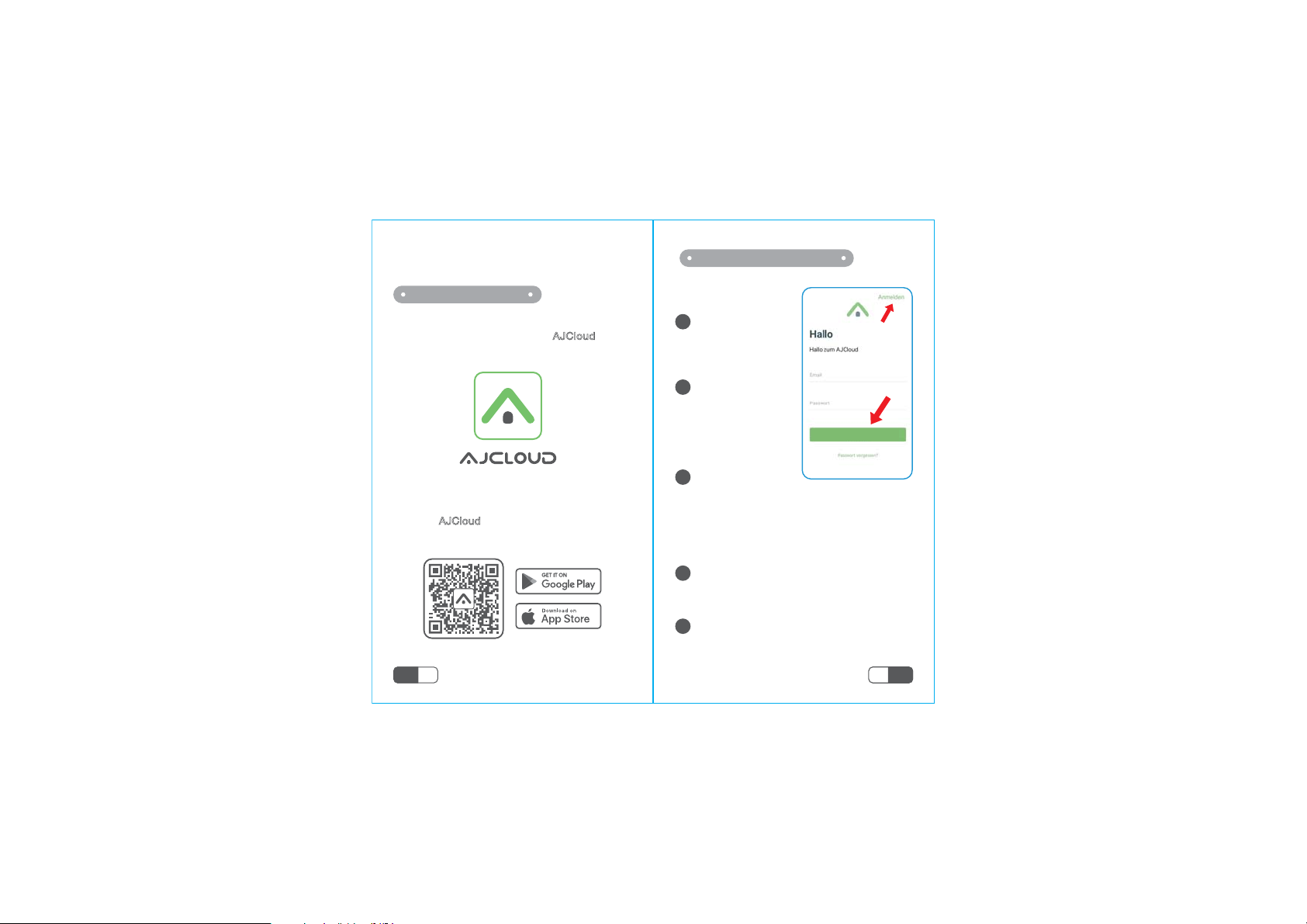
·············· ··············
Einfache Einstellung
Schritt 1 Downloaden
Gehen Sie bitte zum App Store oder zu
Google Play und laden Sie die “AJCloud
App auf Ihr Smartphone oder Tablet.
AJCloud APP icon
Oder bitte scannen Sie den QR Code,
um die “AJCloud
Apple Gerät herunterzuladen
” auf Ihr Android oder
”
Schritt 2 Konto Registrieren
Öffnen Sie die
1
AJCloud App, und
wählen Sie dann
Anmelden.
Geben Sie bitte
2
Ihre Email ein.
Einloggen
Erstellen Sie ein
3
Passwort mit mindestens 8 Zeichen.
Ihr Passwort muss drei der folgenden
Elemente enthalten:
· Mindestens ein Großbuchstabe · Mindestens ein
Kleinbuchstabe
Sie werden eine E-Mail mit Ihrem Aktivierungslink
4
erhalten . Öffnen aktivieren.Sie bitte den Link,
um Ihr Konto zu aktivieren.
Melden Sie sich nach erfolgreicher
5
Aktivierung wieder bei Ihrem Konto an.
· Mindestens eine Zahl.
DE
09
10
DE
