Page 1
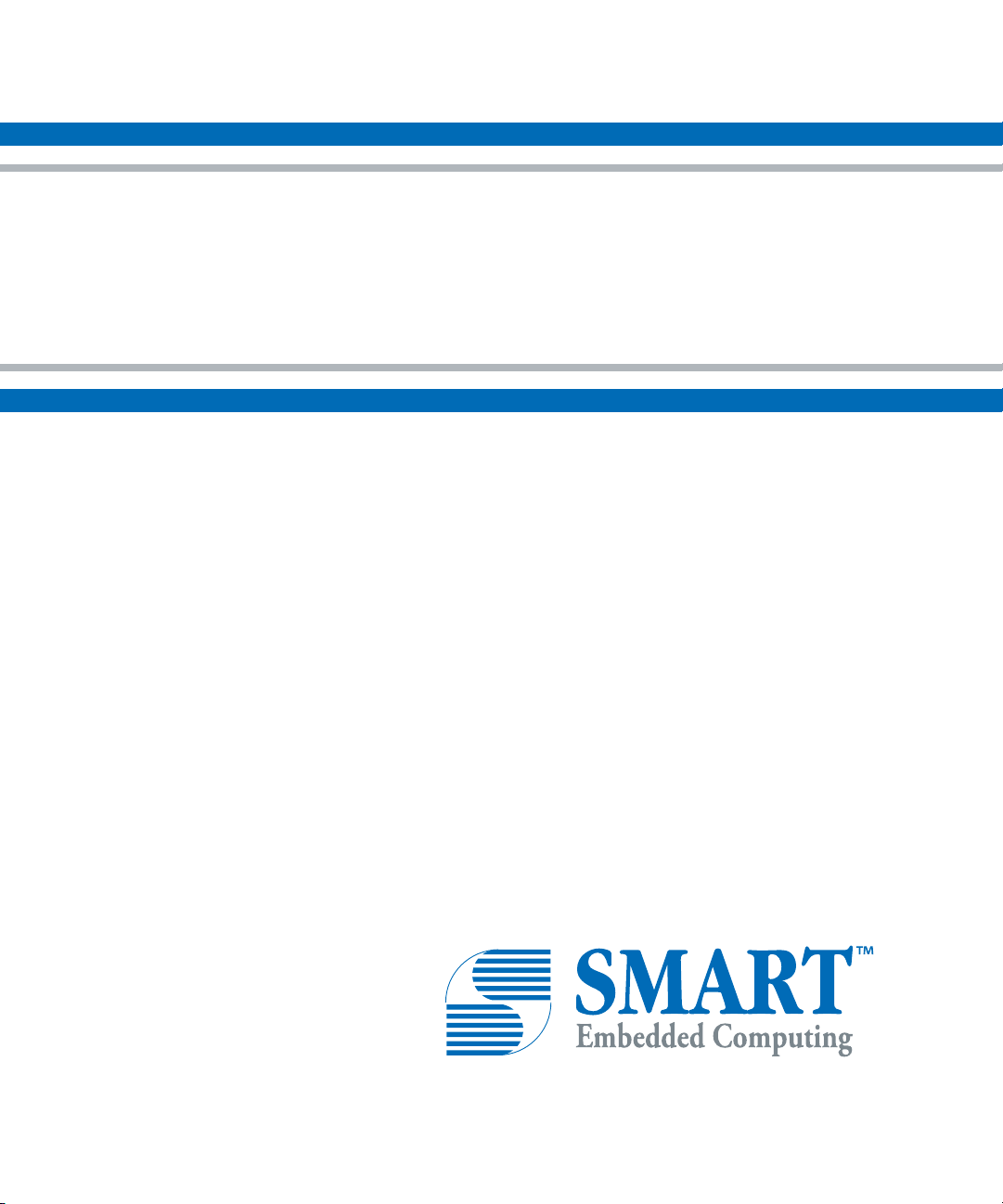
PCIE-7217
Installation and Use
P/N: 6806873A01B
October 2019
Page 2
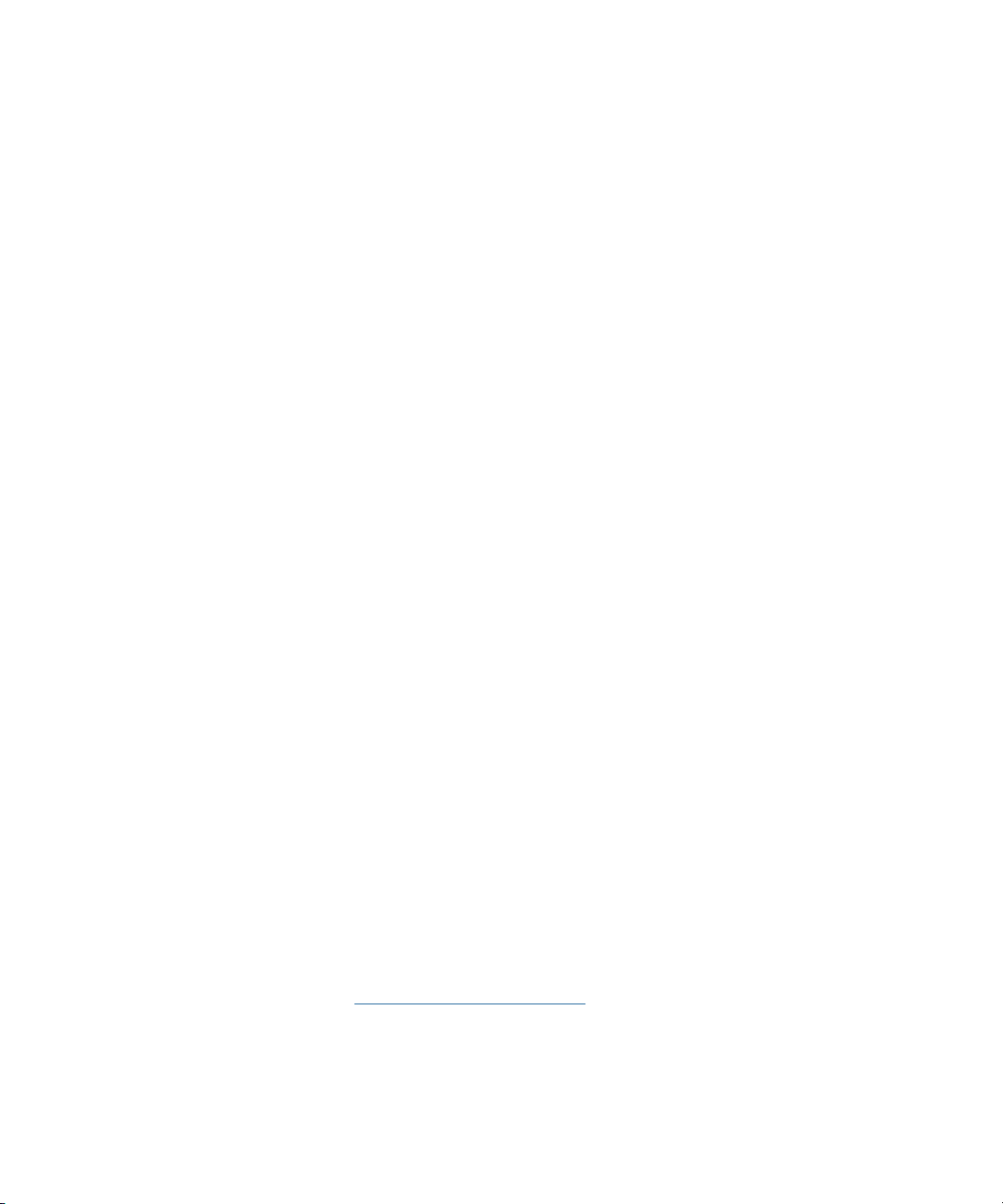
© 2019 SMART Embedded Computing™, Inc.
All Rights Reserved.
Trademarks
The stylized “S” and “SMART” is a registered trademark of SMART Modular Technologies, Inc. and “SMART Embedded
Computing” and the SMART Embedded Computing logo are trademarks of SMART Modular Technologies, Inc. All other names
and logos referred to are trade names, trademarks, or registered trademarks of their respective owners. These materials are
provided by SMART Embedded Computing as a service to its customers and may be used for informational purposes only.
Disclaimer*
SMART Embedded Computing (SMART EC) assumes no responsibility for errors or omissions in these materials. These
materials are provided “AS IS” without warranty of any kind, either expressed or implied, including but not limited to,
the implied warranties of merchantability, fitness for a particular purpose, or non-infringement. SMART EC further does
not warrant the accuracy or completeness of the information, text, graphics, links or other items contained within these
materials. SMART EC shall not be liable for any special, indirect, incidental, or consequential damages, including without
limitation, lost revenues or lost profits, which may result from the use of these materials. SMART EC may make changes to
these materials, or to the products described therein, at any time without notice. SMART EC makes no commitment to update
the information contained within these materials.
Electronic versions of this material may be read online, downloaded for personal use, or referenced in another document as a
URL to a SMART EC website. The text itself may not be published commercially in print or electronic form, edited, translated,
or otherwise altered without the permission of SMART EC.
It is possible that this publication may contain reference to or information about SMART EC products, programming, or services
that are not available in your country. Such references or information must not be construed to mean that SMART EC intends
to announce such SMART EC products, programming, or services in your country.
Limited and Restricted Rights Legend
If the documentation contained herein is supplied, directly or indirectly, to the U.S. Government, the following notice shall apply
unless otherwise agreed to in writing by SMART Embedded Computing.
Use, duplication, or disclosure by the Government is subject to restrictions as set forth in subparagraph (b)(3) of the Rights in
Technical Data clause at DFARS 252.227-7013 (Nov. 1995) and of the Rights in Noncommercial Computer Software and
Documentation clause at DFARS 252.227-7014 (Jun. 1995).
SMART Embedded Computing, Inc.
2900 S. Diablo Way, Suite 190
Tempe, Arizona 85282
USA
*For full legal terms and conditions, visit
www.smartembedded.com/ec/legal
Page 3
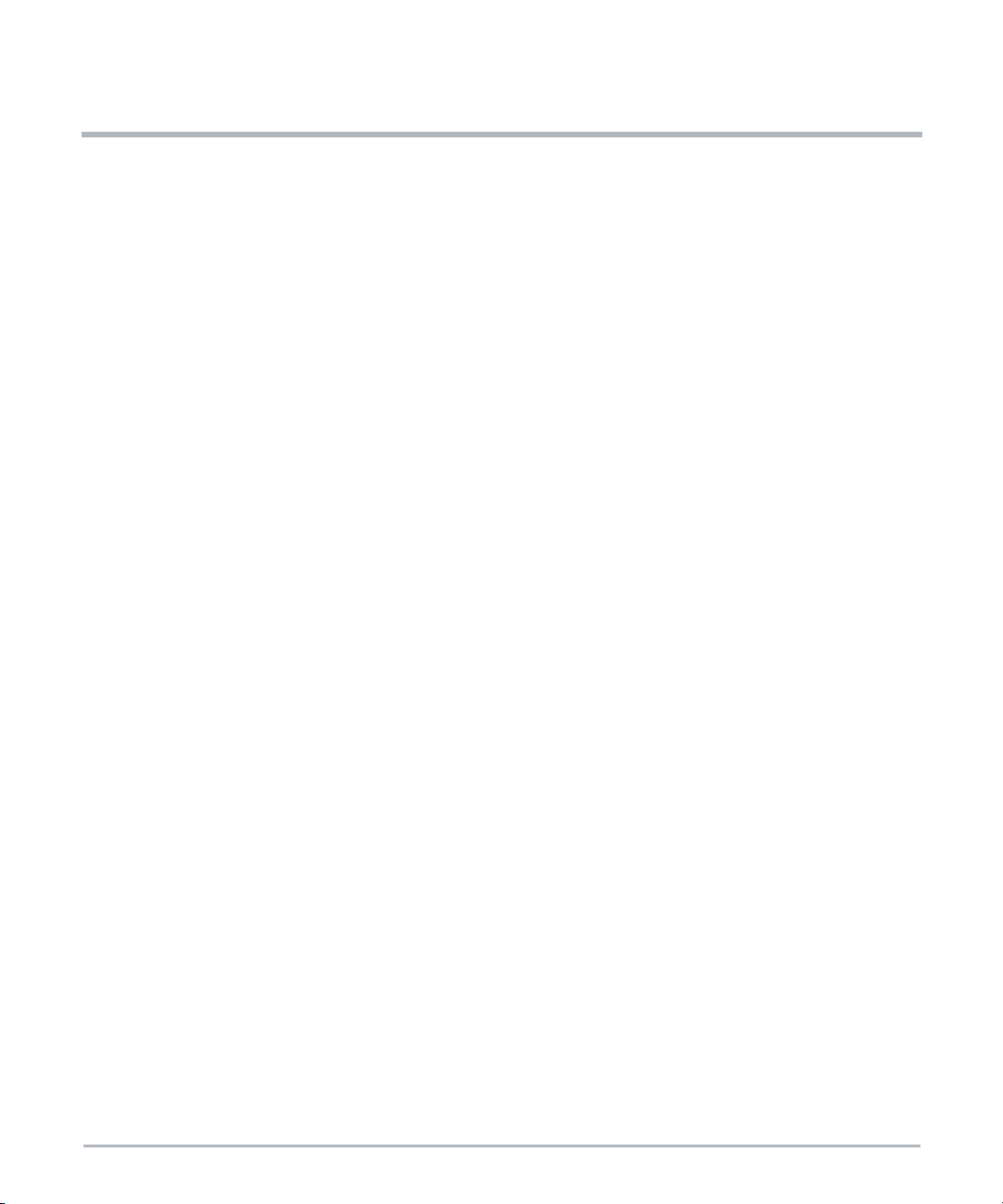
Table of Contents
About this Manual ...............................................................11
Safety Notes....................................................................17
Notice de Sécurité ...............................................................25
Sicherheitshinweise .............................................................33
1 Introduction.................................................................41
1.1 Overview ...............................................................41
1.2 Hardware Description .....................................................42
1.3 Features ...............................................................42
1.4 Software Overview .......................................................43
1.5 Certified Compliances .....................................................43
1.6 Standard Compliances ....................................................44
1.7 Ordering and Support Information ...........................................44
2 Hardware Preparation and Installation ...........................................45
2.1 Overview ...............................................................45
2.2 Unpacking and Inspecting the PCIE-7217 Card .................................45
2.3 Environmental, Thermal, and Power .........................................46
2.3.1 Environmental and Thermal Requirements ...............................46
2.3.2 Power Requirements ................................................47
2.4 Precautions ............................................................47
2.4.1 ESD Prevention ....................................................48
2.5 PCIE-7217 Card Installation and Removal .....................................49
2.5.1 PCIE-7217 Card Installation ..........................................49
2.5.2 PCIE-7217 Card Removal ............................................51
3 Functional Description ........................................................53
3.1 Overview ...............................................................53
3.2 CPU Complex ...........................................................53
3.2.1 Processor.........................................................54
3.2.2 Platform Controller Hub ..............................................54
PCIE-7217 Installation and Use (6806873A01B) 3
Page 4
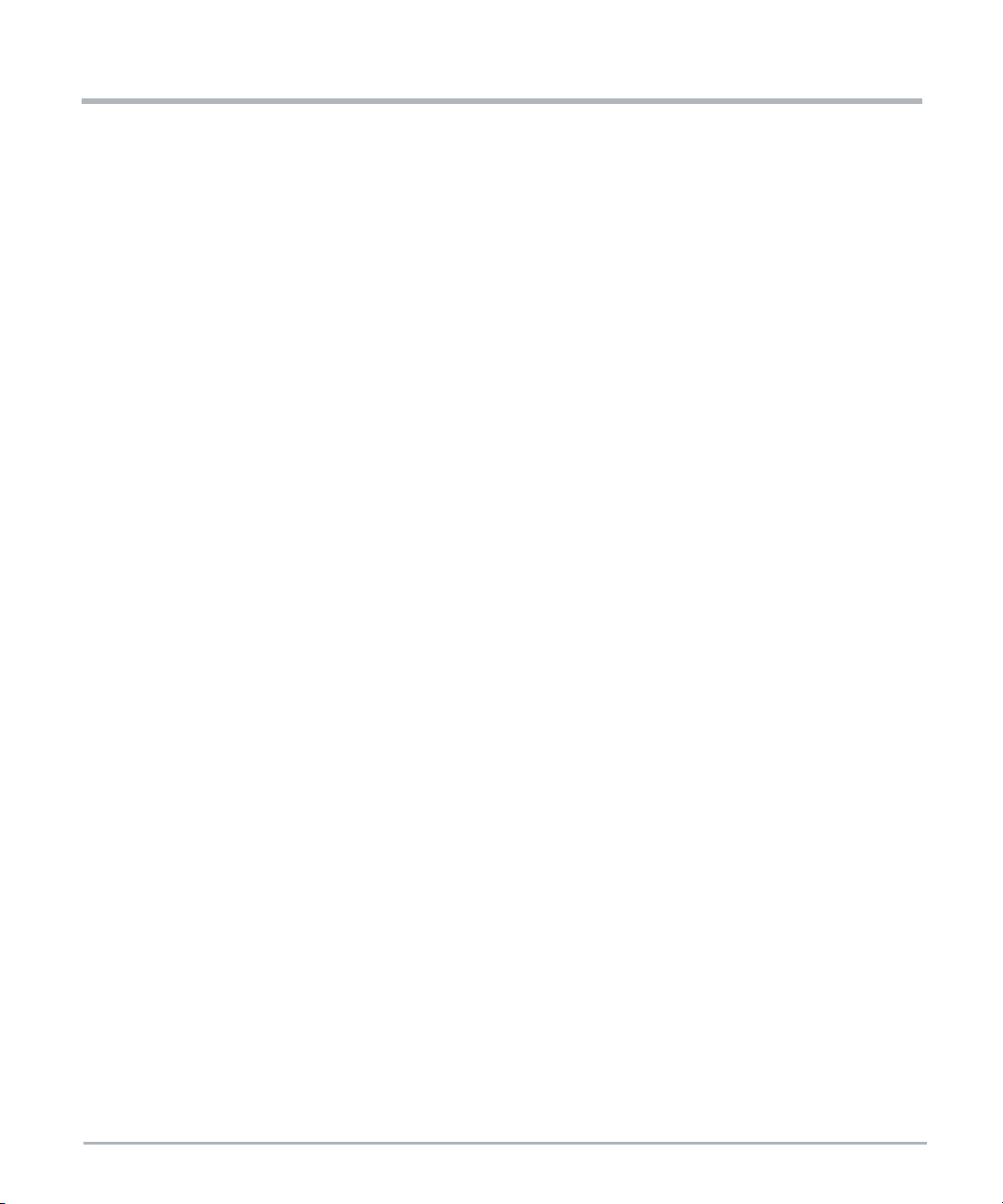
Table of Contents
3.3 DDR4 Memory ..........................................................54
3.4 Storage ................................................................55
3.4.1 On-board SSD .....................................................55
3.4.2 Socketed (M.2) SSD ................................................55
3.5 Ethernet Controller .......................................................55
3.6 USB ..................................................................55
3.7 UART (COM port) ........................................................55
3.8 Real Time Clock .........................................................56
3.9 Trusted Platform Module ..................................................57
3.10 Power .................................................................57
3.11 Temperature Sensors .....................................................57
3.12 Clock Distribution ........................................................58
3.13 Reset Management ......................................................58
4 Controls, Indicators, and Connectors ...........................................59
4.1 Overview ...............................................................59
4.2 Connectors .............................................................59
4.2.1 PCIE-7217 Face Plate View...........................................59
4.2.2 PCI Express Edge Connector .........................................60
4.2.3 MaxCore™ Expansion Edge Connector .................................64
4.2.4 Console Access Port (USB Slave) ......................................69
4.2.5 USB Host Ports ....................................................69
4.3 LEDs ..................................................................70
4.3.1 POST Code LEDs ..................................................70
4.3.2 On-board SSD Activity LEDs ..........................................70
4.3.3 M.2 SSD Activity LEDs...............................................72
4.3.4 Face Plate LEDs ...................................................73
4.3.5 Backplane Ethernet Communication Status/Activity LEDs ...................74
4.4 Controls ...............................................................75
5 BIOS .......................................................................77
5.1 Overview ...............................................................77
5.2 Accessing the BIOS Setup Screen ...........................................77
5.2.1 Menu Bar .........................................................79
5.2.2 Legend Bar........................................................79
5.2.3 Field Help .........................................................80
5.2.4 General Help ......................................................81
4 PCIE-7217 Installation and Use (6806873A01B)
Page 5
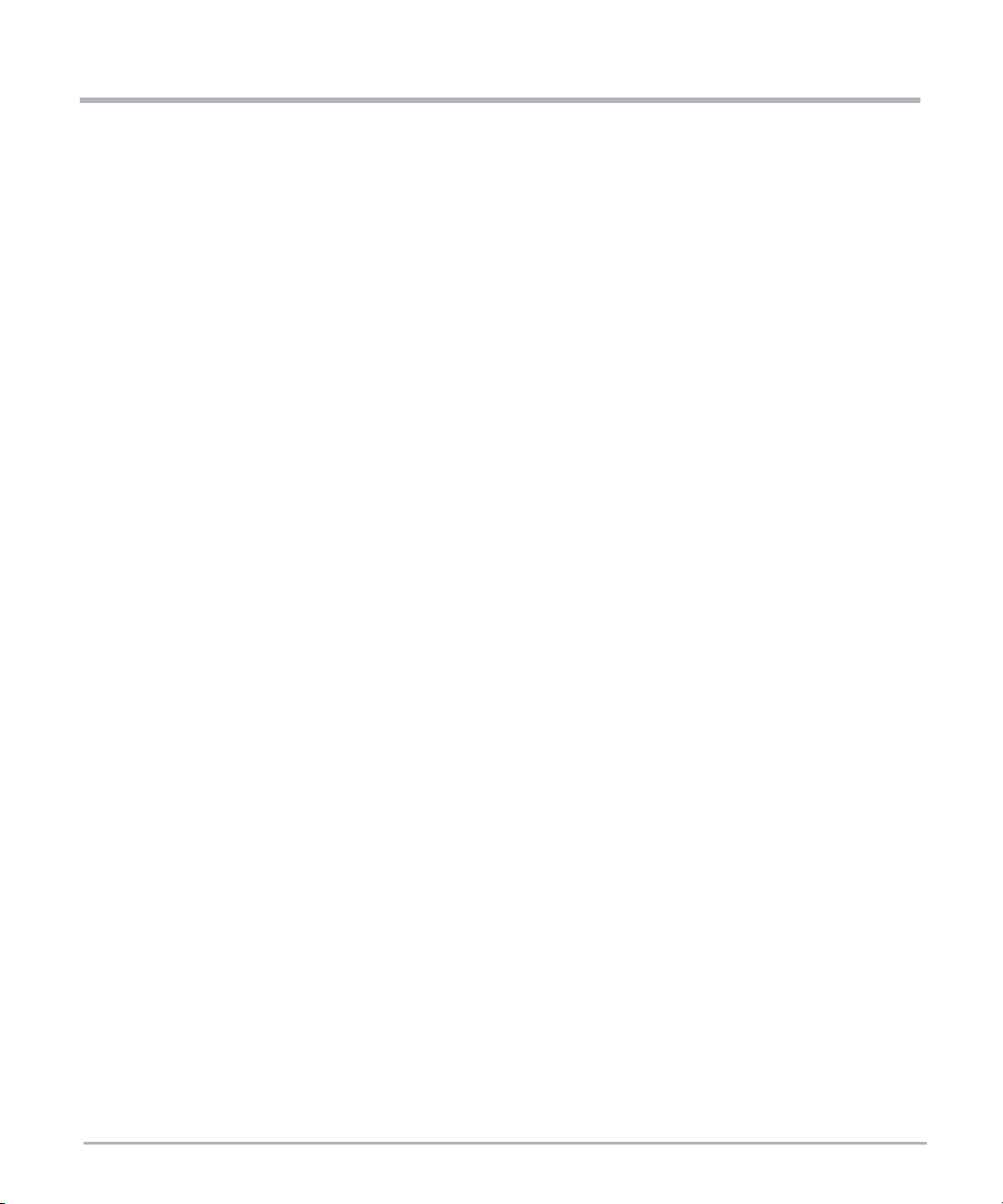
Table of Contents
5.3 Configuring BIOS Setup Settings ............................................81
5.3.1 Main Menu ........................................................81
5.3.2 Advanced Menu ....................................................83
5.3.2.1 Boot Configuration ..........................................84
5.3.2.2 Console Redirection Setup ...................................85
5.3.3 Security Menu .....................................................87
5.3.4 Power Menu .......................................................88
5.3.5 Boot Menu ........................................................89
5.3.6 Exit Menu .........................................................91
5.4 BIOS Boot Parameter .....................................................92
5.4.1 Information for Other Software.........................................93
6 Software....................................................................95
6.1 Overview ...............................................................95
6.2 Management CPU Software ................................................95
6.2.1 Installing Linux .....................................................95
6.2.1.1 Disk Installation ............................................96
6.2.1.2 Login ....................................................97
6.2.2 Firmware Upgrade ..................................................97
6.2.2.1 Query Command ...........................................98
6.2.2.2 Show Command ............................................98
6.2.2.3 Upgrade Command .........................................99
6.2.2.4 Upgrading the BIOS .........................................99
6.2.2.5 Upgrading the CPLD .......................................100
6.3 Other Operating Systems .................................................100
6.3.1 Microsoft Windows .................................................101
6.3.1.1 Drivers ..................................................101
6.3.1.2 Installation Procedures ......................................102
A Related Documentation ......................................................105
A.1 SMART Embedded Computing Documentation ................................105
PCIE-7217 Installation and Use (6806873A01B) 5
Page 6
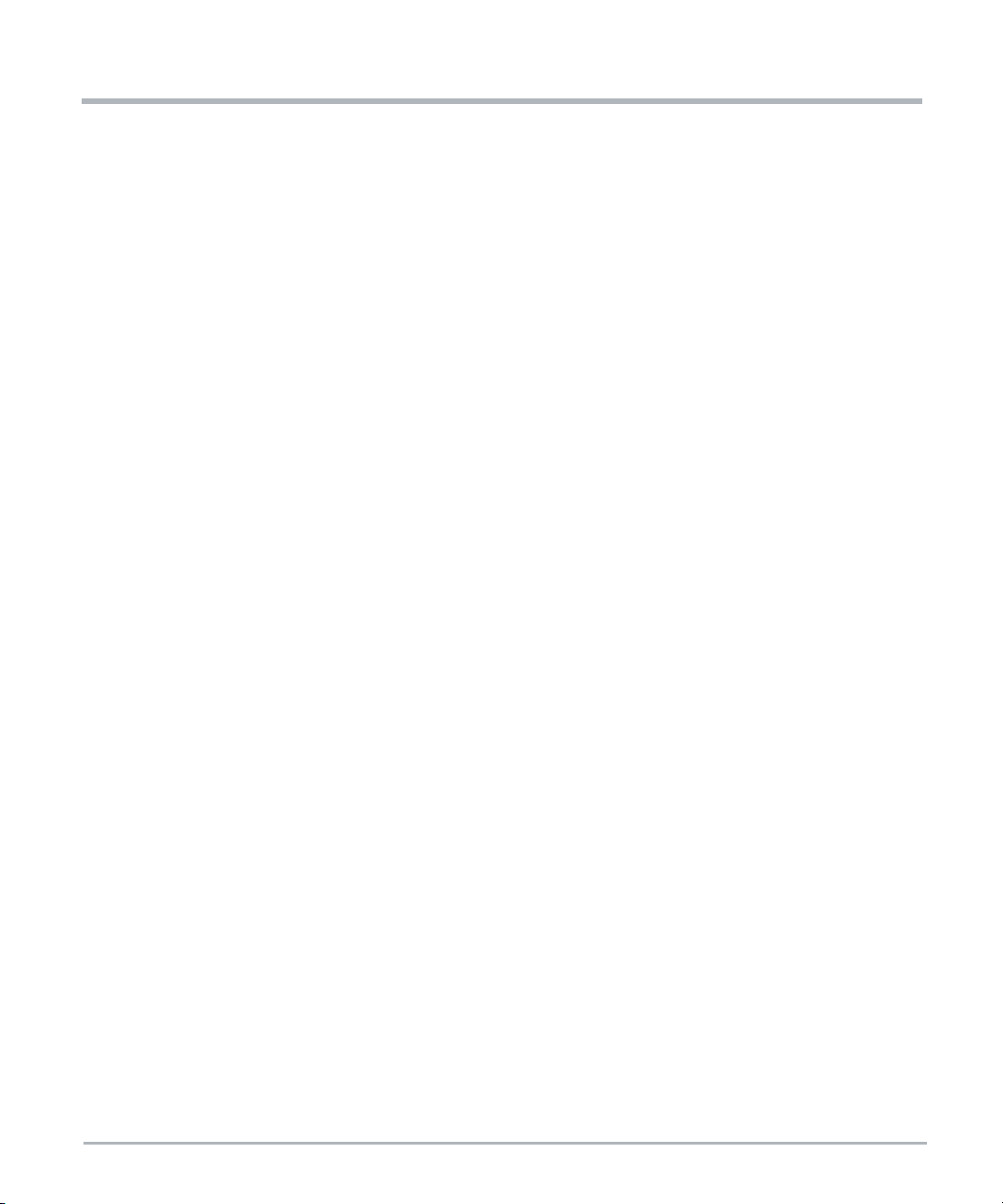
Table of Contents
6 PCIE-7217 Installation and Use (6806873A01B)
Page 7
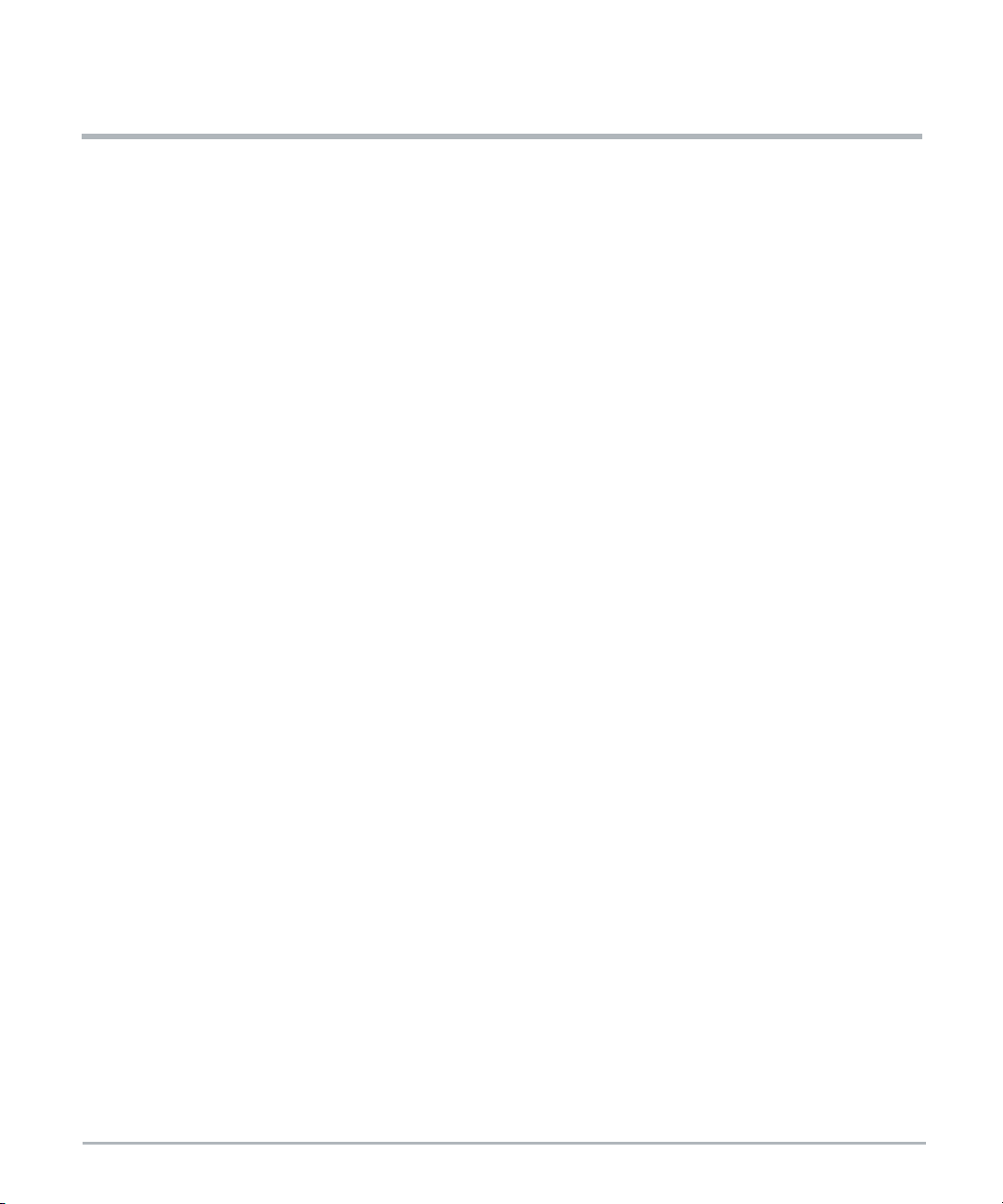
List of Figures
Figure 1-1 PCIE-7217 Card .................................................. 41
Figure 1-2 Mechanical Layout ................................................. 42
Figure 3-1 PCIE-7217 Block Diagram ........................................... 53
Figure 3-2 Location of Temperature Sensors .....................................57
Figure 4-1 PCIE-7217 Face Plate .............................................. 59
Figure 4-2 POST LEDs ...................................................... 70
Figure 4-3 Location of On-board SSD Activity LED for CPU1 (D13) ....................70
Figure 4-4 Location of On-board SSD Activity LED for CPU2 (D6) .....................71
Figure 4-5 Location of M.2 SSD Activity LEDs (D7 and D8) ..........................72
Figure 4-6 Face Plate LEDs .................................................. 73
Figure 4-7 Location of Backplane Ethernet Communication Status LEDs ............... 74
Figure 4-8 Reset Buttons S3 and S4, and Switch S1 Location ........................ 75
Figure 5-1 BIOS Setup Screen ................................................ 78
Figure 5-2 General Help Menu ................................................81
Figure 5-3 Main Menu .......................................................82
Figure 5-4 Advanced Menu ................................................... 83
Figure 5-5 Boot Configuration .................................................84
Figure 5-6 Console Redirection Setup ..........................................85
Figure 5-7 Security Menu ....................................................87
Figure 5-8 Power Menu ...................................................... 88
Figure 5-9 Boot Menu ....................................................... 89
Figure 5-10 Exit Menu ........................................................ 91
PCIE-7217 Installation and Use (6806873A01B) 7
Page 8
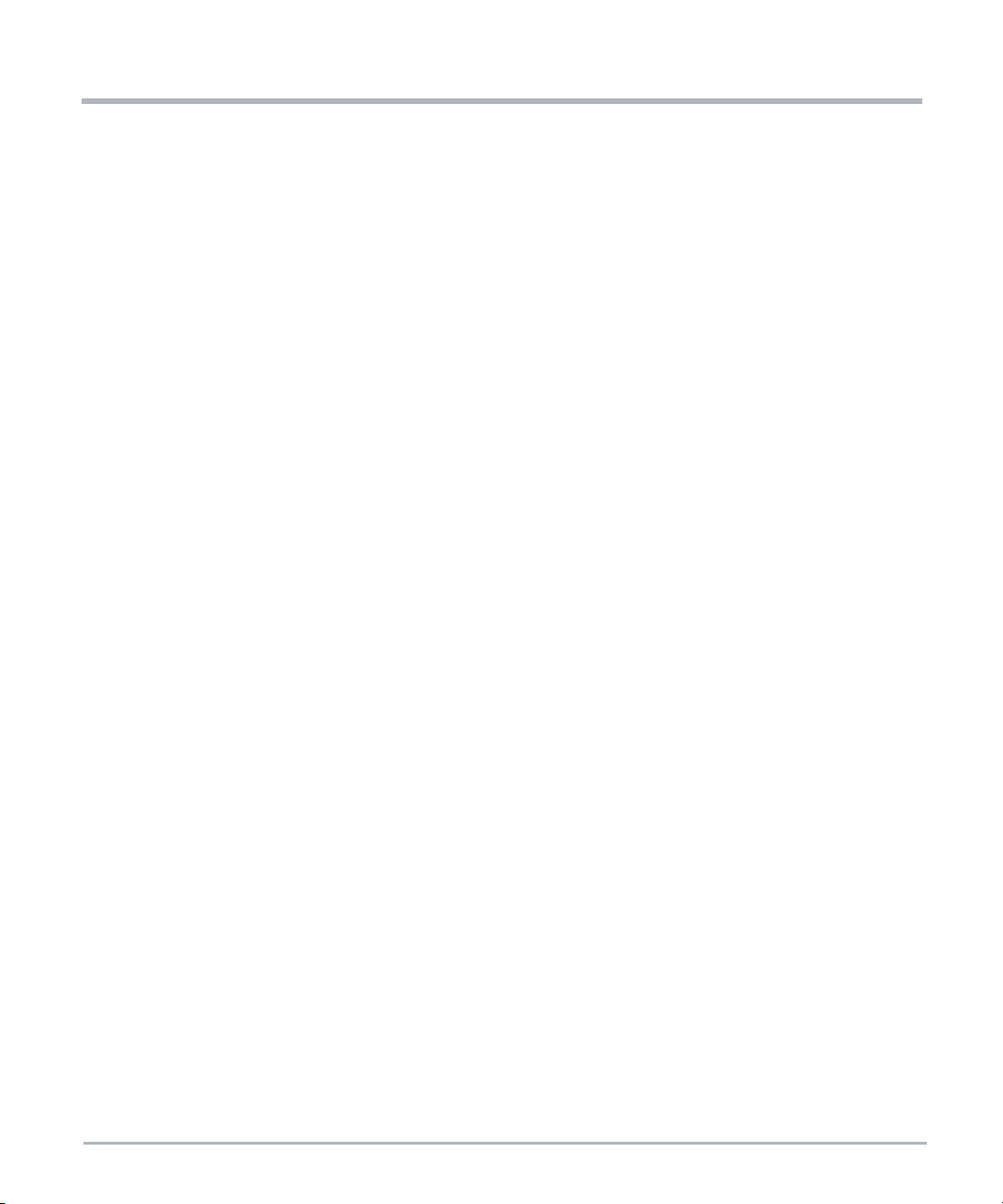
Table of Contents
8 PCIE-7217 Installation and Use (6806873A01B)
Page 9
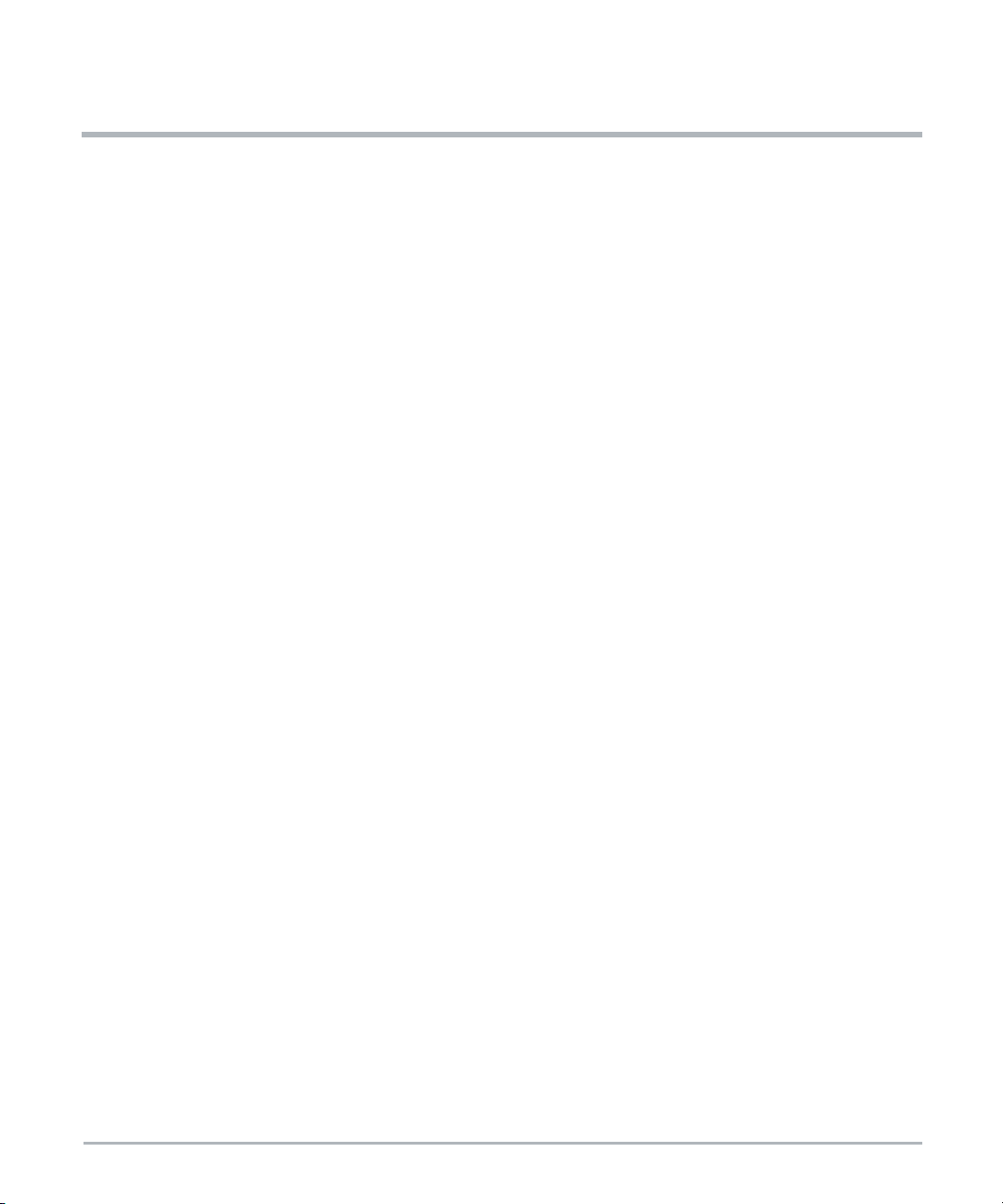
List of Tables
Table 1-1 Certified Compliances .................................................43
Table 1-2 Standard Compliances ................................................44
Table 2-1 Environmental and Thermal Requirements .................................46
Table 2-2 Power Requirements ..................................................47
Table 4-1 PCI Express Edge Connector 1 Pinout ....................................60
Table 4-2 MaxCore Expansion Edge Connector 2 Pinout .............................64
Table 4-3 Console Access Port (USB Slave) Pinout ..................................69
Table 4-4 USB Host Ports Pinout ................................................69
Table 4-5 On-board SSD Activity LEDs ...........................................71
Table 4-6 M.2 SSD Activity LEDs ................................................72
Table 4-7 Face Plate LEDs .....................................................73
Table 4-8 Backplane Ethernet Communication LEDs .................................74
Table 4-9 Switch S1 Settings ...................................................75
Table 5-1 BIOS Setup Menu Bar ................................................79
Table 5-2 Legend Keys ........................................................80
Table5-3 MainMenu .........................................................82
Table 5-4 Advanced Menu .....................................................83
Table 5-5 Console Redirection Setup .............................................86
Table 5-6 Security Menu .......................................................88
Table 5-7 Boot Menu ..........................................................89
Table 5-8 Exit Menu ..........................................................91
Table 6-1 List of Files in Delivery Package .........................................95
Table 6-2 Login Credentials ....................................................97
Table 6-3 Available Drivers ....................................................101
Table A-1 SMART EC Documentation ...........................................105
PCIE-7217 Installation and Use (6806873A01B) 9
Page 10
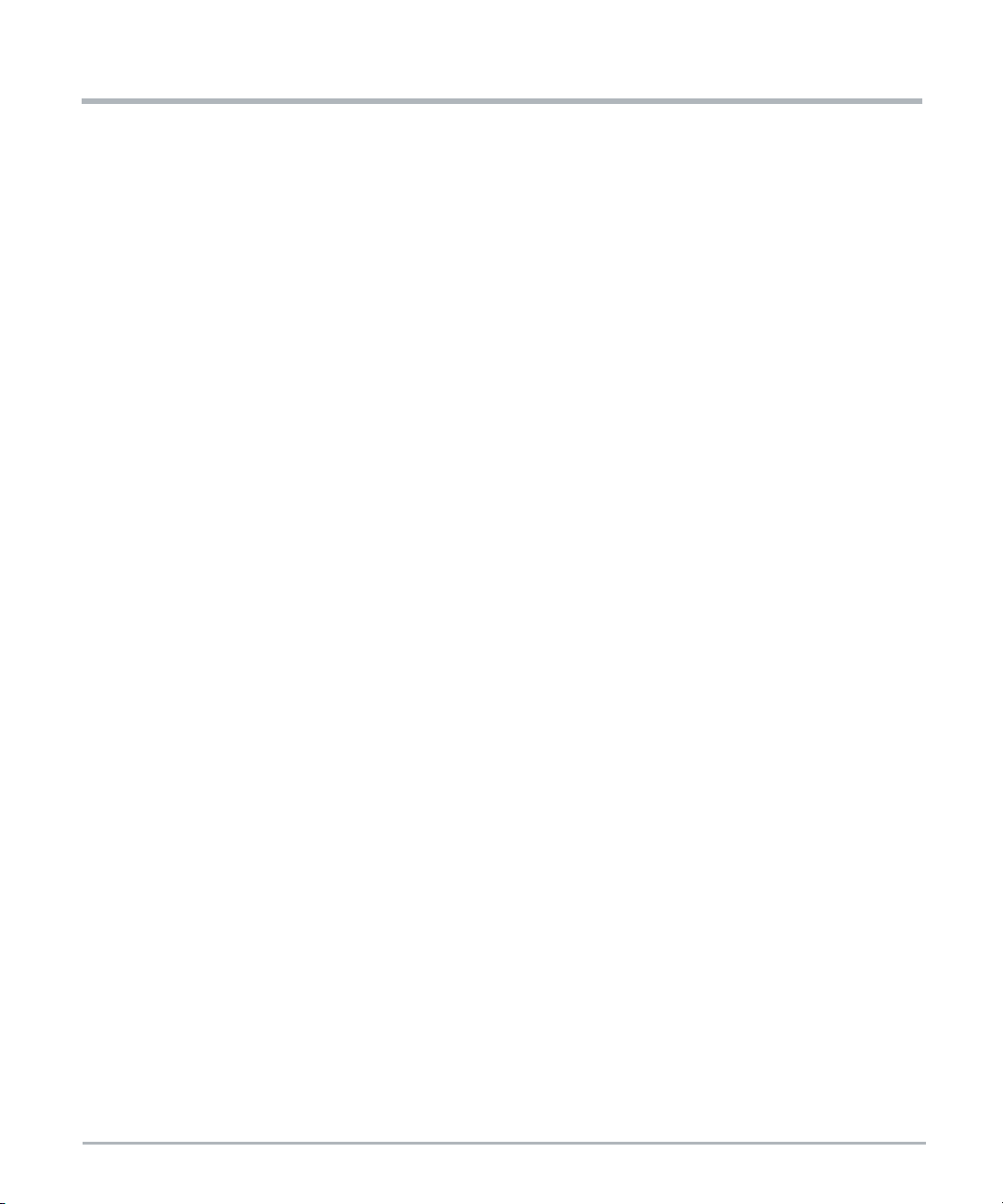
List of Tables
10 PCIE-7217 Installation and Use (6806873A01B)
Page 11
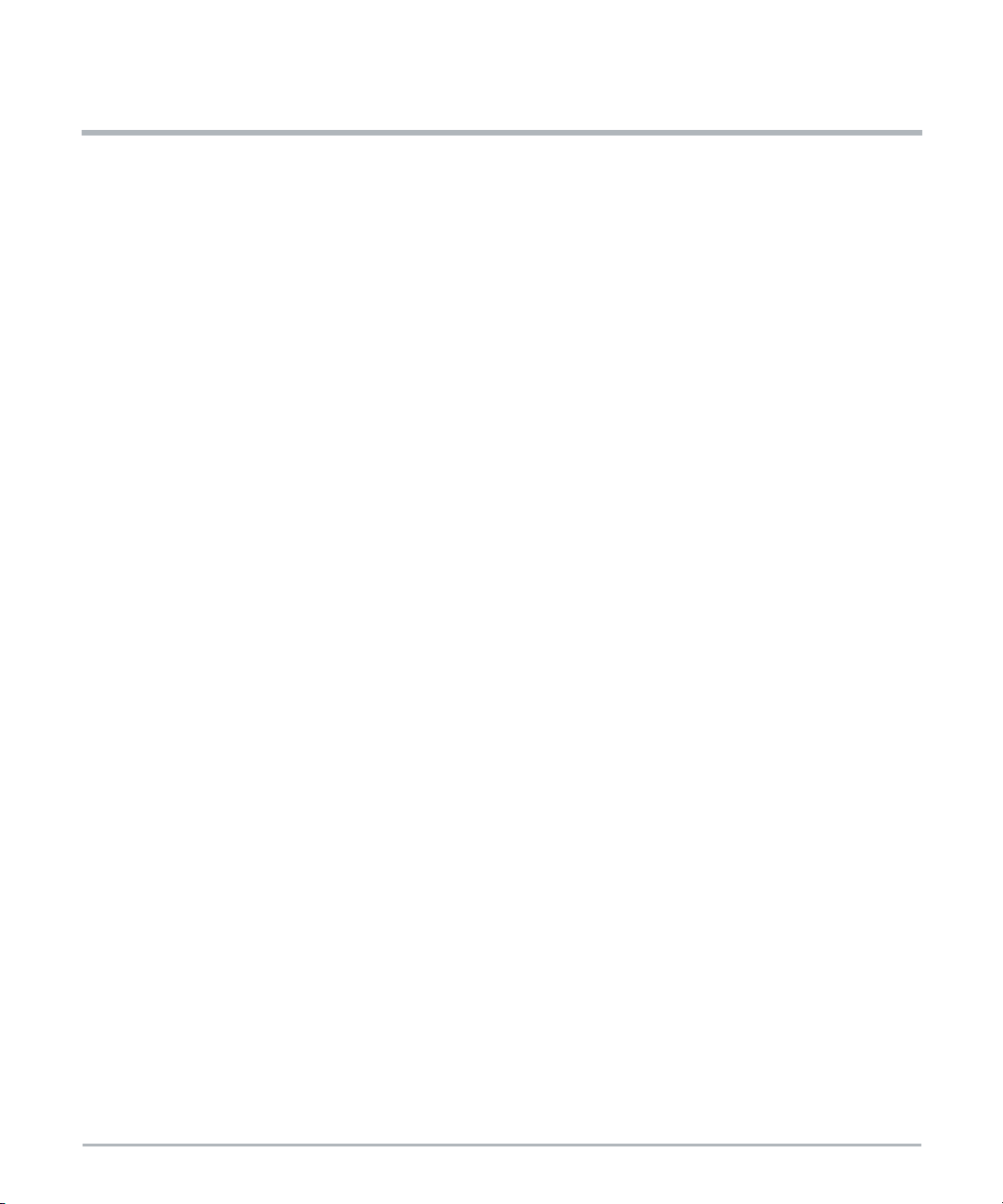
About this Manual
Overview of Contents
This manual is divided into the following chapters and appendices.
Safety Notes on page 17 provides information about the safety regulations that
should be observed while operating the product.
Notice de Sécurité on page 25 provides the French translation of the Safety Notes.
Sicherheitshinweise on page 33 provides the German translation of the Safety
Notes.
Introduction on page 41 provides a brief overview, product features, hardware and
software overview, standard safety compliances, and ordering and support
information.
Hardware Preparation and Installation on page 45 provides information about the
procedure for unpacking the product, environmental and power requirements,
precautions to take, and installation and removal instructions.
Functional Description on page 53 provides information about the functional blocks
in the PCIE-7217 card block diagram.
Controls, Indicators, and Connectors on page 59 provides information about the
controls, indicators, connectors, and pin assignments associated with the
PCIE-7217 card.
BIOS on page 77 provides the BIOS setup configuration information.
Software on page 95 provides the mCPU software information.
Appendix A, Related Documentation on page 105 provides a listing of related
product documentation.
PCIE-7217 Installation and Use (6806873A01B) 11
Page 12
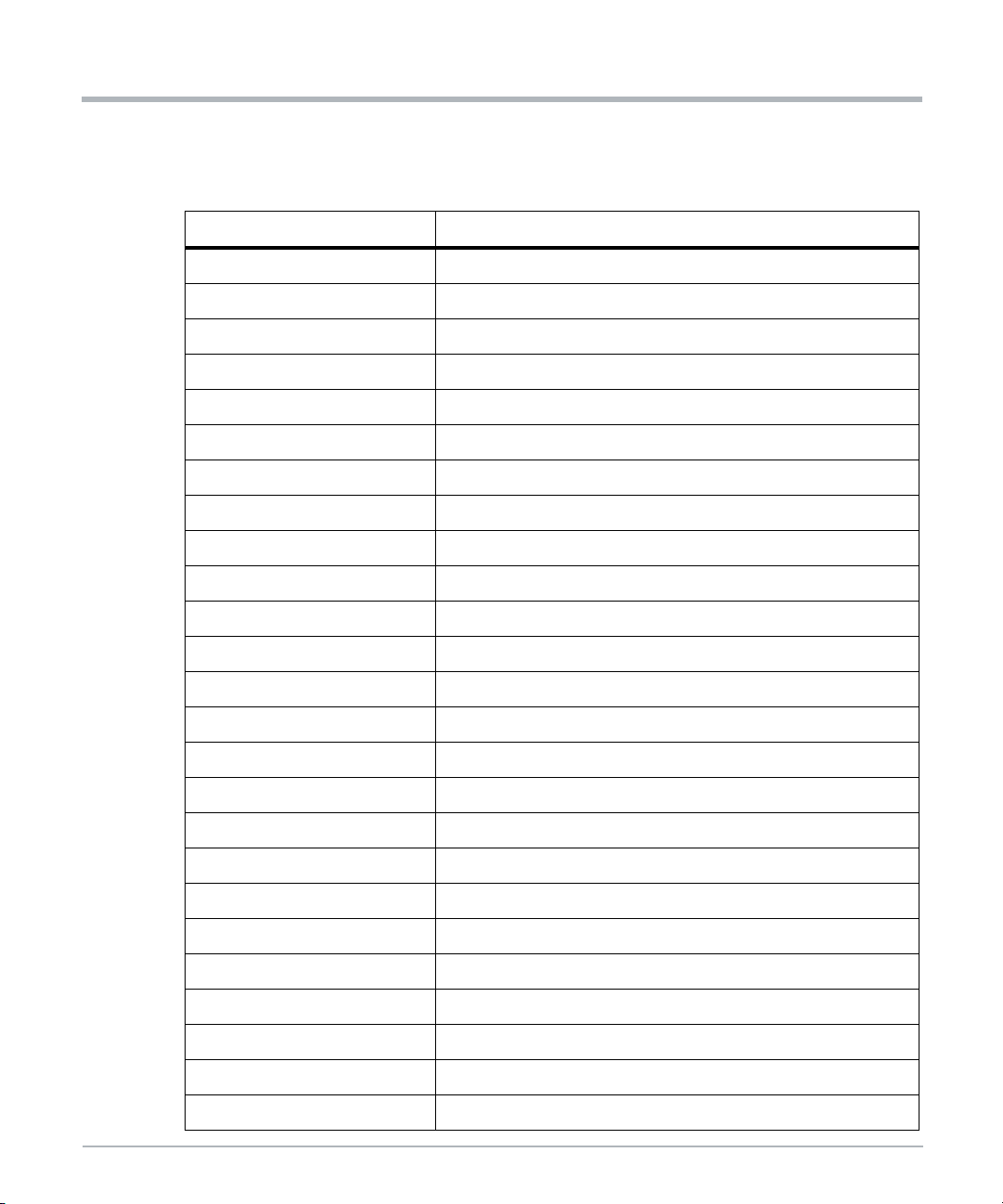
l
About this Manual
Abbreviations
This document uses the following abbreviations:
Abbreviation Definition
aCPU Application CPU
ACPI Advanced Configuration and Power Interface
AMQP Advanced Message Queue Protocol
BBS Basic Blade Services
BIOS Basic Input Output System
BMC Baseboard Management Controller
CPLD Complex Programmable Logic Device
CPU Central Processing Unit
DDR Double Data Rate
DIMM Dual In-Line Memory Module
About this Manua
DMI Direct Media Interface
DPC DIMM Per Channel
EFI Extensible Firmware Interface
ESD ElectroStatic Discharge
ESSD ElectroStatic Sensitive Device
FCU FUF Command-line Utility
FUF Firmware Upgrade Facility
GaaS Gaming-as-a-Service
GPU Graphics Processing Unit
JTAG Joint Test Action Group
HD High Definition
LED Light Emitting Diode
LPC Low Pin Count
LSB Least Significant Byte
mCPU Management CPU
12 PCIE-7217 Installation and Use (6806873A01B)
Page 13
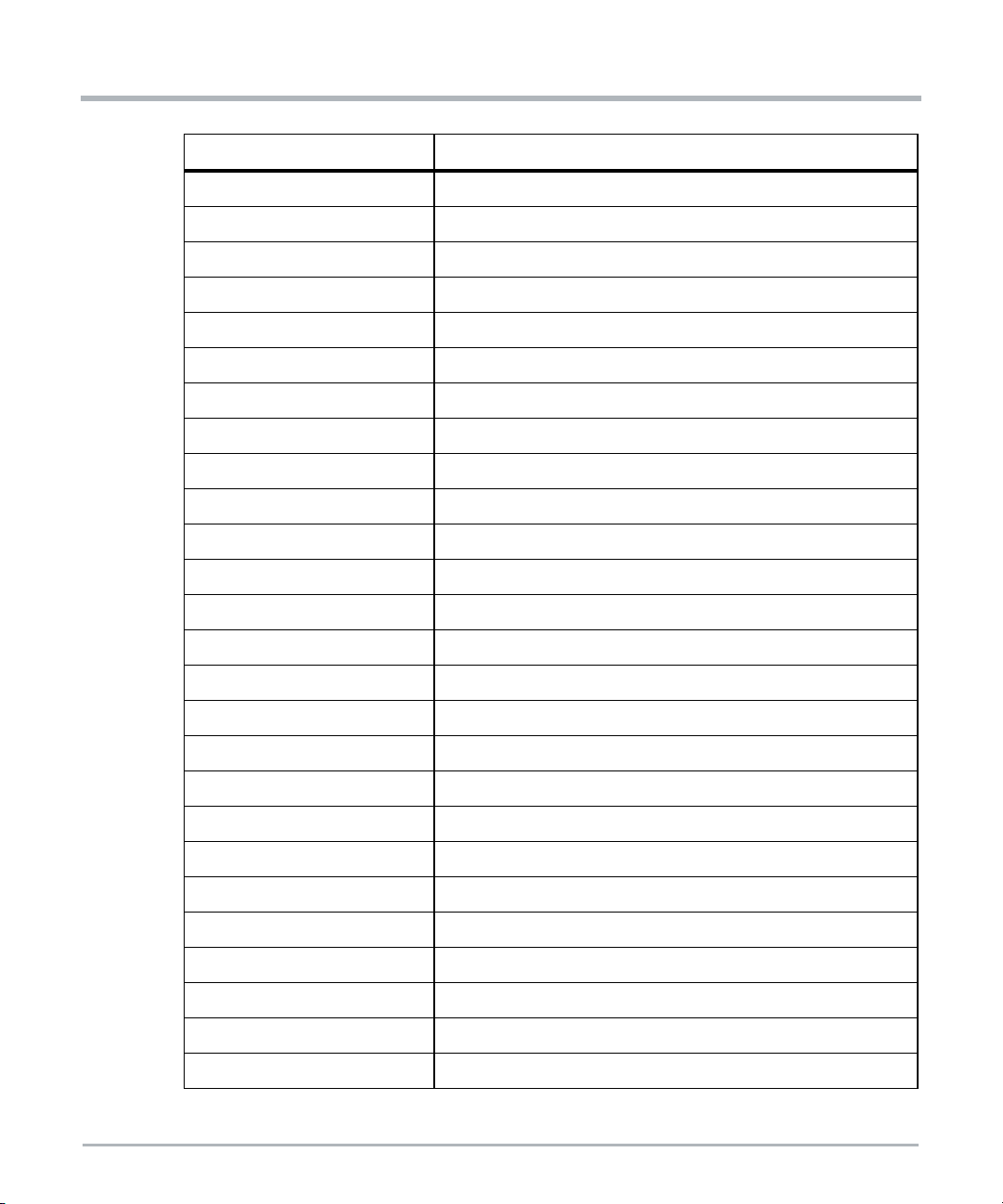
Abbreviation Definition
NVMe Non-volatile Memory Express
MAC Media Access Control
MCCS MaxCore Configuration Service
ME Management Engine
MSB Most Significant Byte
OS Operating System
PCH Platform Controller Hub
PCI Peripheral Component Interconnect
PCIe/PCIE PCI Express
PEX PCI Express Switch
PF Physical Functions
POST Power-On Self Test
PXE Preboot Execution Environment
About this Manual
SATA Serial ATA
SMBus System Management Bus
SO-DIMM Small Outline Dual In-Line Memory Module
SPD Serial Presence Detect
SPI Serial Peripheral Interface
SSD Solid State Device
SVID Serial Voltage Identification
TCK Test Clock
TDO Test Data Output
UEFI Unified Extensible Firmware Interface
USB Universal Serial Bus
VF Virtual Function
VM Virtual Machine
PCIE-7217 Installation and Use (6806873A01B) 13
Page 14
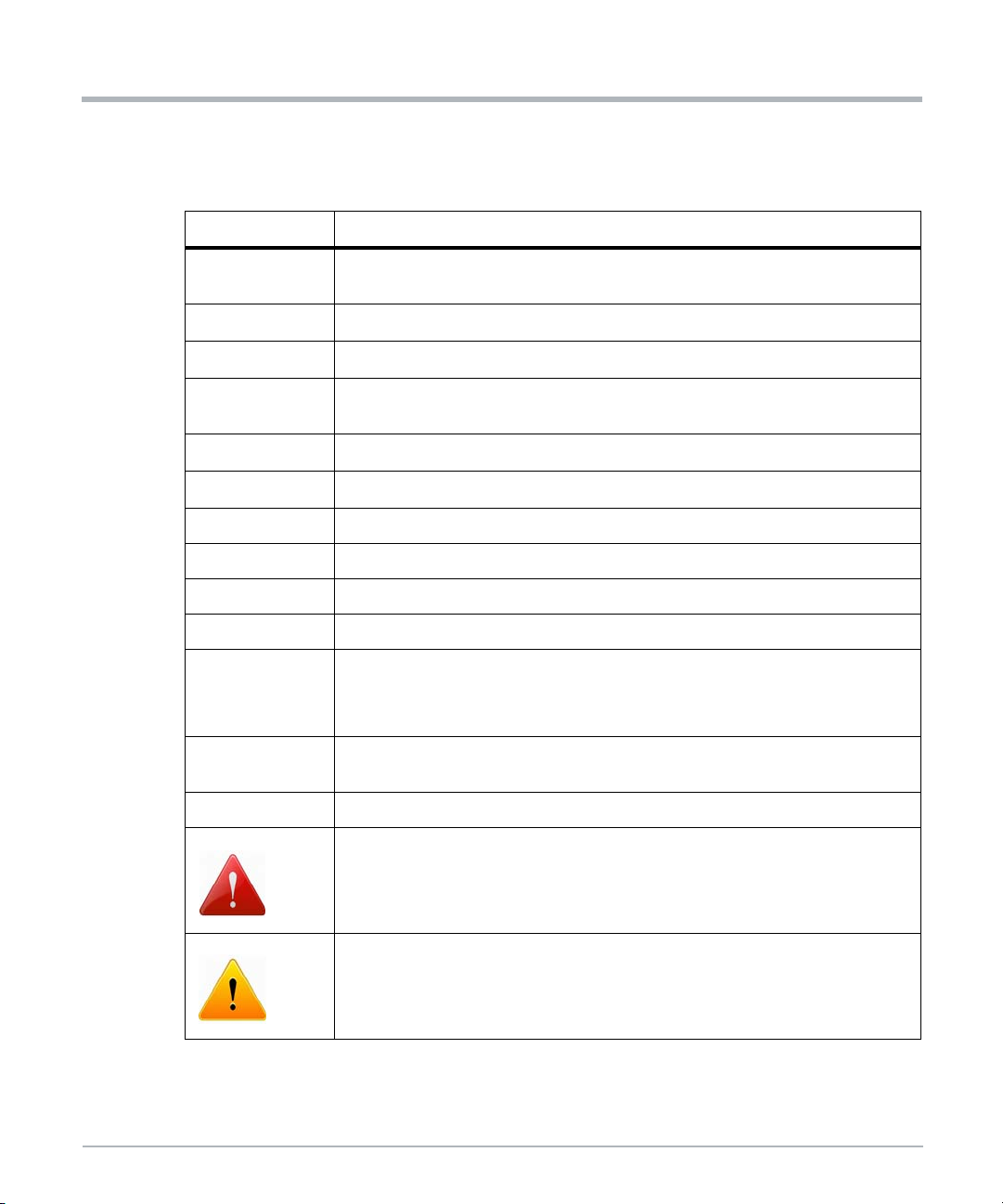
l
About this Manual
Conventions
The following table describes the conventions used throughout this manual.
Notation Description
About this Manua
0x00000000
0b0000
bold
Screen
Courier + Bold
Reference
File > Exit Notation for selecting a submenu
<text> Notation for variables and keys
[text] Notation for software buttons to click on the screen and parameter description
... Repeated item for example node 1, node 2, ... node 12
.
.
.
..
Typical notation for hexadecimal numbers (digits are 0 through F), for example
used for addresses and offsets
Same for binary numbers (digits are 0 and 1)
Used to emphasize a word
Used for on-screen output and code related elements or commands in body
text
Used to characterize user input and to separate it from system output
Used for references and for table and figure descriptions
Omission of information from example/command that is not necessary at the
time being
Ranges, for example: 0..4 means one of the integers 0,1,2,3, and 4 (used in
registers)
| Logical OR
Indicates a hazardous situation which could result in death or serious injury
Indicates a hazardous situation which may result in minor or moderate injury
14 PCIE-7217 Installation and Use (6806873A01B)
Page 15
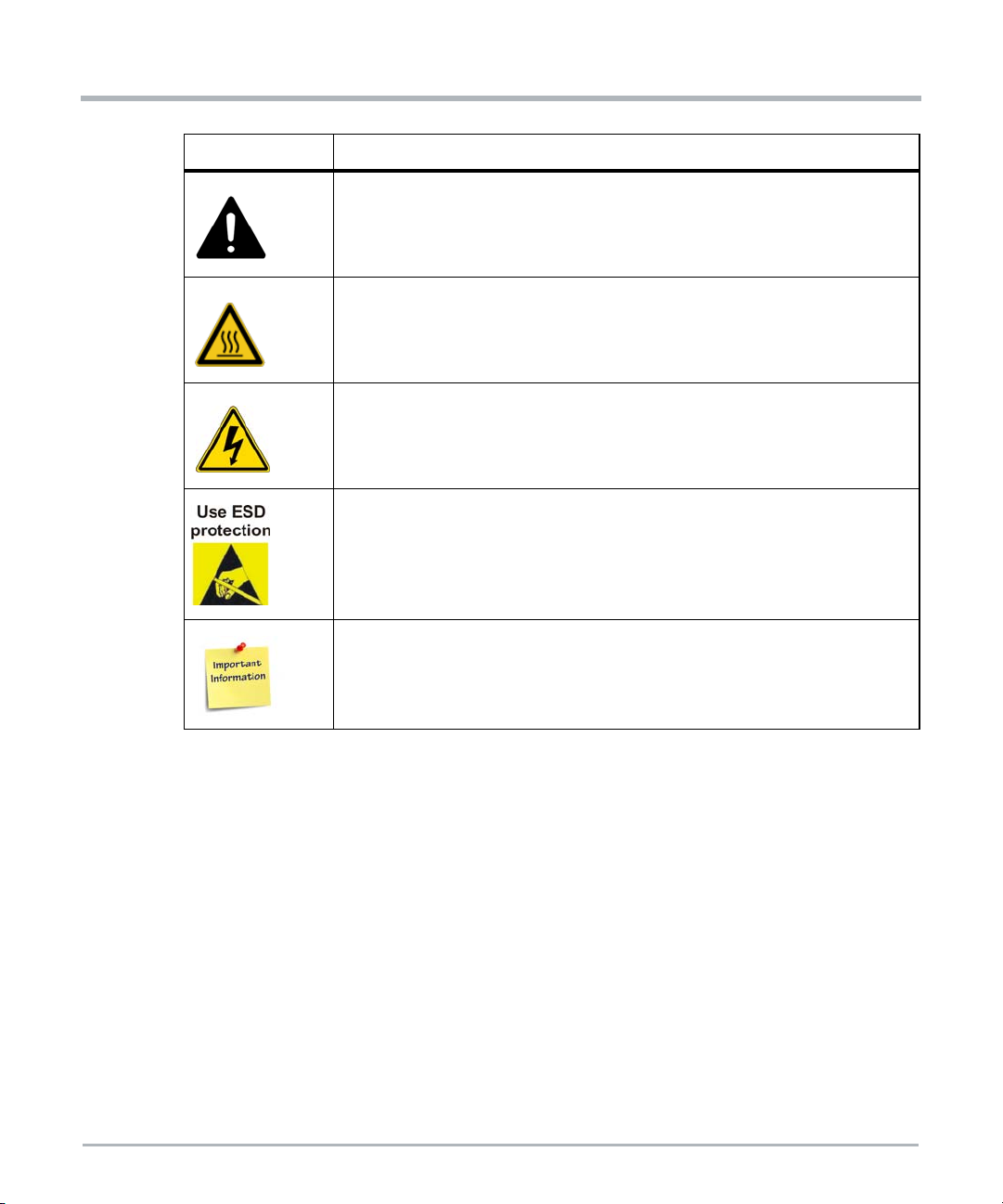
Notation Description
Indicates a property or equipment damage message
Indicates a hot surface that could result in moderate or serious injury
Indicates an electrical situation that could result in moderate injury or death
Indicates that when working in an ESD environment care should be taken to
use proper ESD practices
About this Manual
No danger encountered, pay attention to important information
PCIE-7217 Installation and Use (6806873A01B) 15
Page 16

l
About this Manual
Summary of Changes
This manual has been revised and replaces all prior editions.
Part Number Publication Date Description
6806873A01B October 2019
6806873A01A May 2019 Initial version
About this Manua
Re-brand to SMART Embedded Computing. Updated
English and German safety notes; added French safety
notes section. Updated operating temperature and power
requirements in Section 2.3. Added Section 6.3 for
Windows information. Updated the following areas:
Introduction Overview, Features, Compliance tables,
Ordering Information, Contact Center & CRC urls, PCIE7217 Card Installation and Removal, Functional
Description Overview, Storage, Ethernet Controller, USB,
BIOS Boot Parameter. Removed PCIe Connectivity and
MaxCore PCIE Management.
16 PCIE-7217 Installation and Use (6806873A01B)
Page 17
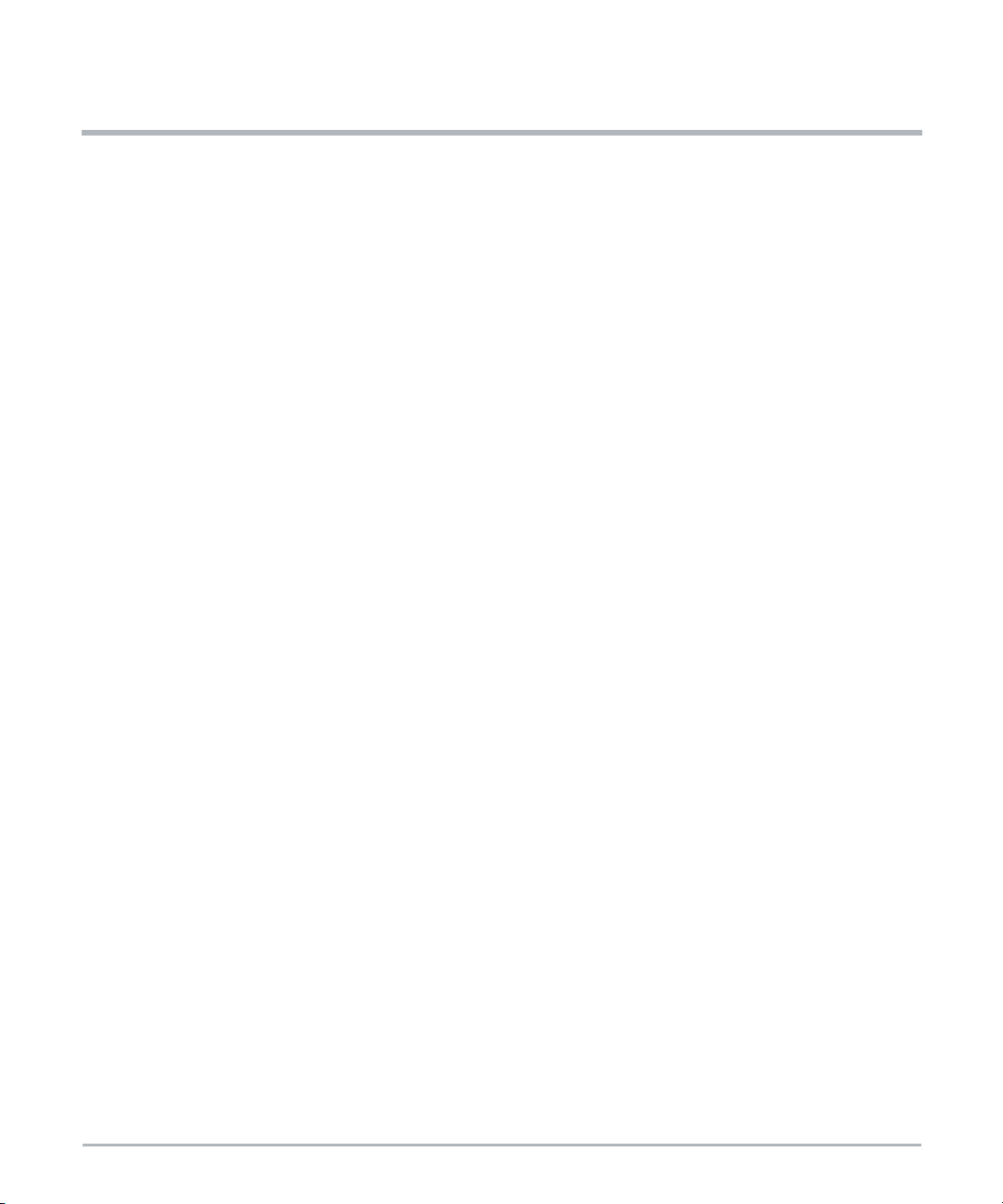
Safety Notes
This section provides warnings that precede potentially dangerous procedures throughout
this manual. Instructions contained in the warnings must be followed during all phases of
operation, service, and repair of this equipment. You should also employ all other safety
precautions necessary for the operation of the equipment in your operating environment.
Failure to comply with these precautions or with specific warnings elsewhere in this manual
could result in personal injury or damage to the equipment.
SMART Embedded Computing intends to provide all necessary information to install and
handle the product in this manual. Because of the complexity of this product and its various
uses, we do not guarantee that the given information is complete. If you need additional
information, ask your SMART EC representative.
The product has been designed to meet the standard industrial safety requirements. It must
not be used in safety critical components, life supporting devices, or on aircraft.
Only personnel trained by SMART EC or persons qualified in electronics or electrical
engineering are authorized to install, remove or maintain the product.
The information given in this manual is meant to complete the knowledge of a specialist and
must not be used as replacement for qualified personnel.
Keep away from live circuits inside the equipment. Operating personnel must not remove
equipment covers. Only factory authorized service personnel or other qualified service
personnel may remove equipment covers for internal subassembly or component
replacement or any internal adjustment.
Do not install substitute parts or perform any unauthorized modification of the equipment or
the warranty may be voided. Contact your local SMART EC representative for service and
repair to make sure that all safety features are maintained.
EMC
The product has been tested in a standard SMART EC system and found to comply with
the limits for a Class A digital device in this system, pursuant to part 15 of the FCC Rules,
EN 55032 Class A respectively. These limits are designed to provide reasonable protection
against harmful interference when the product is operated in a commercial, business or
industrial environment. The product conducts, radiates and uses radio frequency energy
and, if not installed properly and used in accordance with this user documentation, may
cause harmful interference to radio communications.
Operating the product in a residential area is likely to cause harmful interference. If this
occurs, the user will be required to correct the interference at the user's expense. Changes
or modifications not expressly approved by SMART EC could void the user's regulatory
compliance. Board products are tested in a representative system to show compliance with
the above mentioned requirements. A proper installation in a compliant system will maintain
PCIE-7217 Installation and Use (6806873A01B) 17
Page 18
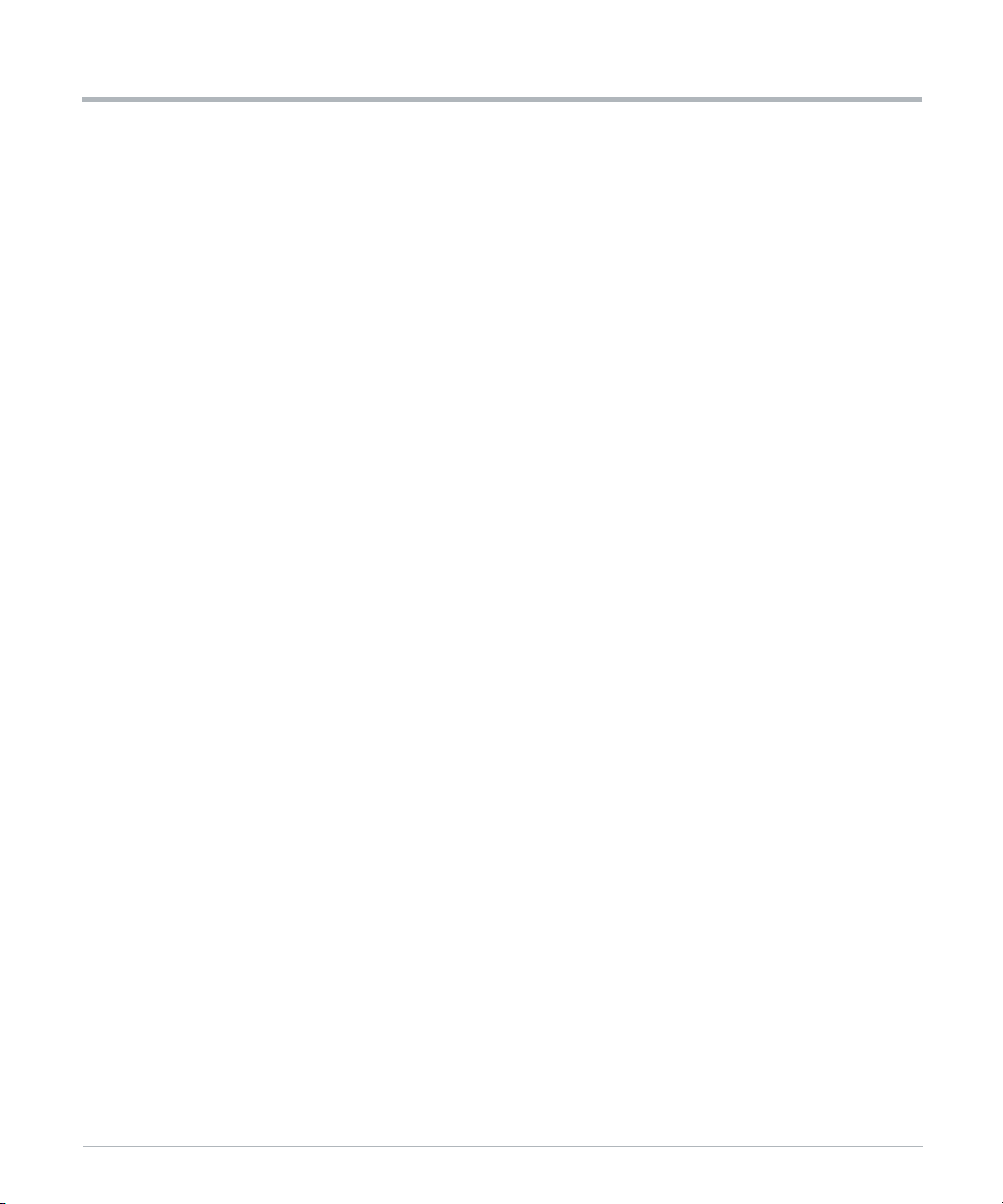
Safety Notes
the required performance. Use only shielded cables when connecting peripherals to help
assure that appropriate radio frequency emissions compliance is maintained. For proper
EMC shielding, only operate the system with faceplates installed and all vacant slots
covered or populated with filler cards.
The USB1, USB2 and CONSOLE interfaces are considered debug/maintenance ports.
During normal operation, no cables should be connected to these ports. Cables attached
to these ports during maintenance must not exceed a length of 10 feet (3 meters).
This is a Class A product based on the standard of the Voluntary Control Council for
Interference (VCCI) by Information Technology Interference. If this equipment is used in a
domestic environment, radio disturbance may arise. When such trouble occurs, the user
may be required to take corrective actions.
Grounding
If the product is not properly grounded, it may be damaged by electrostatic discharge.
The shelf is also fitted with an ESD jack/snap for use with conductive wrist straps. Make
sure the operator uses proper ESD protection.
Operation
Safety Notes
Product Damage
High humidity and condensation on the product surface causes short circuits.
Do not operate the product outside the specified environmental limits.
Make sure the product is completely dry and there is no moisture on any surface before
applying power.
Overheating and Product Damage
When operating the product, make sure that forced air cooling is available in the shelf or
enclosure.
Operating the product without forced air cooling may lead to overheating and product
damage.
When operating the product in areas of electromagnetic radiation, secure the product in the
system using the front panel screws. Make sure the product is fully shielded by the
enclosure.
18 PCIE-7217 Installation and Use (6806873A01B)
Page 19
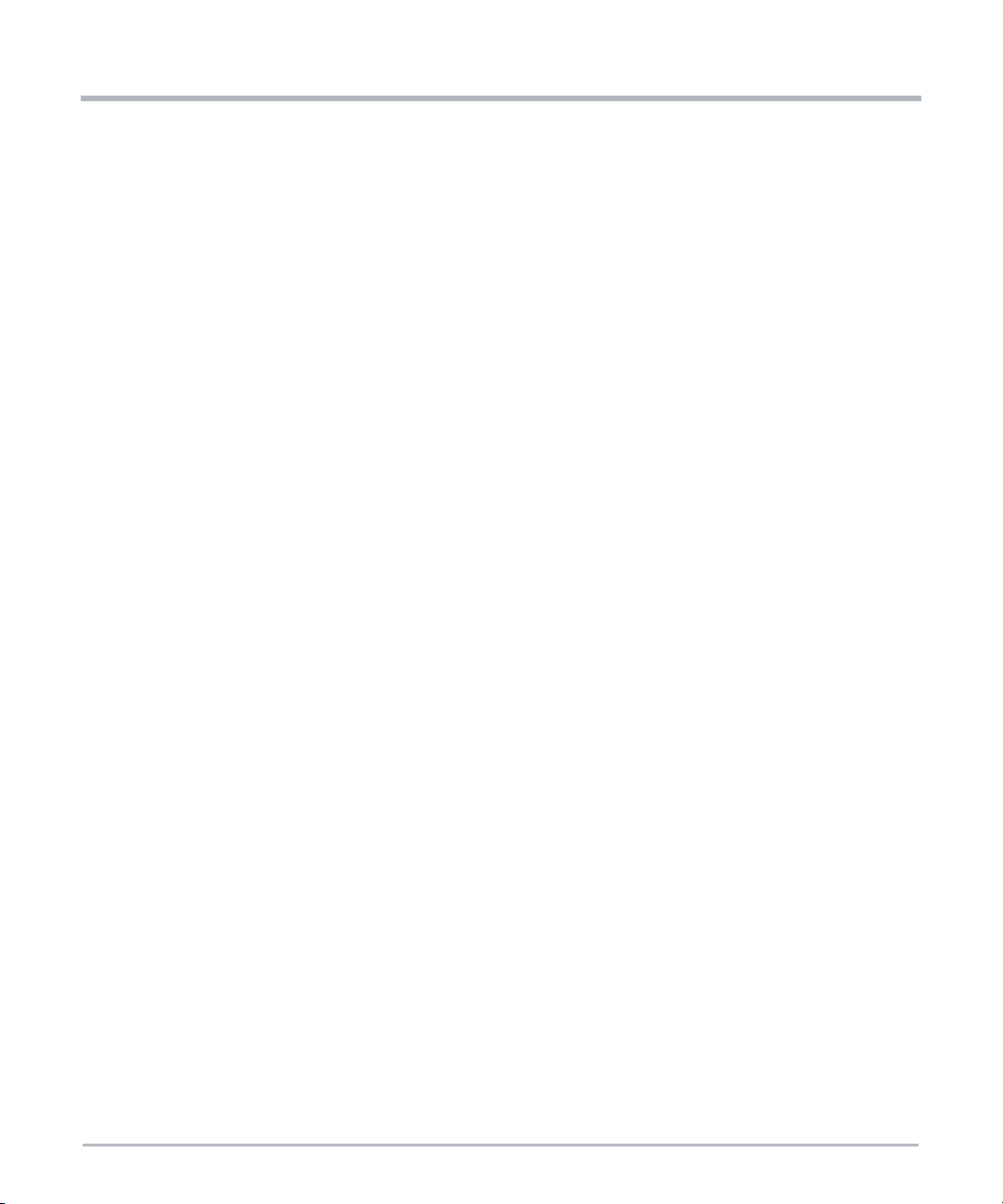
Data Corruption
If power to the unit is removed while a firmware update is in progress to the product's flash
memory, the changes will not be saved or the flash memory may be corrupted. In such
case, the product is likely to remain in a non-operable state and will require reconditioning
by qualified repair services.
System Operation
System Overheating - Cooling Vents
Improper cooling can lead to card and system damage and may void the manufacturer’s
warranty.
Injuries or Short Circuits
To avoid damage or personal injury, always check that no hazardous voltage is present
before servicing equipment.
Installation
Damage of Circuits
Safety Notes
Electrostatic discharge and incorrect installation and removal of the product can damage
circuits or shor ten their life.
Before touching the product or electronic components, make sure that you are working in
an ESD-safe environment. Hold the product by its edges and do not touch any components
or circuits.
Restricted Access Area
This product is only to be installed in a restricted access area.
Product Damage
Before installing or removing an additional device or module, read the respective
documentation.
Incorrect installation of the product can cause damage to the product.
Use appropriate tools when installing or removing the card to avoid damaging the card.
PCIE-7217 Installation and Use (6806873A01B) 19
Page 20
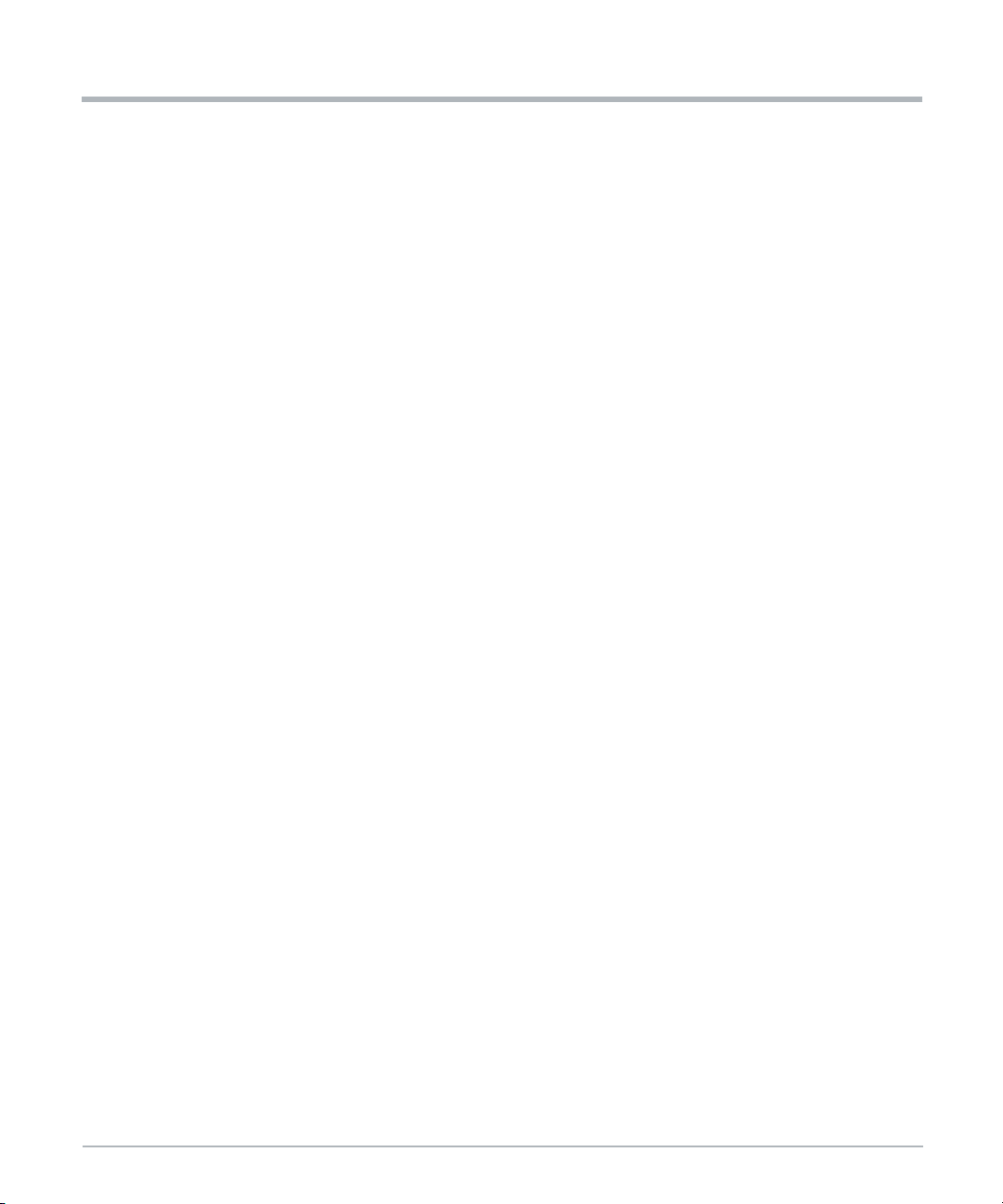
Safety Notes
System Installation
System Damage
To avoid system damage, verify that the system environment meets the environmental and
power requirements given in this manual before installing the system. Before you begin to
set up and cable your new system, consider these guidelines:
Install the system safely. Make sure that cables and cords are out of the way.
Make sure that the set-up is comfortable for users.
Environmental contamination can impair system operation.
Locate the system in a stable area free of excess movement and jarring, and free of dust,
smoke, and electrostatic discharge (ESD).
Make sure that the temperature does not exceed the operating temperature given in the
environmental requirements in this manual and allow room for proper air flow for cooling.
Personal Injury or System Damage
A top-heavy rack can tip, causing damage to equipment and injury to personnel.
Use caution when pulling the system out of the rack, as it could fall and cause personal
injury.
Safety Notes
If your system is the only one in the rack, make sure to mount the system in the lowest part
of the rack. If several systems are installed in one rack, start with the heaviest component
at the bottom. If the rack is equipped with stabilizing devices, make sure that they are
installed and extended so that the rack is secure. Then proceed to mount or service the
system.
Personal Injury
The system is heavy and improper handling may lead to muscle strain or back injury. Use
two people to lift the system, or use lifting aids and proper lifting techniques when handling
the system. Do not use the handles on the fans or PSUs to lift the system.
System Damage
During handling, shipping, and assembly, it is possible that pins, mounting screws, fans,
and other items became loose or damaged.
Do not operate a damaged system, as it may damage the devices that interface with the
system.
20 PCIE-7217 Installation and Use (6806873A01B)
Page 21

Safety Notes
Personal Injury
The caution label on the system's rear by the grounding studs shows that you must create
an earth connection because there may be a high leakage current that can be hazardous.
High leakage current can be hazardous and cause injury.
Locate the caution label near the grounding studs (location may vary from system to
system) and make an earth ground connection before connecting power to the PSU.
System Damage
Wrong jumper settings can make the system inoperable. Never change the settings of the
jumpers.
System Damage
WARNING: The intra-building port (s) of the equipment or subassembly is suitable for
connection to intra-building or unexposed wiring or cabling only. The intra-building port (s)
of the equipment or subassembly MUST NOT be metallically connected to interfaces that
connect to the outside plant (OSP) or its wiring. These interfaces are designed for use as
intra-building interfaces only (Type 2 or Type 4 ports as described in GR-1089) and require
isolation from the exposed OSP cabling. The addition of primary protectors is not sufficient
protection in order to connect these interfaces metallically to OSP wiring.
The intra-building port (s) of the equipment or subassembly must use shielded intrabuilding cabling/wiring that is grounded at both ends.
Power Feed
Short Circuits or Personal Injury
Make sure that all power feeds to the chassis are not energized. Be careful with the tools
used to prevent a short circuit.
PCIE-7217 Installation and Use (6806873A01B) 21
Page 22
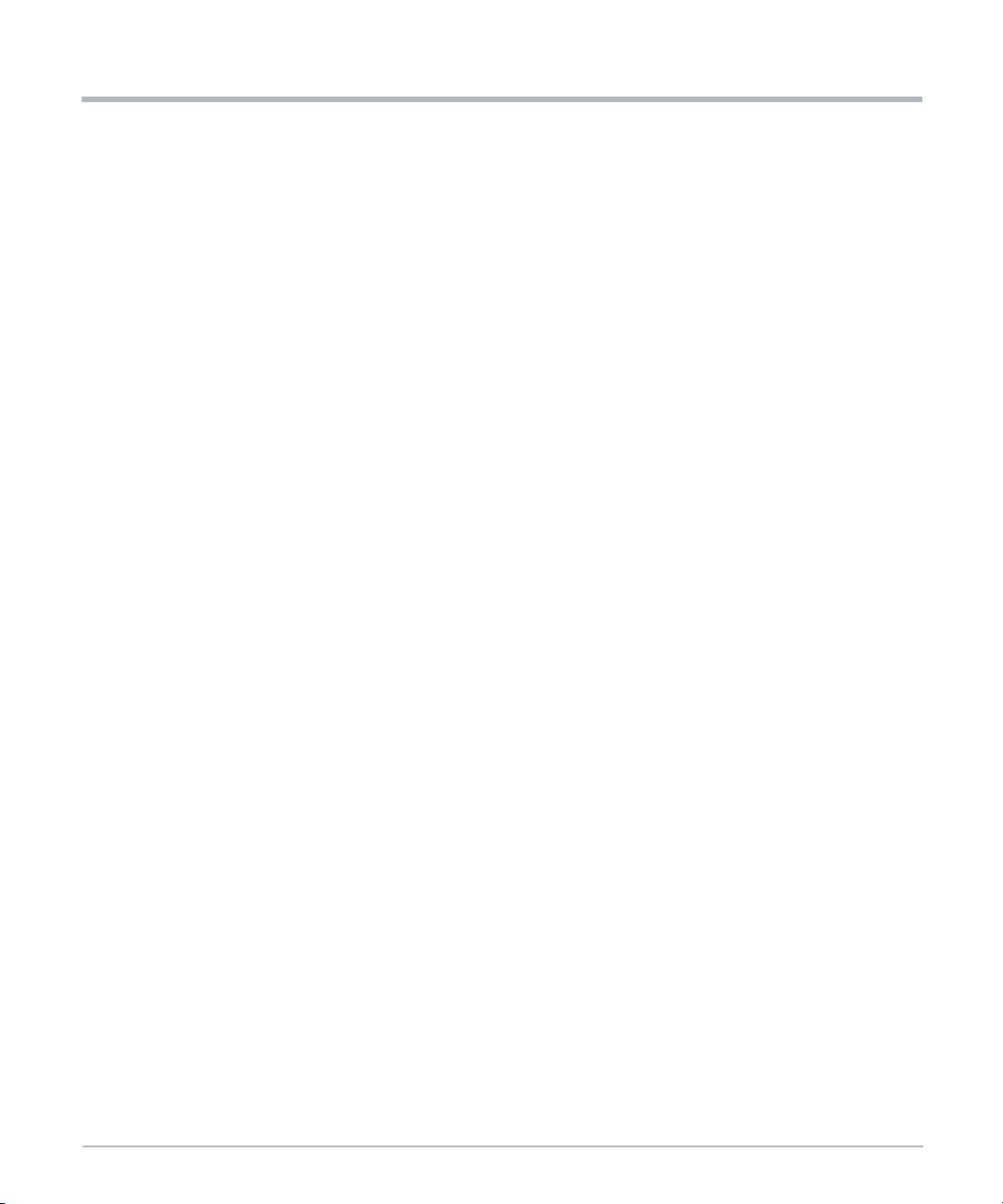
Safety Notes
RJ-45 Connector
System Damage
RJ-45 connectors on the I/O module of the system or on PCIe cards are either twisted-pair
Ethernet (TPE) or E1/T1/J1 network interfaces. Connecting an E1/T1/J1 line to an Ethernet
connector may damage your system.
Make sure that TPE connectors near your working area are clearly marked as
network connectors.
Verify that the length of an Ethernet cable connected to a RJ-45 TPE connector
does not exceed 100 meters or approximately 328 feet.
Make sure the TPE connector of the system is connected only to Safety Extra Low
Voltage (SELV) circuits.
If in doubt, ask your system administrator.
For more information, see the documentation of the respective product.
Laser
Personal Injury
Safety Notes
Battery
If a label with the words CLASS 1 LASER PRODUCT is affixed to your system, the unit is
equipped with a laser device. These devices contain a laser system that produces visible
or invisible laser radiation (or both) and can be harmful to the eyes.
Seek supplemental information (power, wavelength, visibility, pulse duration, applicable
standards) prior to servicing equipment. Do not look at laser device with an optical
instrument at any time.
Blade Damage
Incorrect battery installation may result in a hazardous explosion and blade damage.
Always use the same type of lithium battery as is installed and make sure the battery is
installed as described in the manual.
Data Loss
Installing another battery type than the one mounted at product delivery may cause data
loss.
22 PCIE-7217 Installation and Use (6806873A01B)
Page 23
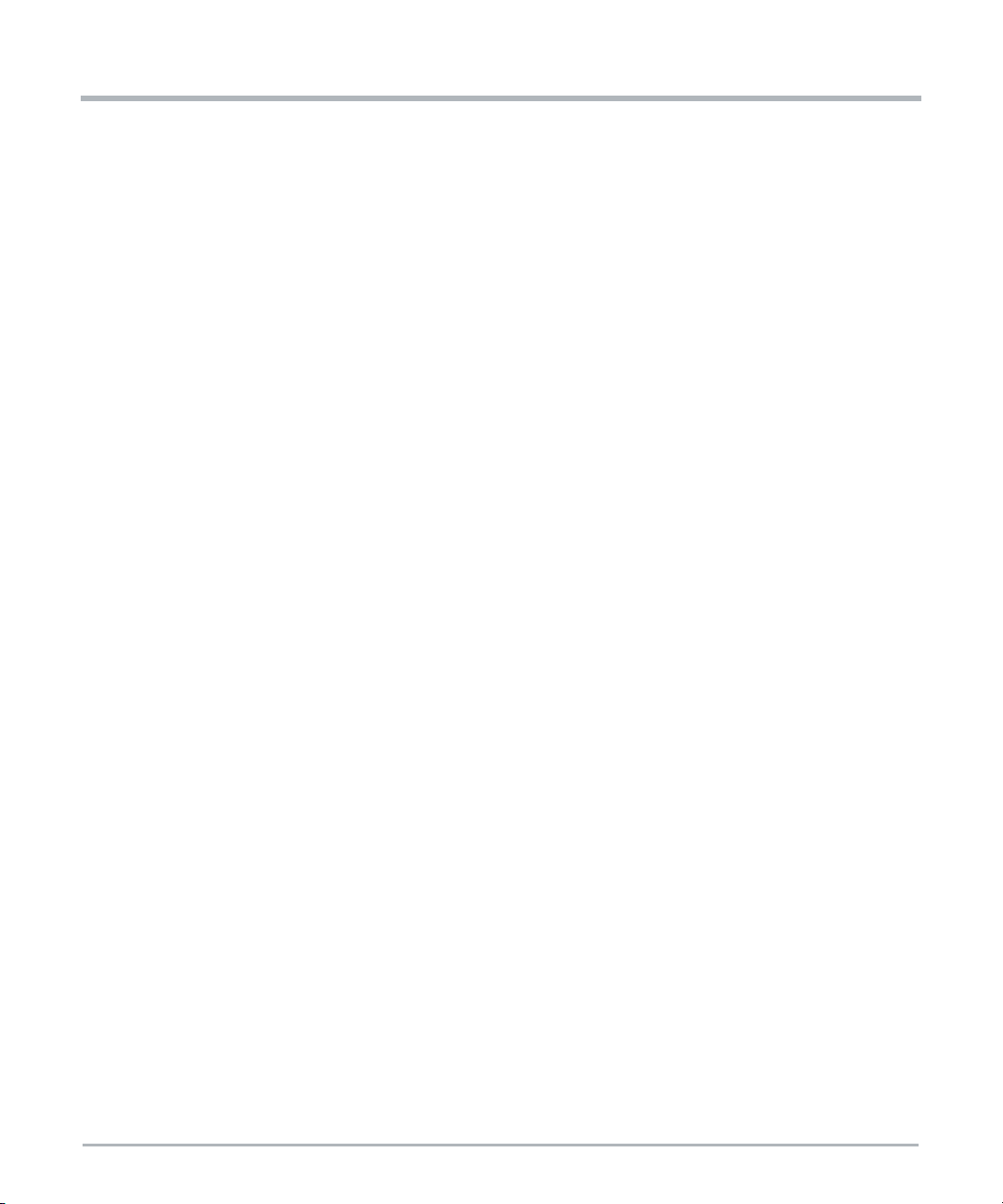
PCB and Battery Holder Damage
Do not use a screw driver to remove the battery from its holder. Removing the battery with
a screw driver may damage the PCB or the battery holder.
Environment
Environmental Damage
Improper disposal of used products may harm the environment
Always dispose of used products according to your country’s legislation and
manufacturer’s instructions.
Safety Notes
PCIE-7217 Installation and Use (6806873A01B) 23
Page 24
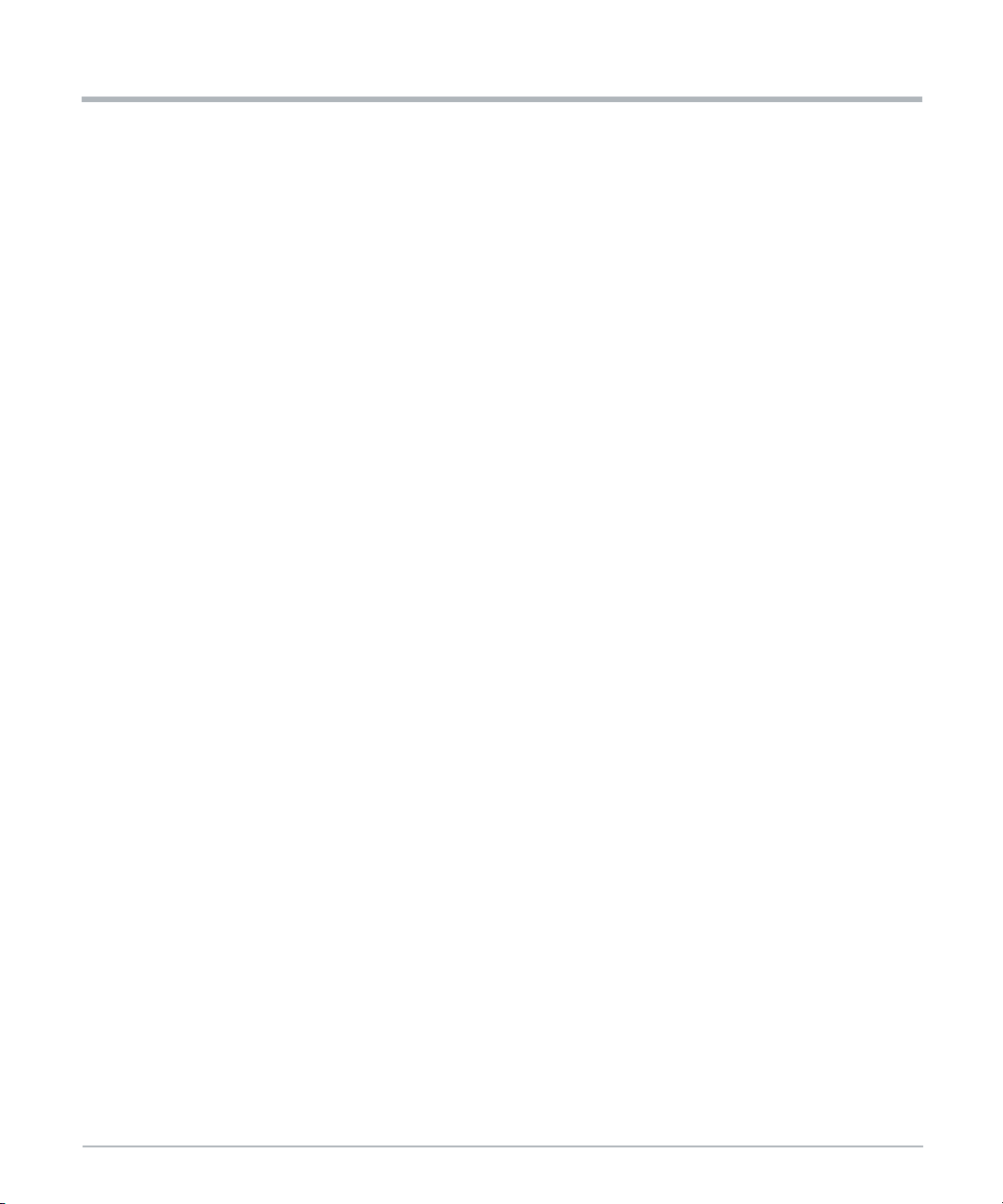
Safety Notes
Safety Notes
24 PCIE-7217 Installation and Use (6806873A01B)
Page 25
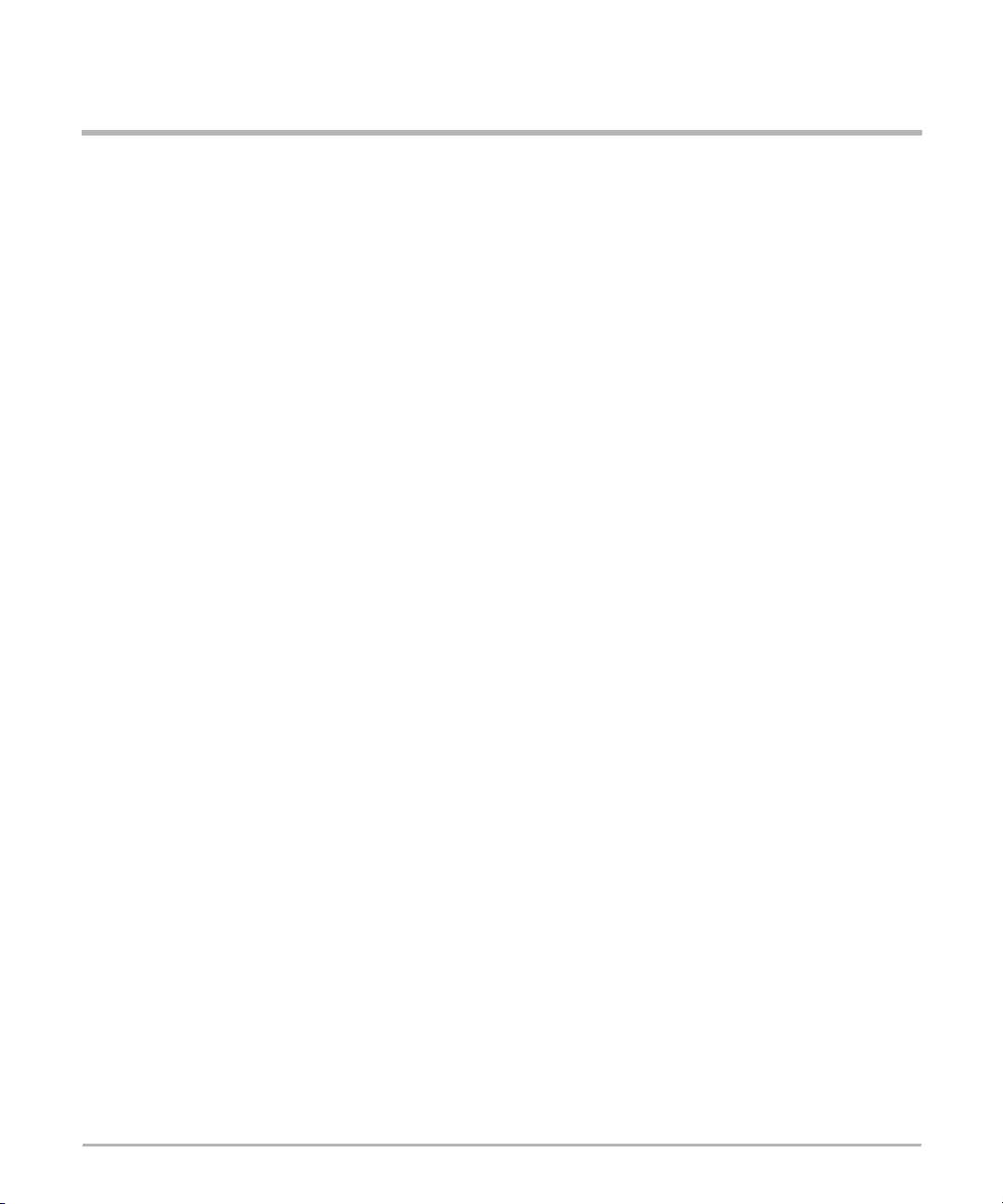
Notice de Sécurité
Cette section présente, à travers ce manuel, des avertissements qui précèdent les
procédures potentiellement dangereuses. Les instructions contenues dans les
avertissements doivent être suivies durant toutes les phases d’opération, de service et de
réparation de cet équipement. Vous devriez aussi employer toute autre précaution
nécessaire pour l’utilisation de l’équipement dans l’environnement d’opération. Le défaut
de se conformer à ces précautions ou aux avertissements spécifiques contenus ailleurs
dans ce manuel, peut engendrer des lésions corporelles ou dommages à l’équipement.
SMART Embedded Computing prévoit dans ce manuel de fournir toute l’information
nécessaire pour installer et manipuler le produit. En raison de la complexité de ce produit
et de ses diverses utilisations, nous ne pouvons pas garantir que les informations fournies
sont complètes. Si vous avez besoin d'information supplémentaire, contactez votre
représentant SMART EC.
Le produit a été conçu pour répondre aux exigences de sécurité standards de l’industrie. Il
ne doit pas être utilisé dans des composantes critiques pour la sécurité, des appareils de
maintien de vie ou sur un aéronef.
Seul le personnel formé par SMART EC ou les personnes qualifiées dans le domaine
de l'électronique ou du génie électrique sont autorisés à installer, retirer ou faire l’entretien
du produit.
Les informations contenues dans ce manuel sont destinées à compléter les connaissances
d’un spécialiste et ne peuvent être utilisées en remplacement de personnel qualifié.
Ne touchez pas les circuits sous tension à l'intérieur de l'équipement. Le personnel
d’opération ne doit pas enlever les couvercles de l’équipement. Seul le personnel de
maintenance autorisé par l'usine ou autre personnel de maintenance qualifié peut retirer
les couvercles des équipements pour le sous-assemblage interne ou pour le remplacement
de composantes, ou pour tout réglage interne.
N'installez aucune pièce de remplacement et n'effectuez aucune modification non
autorisée de l'équipement, sinon, la garantie pourrait être annulée. Contactez votre
représentant SMART EC local pour le service et la réparation, afin de vous assurer que
toutes les fonctions de sécurité soient maintenues.
EMC
Le produit a été testé dans un système SMART EC standard et est déclaré conforme aux
limites imposées à un appareil numérique de classe A dans ce système, conformément à
la section 15 de la Réglementation FCC, EN 55032 classe A, respectivement. Ces limites
sont conçues pour offrir une protection raisonnable contre les interférences néfastes
PCIE-7217 Installation and Use (6806873A01B) 25
Page 26
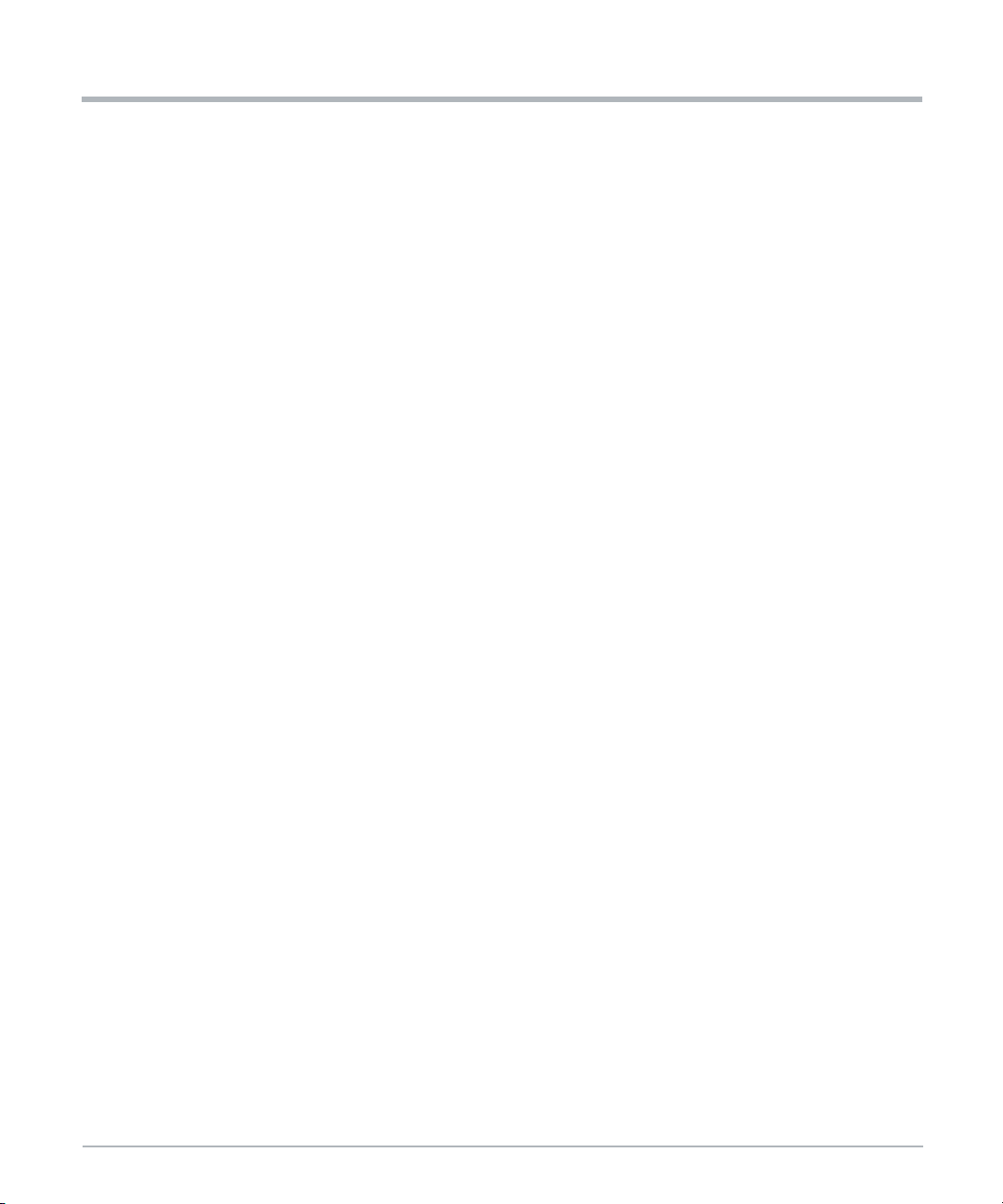
Notice de Sécurité
lorsque le produit est utilisé dans un environnement commercial ou industriel. Le produit
conduit, émet et utilise de l'énergie à radiofréquence et, s'il n'est pas installé correctement
et utilisé conformément à cette documentation de l’utilisateur, il peut causer des
interférences néfastes aux communications radio.
Opérer ce produit dans une région résidentielle est susceptible de causer des interférences
néfastes. Si cela se produit, l’utilisateur devra corriger les interférences à ses frais. Les
changements ou les modifications qui ne sont pas expressément approuvés par SMART
EC pourraient annuler la conformité réglementaire de l'utilisateur. Les cartes sont testées
dans un système représentatif pour démontrer la conformité aux exigences mentionnées
ci-dessus. Une installation adéquate dans un système conforme maintiendra les
performances requises. Utilisez uniquement des câbles blindés lorsque vous connectez
des périphériques pour vous assurer que la conformité aux normes d'émission de
radiofréquences est respectée. Pour un blindage CEM adéquat, utilisez le système
uniquement avec les plaques frontales installées et tous les ports d’extension vacants
couverts ou équipés de cartes obturatrices.
Les interfaces USB1, USB2 et CONSOLE sont considérées comme des ports de
débogage/maintenance. Durant une opération normale, aucun câble ne devrait être
connecté à ces ports. Les câbles attachés à ces ports pendant la maintenance ne doivent
pas excéder une longueur de 10 pieds (3 mètres).
Ceci est un produit de classe A basé sur la norme du Conseil volontaire de contrôle des
interférences (VCCI) par Information Technology Interference (Interférence des
technologies de l'information). Si cet équipement est utilisé dans un environnement
domestique, des perturbations radio peuvent survenir. Lorsque de tels problèmes
surviennent, l'utilisateur peut être amené à prendre des mesures correctrices.
Notice de Sécurité
Mise à la terre
Si le produit n’est pas adéquatement mis à la terre, il peut être endommagé par une
décharge électrostatique.
L'étagère est également équipée d'une prise/déclic ESD pour une utilisation avec des
dragonnes conductrices. Assurez-vous que l'opérateur utilise la protection de décharge
électrostatique ESD appropriée.
Opération
Endommagement du produit
Une humidité élevée et la condensation sur la surface du produit crée des courts-circuits.
N’opérez pas le système en dehors des limites environnementales spécifiées.
Assurez-vous que le système soit complètement sec et qu'il n'y ait pas d'humidité sur
aucune surface, avant de mettre sous tension
26 PCIE-7217 Installation and Use (6806873A01B)
Page 27
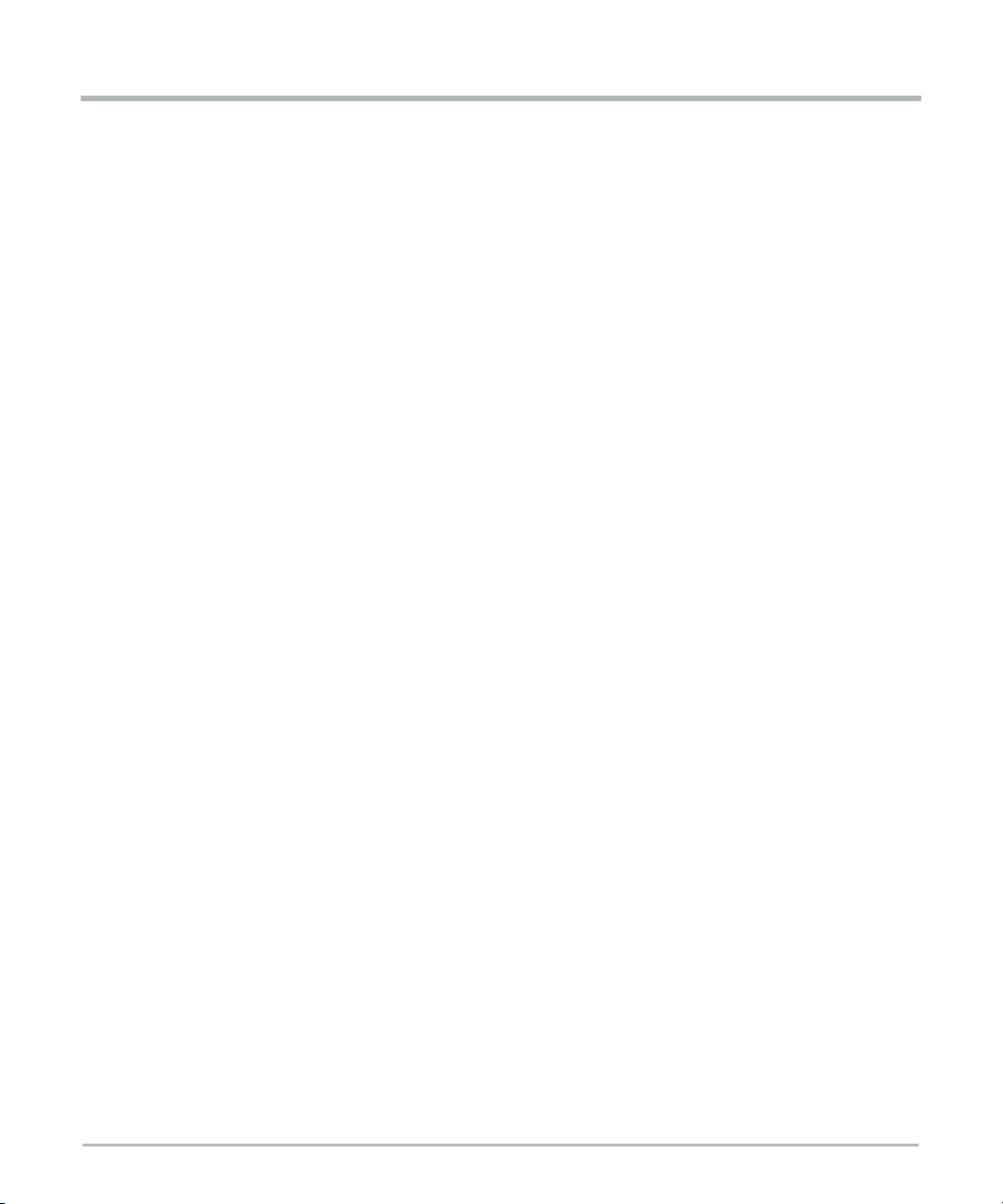
Surchauffe et endommagement du produit
Lorsque vous opérez le produit, assurez-vous qu’un refroidissement par air forcé est
disponible dans l'étagère ou le boîtier.
Opérer le produit sans refroidissement par air forcé peut mener à une surchauffe et un
endommagement du produit.
Lorsque vous opérez le produit dans des régions de rayonnement électromagnétique,
sécurisez le produit dans le système en utilisant les vis du panneau avant. Assurez-vous
que le produit soit entièrement protégé par le boîtier.
Corruption des données
Si l'appareil est mis hors tension alors qu'une mise à jour du microprogramme est en cours
dans la mémoire flash du produit, les modifications ne seront pas enregistrées ou la
mémoire flash pourrait être corrompue. Dans un tel cas, le produit restera probablement
dans un état inutilisable et nécessitera un reconditionnement par des services de
réparation qualifiés.
Opération du Système
Surchauffe du système – Évents de refroidissement
Notice de Sécurité
Un refroidissement inadéquat peut endommager la carte et le système et annuler la
garantie fabricant.
Blessures ou courts-circuits
Pour éviter tout dommage ou lésions corporelles, vérifiez toujours qu’aucun voltage
dangereux ne soit présent avant de réparer l’équipement.
Installation
Endommagement des circuits
Les décharges électrostatiques, ainsi que l’installation inadéquate et le retrait du produit
peuvent endommager les circuits ou réduire leur durée de vie
Avant de toucher au produit, assurez-vous que vous travaillez dans un environnement
exempt de décharge électrostatique. Tenez le produit par ses extrémités et ne touchez
aucune composante ou circuit.
Zone d'accès Restreint
Installez le système uniquement dans une zone d’accès restreint.
PCIE-7217 Installation and Use (6806873A01B) 27
Page 28
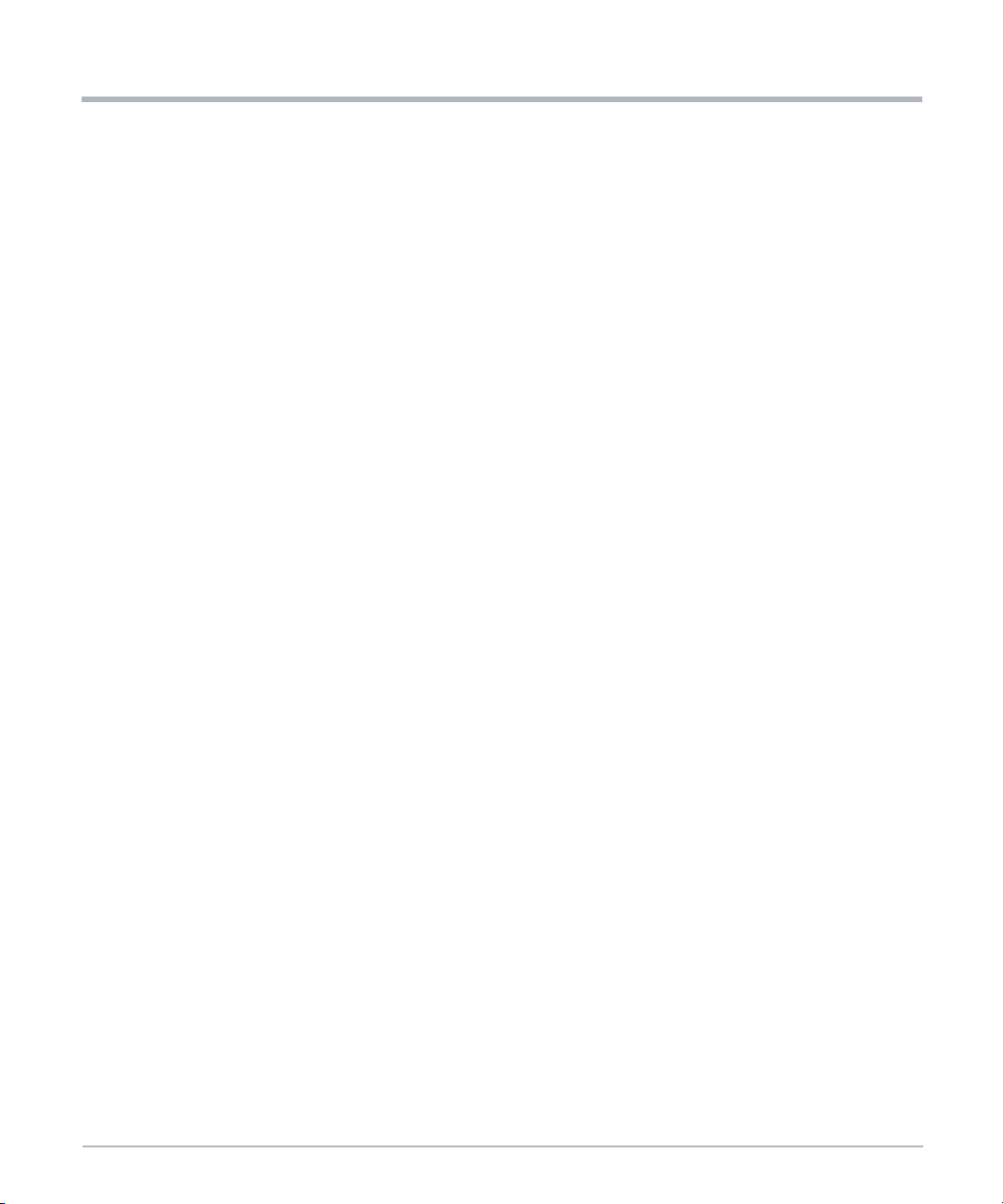
Notice de Sécurité
Endommagement du produit
Avant d’installer ou de retirer un appareil ou un module supplémentaire, lisez la
documentation appropriée.
Une installation inadéquate de la carte peut causer des dommages au produit.
Utilisez les outils appropriés lorsque vous installez ou retirez la carte pour lui éviter tout
dommage.
Installation du Système
Endommagement du système
Pour éviter tout endommagement du système, vérifiez que l’environnement du système
correspond aux exigences de puissance et environnementale fournies dans ce manuel,
avant d’installer le système. Afin de commencer l’installation et le câblage de votre
nouveau système, tenez compte de ces instructions :
Installez le système de façon sûre. Assurez-vous que les câbles et les cordons
soient hors de portée.
Assurez-vous que la configuration soit confortable pour les utilisateurs.
La contamination environnementale peut nuire à l’opération du système.
Notice de Sécurité
Placez le système dans une zone stable, sans excès de mouvement ni de coups,
poussière, fumée ou décharges électrostatiques (ESD).
Assurez-vous que la température ne dépasse pas la température de fonctionnement
indiquée dans les exigences environnementales de ce manuel, et laissez suffisamment de
place pour un flux d’air adéquat en vue du refroidissement.
Lésions corporelles ou endommagement du système
Un support lourd peut basculer, causant des dommages à l'équipement et des lésions
corporelles.
Soyez prudent lorsque vous tirez le système de son support, puisqu’il peut tomber et
causer des lésions corporelles.
Si votre système est le seul du support, veillez à le monter dans la partie la plus basse du
support. Si plusieurs systèmes sont installés dans un seul support, commencez par la
composante la plus lourde placée en bas. Si le support est équipé de dispositifs de
stabilisation, assurez-vous qu'ils sont installés et déployés de façon à ce que le support soit
sécurisé. Ensuite, procédez au montage ou à la maintenance du système.
28 PCIE-7217 Installation and Use (6806873A01B)
Page 29
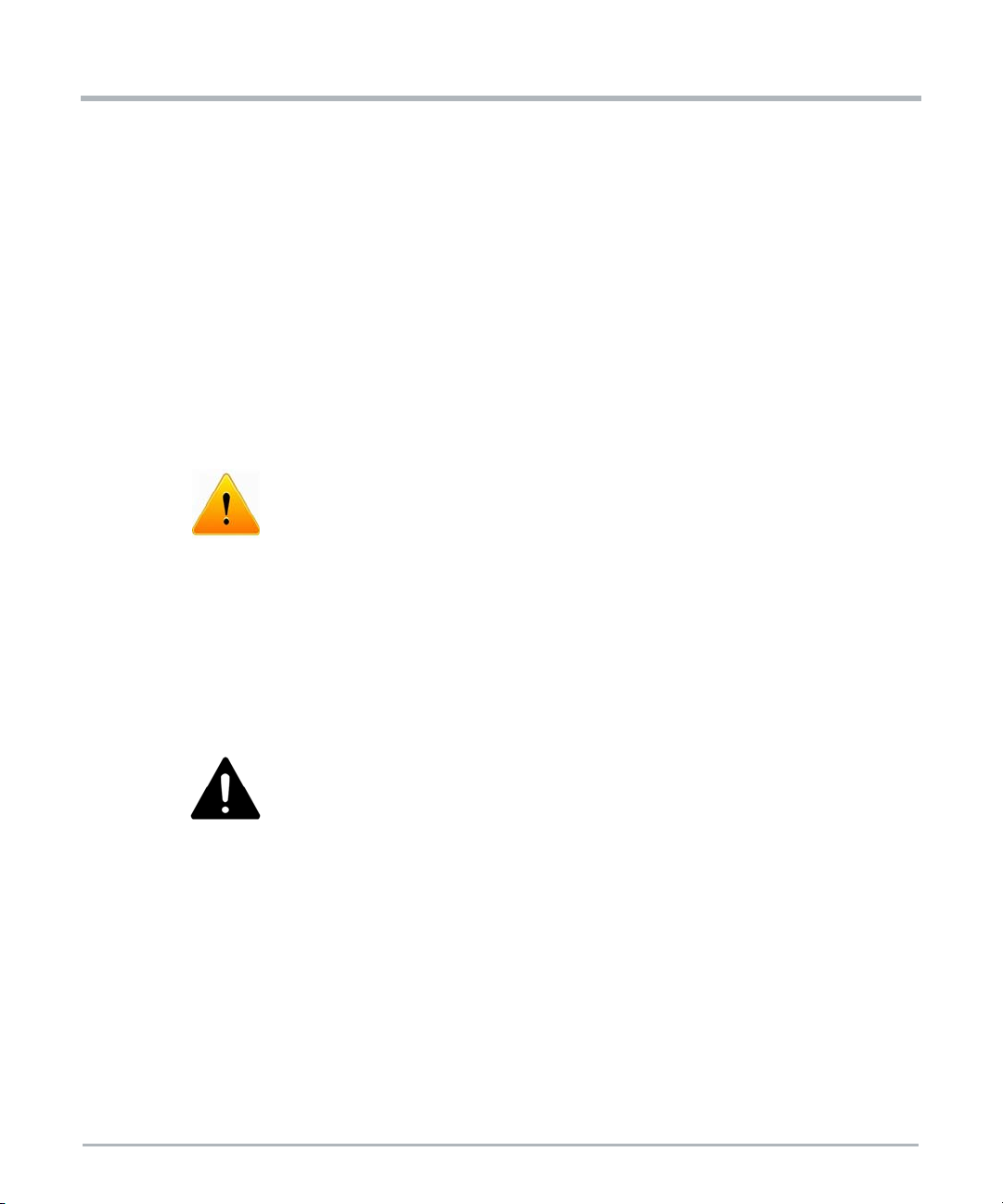
Notice de Sécurité
Lésions corporelles
Le système est lourd et une manipulation non conforme peut mener à une déchirure
musculaire ou une blessure dos. Utilisez deux personnes pour soulever le système, ou
utilisez un élévateur et une technique de soulèvement appropriée lorsque vous manipulez
le système. N’utilisez pas les poignées du ventilateur ou du PSU pour soulever le système.
Endommagement du système
Durant la manipulation, la livraison ou l’assemblage, il est possible que les broches, les vis,
les ventilateurs ou autres articles puissent se desserrer ou s’endommager.
N’opérez pas un système endommagé, puisqu’il peut endommager l’appareil qui sert
d’interface au système.
Lésions corporelles
L’étiquette de mise en garde à l’arrière du système près des goujons de mise à la terre
indique que vous devez créer une connexion à la terre car un courant de fuite élevé peut
être dangereux.
Une fuite de courant élevé peut être dangereuse et causer des blessures.
Repérez l'étiquette d'avertissement près des goujons de mise à la terre (cela peut varier
d'un système à l'autre) et effectuez une connexion de mise à la terre avant de connecter le
bloc d'alimentation.
Endommagement du système
De mauvais réglages de câbles de démarrage peuvent rendre le système inutilisable. Ne
modifiez jamais les paramètres des câbles de démarrage
Endommagement du système
AVERTISSEMENT: le port intra-bâtiment de l'équipement ou du sous-ensemble convient
uniquement pour la connexion à un câblage intra-bâtiment ou à un filage non exposé
uniquement. Le por t intra-bâtiment de l'équipement ou du sous-ensemble NE DOIT PAS
être relié métalliquement à des interfaces qui se connectent à l'installation extérieure (OSP)
ou à son filage. Ces interfaces sont conçues pour être utilisées uniquement comme
PCIE-7217 Installation and Use (6806873A01B) 29
Page 30
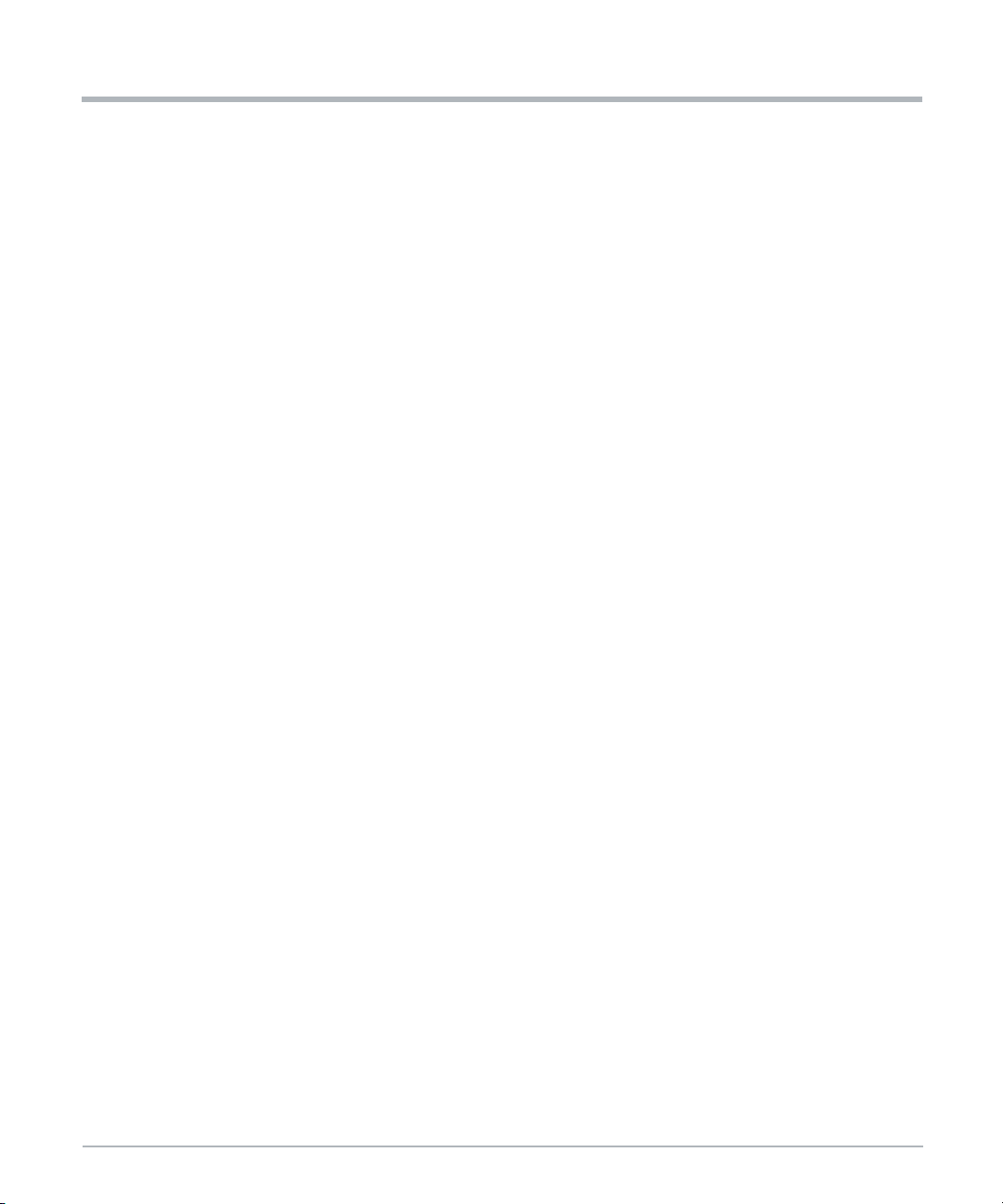
Notice de Sécurité
interfaces intra-bâtiment (ports de type 2 ou de type 4 décrits dans le document GR-1089)
et nécessitent une isolation du câblage OSP exposé. L'ajout de protecteurs primaires ne
constitue pas une protection suffisante pour connecter ces interfaces de manière
métallique au câblage OSP.
Le port intra-bâtiment de l'équipement ou du sous-ensemble doit utiliser un filage/câblage
intra-bâtiment blindé mis à la terre aux deux extrémités.
Alimentation Électrique
Courts-circuits ou lésions corporelles
Assurez-vous que toutes les alimentations du châssis ne sont pas sous tension. Soyez
prudent en utilisant les outils utilisés pour prévenir les courts-circuits.
Les Connecteurs RJ-45
Endommagement du système
Les connecteurs RJ-45 du module d'I/O du système ou des cartes PCIe sont des interfaces
réseau Ethernet à paire torsadée (TPE) ou E1/T1/J1. La connexion d'une ligne E1/T1/J1 à
un connecteur Ethernet peut endommager votre système.
Assurez-vous que les connecteurs TPE situés près de votre zone de travail soient
clairement identifiés comme étant des connecteurs réseau.
Vérifiez que la longueur d'un câble Ethernet connecté à un connecteur TPE ne
dépasse pas 100 mètres (environ 328 pieds).
Assurez-vous que le connecteur TPE du système soit uniquement connecté aux
circuits de sécurité très basse tension (SELV).
En cas de doute, demandez à votre administrateur de système.
Notice de Sécurité
Pour plus d'informations, voir la documentation du produit respectif.
Laser
Lésions corporelles
Si une étiquette avec les mots PRODUIT LASER DE CLASSE 1 est apposée sur votre
système, l’unité est équipée d’un appareil laser. Ces appareils contiennent un système
laser qui produit des rayonnements visibles ou invisibles (ou les deux) et peut être nocif
pour les yeux.
Recherchez de l’information supplémentaire (puissance, longueur d'onde, visibilité, durée
d'impulsion, normes applicables) avant de faire le maintien de l'équipement. Ne regardez
jamais un appareil laser avec un instrument optique.
30 PCIE-7217 Installation and Use (6806873A01B)
Page 31

Batterie
Endommagement de la lame
Une installation inadéquate de la batterie peut causer un risque d’explosion ou
d’endommagement de la lame.
Utilisez toujours le même type de batterie au lithium tel qu’installé et assurez-vous que la
batterie soit installée tel que décrit dans le manuel.
Perte de données
L'installation d'un autre type de batterie que celle montée à la livraison du produit peut
causer une perte de données.
Endommagement du PCB ou du support de batterie
N’utilisez pas de tournevis pour retirer la batterie de son support. Retirer la batterie avec
un tournevis peut endommager le PCB ou le support de batterie.
Environnment
Dommage Environnemental
Notice de Sécurité
Une disposition impropre des produits usagés peut être nocif pour l’environnement.
Éliminez les produits usagés toujours conformément à la législation de votre pays et aux
instructions du fabricant.
PCIE-7217 Installation and Use (6806873A01B) 31
Page 32

Notice de Sécurité
Notice de Sécurité
32 PCIE-7217 Installation and Use (6806873A01B)
Page 33

Sicherheitshinweise
Dieses Kapitel enthält Hinweise, die potentiell gefährlichen Prozeduren innerhalb dieses
Handbuchs vorrangestellt sind. Beachten Sie unbedingt in allen Phasen des Betriebs, der
Wartung und der Reparatur des Systems die Anweisungen, die diesen Hinweisen
enthalten sind. Sie sollten außerdem alle anderen Vorsichtsmaßnahmen treffen, die für den
Betrieb des Produktes innerhalb Ihrer Betriebsumgebung notwendig sind. Wenn Sie diese
Vorsichtsmaßnahmen oder Sicherheitshinweise, die an anderer Stelle diese Handbuchs
enthalten sind, nicht beachten, kann das Verletzungen oder Schäden am Produkt zur Folge
haben.
SMART Embedded Computing ist darauf bedacht, alle notwendigen Informationen zum
Einbau und zum Umgang mit dem Produkt in diesem Handbuch bereit zu stellen. Da es
sich jedoch um ein komplexes Produkt mit vielfältigen Einsatzmöglichkeiten handelt,
können wir die Vollständigkeit der im Handbuch enthaltenen Informationen nicht
garantieren. Falls Sie weitere Informationen benötigen sollten, wenden Sie sich bitte an die
für Sie zuständige Geschäftsstelle von SMART EC.
Das Produkt wurde so entwickelt, dass es die Anforderungen für die von der Industrie
geforderten Sicherheitsvorschriften erfüllt. Es darf nicht in sicherheitskritischen
Komponenten, lebenserhaltenden Geräten oder in Flugzeugen verwendet werden.
Einbau, Wartung und Betrieb dürfen nur von durch SMART EC ausgebildetem oder im
Bereich Elektronik oder Elektrotechnik qualifiziertem Personal durchgeführt werden.
Die in diesem Handbuch enthaltenen Informationen dienen ausschließlich dazu, das
Wissen von Fachpersonal zu ergänzen, können dieses jedoch nicht ersetzen.
Halten Sie sich von stromführenden Leitungen innerhalb des Produktes fern. Entfernen Sie
auf keinen Fall Abdeckungen am Produkt. Nur werksseitig zugelassenes
Wartungspersonal oder anderweitig qualifiziertes Wartungspersonal darf Abdeckungen
entfernen, um Komponenten zu ersetzen oder andere Anpassungen vorzunehmen.
Installieren Sie keine Ersatzteile oder führen Sie keine unerlaubten Veränderungen am
Produkt durch, sonst verfällt die Garantie. Wenden Sie sich für Wartung oder Reparatur
bitte an die für Sie zuständige Geschäftsstelle von SMART EC. So stellen Sie sicher, dass
alle sicherheitsrelevanten Aspekte beachtet werden.
EMV
Das Produkt wurde in einem SMART EC Standardsystem getestet. Es erfüllt die für digitale
Geräte der Klasse A gültigen Grenzwerte in einem solchen System gemäß den FCCRichtlinien Abschnitt 15 bzw. EN 55032 Klasse A. Diese Grenzwerte sollen einen
angemessenen Schutz vor Störstrahlung beim Betrieb des Produktes in einer
PCIE-7217 Installation and Use (6806873A01B) 33
Page 34

Sicherheitshinweise
gewerblichen, geschäftlichen oder industriellen Umgebung gewährleisten. Das Produkt
leitet, strahlt und verwendet Hochfrequenzenergie und kann, wenn es nicht
ordnungsgemäß installiert und in Übereinstimmung mit dieser Bediehnungsanweisung
verwendet wird, schädliche Störungen des Funkverkehrs verursachen.
Der Betrieb des Produkts in einem Wohnbereich verursacht wahrscheinlich schädliche
Interferenzen. In diesem Fall muss der Benutzer die Störung auf seine Kosten beheben.
Änderungen oder Modifikationen, die nicht ausdrücklich von SMART EC genehmigt
wurden, können einzuhaltene Normen oder Vorschriften verletzen. Board Produkte werden
in einem repräsentativen System getestet, um die Einhaltung der oben genannten
Anfordernungen zu gewährleisten. Um die Leistungsfähigkeit zu erhalten is eine
ordungsgemäße Installation in einem konformen System erforderlich. Um sicherzustellen,
dass die entsprechenden Vorschriften für die Funkfrequenzen einghalten werden,
verwenden Sie beim Anschließen von Peripheriegeräten nur abgeschirmte Kabel. Zur
ordnungsgemäßen EMV-Abschirmung, ist das System nur mit installierten Frontblenden zu
betreiben und alle freien Steckplätze sind abzudecken oder mit Steckkarten zu fuellen.
Die USB1, USB2 and CONSOLE Schnittstelle(n) sind als Wartungsanschlüsse zu
betrachten. Während des Normalbetriebs sollte an diesen Schnittstellen kein Kabel
angeschlossen sein. Im Wartungsfall dürfen die angeschlossene Kabel eine Länge von 10
Fuß (3m) nicht überschreiten.
Dies ist ein Klasse A Produkt, basierend auf dem Standard des Voluntary Control Council
for Interference (VCCI) von der Information Technology Interference. Wenn dieses Gerät
in einem häuslichen Umfeld verwendet wird, können Funkstörungen auftreten. Wenn
solche Probleme auftreten, muss der Benutzer möglicherweise Korrekturmaßnahmen
ergreifen.
Sicherheitshinweise
Erdung
Wenn das Produkt nicht richtig geerdet ist, kann es es durch elektrostatische Entladungen
beschädigt werden.
Am System befinden sich auch ESD-Kontakte fuer ESD-Bändern. Stellen Sie sicher, dass
jede Person, die mit dem System arbeitet, diese als ESD-Schutz benutzt.
Betrieb
Beschädigung des Produkt
Hohe Luftfeuchtigkeit und Kondensat auf der Oberfläche des Produktes können zu
Kurzschlüssen führen.
Betreiben Sie das Produkt nicht außerhalb der angegebenen Grenzwerte.
Stellen Sie sicher, dass das Produkt vollständig trocken ist und keine Feuchtigkeit auf der
Oberfläche ist, bevor Sie den Strom einschalten.
34 PCIE-7217 Installation and Use (6806873A01B)
Page 35

Überhitzung und Beschädigung des Produktes
Stellen Sie beim Betrieb des Produkts sicher, dass das Shelf oder Gehaeuse über eine
Zwangsbelüftung verfügt.
Betreiben Sie das Produkt ohne Zwangsbelüftung, kann dies zur Überhitzung und
Beschädigung des Produktes führen.
Wenn das Produkt in Bereichen mit elektromagnetischer Strahlung betrieben wird, sichern
Sie das Produkt mit den Schrauben an der Frontblende im System. Stellen Sie sicher, dass
das Produkt vollständig vom Gehäuse abgeschirmt ist.
Datenschaden
Wenn die Stromversorgung des Geräts während eines Firmware-Updates des Flash
Memory des Geräts unterbrochen wird, werden die Änderungen nicht gespeichert oder der
Flash Memory kann beschädigt werden. In diesem Fall bleibt das Produkt wahrscheinlich
in einem nicht betriebsbereiten Zustand und muss von qualifizierten Reparaturdiensten
überholt werden.
Systembetrieb
Überhitzung des Systems - Lüftungsschlitze
Sicherheitshinweise
Unzureichende Lüftung kann Schäden an Karten und am System verursachen und den
Verlust der Garantie zur Folge haben.
Verletzungen oder Kurzschlüsse
Um Schäden oder Verletzungen zu vermeiden, überprüfen Sie vor der Wartung am System
immer, dass keine gefährliche Spannung vorhanden ist.
Installation
Beschädigung von Schaltkreisen
Elektrostatische Entladungen und falsche Installation und Entfernung des Produkts können
die Komponeten beschädigen oder ihre Lebensdauer verkürzen.
Bevor Sie Karten berühren, vergewissern Sie sich, dass Sie in einem ESD-geschützten
Bereich arbeiten. Fassen Sie Karten nur an der Seite an und berühren Sie keine
elektronischen Komponenten.
Bereich mit eingeschränktem Zugang
Installieren Sie das Board in ein System nur in Bereichen mit eingeschränktem Zugang.
PCIE-7217 Installation and Use (6806873A01B) 35
Page 36

Sicherheitshinweise
Beschädigung des Produktes
Lesen Sie daher vor der Installation von Zusatzmodulen die zugehörige Dokumentation.
Fehlerhafte Installation des Produktes kann zu einer Beschädigung des Produktes führen.
Verwenden Sie geeignetes Werkzeug, um das Produkt zu installieren/deinstallieren. Auf
diese Weise vermeiden Sie, daß die Karte oder die Platine deformiert oder zerstört wird.
Systeminstallation
Beschädigung des Systems
Bevor Sie das System installieren, überprüfen Sie, ob die im Handbuch beschriebenen
Anforderungen erfüllt werden. Beachten Sie folgende allgemeinen Sicherheitshinweise vor
der Installation und Verkabelung des Systems:
Bauen Sie das System sicher ein. Stellen Sie sicher, dass Kabel und Leitungen
nicht im Weg sind.
Stellen Sie sicher, dass der Systemaufbau anwenderfreundlich ist.
Verschmutzungen können das System beschädigen.
Betreiben Sie das System an einem erschütterungsfreien Ort, an dem weder Staub, Rauch
noch elektrostatische Entladungen auftreten.
Sicherheitshinweise
Stellen Sie sicher, dass die Temperatur die Betriebstemperatur nicht überschreitet, die in
den Umgebungsbedingungen in diesem Handbuch angegeben ist, und lassen Sie einen
ausreichenden Luftstrom zum Kühlen.
Verletzungsgefahr und Beschädigung des Systems
Ein kopflastiger Schaltschrank kann umkippen, wodurch die Einrichtung beschädigt und
das Personal verletzt werden kann.
Seien Sie vorsichtig, wenn Sie das System aus dem Rack ziehen, da es herunterfallen und
Verletzungen verursachen kann.
Bauen Sie das System deshalb ganz unten im Schrank ein, wenn es das einzige System
im Schrank ist. Wenn mehrere Systeme in einen Schrank eingebaut werden sollen,
platzieren Sie das schwerste System ganz unten und die leichteren weiter oben. Falls der
Schaltschrank mit Kippsicherungen ausgestattet ist, stellen Sie sicher, dass diese auch
installiert und ausgefahren sind, um einen sicheren Stand des Schranks zu gewährleisten.
Beginnen Sie erst danach mit dem Einbau oder der Wartung des Systems.
36 PCIE-7217 Installation and Use (6806873A01B)
Page 37

Sicherheitshinweise
Verletzungsgefahr
Das System ist schwer, und eine unangemessene Handhabung kann zu Zerrungen oder
Rückenschäden führen. Heben Sie das System mit zwei Personen an, oder verwenden Sie
Hebehilfen und geeignete Hebetechniken, wenn Sie mit dem System hantieren.
Verwenden Sie zum Heben des Systems nicht die Griffe der Netzteile oder Lüfter.
Beschädigung des Systems
Während des Transportes und Zusammenbaus des Systems können sich Teile, wie zum
Beispiel Schrauben, Stecker oder Lüfter, lösen oder beschädigt werden.
Nehmen Sie das System nicht in Betrieb, wenn Teile beschädigt sind. Dies könnte zu
Beschädigungen an anderen Teilen führen.
Verletzungsgefahr
Dieser Aufkleber befindet sich in der Nähe der Schuzleiter auf der Rückseite des Systems
und warnt, dass Sie vor der Inbetriebnahme eine Erdung durchführen müssen, da hier ein
hoher Ableitstrom vorhanden sein kann.
Hoher Ableitstrom kann gefährlich sein und Verletzungen verursachen.
Stellen Sie fest, wo sich der Aufkleber mit dem Gefahrenzeichen und die zugehörigen
Schutzleiter befinden (die Position kann sich bei verschiedenen Systemen unterscheiden).
Stellen Sie vor Anschluss des Systems an den Versorgungsstromkreis unbedingt eine
Erdungsverbindung her.
Beschädigung des Systems
Falsche Jumper-Einstellungen können dazu führen, dass das System nicht mehr
funktioniert. Ändern Sie deshalb nie die Einstellungen der Jumper.
Beschädigung des Systems
WARNUG: Die Gebäude-internen Schnittstellen ("intra-building ports" per GR-1089CORE) der Geräte oder Baugruppen sind nur für gebäudeinterne Verkabelung
vorgesehen. Die Schnittstellen sind als Typ 2 oder Typ 4 definiert (wie in GR-1089-Core
beschrieben) und erfordern eine Isolation zu Leitungen außerhalb des Gebäudes. Die
PCIE-7217 Installation and Use (6806873A01B) 37
Page 38

Sicherheitshinweise
Gebäude-internen Schnittstellen dürfen keine elektrisch leitende Verbindung zu Leitungen
außerhalb des Gebäudes haben. Ein "Primary Protector" (wie in GR-1089-CORE
beschrieben) ist keine ausreichende Absicherung, um die Gebäude-internen Schnittstellen
mit Leitungen außerhalb des Gebäudes zu verbinden.
Die Gebäude-internen Schnittstellen ("intra-building ports" per GR-1089-CORE) der
Geräte oder Baugruppen müssen abgeschirmte Gebäude-interne Verkabelungen
verwenden, die an beiden Enden geerdet ist.
Stromzufuhr
Kurzschluss und Gefahr durch Stromschlag
Stellen Sie sicher, dass alle Stromversorgungsleitungen zum Gehaeuse nicht unter
Spannung stehen. Seien Sie vorsichtig mit den verwendeten Werkzeugen, um einen
Kurzschluss zu vermeiden.
RJ-45 Stecker
Beschädigung des Systems
Bei den RJ-45 Steckern, die sich am I/O Modul des Systems oder auf den PCIe-Karten
befinden, handelt es sich entweder um Twisted-Pair-Ethernet (TPE) oder um E1/T1/J1Stecker. Beachten Sie, dass ein versehentliches Anschließen einer E1/T1/J1 Leitung an
einen TPE-Stecker Ihr System zerstören kann.
Kennzeichnen Sie deshalb TPE-Anschlüsse in der Nähe Ihres Arbeitsplatzes
deutlich als Netzwerkanschlüsse.
Stellen Sie sicher, dass die Länge eines Ethernet Kabels, das mit Ihrem System
verbundenen ist, 100 m oder 328 feet nicht überschreitet.
Stellen Sie sicher, dass der TPE-Anschluss des Systems nur mit einem
Sicherheits-Kleinspannungs- Stromkreis (SELV - Safety Extra Low Voltage)
verbunden werden.
Bei Fragen wenden Sie sich an Ihren Systemverwalter.
Sicherheitshinweise
Weitere Informationen finden Sie in der Dokumentation des jeweiligen Produkt.
Laser
Verletzungsgefahr
Wenn ein Etikett mit der Aufschrift CLASS 1 LASER PRODUCT auf Ihrem System
angebracht ist, ist das Gerät mit einem Lasergerät ausgestattet. Diese Geräte enthalten ein
Lasersystem, das sichtbare oder unsichtbare Laserstrahlung (oder beides) erzeugt und für
die Augen schädlich sein kann.
38 PCIE-7217 Installation and Use (6806873A01B)
Page 39

Batterie
Sicherheitshinweise
Suchen Sie zusätzliche Informationen (Leistung, Wellenlänge, Sichtbarkeit, Impulsdauer,
anwendbare Normen), bevor Sie Geräte warten. Blicken Sie niemals mit einem optischen
Gerät auf das Lasergeräte.
Beschädigung des Blades
Unsachgemäßer Einbau der Batterie kann gefährliche Explosionen und Beschädigungen
des Blades zur Folge haben.
Verwenden Sie deshalb nur den Batterietyp, der auch bereits eingesetzt wurde und
befolgen Sie die Installationsanleitung.
Datenverlust
Wenn Sie einen anderen Batterietyp installieren als den, der bei Lieferung des Produkts
montiert wurde, kann dies zu Datenverlust führen.
Beschädigung des PCBs und der Batteriehalterung
Benutzen Sie keinesfalls einen Schraubenzieher, um die Batterie aus der Halterung zu
nehmen. Wenn Sie die Batterie mit einem Schraubenzieher ausbauen, können das PCB
und die Batteriehalterung beschädigt werden.
Umweltschutz
Umweltschäden
Unsachgemäße Entsorgung von gebrauchten Produkten kann die Umwelt schädigen.
Entsorgen Sie gebrauchte Produkte stets gemäß der in Ihrem Land gültigen Gesetzgebung
und den Empfehlungen des Herstellers.
PCIE-7217 Installation and Use (6806873A01B) 39
Page 40

Sicherheitshinweise
Sicherheitshinweise
40 PCIE-7217 Installation and Use (6806873A01B)
Page 41

Introduction
1.1 Overview
This chapter provides a brief overview of the SMART Embedded Computing PCIE-7217
card, its features and applications, hardware and software overviews, standard
compliance, and ordering and support information.
The PCIE-7217 is a high density, PCI Express (PCIe) card with two independent CPU
complexes which is optimized to provide maximum gaming density for Gaming-as-aService (GaaS) and cloud gaming applications in a carrier data center environment.
The MC4100 shelf, combined with one or more PCIE-7217 cards, provides an easily
deployable method for GaaS streaming content. It also offers networ k scalability for
increased subscribers to pay-as-you-go, adding more cards and density from small to large
servers as needed. The MC4100 has the ability to implement many network connected
servers within the same enclosure.
Figure 1-1 PCIE-7217 Card
Chapter 1
PCIE-7217 Installation and Use (6806873A01B) 41
Page 42

Introduction
1.2 Hardware Description
The PCIE-7217 card is an Intel®Core™ i7 processor based PCI Express card. The card
provides two independent CPU complexes. Each CPU complex is connected to the
MaxCore fabric using two 3rd generation PCI Express x4 ports (32Gbps/port) through the
PCIe standard card edge. A second card edge that is specific to MaxCore is used to provide
power and additional I/O connections.
Figure 1-2 Mechanical Layout
CPU1
Introduction
CPU2
1.3 Features
PCIE-7217 cards are designed specifically for use in the MC4100 shelf and are not
compatible with standard PCIe-based systems.The main features of the PCIE-7217 card
include:
PCIe full length, extended full height card (312mm x 159.6mm x 22.86mm)
Two independent processor complexes
– 4-core Intel®Core™ 65W processor at 3.1GHz
– Integrated Intel®HD Graphics 630 GPU
– Integrated Radeon RX Vega M GL GPU with 20 processing units
Two DDR4 SO-DIMM modules connect to each Intel Core processor supporting up
to 32GB (2x 16GB) total
42 PCIE-7217 Installation and Use (6806873A01B)
Page 43

Each CPU complex consists of:
One USB 2.0 port on face plate
One common serial console interface on face plate
One 1GbE interface connected to each PCH for MaxCore communication (i210)
One M.2 socket supporting both SATA and PCIe (up to x4) SSDs
1.4 Software Overview
The software is delivered in the form of software components. These software components
contain necessary binaries, utilities, and tools to enable the PCIE-7217 card function as a
management CPU (mCPU) or an application CPU (aCPU) for upgrading firmware and for
media transcoding. Refer to BIOS on page 77 and Software on page 95 for software related
information. Also refer to Appendix A on page 105 for a list of related documentation.
1.5 Certified Compliances
The product has been tested in a predefined SMART EC system to meet the following
standards.
Table 1-1 Certified Compliances
Introduction
Standard Description
CISPR 32
CISPR 24
EN 55032
EN 55024
EN 300 386
FCC 47CFR Part 15
ICES-003
KN32
KN35
VCCI Japan
PCIE-7217 Installation and Use (6806873A01B) 43
EMC requirements
Page 44

Introduction
1.6 Standard Compliances
The product has been designed to meet the following standards in a predefined SMART
EC system.
Table 1-2 Standard Compliances
Standard Description
Introduction
Directive (EU) 2015/863 (amending
Annex II to Directive 2011/65/EU)
Directive on the restriction of the use of certain hazardous
substances in electrical and electronic equipment (RoHS)
1.7 Ordering and Support Information
Refer to the data sheet for the PCIE-7217 for a complete list of available variants and
accessories. Refer to Appendix A, Related Documentation on page 105 or consult your
local SMART EC sales representative for the availability of other variants.
For technical assistance, documentation, or to report product damage or shortages,
contact your local SMART EC sales representative or visit
https://www.smartembedded.com/ec/support/.
44 PCIE-7217 Installation and Use (6806873A01B)
Page 45

Chapter 2
Hardware Preparation and Installation
2.1 Overview
This chapter provides information on unpacking and inspecting the PCIE-7217 card along
with procedures and safety precautions to follow while handling the card. The
environmental, thermal, and power requirements, and the installation and removal
procedures of the card are also explained in this chapter.
2.2 Unpacking and Inspecting the PCIE-7217 Card
Damage of Circuits
Electrostatic discharge and incorrect installation and removal of the card can
damage circuits or shorten their life. Make sure that you are working in an ESD-safe
environment before touching the card or electronic components.
Shipment Inspection
To inspect the shipment, perform the following steps:
1. Verify that you have received all items of your shipment:
– One PCIE-7217 card
– One printed copy of Quick Start Guide
– One printed copy of Safety Notes Summary
– Any optional items ordered
2. Check your shipment and report any damage or differences to the Contact Center at
https://www.smartembedded.com/ec/support/.
3. Remove the desiccant bag shipped with the card and dispose of it according to your
country’s legislation.
Make sure the card is thoroughly inspected before installation. If any damage has
occurred during transportation, please notify our Contact Center at
https://www.smartembedded.com/ec/support/ immediately.
PCIE-7217 Installation and Use (6806873A01B) 45
Page 46

Hardware Preparation and Installation
Hardware Preparation and Installation
2.3 Environmental, Thermal, and Power
This section contains the environmental, thermal, and power requirements of the
PCIE-7217 card.
2.3.1 Environmental and Thermal Requirements
Operating temperatures refer to the temperature of the incoming air passing across
the card and out of the face plate, not the temperature of the components.
The following table provides the environmental and thermal requirements for the
PCIE-7217 card.
Table 2-1 Environmental and Thermal Requirements
Requirement Operating Non Operating
Temperature 32°F to 86°F (0°C to 30°C) -40°F to 158°F (-40°C to 70°C)
Minimum Airflow
(Reference to sea level)
Temperature Change 50°C/hr 30°C/hr (86°F/hr)
Relative Humidity 5% to 85% noncondensing
Shock and Vibration 0.1Gs 5 to 200Hz EN 300 019-2-2 Class 2.3
Altitude Up to 6000 feet (1800 meters) Up to 40000 feet (12000 meters)
Card Damage
High humidity and condensation on the card surface causes short circuits.
Do not operate the card outside the specified environmental limits. Make sure that
the card is completely dry and there is no moisture on its surface before applying
power.
400LFM -
5% to 90% noncondensing but not to
exceed 0.024 kg (0.053 lb) of water
per kg of dry air
46 PCIE-7217 Installation and Use (6806873A01B)
Page 47

2.3.2 Power Requirements
The next table provides the typical power consumed by the PCIE-7217 card.
Table 2-2 Power Requirements
Mode PCIe slot power with expansion connector
Idle 30W
Active 200W
Peak 230W
Idle: Both CPUs at Linux login prompt.
Active: When the CPUs are running Passmark at room temperature.
Peak: When both CPUs are at maximum operating temperature.
2.4 Precautions
To reduce the risk of personal injury, fire, or damage to the equipment, do not
overload the AC supply circuit that provides power to the chassis.
The card must be powered and connected only to a controlled voltage source.
To avoid shock, make sure that the power cables are connected to a properly wired
and grounded receptacles.
Hardware Preparation and Installation
Electrostatic Discharge
Do not touch the circuit with bare hands.
The static electricity of the human body may damage the ElectroStatic Sensitive
Devices (ESSDs) on the circuit.
Make sure that you wear an ElectroStatic Discharge (ESD) preventive wrist strap or
antistatic glove to prevent the static electricity from hurting you or damaging the
device.
Keep your personal objects such as clothes and accessories away from the system.
To prevent the static electricity from damaging the device, it is recommended to
wear antistatic clothes.
PCIE-7217 Installation and Use (6806873A01B) 47
Page 48

Hardware Preparation and Installation
2.4.1 ESD Prevention
Static electricity may cause injury or damage the device. To minimize the damage, pay
attention to the following points:
Before handling or touching the card or electronic components, make sure that you
are working in an ESD-safe environment.
Before you install the device, wear the ESD-preventive wrist strap. Both terminals
of the ESD-preventive wrist strap must contact well. One terminal touches your
bare skin, and the other is inserted in the ESD bond point (jack) located on the back
of the shelf.
Avoid moving as much as possible. Movement gathers static electricity around
you.
Do not touch the solder point, pin, or bare circuit.
Do not leave the device in the place where others can operate it.
Install the device at once after you take it out of the antistatic package. If you need
to lay down the device, place it back in the antistatic package. Do not lay the device
on the shelf or cabinet.
Monitor the temperature and humidity of the equipment room. Warm air decreases
the humidity but increases the static electricity in the room.
Hardware Preparation and Installation
Damage of Circuits
Electrostatic discharge and incorrect module installation and removal can damage
circuits or shorten their life. Before touching the module or electronic components,
make sure that you are working in an ESD-safe environment.
Shipping the card with a server is not recommended.
If you need to ship the card with the server, make sure the card is properly secured
in the server. Necessary precautions must be followed to keep the card stable to
avoid damage to the card. For more information about securing the PCIe card in a
server, refer to the product documentation listed in
Appendix A, Related
Documentation on page 105.
48 PCIE-7217 Installation and Use (6806873A01B)
Page 49

Hardware Preparation and Installation
2.5 PCIE-7217 Card Installation and Removal
This section contains the PCIE-7217 card installation and removal procedures.
2.5.1 PCIE-7217 Card Installation
Before removing the system housing cover, make sure that the system is shut down
and disconnected from AC power.
To install the PCIE-7217 card, perform the following steps:
1. Make sure you are working in an ESD-safe environment. For more details, refer to ESD
Prevention on page 48.
2. Identify the system in which the PCIE-7217 card is to be installed.
3. Shut down the system, including any attached peripherals, and disconnect the shelf
from the power source through the Board Management Controller (BMC) or by
pressing the power button.
4. If present, remove the filler panels in the PCIe slots.
5. Insert the PCIE-7217 card into the PCIe slot, making sure the card is properly aligned
in the slot.
NOTE: When installing or removing PCIe cards, use a vertical plane of motion to prevent
collision with neighboring cards or the chassis.
Pin Damage
If the card is not fully aligned with the interface in the backplane, too much force may
twist the pins on the card or backplane. Do not exert heavy force when inserting the
card.
6. Secure the card in the system using the screws provided.
– 6-32 screw (0.25") is used near the rear panel
– M3.0 screw (6mm) is used on the front card guide.
7. Fill the empty PCIe slots adjacent to the PCIE-7217 with other PCIe cards or filler cards
for optimal cooling.
PCIE-7217 Installation and Use (6806873A01B) 49
Page 50

Hardware Preparation and Installation
NOTE: If the shelf is exposed to temperatures above room temperature while
operating, SMART EC recommends that slot filler cards are installed in all
unused PCIe slots. PCIe filler cards for the MaxCore shelf are available from
SMART EC.
Make sure that the card has enough air flow after closing the system cover.
Refer to the Cooling Subsystem section of the MC4100 Shelf Installation
and Use manual.
The CPU transcoding performance is directly related to the airflow and
cooling ability of the server in which the card is installed.
8. Connect your system to the console microUSB port of the PCIE-7217 card using a
standard USB-A to microUSB-B cable.
The PCIE-7217 face plate contains a microUSB 2.0 host port per CPU and a
microUSB terminal port to access the serial console (COM port) for both CPUs.
Each of the USB host ports is connected to one of two CPUs (USB1 for CPU1 and
USB2 for CPU2). With appropriate USB adapters for various devices, the USB1 and
USB2 ports are available to connect standard USB devices like flash drives to the
CPUs.
For terminal connections, a single console microUSB port is available for both
CPUs. For a host to access the serial console ports of the CPUs through the console
USB port, a cp210X driver must be installed on the host system. The cp210x driver
is available at
http://www.silabs.com/products/mcu/Pages/USBtoUARTBridgeVCPDrivers.aspx
The standard USB-A to microUSB-B cable is also available from SMART EC
(Ordering P/N MC3000-I/O-USB-CBL).
Hardware Preparation and Installation
50 PCIE-7217 Installation and Use (6806873A01B)
Page 51

2.5.2 PCIE-7217 Card Removal
The heat sink can be extremely hot. Wait at least 30 minutes for the card to cool
down.
To remove the PCIE-7217 card, perform the following steps:
1. Make sure you are working in an ESD-safe environment. For more details, refer to ESD
Prevention on page 48.
2. Shut down the system, including any attached peripherals, and disconnect the shelf
from the power source through the BMC or by pressing the power button.
3. Remove the 6/32 screw securing the card near the rear panel, and the M3.0 screw on
the front card guide and gently pull the PCIE-7217 card from the slot.
4. Place the PCIE-7217 card in an ESD-protective bag and seal it securely.
Hardware Preparation and Installation
PCIE-7217 Installation and Use (6806873A01B) 51
Page 52

Hardware Preparation and Installation
Hardware Preparation and Installation
52 PCIE-7217 Installation and Use (6806873A01B)
Page 53

Functional Description
3.1 Overview
This chapter describes the functional blocks of the PCIE-7217 card. The PCIE-7217 server
accelerator card provides the processor subsystem for the MC4100 shelf. The PCIE-7217
comes in a PCI Express-like form factor with modifications and extensions.
The card has two Intel
3D environments more efficiently and allow the host to handle other network functions.
The functional block diagram of the PCIE-7217 card is shown in the following figure:
Figure 3-1 PCIE-7217 Block Diagram
CPU1 CPU0
USB
USB
USB-UART
USB
Bridge
UART
®
Core™ i7 processors with a discrete graphics processor to render
M.2SocketSSD
110mm
80mm
DMI x4
Skylake-H
Skylake-H
PCH
PCH
PCH
PCIe x1
2x USB
I
2
C / SMBus
UART
Temp
Sensors
DDR4
SO-DIMM
I2C / SMBus
BIOS
FLASH
SPI
SATA
PCIe x4
PCIe x1
PCIe x4
SATA
LPC
vBIOS
FLASH
SPI
Kaby Lake G
Processor
(65W TDP)
(65W TDP)
PCIe x4
PCIe x4
Buses
Intel
Intel
UARTUART
SVID
PSUs
SVID
DDR4-2400
2x SATA
M.2
BGA
SSD
(Optional)
I2C / SMBus
Accelerometer
I
2
C / SMBus
M
SATA / PCIe
X
U
Current
Sensor
PEDET
Ethernet
Gigabit
MAC
(SGMII)
Link
Activity
1000Base-BX
Post Code LEDs
CPLD
LPC
Chapter 3
UART
USB
J
T
A
G
I
LPC
2
C
Gigabit
Ethernet
MAC
1000Base-BX
(SGMII)
PEDET
U
X
Link
Activity
M.2 Socket SSD
I
2
SATA / PCIe
C / SMBus
Temp
Sensors
DDR4
SO-DIMM
I2C / SMBus
BIOS
FLASH
M
SATA
PCIe x4
I2C / SMBus
PCIe x1
PCIe x4
M.2
BGA
SATA
SSD
(Optional)
DDR4-2400
I
2
C / SMBus
SPI
Skylake-H
PCH
PCH
2x SATA
LPC
80mm
Kaby Lake G
Processor
(65W TDP)
(65W TDP)
DMI x4
PCIe x1
2x USB
UART
SVID
PSUs
Intel
Intel
110mm
vBIOS
FLASH
Buses
SVID
SPI
PCIe x4
PCIe x4
USBUSB
UART
CPU1 CPU0
I2C
PCIe (x16) Edge Connector
MaxCore Edge Connector
3.2 CPU Complex
The CPU complex of PCIE-7217 card is comprised of two Intel Core i7 processors that
operate independently in the system.
The processor information in this section describes the features and details of a
single Intel Core processor. The PCIE-7217 card contains two of these processors.
PCIE-7217 Installation and Use (6806873A01B) 53
Page 54

Functional Description
3.2.1 Processor
The processor is a member of Intel’s 8th generation processor family. Built on a 14nm
process, each processor is 64-bit and multicore. Part of the G-processor line, the processor
uses the BGA1440 package and is connected to a discrete platform controller hub (PCH).
These processors also include a GT2 graphics interface.
3.2.2 Platform Controller Hub
The platform controller hub is a separate IC along with the processor. The PCH controls
certain data paths and support functions used in conjunction with the Intel processor. The
PCH provides extensive I/O support. Some of the key features include:
ACPI Power Management Support
Direct Media Interface (DMI)
Serial Peripheral Interface (SPI)
PCI Express, Generation 3
Universal Serial Bus (USB) 2.0
Serial ATA revision 3.0 (SATA III)
Low Pin Count (LPC) interface
Interrupt controller
Timer functions
Functional Description
3.3 DDR4 Memory
The PCIE-7217 card comes with four DDR4 SO-DIMM slots, two on each processor. Each
DIMM is populated with either 8GB or 16GB of memory. That means each processor has
an 16GB DDR4 memory (8GB in each slot) running at DDR4-2400 speed, resulting a total
32GB of memory on each PCIE-7217 card. The PCIE-7217-x-32 variant has 16GB DIMMs
pre-installed for a total of 32GB DDR4 per processor or 64GB per card.
Each DDR4 SO-DIMM slot is capable of supporting up to 16GB SO-DIMMs. 32GB SODIMMs are not supported.
54 PCIE-7217 Installation and Use (6806873A01B)
Page 55

3.4 Storage
3.4.1 On-board SSD
The PCIE-7217 card comes optionally configured with two PCIe-based (Gen3 x4)
soldered-down SSDs, one for each processor. If installed, these SSDs provide up to 256GB
of storage. Some variants of the PCIE-7217 do not have on-board SSD memory.
3.4.2 Socketed (M.2) SSD
Each processor has a dedicated M.2 socket for additional SSD drives. Both SATA and
PCIe-based (Gen3 x4; AHCI and NVME) SSD modules are supported in the standard sizes
(2242, 2260, 2280 and 22110; single and dual-sided).
3.5 Ethernet Controller
Each processor on the PCIE-7217 may connect to an optional Ethernet switch through a
Gen1 x1 PCIe link on each PCH (1000BASE-KX mode [1Gbps]).
Functional Description
3.6 USB
The USB2.0 ports of the processors are utilized as follows:
One USB2.0 port is available for each CPU through a microUSB connector at the
PCIE-7217 face plate as a regular USB port to connect USB devices.
A second USB2.0 port is only available if the PCIE-7217 is installed in an MC4100
chassis and is selected as the mCPU. In this case, it connects to the MC4100 BMC
and supports the Remote Media function.
Another USB2.0 port is only available if the PCIE-7217 is installed in an MC4100
chassis and is operated in slot 1 or slot 15. In this case, it may be configured to
connect to the I/O panel of the system and provides a respective USB port on the
I/O panel.
3.7 UART (COM port)
The processors include an integrated dual UART controller.
PCIE-7217 Installation and Use (6806873A01B) 55
Page 56

Functional Description
The serial console COM0 of the processor can be accessed through a USB connection
from a host computer (there is no direct serial access). For this purpose, the PCIE-7217
provides an on-board dual USB-to-Serial converter. The USB-side of this converter
connects to the host computer via the microUSB connector on the PCIE-7217 face plate.
The two serial ports of the USB-to-Serial converter each connect to one CPU’s COM0 port.
When connecting a host computer to the respective microUSB port of the PCIE-7217 the
USB-to-Serial converter will become a USB device of this computer, thus providing two
serial ports (UARTs) to the host computer. A respective device driver for the USB device
needs to be installed on the host computer.
The serial console COM1 of the processor connects to the BMC on the system’s
motherboard and provides Serial Over LAN (SOL) access.
The PCIE-7217 card provides one USB 2.0 host port per CPU and one USB terminal port
to access the serial console (COM port) of the card’s CPUs on its face plate.
Each of the USB host ports is connected to one of two CPUs. For terminal connection, the
console USB port is available for both the CPUs.
For a Linux host to access the COM ports of the CPUs through the USB terminal port, it
needs to load the cp210x driver. The cp210x driver is available at
http://www.silabs.com/products/mcu/Pages/USBtoUARTBridgeVCPDrivers.aspx
Functional Description
For a Windows host to access the COM ports of the CPUs through the USB terminal port,
it needs to install the Silicon Laboratories (silabenm) Dual CP210x driver.
3.8 Real Time Clock
Each CPU on the PCIE-7217 card is provided with a battery backed up Real Time Clock
(RTC).
The RTC’s battery backups on the PCIE-7217 are provided through backup capacitors.
The capacitor is capable to bridge the time needed to exchange the card between slots or
systems. The expected backup time provided by the capacitors is hours rather than days.
When installed in the MC4100, a system-level battery backup is provided to all PCIE-7217
cards through a Lithium battery, if the system is not connected to any active power input.
56 PCIE-7217 Installation and Use (6806873A01B)
Page 57

3.9 Trusted Platform Module
A Trusted Platform Module (TPM) 1.2 compliant device is provided for each CPU on the
PCIE-7217.
3.10 Power
A 12V power supply is provided to the card through two PCIe gold finger edge connectors
(edge connector 1 and edge connector 2). There is a voltage and current monitor circuit on
the 12V bus to PCH1. This is used to measure the power consumed by card.
Edge connector 1 provides 3.3V supply to the CPLD and edge connector 2 provides 3.0V
RTC power to the PCH1 and PCH2.
3.11 Temperature Sensors
There are several temperature sensors on the PCIE-7217 card. Two SPD memory
temperature sensor devices are each located in different areas, refer to Figure 3-2 on page
57. In addition, each SPD device has a temperature sensor.The SPD temperature sensor
can be used to measure the surrounding air temperature to the card corners. There are also
temperature sensors built into each SO-DIMM modules.
Functional Description
The following figure shows the location of the temperature sensors on the back of the card.
Figure 3-2 Location of Temperature Sensors
Temperature Sensors
U66 (CPU2) U102 (CPU1)
PCIE-7217 Installation and Use (6806873A01B) 57
Page 58

Functional Description
3.12 Clock Distribution
Clocking for each CPU complex consists of two input crystals. One 24MHz crystal to drive
all the main buses and a 32.768kHz crystal to drive the real time clock. Processor clocks
are driven from the PCH device. Each CPU has a dual channel memory, each memory
channel provides an 1200MHz clock to their respective memory channel.
3.13 Reset Management
Each PCH reset is controlled by the CPLD. CPU and peripheral reset are controlled by the
PCH. During power up the CPLD state machine drives the reset control to each CPU during
an induced reset from the front panel reset switch.
For more information about Reset button, refer the section Controls on page 75.
Functional Description
58 PCIE-7217 Installation and Use (6806873A01B)
Page 59

Chapter 4
Controls, Indicators, and Connectors
4.1 Overview
This chapter contains information about the controls, indicators, and connectors associated
with the PCIE-7217 card.
4.2 Connectors
4.2.1 PCIE-7217 Face Plate View
The following figure shows the face plate view of the PCIE-7217 card.
Figure 4-1 PCIE-7217 Face Plate
Push Button Reset CPU1
Push Button Reset CPU2
USB 2.0 CPU1
USB 2.0 CPU2
Console via USB 2.0
CPU1 & CPU2
User LED CPU1
User LED CPU2
The PCIE-7217 card comes with two gold finger edge connectors referred as edge
connector 1 and edge connector 2.
PCIE-7217 Installation and Use (6806873A01B) 59
Page 60

Controls, Indicators, and Connectors
4.2.2 PCI Express Edge Connector
The first set of gold finger edge connectors follow the standard x16 PCI Express connector
pinout as defined by the PCI Express Card Electromechanical Specification Revision 3.0.
The following table provides further detail.
Table 4-1 PCI Express Edge Connector 1 Pinout
Pin Side B Side A
Name Description Name Description
Controls, Indicators, and Connectors
1 +12V +12 Volt power PRSNT#1
2 +12V +12 Volt power +12V +12 Volt power
3 +12V +12 Volt power +12V +12 Volt power
4 GND Ground GND Ground
PCIE EDGE SMBCLK
5 SMCLK
6 SMDAT
7 GND Ground JTAG4
8 +3.3V 3.3 Volt power JTAG5
9JTAG1
10 3.3V AUX 3.3 Volt auxiliary power +3.3V 3.3 Volt power
11 WAKE#
SMBus (System
Management Bus) Clock
PCIE EDGE SMBDAT
SMBus (System
Management Bus) Data
PCIE EDGE TRST L
TRST# (Test Reset)
resets the JTAG interface
Signal for Link
reactivation
JTAG2
JTAG3
+3.3V 3.3 Volt power
PRST# Reset
PCIe edge present
input
PCIe Edge Test
Clock (TCK)
PCIe Edge Test
Data Input (TDI)
PCIe Edge Test
Data Output (TDO)
PCIe Edge Test
Mode Select (TMS)
Mechanical Key
12 RSVD Reserved GND Ground
13 GND Ground REFCLK+ Reference clock
14 Tx_P(0) Transmitter Lane 0 REFCLK- Differential pair
15 Tx_N(0) Differential pair GND Ground
60 PCIE-7217 Installation and Use (6806873A01B)
Page 61

Controls, Indicators, and Connectors
Table 4-1 PCI Express Edge Connector 1 Pinout (continued)
Pin Side B Side A
Name Description Name Description
16 GND Ground Rx_P(0) Receiver Lane 0
17 PRSNT2# Hot-Plug presence detect Rx_N(0) Differential pair
18 GND Ground GND Ground
19 Tx_P(1) Transmitter Lane 1 RSVD Reserved
20 Tx_N(1) Differential pair GND Ground
21 GND Ground Rx_P(1) Receiver Lane 1
22 GND Ground Rx_N(1) Differential pair
23 Tx_P(2) Transmitter Lane 2 GND Ground
24 Tx_N(2) Differential pair GND Ground
25 GND Ground Rx_P(2) Receiver Lane 2
26 GND Ground Rx_N(2) Differential pair
27 Tx_P(3) Transmitter Lane 3 GND Ground
28 Tx_N(3) Differential pair GND Ground
29 GND Ground Rx_P(3) Receiver Lane 3
30 RSVD Reserved Rx_N(3) Differential pair
31 PRSNT2# Hot-Plug presence detect GND Ground
32 GND Ground RSVD Reserved
33 Tx_P(4) Transmitter Lane 4 RSVD Reserved
34 Tx_N(4) Differential pair GND Ground
35 GND Ground Rx_P(4) Receiver Lane 4
36 GND Ground Rx_N(4) Differential pair
37 Tx_P(5) Transmitter Lane 5 GND Ground
38 Tx_N(5) Differential pair GND Ground
39 GND Ground Rx_P(5) Receiver Lane 5
40 GND Ground Rx_N(5) Differential pair
PCIE-7217 Installation and Use (6806873A01B) 61
Page 62

Controls, Indicators, and Connectors
Table 4-1 PCI Express Edge Connector 1 Pinout (continued)
Pin Side B Side A
Name Description Name Description
41 Tx_P(6) Transmitter Lane 6 GND Ground
42 Tx_N(6) Differential pair GND Ground
43 GND Ground Rx_P(6) Receiver Lane 6
44 GND Ground Rx_N(6) Differential pair
45 Tx_P(7) Transmitter Lane 7 GND Ground
46 Tx_N(7) Differential pair GND Ground
47 GND Ground Rx_P(7) Receiver Lane7
48 PRSNT2# Hot-Plug presence detect Rx_N(7) Differential pair
49 GND Ground GND Ground
50 Tx_P(8) Transmitter Lane 8 RSVD Reserved
51 Tx_N(8) Differential pair GND Ground
Controls, Indicators, and Connectors
52 GND Ground Rx_P(8) Receiver Lane 8
53 GND Ground Rx_N(8) Differential pair
54 Tx_P(9) Transmitter Lane 9 GND Ground
55 Tx_N(9) Differential pair GND Ground
56 GND Ground Rx_P(9) Receiver Lane 9
57 GND Ground Rx_N(9) Differential pair
58 Tx_P(10) Transmitter Lane 10 GND Ground
59 Tx_N(10) Differential pair GND Ground
60 GND Ground Rx_P(10) Receiver Lane 10
61 GND Ground Rx_N(10) Differential pair
62 Tx_P(11) Transmitter Lane 11 GND Ground
63 Tx_N(11) Differential pair GND Ground
64 GND Ground Rx_P(11) Receiver Lane 11
65 GND Ground Rx_N(11) Differential pair
62 PCIE-7217 Installation and Use (6806873A01B)
Page 63

Controls, Indicators, and Connectors
Table 4-1 PCI Express Edge Connector 1 Pinout (continued)
Pin Side B Side A
Name Description Name Description
66 Tx_P(12) Transmitter Lane 12 GND Ground
67 Tx_N(12) Differential pair GND Ground
68 GND Ground Rx_P(12) Receiver Lane 12
69 GND Ground Rx_N(12) Differential pair
70 Tx_P(13) Transmitter Lane 13 GND Ground
71 Tx_N(13) Differential pair GND Ground
72 GND Ground Rx_P(13) Receiver Lane 13
73 GND Ground Rx_N(13) Differential pair
74 Tx_P(14) Transmitter Lane 14 GND Ground
75 Tx_N(14) Differential pair GND Ground
76 GND Ground Rx_P(14) Receiver Lane 14
77 GND Ground Rx_N(14) Differential pair
78 Tx_P(15) Transmitter Lane 15 GND Ground
79 Tx_N(15) Differential pair GND Ground
80 GND Ground Rx_P(15) Receiver Lane 15
81 PRSNT#2 Hot plug present detect Rx_N(14) Differential pair
82 RSVD#2 Reserved GND Ground
PCIE-7217 Installation and Use (6806873A01B) 63
Page 64

Controls, Indicators, and Connectors
4.2.3 MaxCore™ Expansion Edge Connector
This section provides information about the MaxCore expansion edge connector 2 pinout.
Table 4-2 MaxCore Expansion Edge Connector 2 Pinout
Pin # Side B Side A
Name Description Name Description
1 +12V +12 Volt power +12V +12 Volt power
2 +12V +12 Volt power +12V +12 Volt power
3 +12V +12 Volt power +12V +12 Volt power
4 +12V +12 Volt power +12V +12 Volt power
5 +12V +12 Volt power +12V +12 Volt power
6 +12V +12 Volt power +12V +12 Volt power
7 GND Ground GND Ground
8 CON_VBAT Battery supply voltage CON SLOT ID0
Controls, Indicators, and Connectors
9
10 GND Ground CON SLOT ID2
11
CON_SMB_AL
ERT_N
PCH2_UART1_
EXT_TXD
SM Bus alert signal CON SLOT ID1
UART1 transmitter of
PCH2
CON SLOT ID3
Mechanical Key
12
13 GND Ground
14 GND Ground
15
16
17 GND Ground
PCH2_UART1_
EXT_RXD
PCH2_USB2_B
MC_DP
PCH2_USB2_B
MC_DM
UART1 receiver of PCH2 GND Ground
PCH1_UART1_EXT_
TXD
PCH1_UART1_EXT_
RXD
USB port of PCH2 GND Ground
Differential pair GND Ground
PCH1_USB2_BMC_
DP
Board identification
address bits
UART1 transmitter
of PCH1
UART1 receiver of
PCH1
USB port of PCH1
64 PCIE-7217 Installation and Use (6806873A01B)
Page 65

Controls, Indicators, and Connectors
Table 4-2 MaxCore Expansion Edge Connector 2 Pinout (continued)
Pin # Side B Side A
Name Description Name Description
18 GND Ground
19
20
21 GND Ground
22 GND Ground
23
24
25 GND Ground
26 GND Ground
27
PCH2_GE0_EX
T_RX_D_P
PCH2_GE0_EX
T_RX_D_M
PCH1_GE0_EX
T_RX_D_P
PCH1_GE0_EX
T_RX_D_M
PCH2_CLK_10
0M_REFCLK_DPReference Clock of PCH2 GND Ground
Gigabit Ethernet port
receiver of PCH2 (Diff
pair)
Gigabit Ethernet port
receiver of PCH1 (Diff
pair)
PCH1_USB2_BMC_
DM
GND Ground
GND Ground
PCH2_GE0_EXT_TX
_D_P
PCH2_GE0_EXT_TX
_D_M
GND Ground
GND Ground
PCH1_GE0_EXT_TX
_D_P
PCH1_GE0_EXT_TX
_D_M
Differential pair
Gigabit Ethernet
port transmitter of
PCH2 (Diff pair)
Gigabit Ethernet
port transmitter of
PCH1 (Diff pair)
PCH2_CLK_10
28
29 GND Ground
30 GND Ground
31
0M_REFCLK_DNDifferential pair GND Ground
CON_EXT_PR
SNT_N
PCH1_100M_REFCL
K_DP
PCH1_100M_REFCL
K_DN
PCIe edge present input GND Ground
Reference Clock of
PCH1
Differential pair
Mechanical Key
33 NC Not connected NC Not connected
PCIE-7217 Installation and Use (6806873A01B) 65
Page 66

Controls, Indicators, and Connectors
Table 4-2 MaxCore Expansion Edge Connector 2 Pinout (continued)
Pin # Side B Side A
Name Description Name Description
34 NC Not connected NC Not connected
35 NC Not connected NC Not connected
36 NC Not connected NC Not connected
37 NC Not connected NC Not connected
38 NC Not connected NC Not connected
39 GND Ground GND Ground
Controls, Indicators, and Connectors
40
41
42
43
44 GND Ground
45
46
47
48
49 GND Ground GND Ground
50
PCH2_LPC_LA
D0
PCH2_LPC_LA
D1
PCH2_LPC_LA
D2
PCH2_LPC_LA
D3
PCH1_LPC_LA
D0
PCH1_LPC_LA
D1
PCH1_LPC_LA
D2
PCH1_LPC_LA
D3
PCH2_USB2_I
OMOD_DP
LPC Port of PCH2 bus
LPC Port of PCH1 bus
USB2 port of PCH2
PCH2_LPC_LFRAM
E_N
PCH2_SERIRQ LPC Interrupt signal
PCH_SKL2_PLTRST
_N
GND Ground
PCH2_CLKOUT_LP
C0
GND Ground
PCH1_LPC_LFRAM
E_N
PCH1_SERIRQ LPC Interrupt signal
PCH_SKL1_PLTRST
_N
PCH1_CLKOUT_LP
C0
LPC Frame of PCH2
LPC reset signal
LPC clock of PCH2
LPC Frame of PCH1
LPC reset signal
LPC clock of PCH1
51
66 PCIE-7217 Installation and Use (6806873A01B)
PCH2_USB2_I
OMOD_DM
Differential pair GND Ground
Page 67

Controls, Indicators, and Connectors
Table 4-2 MaxCore Expansion Edge Connector 2 Pinout (continued)
Pin # Side B Side A
Name Description Name Description
52 GND Ground
53 GND Ground
54
55
56 GND Ground
57 GND Ground
58
59
60 GND Ground
61 GND Ground
PCH2_P2E_EX
T_RX_D_P
PCH2_P2E_EX
T_RX_D_M
PCH2_SATA1_
RX_D_P
PCH2_SATA1_
RX_D_M
PCIe receiver of PCH2
(Diff pair)
SATA1receiver Port of
PCH2
(Diff pair)
PCH1_USB2_IOMO
D_DP
PCH1_USB2_IOMO
D_DM
GND Ground
GND Ground
PCH2_P2E_EXT_TX
_D_P
PCH2_P2E_EXT_TX
_D_M
GND Ground
GND Ground
PCH2_SATA1_TX_D
_P
PCH2_SATA1_TX_D
_M
USB2 port of PCH1
Differential pair
PCIe transmitter of
PCH2 (Diff pair)
SATA1 transmitter
port of PCH2 (Diff
pair)
62
63
64 GND Ground
65 GND Ground
66
67
PCIE-7217 Installation and Use (6806873A01B) 67
PCH2_SATA0_
RX_D_P
PCH2_SATA0_
RX_D_M
PCH1_P2E_EX
T_RX_D_P
PCH1_P2E_EX
T_RX_D_M
SATA0receiver port of
PCH2 (Diff pair)
PCIe receiver of PCH1
(Diff pair)
GND Ground
GND Ground
PCH2_SATA0_TX_D
_P
PCH2_SATA0_TX_D
_M
GND Ground
GND Ground
SATA0 transmitter
port of PCH2 (Diff
pair)
Page 68

Controls, Indicators, and Connectors
Table 4-2 MaxCore Expansion Edge Connector 2 Pinout (continued)
Pin # Side B Side A
Name Description Name Description
Controls, Indicators, and Connectors
68 GND Ground
69 GND Ground
70
71
72 GND Ground
73 GND Ground
74
75
76 GND Ground
77 GND Ground
PCH1_SATA1_
RX_D_P
PCH1_SATA1_
RX_D_M
PCH1_SATA0_
RX_D_P
PCH1_SATA0_
RX_D_M
SATA1 receiver port of
PCH1 (Diff pair)
SATA0 receiver port of
PCH1 (Diff pair)
PCH1_P2E_EXT_TX
_D_P
PCH1_P2E_EXT_TX
_D_M
GND Ground
GND Ground
PCH1_SATA1_TX_D
_P
PCH1_SATA1_TX_D
_M
GND Ground
GND Ground
PCH1_SATA0_TX_D
_P
PCH1_SATA0_TX_D
_M
PCIe transmitter of
PCH1
(Diff pair)
SATA1 transmitter
port of PCH1 (Diff
pair)
SATA0 transmitter
port of PCH1 (Diff
pair)
78 NC Not connected GND Ground
79 NC Not connected GND Ground
80 GND Ground NC Not connected
81 GND Ground NC Not connected
82
68 PCIE-7217 Installation and Use (6806873A01B)
CON_MNGR_P
RSNT_N
Management signal GND Ground
Page 69

Controls, Indicators, and Connectors
4.2.4 Console Access Port (USB Slave)
This port connects the UART0 port of each PCH through a USB-to-Dual-UART Bridge
Controller device.
Table 4-3 Console Access Port (USB Slave) Pinout
Pin Name
1VBUS
2 Data-
3 Data+
4 Identification
5 GND
4.2.5 USB Host Ports
The microUSB port is the USB1 port of the PCH.
Table 4-4 USB Host Ports Pinout
Pin Name
1 VCC 5V
2 Data-
3 Data+
4 Identification
5 GND
PCIE-7217 Installation and Use (6806873A01B) 69
Page 70

Controls, Indicators, and Connectors
4.3 LEDs
4.3.1 POST Code LEDs
The following figure shows the general usage LEDs D17, D18, D19, D20, D21, D22, D23,
and D24.
Figure 4-2 POST LEDs
CPU1
Controls, Indicators, and Connectors
These LEDs currently display POST codes while the system is running or will “ping pong”
while idle (CPUs off).
4.3.2 On-board SSD Activity LEDs
The following figures shows the on-board SSD activity LEDs for CPU1 (D13) and CPU2
(D6).
Figure 4-3 Location of On-board SSD Activity LED for CPU1 (D13)
(CPU1)
D13
70 PCIE-7217 Installation and Use (6806873A01B)
Page 71

Controls, Indicators, and Connectors
CPU2
Figure 4-4 Location of On-board SSD Activity LED for CPU2 (D6)
CPU1
D6
(CPU2)
Table 4-5 On-board SSD Activity LEDs
Label Color Status Description
D13 Green CPU1 on-board SSD activity
D6 Green CPU2 on-board SSD activity
PCIE-7217 Installation and Use (6806873A01B) 71
Page 72

Controls, Indicators, and Connectors
4.3.3 M.2 SSD Activity LEDs
The following figure shows the M.2 SSD activity LEDs for CPU1 (D8) and CPU2 (D7).
Figure 4-5 Location of M.2 SSD Activity LEDs (D7 and D8)
Controls, Indicators, and Connectors
Table 4-6 M.2 SSD Activity LEDs
Label Color Status Description
D8 Green CPU1 M.2 SSD activity
D7 Green CPU2 M.2 SSD activity
72 PCIE-7217 Installation and Use (6806873A01B)
Page 73

4.3.4 Face Plate LEDs
The following figure shows the face plate LEDs (D28 and D29).
Figure 4-6 Face Plate LEDs
Controls, Indicators, and Connectors
CPU1
Table 4-7 Face Plate LEDs
LED Processor Value Status
Blinking Red On-board power failure
Solid Red Processor held in reset state
D28 CPU1
D29 CPU2
PCIE-7217 Installation and Use (6806873A01B) 73
Green CPU power UP
None CPU power OFF
Blinking Blue CPU power has been toggled
Blinking Red On-board power failure
Solid Red Processor held in reset state
Green CPU power UP
None CPU power OFF
Blinking Blue CPU power has been toggled
Page 74

Controls, Indicators, and Connectors
Controls, Indicators, and Connectors
4.3.5 Backplane Ethernet Communication Status/Activity LEDs
The following figure show the locations of the backplane Ethernet communication
status/activity LEDs for CPU1 and CPU2.
Figure 4-7 Location of Backplane Ethernet Communication Status LEDs
CPU2
CPU1
CPU1 CPU2
Table 4-8 Backplane Ethernet Communication LEDs
CPU Label Color Status Description
1 D2 Green Link Up/Activity
1 D4 Green Link 1000
1 D3 Amber Link 100
2 D10 Green Link Up/Activity
2 D12 Green Link 1000
2 D11 Amber Link 100
74 PCIE-7217 Installation and Use (6806873A01B)
Page 75

4.4 Controls
There are two reset buttons available on the face plate of the PCIE-7217 card used to reset
PCH1 and PCH2.
Button S4 resets PCH1
Button S3 resets PCH2
The following figure shows the location of the reset buttons (S3 and S4) and the switch
(S1).
Figure 4-8 Reset Buttons S3 and S4, and Switch S1 Location
Controls, Indicators, and Connectors
CPU2
CPU1
PCH2 Reset Button S3
PCH1 Reset Button S4
S1 Switch
Table 4-9 Switch S1 Settings
Switch Description Default
S1.1 OFF: Normal operation
OFF Front panel button triggers reset
ON: Front panel button
operated as power toggle
S1.2
Reserved
OFF Reserved
S1.3 Reserved OFF Reserved
S1.4 Reserved OFF Reserved
PCIE-7217 Installation and Use (6806873A01B) 75
Page 76

Controls, Indicators, and Connectors
Controls, Indicators, and Connectors
76 PCIE-7217 Installation and Use (6806873A01B)
Page 77

BIOS
5.1 Overview
This chapter describes the Basic Input Output System (BIOS) setup, serial port
configuration parameters, steps to access the BIOS setup screen, and configuring the
BIOS settings.
The BIOS acts as an interface between the operating system and the hardware of the card.
Before loading the operating system, BIOS performs basic hardware tests and prepares the
card for the initial boot-up procedure.
Using BIOS setup, you can perform the following tasks:
Obtain system information
Hardware set-up utility for setting configuration data
Boot configuration for a flexible boot order
The BIOS setup program is required to configure the hardware of the card. This
configuration is necessary for operating the card and the peripherals connected to it. The
configuration data is stored as part of a boot flash, since the configuration data storage
needs to be nonvolatile.
Chapter 5
5.2 Accessing the BIOS Setup Screen
When the system is turned on or rebooted, the presence and functionality of the system
components is tested by POST (Power-On Self Test).
The menus shown in the figures in this chapter are from a typical system. The actual
menus displayed on the screen may be different and depend on the hardware and
features installed on the system.
To access the BIOS Setup screen, press <F2> when the message to enter the BIOS setup
appears on the screen. The following figure shows a sample BIOS Setup screen.
PCIE-7217 Installation and Use (6806873A01B) 77
Page 78

S
BIOS
Figure 5-1 BIOS Setup Screen
BIO
Select Save and Exit after making a selection in the setup menus. This procedure stores
the selections displayed in the menus in CMOS. At the time of next boot up, BIOS
configures the system according to the setup selection stored in CMOS.
NOTE: CMOS is a generic term, which is used to refer to the storage device that stores
BIOS configuration data.
For more details, refer to the section Exit Menu on page 91.
To navigate setup, use the arrow keys on the keyboard to highlight items on the menu. All
other navigation possibilities are shown at the bottom of the menu. Additionally, itemspecific help is displayed on the right hand side of the menu window. It displays the help
text for the currently selected field.
NOTICE
Make sure that BIOS is properly configured prior to installing the operating system
and its drivers.
If any changes are saved in the setup, the next time when the card boots, BIOS
configures the system according to the setup selections stored. If those values
cause the system boot to fail, reboot and enter setup to get the default values or to
change the selections that caused the failure.
78 PCIE-7217 Installation and Use (6806873A01B)
Page 79

If you have performed any unwanted changes or not sure about configuration settings,
restore the default values.
To restore default values:
1. Press <F2> on the key to return to setup.
2. Press <F9> to restore the system defaults.
Or
1. Press <F2> to return to the BIOS setup.
2. Go to the Exit menu and select Load Setup Defaults.
The default BIOS values are loaded and the values affect all setup items and also the
previously altered options are reset.
The default values set become effective only after saving and exiting the BIOS
setup. Until then, they are loaded only for display purposes.
5.2.1 Menu Bar
BIOS
NOTICE
The next table provides information about the BIOS Setup screen menu bar options.
Table 5-1 BIOS Setup Menu Bar
Menu Description
Main Configuring the basic system
Advanced Setting the advanced features available on the system chip set
Security Setting the security password
Power Setting advanced power features available on the system chips-et
Boot Changing the boot device order
Exit Moving out of the current menu
5.2.2 Legend Bar
The keys listed in the legend bar, shown in the Figure 5-1 screen are used to make
selections on-screen or to leave the current menu. The legend keys and their alternate
options are explained in Table 5-2. All submenus are indicated by the right-bracket symbol
(>).
PCIE-7217 Installation and Use (6806873A01B) 79
Page 80

S
BIOS
Caution
Incorrect settings can cause the system to malfunction.To correct mistakes, use the
<F2> key to return to setup and restore the system defaults by pressing <F9>.
Alternatively you can press
and select Load Setup Defaults.
<F2> to return to the BIOS setup and go to the Exit menu
To select an item, use the arrow keys to move the cursor to the desired field and then use
the plus (+) and minus (-) value keys to select a value for that field. Use the Save Change
Without Exit command in the Exit menu to save the values currently displayed in all the
menus.
To display a submenu, use the arrow keys to move the cursor to the desired submenu and
then press <Enter>.
Table 5-2 Legend Keys
Key Function
F1 Displays general help window
BIO
Esc
Left and Right Arrow Keys Selects a different menu (moves the cursor left or right)
Up and Down Arrow Keys Select an item (moves cursor up and down)
F5 or F6 Change values
Enter Executes command or selects a submenu
F9 Loads the defaults configuration values for this menu
F10 Saves the changes and exits
PgUp or PgDn Moves cursor to next or previous page
5.2.3 Field Help
The help text of the selected field is displayed on the right side of the screen. By scrolling
through each field, the related help text of the active selection is displayed.
Exits the menu or the BIOS Setup program without saving any
changes
80 PCIE-7217 Installation and Use (6806873A01B)
Page 81

5.2.4 General Help
You can press <F1> on the key in any menu context to invoke the general help window.
The general help window describes the legend keys and their alternates as shown in the
following figure. The scroll bar on the right side of any window indicates that there is more
than one page of information in the window.
Figure 5-2 General Help Menu
BIOS
5.3 Configuring BIOS Setup Settings
This section provides BIOS configuration in each of the menu options.
5.3.1 Main Menu
Select the Main tab from the menu bar.
By default, the Main tab is selected on the BIOS Setup screen.
PCIE-7217 Installation and Use (6806873A01B) 81
Page 82

S
BIOS
To modify menu screen items, scroll down the Main screen. The following screen appears.
Figure 5-3 Main Menu
BIO
The next table provides the list of features that can be configured in Main menu.
Table 5-3 Main Menu
Selection Options/Format Description
Language English/French/Chinese/Japanese Set the setup language
System Time HH:MM:SS Set the system time
System Date MM/DD/YYYY Set the system date
82 PCIE-7217 Installation and Use (6806873A01B)
Page 83

5.3.2 Advanced Menu
Select Advanced tab from the menu bar.
Figure 5-4 Advanced Menu
BIOS
Use the legend keys to make a selection or exit in/from the Advanced menu.
The following table provides the frequently configurable settings in the Advanced menu.
The other configurations shown in the Advanced menu are default values and do not need
configuring.
Table 5-4 Advanced Menu
Feature Description
Boot Configuration To select the boot configuration
Console Redirection To change console redirection parameter
PCIE-7217 Installation and Use (6806873A01B) 83
Page 84

S
BIOS
5.3.2.1 Boot Configuration
This figure shows the Boot Configuration submenu.
Figure 5-5 Boot Configuration
BIO
The following table provides information about options in the Boot Configuration
submenu and their default values.
NOTICE
The values shown in the tables enclosed within brackets [...] indicate the default
settings.
84 PCIE-7217 Installation and Use (6806873A01B)
Page 85

5.3.2.2 Console Redirection Setup
This figure shows the Console Redirection Setup submenu screen. If selected, the
settings are applied to all por ts. Individual submenus are available if there is a need for
separate port configuration.
Figure 5-6 Console Redirection Setup
BIOS
This table provides information about the feature options in the Console Redirection
Setup submenu and their defaults values.
NOTICE
The values shown in the tables enclosed within brackets [...] indicate the
default settings.
PCIE-7217 Installation and Use (6806873A01B) 85
Page 86

S
BIOS
Table 5-5 Console Redirection Setup
Feature Option Description
BIO
Console Serial
Redirection
Terminal Type
Baud Rate
Data Bits
Parity
Stop Bits
Flow Control
[Enabled]
Disabled
[VT_100]
VT_100+
VT_UTF8
PC_ANSI
[38400]
57600
38400
19200
9600
4800
2400
1200
7 Bits
[8 Bits]
[none]
Even
Odd
[1 Bit]
2 Bits
[None]
RTS/CTS
XON/XOFF
Enables or disables the console
redirection
Selects the terminal type
Selects the baud rate
Selects the data bits
Selects the parity
Selects the stop bits
Selects the flow control
0 Second
2 Second
Information Wait Time
C.R. After Post
86 PCIE-7217 Installation and Use (6806873A01B)
[5 Second]
10 Second
30 Second
[Yes]
No
Selects the information screen display
time
Selects if the console redirections is
enabled after Post
Page 87

Table 5-5 Console Redirection Setup (continued)
Feature Option Description
AUTO
[Force 80x25]
Text Mode Resolution
AutoRefresh
Force 80x24 (DEL FIRST
ROW)
Force 80x24 (DEL LAST
ROW)
Disabled
[Enabled]
Selects the text mode resolution
Selects if the terminal will be refreshed
after a console is detected
BIOS
FailSafeBaudRate
5.3.3 Security Menu
To view the Security menu, select the Security tab from the menu bar. Use the legend
keys to make a selection and exit from the Security menu. The Security menu appears as
shown in the following figure.
Figure 5-7 Security Menu
[Disabled]
Enabled
Selects if the baud rate automatically
changes to one of the terminals it can be
detected
PCIE-7217 Installation and Use (6806873A01B) 87
Page 88

S
BIOS
The following table provides other options in the Security menu and their defaults.
Table 5-6 Security Menu
Feature Option Description
Set Supervisor Password - Sets the password
5.3.4 Power Menu
To view the Power menu, select the Power tab from the menu bar. The Power menu is
displayed and looks similar to the following figure.
Figure 5-8 Power Menu
BIO
88 PCIE-7217 Installation and Use (6806873A01B)
Page 89

5.3.5 Boot Menu
To view the Boot menu, select the Boot tab on the menu bar. The Boot menu screen is
displayed as shown below.
Figure 5-9 Boot Menu
BIOS
The following table provides options in the Boot menu and their default settings.
NOTICE
The values shown in the tables enclosed within brackets [...] indicate the
default settings.
Table 5-7 Boot Menu
Feature Option [Default] Description
Dual Boot Type
Boot Type
Quick Boot
PCIE-7217 Installation and Use (6806873A01B) 89
Legacy Boot Type
[UEFI Boot Type]
[Enabled]
Disabled
Selects the boot type
Enables or disables the quick boot feature which skip
certain tests to decrease the boot time
Page 90

S
BIOS
Table 5-7 Boot Menu (continued)
Feature Option [Default] Description
BIO
Quiet Boot
Network Stack
PXE Boot capability
Power Up In Standby
Support
Add Boot Options
ACPI Selection
USB Boot
[Enabled]
Disabled
[Enabled]
Disabled
Disabled
[UEFI:IPv4]
UEFI:IPv6
UEFI:IPv4/IPv6
Legacy
[Disabled] -
[First]
Last
Auto
Acpi1.0B
Acpi3.0
Acpi4.0
[Acpi5.0]
[Enabled]
Disabled
Enables or disables the booting in text mode
Enables or disables UEFI and Legacy network
support
Enables or disables the alternate PXE boot modes
Selects the position of an added boot device
Selects the supported ACPI version
Enables or disables USB boot support
EFI Device First
Timeout [4]
Automatic Failover
EFI - Change EFI boot order settings
Legacy - Change Legacy boot order settings
90 PCIE-7217 Installation and Use (6806873A01B)
[Enabled]
Disabled
[Enabled]
Disabled
Selects if UEFI (if enabled) or Legacy (if disabled) is
the first boot device
Selects the timeout in seconds before the first boot
attempt
Selects if another boot devices is used after the first
one failed
Page 91

5.3.6 Exit Menu
To view the Exit menu, select the Exit tab from the menu bar. Use the legend keys to make
a selection or exit to the main menu. The Exit menu screen looks similar to the figure below.
Figure 5-10 Exit Menu
BIOS
This table provides Exit menu features and their description.
Table 5-8 Exit Menu
Feature Description
Exit Saving Changes Exits the setup and saves the changes
Save Changes Without Exit Saves the changes without exiting
Exit Discarding Changes Exits the setup and discards the changes
Load Setup Defaults Loads the default setup parameter
Discard Changes Discards all changes performed
PCIE-7217 Installation and Use (6806873A01B) 91
Page 92

S
BIOS
5.4 BIOS Boot Parameter
The BIOS reads the boot parameters from the CPLD shared memory and interprets the
parameters for various purposes. The following is the supported BIOS Boot parameter list:
fw_skipshell=off/on # BIOS Setup > Advanced > Boot
Configuration > Skip Internal EFI Shell
fw_usb=off/on/uefi # BIOS Setup > Advanced > USB
Configuration > USB BIOS Support
fw_con_tt=vt100/vt100+/utf8/ansi # BIOS Setup > Advanced > Console
Redirection > Global Terminal Type
fw_con_br=9600/19200/38400/57600/115200 # BIOS Setup > Advanced > Console
Redirection > Global Baud Rate
fw_con_db=7/8 # BIOS Setup > Advanced > Console
Redirection > Global Data Bits
fw_con_par=n/e/o # BIOS Setup > Advanced > Console
Redirection > Global Parity
fw_con_sb=1/2 # BIOS Setup > Advanced > Console
Redirection > Global Stop Bits
fw_con_fc=off/none/soft # BIOS Setup > Advanced > Console
Redirection > Global Flow Control
fw_con_ap=off/on # BIOS Setup > Advanced > Console
Redirection > Console Redirection After Post
fw_info_tmout=0/10 # BIOS Setup > Boot > Boot Timeout
fw_boot_type=dual/legacy/uefi # BIOS Setup > Boot > Boot Type
fw_PxeBoot=off/on # BIOS Setup > Boot > NetworkStack
fw_boot_netprot=ipv4/ipv6/ipv4v6 # BIOS Setup > Boot > PXE Boot
capability
fw_boot_usb=off/On # BIOS Setup > Boot > USB Boot
fw_boot_priority=uefi/legacy # BIOS Setup > Boot > EFI Device
First
BIO
fw_boot_order=[<bootdev>{[,<bootdev>]}]
bootdev: full name of a boot option, as it is shown by the BIOS,
or one of the following predefined selfspeaking names
bpusb0
bpusb1
bpusb2
bpusb3
92 PCIE-7217 Installation and Use (6806873A01B)
Page 93

efibpusb0
efibpusb1
efibpusb2
efibpusb3
iomusb0
iomusb1
iomusb2
iomusb3
efiiomusb0
efiiomusb1
efiiomusb2
efiiomusb3
iomsata0
iomsata1
efiobsata # EFI On board SATA
obsata # legacy option - on board SATA
efiiomsata0
efiiomsata1
BIOS
5.4.1 Information for Other Software
References to software installation and use manuals related to the operating system (OS),
Basic Blade Services (BBS) software installation, and firmware upgrades for the
PCIE-7217 cards are found in Related Documentation on page 105.
PCIE-7217 Installation and Use (6806873A01B) 93
Page 94

S
BIOS
BIO
94 PCIE-7217 Installation and Use (6806873A01B)
Page 95

Software
6.1 Overview
This chapter provides the software-related information for the PCIE-7217.
6.2 Management CPU Software
The PCIE-7217 software is based on CentOS 7.x Linux distribution. It runs on both the
Management CPU (mCPU) and the Application CPU (aCPU).
A service is started on the mCPU, which exposes an interface for you to configure the PCI
switch of the MC4100 system. This service is called MaxCore Configuration Service
(MCCS).
In addition to that, the software delivery includes tools to upgrade the firmware of the CPU
and CPLD and tools to debug the system.
The kernel supports the following features:
Unprotect the BIOS flash, when a full flash upgrade is necessary
Chapter 6
Disable the PCIe Power Management, which is not supported by the PCI switch
The root file system provides a minimal server installation and includes SSH, DHCP, TFTP,
iSCSI, and libvirt supporting KVM and QEMU. A DPDK package is also available.
6.2.1 Installing Linux
The software release contains files to boot from a USB, boot from network, and install to
disk. The following table contains the list of files in the delivery package.
.
Table 6-1 List of Files in Delivery Package
Directory File Description
EFI BOOT To booth into UEFI mode
isolinux To boot into legacy mode
kernel Kernel image file used for USB, PXEboot or disk booting
images
ramfs.xz initramfs based root file system
files.shalsum
Sha1sum of vmlinuz and ramfs.xz
the installation on to the disk
are used during
PCIE-7217 Installation and Use (6806873A01B) 95
Page 96

Software
Software
Table 6-1 List of Files in Delivery Package (continued)
Directory File Description
mkinitramfs Utility to create ramfs.xz image
utils
unpackinitramfs Utility to unpack ramfs.xz image
create_bootusp.sh
6.2.1.1 Disk Installation
To create a bootable USB on Linux machine, use the shelfHost with a USB connector at
the front.
Procedure
1. Connect the USB drive.
2. Mount the MC4K-BBS_<Version number>.iso to a directory.
$ mkdir -p /mnt
$ mount MC4K-BBS_<Version number>.iso /mnt
3. Run the create_bootusb.sh script available in the utlis directory under mount point
and then follow on-screen instructions.
$ /mnt/utils/create_bootusb.sh
You can now install the software using this bootable USB.
4. Access the console. For access methods, refer to UART (COM port) on page 55.
5. Connect the bootable USB drive with an OTG cable to the microUSB connector at the
card bracket and reboot the CPU.
Utility to install kernel and ramfs onto disk and create
it bootable
6. Change the BIOS mode to UEFI. Refer to BIOS sections in the installation and use
manuals of respective PCIe cards.
7. Boot the card with bootable USB drive.
8. Login using default credentials root/root.
9. Identify the name of the target storage device. The target storage device could be
on-board SSD, 2.5" SATA, NVMe, or iSCSI.
disk_install.sh -l
10. Execute disk_install.sh -d disk:<storage-device> -i bootusb
If you want to install Complete ISO on shelfHost using a bootable USB and also want
to setup TFTP server to enable PXEboot for applicationCPUs, use the following
command:
96 PCIE-7217 Installation and Use (6806873A01B)
Page 97

disk_install.sh -d disk:<storage-device> -i bootusb -t
For example, if /dev/sda is the storage device, the command will be
disk_install.sh -d disk:sda -i bootusb -t
11. After the installation, detach the device with the installation image and then reboot.
12. Select your installation target device as boot device in the BIOS Setup Utility > Boot
menu.
6.2.1.2 Login
The following table shows the default login credentials. The shell prompt displays the name
of the PCIe card and the location of the CPU in the chassis.
For example, user@pcie7217-s1-c1 means that you are at the first CPU in slot 1.
Table 6-2 Login Credentials
Username Password
root root
Software
6.2.2 Firmware Upgrade
The PCIE-7217 card has two firmware devices that need to be upgraded, when required.
The first device is the CPU with the BIOS firmware and the second is the CPLD. The root
file system includes the latest firmware images for both the devices and a firmware
command-line utility (FCU) to execute the upgrade procedure. FCU provides the following
operations:
Query the device to return the current firmware version
Show the version of a firmware image
Validate the firmware image
Verify whether the image is applicable on the target device
Upgrade the device with the given firmware image
When you call FCU with the help option fcu -–help or fcu –h, a list of supported
operations are displayed on the screen.
FCU supports specially prepared Firmware Recovery Images (FRI), which are available for
download through the SMART EC Customer Resource Center at
https://www.smartembedded.com/ec/support/.
PCIE-7217 Installation and Use (6806873A01B) 97
Page 98

Software
6.2.2.1 Query Command
Using the query command, FCU returns firmware information for a specific device (if used
with -d) or information about all firmware devices. The following code fragment shows a
sample output.
[root@pcie7217-s8-c1 ~]# fcu -q
********************[[[[[REPORT BEGIN]]]]]********************
Operation: Query
Product Name: PCIE-7217
#00 Device : pcie7217-cpld
Bank #0 - Active Version: 00.01.04
#01 Device : pcie7217-cpu
Bank #0 - Active Version: 0.1.00000006
********************[[[[[ REPORT END ]]]]]********************
6.2.2.2 Show Command
The show command does not access any device. It only operates with the firmware image
and it shows the metadata, which is part of the image. Furthermore, it validates the
firmware image to compare the checksum part of the metadata against the checksum of
the raw image. The output of the show operation is similar to the output of the query
operation. A sample output of the BIOS image is shown below.
[root@pcie7217-s8-c1 ~]# fcu -sf pcie7217-cpu-0.1.6.fri
********************[[[[[REPORT BEGIN]]]]]********************
Operation: Show
Manufacturer : ARTESYN
Board : pcie7217
#00 Device : pcie7217-cpu
Bank #0 - Version: 0.1.00000006
Software
#01 Device : pcie7217-cpu
Bank #0 - Version: 0.1.00000006
********************[[[[[ REPORT END ]]]]]********************
The BIOS image has two images inside, the upper is for the first CPU and the other is for
the second CPU.
98 PCIE-7217 Installation and Use (6806873A01B)
Page 99

6.2.2.3 Upgrade Command
The upgrade command uploads the firmware image to the device. Before the upload
process, the firmware image is validated first and FCU verifies that the image is applicable
to the firmware device.
6.2.2.4 Upgrading the BIOS
The firmware image of the BIOS includes not only the BIOS, but also an image of the
Management Engine (ME). You can update ME only when it runs in recovery mode. This
can be achieved through the CPLD and it requires a reboot of the Linux. FCU checks
whether the ME must be updated or not and prepares the recovery mode, if any update is
required. After completion of the update, a reboot is notified.
When the running ME and the image versions match, only the BIOS section will be
updated. In this case, a reboot is not necessary. In both cases, the new firmware must be
activated by a reboot after the upgrade is successful. A sample output of the BIOS image
is shown below.
Procedure
The following steps explain the BIOS upgrade including the ME:
1. Upgrade to version 1.1.0
[root@pcie7217-s1-c1 rom]# fcu -uf pcie7217-cpu-1.1.0.fri
***************[[[[[REPORT BEGIN]]]]]****************
Operation: Upgrade
Current BIOS version is 00.09.06
version from image 3.0.3.7 and running ME 3.0.3.0 are different
Management(ME) must be in recovery mode before performing the BIOS
upgrade
kernel.reboot_type = 112
Result: Reboot needed to continue
Message: Please reboot now and restart the upgrade afterwards
****************[[[[[REPORT END]]]]]*****************
Software
FCU enables the recovery mode of the ME and notifies you to reboot. FCU
automatically reboots at this step when you add the option –do-reboot.
2. After the reboot, enter the upgrade command again. FCU uploads the image to the
flash.
[root@pcie7217-s1-c1 rom]# fcu -uf pcie7217-cpu-1.1.0.fri
****************[[[[[REPORT BEGIN]]]]]****************
Operation: Upgrade
PCIE-7217 Installation and Use (6806873A01B) 99
Page 100

Software
Software
Current BIOS version is 00.09.06
version from image 3.0.3.7 and running ME 3.0.3.0 are different
Please do not remove the AC power
Insyde H2OFFT (Flash Firmware Tool) Version (SEG) 100.00.07.19
Copyright(c) 2012 - 2014, Insyde Software Corp. All Rights
Reserved.
Initializing
File loading 100%
Current BIOS version: 0.9.6
New BIOS version: 1.1.0
Updating Block at FFFFF000h (100%)
Flash complete!
kernel.reboot_type = 112
Please reboot to enable new BIOS version
Result: Success
***************[[[[[REPORT END]]]]*****************
3. Reboot again. The CPU comes up with the new version.
6.2.2.5 Upgrading the CPLD
To upgrade the CPLD, enter the same options which are used to upgrade the BIOS.
[root@pcie7217-s8-c1 ~]# fcu -uf pcie7217-cpld-0.1.4.fri
********************[[[[[REPORT BEGIN]]]]]*******************
Operation: Upgrade
erasing ...
verifying flash for being empty ...100%
writing ...100%
Result : Success
********************[[[[[REPORT END]]]]]********************
To activate the new CPLD firmware, a chassis power-cycle is required.
6.3 Other Operating Systems
The PCIE-7217 supports the Microsoft®Windows®10 operating system in a limited
capacity. Support for other operating systems may be added at a later date.
100 PCIE-7217 Installation and Use (6806873A01B)
