
for more information visit our website, or talk to one of our technical team
tel: +44 (0) 1306 628264, www.smart-e.co.uk
SCX-TX550
point to multi-point transmitter up to 5 displays
also available:
SCX-TX600 transmitter for up to 6 displays
user guide

Edition 2, September 2008
Copyright 2008 Smart-e (UK) Ltd.
Notice
The information contained in this document is subject to change without
notice. Smart-e makes no warranty of any kind with regard to this
material, including but not limited to, implied warranties of
merchantability and fitness for particular purpose.
Smart-e will not be liable for errors contained herein or for incidental or
consequential damages in connection with the furnishing, performance
or use of this material.
No part of this document may be photocopied, reproduced, or
translated into another language without prior written consent from
Smart-e (UK) Ltd.

Introducing SmartCast
What ‘s in the box .......................................................................................... 1
What is SmartCast ......................................................................................... 2
Why is SmartCast necessary .................................................................... 2
How does SmartCast work ......................................................................... 2
Installation and Operation
Transmitter ......................................................................................................... 3
Receiver Options .............................................................................................. 11-34
Appendix
Specifications ..................................................................................................... 35
Troubleshooting ................................................................................................ 40
Limited warranty statement....................................................................... 41
Partial Product List ............................................................................................ Back
Table of Contents

Introducing SmartCast AV Distributor
What‘s in the box?
Thank you for buying the Smart-e SmartCast Cat5 AV Transmitter. Depending
on the configuration of your system various quantities of the parts below may
be included in your shipment, also functionality will vary depending on the
receivers that you ordered.
If any of the transmitter parts listed below are missing please contact the
Smart-e dealer you purchased products from or contact Smart-e customer
support at:
+44 (0) 1306 628264
SmartCast Cat5 Transmitter Parts List:
SmartLynx Receivers Functionality:
-1-
Item Inputs SCX-TX550
Transmitter Unit
Cat5 One Input to Five
Output Transmitter unit
Yes
24V Earthed PSU DC24V 20W Power Supply Yes
Mains Cable Standard PSU Mains Cable Yes
Function SLX-RX100 SLX-RX111 SLX-RX211 SLX-RX212 SLX-RX212D
Short Range
Receiver
No Yes No No No
Long Range
Receiver
Yes No Yes Yes Yes
Multiple Discrete
Connectors
No Yes Yes Yes Yes
Dual Screen
Output
No No No Yes Yes
Cascadable Units No No No No Yes
IR and RS232
Pass-through
No Yes Yes Yes Yes

Introducing SmartCast AV Distributor
-2-
What is SmartCast?
The SmartCast is a combination of transmitter and receiver devices
designed to transmit high resolution computer video and/or audio signal
over Cat 5 wire. AV stands for Audio Visual and includes such signal
formats as High-Definition and Standard Definition Video, Broadcast Video
(TV video signal), Computer Video (VGA, SVGA, SXGA and etc. signals) and
various formats of Audio signals.
Why is SmartCast necessary?
Sometimes AV signals need to be transmitted over distances greater than
commonly specified product limitations of 5m. In this case several choices
are available, but most are expensive and bulky, which is in some cases
simply not practical, due to space limitations in the conduits.
The SmartCast allows the transmission of AV signals over a standard Cat 5
UTP cable over distances of up to 300m. The actual distance is a function
of the signal resolution and cable quality. The following is a rough guide to
distance and resolution:
How does SmartCast work?
The Smart-e SmartCast is designed to transmit desktop computer video
and stereo audio signals over (UTP) unshielded twisted pair category 5 (Cat
5) cabling. They are supplied with a UK power supply and consists of a
transmitter with one input and five outputs (Cascade able up to 20
outputs).
The transmitted signals depends on the model but supported signals are
CVBS, YUV, Y/C, RGsB, RGBS analogue format and Stereo Audio. The
basic concept behind this product is the ability to encode and decode
analogue signal combined with precise line equalization and compensation.
Cat5 Cable Length Maximum Recommended Resolution
200m UXGA (1600x1200)
200m 1080p (1920x1080)
300m SXGA (1280x1024)

1. Preparing for installation
Start installation process by ensuring that all video displays and audio
devices are compatible with the computers being used.
This is accomplished by connecting the devices directly to the computer
and checking that the devices operate as desired without the SmartLynx
system.
Install CAT-5 wiring between desired locations. In order to minimize system
operation difficulties, avoid routing the system cables near fluorescent
lights, air conditioners, or machines that may create electrical noise.
Installation and Operation
-3-

2. Connecting Video to the transmitter
2.1 Connect the video output of the source device to the input of
the transmitter using a standard HD15 VGA cable, or the
relevant interface cable if using another video format.
2.2 If using RGBS please ensure that the transmitter is configured
correctly - see page 9.
2.3 For all video types other than RGBS the transmitter is already
configured correctly.
Installation and Operation
-4-

Installation and Operation
-5-
3. Connecting Audio and Infra-red to the transmitter
3.1 Connect the audio output of the source device to the ‘audio in’ mini
jack connectors on the SCX-TX550, using a stereo minijack cable or
interface cable if appropriate.
3.2 If using Infra-Red connect the SM-LED or SM-EYE to the relevant
minijack connectors shown in the diagram below.

4. Connecting RS232/422 to the transmitter
4.1 Using the RS232-RS422 converter (AL-300) and adaptor cable
(CAB-R19-1M) provided, connect to an available serial port on the
control system/computer.
(If not using the supplied cable please contact your nearest Smart-e
distributor or call +44 1306 628264 for pin out information)
4.2 Connect the RJ45 on the adaptor cable to the left RJ45 socket on
the transmitter, this is labelled “RS232 IN” on the diagram below.
4.3 You may connect the unit to additional cascaded units using a
standard (NOT cross-over) patch cable to connect the Right RJ45
socket (RS232 OUT)’ to the left RJ45 socket (RS232 IN) on the
following unit.
4.4 In order to cascade the serial control, each transmitter must have a
unique address allocated - this is set by adjusting the rotary hex
switch. There are 16 positions (0-F) allowing up to 16 units to be
cascaded
Installation and Operation
-6-

5. Connecting the looping output or local monitor.
5.1 For Video connect the HD15 marked on the diagram ‘Video OUT’ to:
If using the cascading feature - the HD15 marked on the diagram as
’Video IN’, on the second unit.
If using a local monitor - the HD15 PC In on the monitor.
For both situations use a standard VGA cable.
5.2 For Audio connect the minijack marked on the diagram as ‘Audio
OUT’ to:
If using the cascading feature - the minijack marked on the diagram
as ’AUDIO IN’, on the second unit.
If using a local monitor/speakers - the minijack audio IN on the
monitor/speakers.
For both situations use a standard stereo minijack cable.
Installation and Operation
-7-
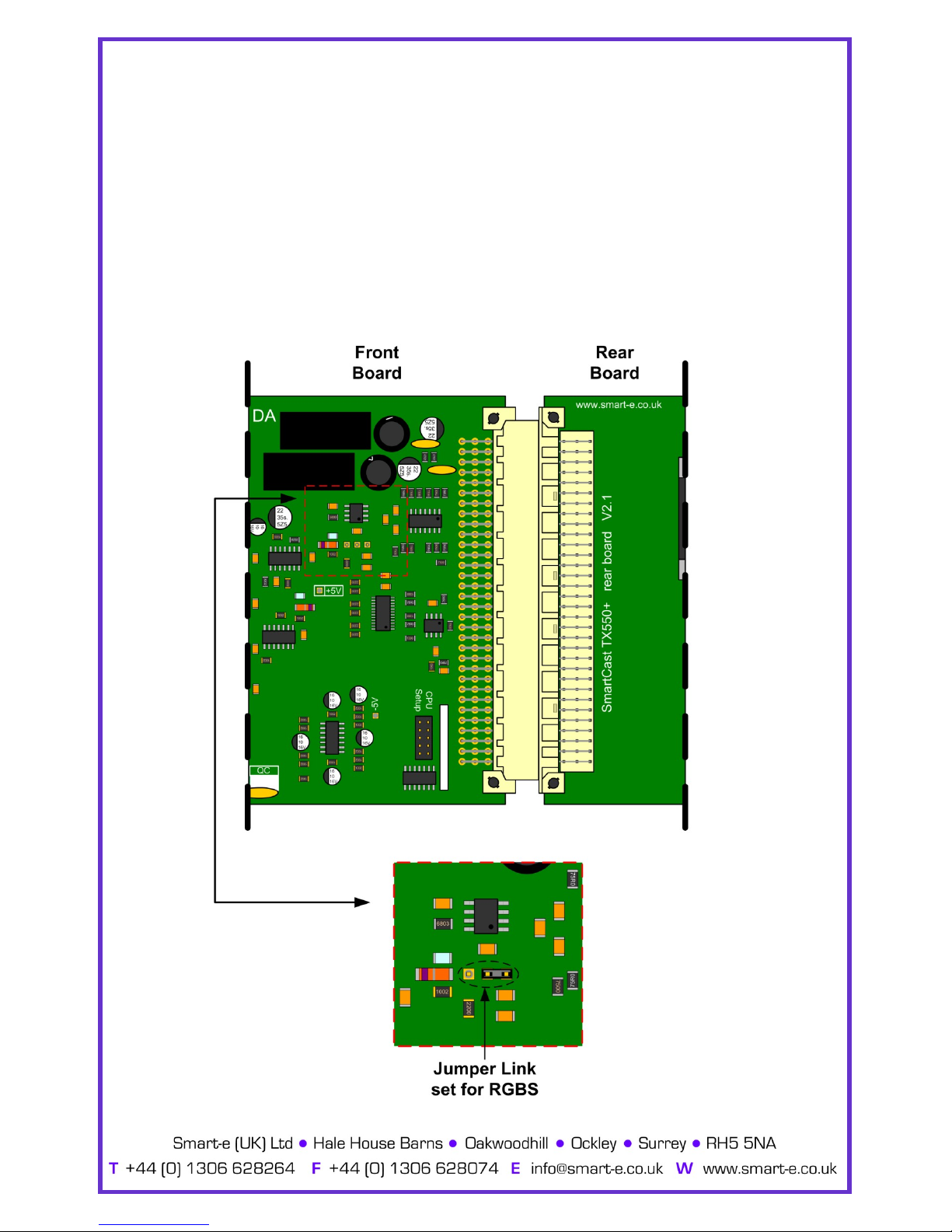
Installation and Operation
6. Configuring the Unit for RGBS Video.
6.1 To transmit RGBS, an internal jumper must be altered.
6.2 Disconnect the power and remove the lid from the product.
6.3 Keeping the larger front board to the left of you look for the jumper
shown in the diagram below:
For VGA the jumper must be on the left and middle pins,
For RGBS the jumper must be on the middle and right pins (as per
diagram below).
-9-
H C

7. System Power up
7.1 Turn the system on by plugging in the power adapter to the
SmartLynx if they are not yet connected (See diagram
opposite).
7.2 Power up your computer.
7.3 Observe both transmitter and receiver power LED are ON,
and source device is switched on.
8. Preparing and connecting System CAT-5 cable
The SmartLynx utilizes category 5 (CAT 5), unshielded twisted pair (UTP) cable to
transport signal between transmitter and receiver.
CAT 5 cable is more desirable than coaxial cable due to its low cost and ease of
installation. This cable is used for LAN applications and is found in abundance,
already installed, in many buildings . The category 5 is a standard which
establishes minimum requirements for telecommunications cabling within a
commercial building. The standard covers various aspects of wiring including
telecommunications outlets.
Following is the wiring standard for terminating CAT 5 cable using RJ 45
connector:
Pair 1 Pins 1 & 2
Pair 2 Pins 3 & 6
Pair 3 Pins 4 & 5
Pair 4 Pins 7 & 8
Connectors: RJ-45
Capacitance: 14 pf/ft (46.2 pf/m)
Conductor Gauge: 24 AWG
Impedance: 100 +/- 15 ohms
4 - Pair
Installation and Operation
-10-

Receiver Options
9. Smartlynx Receiver Options
There are a number of different receiver options available to accompany the SCXTX550, please check the model number and relevant page number reference below.
SLX-RX100
UXGA, RGsB, YPrPb, Y/C, CVBS and Stereo Audio
For Instructions on Installation of the SLX-RX100 see page……………………………………………...13
SLX-RX111
UXGA, RGBS, RGsB, YPrPb, Y/C, CVBS, Stereo
Audio and RS232 or Infra-Red control option.
For Instructions on Installation of the SLX-RX111 see page………………………………………………17
SLX-RX211
Same as SLX-RX111 but with greater range and
skew compensation.
For Instructions on Installation of the SLX-RX211 see page………………………………………………21
-11-
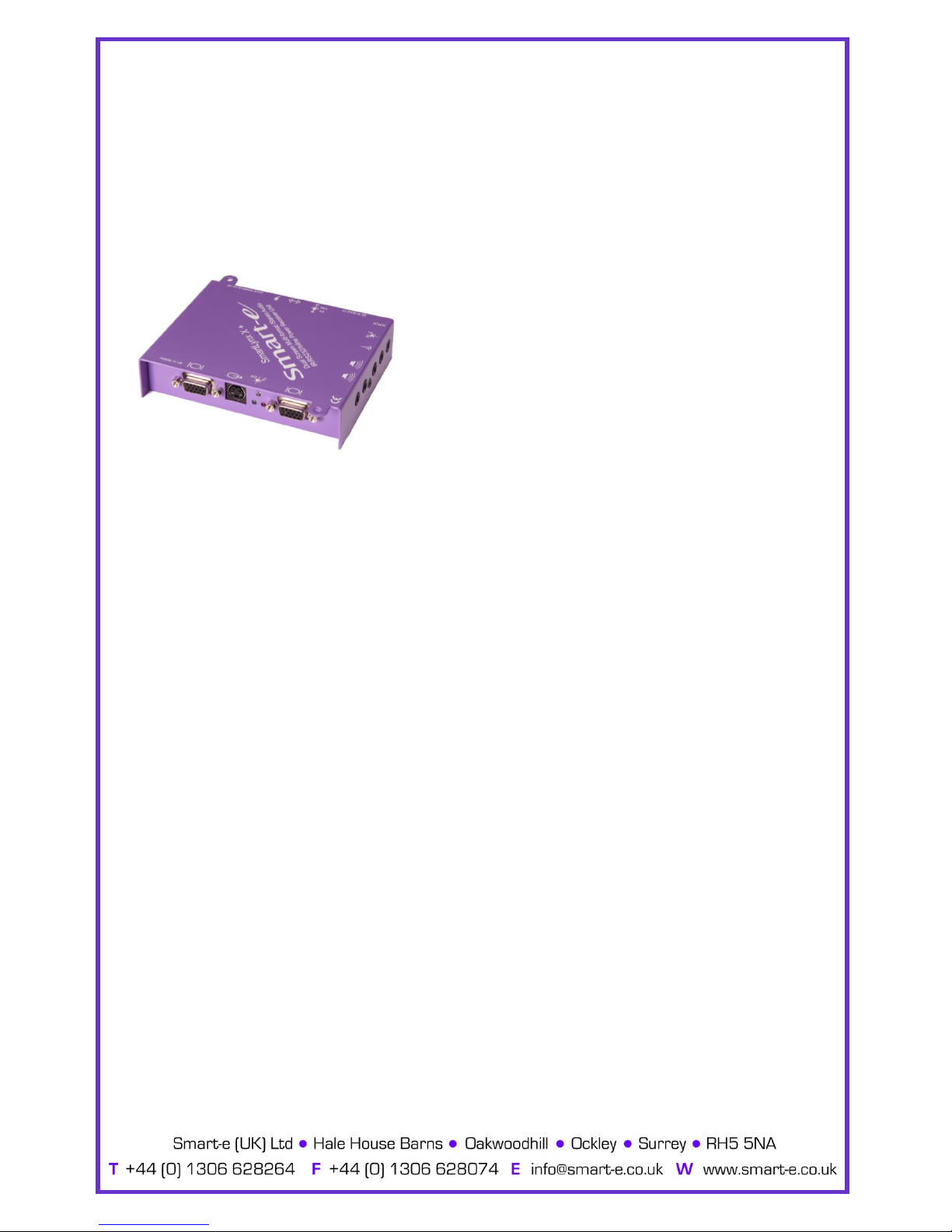
-12-
Receiver Options
SLX-RX212/D
Dual Screen Output, UXGA, RGsB, YPrPb, Y/C, CVBS and Stereo Audio, with RS232 or
Infra-Red control option. SLX-RX212D can be cascaded.
For Instructions on Installation of the SLX-RX212 see
page………………………………………………27

-13-
Installation and Operation—SLX-RX100
The SLX-RX100 allows for the reception of UXGA, RGsB, YPrPb,
YUV, Y/C, CVBS and stereo audio, when broadcasted along a
single Cat5 UTP cable from a Smart-e transmitter or matrix.
The unit then distributes the received signal to a display via a
HD15 connection and to speakers via a 3.5mm mini jack.
SLX-RX100

Installation and Operation—SLX-RX100
1. Connecting SLX-RX100 to the display device
1.1 Making sure that the Cat 5 cable is connected to the TX550
transmitter output, connect the cable to the RJ45 socket on
the receiver unit.
1.2 If the cable connection is correct the power LED on the front of the
receiver should illuminate (power is sent up the Cat 5 cable).
1.3 Connect the display to relevant connector on the receiver
(see diagram below) using the appropriate cable.
-14-

2. Setting the cable length dials
The Receiver unit is preset for approximately 50m which is sufficiently accurate for most
applications. However if the image does not look sharp enough then follow the instructions
below
2.1 Whilst looking at an image on the display, preferably a long horizontal
bar, adjust the CABLE COMPENSATION dial.
2.2 Looking at the right-hand edge of the bar you will see the image
change. A highlighting bright edge means over compensation, whilst
a blurred dark edge means under compensation.
2.3 Adjust the dial until both effect are neutralized.
The Contrast control dial is factory pre-set and usually needs no adjustment.
-15-
Installation and Operation—SLX-RX100

3. Sync Processing
For VGA applications the Transmitter adds the Horizontal and Vertical Sync Pulses to
the Blue and Red channels. However, since the unit has been designed for use with
other types of video the Receiver provides the ability to pass both the Red and Blue
channels transparently or process them to remove the Sync Pulses.
3.1 To pass video transparently the jumpers must be set in the Video
position.
3.2 To process the video and remove the Sync Pulses the jumpers must
be set in the VGA position.
In the example below the Blue and Green channels are set to remove Sync Pulses and
the Red channel is set to pass the video transparently.
Installation and Operation—SLX-RX100
-16-

The SLX-RX111 allows for the Short Range reception of UXGA,
RGsB, RGBS, YPrPb, YUV and Long Range reception of Y/C,
CVBS, Stereo Audio, and Infra-Red or RS232 control signals,
when broadcasted along a single Cat5 UTP cable from a Smart
-e transmitter or matrix.
The signals are received along the Cat5 from the transmitter
and then distributed to the display and control equipment via
the appropriate connection and to speakers via a 3.5 mm mini
jack.
-17-
Installation and Operation—SLX-RX111
SLX-RX111

1. Connecting SLX-RX111 to the display device
1.1 Making sure that the Cat 5 cable is connected to the transmitter
output, connect the cable to the RJ45 socket on the receiver unit.
1.2 If the cable connection is correct the power LED on the front of the
receiver should illuminate (power is sent up the Cat 5 cable).
1.3 Connect the display to relevant connector on the receiver
(see diagram below) using the appropriate cable.
1.4 If RS232 control is required then connect to the display via the
3.5mm minijack on the receiver using a CAB-J19-1M.
Installation and Operation—SLX-RX111
-18-

2. Connecting SLX-RX111 to audio and Infra-Red control
2.1 Connect the speakers or audio input on the display to the audio
output on the receiver, using a 3.5mm jack plug.
2.2 If using the receiver to transmit Infra-Red signals back down the
cable to the transmitter unit then connect an ‘eye’ to the jack
position as shown in the diagram below.
2.3 If using the receiver to transmit Infra-Red signals up to the display
from the transmitter unit then connect a ‘LED’ to the jack position
as shown in the diagram below.
Please note: connecting the IR ‘eye’ will prevent the return RS232 path from the display
Installation and Operation—SLX-RX111
-19-

3. Mounting the Receiver
The receiver unit can compensate for cable losses over a length of 20-100m, and for
mounting purposes the unit is provided with two ’mounting-hole’ points for fixing to the
wall or screen (See diagram below). Simply hold receiver in place, mark position of holes
and set screws in these locations.
NB. Always use screws with heads larger than the holes.
‘MOUNTING-HOLES’
‘MOUNTING-HOLES’
Installation and Operation—SLX-RX111
-20-

SLX-RX211
The SLX-RX211 allows for the Long Range reception of UXGA,
RGsB, RGBS, YPrPb, YUV, Y/C, CVBS, Stereo Audio, and InfraRed or RS232 control signals when broadcasted along a single
Cat5 UTP cable from a Smart-e transmitter or matrix.
The signals are received along the Cat5 from the transmitter
and then distributed to the display and control equipment via
the appropriate connection and to speakers via a 3.5 mm mini
jack.
-21-
Installation and Operation—SLX-RX211
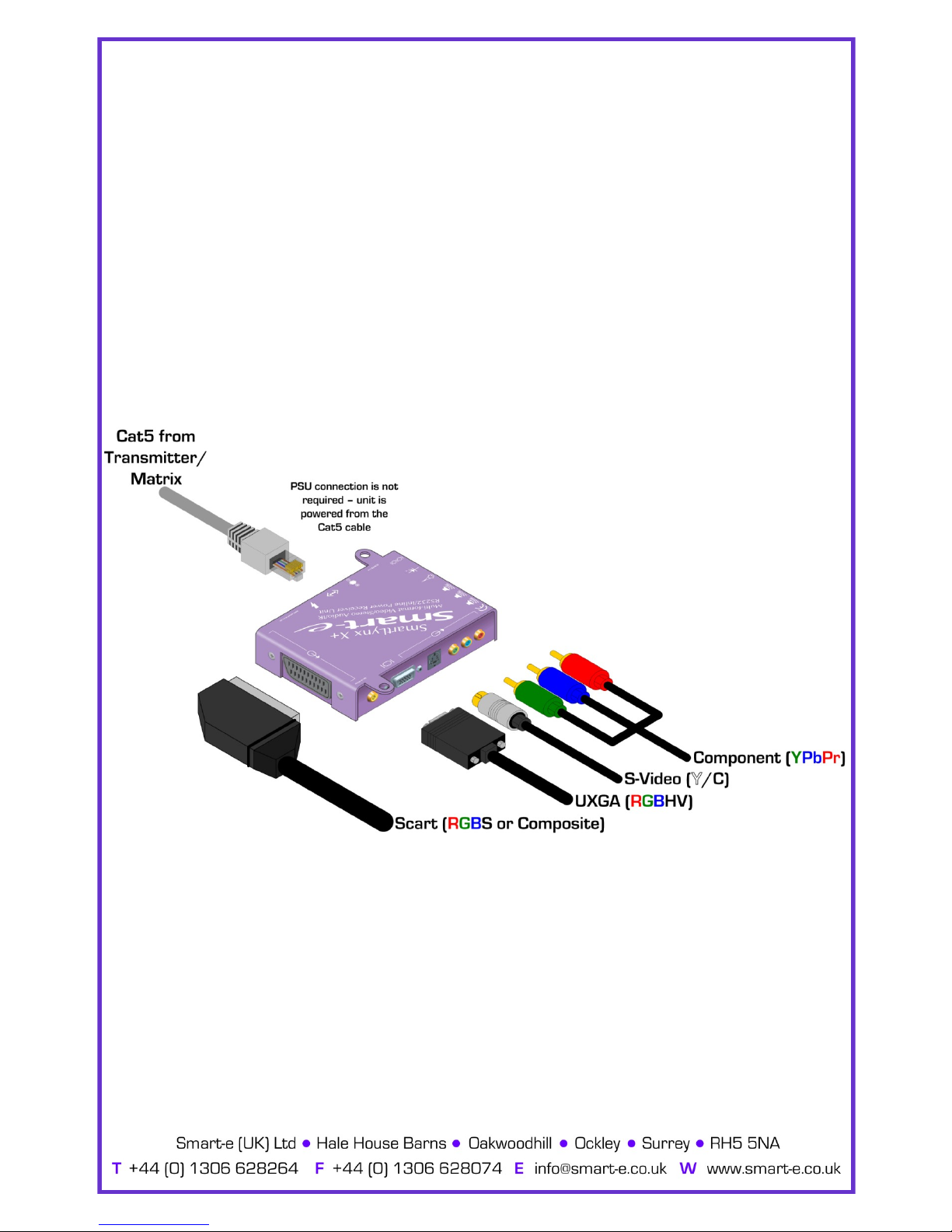
1. Connecting SLX-RX211 to the display device
1.1 Making sure that the Cat 5 cable is connected to the transmitter
output, connect the cable to the RJ45 socket on the receiver unit.
1.2 If the cable connection is correct the power LED on the front of the
receiver should illuminate (power is sent up the Cat 5 cable).
1.3 Connect the display to relevant connector on the receiver
(see diagram below) using the appropriate cable.
1.4 If RS232 control is required then connect to the display via the
3.5mm minijack on the receiver using a CAB-J19-1M.
Installation and Operation—SLX-RX211
-22-

2. Connecting SLX-RX211 to audio and Infra-Red control
2.1 Connect the speakers or audio input on the display to the audio
output on the receiver, using a 3.5mm jack plug.
2.2 If using the receiver to transmit Infra-Red signals back down the
cable to the transmitter unit then connect an ‘eye’ to the jack
position as shown in the diagram below.
2.3 If using the receiver to transmit Infra-Red signals up to the display
from the transmitter unit then connect a ‘LED’ to the jack position
as shown in the diagram below.
Please note: connecting the IR ‘eye’ will prevent the return RS232 path from the display
Installation and Operation—SLX-RX211
-23-

3. Adjusting Cable Compensation (Equalization) and Contrast Control
3.1 To adjust equalization the ‘pot’ labelled as Cable Compensation may be
rotated clockwise: start by turning the ’pot’ completely ANTI-clockwise
and then slowly turn clockwise until equalization is correct. As cable
length increases the ’pot’ will need to be turned further clockwise.
3.2 The Contrast Control adjustment (Gain) is factory set at 0dB. Leave at
preset unless you require to compensate for another piece of
equipment in the chain i.e. old display which has lost brightness.
4. Skew error compensation
The SLX-RX211 has built-in delay lines to compensate for skew errors in longer cable
lengths of Cat6 cable. Each video colour can be delayed up to 62ns which can be adjusted
and set using the 3 buttons on the base of the unit.
4.1 Press buttons ‘INC’ and ‘DEC’ together to enter the setting mode.
4.2 Press button ‘SET’ to select the colour to be delayed i.e. red/green/
blue (indicated by the respective LED).
4.3 Choose the most delayed colour (the one which is to the right of the
other colours) and delay the other 2 colours to that position
4.4 Press the ‘INC’ button to increase and ‘DEC’ button to decrease the
delay.
4.5 Press buttons ’INC’ and ‘DEC’ together to save the settings.
4.6 Pressing buttons ‘DEC’ and ‘SET’ together will reset all delays to zero.
Note
Although all 3 colours can be delayed it is usually only necessary to delay 2 of the colours
to achieve skew error compensation.
Installation and Operation—SLX-RX211
-24-
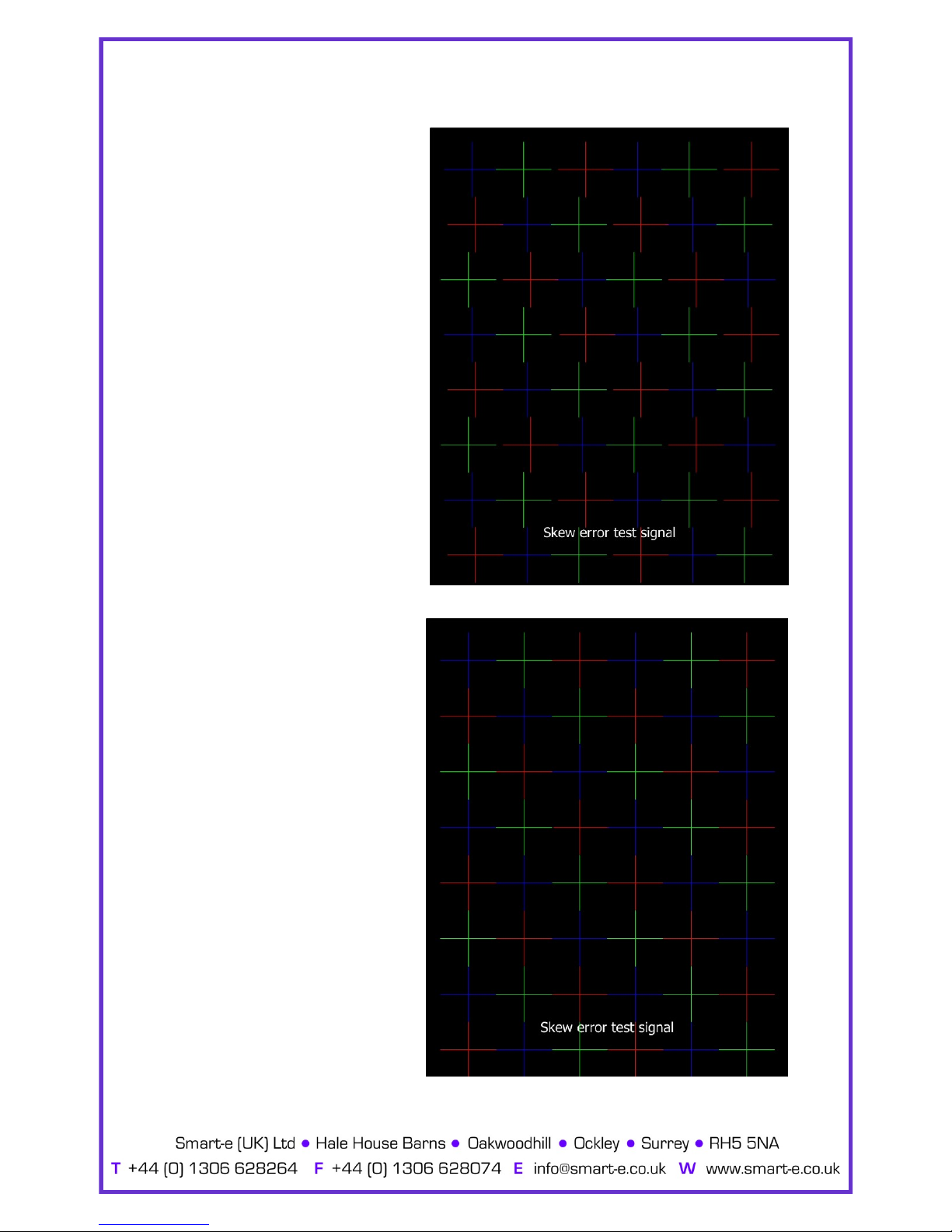
Installation and Operation—SLX-RX211
-25-
4a. Incorrect Skew
adjustment.
In this example the Red
signal is most delayed and
the Green signal the least
delayed.
4b. C orre ct S ke w
adjustment.
In this example colours are
in alignment and hence
correctly equalized.
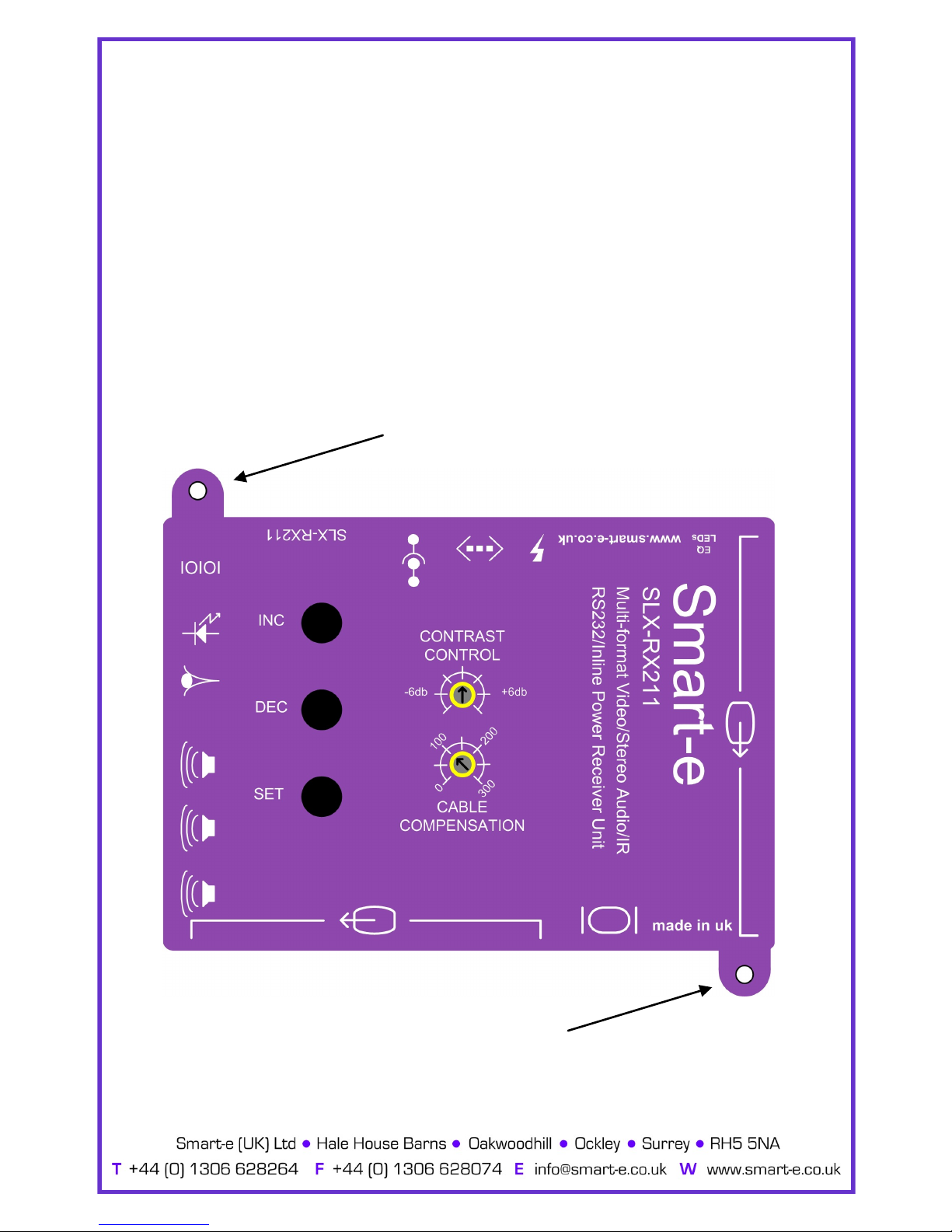
5. Mounting the Receiver
The receiver unit can compensate for cable losses over a length of 20-100m, and for
mounting purposes the unit is provided with two ’mounting-hole’ points for fixing to the
wall or screen (See diagram below). Simply hold receiver in place, mark position of holes
and set screws in these locations.
NB. Always use screws with heads larger than the holes.
‘MOUNTING-HOLES’
‘MOUNTING-HOLES’
Installation and Operation—SLX-RX211
-26-
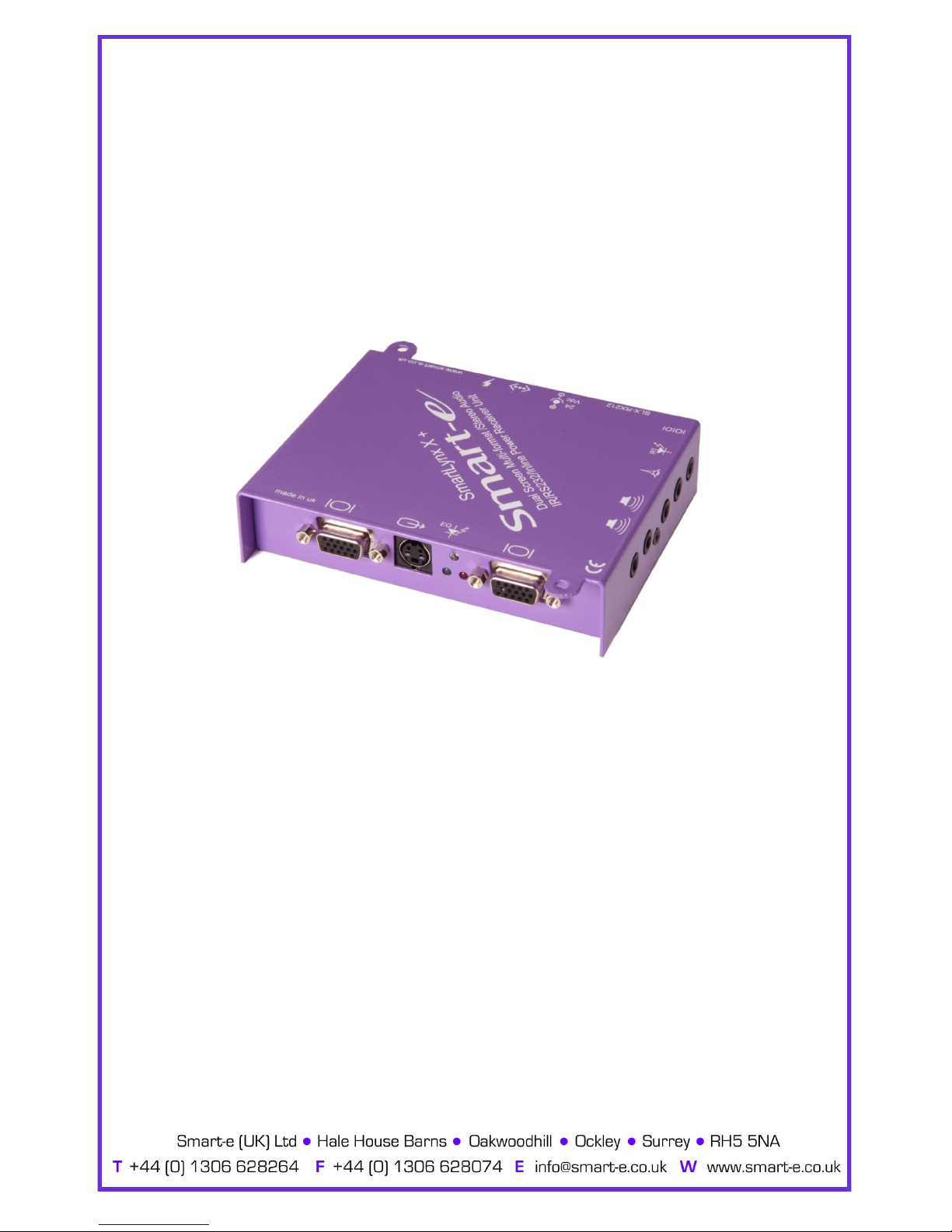
The SLX-RX212 allows for the Long Range reception of UXGA,
RGsB, YPrPb, YUV, Y/C, CVBS, Stereo Audio, and Infra-Red or
RS232 control signals when broadcasted along a single Cat5
UTP cable from a Smart-e transmitter or matrix.
The signals are received along the Cat5 from the transmitter
and then distributed as a Dual-Screen output to the displays and
control equipment via the appropriate connections, and to
speakers via a 3.5 mm mini jack.
-27-
Installation and Operation—SLX-RX212/D
SLX-RX212/D

1. Connecting SLX-RX212 to the display device
1.1 Making sure that the Cat 5 cable is connected to the transmitter
output, connect the cable to the RJ45 socket on the receiver unit.
1.2 If the cable connection is correct the power LED on the front of the
receiver should illuminate (power is sent up the Cat 5 cable).
1.3 Connect the displays to the relevant connectors on the receiver
(see diagram below) using the appropriate cable.
1.4 If RS232 control is required then connect to the display via the
3.5mm minijack on the receiver using a CAB-J19-1M.
Installation and Operation—SLX-RX212/D
-28-
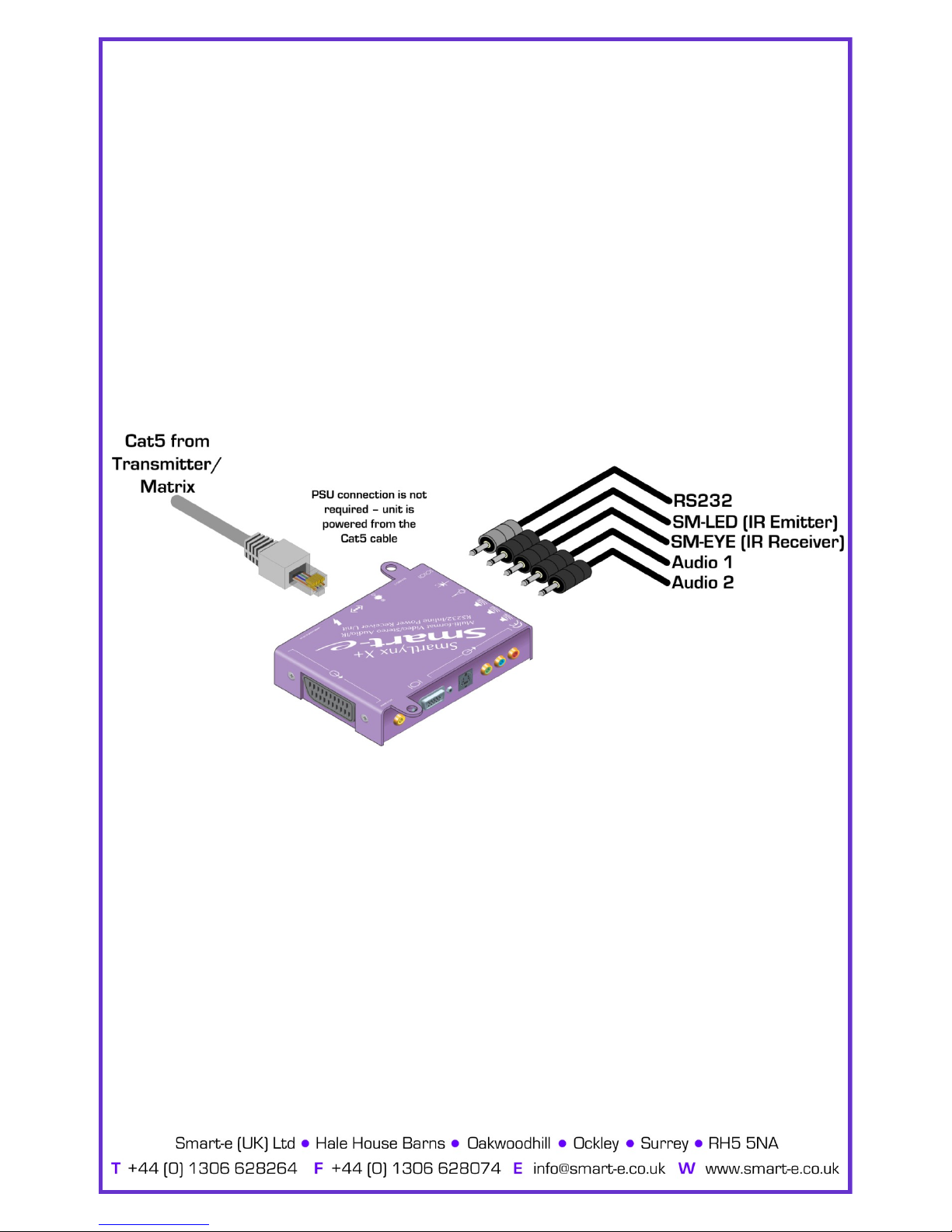
2. Connecting SLX-RX212 to audio and Infra-Red control
2.1 Connect the speakers or audio inputs on the displays to the audio
outputs on the receiver, using 3.5mm jack plugs.
2.2 If using the receiver to transmit Infra-Red signals back down the
cable to the transmitter unit then connect an ‘eye’ to the jack
position as shown in the diagram below.
2.3 If using the receiver to transmit Infra-Red signals up to the display
from the transmitter unit then connect a ‘LED’ to the jack position
as shown in the diagram below.
Please note: connecting the IR ‘eye’ will prevent the return RS232 path from the display
Installation and Operation—SLX-RX212/D
-29-

3. Adjusting Equalisation and Contrast
3.1 To adjust equalization the ‘pot’ labelled as EQ may be rotated
clockwise: start by turning the ’pot’ completely ANTI-clockwise and then
slowly turn clockwise until equalization is correct. As cable length
increases the ’pot’ will need to be turned further clockwise.
3.2 To adjust contrast (Gain) as with equalization begin by turning the ‘pot’
completely ANTI-clockwise and slowly turn the ‘pot’ clockwise until the
desired image contrast (Gain) is displayed.
4. Skew error compensation
The SLX-RX211 has built-in delay lines to compensate for skew error in longer cable
lengths. Each video colour can be delayed up to 62ns which can be adjusted and set using
the 3 buttons on the base of the unit.
4.1 Press buttons ‘INC’ and ‘DEC’ together to enter the setting mode.
4.2 Press button ‘SET’ to select the colour to be delayed i.e. red/green/
blue.
4.3 Press the ‘INC’ button to increase and ‘DEC’ button to decrease the
delay.
4.4 Press buttons ’INC’ and ‘DEC’ together to save the settings.
4.5 Pressing buttons ‘DEC’ and ‘SET’ together will reset all delays to zero.
Note
Although all 3 colours can be delayed it is usually only necessary to delay 2 of the colours
to achieve skew error compensation.
Installation and Operation—SLX-RX212/D
-30-

Installation and Operation—SLX-RX212/D
-31-
4a. Incorrect Skew
adjustment.
In this example the Green is
under equalized and the
Red is slightly over
equalized.
4b. C orre ct S ke w
adjustment.
In this example colours are
in alignment and hence
correctly equalized.

Installation and Operation—SLX-RX212/D
5. Setting the jumpers on the Receiver
5.1 On the SLX-RX212 you are able to select the format of video outputted
by the HD15s by altering the jumpers on the base of the unit shown
in the diagram below.
-32-

Installation and Operation—SLX-RX212D
-33-
6. How to Cascade the SLX-RX212D
6.1 As well as having all the functions of the regular SLX-RX212, the SXL-
RX212D also has the ability to be cascaded for up to 5 units.
6.2 In order to cascade the SLX-RX212Ds Cat5 cable should be used to join
together the supplementary units, with the Cat5 output on the first unit
to be joined to the Cat5 input on the second unit, etc. (See diagram
below).
6.3 All additional SLX-RX212Ds connected after the initial unit, MUST have
their own power supply units attached.
6.4 All SLX-RX212Ds then connect to display and audio equipment as
shown for the standard unit on the previous pages.

7. Mounting the Receiver
The receiver unit can compensate for cable losses over a length of 20-100m, and for
mounting purposes the unit is provided with two ’mounting-hole’ points for fixing to the
wall or screen (See diagram below). Simply hold receiver in place, mark position of holes
and set screws in these locations.
NB. Always use screws with heads larger than the holes.
‘MOUNTING-HOLES’
‘MOUNTING-HOLES’
Installation and Operation—SLX-RX212/D
-34-

Technical Information
SCX-TX550
-35-
Video Input
Signal Type - Connector………….. UXGA/RGBS/YUV/YPbPr/YC/CVBS - HD15
Bandwidth………………………………….. 400MHz
Impedance…………………………………. 75 Ohm
Audio Input
Signal Type…………………………………. Stereo Audio
Bandwidth………………………………….. 20kHz, 0dB
Impedance…………………………………. 10k Ohm
Connector………………………………….. 3.5mm mini-jack, Female
Local Audio Output if app.
Signal Type…………………………………. Stereo Audio
Bandwidth………………………………….. 20kHz, 0dB
Impedance…………………………………. 100 Ohm
Connector………………………………….. 3.5mm mini-jack, Female
Video Output
Signal Type - Connector………….. UXGA/RGBS/YUV/YPbPr/YC/CVBS - RJ45
Bandwidth………………………………….. 400MHz
Impedance…………………………………. 100 Ohm
Audio Output
Signal Type…………………………………. Stereo Audio
Bandwidth………………………………….. 20kHz, 0dB
Impedance…………………………………. 100 Ohm
Connector………………………………….. RJ45
IR Input
Signal Type…………………………………. 30-500kHz modulated IR
Connector………………………………….. RJ45
IR Output
Signal Type…………………………………. 30-500kHz modulated IR
Connector………………………………….. 3.5mm mini-jack, Female
RS232/422 Input
Signal Type…………………………………. RS232 up to 115kbaud, full duplex tx, rx. RS422 9600baud
Connector………………………………….. Display Control - D9 ; Matrix Control - RJ45
RS232/422 Output
Signal Type…………………………………. RS232 up to 115kbaud, full duplex tx, rx. RS422 9600baud
Connector………………………………….. RJ45
Power
Voltage/Frequency………...……….. 90-230V/50-60Hz
Connector…………………………………... IEC Mains Lead
Fuse Rating………………………………... 1A A/S
Dimensions
Height………...……………………………….. 43 mm
Width…...……………………………………... 108 mm
Depth………….……………………………….. 310 mm
Weight……………………………………... 0.66 kg

Technical Information
SLX-RX100
-36-
Video Input
Signal Type - Connector………….. UXGA/YUV/YPbPr/YC/CVBS - RJ45
Bandwidth………………………………….. 400MHz
Impedance…………………………………. 75 Ohm
Audio Input
Signal Type…………………………………. Stereo Audio
Bandwidth………………………………….. 20kHz, 0dB
Impedance…………………………………. 10k Ohm
Connector………………………………….. RJ45
Video Output
Signal Type - Connector………….. UXGA/YUV/YPbPr/YC/CVBS - HD15
Bandwidth………………………………….. 400MHz
Impedance…………………………………. 75 Ohm
Audio Output
Signal Type…………………………………. Stereo Audio
Bandwidth………………………………….. 20kHz, 0dB
Impedance…………………………………. 100 Ohm
Connector………………………………….. 3 x 3.5mm mini-jacks, Female
Power
Requirement - Connector……….. 24VDC 500mA - 5mm x 2.1mm
Dimensions
Size……………..……………………………….. 90 x 80 x 21 mm
Weight...……………………………………... 0.2kg

Technical Information
SLX-RX111
Video Input
Signal Type - Connector………….. UXGA/RGBS/YUV/YPbPr/YC/CVBS - RJ45
Bandwidth………………………………….. 400MHz
Impedance…………………………………. 75 Ohm
Audio Input
Signal Type…………………………………. Stereo Audio
Bandwidth………………………………….. 20kHz, 0dB
Impedance…………………………………. 10k Ohm
Connector………………………………….. RJ45
Video Output
Signal Type - Connector………….. UXGA-HD15 / RGBS / YUV-3xRCA / YC-4pin minidin / CVBS
Bandwidth………………………………….. 400MHz
Impedance…………………………………. 75 Ohm
Audio Output
Signal Type…………………………………. Stereo Audio
Bandwidth………………………………….. 20kHz, 0dB
Impedance…………………………………. 100 Ohm
Connector………………………………….. 3 x 3.5mm mini-jacks, Female
IR Input
Signal Type…………………………………. 30-500kHz modulated IR
Connector………………………………….. 3.5mm mini-jack, Female
IR Output
Signal Type…………………………………. 30-500kHz modulated IR
Connector………………………………….. RJ45
RS232/422 Input
Signal Type…………………………………. RS232 up to 115kbaud, full duplex tx, rx. RS422 9600baud
Connector………………………………….. RJ45
RS232/422 Output
Signal Type…………………………………. RS232 up to 115kbaud, full duplex tx, rx. RS422 9600baud
Connector………………………………….. 3.5mm mini-jack, Female
Power
Requirement - Connector……….. 24VDC 500mA - 5mm x 2.1mm
Dimensions
Size……………..……………………………….. 120 x 94 x 23 mm
Weight………………………………………... 0.2kg
-37-

Technical Information
SLX-RX211
-38-
Video Input
Signal Type - Connector………….. UXGA/RGBS/YUV/YPbPr/YC/CVBS - RJ45
Bandwidth………………………………….. 400MHz
Impedance…………………………………. 75 Ohm
Audio Input
Signal Type…………………………………. Stereo Audio
Bandwidth………………………………….. 20kHz, 0dB
Impedance…………………………………. 10k Ohm
Connector………………………………….. RJ45
Video Output
Signal Type - Connector………….. UXGA-HD15 / RGBS / YUV-3xRCA / YC-4pin minidin / CVBS
Bandwidth………………………………….. 400MHz
Impedance…………………………………. 75 Ohm
Audio Output
Signal Type…………………………………. Stereo Audio
Bandwidth………………………………….. 20kHz, 0dB
Impedance…………………………………. 100 Ohm
Connector………………………………….. 3 x 3.5mm mini-jacks, Female
IR Input
Signal Type…………………………………. 30-500kHz modulated IR
Connector………………………………….. 3.5mm mini-jack, Female
IR Output
Signal Type…………………………………. 30-500kHz modulated IR
Connector………………………………….. RJ45
RS232/422 Input
Signal Type…………………………………. RS232 up to 115kbaud, full duplex tx, rx. RS422 9600baud
Connector………………………………….. RJ45
RS232/422 Output
Signal Type…………………………………. RS232 up to 115kbaud, full duplex tx, rx. RS422 9600baud
Connector………………………………….. 3.5mm mini-jack, Female
Power
Requirement - Connector……….. 24VDC 500mA - 5mm x 2.1mm
Dimensions
Size……………..……………………………….. 120 x 94 x 23 mm
Weight...……………………………………... 0.2kg

Technical Information
SLX-RX212/D
Video Input
Signal Type - Connector………….. UXGA/YUV/YPbPr/YC/CVBS - RJ45
Bandwidth………………………………….. 400MHz
Impedance…………………………………. 75 Ohm
Audio Input
Signal Type…………………………………. Stereo Audio
Bandwidth………………………………….. 20kHz, 0dB
Impedance…………………………………. 10k Ohm
Connector………………………………….. RJ45
Video Output
Signal Type - Connector………….. UXGA/YUV/YPbPr/YC/CVBS - 2 x HD15 (+RJ45 on SLX-RX212D)
Bandwidth………………………………….. 400MHz
Impedance…………………………………. 75 Ohm
Audio Output
Signal Type…………………………………. Stereo Audio
Bandwidth………………………………….. 20kHz, 0dB
Impedance…………………………………. 100 Ohm
Connector………………………………….. 3 x 3.5mm mini-jacks, Female (+RJ45 on SLX-RX212D)
IR Input
Signal Type…………………………………. 30-500kHz modulated IR
Connector………………………………….. 3.5mm mini-jack, Female
IR Output
Signal Type…………………………………. 30-500kHz modulated IR
Connector………………………………….. 3.5mm mini-jack, Female
RS232 Input
Signal Type…………………………………. RS232 up to 115kbaud, full duplex tx, rx. RS422 9600baud
Connector………………………………….. 3.5mm mini-jack, Female
RS232 Output
Signal Type…………………………………. RS232 up to 115kbaud, full duplex tx, rx. RS422 9600baud
Connector………………………………….. 3.5mm mini-jack, Female
Power
Requirement - Connector……….. 24VDC 500mA - 5mm x 2.1mm
Dimensions
Size…………………..………………………….. 120 x 94 x 26 mm
Weight……………...………………………... 0.2kg
-39-

Troubleshooting
No video?
1) Are the green LEDs on both the transmitter and receiver units? If not check that
the 24V power supply (PSU) is connected and the LED on the PSU is lit. Check the
cable compensation dials on the underside of the unit. Over compensation of the
Red and Blue channels can cause the display to misinterpret the sync pulses and
not display an image.
2) Is the video source a laptop or floating? (a floating source is one which has no
earth reference i.e. uses a double insulated PSU or a figure 8 mains cable). If so
make sure the PSU is an earthed unit when not using the PSU supplied.
3) Is the audio input level too high? The audio level should be set to line level (0dB or
700mV peak to peak) to prevent interference.
Display has problems syncing?
1) Is the audio input level too high? The audio level should be set to line level (0dB or
700mV peak to peak) to prevent interference.
-40-

Limited Warranty Statement
A. Extent of limited warranty
1. Smart-e (UK) Ltd warrants to the end-user customers that Smart-e
product specified above will be free from defects in materials and
workmanship for the duration of 3 years, which duration begins on the
date of purchase by the customer. Customer is responsible for
maintaining proof of date of purchase.
2. Smart-e warranty covers only those defects which arise as a result of
normal use of the product, and do not apply to any:
a. Improper or inadequate maintenance or modifications
b. Operations outside product specifications
c. Mechanical abuse and exposure to severe conditions
3. If Smart-e receives during applicable warranty period notice of defect,
Smart-e will at its discretion replace or repair defective product . If
Smart-e is unable to replace or repair defective product covered by the
Smart-e warranty within reasonable period of time Smart-e shall refund
the cost of the product.
4. Smart-e shall have no obligation to repair, replace or refund unit until
customer returns defective product to Smart-e.
5. Any replacement product could be new or like new, provided that it has
functionality at least equal to that of the product being replaced.
6. Smart-e’ warranty is valid in any country where the covered product is
distributed by Smart-e.
B. Limitations of warranty
TO THE EXTENT ALLOWED BY LOCAL LAW, NEITHER SMART-E NOT ITS THIRD
PARTY SUPPLIERS MAKE ANY OTHER WARRANTY OR CONDITION OF ANY
KIND WHETHER EXPRESSED OR IMPLIED , WITH RESPECT TO THE SMART-E
PRODUCT , AND SPECIFICALLY DISCLAIM IMPLIED WARRANTIES OR
CONDITIONS OF MERCHANTABILITY, SATISFACTORY QUALITY , AND FITNESS
FOR A PARTICULAR PURPOSE
C. Limitations of liability
To the extent allowed by local law the remedies provided in this warranty
statement are the customers sole and exclusive remedies
TO THE EXTENT ALLOWED BY LOCAL LAW , EXCEPT FOR THE OBLIGATIONS
SPECIFICALLY SET FORTH IN THIS WARRANTY STATEMENT , IN NO EVENT
WILL SMART-E OR ITS THIRD PARTY SUPPLIERS BE LIABLE FOR DIRECT,
INDIRECT, SPECIAL, INCIDENTAL, OR CONSEQUENTIAL DAMAGES WHETHER
BASED ON CONTRACT , TORT OR ANY OTHER LEGAL THEORY AND WHETHER
ADVISED OF THE POSSIBILITY OF SUCH DAMAGES.
D. Local law
To the extent that this warranty statement is inconsistent with local law, this
warranty statement shall be considered modified to be consistent with such law
Appendix
-41-
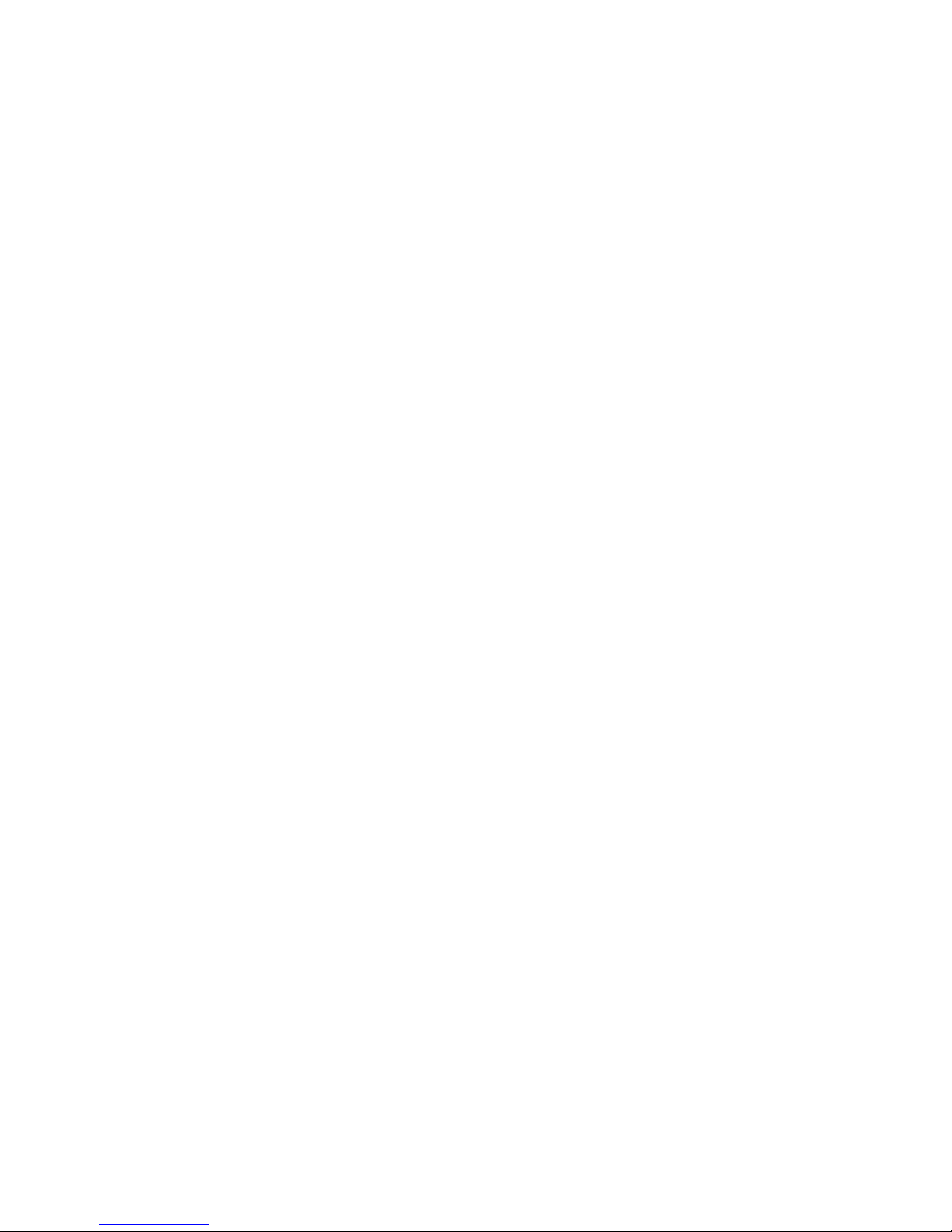

Product Range Product Code Description
SmartLynx - X SLX-100 Transmitter and Receiver Pair
SLX-400 Transmitter and Receiver Pair
SmartLynx-X + SLX-111 Transmitter and Receiver Pair with RS232/IR
SLX-211 Transmitter and Receiver Pair with RS232/IR
SLX-212 Dual Transmitter and Receiver Pair with RS232/IR
SmartCast - X SCX-TX600 One to Six Transmitter Unit
SmartCast-X+ SCX-TX550 One to Five Transmitter Unit with RS232/IR
SmartCast System TUSC-1042 SmartCast Eurocard Rack (Up to 16 cards)
SCX-TX120E Dual Screen Transmitter Eurocard
SCX-TX550E One to Five Transmitter Eurocard with RS232/IR
SLX-RX100ES Eurocard Receiver for UGXA,YUV,Y/C, and Audio
SmartNet-X+ SNX-8x8+ 8 x 8 Distribution Matrix
Matrix Switches SNX-16x16+ 16 x 16 Distribution Matrix (Up to 256 x 256)
SmartNet-X+ SNX-8X8IRP Complete Infrared Controlled 8X8 Matrix Package
Matrix Bundles SNX-8X8RSP Complete RS232 Controlled 8X8 Matrix Package
Partial Product List
