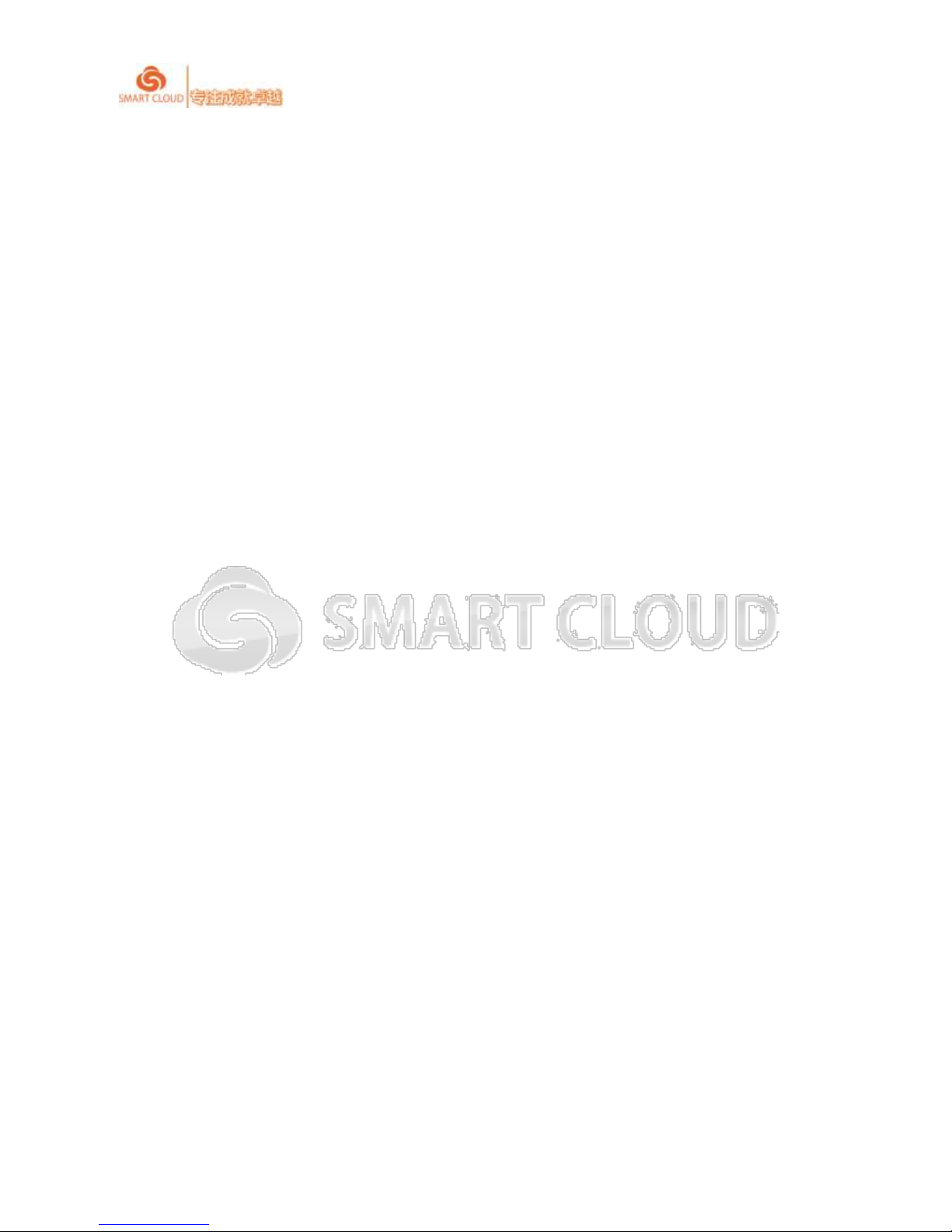
SmartCloud CT-series User Manual rev1.0.1
1 / 43
User
Manual
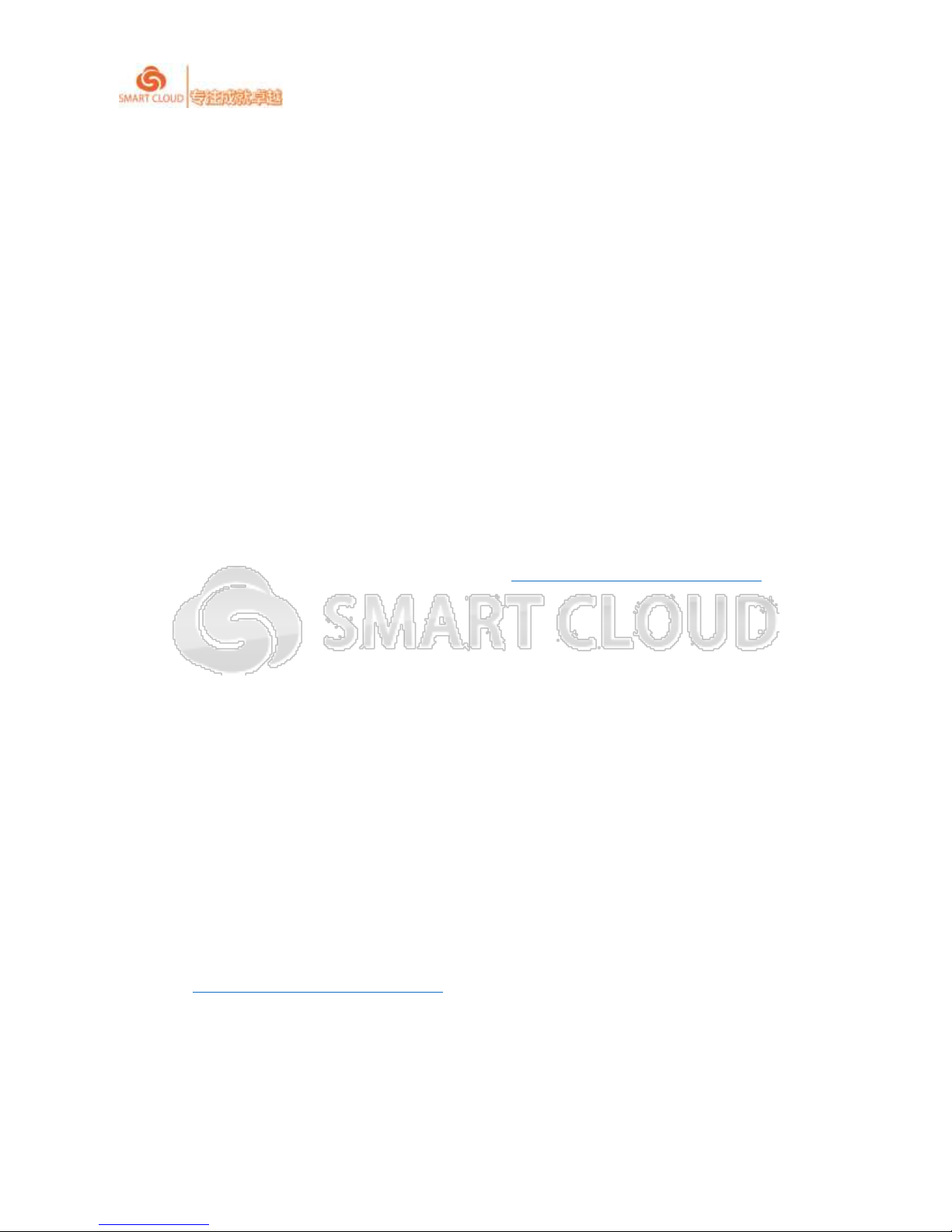
SmartCloud CT-series User Manual rev1.0.1
2 / 43
Important Declaration
Copyright Declaration
Copyright is reserved by Shenzhen SMARTCLOUD Technologies ltd, without written
permission, nobody shall in any manner or form any part of this brochure may be reproduced,
extract, backup, modify, transmit, translate into other languages, for part or all of its commercial
purposes.
Disclaimer
All rights regarding interpretation and modification of this brochure are reserved by
Shenzhen SMARTCLOUD Technologies Ltd. please stay tuned of any modification, updating,
interpretation published on SMARTCLOUD website: http://www.smartcloud-china.com.
Contact
Shenzhen SmartCloud Technologies Co.,Ltd
ADD: No.15,6F, LTL Building,No.30,Hi-Tech Middle 4 Road,Nanshan
District,Shenzhen, Guangdong, China
WEB: http://www.smartcloud-china.com
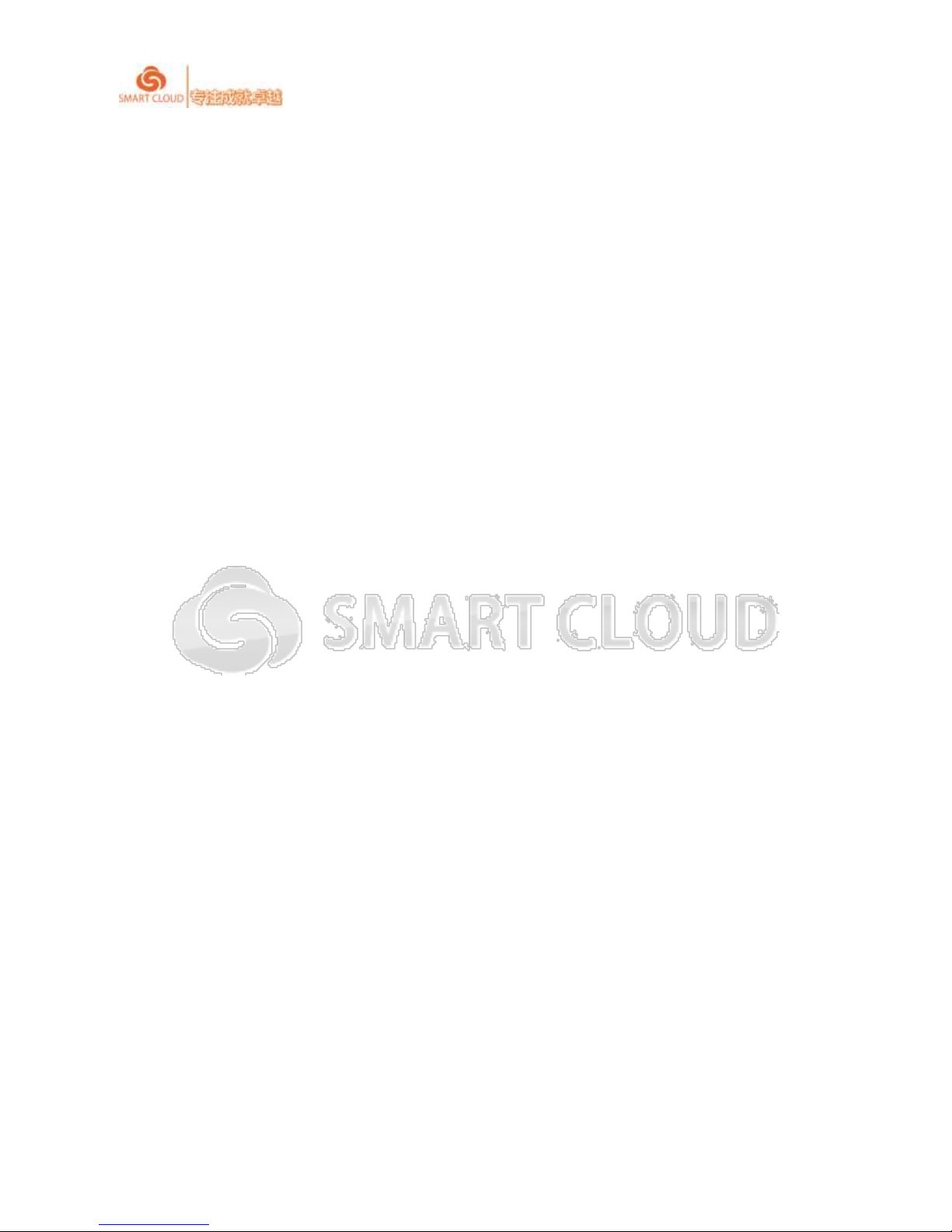
SmartCloud CT-series User Manual rev1.0.1
3 / 43
CONTENTS
1 CT310 Series Cloud Terminal Overview ......................................................................................................
1.1 CT310 series -models.............................................................................................................................. 5
1.2 CT310 series-package list ...................................................................................................................... 5
1.3 CT310 series models-interface ............................................................................................................. 5
1.4 All virtualization connecting protocol supported service terminal version ............................. 6
2 System settings .................................................................................................................................................
2.1 Cloud Computing Service ...................................................................................................................... 9
2.1.1 CitrixXenDesktop ................................................................................................................................ 10
2.1.2Vmware View......................................................................................................................................... 12
2.1.3 Remote FX ............................................................................................................................................ 16
2.2 Property Settings ................................................................................................................................... 19
2.2.1 Display Settings.......................................................................................................................................
2.2.2 Date & Time Settings ........................................................................................................................ 20
2.2.3 Keyboard layout settings .................................................................................................................. 21
2.3 Network settings .................................................................................................................................... 22
2.4 Security settings ..................................................................................................................................... 23
2.4.1Per-Tab Access ........................................................................................................................................... 23
2.4.2Certificates ................................................................................................................................................. 24
2.4.3Change Password ....................................................................................................................................... 25
2.5 Administration settings ........................................................................................................................ 26
2.5.1Device Name ............................................................................................................................................. 26
2.5.2Fireware/Wallpaper update ........................................................................................................................ 27
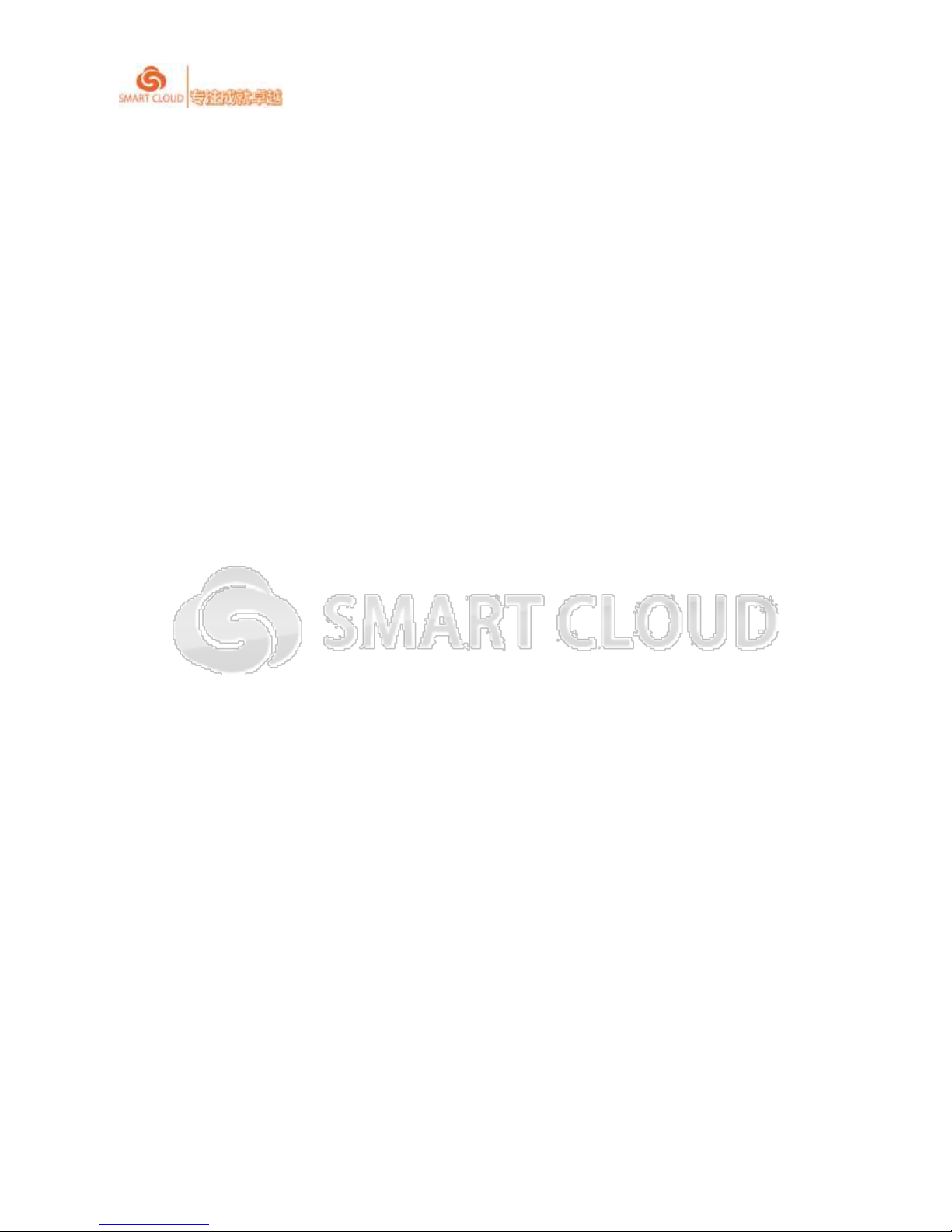
SmartCloud CT-series User Manual rev1.0.1
4 / 43
2.5.3Management Center ................................................................................................................................... 29
2.6 Device settings ....................................................................................................................................... 31
2.6.1Redirection Policy ..................................................................................................................................... 31
2.6.2Audio ......................................................................................................................................................... 32
2.6.3Serial Devices ............................................................................................................................................ 33
2.6.4USB Serial ................................................................................................................................................. 34
2.7 System information ............................................................................................................................... 35
3 Cloud computing connecting service ..................................................................................................... 35
4 Support and Service .................................................................................................................................... 35

SmartCloud CT-series User Manual rev1.0.1
5 / 43
Cloud Terminal Overview
1.1 models
processor
Intel Bay Trail Series Processor Z3735F Quad–Core1.8GHz@2.2W
CPU
Intel Bay Trail
Memory
2GB DDR3
Storage
16GB EMMC
Audio
Audio Output × 1 Microphone Input × 1
Ethernet
1 x 10/100/1000Mbps LAN
IO
USB × 2
display
Intel® HD Graphics DVI-I
resolution
Resolution VGA Mode:1920*1080@30Bit@75Hz DVI-D Mode:
1920*1080@30Bit@75Hz
WLAN
Built-in USB 802.11b/g/n wireless module (optional)
Rear
Panel
USB × 4 DVI-I × 1 DC Power Input × 1 Wi-Fi × 1 (Optional) Gigabit
Ethernet Interface × 1
1.2 Device package list
Displaying accessories and package with images
1.3 Models interface
Displaying CT series front & back I/O with images and marks
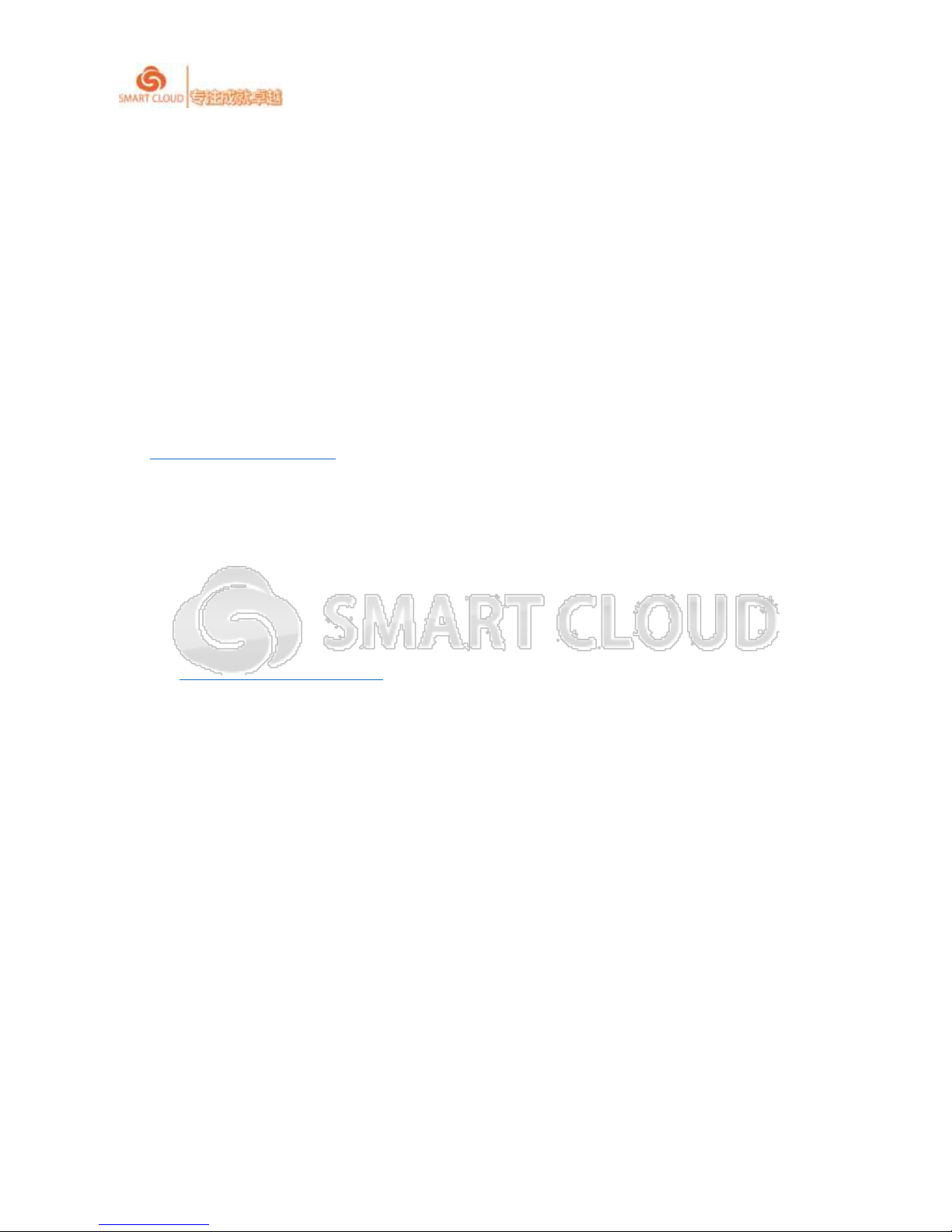
SmartCloud CT-series User Manual rev1.0.1
6 / 43
1.4Virtualization Requirements
1.4.1 Citrix Receiver
XenDesktop versions5.5, 5.6, and 7.0
XenApp versions 6.0 and 6.5
VDI-in-a-box 5.0, 5.1, 5.2, 5.3 and 5.1
For more information on the installation and configuration of Citrix environments, visit
http://www.citrix.com.cn/
1.4.2Vmware View
Horizon View version 5.1, 5.2 and 5.3
For more information on the installation and configuration of VMware environments,
visithttp://www.vmware.com/cn

SmartCloud CT-series User Manual rev1.0.1
7 / 43
1 SYSTEM SETTINGS
It is strongly recommended that please check the configuration options to confirm if the
current environment meets your needs before you useL series terminalscloud connectivity for the
first time.
You can enter into system settings by clicking this button in the left corner. This button
is for “shut down” and “reboot”, when you need to shut down or reboot the machine,
you can click this button and choose the function. The button beside “settings” is for language
settings, you can choose supported languages.
You can observe the network status icon in the lower right corner of the interface, intuitive
awareness of cloud terminal current network status:
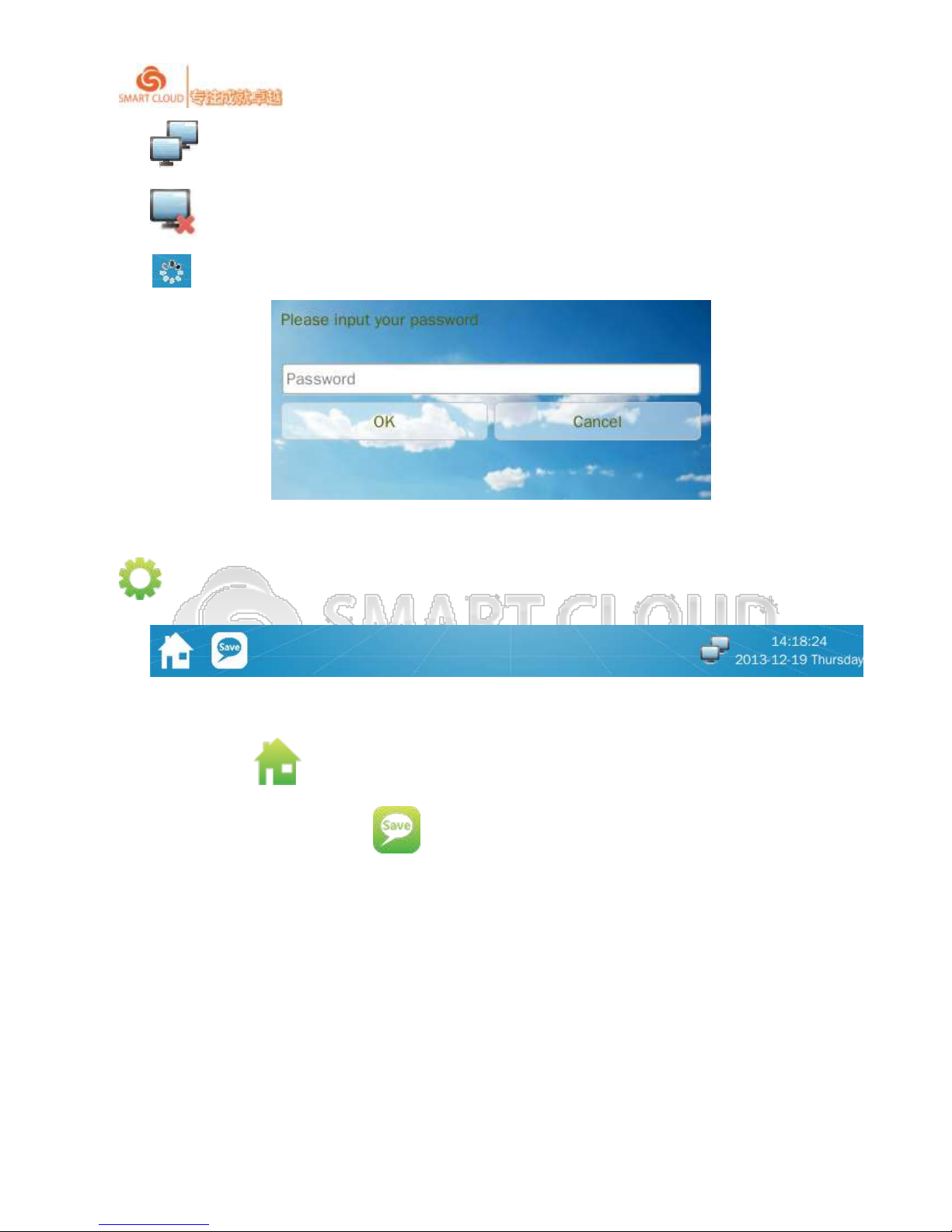
SmartCloud CT-series User Manual rev1.0.1
8 / 43
:current network is connected;
:current network is disconnected;
:current network is connected
When the system needs password to access system settings, you can click settings button
,then above interface will pop up, correct password is needed to access settings interface.
When you access system settings, you can go back to login interface any time by clicking
“Home” button in the left corner of screen;if there is any settings change, please
remember to click “save” button to save the change.
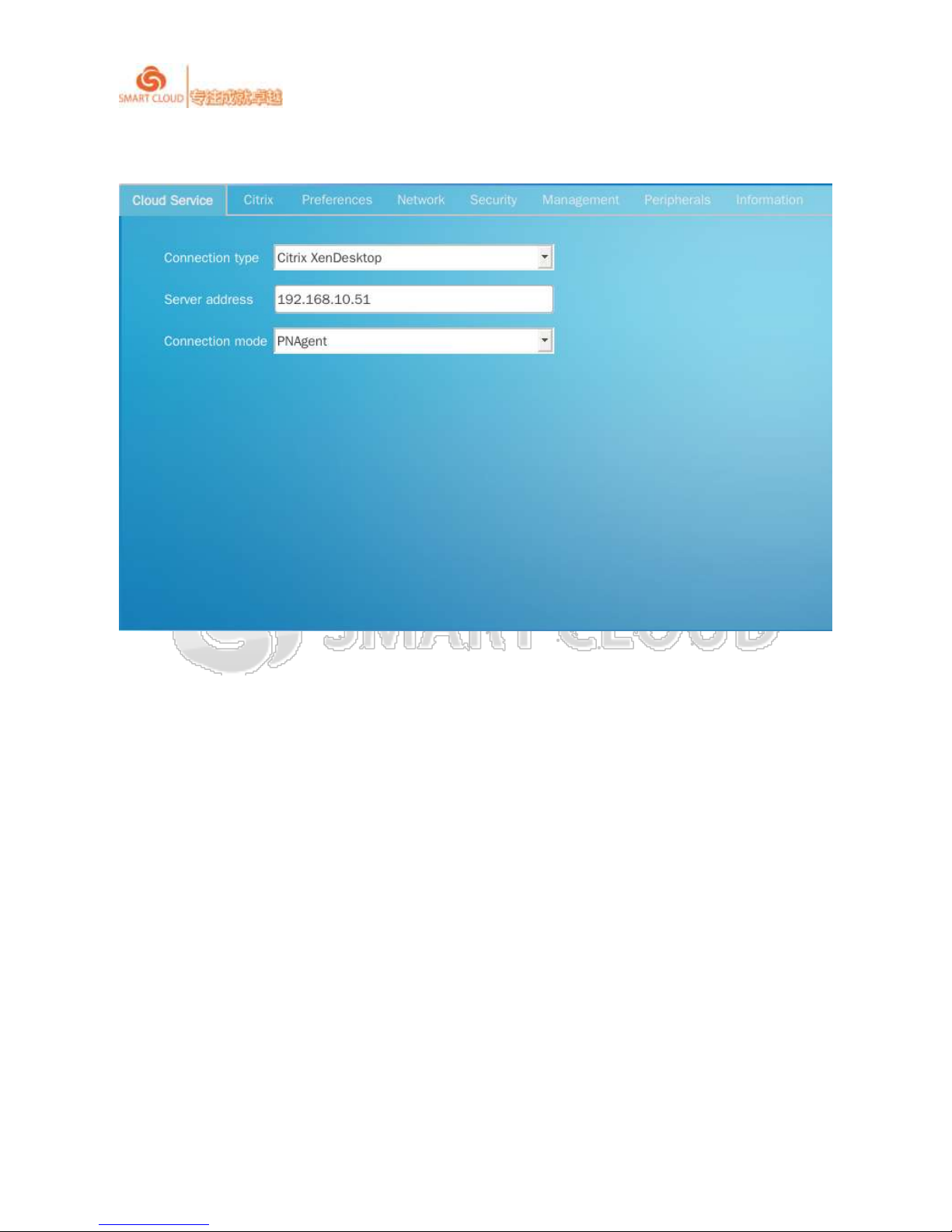
SmartCloud CT-series User Manual rev1.0.1
9 / 43
2.1 Cloud Computing Service
Choose cloud computing service type,CitrixXenDesktop, Vmware View, Remote FX is
available.
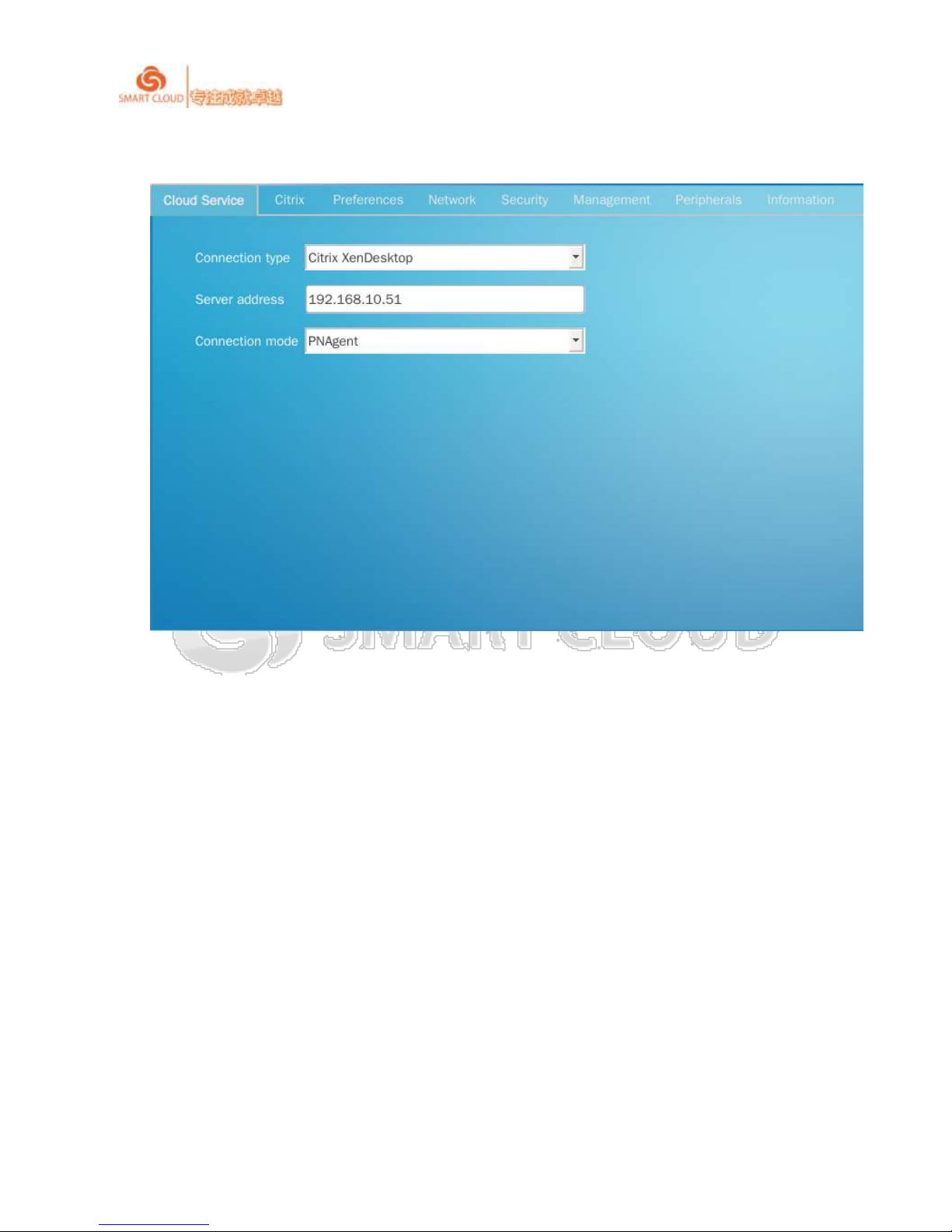
SmartCloud CT-series User Manual rev1.0.1
10 / 43
2.1.1 CitrixXenDesktop
There are two connecting types “PNAgent“ and ”Web Interface“ under Citrix XenDesktop
protocol. Input the service address or domain in Server Address. After you choose “Citrix
XenDesktop” as connecting service,some actions can be configured to connect service in "Citrix"
interface, such as automatic login.
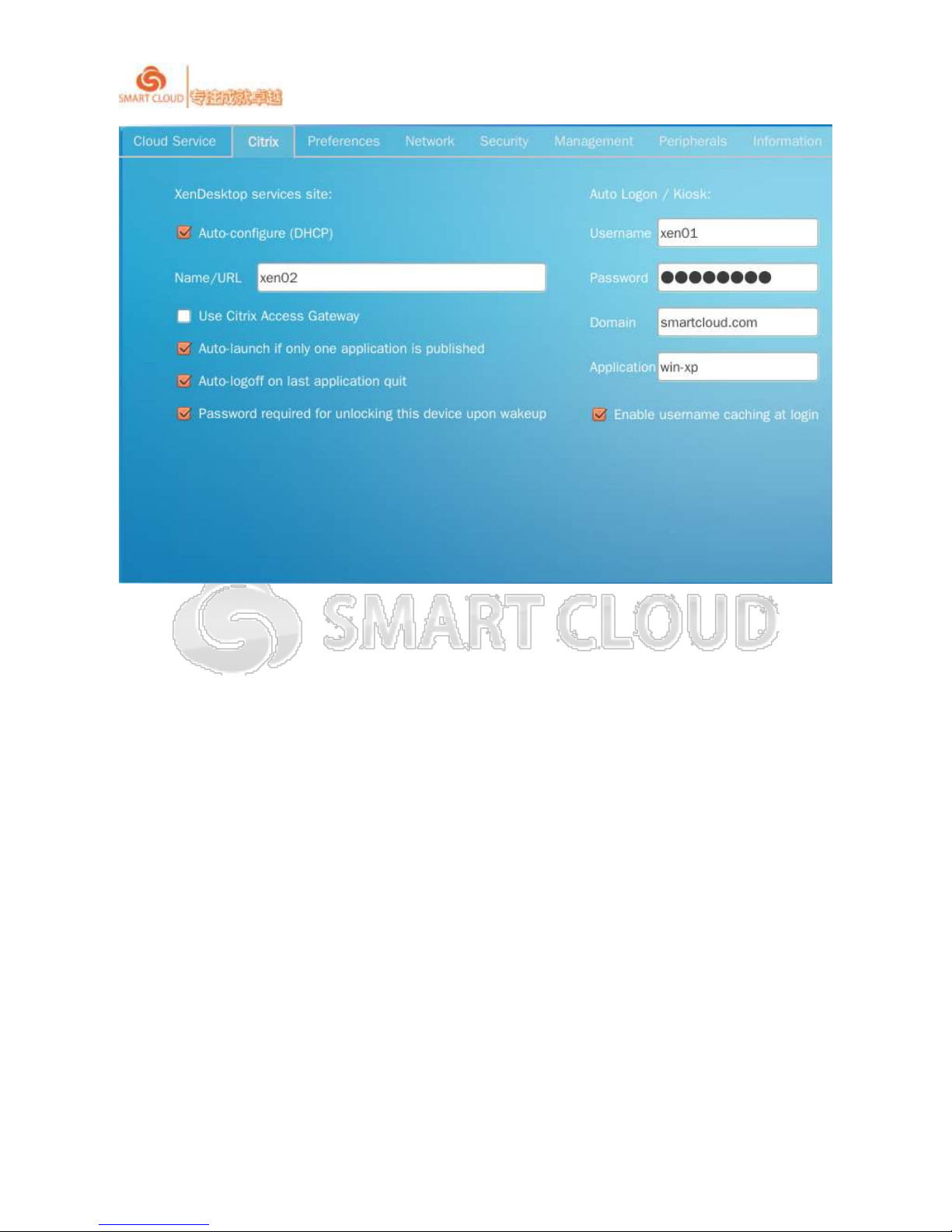
SmartCloud CT-series User Manual rev1.0.1
11 / 43
Auto-configure (DHCP)
To guideCT series cloud terminal automatically get XenDesktop server address via DHCP,
provided that you release this information when configuring the DHCP server.
Use Citrix Access Gateway
This option allows the CT series cloud terminal to access via Citrix Access Gateway Citrix
environment from the external network security.
Auto-launch if only one application is published
If only one application is released in connected Citrix environment, you can permit this
option to enable cloud to automatically load the terminal after starting the application.
Auto-logoff on last application quit
Allow this function can be achieved: When all applications are closed, CT series cloud
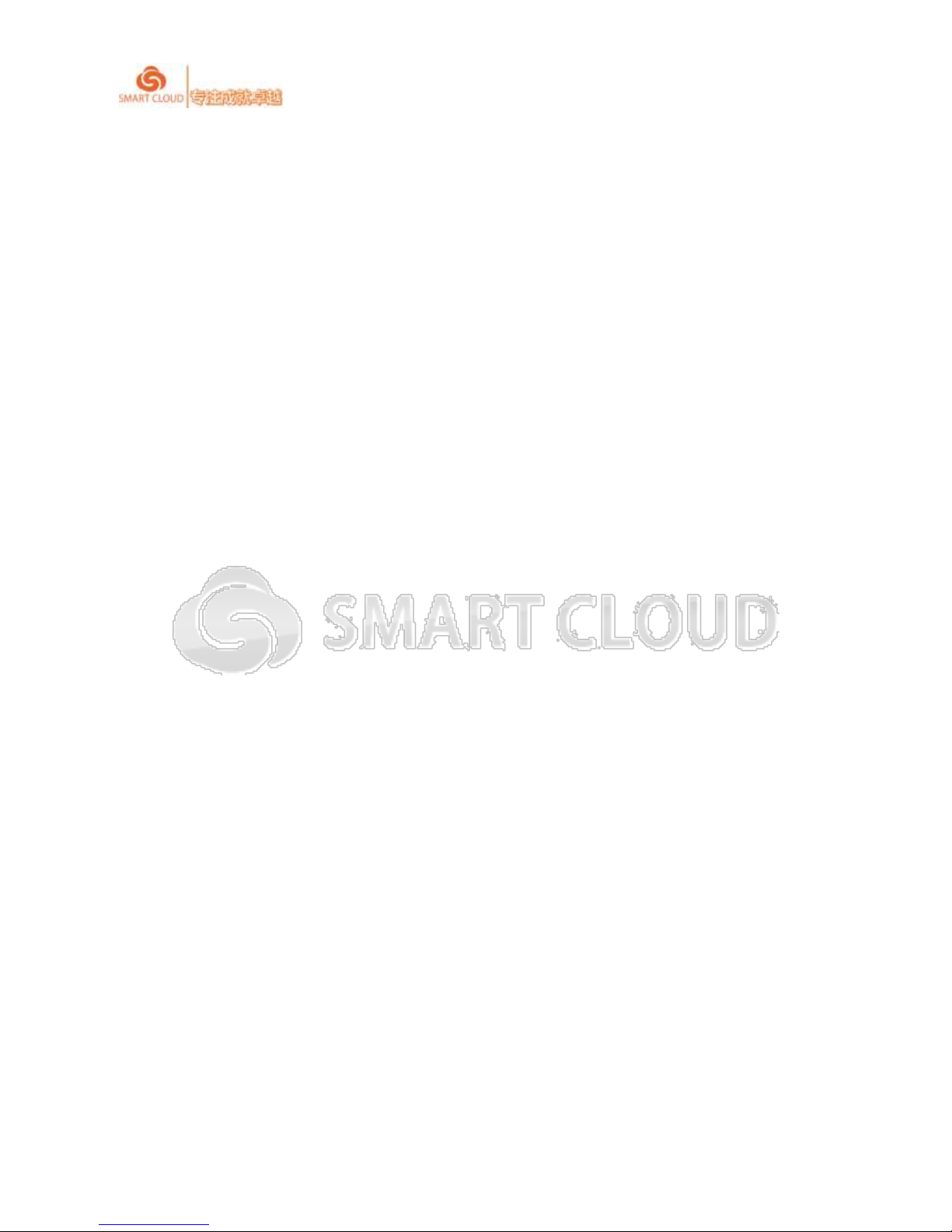
SmartCloud CT-series User Manual rev1.0.1
12 / 43
terminal automatically exits Citrix environment
Password required for unlocking this device upon wakeup
When cloud is locked and need to unlock, password is required from user.
Auto login / kiosk
To configure auto login, you need to input correct user name, password and domain. And
can automatically start the specified application, of course, the applicationmust be
released by server.
Enable username caching at login
When user exits from Citrix environment, last login username is allowed automatically to
retain in the user name input box, which enables to enhance the efficiency of user login.
2.1.2Vmware View
“PCOIP“ and ”RDP“two protocols are optional under Vmware View(also can use default
connect protocol),input server address and domain you want to connect in Server Address. 当
When you choose Vmware View service,you can configure some property of Vmware View
connectivity in ”Vmware“ interface.
When connecting protocol is PCOIP,then there is no need to set connecting property;When
connecting protocol isRDP,set corresponding property in Vmware interface.
Vmware View
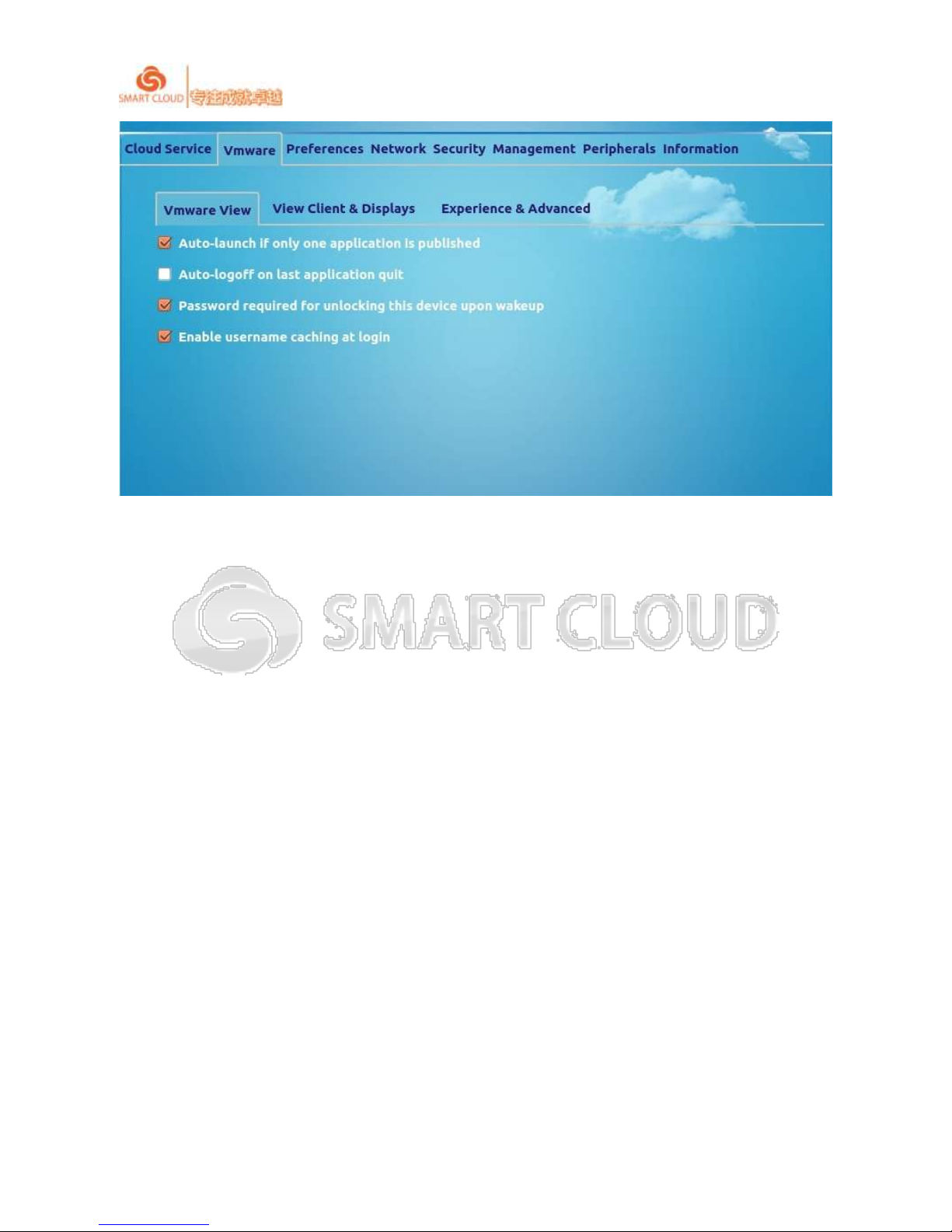
SmartCloud CT-series User Manual rev1.0.1
13 / 43
Auto-launch if only one application is published
If only one application is released in connected Citrix environment, you can permit this
option to enable cloud to automatically load the terminal after starting the application.
Auto-logoff on last application quit
Allow this function can be achieved: When all applications are closed, CT series cloud
terminal automatically exits Citrix environment
Password required for unlocking this device upon wakeup
When cloud is locked and need to unlock, password is required from user.
Enable username caching at login
When user exits from Citrix environment, last login username is allowed automatically to
retain in the user name input box, which enables to enhance the efficiency of user login.
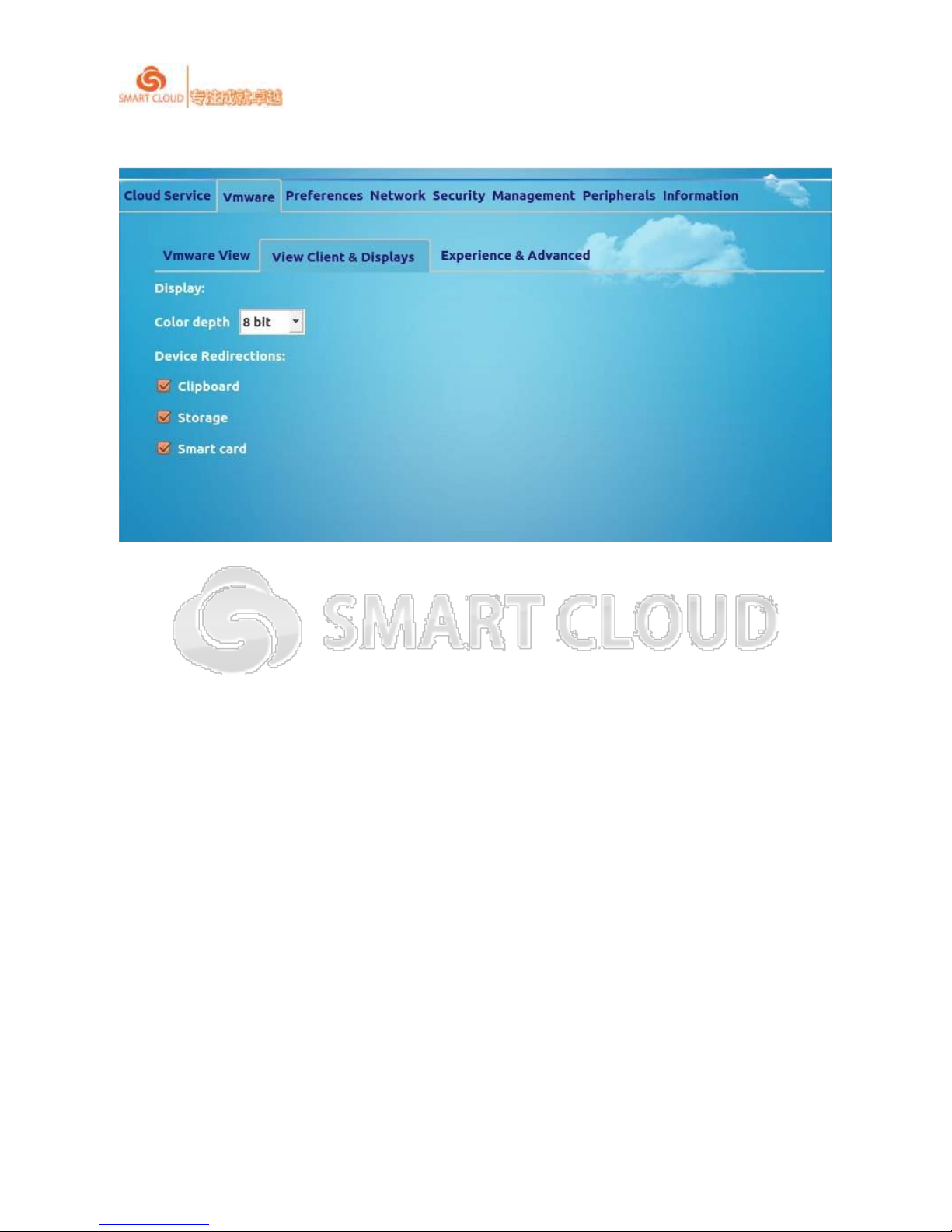
SmartCloud CT-series User Manual rev1.0.1
14 / 43
View Client & Displays
In this interface, you can set Vmware View display settings, you can also set whether the
device needs to be redirected.
Displays: You can set display color depth accordingly.
Device Redirections: Choose“Clipboard”, ”Storage“ and ”Smart Card“ if it is mapped
to the server.
Experience & Advanced

SmartCloud CT-series User Manual rev1.0.1
15 / 43
Experience:
Desktop background
User desktop session desktop background
Show window contents while dragging
Show full window contents while dragging a window in the user's desktop session
Menu and window animation
Theme
Theme of user desktop session
Persistent bitmap caching
Reconnect if the connection is dropped
If the connection is deleted, then reconnect.
Advanced:
Console mode
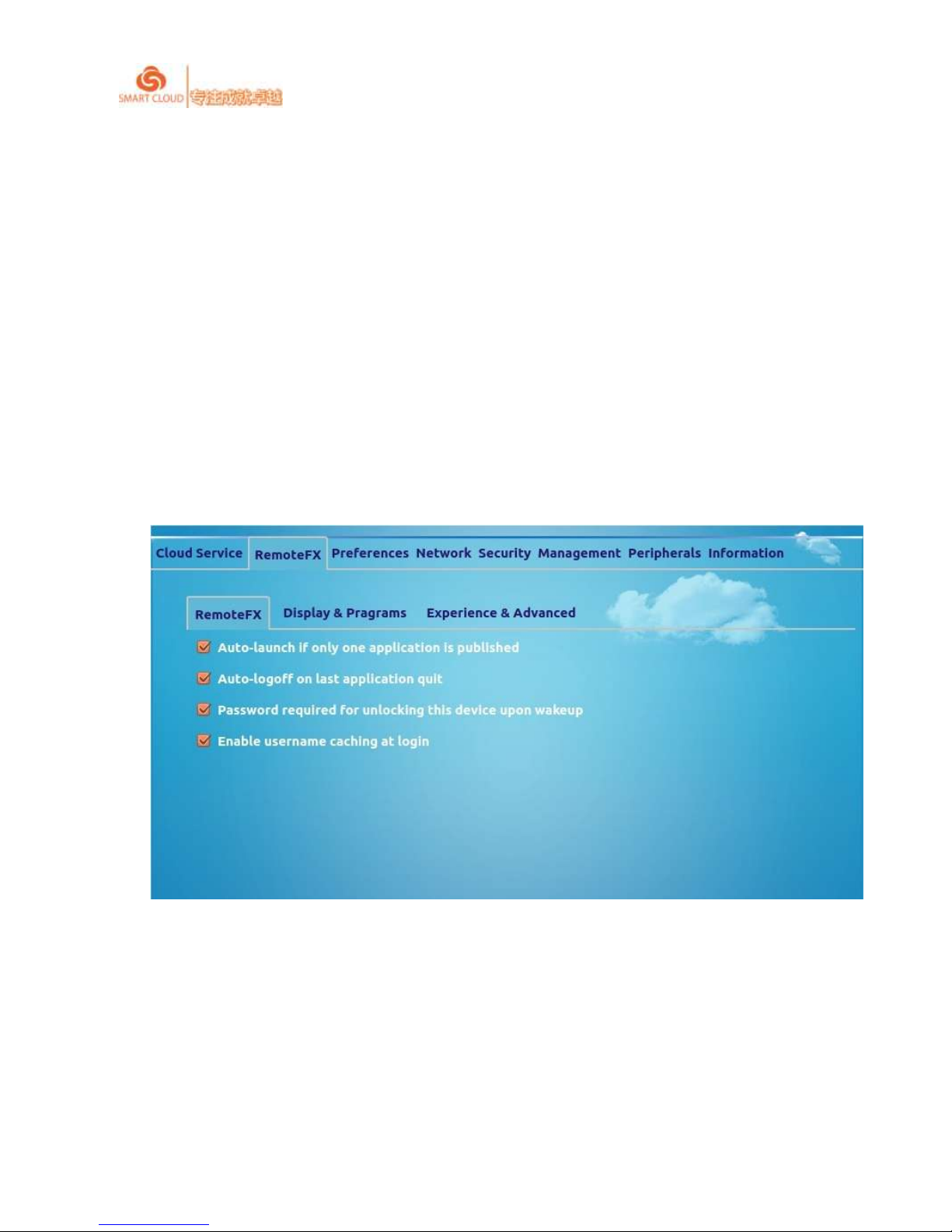
SmartCloud CT-series User Manual rev1.0.1
16 / 43
Access to console mode
Compression
Enable compression
2.1.3 Remote FX
You can choose “RemoteFX“ protocol under cloud computing to connect server, input server
address or domain in Server Address. Connectivity property can be set in ”RemoteFX” interface
according to requirements.
RemoteFX
Display & Programs
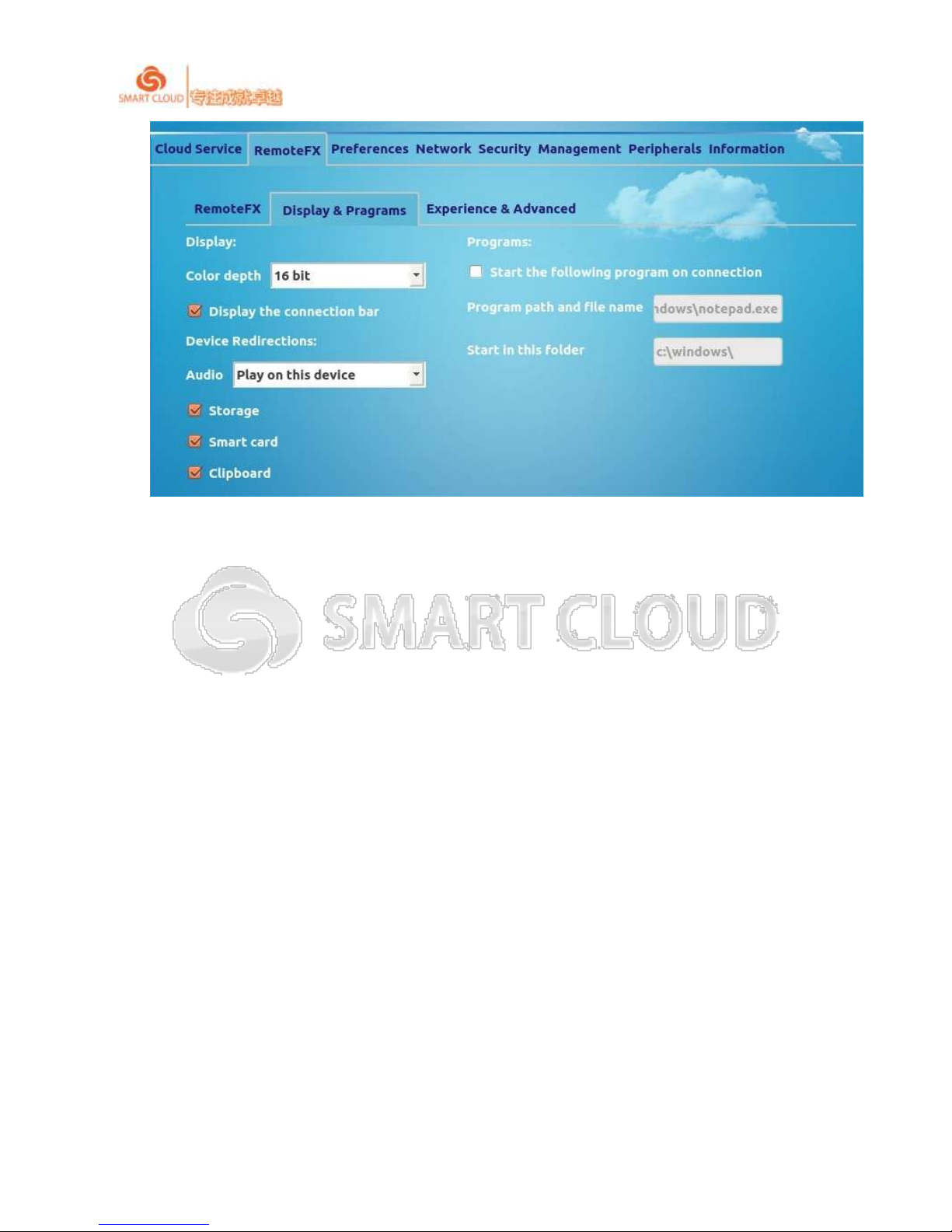
SmartCloud CT-series User Manual rev1.0.1
17 / 43
Display:
Color Depth
You can choose displaying color depth according to requirements.
Display the connectivity bar
Device Redirections
Choose “Audio”,“Clipboard”,”Storage“ and ”Smart Card“ if it is mapped to
server
Programs:
Experience & Advanced

SmartCloud CT-series User Manual rev1.0.1
18 / 43
Experience:
Desktop background
User desktop session desktop background
Show window contents while dragging
Show full window contents while dragging a window in the user's desktop session
Menu and window animation
Theme
Theme of user desktop session
Persistent bitmap caching
Reconnect if the connection is dropped
If the connection is deleted, then reconnect.
Advanced:
Console mode
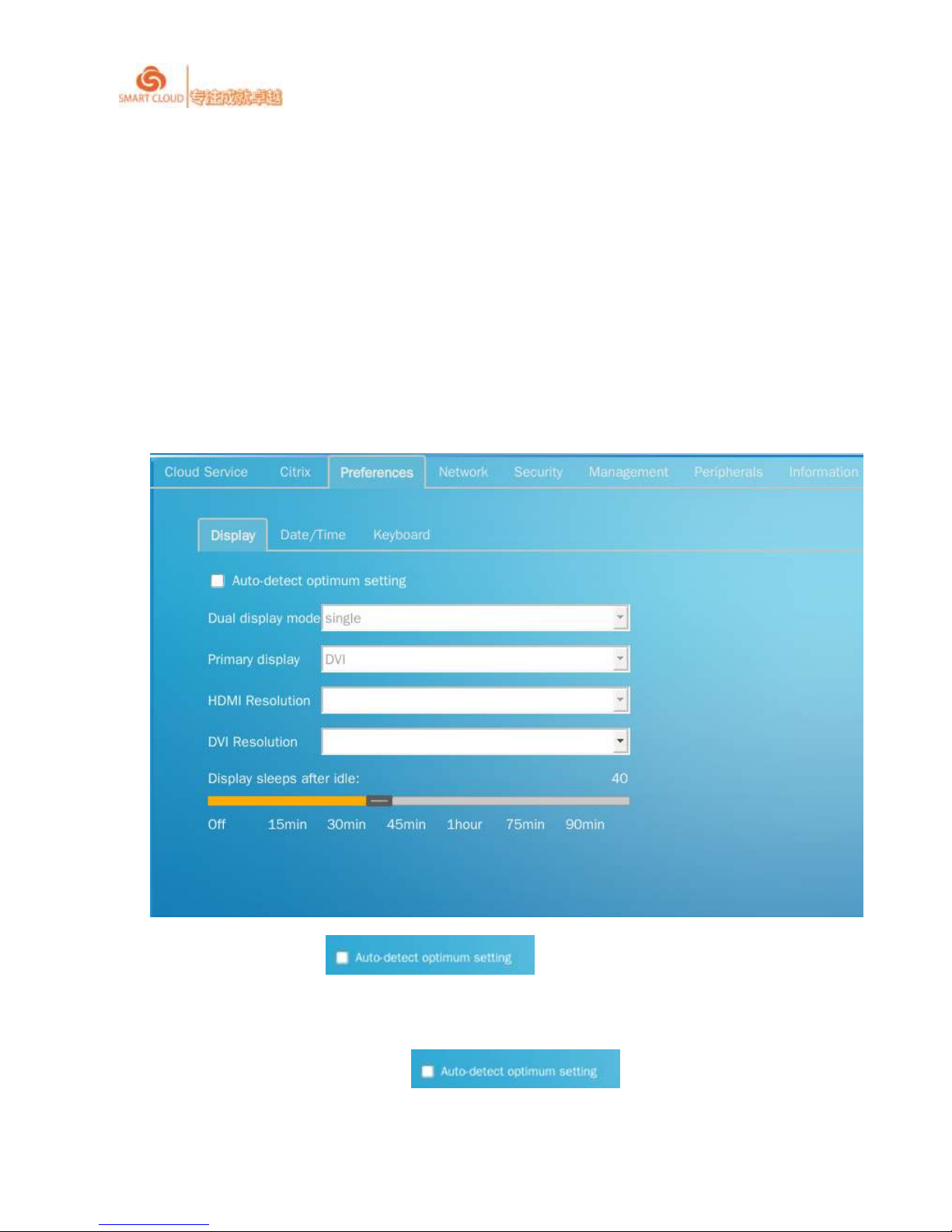
SmartCloud CT-series User Manual rev1.0.1
19 / 43
Access to console mode
Compression
Enable compression
2.2Property settings
2.2.1 Displaying settings
Auto settings:Choose and it will recognize terminal resolution
of the device automatically.
Manual settings :don’t choose and set according specific
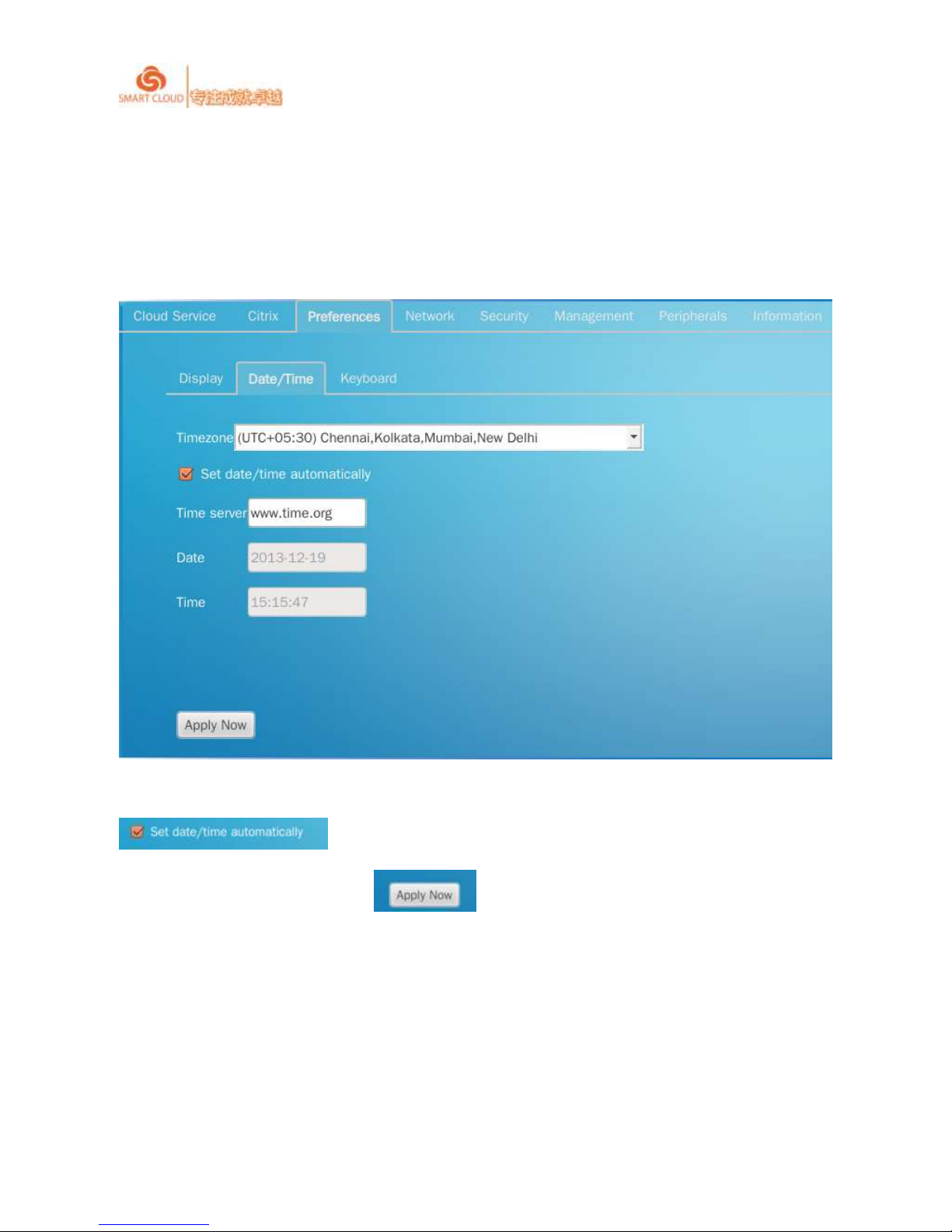
SmartCloud CT-series User Manual rev1.0.1
20 / 43
requirements.
Set sleeping time: drag the rolling bar.
2.2.2 Date and Time Settings
You can set each time zone according to requirements , when choosing
,time will be set automatically after choosing time zone. After
finishing time setting, please click ,new time will take effect.
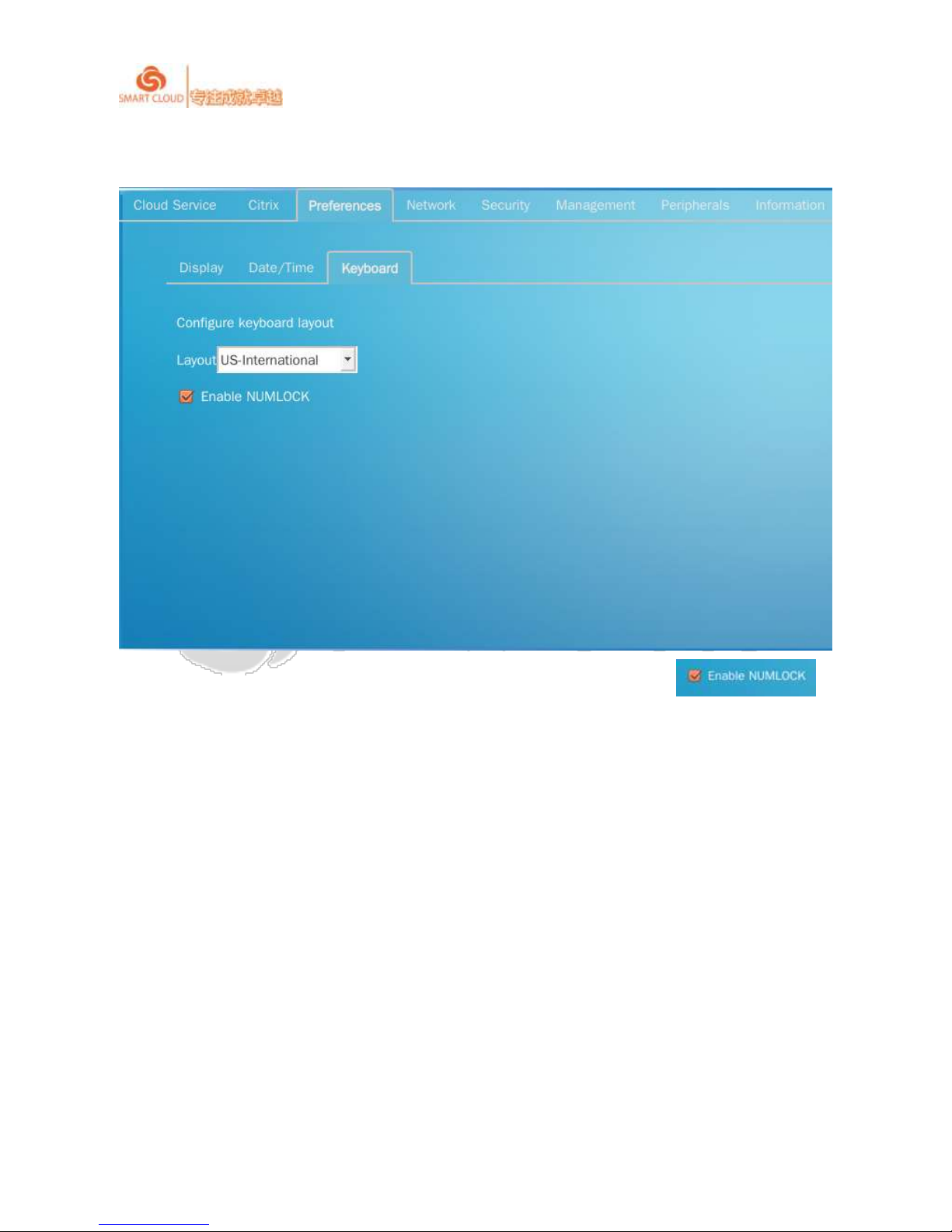
SmartCloud CT-series User Manual rev1.0.1
21 / 43
2.2.3 Keyboard layout settings
You can choose keyboard type according to requirements, when choosing ,
number lock key will be activated.
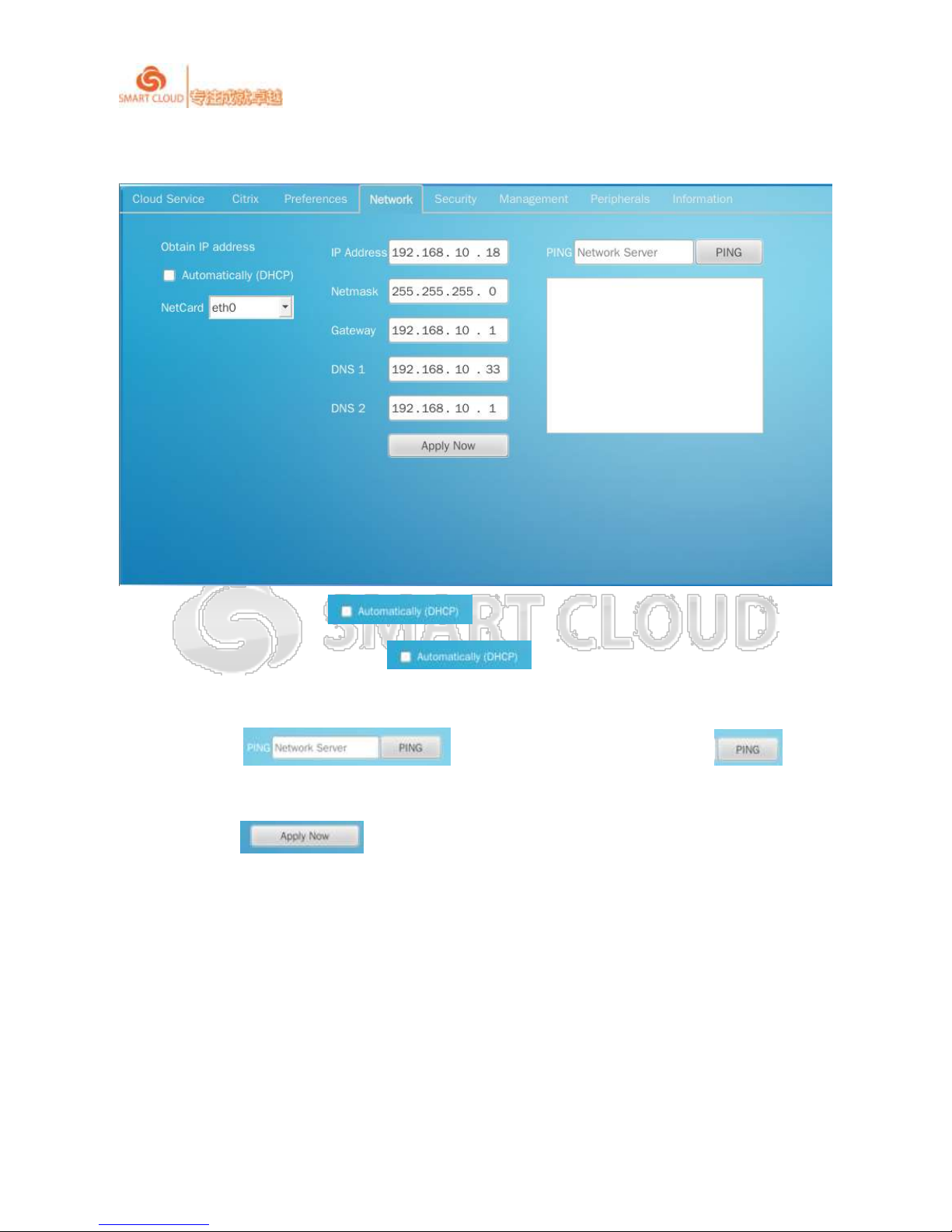
SmartCloud CT-series User Manual rev1.0.1
22 / 43
2.3 Network settings
Auto settings:If choose , the terminal will get setting IP etc. automatically.
Manual settings:If not choose ,you can set network chip settings, IP
settings manually according to requirements.
Ping tools: type Network Server ofPing,click ,then
results of Ping will be displayed under the column box.
Please click after settings, new settings will take effect instantly.
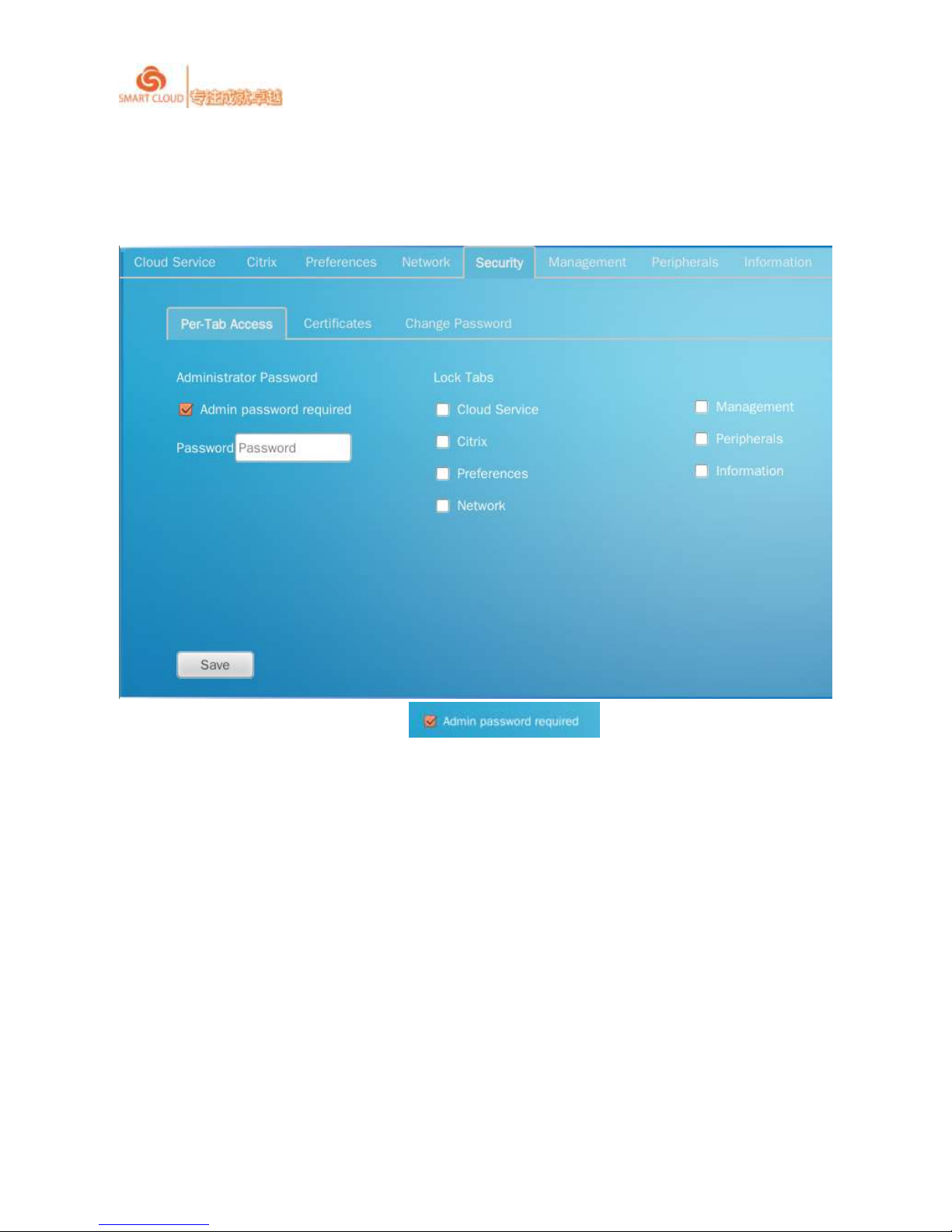
SmartCloud CT-series User Manual rev1.0.1
23 / 43
2.4 Security settings
2.4.1Per-Tab Access
Administrator Password : choose to access settings interface,
password is required.
Lock Tabs:lock the settings according to security requirements.
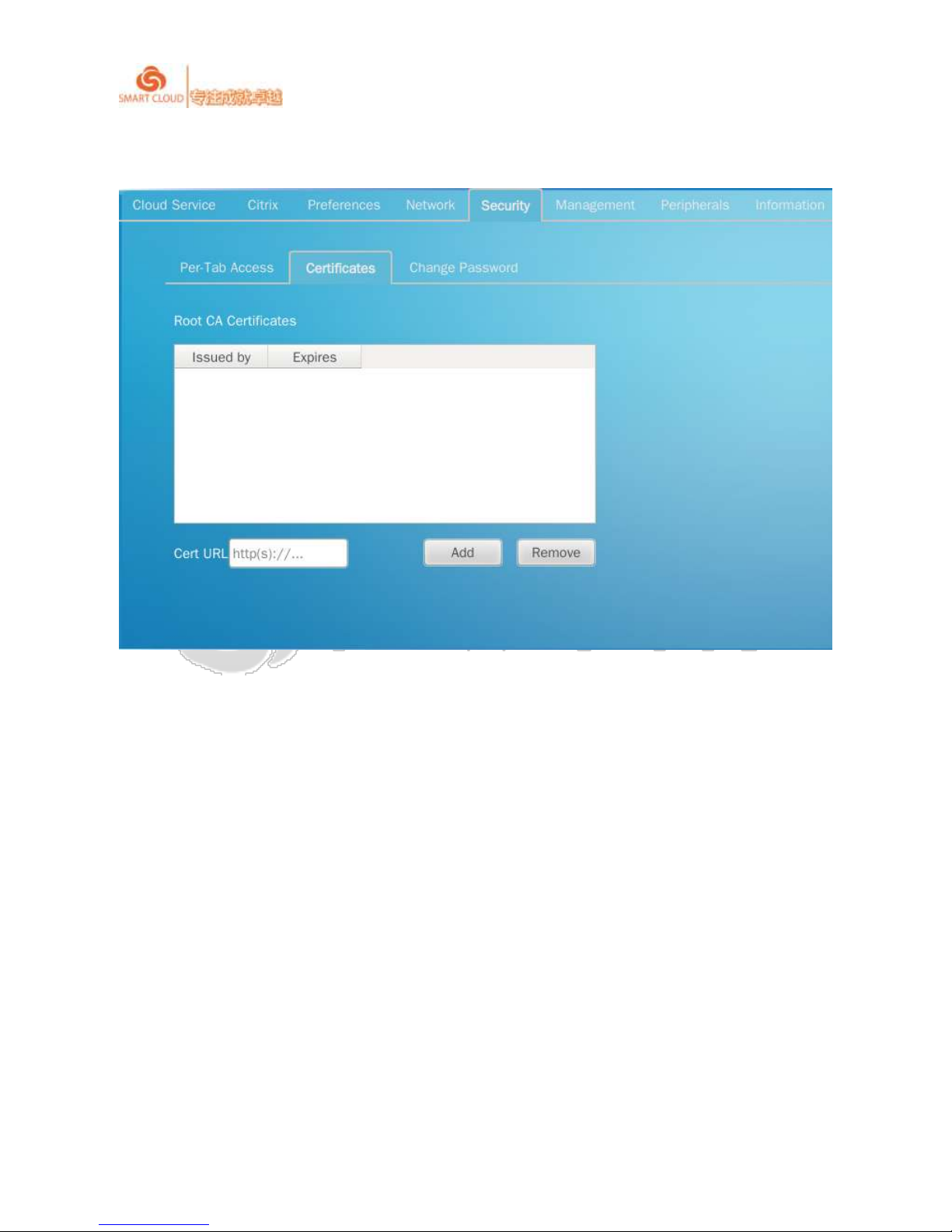
SmartCloud CT-series User Manual rev1.0.1
24 / 43
2.4.2Certificates
Input correctURL to add required certificates.
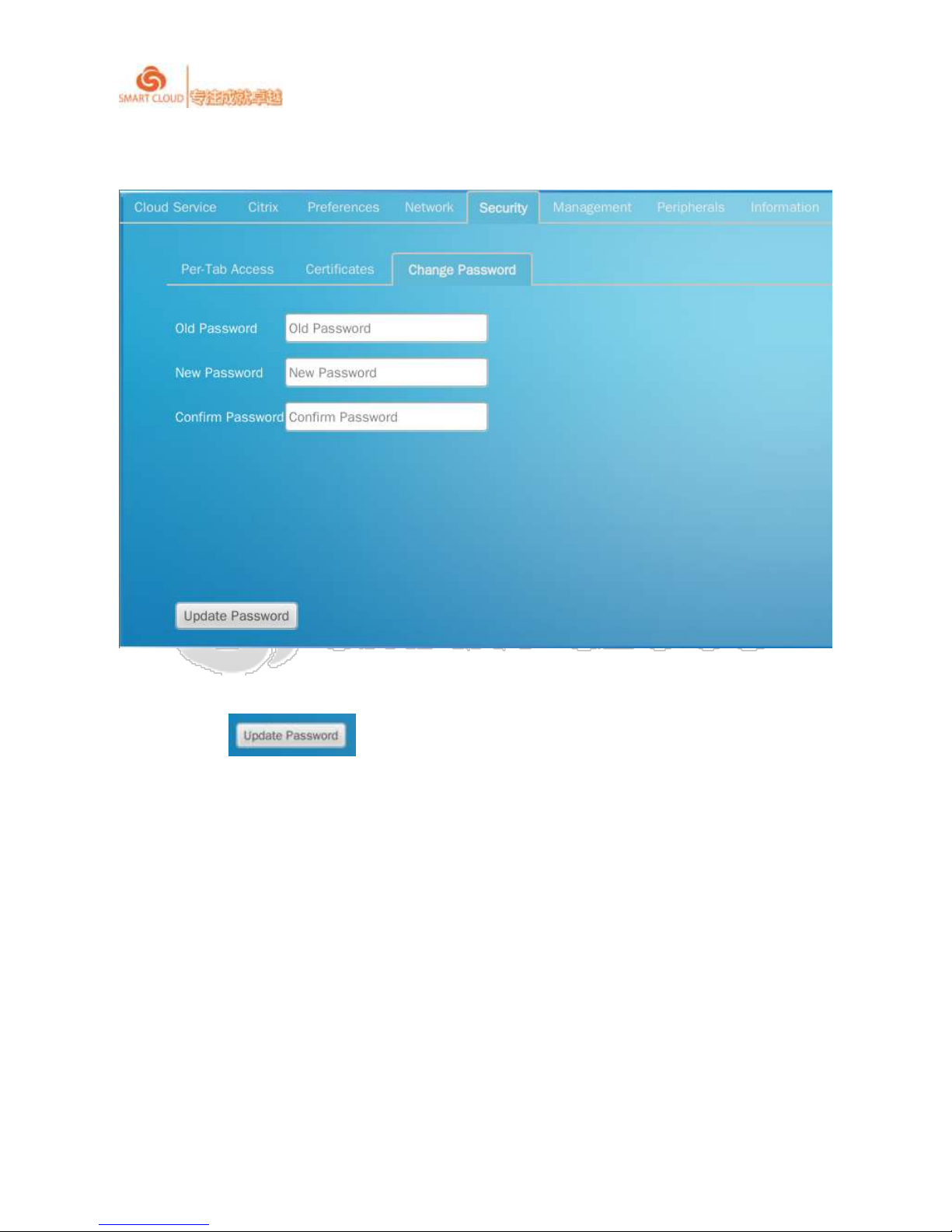
SmartCloud CT-series User Manual rev1.0.1
25 / 43
2.4.3Change Password
Change password in settings interface: first input old password, then input new password
twice, click to finish.

SmartCloud CT-series User Manual rev1.0.1
26 / 43
2.5 Administrator settings
2.5.1Device Name
Set device name, just input any name you want.

SmartCloud CT-series User Manual rev1.0.1
27 / 43
2.5.2Fireware/Wallpaper update
Firmware upgrade, divided in three ways:
FTP: Input correct username, password and URL then click is OK.

SmartCloud CT-series User Manual rev1.0.1
28 / 43
USB:Insert storage device and enter the name of the upgrade package, click
is OK.

SmartCloud CT-series User Manual rev1.0.1
29 / 43
Management Tool: Enter correct username, password and URL, click is OK.
2.5.3Management Center
Enable auto-discovery: Search IP in administration center automatically.
Reset zone membership
2.5.4Log

SmartCloud CT-series User Manual rev1.0.1
30 / 43
You can export the system needed to run the log to the U disk, follow these steps:
1、U disk access to cloud terminal;
2、See "Management Center" option is gray, if it is gray, click "Security Settings" option, and then lock the
tab "Manager" option checked off;
3、Click on the "management center", then click on the "log", click "Export Log" button in the interface to
export logs;
4、We will be there in the root directory of U disk exported log file format such as: 2014-2-8_12_12_15.dat

SmartCloud CT-series User Manual rev1.0.1
31 / 43
2.6 Device management
2.6.1Redirection Policy
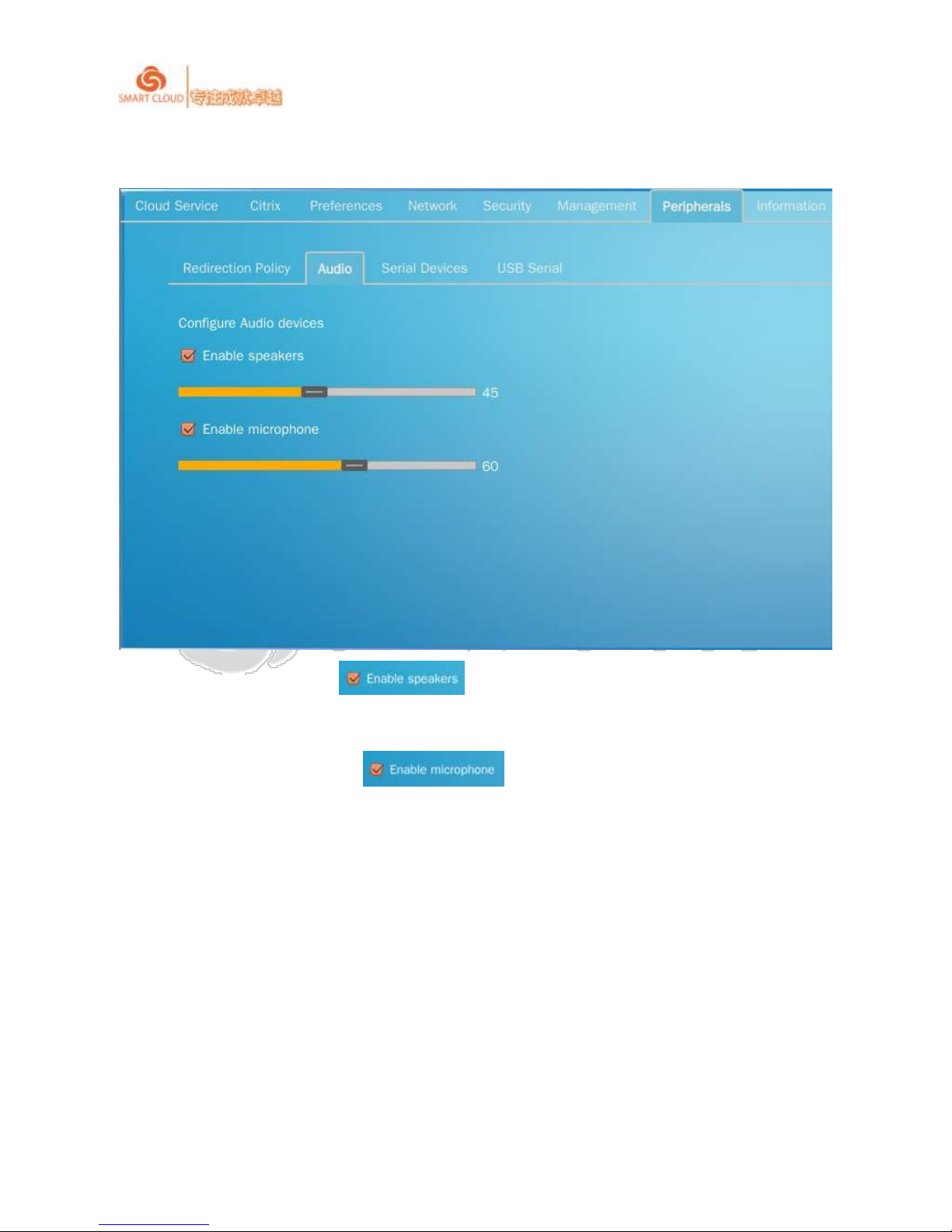
SmartCloud CT-series User Manual rev1.0.1
32 / 43
2.6.2Audio
Enable speakers:Choose which means sound is allowed to upload, volume
can be set by dragging the rolling bar.
Enable microphone:Choose which means sound is allowed to download,
volume can be set by dragging the rolling bar.
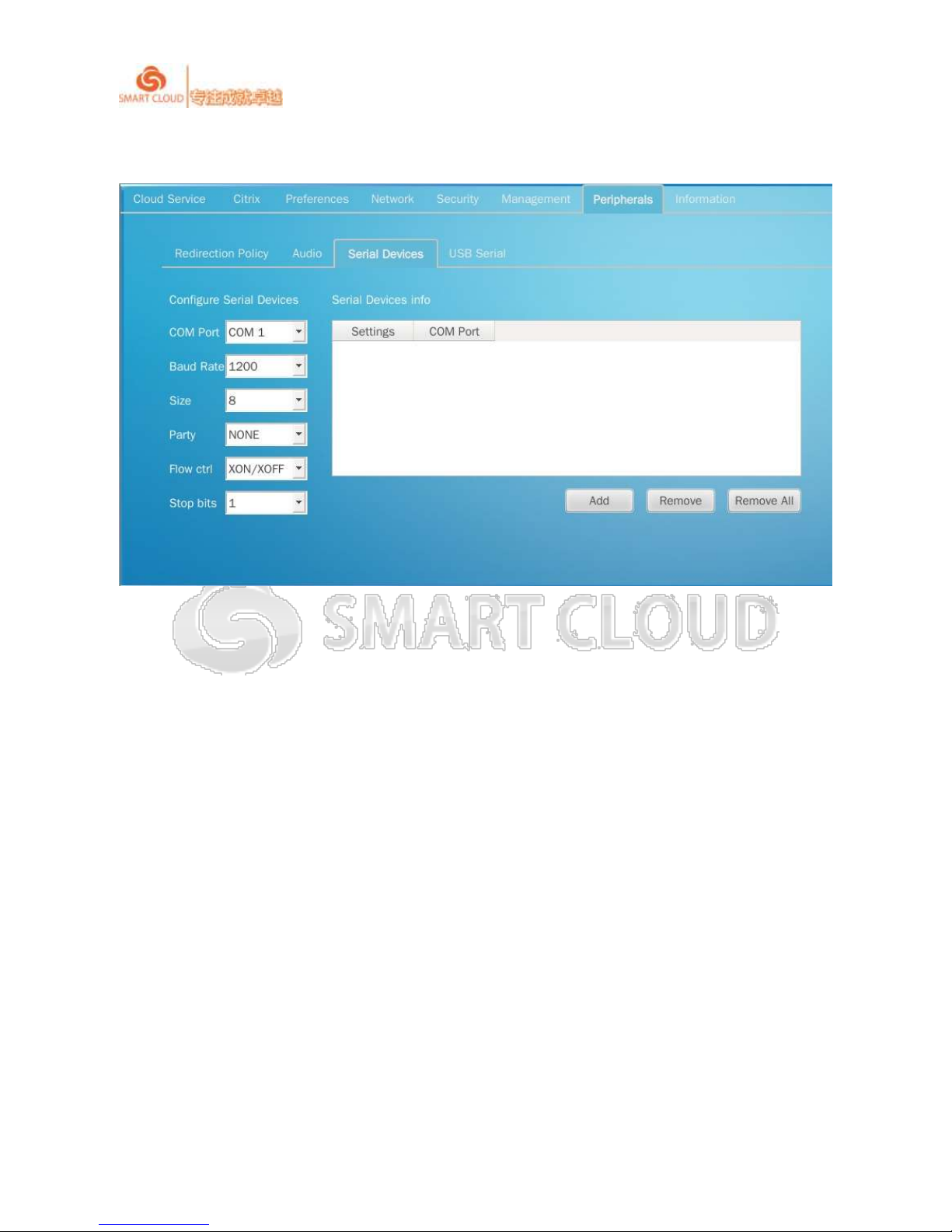
SmartCloud CT-series User Manual rev1.0.1
33 / 43
2.6.3Serial Devices
Set serial devices as needed.
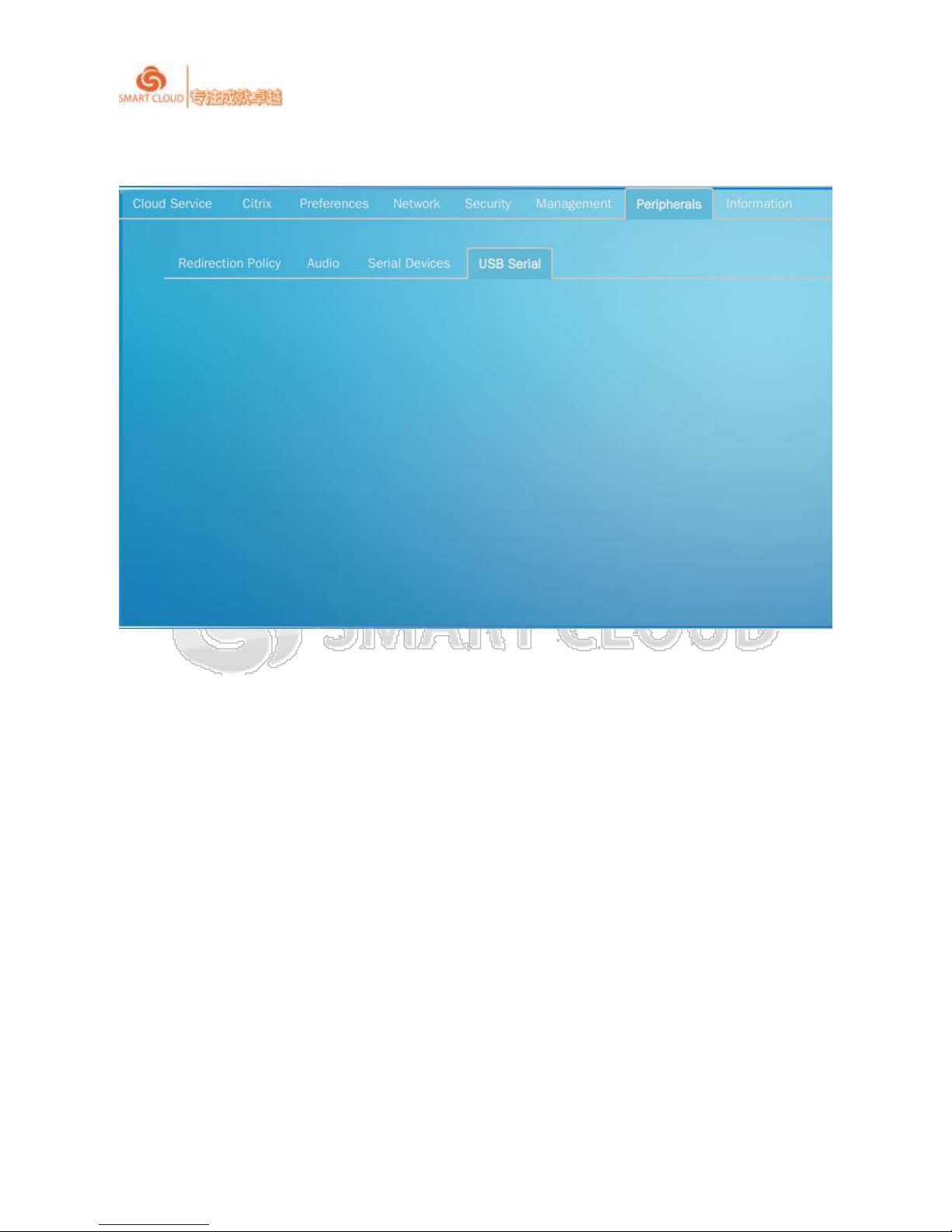
SmartCloud CT-series User Manual rev1.0.1
34 / 43
2.6.4USB Serial
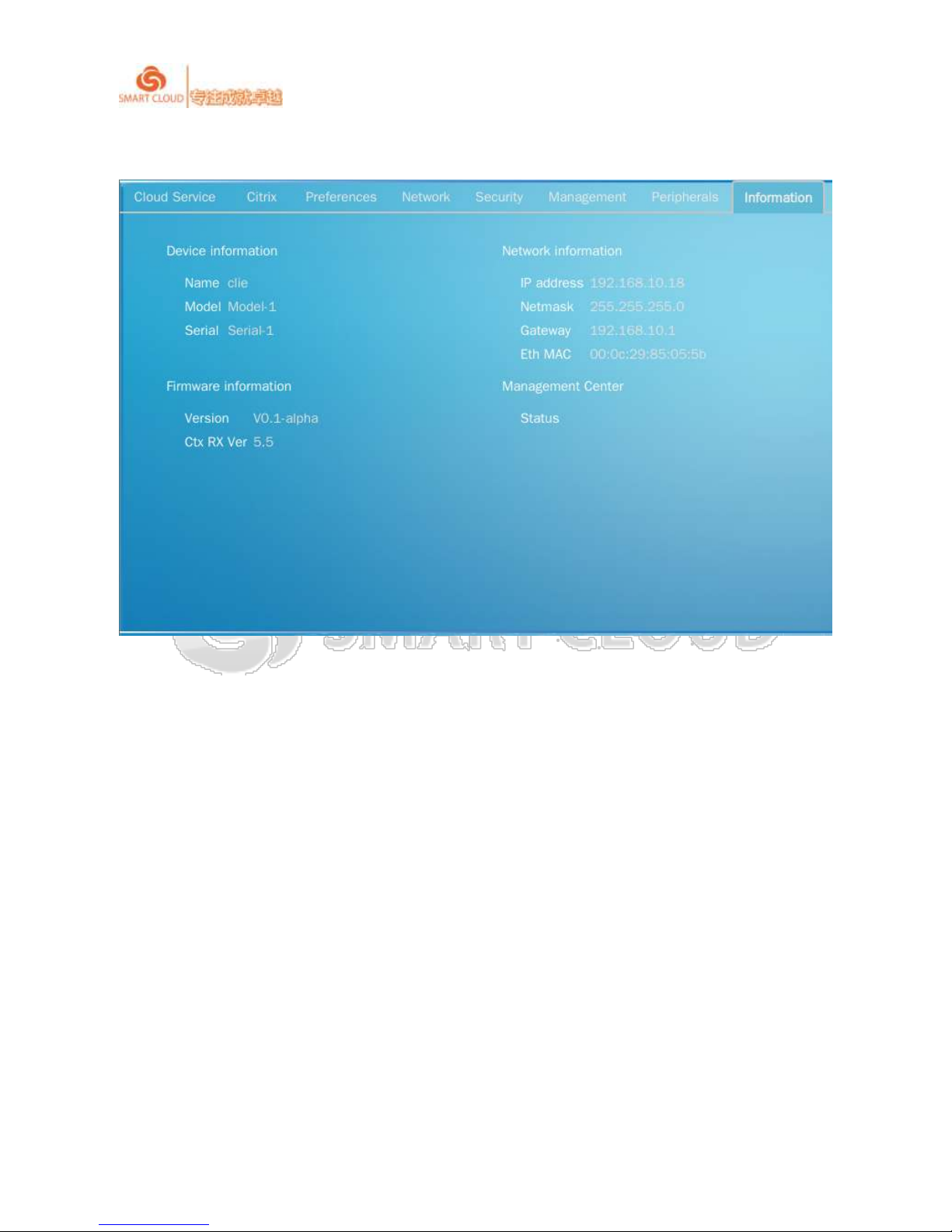
SmartCloud CT-series User Manual rev1.0.1
35 / 43
2.7 System Info
This displays system information, including equipment, network settings, firmware, and other
information management center.
3 Cloud Computing Connectivity Service
3.1 Citrix Receiver connectivity
There are two types of connectivity mode: PNAgent & Web Interface under Citrix protocol.
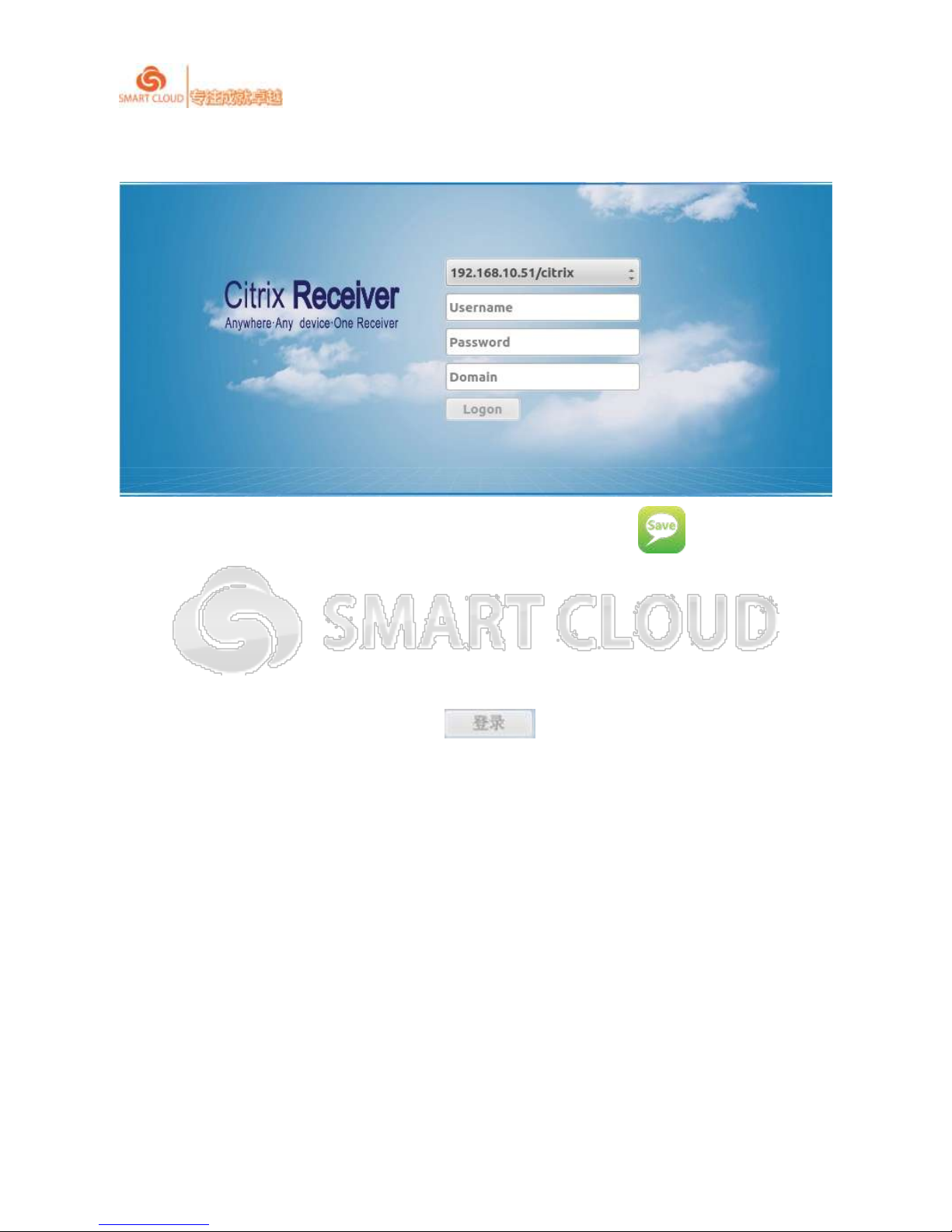
SmartCloud CT-series User Manual rev1.0.1
36 / 43
3.1.1PNAgent
When PNAgent is chosen under Citrix interface, you need to click to save the settings.
Then it will enter Citrix Receiver login interface. Next time the device will default enter Citrix
Receiver login interface when it is booted. In Citrix Receiver initializing login interface, please
enter correct Citrix user name, password and domain information. After finishing this information
and the network is normal, the login button will be on, click this button to login Citrix
environment.
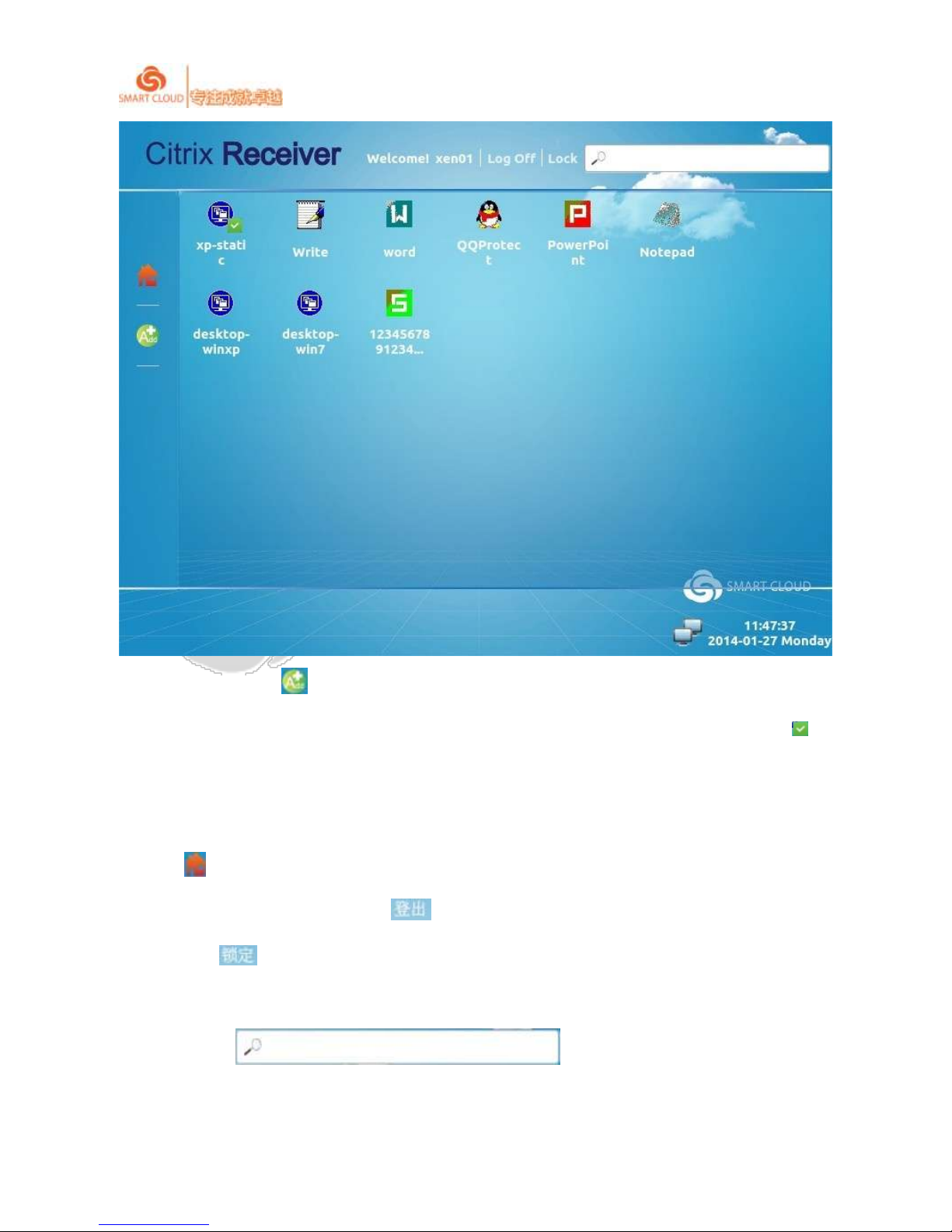
SmartCloud CT-series User Manual rev1.0.1
37 / 43
There is a button in the left interface, click the button to the desktop and application lists
published by Citrix server, click on the appropriate icon, a mark showing “added already” will
be displayed next to the icon. The corresponding icon on the desktop or the application will be
added to the user's home directory.
Click button, the interface displays the desktop and application users to add.
You can exit Citrix by clicking the button on top of interface; when you need to go away,
you can click button to lock Citrix interface;when there are many applications and desktops
on the server, you can search desktop or application using search function, enter keywords in the
search window .
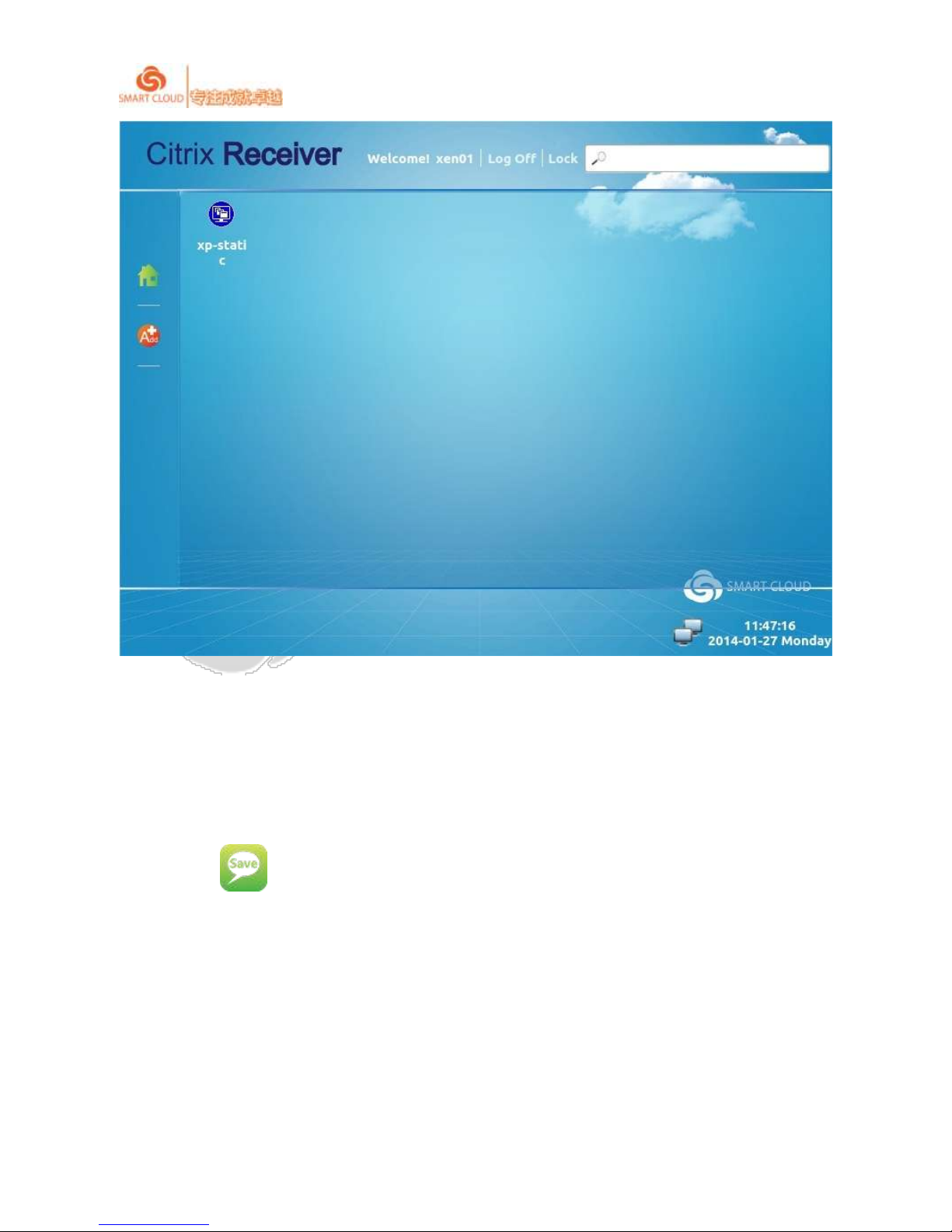
SmartCloud CT-series User Manual rev1.0.1
38 / 43
Click the icon will connect to corresponding virtual desktop or the application and application.
3.1.2 Web Interface
When you choose “Web Interface”connect mode under Citrix interface of settings, you
need to click button to save settings. Citrix web connect method will be booted directly
after saving. Besides, when you choose“Web Interface”as connect mode and save, next time the
device will connect to Citrix server via web method automatically.

SmartCloud CT-series User Manual rev1.0.1
39 / 43
The above picture shows connectivity interface via Web method after entering correct user
name, password and domain.
Applications published by server
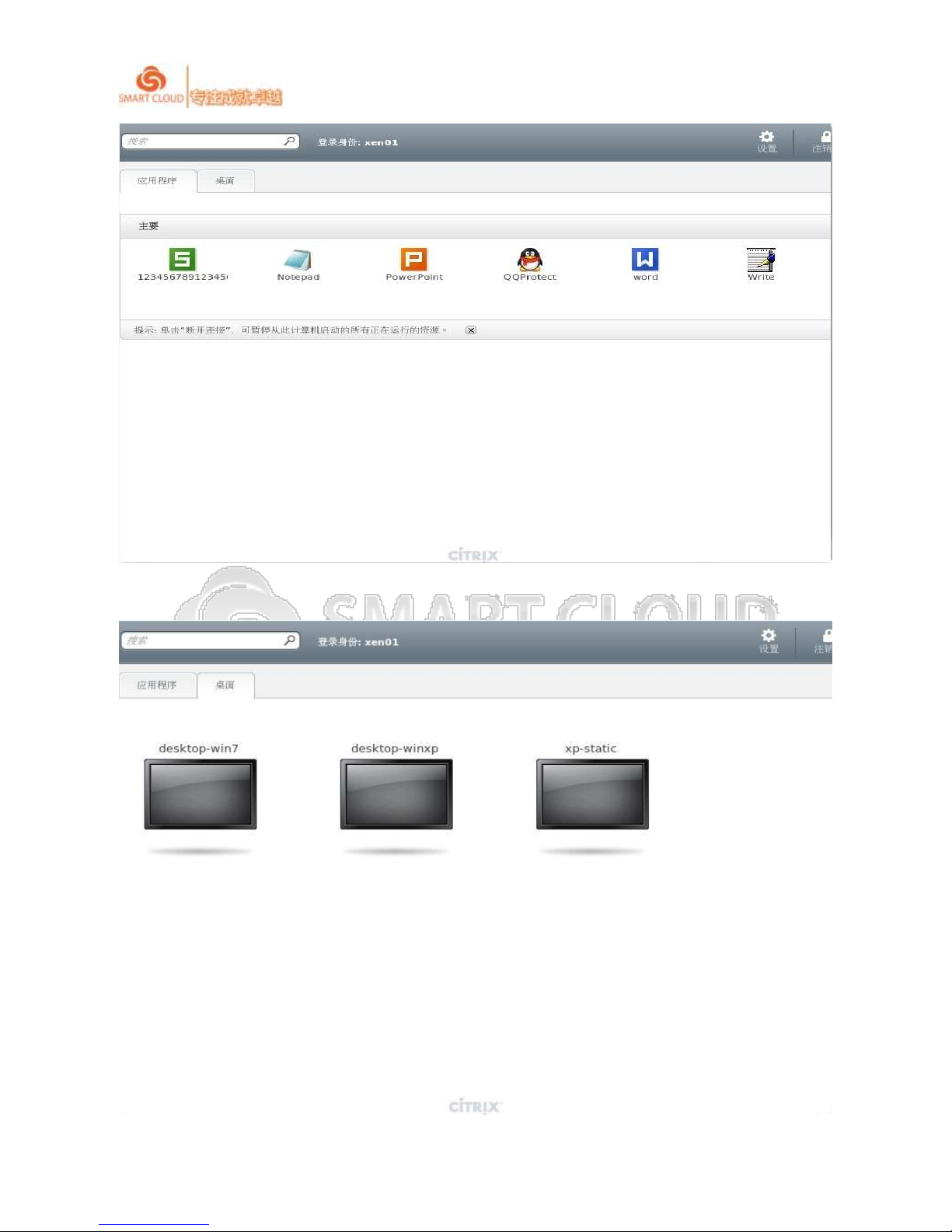
SmartCloud CT-series User Manual rev1.0.1
40 / 43
Desktops published by server

SmartCloud CT-series User Manual rev1.0.1
41 / 43
3.2 Vmware View connect
There are 2 protocols-PCOIP &RDP optional under Vmware View, the default is PCOIP
connectivity protocol.
You can choose Vmware view under cloud computing service type, then choose “PCOIP”or
“RDP“protocol,and set corresponding connectivity property, then click button to save
the settings. Enter Vmware View login interface after saving, next time the device will default enter
Vmware View login interface when it is booted. In Vmware View initializing login interface, please
enter correct Vmware user name, password and domain information. After finishing this
information and the network is normal, the login button will be on, click this button
to login Vmware environment.

SmartCloud CT-series User Manual rev1.0.1
42 / 43
In interface will list desktops and applications published by Citrix server, click on the
corresponding icon, a mark showing “added already” will be displayed next to the icon. The
corresponding icon on the desktop or the application will be added to the user's home directory.
Click button, this interface displays the desktop and application users to add. Click the icon
will connect to corresponding virtual desktop and application.

SmartCloud CT-series User Manual rev1.0.1
43 / 43
3.3RemoteFX connect

Note:
This device complies with Part 15 of the FCC Rules.
Operation is subject to the following two conditions:
(1) this device may not cause harmful interference, and
(2) this device must accept any interference received, including
interference that may cause undesired operation.
