
Quick start guide
Created by
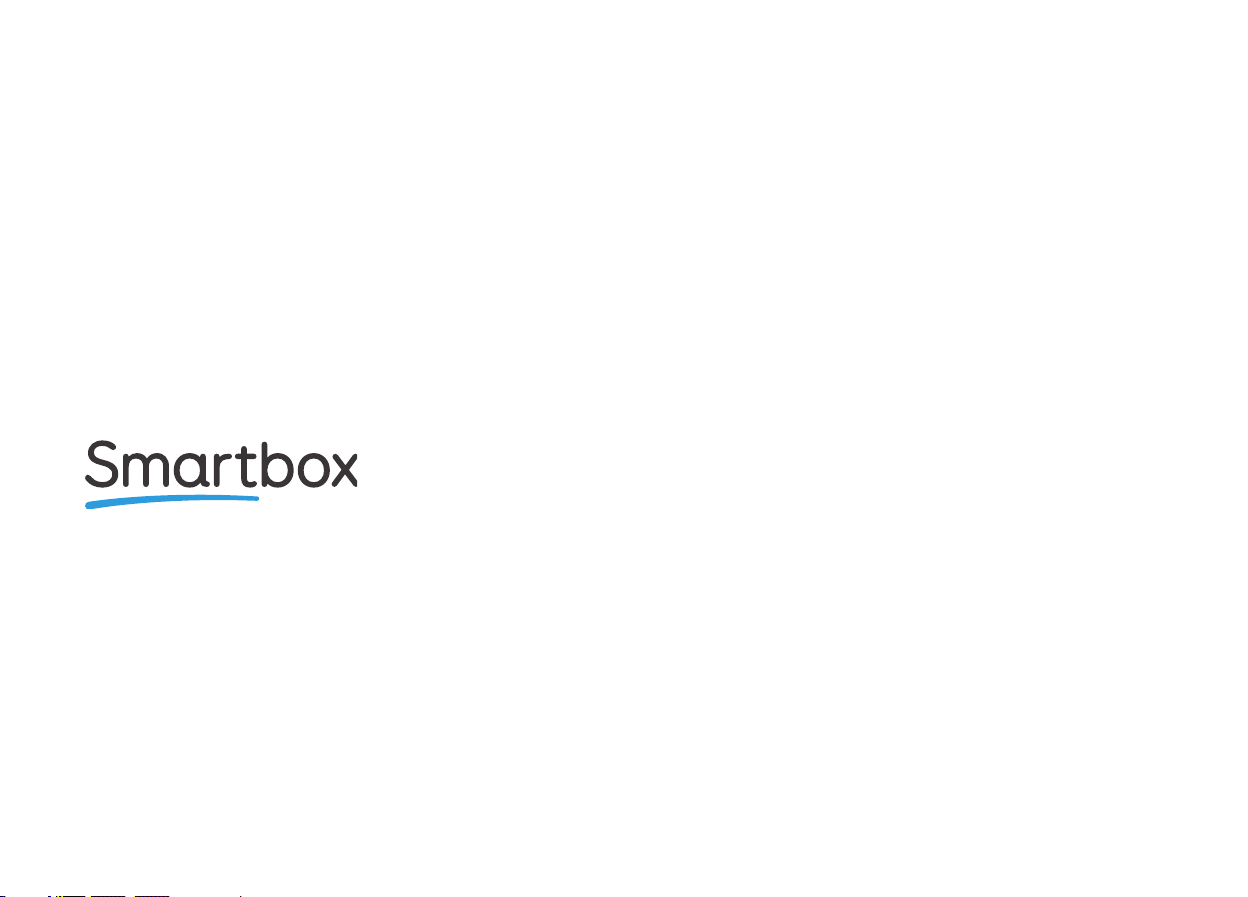
Eye Gaze Essentials - Quick start guide (Version 1.0)
English (UK)
Copyright 2019 Smartbox Assistive Technology
For support, video tutorials, webinars and further information visit us at
thinksmartbox.com

Welcome
What is in the box?
The Smartbox Eye Gaze Essentials pack is
designed to help you get started with eye
gaze at home, in school or at work.
• Smartbox eye gaze tablet
• Power lead
• Eye gaze camera
• USB 2.0 cable
• Rehadapt mounting plate
• Port labels
• Grid 3 training pack
Software
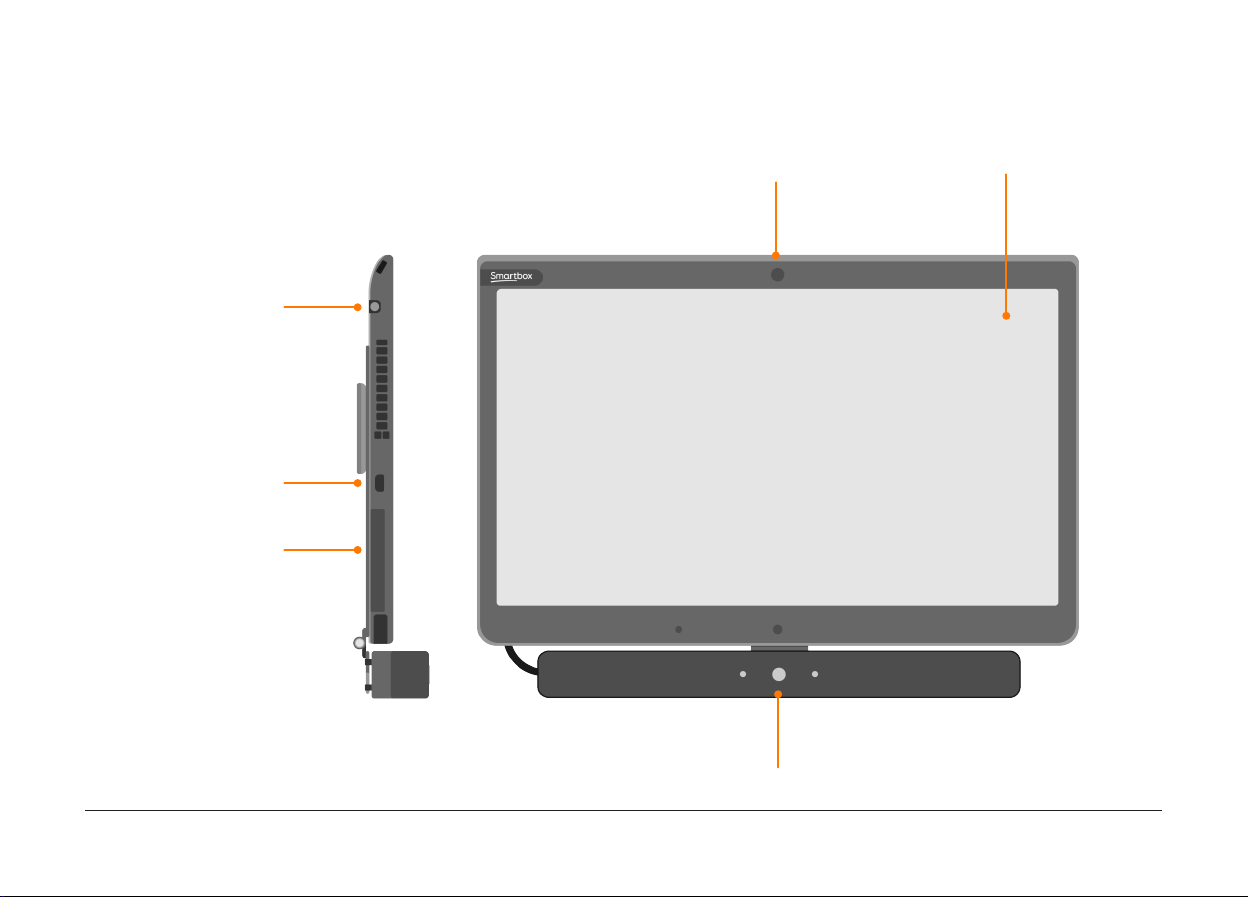
Eye gaze tablet guide
Charging port
Mini HDMI port
MicroSD Card
Front camera
Touch screen
Eye gaze camera

Headphone port
USB 3.0
USB 2.0
Power button
Volume control
Function button
Rear camera
Rehadapt
mounting plate
Tip: Use the Function button to quickly access tablet settings.
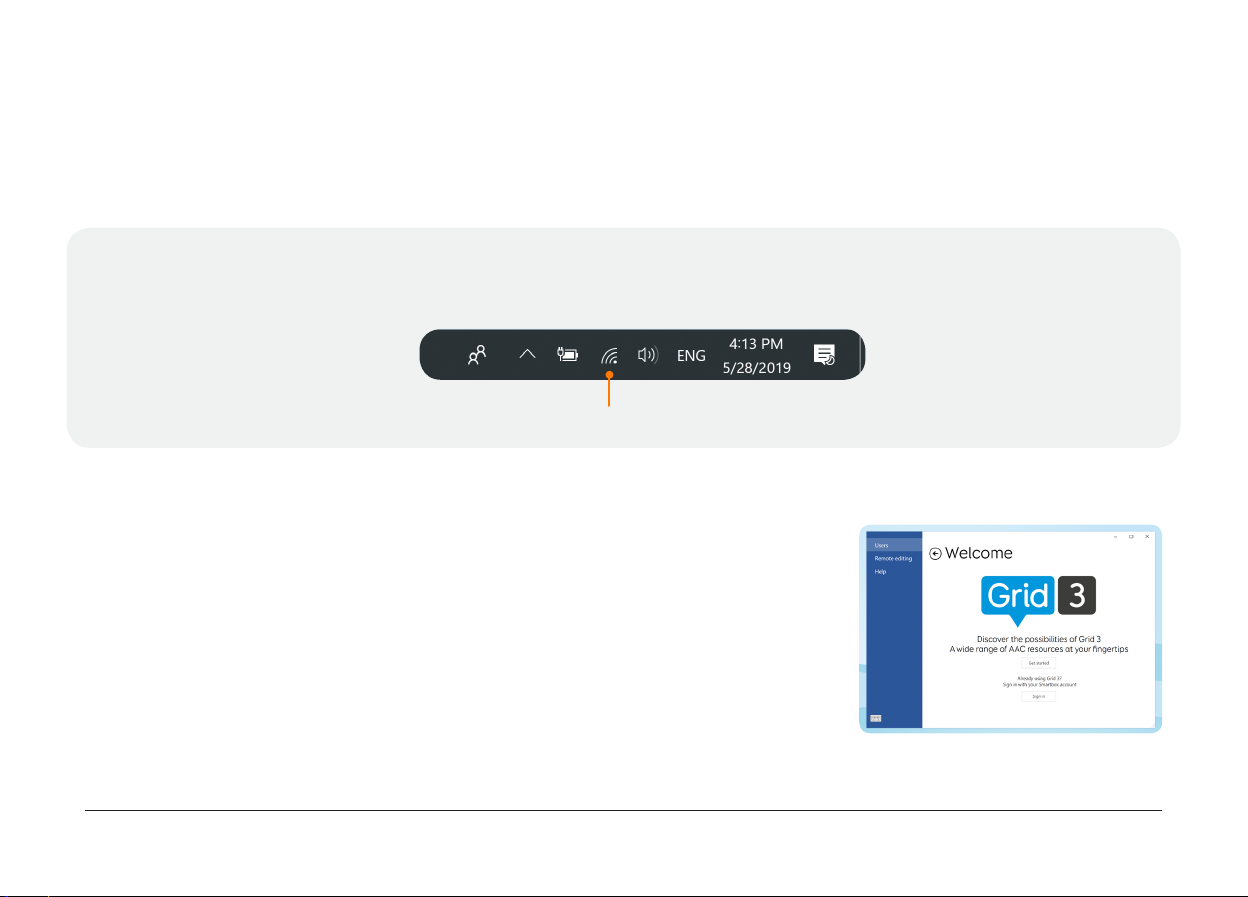
Getting started with Grid
Turn on the eye gaze tablet which will load into Windows. Grid 3 will then start automatically. You will
then be able to start creating your user profile.
Tip: Before you start setup, you might want to connect your device to your Wi fi network, this allows
you to get the latest updates for Grid as well as access all the Smartbox online services. Tap the
network icon in the Taskbar to connect to a wireless network.
Wireless network
Creating your user
Follow the instructions on screen to create your user. Starting with
choosing your user name, picture and voice (you can even adjust the
voices pitch and speed to make it unique to you).
As part of the user setup you can create a Smartbox Account which
allows you many advanced features, connect Grid to Dropbox for
backup and remote editing and most importantly, choose your starting
grid sets.

Grid sets
You can choose which category of grids are added to your user as part of the user creation.
Symbol communication Tools for communicating with symbols such as Super Core, WordPower,
Vocabulary for Life and more. This grid sets are built with illustrative
symbols that help identify words and built literacy skills.
Text communication Fast and efficient keyboards with advanced features to make building
sentences easier. Grid sets such as Text Talker and Fast Talker are
designed for those who already have literacy skills.
Interactive learning Fun activities with engaging animations designed to help build access
skills and prompt communication.
Accessible Apps Grid sets that give you access to the web, social media and more.
Computer control Grid sets can also be added to access Windows computer applications
using eye gaze.
Once you have created a user profile, you will be presented with Grid Explorer, where you can start
using grid sets.

Adding more grid sets
From your Grid Explorer you can add more grid sets. Choose from the wide selection of Smartbox grid
sets, from Online Grids (where users, professionals and teachers can share their own creations) or
simply add a blank grid set, ready for you to create your own tools and resources with Grid’s editing
tools.
Add a Smartbox grid
Go to the menu then select Add Grid set. You will see a list of categories including Symbol
communication, Text communication and more. Select a category and tap Next.
You will then see a list of grid sets. Some grids may be in folders which means there are alternate
versions available, for example Super Core has both 50 and 30 cell versions, as well as Learning
grids. Tap next once you have selected a grid set, and then Add.

What is on your desktop?
User guides
A collection of guides and manuals to help you with your software and grid sets.
Resources
Printable PDFs to make paper-based resources and workbooks to use alongside your eye gaze
tablet.

Look to Learn
With over 60 activities Look to Learn and Scenes & Sounds provide a motivating and fun way to get
started with eye gaze.
Getting started with Look to Learn
Double click on the Look to Learn icon on the desktop to start.
Both Look to Learn and Scenes and Sounds are available with over 60 activities between them!
In Look to Learn you can choose from Sensory, Explore, Target, Choose and Control. Scenes and
Sounds offers Scenes, Sounds and Skills
Tip: You can start Look to Learn directly from Grid 3 by adding the Look to Learn - Computer Control
grid set from Online Grids.
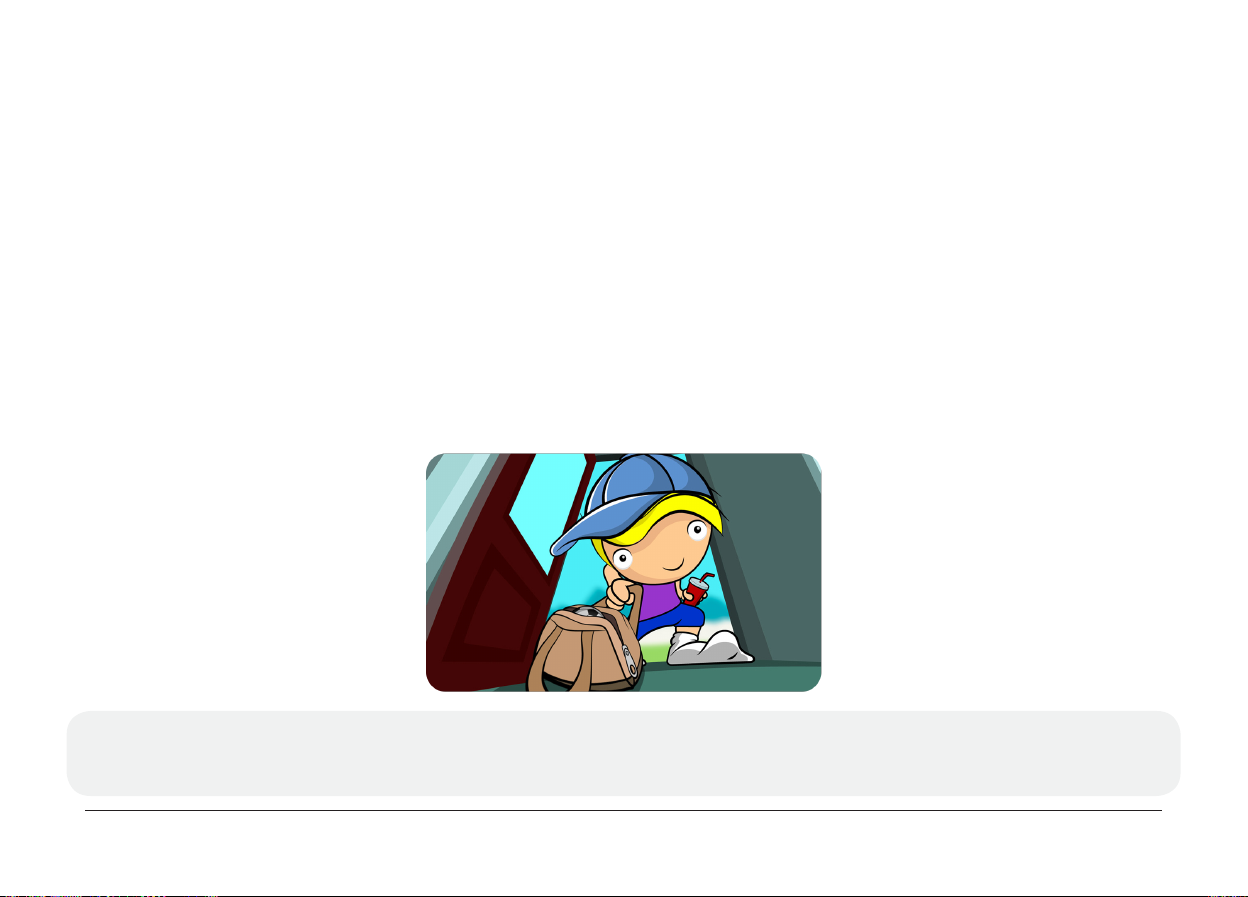
Look to Read
Look to Read enables children with disabilities to experience and enjoy books independently. There
are 16 interactive stories with four stages of progression. Alongside each story are resources and
activities that help consolidate learning and encourage conversation.
Getting started with Look to Read
Double click on the Look to Read icon on the desktop to start.
Choose your stage, then which story you would like to read! Highlight the words to read them aloud
and once a sentence is completed the animation will play.
Tip: You can start Look to Read directly from Grid 3 by adding the Look to Read - Computer Control
grid set from Online Grids.

Eye gaze connection
The eye gaze camera supplied with your tablet should always be plugged into the USB 2.0 port. This
is the lower of the two USB ports.
Tip: We have included a set of port labels that you can use on your device to ensure that you know
where to attach your accessories and access devices.
Tobii PCEye Mini EyeTech TM5

Mounting
Your eye gaze tablet is designed to be mounted to a Rehadapt stand. When mounting, ensure
the plate and mount is properly lined up and the plate and mount are firmly attached. For more
information see your Rehadapt mounting documentation.
Tip: Positioning your eye gaze tablet is
important. The device should be between
40cm and 75cm from your eyes. You can
use the Grid 3 eye gaze monitor found in
Settings - Access - Eye gaze - Calibration
to help you make sure the camera has a
clear view of your eyes.
Charging
Before you start using your device for the first time, it is recommended to plug in the power lead and
charge the device.
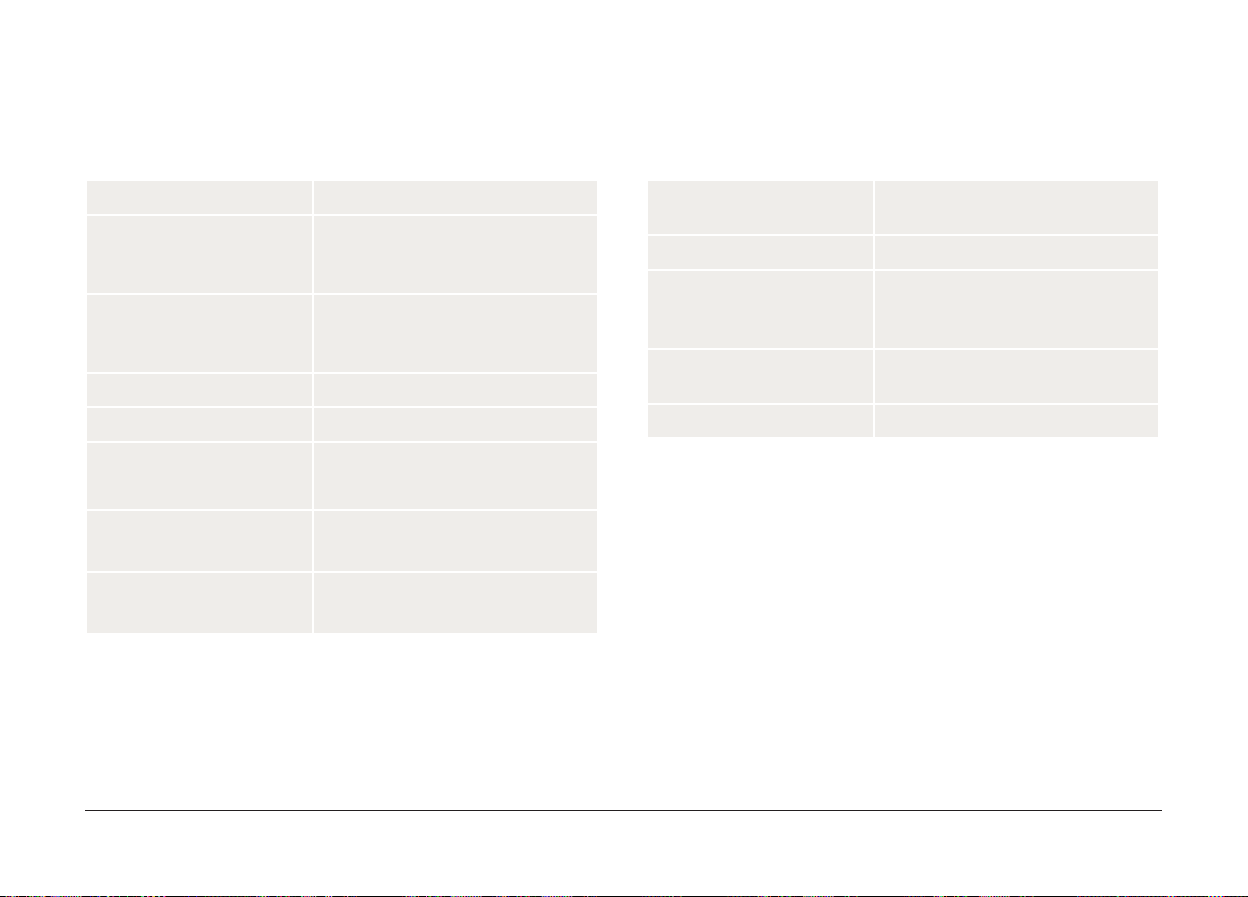
Eye gaze tablet (EG13A) specification
Operating system
Software
Processor
Memory / RAM
Hard drive
Display
Eye gaze
Weight
Windows 10 Pro
Grid 3, Look to Learn, Look
to Learn Scenes and Sounds
and Look to Read
Intel® Core™ i5-6200U
Skylake processor, 3MB,
2.1GHz up to 2.7 GHz
8GB DDR3
SSD SATA III, 128GB
13.3’’ Intel HD 1920 X 1080p
EyeTech TM5 Mini
PCEye Mini
EyeTech TM5 Mini: 1.5kg
PCEye Mini: 1.36kg
Battery life
Tablet camera
Dimensions
Connectivity
Mounting plate
EyeTech TM5 Mini: 4 hours
PCEye Mini: 3.5 hours
2MP front, 5MP rear
EyeTech TM5 Mini: 316 x 243 x
50 mm
PCEye Mini: 316 x 234 x 35 mm
Dual band Wireless (AC 8265),
Bluetooth 4.2 LE
Rehadapt
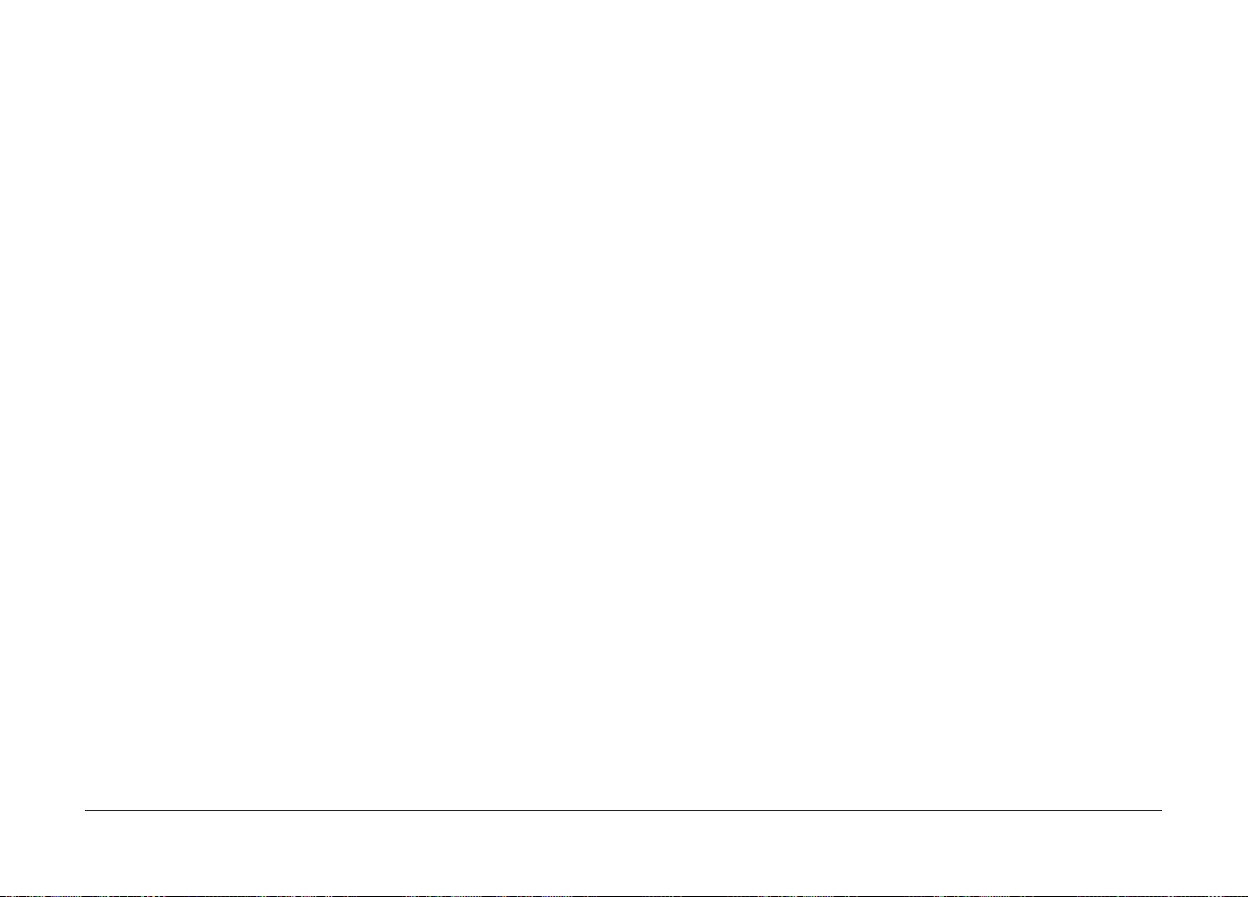
Smartbox support
Online support
The Smartbox team is here to help. You can get in touch over email, phone (9am - 5pm UK time) or
use our online chat box.
thinksmartbox.com/smart-support
Knowledge base
Our Smartbox Knowledge base is full of tips, guides and troubleshooting tools.
thinksmartbox.com/knowledge-base
Facebook community
Our Facebook Community is a great way to get in touch and keep up with the latest news. This group
of Smartbox users is growing everyday and is the perfect place to ask for advice, share ideas and
find inspiration.
thinksmartbox.com/facebook
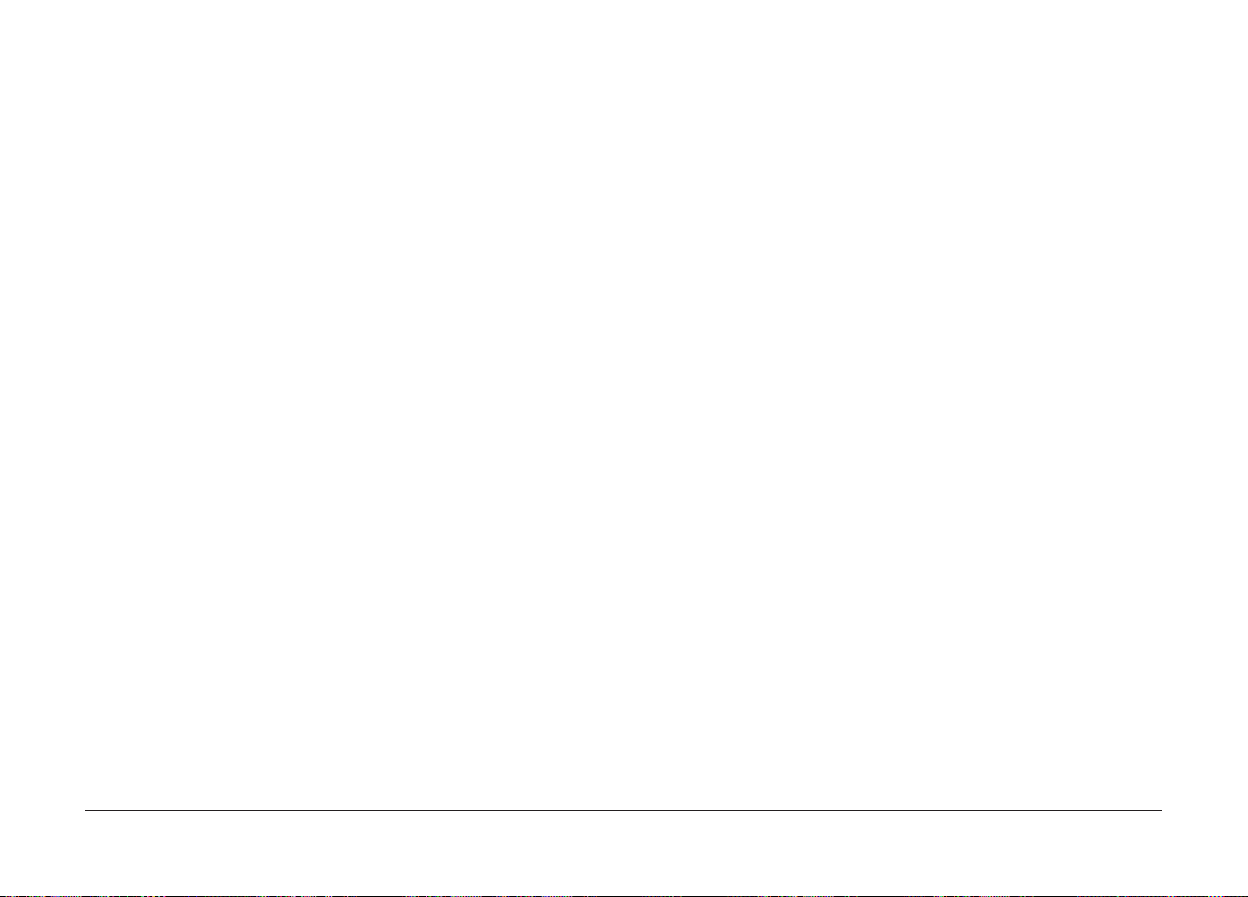
Warranty
Eye Gaze Essentials is covered by a standard warranty of 2 years from the date of purchase.
Repairs
Please do not attempt to dismantle your Eye Gaze Tablet or its accessories as it may invalidate your
warranty. To organise a repair please contact our team.
repairs@thinksmartbox.com

Safety
charge can become shorter over time.
Application
The Eye Gaze Essentials is not to be used as a
life supporting device.
The Eye Gaze Essentials is not be relied upon for
well-being.
The Eye Gaze Essentials is not to be relied upon
as the user’s only way of making an emergency
call or alarm.
The Eye Gaze Essentials should not be used to
administer medicine.
Power Supply and Batteries
Your Eye Gaze Essentials contains a
rechargeable lithium ion battery. All
rechargeable batteries degrade over time. The
usage time for the Eye Gaze Tablet after a full
For optimal performance your Eye Gaze
Essentials should not be charged at extreme
temperatures of below 0°C or above 45°C. At
these temperatures your battery will charge
slowly or not at all.
Do not expose your Eye Gaze Essentials
to fire or temperatures above 90°C as
these conditions can cause the battery to
malfunction, ignite or explode.
Only charge your Eye Gaze Essentials with the
supplied power lead. Using unofficial power
supplies may cause severe damage to your
Eye Gaze Essentials and cause fire. If your Eye
Gaze Essentials power lead is lost or damaged,
contact our support team.
When your Eye Gaze Essentials battery is
depleted, and the device is not connected to
a power source, the device will automatically
shut down to avoid damaging the battery and

hardware.
The operating system will attempt to do this as
safely as possible, however it is recommended
to attach the power lead before your Eye Gaze
Essentials shuts down. The battery that powers
your Eye Gaze Essentials is subject to shipping
regulations. Check with your postal service or
courier before shipping to ensure safe delivery
of your device.
Do not place the device to the place where
power adaptor plug is hard to be disconnected
from socket.
There are strict regulations for lithium ion
batteries on airplanes. Different airlines have
differing rules, so it is recommended to contact
your airline before you travel. More information
can be found here: caa.co.uk/passengers/
before-you-fly/baggage/items-thatareallowed-in-baggage
Temperature
Do not block the vents.
Ensure that your device is shut down before
storing or placing into a bag.
Do not replace the battery. Return to Smartbox
to service battery.
Transporting your Eye Gaze Essentials
When traveling, ensure your Eye Gaze
Essentials is sufficiently protected from knocks
and bumps.
If used in hot temperatures or direct sunlight,
your Eye Gaze Essentials may reach
temperatures that can trigger an automatic
shutdown. This is a safety feature to prevent
lasting damage to the device. If this occurs,
please wait until your device has cooled before
restarting.

Mounting
When mounting the Eye Gaze Essentials,
follow the instructions for both your Eye
Gaze Essentials and the mounting system
manufacturer’s instruction. While we have
taken every precaution to make this an easy
and safe process, it is up to you to ensure the
device is mounted safely.
Packaging can present a choking hazard.
Young children and people with cognitive
disabilities should be supervised when
unpacking the device.
Eye Gaze Essentials is not sterile. Do not
operate with open wounds, or whilst undergoing
invasive medical treatments.
Please use the Rehadapt mounting solution
provided. Ensure the mounting system you
select is correct for the application and perform
a risk analysis if required.
Other Safety
If damaged, small parts may detach from
your Eye Gaze Essentials. These can present a
choking hazard.
Young children and people with cognitive
disabilities should be supervised when using the
device.
Eye Gaze Essentials is supplied with a
power cable and can be used with cabled
accessories. These can present a strangulation
hazard.
Young children and people with cognitive
disabilities should be supervised when using the
device.
Epilepsy warning
Some people with photosensitive epilepsy
are susceptible to seizures when exposed to
certain lights or light patterns. If you feel odd

or nauseous when in front of your Eye Gaze
Essentials, particularly if you are using it with an
eye gaze camera, move away from the device
and consult a medical professional.
Smartbox dealer. For more information visit
thinksmartbox.com
EMC & Harsh Environments
Eye gaze safety
Prolonged use of an eye tracking device may
strain eye muscles. Take frequent breaks and
rest if eye fatigue is noticed.
Disposing of the Eye Gaze Tablet
Do not dispose of in general household or
office waste. Your Eye Gaze Essentials should
be disposed of in accordance with local
regulations for the disposal of electrical and
electronic equipment.
Repairs & Maintenance
Your Eye Gaze Essentials is not a user
serviceable device. If your device requires
a repair, please contact your local
When the device is working with other
equipment, there may be inference between
device and connecting equipment.
• The Eye Gaze Essentials should not be used
in a military environment.
• The Eye Gaze Essentials should not be used
in a harsh RF environment.
• The Eye Gaze Essentials should not be used
in an MRI environment.
• The Eye Gaze Essentials should not be used
in an X-ray environment.
Troubleshooting and Customer Support
In most cases, restarting your device will cure
any problems. To restart your device, Select
Start and then select Power - Shut down. Or if
your device has crashed, hold down the power

button for 5+ seconds to hard shutdown. Press
it again to turn it back on.
If this does not fix the problem, contact support
at thinksmartbox.com/smart-support. Please
have your serial number ready. This can be
found under the stand on your device.
USA - Contains FCC ID: EJE-WB0097
IC - for use in Canada
This Class B digital apparatus complies with
Canadian ICES-003.
Contains IC: 337J-WB0097
Statements
Fujitsu Stylistic Q736 / Q737
Product Type: Tablet Computer
EU / CE Statement
This equipment complies with the requirements
of the legislation; Radio Equipment and
Telecommunications Terminal Equipment
Directive (1999/5/EC), European Ecodesign
Directive (2009/125/EC), Restriction of
Hazardous Substances (2011/65/EU).
FCC – for use in USA
Complies with Part 15.b
Tobii PC Eye Mini
Product Type: Eye Tracking System
EU / CE Statement
This equipment complies with the requirements
of the legislation; Medical Devices Directive
(93/42/EEC MDD) Restriction of Hazardous
Substances (2011/65/EU), Electromagnetic
Compatibility Directive (2004/108/EMC).
FCC – for use in USA
Complies with Part 15
IC - for use in Canada

This Class B digital apparatus complies with
Canadian ICES-003.
EyeTech TM5 Mini
Product Type: Eye Tracking System
Statement
This equipment complies with the requirements
of the legislation; Council EMC Directive
(2004/108/EEC), Restriction of Hazardous
Substances (2002/95/EC)
FCC – for use in USA
Complies with Part 15.b
USA - Contains FCC ID: 2AJSMIRISBD30
IC - for use in Canada
This Class B digital apparatus complies with
Canadian ICES-003.
Contains IC: 21915IRISBD30


thinksmartbox.com
EGE-MAN-UK-A
