
SMARTBoard® 7000 series
Was this document helpful?
smar ttech.com/docfeedback/171163
interactive displays
USER’S GUIDE
FOR INTERACTIVE DISPLAYS (SBID-7075) AND
INTERACTIVE DISPLAYS WITH iQ (SBID-7275)

Licenses
The ter ms HDMI and HDMI Hig h-Definition Multimedia Interface, and the HD MI log o are trade marks or r eg ister ed trademarks o f HDMI Licensi ng LLC in the United
States and other co untries .
The Bluetoo th wo rd mark i s owne d by the Bl uetooth SIG, Inc. and any use of such marks b y SMARTT echnolog ie sULC is under lice nse.
Trademark n ot ice
SMARTBoard , SMARTNo tebo ok, S MARTInk, S MARTamp, S MART lab, S MARTkapp, SMARTkapp iQ, HyP rTo uch, P enID, s marttech, the SMART lo go and all
SMART taglines ar e trade marks or reg iste red trade marks of SMARTTe chnolog ies ULC in the U. S. and/or o ther countries . Micros oft, Windows and Internet
Exp lor er are e ither r eg ister ed trademarks o r trade marks of Micros oft Corpo ration in the U nited S tates and/or other co untrie s. App le, Mac, OSX, i Phone, iP ad,
iPo d touch, AirPlay and Safari are trade marks of Apple Inc., re gi stere d i n the U. S. and other c ountries. G oo gle , Go og le Cast, Go ogleD rive , Go og le P lay,
Android , Chrome, Chromeb ook and Chromecast are trademarks o f G oo gle Inc. Adob e, Acr ob at, Re ade r, Flash and Flash Pl ayer are e ither re gis tere d trade marks
or trad emarks of Ado be Syste ms Incorpo rated in the U .S. and/or other co untrie s. AirP arro t i s a trademark of S quirr els LLC r eg ister ed in the United States and
other co untries . All o ther third-party pr oduct and company names may be trad emarks of their r es pe ctive o wners .
Copyrigh t no tice
© 2 017SMARTT echnolog ie sULC. All ri ghts re ser ved . No part of this p ublication may b e r eprod uced, transmitted, transcri bed, stor ed in a retri eval sy stem or
translated into any language i n any form by any means without the pri or w ritten consent of SMARTTe chnolog ies ULC. Information in this manual is subje ct to change
without notice and do es not rep re se nt a commitment o n the p art of SMART.
This p rod uct and/or use thereo f is co ver ed by o ne or more o f the follow ing U.S . patents:
www.smarttech.com/patents
08/2017
smar ttech.com/kb/171163

Important information
NOTE
Refer to the installation and maintenance guide for important information about installing and
maintaining the display (see More information on page8).
WARNING
l Do not open or disassemble the display. You risk electrical shock from the high voltage
inside the casing. Opening the casing also voids the warranty.
l Do not stand (or allow children to stand) on a chair to touch the surface of the display.
l To reduce the risk of fire or electric shock, do not expose the display to rain or moisture.
l Do not insert objects inside the cabinet ventilation holes, because they could touch
dangerous voltage points and cause electric shock, fire or product damage which may not
be covered by the warranty.
l Do not place heavy objects on the power cable. Damage to the cable could cause shock,
fire or product damage which may not be covered by the warranty.
l If the glass is broken, do not touch the liquid crystal. To prevent injury, handle glass
fragments with care when disposing of them.
l Disconnect all of the display’s power cables from the wall outlet and seek assistance from
qualified service personnel if any of the following occur:
o
The power cable or plug is damaged
o
Liquid is spilled into the display
o
Objects fall into the display
o
The display is dropped
o
Structural damage, such as cracking, occurs
o
The display behaves unexpectedly when you follow operating instructions
i smar ttech.com/kb/171163

IMPORTANT INFORMATION
Federal Communication Commission
interference statement
This device complies with Par t 15 of the FCC Rules.Operation is subject to the following two conditions:
1. This device may not cause harmful interfer ence, and
2. this device must accept any interference received, including interference that may cause undesired operation.
NOTE
This equipment has been tested a nd found to comply with the limits for a Class A digital device,pursuant to part 15 of the
FCC Rules. These limits a re designed to provide reasonable protection against harmful interference when the equipment is
operated in a commer cial environment. This equipment generates, uses, and can radiate radio frequency energy and, if not
installedand used in accordance with the instruction manual, ma y cause har mful interference to r adio communications.
Operation of this equipment in a residential area is likely to cause har mful interference in which case the user will be
required to correct the interference at his own expense.
CAUTION
Any changes or modifications not expressly approved by the party responsible for compliance could void the user’s
authority to operate this equipment.
Radiation exposure statement – model SBID-7075
This equipment complies with FCC radiation exposure limits set forth for an uncontrolled environment. This equipment should
be installed and operated with minimum distance of 20 cm between the antenna of this device and all nearby persons. This
transm itter must not be co-located or operated in conjunction with any other antenna or transmitter.
Innovation, Science and Economic Development Canada statement
This device complies with RSS-247of the Innovation, Science and Economic Development Canada Rules.Operation is subject
to the following two conditions:
1. This device may not cause harmful interfer ence, and
2. this device must accept any interference received, including interference that may cause undesired operation.
Radiation exposure statement – model SBID-7075
This equipment complies with ISED radiation exposure limits set forth for an uncontrolled environment. This equipment should
be installed and operated with minimum distance of 20 cm between the antenna of this device and all nearby persons. This
transm itter must not be co-located or operated in conjunction with any other antenna or transmitter.
Cet appareil est conforme à la nor me ISED CNR-247 pour les appareils r adio agréés. Son fonctionnement est soumis aux deux
conditions suivantes:
1. le dispositif ne doit pas produire de brouillage préjudiciable,et
2. ce dispositif doit accepter tout brouillage reçu, y compris un brouillage susceptible de provoquer un fonctionnement
indésirable.
Déclaration d’exposition aux radiations – model SBID-7075
Cet équipement est conforme aux limites d’exposition aux rayonnements ISED établies pour un environnement non contrôlé.
Cet équipement doit êtr e installé et utilisé avec un minimum de 20 cm de distance entr e la source de ra yonnement et votre
corps. Cet émetteur ne doit pas être co- implantés ou exploités conjointement avec une a utre antenne ou émetteur.
ii smar ttech.com/kb/171163

IMPORTANT INFORMATION
EU declaration of conformity: Interactive Display
SBID-7075
Hereby, SMART Technologies ULC declares that the radio equipment type Interactive Display SBI D-7075and the interactive
pen, SBID-7000 -PEN, are in compliance with Directive 2014/53/EU.
The full text of the EU declaration of conformity is availableat the following Internet address: smarttech.com/compliance
WARNING
This equipment is compliant with Class A of CISPR 32. In a residential environment, this equipment may cause radio
interference.
Radio frequency band and maximum power level:
Transmitting Band (MHz) Maximum Transmit Power EIRP (dBm)
2402–2483.5 5.0
EU declaration of conformity: AM40
Hereby, SMART Technologies ULC declares that the radio equipment type OPS, AM40 is in compliance with Directive
2014/53/EU.
The full text of the EU declaration of conformity is availableat the following internet address: smarttech.com/compliance
The frequency band and the maximum transmitted power in EU are listedbelow:
Transmitting Band (MHz) Maximum Transmit Power EIRP (dBm)
2400–2483.5 19
5150–5350 16
5470–5725 16
Restrictions in
AT/BE/BG/CZ/DK/EE/FR/DE/IS/IE/IT/EL/ES/CY/LV/LI/LT/LU/HU/MT/NL/NO/PL/PT/RO/SI/SK/TR/FI/SE/CH/UK/HR. 5150MHz5350MHz is for indoor use only.
CAUTION: EXPOSURE TO RADIO FREQUENCY RADIATION
This equipment complies with EU radiation exposure limits set forth for an uncontrolled environment. This equipment should
be installed and operated with minimum distance 20 cm between the radiator and your body.
iii smar ttech.com/kb/171163


Contents
Important information i
Federal Communication Commission interference statement ii
Innovation, Science and Economic Development Canada statement ii
EU declaration of conformity: Interactive Display SBID-7075 iii
EU declaration of conformity: AM40 iii
Chapter 1: Welcome 1
About this guide 1
About the display 1
Components 3
Related products 7
More information 8
Chapter 2: Getting started with the display 9
Waking up the display and putting it back to sleep 9
Using apps on the iQ appliance 10
Using SMARTLearningSuite on connected computers 10
Interacting with content 11
Writing, drawing and erasing 12
Adjusting audio 13
Freezing the screen 13
Chapter 3: Using apps on the display 15
Using the launcher 16
Using the Whiteboard 17
Using SMARTNotebook Player 20
Using Activities 27
Using Workspaces 27
Using Browser 28
Using Input 28
Using Screen Share 29
Using the Clean Up button 36
Chapter 4: Troubleshooting 37
Resolving general issues 37
Resolving issues with SMARTNotebook Player 38
Resolving issues with Activities 39
Resolving issues with Workspaces 39
Resolving issues with Browser 39
v smarttech.com/kb/171163

CONTENTS
Resolving issues with Input 40
Resolving issues with Screen Share 40
Appendix A: Using the SMARTkapp app 49
Installing the app and starting it for the first time 49
Connecting and disconnecting the app 51
Writing, erasing and viewing notes 54
Saving and working with snapshots 56
Sharing sessions 61
vi smarttech.com/kb/171163
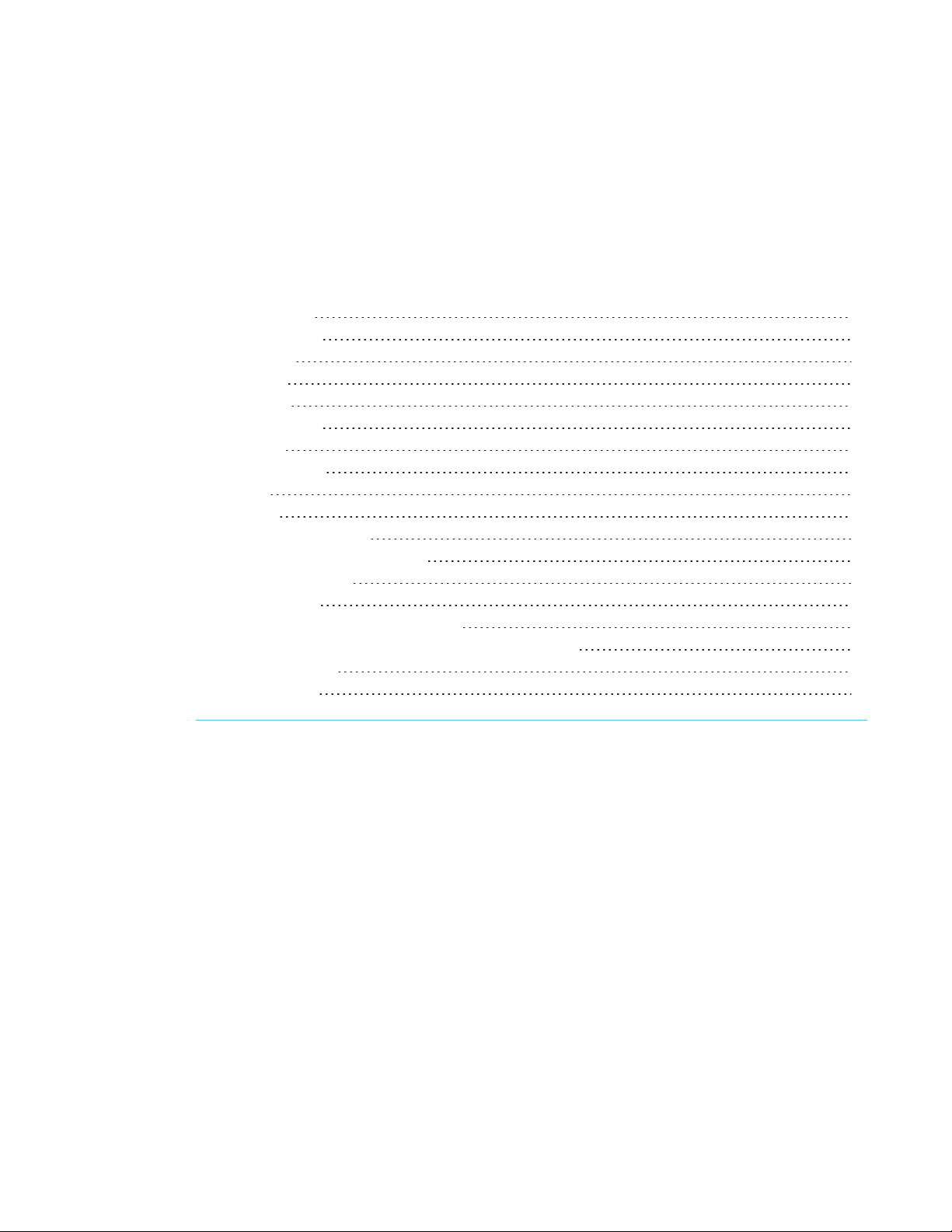
Chapter 1
About this guide 1
About the display 1
Features 2
Models 2
Components 3
iQ appliance 4
Screen 4
Home button 4
Pens 4
Eraser 5
Convenience panel 6
Presence detection sensors 7
Internal speakers 7
Related products 7
SBA-100 projection audio system 7
SMART Audio 400 classroom amplification system 8
USB extenders 8
More information 8
This chapter introduces the SMARTBoard® 7000 series interactive display.
About this guide
This guide explains how to use a SMARTBoard 7000 series interactive display.
This guide is intended for individuals who use displays in their organizations. Other documentation
and resources are available for those who install and maintain displays (see More information on
page8).
About the display
The SMARTBoard 7000 series interactive display is the hub of your classroom. iQ technology
connects devices, lesson content and pedagogically relevant software to create a cohesive
1 smar ttech.com/kb/171163

CHAPTER 1
WELCOME
educational experience. PC-free embedded computing provides one-touch access to a diverse
suite of SMART applications—Notebook lessons, amp workspaces, lab gamification activities and
whiteboard—and collaborative tools, such as wireless screen sharing and a web browser. There’s
no need for wires, cables or manual software and firmware updates.
Features
The display includes the following features:
Feature Description
iQ technology The display’s iQ appliance connects devices, lesson content and
pedagogically relevant software to create a cohesive educational
experience.
Touch support You can do everything on the display that you can do at your
computer—open and close applications, meet with others, create
new documents or edit existing ones, visit websites, play and
manipulate videos, and so on—by touching the display’s surface.
You can use an array of gestures within applications, including
panning, scaling, rotating and zooming in and out.
The display’s support for up to 10 simultaneous touch, writing and
erase points enables you and other users to interact with objects
on the screen at the same time.
Writing and drawing
support
Audio support The display includes integrated speakers for presenting audio from
You can write over applications in digital ink using one of the
supplied pens, and then erase the digital ink using your palm, the
eraser or the erasers on the pens.
Up to four users can write or draw digital ink on the screen at the
same time. Each pen writes and draws in its own color. The PenID™
feature enables you to assign different ink appearances to each
pen.
connected input sources.
Models
The following models of SMARTBoard 7000 series interactive display are available:
Model Description
SBID-7075 SMARTBoard 7075 interactive display
SBID-7275 SMARTBoard 7075 interactive display with iQ
Refer to the specifications for detailed technical information for this model, including product
dimensions and weights (see More information on page8).
2 smar ttech.com/kb/171163

CHAPTER 1
WELCOME
Components
The display consists of the following components:
No. Name More information
Pictured
1 Screen Page4
2 Presence detection sensor (×2) Page7
3 Home button Page4
4 Eraser Page5
5 Pen (×4) Page4
6 Convenience panel Page6
7 iQ appliance Page4
8 Connector panel Page9
Not pictured
9 AC power inlet, outlet and switch
10 RS-232 connectors
11 Speakers Page7
3 smarttech.com/kb/171163

CHAPTER 1
WELCOME
iQ appliance
The iQ appliance is installed in the accessory slot on the back of the SBID-7275 model. Take
advantage of iQ technology and access SMART education software and other applications.
Screen
The following are the dimensions and aspect ratio for the display:
Models Diagonal Width Height Aspect ratio
SBID-7075
SBID-7275
The display’s HyPrTouch™ (HybridPrecisionTouch) technology enables you to interact with
objects on the screen and write and draw in digital ink.
75" (190.5 cm) 65" (165.2 cm) 38 5/8" (93 cm) 16:9
Home button
Tap the Home button to open the launcher. From the launcher, you can open the iQ appliance’s
apps as well as the settings.
For more information, see Using the launcher on page16.
Pens
The display comes with black, red, blue and green pens. Each pen has
an attached eraser and an indicator light.
The display’s bottom frame includes magnetic holders for the pens.
Removing a pen from its holder activates it, and you can use the pen to
draw or erase digital ink. Replace the pen when you’re done using it to
charge it.
When you first turn on the display or pick up a pen from the magnetic holder, the pen’s light turns
on to indicate the pen’s status:
Light Pen status Action
Solid green The pen is charging slowly
and can be used for at least
two hours.
4 smarttech.com/kb/171163
Pick up the pen and use it to write on the
display. Return the pen to the magnetic holder
when you’re done.

CHAPTER 1
WELCOME
Light Pen status Action
Solid amber The pen is charging quickly
and can be used for less
Use the pen for up to two hours. Return the pen
to the magnetic holder when done.
than two hours.
NOTE
It is normal for pens to be warm to the touch
when charging quickly.
Solid red The pen needs to be
charged within 30 minutes.
Flashing red The pen needs to be
charged within 10 minutes.
Flashing green or
amber (while the
The pen’s firmware is
updating.
Finish using the pen and return it to the
magnetic holder when done.
Return the pen to the magnetic holder as soon
as possible.
Wait for the light to stop flashing. This indicates
the pen’s firmware has completed updating.
pen is in the
magnetic holder)
CAUTION
When you return a pen to the magnetic holder, make sure it’s centered in its holder to keep it
from falling and being damaged. The pen’s light turns on to indicate that it’s properly positioned
in the holder.
Eraser
In addition to the pens, the display includes an eraser, which you can use
when you want to erase a large area on the screen.
The display’s bottom frame includes a magnetic holder for the eraser.
Replace the eraser when you’re done with it.
CAUTION
When you return the eraser to the magnetic holder, make sure it’s centered in its holder to keep
it from falling and being damaged.
5 smar ttech.com/kb/171163

CHAPTER 1
WELCOME
Convenience panel
The convenience panel contains buttons for turning the display on and off and controlling the
volume. It also includes connectors for USB peripherals and a computer or other input source.
No. Name Procedure
1 Power
Press to enter or exit Standby mode.
l
Press and hold for four seconds to turn off the display.
l
Press and hold for 10 seconds to reset the display.
l
2 Volume increase Press to increase the volume.
3 Volume decrease Press to decrease the volume.
4
Freeze
5 USB Type A
connector (×2)
6 HDMI 2 input
connectors
Press to freeze and unfreeze the screen (see page13).
Connect USB drives and other devices that you want to use
with the iQ appliance or a connected computer.
Connect a computer or other input source to use with the
display (see page10).
NOTE
The Power button indicates the display’s status:
Power button Display status
Off Not receiving power
Amber Standby mode
White Normal operating mode
6 smar ttech.com/kb/171163

CHAPTER 1
WELCOME
Presence detection sensors
The display has two presence detection
sensors on its top frame that can detect
people up to 16' (5 m) away when the
display is in Standby mode.
When the sensors detect people in the
room, the display is ready to turn on. To
turn on the display, press the Power
button or pick up a pen or eraser.
If the room is empty for a specified
period, the display returns to Standby
mode.
Internal speakers
The display includes two 10 W integrated speakers. You can also connect external speakers.
Related products
Related products for the display include the following:
l SBA-100 projection audio system
l SMART Audio 400 classroom amplification system
l USB extenders
SBA-100 projection audio system
The SBA-100 projection audio system consists of two 14 W speakers and is
intended for wall-mounted displays. You can control volume using the
display’s convenience panel or the digital volume controls in a connected
computer’s operating system.
For more information, see the SBA-100 projection audio system specifications
(smarttech.com/kb/171146).
7 sm arttech.com/kb/171163

CHAPTER 1
WELCOME
SMART Audio 400 classroom amplification system
The SMART Audio 400 classroom amplification system provides high-quality
audio amplification. The system comes with a teacher microphone and optional
student microphone. Multiple speaker options are available, including wall- and
ceiling-mounted speakers. The amplifier receives audio signals from the
microphones and translates them into crystal-clear sound through the speakers.
For more information, see the SMART Audio 400 classroom amplification system specifications
(smarttech.com/kb/171137).
USB extenders
As noted in the SMARTBoard 7000 series interactive displays with iQ installation and
maintenance guide (smarttech.com/kb/171164), the USB connection between the display and
computer should be no longer than 16'(5m). If you need to connect a computer that is more than
16' (5 m) from the display, use one of the following USB extenders:
Extender Specifications
USB-XT smarttech.com/kb/119318
CAT5-XT-1100 smarttech.com/kb/170202
More information
In addition to this guide, SMART provides the following documents for the display:
Document Link
Quick reference smarttech.com/kb/171162
Installation instructions smarttech.com/kb/171160
Installation and maintenance guide smarttech.com/kb/171164
SBID-7075 specifications smarttech.com/kb/171131
SBID-7275 specifications smarttech.com/kb/171133
Comparison smarttech.com/kb/171161
These documents are available in the Support section of the SMART website
(smarttech.com/support). Scan the QR code on the cover of this guide to view the SMARTBoard
7000 series interactive display with iQ pages in the Support section.
8 smar ttech.com/kb/171163

Chapter 2
Waking up the display and putting it back to sleep 9
Using apps on the iQ appliance 10
Using SMARTLearningSuite on connected computers 10
Interacting with content 11
Writing, drawing and erasing 12
Adjusting audio 13
Freezing the screen 13
This chapter explains how to wake the display when it’s asleep, how to view connected
computers’ input and how to interact with the display.
Waking up the display and putting it back to sleep
The display’s presence detection sensor can detect people up to 16' (5 m) away when the display
is sleeping. When the sensor detects people, the display enters Ready mode and is ready to
wake. To wake the display, do one of the following:
Press the Power button on the convenience panel.
l
l Pick up a pen or the eraser.
The display returns to a partial sleeping state when one of the following occurs:
l The sensor doesn’t detect people in the room for 60 minutes.
You press the Power button on the convenience panel.
l
The display remains in this partial sleeping state until all pens are fully charged. The display enters
a full sleeping state after all pens are fully charged.
For information on how to turn off the display, see SMARTBoard 7000 series interactive displays
installation and maintenance guide (smarttech.com/kb/171164).
9 smar ttech.com/kb/171163

CHAPTER 2
GETTING STARTED WITH THE DISPLAY
Using apps on the iQ appliance
You can use the apps on the iQ appliance to complete many of the same tasks you can complete
on a computer (see Chapter 3: Using apps on the display on page15).
Using SMARTLearningSuite on connected
computers
In addition to the iQ appliance, the display comes with a license of SMARTLearning Suite, which
you or your organization’s system administrators can install on computers that you connect to the
display. SMARTLearning Suite includes the following software:
Software Description
SMARTNotebook®
collaborative learning
software
SMART Product Drivers Enables connected computers to detect input from the display
SMARTInk® Enables you to write and draw in digital ink over applications, files,
You can connect computers with SMARTLearning Suite to the display and then view the
computers’ input on the display.
Enables you to create .notebook files that include graphics, text,
tables, lines, shapes, animations and more
folders, websites and any other open window on connected
computers
10 smar ttech.com/kb/171163

CHAPTER 2
GETTING STARTED WITH THE DISPLAY
NOTES
l To interact with content, connect a USB cable to the appropriate USB Type-B receptacle on
the connector panel or convenience panel (as shown in the above diagrams).
l Your organization’s installers might have connected cables to the connector panel or the
convenience panel and run the cables behind a wall or under the floor to a desk or table
where you can place your computer.
To view a connected computer’s input
Use the Input app (see Using Input on page28).
Interacting with content
By touching the display’s surface, you can do everything on the display that you can do at your
computer. You can also use an array of gestures within applications.
NOTE
Not all gestures work in all applications. Refer to an application’s documentation to learn which
gestures it supports.
Pan (one finger) Pan (two fingers) / scroll
11 smar ttech.com/kb/171163

CHAPTER 2
GETTING STARTED WITH THE DISPLAY
Pinch to zoom in / scale (enlarge) Pinch to zoom out / scale (reduce)
Rotate Flick
Writing, drawing and erasing
The display includes black, red, blue and green pens, which you can use to write or draw in digital
ink. You can erase digital ink using the eraser ends of the pens, the eraser or gestures.
NOTES
l Each pen has a light that turns on to indicate the pen’s status.
For more information, see Pens on page4.
l If you’re viewing a connected computer’s input, SMARTInk enables you to write or draw in
digital ink over applications, files, folders, websites and any other open window on the
computer.
12 smarttech.com/kb/171163

CHAPTER 2
GETTING STARTED WITH THE DISPLAY
To write or draw in digital ink
1. Pick up one of the display’s pens.
2. Use the pen to write or draw in digital ink.
NOTE
The PenID feature enables you to use the pens at the same time and customize their colors
and other settings independently.
To erase digital ink
Move a pen’s eraser over the digital ink you want to erase.
OR
Move the eraser over the digital ink you want to erase.
OR
Move your fist or palm over the digital ink you want to erase.
Adjusting audio
If you’re presenting content with sound, you can use the buttons on the convenience panel to
increase and decrease the volume (see Convenience panel on page6).
Freezing the screen
You can temporarily freeze the screen by pressing the Freeze button on the convenience panel
(see Convenience panel on page6). This is particularly useful when you want to pause a video, an
animation or other moving content.
NOTE
Freezing the screen does not pause any applications running on the connected computer. It
simply freezes the display of those applications.
To unfreeze the screen, press the Freeze button again.
13 smarttech.com/kb/171163


Chapter 3
Using the launcher 16
Opening and closing the launcher 16
Adding or removing apps from the launcher 17
Using the Whiteboard 17
Opening the Whiteboard 17
Whiteboard tools and controls 17
Writing and erasing notes on the Whiteboard 18
Using the Whiteboard Library 19
Using SMARTNotebook Player 20
Opening a SMARTNotebook file in SMARTNotebook Player 21
Using SMARTNotebook Player on the display 22
Frequently asked questions about SMARTNotebook Player on the display 24
Installing SMARTNotebook Player on your mobile device 25
Connecting SMARTNotebook Player to the display 25
Using SMARTNotebook Player on your mobile device 26
Frequently asked questions about SMARTNotebook Player 26
Using Activities 27
Opening Activities 27
Using Activities 27
Using Workspaces 27
Opening Workspaces 27
Using Workspaces 27
Using Browser 28
Opening Browser 28
Using Browser 28
Using Input 28
Showing content on the display 28
Downloading SMART software 29
Stop showing content on the display 29
Using Screen Share 29
Sharing content from the Chrome browser to the display 30
Sharing content from your Windows computer to the display 31
Sharing content from your Apple product to the display 32
Sharing content from your Android mobile device 33
15 smarttech.com/kb/171163

CHAPTER 3
USING APPS ON THE DISPLAY
Stop sharing content 35
Confirming the display and mobile device or computer are connected to the same network35
Using the Clean Up button 36
The display includes the following apps:
l Whiteboard
l SMARTNotebook® Player
l Activities
l Workspaces
l Browser
l Input
l Screen Share
You can access these apps and the display’s settings from the launcher. After you’ve finished using
the display, you can clean up the display for the next user.
Using the launcher
The launcher contains all your apps and settings.
Opening and closing the launcher
To open the launcher
Tap the Home button on the screen.
The launcher appears.
To close the launcher
Select an app, tap the Home button , or tap anywhere on the screen.
The launcher closes.
16 smarttech.com/kb/171163

CHAPTER 3
USING APPS ON THE DISPLAY
Adding or removing apps from the launcher
To add or remove apps from the launcher
Tap the Home button on the screen.
1.
Tap Settings .
2.
The Settings window appears.
3. Select Launcher.
4. Select an app’s check box to add it to the launcher.
OR
Clear an app’s check box to remove it from the launcher.
5. To exit the Settings window, open the launcher and select an app.
Using the Whiteboard
You can view and erase notes, continue a Whiteboard session from the Library and
share your Whiteboard using the SMARTkapp® app.
Opening the Whiteboard
To open the Whiteboard
1. Open the launcher.
Tap Whiteboard .
2.
Whiteboard tools and controls
The Whiteboard has several tools and controls for accessing and managing Whiteboard sessions.
Tool Icon Description
Back Tap the button to return to the previous screen.
17 smar ttech.com/kb/171163

CHAPTER 3
USING APPS ON THE DISPLAY
Tool Icon Description
Connect Use the SMARTkapp app to connect your mobile device to your
display.
See Connecting and disconnecting the app on page51 for more
information.
NOTE
If the QR code is not visible, the SMARTkapp app won’t be able
to connect to the display and your mobile device won’t be able
to save snapshots of the display in the app.
See the SMARTBoard 7000 series interactive displays
installation and maintenance guide (smarttech.com/kb/171164)
for more information.
Device The display is connected to a mobiledevice.
Capture Tap the button to save snapshots of the whiteboard to your mobile
device.
New page Erases the whiteboard after saving all notes to the Library.
See Starting a new Whiteboard on the facing page for more
information.
Whiteboard
Library
Tap the button to save your Whiteboard sessions.
See Using the Whiteboard Library on the facing page for more
information.
Writing and erasing notes on the Whiteboard
You can write and erase notes on the display just like you do on a traditional dry-erase board. For
more information, see Writing, drawing and erasing on page12.
TIP
Use your finger to pan the whiteboard left or right to access more whiteboard space.
18 smarttech.com/kb/171163

CHAPTER 3
USING APPS ON THE DISPLAY
Using Panoramic View
Panoramic View provides an overview of the entire Whiteboard. Panoramic View is visible only on
the display. Use Panoramic View to quickly view a different part of the Whiteboard.
To show Panoramic View
Touch the Whiteboard near the bottom of the screen.
Panoramic View appears.
To quickly view content using Panoramic View
1. Use your finger to move Panoramic View left or right to view the entire writing surface.
2. Tap the area you’d like to present.
The display shows the area you selected.
To hide Panoramic View
Panoramic View disappears after five seconds.
Starting a new Whiteboard
To start a new whiteboard
Tap the New Whiteboard icon.
1.
Your notes are saved in the Whiteboard Library.
To continue a saved whiteboard session, see Continuing a session from the Whiteboard Library on
the next page.
Using the Whiteboard Library
The Whiteboard Library stores the Whiteboard sessions on the iQ appliance. You can open the
Library and continue a saved session on the display. Saved Whiteboard sessions are organized by
date.
Some displays have the Library disabled. The Library must be enabled before you can save or
continue a session.
See Enabling the Whiteboard Library for your SMARTBoard 7000 with iQ settings in the
SMARTBoard 7000 series interactive displays installation and maintenance guide
(smarttech.com/kb/171164).
19 smarttech.com/kb/171163

CHAPTER 3
USING APPS ON THE DISPLAY
Continuing a session from the Whiteboard Library
You can easily continue from where you left off in a previous Whiteboard session.
To continue a session from the Whiteboard Library
Tap the Whiteboard Library icon .
1.
2. Select the session you want to continue.
Setting how long the Whiteboard Library stores sessions
By default, the display stores sessions for one month.
To change how long the Whiteboard Library stores sessions, see the SMARTBoard 7000 series
interactive displays installation and maintenance guide (smarttech.com/kb/171164).
Deleting a session from the Whiteboard Library
To delete a session from the Whiteboard Library
Tap the Whiteboard Library icon .
1.
2. Select a session by tapping the session’s check box.
OR
Tap Select All to select all sessions.
3. Tap Trash to delete the selected sessions.
Using SMARTNotebook Player
Teachers can use SMARTNotebook Player on the display to open, view and interact
with downloaded or assigned SMARTNotebook content. Player makes it easy to
present files and play SMART lab activities on the SMARTBoard 7000 series
interactive display with iQ.
Teachers can also download SMARTNotebook Player for mobile devices to share
SMARTNotebook files to the board and interact with the content from anywhere in the classroom.
Provide any feedback about SMARTNotebook Player to SMART at smarttech.uservoice.com.
NOTE
Currently, Notebook Player is available only for iPhone.
20 smar ttech.com/kb/171163

CHAPTER 3
USING APPS ON THE DISPLAY
Opening a SMARTNotebook file in SMARTNotebook Player
See the methods below to open a SMARTNotebook file on the display.
Opening SMARTNotebook files on a USBdrive
1. Copy the SMARTNotebook files to the USBdrive.
2. Insert the USB drive into the display.
3. Open the launcher.
Tap Player .
4.
SMARTNotebook Player Library shows all the .notebook files on the USB drive. The first page
of each file also appears.
5. Tap the file you want to open.
6. If the file is a SMART lab activity, you can play the activity.
Move between pages and documents by selecting the Page sorter or Notebook
Player Library buttons at the bottom of the screen.
Opening SMARTNotebook files using Share To Board
NOTE
Share to Board requires SMARTNotebook 17 software or later.
You can share SMARTNotebook files to the display from your computer. Then, download
SMARTNotebook Player to interact with the content from anywhere in the classroom.
1. Open the launcher.
Tap Player .
2.
21 smarttech.com/kb/171163

CHAPTER 3
USING APPS ON THE DISPLAY
Tap the Share button.
3.
A four-digit code appears. You’ll need this code later in this procedure.
4. On a computer, open the SMARTNotebook file you want to share and select File > Share.
5. Click Share with a SMARTBoard.
6. Enter the four-digit code that appeared on the display.
NOTE
This step is required only when connecting to the display for the first time.
7. Select the display you want to share the file to and click Share Now.
The SMARTNotebook file appears in SMARTNotebook Player Library and in the mobile app.
8. Tap the SMARTNotebook file thumbnail to open it.
Opening SMARTNotebook files using Print to Board
SMART Notebook Document Writer's new Print to Board feature allows you to convert a document
from any Windows application into a SMARTNotebook file that can be viewed on the display.
See SMARTNotebook 17 collaborative learning software user’s guide (smarttech.com/kb/171185)
for more information.
Using SMARTNotebook Player on the display
To use Notebook Player
1. Open the launcher.
Tap Player .
2.
3. Open a SMARTNotebook file. See Opening a SMARTNotebook file in SMARTNotebook
Player on the previous page.
4. Tap the file to open.
If the file contains a SMART lab activity, you can play the activity.
5. Use the Notebook Player tools and controls to interact with the file.
Starting SMARTlab activities on the display
NOTES
22 smarttech.com/kb/171163

CHAPTER 3
USING APPS ON THE DISPLAY
l Notebook Player supports activities that require mobile devices, such as Monster Quiz or
Shout It Out!
l To end a lab activity, use the navigation buttons to move forward or backward in the file.
l To edit or configure lab activities, open them in SMARTNotebook software.
l For more information about SMARTlab activities, see SMARTNotebook 17 collaborative
learning software user’s guide (smarttech.com/kb/171185) for more information.
To start a SMARTlab activity
1. Open the launcher.
Tap Player .
2.
3. Open a SMARTNotebook file. See Opening a SMARTNotebook file in SMARTNotebook
Player on page21.
4. Navigate to the page that has a SMARTlab activity.
5. Tap the transparent Start button, and then start the activity.
Depending on the activity, you may need to start the activity as well.
6. After starting the activity, an activity code appears that students can use to join the activity on
classlab.com or from their SMART lab app.
Using the instant Shout It Out! activity on the display
Students use Shout It Out! to create and contribute text and images to SMART lab activities using
the web browser on their mobile devices, and teachers can easily curate the content. Use Shout It
Out! as a brainstorming activity for generating ideas.
To start a Shout It Out! activity
1. Open the launcher.
Tap Player .
2.
3. In Board Files, tap Instant SIO.
4. Tap Start.
For more information, see Creating and adding a Shout It Out! activity in SMARTNotebook 17
collaborative learning software user’s guide (smarttech.com/kb/171185)
23 smarttech.com/kb/171163

CHAPTER 3
USING APPS ON THE DISPLAY
About SMARTNotebook Player tools
Notebook Player provides several tools for accessing and managing SMARTNotebook files.
Tool Icon Description
Back Tap the button to return to the previous screen.
Share Tap the icon to connect the mobile app to the display.
Search Search for a SMARTNotebook file.
Ink Menu Pick up a pen and tap the icon to select pen type, color, line
thickness, and to create custom pens. Use the pens to annotate
files or to write in digital ink on your documents and activities.
Marquee Select
tool
Tap the icon to create a rectangular selection tool, then touch and
hold where you want your selection to begin. Drag to create a
rectangle surrounding the objects you want to select.
Page sorter Tap the icon to sort and move pages as required. In the Page
Sorter view, and drag a file or page to the location you want.
Tap the icon to view all the pages in a file.
SMARTNotebook
Player Library
Tap the icon to view all of the SMARTNotebook files available on
the display. Tap a file to open it. If the file is a SMART lab activity,
you can play the activity.
About SMARTNotebook Player settings
Access SMARTNotebook Player settings by tapping the Player icon in the upper-left corner.
Option Values Function
Right toolbar visibility
On
l
Off
l
Displays a copy of the toolbar on the right
Frequently asked questions about SMARTNotebook Player on the
display
How do I access SMARTNotebook files on my display?
Copy SMARTNotebook files to a USBdrive and insert the drive in the display’s USB receptacle.
OR
Use Share To Board in SMARTNotebook software. See Opening SMARTNotebook files using
Share To Board on page21.
24 smarttech.com/kb/171163

CHAPTER 3
USING APPS ON THE DISPLAY
OR
Use Print to Board in SMARTNotebook software. See Opening SMARTNotebook files using Print
to Board on page22.
Why is there a pause when I open a SMARTNotebook file?
Load times haven’t been optimized yet. Some files load in 10 seconds, and other files take longer.
TIP
Tap SMARTNotebook Player Library to return to the Library and then tap the file’s
thumbnail to open the file again. This may make a file load more quickly.
Where has the Flash® content gone?
The display no longer supports Flash content. SMARTNotebook Player displays a placeholder
when there is Flash content on a page. See the SMARTkappiQ system software 2.5 release notes
(smarttech.com/kb/171135) for more information.
Why don’t all the SMARTNotebook tools appear?
SMARTNotebook Player interface is designed to minimize distractions and to maximize displayed
content. Some content-creation tools have been removed. It’s similar to
Adobe® Acrobat® Reader® versus the full experience of AdobeAcrobat.
How do I interact with a SMART lab activity?
l Activities appear full screen. Tap the image of the activity and wait while it loads.
To close a lab activity, tap the white in the top right corner. The white can be difficult to
l
see against a white background.
l To edit or configure lab activities, open them in SMARTNotebook software.
Installing SMARTNotebook Player on your mobile device
You can download and install the app by visiting the Apple App Store.
SMARTNotebook Player is currently available only for iPhone with iOS 10 or later operating system
software.
Connecting SMARTNotebook Player to the display
NOTE
25 smarttech.com/kb/171163

CHAPTER 3
USING APPS ON THE DISPLAY
You’re unable to connect Notebook Player to the display until a SMARTNotebook file has been
shared with the display. See Opening SMARTNotebook files using Share To Board on page21.
To connect Notebook Player to the display
On your mobile device, open Player and tap the Share button.
1.
2. Select a display.
The Share button shows the app is connected to the display.
Using SMARTNotebook Player on your mobile device
To use Notebook Player
1. On your mobile device, open Player.
2. Connect to the display. See Connecting SMARTNotebook Player to the display on the
previous page for more information.
3. Tap a SMARTNotebook file to show it on the display.
4. To show a page, scroll to the page on the mobile device and tap it.
Frequently asked questions about SMARTNotebook Player
Is SMARTNotebook Player free?
Notebook Player is free to download. A subscription to SMARTLearning Suite is required to
access features like controlling the SMARTNotebook file from the mobile device.
How do I sign in to SMARTNotebook Player?
Sign in with the same Google™ or Microsoft® account used to sign in to SMARTLearning Suite.
How did my SMARTNotebook files appear in Notebook Player?
SMARTNotebook files were shared to the board using the Share to Board feature in
SMARTNotebook 17 software or later. See Opening SMARTNotebook files using Share To Board
on page21 for more information.
Can I use a cloud service like Google Drive™ to upload SMARTNotebook files?
Not at this time. SMARTis working on a solution for this.
Do the mobile device and display need to be on the same network?
No. The mobile device and display can be connected to different networks.
26 smarttech.com/kb/171163

CHAPTER 3
USING APPS ON THE DISPLAY
Using Activities
Teachers can use activities to quickly build game-based activities and get timely
insight into students’ understanding.
Opening Activities
To open Activities
1. Open the launcher.
Tap Activities .
2.
Using Activities
See Using SMART lab for more information.
Using Workspaces
Workspaces allows you to access SMARTamp® collaborative learning software on
the display.
SMARTamp is an easy-to-use cloud-based application that enables teachers and
students to collaborate in real time. SMARTamp integrates with Google Drive and
GSuite for Education, which simplifies deployment and account management for your school.
Opening Workspaces
To open Workspaces
1. Open the launcher.
Tap the Workspaces icon.
2.
A browser window opens and the SMARTamp web page appears.
Using Workspaces
For more information on Workspaces, see the Using SMARTamp.
27 smar ttech.com/kb/171163

CHAPTER 3
USING APPS ON THE DISPLAY
Using Browser
You can use a web browser on the display.
NOTES
l Browser supports HTML5 and earlier content.
l Browser doesn’t support third-party plugins, such as AdobeFlash Player.
Opening Browser
To open Browser
1. Open the launcher.
Tap Browser .
2.
Using Browser
Use the browser as you would on your computer or mobile device. Refer to the Help in the
browser.
Using Input
Connect a computer to the display to present content on the display. Download and
install SMARTsoftware on the connected computer to take full advantage of the
display’s touch and ink features.
Showing content on the display
To show content on the display
1. Connect a device to the display’s HDMI 1, HDMI 2, DisplayPort or VGA connectors.
NOTE
To enable touch control of the device, connect a USB cable to the corresponding USB port
for that video input port.
28 smarttech.com/kb/171163

CHAPTER 3
USING APPS ON THE DISPLAY
2. Open the launcher.
The launcher appears.
Tap Input .
3.
The display looks for a connection, and the port previews appears on the display’s screen.
4. Select an input source to show on the display.
Downloading SMART software
SMARTLearning Suite includes SMARTInk. When you download and install SMARTLearning Suite
on the connected computer, SMARTInk enables you to write and draw in digital ink over
applications, files, folders websites and any other open window on your computer.
For more information about SMARTLearning Suite, see Using SMARTLearningSuite on
connected computers on page10.
Stop showing content on the display
To stop showing content on the display
Open the launcher and select another app.
Using Screen Share
You can share content wirelessly to the display from your computer or mobile device.
NOTES
l Touch interactions are not supported while using Screen Share.
l When you use the launcher to switch apps on the display, Screen Share stops.
l If you want to change the display’s name, see the SMARTBoard 7000 series interactive
displays installation and maintenance guide (smarttech.com/kb/171164) for instructions.
29 smarttech.com/kb/171163

CHAPTER 3
USING APPS ON THE DISPLAY
Sharing content from the Chrome™ browser to the display
You can use the Chrome browser and Google Cast™ (a browser extension for Chrome) to share the
desktop or a specific browser tab from your computer.
NOTES
l Use Chrome version 52 and later to share content.
l Make sure your computer is connected to the same network as the display. See Confirming
the display and mobile device or computer are connected to the same network on
page35 for more information.
To download the Chrome browser
1. On your computer, go to google.com/chrome.
2. Click Download > For personal computers >Download Chrome.
3. Follow the on-screen instructions.
To share content from the browser tab to the display
1. On the display, open the launcher.
The launcher appears.
Tap Screen Share .
2.
NOTE
Remember the display’s name.
3. On your computer, open the Chrome browser.
4. Open the tab you want to share to the display.
In the top right corner of your browser, click the Cast icon .
5.
6. Select the display’s name.
NOTE
When you’re sharing content, the Cast icon turns blue.
30 smarttech.com/kb/171163
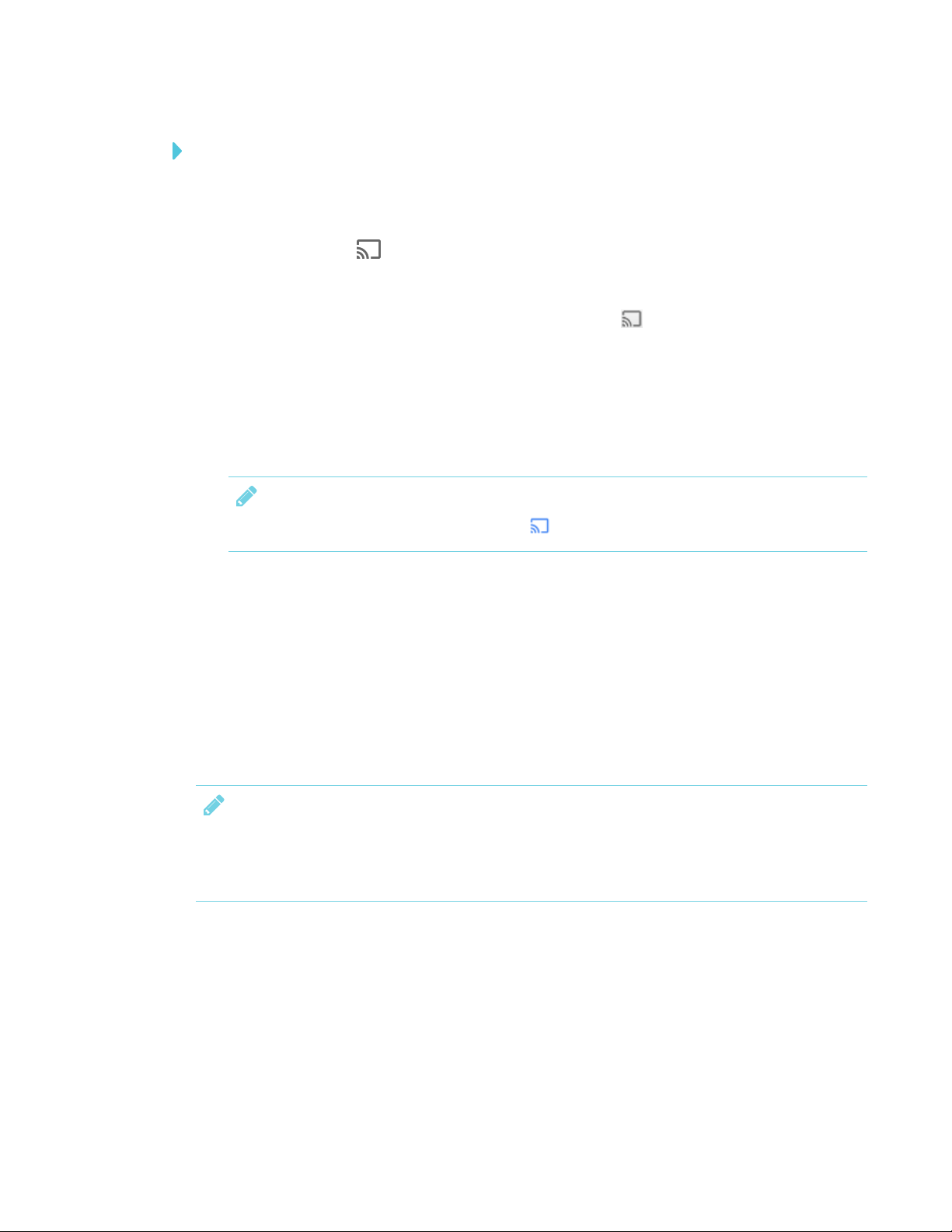
CHAPTER 3
USING APPS ON THE DISPLAY
To share content from your desktop to the display
1. On the display, open the launcher.
The launcher appears.
Tap Screen Share .
2.
3. On your computer, open the Chrome browser.
In the top right corner of your browser, click the Cast icon .
4.
5. Click the drop-down menu beside Cast to.
6. Click Cast desktop.
7. Select the display’s name.
8. In the Share your screen dialog box, click Entire screen.
NOTE
When you’re sharing content, the Cast icon turns blue.
Sharing content from your Windows® computer to the display
You can use the Chrome browser to share content from your Windows computer.
You can purchase AirParrot®, an application that allows you to share your display, a single
application or a media file. See airsquirrels.com/airparrot/features/win.
If your computer is running Windows 10, Windows 8 or Windows 8.1 operating system, you can use
Miracast to share content.
NOTE
Make sure your computer is connected to the same network as the display. See Confirming the
display and mobile device or computer are connected to the same network on page35 for
more information.
Supported Chrome browsers
Chrome browser version 52 or later
31 smarttech.com/kb/171163

CHAPTER 3
USING APPS ON THE DISPLAY
Sharing content from your Apple product to the display
For a list of supported Apple products, see Supported Apple devices and operating systems on
the facing page.
NOTE
Make sure your Mac computer or iOS device is connected to the same network as the display.
See Confirming the display and mobile device or computer are connected to the same network
on page35 for more information.
To mirror your Mac computer’s desktop to the display
1. On the display, open the launcher.
The launcher appears.
Tap Screen Share .
2.
NOTE
Remember the display’s name.
On your Mac computer, click the AirPlay icon in the menu bar.
3.
4. Select the display’s name.
The AirPlay icon turns blue when your Mac computer is sharing content with AirPlay.
To extend your Mac computer desktop to the display
1. On the display, open the launcher.
The launcher appears.
Tap Screen Share .
2.
NOTE
Remember the display’s name.
On your Mac computer, click the AirPlay icon in the menu bar.
3.
4. Select the display’s name.
The AirPlay icon turns blue when your Mac computer is sharing content with AirPlay.
Click the AirPlay icon , and then click Extend Desktop.
5.
32 smarttech.com/kb/171163

CHAPTER 3
USING APPS ON THE DISPLAY
To mirror your iOS device’s screen to the display
1. On the display, open the launcher.
The launcher appears.
Tap Screen Share .
2.
NOTE
Remember the display’s name.
3. On your iOS mobile device, open the Control Center.
4. Tap AirPlay.
5. Select the display’s name.
6. Select Mirroring.
7. Select an app.
The content appears on the display.
Supported Apple devices and operating systems
The following Apple operating systems support Screen Share.
l iOS 9 or later
l OSX 10.11 (El Capitan) or later
The following Apple devices support Screen Share.
l iPhone 4S or later
l iPad 2 or later
l iPod touch (5th generation) or later
Sharing content from your Android™ mobile device
For a list of supported Android products, see Supported Android devices and operating systems
on page35.
For more information, see Cast your Android screen from the Google Home app.
33 smarttech.com/kb/171163

CHAPTER 3
USING APPS ON THE DISPLAY
NOTE
Make sure your Android mobile device is connected to the same network as the display. See
Confirming the display and mobile device or computer are connected to the same network on
the facing page for more information.
To share your Android mobile device’s screen on the display using the Google Home app
1. Download the Google Home app from Google Play™.
2. On the display, open the launcher.
The launcher appears.
Tap Screen Share .
3.
NOTE
Remember the display’s name.
4. On your Android mobile device, open the Google Home app.
In the top left corner, press the navigation drawer .
5.
6. Tap Cast Screen.
7. Select the display’s name.
NOTE
If you don’t see the display you want, tap MORESETTINGS to show more displays.
To share your Android mobile device’s screen on the display from the notification shade
1. On your device, swipe down to open the notification shade.
2. Tap Cast.
3. Select the display’s name.
If you don’t see the display you want, tap MORESETTINGS to show more displays.
NOTES
l Make sure your Android mobile device is connected to the same network as the display.
l Not all apps are Google Home-enabled.
34 smarttech.com/kb/171163

CHAPTER 3
USING APPS ON THE DISPLAY
Supported Android devices and operating systems
l All devices running Android 4.4.2 or later support the Cast Screen feature.
See Optimized devices for Android Screen casting.
NOTE
Not all mobile devices have beenoptimized for screen casting.
l Make sure Power Saving mode is off on your Android mobile device. Power Saving mode can
limit the mobile device’s processing power, which could affect the performance of the Cast
Screen feature.
Stop sharing content
TIP
You can disconnect your mobile device or computer to stop sharing content to the display.
To stop sharing content to the display
1. Tap the display.
The overlay appears.
In the top right corner of the screen, tap .
2.
The message “Want to disconnect?” appears.
3. Tap Yes.
Confirming the display and mobile device or computer are connected
to the same network
To confirm the display and mobile device or computer are connected to the same network
1. On the display, open the launcher.
The launcher appears.
Tap Screen Share .
2.
3. Note the network the display is connected to.
4. On your mobile device or computer, confirm which network the mobile device or computer is
connected to. Consult the mobile device or computer’s user guide for more information.
35 smarttech.com/kb/171163

CHAPTER 3
USING APPS ON THE DISPLAY
Using the Clean Up button
After you’ve finished using the display, you can tap the Clean Up button in the launcher to
clean up the display for the next user. Pressing the Clean Up button:
l Erases the Whiteboard
l Saves the Whiteboard session to the Library (if the Library is enabled)
l Resets Browser (clears the browser history, cache, cookies and closes all open tabs, and
opens a new tab)
l Closes all applications
NOTES
l Pressing the Clean Up button doesn’t perform a factory reset on the display.
l For information about changing the Clean Up button settings, see the SMARTBoard 7000
series interactive displays installation and maintenance guide (smarttech.com/kb/171164).
To clean up the display
1. Open the launcher.
Tap Clean Up .
2.
The display cleans up.
36 smarttech.com/kb/171163

Chapter 4
Resolving general issues 37
Resolving issues with SMARTNotebook Player 38
Resolving issues with Activities 39
Resolving issues with Workspaces 39
Resolving issues with Browser 39
Resolving issues with Input 40
Resolving issues with Screen Share 40
Resolving issues with Android mobile devices 41
Resolving issues with Apple devices 43
Resolving issues with Chrome browser and Chromebook 45
Resolving issues with Windows computers 46
This chapter explains how to troubleshoot the display’s software.
NOTE
For hardware troubleshooting information, see the SMARTBoard 7000 series interactive
displays installation and maintenance guide (smarttech.com/kb/171164)
Resolving general issues
Issue Solutions
An app or feature is missing or not
available.
l The apps and features availabledepend on the iQ appliance model.
See I dentifyingyour SMARTkappiQ system and AM30 appliance version.
l The iQ system software ma y not include that feature or app.
See the iQ system software release notes.
l The app may be disabled.
See the SMARTBoard 7000 ser ies interactive displays installation and
maintenance guide (smarttech.com/kb/171164).
37 smarttech.com/kb/171163

CHAPTER 4
TROUBLESHOOTING
Issue Solutions
The iQ apps and features do not
appear when the display is turned
on.
There is no content fr om the HDMI
videoout connector.
When updating the iQ system
software with a USB drive,the
update process doesn’t star t.
l Wait for a minute after first turning on the display or switching the input source to
the iQ appliance. This delay may be longer immediately a fter upgrading the iQ
system software.
l The iQ appliance has stopped responding during startup or after a system
software update. Turn off the display,unplug the power cable a nd wait at least
30 seconds before reconnecting the power cable and turning on the display.
The connected HDMI sync device (for example, a display, video splitter, video
extender or video capture system) may not support High-Bandwidth Digital
Content Protection (HDCP).
Make sure the sync device is able to receive and display HDMI content that is
protected by HDCP. For m ore information, see SMART Boar d interactive flat
panels and High-bandwidth Digital Content Protection (HDCP).
l The iQ system software version alrea dy installedmay be newer than or the
same version a s the version on the USB dr ive.
Compare the version number of the current iQ system software with the version
number of the upgrade file on the USB drive.
l Follow the installation instructions provided on SMART’s website when updating
the iQ system software.
TIPS
o
Make sure the USB drive is FATformatted.
o
Make sure the filehas not been renamed or unzipped. The file should
be copied to the USB drive unmodified.
o
Make sure the fileis located in the r oot folder on the USB drive.
o
Make sure the USB drive is inserted in the convenience panel on the
display’s frame.
o
After inserting the USB drive in the convenience panel, switch to the
Whiteboard app.
Resolving issues with SMARTNotebook Player
Issue Solutions
The display’s na me doesn’t appear
in the list of a vailable devices.
I’m unable to download
SMARTNotebookPlayer.
I’m unable to sign in to Notebook
Player.
There ar e no SMARTNotebook
files in the mobile app.
The mobile device or N otebook
Player is no longer connected to the
display.
38 smarttech.com/kb/171163
Make sure the display and computer are set to the correct date and time.
See the SMARTBoard 7000 ser ies interactive displays installation and
maintenance guide (smarttech.com/kb/171164) and your computer’s
documentation.
l If you’re using an iPhone, download the app from the Apple AppStore.
l Notebook Player is currently unavailable for Android devices and iPad devices.
Use your Google or Microsoft account to sign in.
You need to share a SMARTNotebookfile with the display.
See Using SMARTNotebookPlayer on page20 for more information.
The display or the mobile device is unable to connect to the Internet. Check the
settings for display and the mobile device and try connecting again.

CHAPTER 4
TROUBLESHOOTING
Resolving issues with Activities
Issue Solutions
There is an issue with Activities. l Make sure the display is connected to a network.
See the SMARTBoard 7000 ser ies interactive displays installation and
maintenance guide (smarttech.com/kb/171164).
l If Activities can’t visit secure (https) websites, m ake sure the display’s date and
time are corr ect.
See the SMARTBoard 7000 ser ies interactive displays installation and
maintenance guide (smarttech.com/kb/171164).
l Make sure the network firewall isn’t blockingservices required for Activities.
See the SMARTBoard 7000 ser ies interactive displays installation and
maintenance guide (smarttech.com/kb/171164).
l Contact your system administrator.
Resolving issues with Workspaces
Issue Solutions
Workspaces is unable to display
any content.
l Make sure the display is connected to a network.
See the SMARTBoard 7000 ser ies interactive displays installation and
maintenance guide (smarttech.com/kb/171164).
l If Workspaces can’t visit secure (https) websites, make sure the display’s date
and time are correct.
See the SMARTBoard 7000 ser ies interactive displays installation and
maintenance guide (smarttech.com/kb/171164).
l Make sure the network firewall isn’t blockingservices required for Workspaces.
See the SMARTBoard 7000 ser ies interactive displays installation and
maintenance guide (smarttech.com/kb/171164).
l Contact your system administrator.
Resolving issues with Browser
Issue Solutions
There is an issue with Browser. l Make sure the display is connected to a network.
See the SMARTBoard 7000 ser ies interactive displays installation and
maintenance guide (smarttech.com/kb/171164).
l If Br owser can’t visit secure (https) websites, ensure the display’s date and time
are correct.
See the SMARTBoard 7000 ser ies interactive displays installation and
maintenance guide (smarttech.com/kb/171164).
l Contact your system administrator.
39 smarttech.com/kb/171163

CHAPTER 4
TROUBLESHOOTING
Resolving issues with Input
Issue Solutions
There is an issue with the image. l See the SMARTBoard 7000 series interactive displays installation and
maintenance guide (smarttech.com/kb/171164).
l Connect the computer to the display’s connectors. See <XREF>.
l If you’re using two connected video cables, use one longer cable or move the
computer so it’s within a single cable length of the iQ appliance.
l The computer’s videoresolution settings and refresh r ates aren’t supported by
the display. The display supports the following r esolutions and refresh rates:
o
1920 × 1080 at 6 0 Hz
o
1280 × 720 a t 60 Hz
There is an issue with touch. l Make sure the USB cable is securely fastened to both your computer and the
display.
l Use a USB 2.0 cable and make sure it’s connected to the corr ect USB
receptacle.
See the SMARTBoard 7000 ser ies interactive displays installation and
maintenance guide (smarttech.com/kb/171164).
l If touch interactivity is slow, close some open applications on the computer.
l Make sure the latest version of SMART Product Drivers is installed on your
computer.
See sm arttech.com/downloads.
l Remove any USB cable extenders. For best results, use a 16' (5 m) or shorter
USB cable.
There is an issue with audio. l See the SMARTBoard 7000 series interactive displays installation and
maintenance guide (smarttech.com/kb/171164).
l Turn off the mute setting on your computer.
l Turn up the volume on your computer.
l Turn up the volume on the display.
See Convenience panel on page6.
Resolving issues with Screen Share
TIP
Restart the Screen Share app and its discovery services:
1. On the display, open the launcher.
The launcher appears.
Tap Settings .
2.
3. Scroll to Applications > Screen Share.
4. Tap Reset.
40 smarttech.com/kb/171163

CHAPTER 4
TROUBLESHOOTING
Resolving issues with Android mobile devices
Issue Solutions
The display’s na me doesn’t appear
in the list of a vailable devices.
l Make sure your mobile device is on the same network as the display.
l Not all Android devices can initiate Screen Share fr om the notification drawer.
Download the Google Home app from Google Play to use Screen Share.
l If your display is using a wired network connection, try connecting it to a wireless
network.
l Make sure the display and mobile device are set to the correct date and time.
See the SMARTBoard 7000 ser ies interactive displays installation and
maintenance guide (smarttech.com/kb/171164) and your mobile device’s
documentation.
l On your mobile device,turn Airplane m ode on and then off again.
l Restart your Android mobile device.
NOTE
Restarting your mobile device can clear network address information that
your mobile device had cached. Restarting the mobile device can a lso
reinitialize audio and video encoders that might ha ve stopped working
properly.
l Restart your display.
See the SMARTBoard 7000 ser ies interactive displays installation and
maintenance guide (smarttech.com/kb/171164).
l If you’ve restarted your display and still don’t see the display’s name in the list of
devices, wait several minutes and then try to connect to the display again.
l Ensure you have the latest opera ting software on your Android mobile device.
Make sure no system updates are pending for your Android mobile device.See
the mobile device’s user guide for more information.
The display’s na me appears in the
listof available devices but you’re
unable to connect to it.
The videois choppyor the audio
isn’tin sync with the video.
l Open the Screen Share app.
a. On the display, open the launcher.
The launcher appears.
b.
Tap Screen Share .
l If your networ k is slow or congested, Screen Share is affected. Contact your
administrator.
l Your m obile device could be connected to different access points tha n your
display, which can increase latency.Turn Airplane mode on and then off on your
mobile device to try to connect to a closer access point.
l Make sure the antenna is attached to the iQ appliance.
l Sharing videos or playing video games with frequent screen updates requires
more network bandwidth. Try reducing the video qualityto improve
performance.
See the SMARTBoard 7000 ser ies interactive displays installation and
maintenance guide (smarttech.com/kb/171164).
l Your m obile device may not be optimized for shar ing its screen and is limited to
lower quality performance. Try connecting with a different mobile device.
l Ensure you have the latest opera ting software on your Android mobile device.
Make sure no system updates are pending for your Android mobile device.See
the mobile device’s user guide for more information.
41 smarttech.com/kb/171163

CHAPTER 4
TROUBLESHOOTING
Issue Solutions
The videohas no audio. l M ake sure the volume on your m obile device is turned up and the display is not
muted.
l Turn up the volume on the display.
See Convenience panel on page6.
l Make sure you have the latest operating software on your Android mobile
device.
l Restart your mobile device.
The screen is not responding to
touch or you’re unable to write or
draw with the pens.
The issues persist even after you’ve
restar ted your Android mobile
device and ensured it is on the
same network as the display.
Touch interactions are not supported while using Screen Share.
Contact your system administrator.
42 smarttech.com/kb/171163

CHAPTER 4
TROUBLESHOOTING
Resolving issues with Apple devices
Issue Solutions
The display’s na me doesn’t appear
in the list of a vailable devices.
l Make sure your mobile device or computer is on the same network as the
display.
l If your display is using a wired network connection, try connecting it to a wireless
network.
l Make sure the display and computer are set to the correct date and time.
See the SMARTBoard 7000 ser ies interactive displays installation and
maintenance guide (smarttech.com/kb/171164) and your computer’s
documentation.
l On your mobile device,turn Airplane m ode on and then off on your mobile
device.
l Restart your mobile device.
NOTE
Restarting your mobile device can clear network address information that
your mobile device had cached. Restarting the mobile device can a lso
reinitialize audio and video encoders that might ha ve stopped working
properly.
l On your computer, turn Wi-Fi off and then back on, or disconnect and then
reconnect the Ethernet cable.
l Restart your computer.
NOTE
Restarting your computer can clear network address information that your
computer had cached. Restarting the computer can also reinitializeaudio and
videoencoders that might have stopped working properly.
l Restart your display.
See the SMARTBoard 7000 ser ies interactive displays installation and
maintenance guide (smarttech.com/kb/171164).
l If you’ve restarted your display and still don’t see the display’s name in the list of
devices, wait several minutes and then try to connect to the display again.
l Make sure your computer or device has the latest operating system software.
The display’s na me appears in the
listof available devices but you’re
unable to connect to it.
43 smarttech.com/kb/171163
Open the Screen Share app.
a. On the display, open the launcher.
The launcher appears.
b.
Tap Screen Share .

CHAPTER 4
TROUBLESHOOTING
Issue Solutions
The videois choppyor the audio
isn’tin sync with the video.
l If your networ k is slow or congested, Screen Share is affected. Contact your
administrator.
l The display and the mobile device or computer could be connected to different
wireless access points, which can increase latency. On the mobile device,turn
Airplane mode on and back off to try to connect to a closer access point.On the
computer, disconnect and then reconnect the Ethernet cable or turn Wi-Fioff
and then back on to try to connect to a closer access point.
l Make sure the antenna is attached to the iQ appliance.
l Reduce your computer’s display r esolution to 1920 × 10 80 or lower.
l Sharing videos or playing video games with frequent screen updates requires
more network bandwidth. Try reducing the video qualityto improve
performance.
See the SMARTBoard 7000 ser ies interactive displays installation and
maintenance guide (smarttech.com/kb/171164).
l Make sure your computer or device has the latest operating system software.
The videohas no audio. l M ake sure the volume on your iOS device is turned up and the display is not
muted.
l Make sure the Ring/Silent switch isn’t set to silent on your m obile device.
l Turn up the volume on the display.
See Convenience panel on page6.
The screen is not responding to
Touch interactions are not supported while using Screen Share.
touch or you’re unable to write or
draw with the pens.
The issues persist even after you’ve
Contact your system administrator.
restar ted your Mac computer or
iOSmobile device and ensured
they are on the same network as
the display.
44 smarttech.com/kb/171163

CHAPTER 4
TROUBLESHOOTING
Resolving issues with Chrome browser and Chromebook
Issue Solutions
The display’s na me doesn’t appear
in the list of a vailable devices.
The display’s na me appears in the
listof available devices but you’re
unable to connect to it.
l Make sure your computer is on the same network as the display.
l If your display is using a wired network connection, try connecting it to a wireless
network.
l Make sure the display and computer are set to the correct date and time.
See the SMARTBoard 7000 ser ies interactive displays installation and
maintenance guide (smarttech.com/kb/171164) and your computer’s
documentation.
l On your computer, turn Wi-Fi off and then back on, or disconnect and then
reconnect the Ethernet cable.
l Restart your computer.
NOTE
Restarting your computer can clear network address information that your
computer had cached. Restarting the computer can also reinitializeaudio and
videoencoders that might have stopped working properly.
l For more information about the Google Cast browser extension, see Casting a
tab or entire desktop.
l Restart your display.
See the SMARTBoard 7000 ser ies interactive displays installation and
maintenance guide (smarttech.com/kb/171164).
l If you’ve restarted your display and still don’t see the display’s name in the list of
devices, wait several minutes and try to connect to the display a gain.
Open the Screen Share app.
a. On the display, open the launcher.
The launcher appears.
The videois choppyor the audio
isn’tin sync with the video.
Parts of the image do not display
correctly when sharing streaming
videoto the display.
The screen is not responding to
touch or you’re unable to write or
draw with the pens.
b.
Tap Screen Share .
l If your networ k is slow or congested, Screen Share is affected. Contact your
administrator.
l Not all devices are designed for video encoding for Screen Sharing, so video
streaming m ight not beha ve as expected.
l Sharing videos or playing video games with frequent screen updates requires
more network bandwidth. Try reducing the video qualityto improve
performance.
See the SMARTBoard 7000 ser ies interactive displays installation and
maintenance guide (smarttech.com/kb/171164).
l Screen Share ha s not been optimized for performance with Chromebooks. For
best r esults, limit usage to static content.
l The display and the computer might be connected to different wireless access
points,which can increase latency. On the computer, disconnect and then
reconnect the Ethernet cable or turn Wi-Fi off and then back on to try to connect
to a closer access point.
l Make sure the antenna is attached to the iQ appliance.
If sharing content fr om a Chrome browser tab, share the entire desktop. See the
SMARTBoard 7000 series interactive displays user ’s guide
(smarttech.com/kb/171163) for m ore information.
Touch interactions are not supported while using Screen Share.
45 smarttech.com/kb/171163

CHAPTER 4
TROUBLESHOOTING
Resolving issues with Windows computers
Issue Solutions
The display’s na me doesn’t appear
in the list of a vailable devices.
l Make sure your computer is on the same network as the display.
l If your display is using a wired network connection, try connecting it to a wireless
network.
l Make sure the display and computer are set to the correct date and time.
See the SMARTBoard 7000 ser ies interactive displays installation and
maintenance guide (smarttech.com/kb/171164) and your computer’s
documentation.
l On your computer, turn Wi-Fi off and then back on, or disconnect and then
reconnect the Ethernet cable.
l Restart your computer.
NOTE
Restarting your computer can clear network address information that your
computer had cached. Restarting the computer can also reinitializeaudio and
videoencoders that might have stopped working properly.
l Restart your display.
See the SMARTBoard 7000 ser ies interactive displays installation and
maintenance guide (smarttech.com/kb/171164).
l If you’ve restarted your display and still don’t see the display’s name in the list of
devices, wait several minutes and try to connect to the display a gain.
l Make sure the operating system on your computer is up to date.
l Windows Wireless Display (Miracast) is currently not supported.
o
Use Google Cast from Chrome browser.
See Sharing content from your Windows computer to the display on
page31.
o
You can purchase AirParrot, an application that allows you to share your
computer’s display, an application, audio or a media file.
See AirParrot.
l If you’ve restarted your display and still don’t see the display’s name in the list of
devices, wait several minutes and then try to connect to the display again.
The display’s na me appears in the
listof available devices but you’re
unable to connect to it.
46 smarttech.com/kb/171163
Open the Screen Share app.
a. On the display, open the launcher.
The launcher appears.
b.
Tap Screen Share .

CHAPTER 4
TROUBLESHOOTING
Issue Solutions
The videois choppyor the audio
isn’tin sync with the video.
Which version of Chr ome browser
supports Screen Share?
The screen is not responding to
touch or you’re unable to write or
draw with the pens.
l If your networ k is slow or congested, Screen Share is affected. Contact your
administrator.
l The Wi-Fi signal could be weak.Contact your administrator.
l Your device could be connectedto a different access point than your display,
which can increase latency. Turn Airplane mode on and then off on your
computer to try to connecting to a closer access point.
l Sharing videos or playing video games with frequent screen updates requires
more network bandwidth. Try reducing the video qualityto improve
performance.
See the SMARTBoard 7000 ser ies interactive displays installation and
maintenance guide (smarttech.com/kb/171164).
l Make sure the antenna is attached to the iQ appliance.
l Reduce your display’s resolution to 1920 × 1080 or lower.
l Make sure the operating system on your computer is up to date.
l If you’re using AirParrot, make sure AirPar rot is up to date.
l If you’re using Chrome, the browser is version 52 or later and is up to date.
l If you’ve restarted your display and still don’t see the display’s name in the list of
devices, wait several minutes and then try to connect to the display again.
Chrome browser version 52 or later
Touch interactions are not supported while using Screen Share.
47 smarttech.com/kb/171163


Appendix A
Installing the app and starting it for the first time 49
Installing the app 50
Starting the app for the first time 50
Connecting and disconnecting the app 51
Connecting 51
Disconnecting 52
Continuing a previous session 53
Writing, erasing and viewing notes 54
Write and erase notes on the display 54
Write and erase notes in the app 54
Viewing notes 55
Using Radar View 56
Returning to the host’s current view 56
Saving and working with snapshots 56
Saving snapshots to the app 57
Viewing snapshots 57
Exporting snapshots 58
Deleting snapshots 60
Sharing sessions 61
Sharing sessions 61
Setting the shared session link type 62
Securing shared sessions 62
Stopping sharing 63
Connecting to another session 63
This appendix explains how to use the SMARTkapp app with the display.
Installing the app and starting it for the first time
You can download and install the SMARTkapp app by visiting the Apple App Store or Google
Play, or you can install the app on your mobile device by scanning your display’s QR code.
49 smarttech.com/kb/171163

APPENDIX A
USING THE SMARTKAPP APP
The app is compatible with the following devices:
Device type Requirements
Apple iOS 8.1 or later operating system software
50 MB of storage
iPhone 4S or later
Third generation iPad or later
First generation iPad mini or later
Fifth generation iPod touch or later
Android Android 4.4.4 (KitKat) or later operatingsystem
50 MB of storage (internal or SDcard)
1024 MB of RAM
720p or better screen resolution
Bluetooth® 2.1 + EDR
3 megapixel or better rear-facing camera (recommended)
Installing the app
To install the app
1. Visit the Apple App Store or Google Play on your mobile device and search for SMARTkapp.
OR
Start the QR code scanning app on your mobile device, and then hold your mobile device’s
rear-facing camera over the device’s QR code to scan it.
The Apple AppStore or Google Play opens.
2. Download and install the app.
Starting the app for the first time
To start the app for the first time
1. Start the SMARTkapp app on your mobile device.
The app tutorial appears.
50 smar ttech.com/kb/171163

APPENDIX A
USING THE SMARTKAPP APP
2. Use the swipe gestures to progress through the screens of the tutorial.
Previous screen Next screen
3. Tap Close when you have completed the tutorial.
The app home screen appears.
TIP
If you want to see the tutorial again, do the following:
o
On an Apple mobile device, tap Settings on the app home screen and then select
Tutorial.
o
On an Android mobile device, tap Menu , select Settings, and then select Tutorial.
Connecting and disconnecting the app
The SMARTkapp app enables you to connect your mobile device to a display and then do the
following:
l View notes you write on the display on your mobile device
l Save and export your notes
l Start a session and invite others to join and collaborate
Connecting
Start a session by connecting your mobile device to a display.
NOTE
Make sure you have the latest version of the app on your mobile device to get the best
experience while using the SMARTkapp app and to access all the latest features. Some features
listed in this documentation may not be available with older versions of the app.
A QR code is a type of bar code. If your mobile device has a rear-facing camera
and a QRcode scanning app, you can scan QR codes like the one on the display.
Your mobile device then executes the QR codes’ commands. Typically, QR codes’
commands display messages or open web pages.
51 smarttech.com/kb/171163

APPENDIX A
USING THE SMARTKAPP APP
To connect by QR code
1. Start the SMARTkapp app on your mobile device.
2. Hold your mobile device’s rear-facing camera still over the display’s QR code so that the QR
code appears in the center of the app screen.
The app connects your mobile device to the display.
TIP
If the app doesn’t connect your mobile device to the display, move your mobile device
closer to or farther away from the display so that the app can capture the QR code.
NOTE
Some Android mobile devices require you to accept a pairing request to connect to the
display. Swipe down on the screen to access the notification drawer and accept the pairing
request.
Disconnecting
The app disconnects from the current session in the following situations:
l When you close the app
l Automatically after a period of non-use
l When the display is outside of your mobile device’s Bluetooth communication range, which is
approximately 33' (10 m)
NOTE
l When you connect an Android mobile device to the display, an icon appears in the device’s
notification area. This icon indicates when the mobile device is connected to the display:
Connected Disconnected
l When you disconnect, the SMARTkapp app takes a final snapshot of the display if the
content has changed since the last snapshot.
52 smarttech.com/kb/171163

APPENDIX A
USING THE SMARTKAPP APP
To disconnect the app manually
Tap Disconnect in the top left corner of the SMARTkapp app screen, and then tap
Disconnect.
OR
Tap Disconnect on the display.
Continuing a previous session
You can easily pick up from where you left off in a previous SMARTkapp session. You can
continue one of your previous sessions from the last snapshot taken in a session. It doesn’t matter if
your previous session was on a SMARTkapp board or a SMARTBoard interactive display.
NOTES
l When you continue a previous session, the content from that previous session replaces any
existing content on your display. This content is not permanently erased and will return once
you disconnect from your continued session.
l When you continue a session, all the snapshots from that previous session are also
available. However, as the session’s host, these snapshots are only visible to you. If you
invite remote participants to join your continued session, they will not have access to any
snapshots taken during the previous session.
To continue a previous session on an iOS mobile device
1. If you’re currently in a session, disconnect (see Disconnecting on the previous page).
Tap Sessions .
2.
The Sessions screen appears.
3. Swipe right on the session you want and tap Continue.
OR
In the snapshot library, select the session you want to continue to view and tap Continue .
The QRscanner appears.
4. Scan the display’s QR code.
The last snapshot from your session appears on the display and your mobile device. You can
then invite others to join the continued session just as you would with a regular session.
53 smarttech.com/kb/171163

APPENDIX A
USING THE SMARTKAPP APP
To continue a previous session on an Android mobile device
1. If you’re currently in a session, disconnect (see Disconnecting on page52).
Tap Sessions .
2.
The Sessions screen appears.
For the session you want to continue, tap Menu and select Continue.
3.
OR
In the snapshot library, select the session you want to continue to view and tap Continue .
The QRscanner appears.
4. Scan the display’s QR code.
The last snapshot from your session appears on the display and your mobile device. You can
then invite others to join the continued session just as you would with a regular session.
Writing, erasing and viewing notes
You can write and erase notes on the display just like you do on a traditional dry-erase board. You
can view your notes on the display or in the app.
Write and erase notes on the display
You can write and erase notes on the display just like you do on a traditional dry-erase board. For
more information, see Writing, drawing and erasing on page12.
TIP
Use your finger to pan the whiteboard left or right to access more whiteboard space.
Write and erase notes in the app
In addition to writing and erasing notes on the display, you can write or erase them in the app.
When you write or erase notes in the app, the changes appear automatically on the display.
To write or erase notes in the app
1. Connect your mobile device to the display (see Connecting and disconnecting the app on
page51).
Tap Drawing Mode .
2.
54 smarttech.com/kb/171163

APPENDIX A
USING THE SMARTKAPP APP
3. Tap the buttons on the bottom of the screen, and then use your fingers to write, erase, pan or
zoom.
Write in black ink
Write in red ink
Erase
Pan and zoom using gestures (see Viewing notes below)
4. Tap Done to return to viewing mode.
Viewing notes
During a session, you can view the notes you’ve written on the display on your mobile device. As
you write or erase notes, the changes appear on your mobile device automatically.
By default, your mobile device displays the entire writing surface. You can use gestures to zoom in
or out and pan:
Zoom in
NOTE
As you zoom in or out, grid lines appear on the writing surface to indicate the level of
magnification.
Zoom out
Pan
55 smarttech.com/kb/171163

APPENDIX A
USING THE SMARTKAPP APP
Using Radar View
Radar View provides an overview of the entire Whiteboard. Radar View is visible only on the
display. Use Radar View to quickly view a different part of the Whiteboard.
To show Radar View
Touch the Whiteboard near the bottom of the display.
Radar View appears.
To quickly view content using Radar View
1. Use your finger to move Radar View left or right to view the entire writing surface.
2. Tap the area you’d like to present.
The display shows the area you selected.
To hide Radar View
Radar View disappears after five seconds.
Returning to the host’s current view
When you’re following the presentation in your web browser or in the SMARTkapp app, you can
view a section of the writing surface other than the one the host is presenting.
To return to the host’s current view
In the SMARTkapp app or web browser, select Follow host.
Saving and working with snapshots
As you write notes on a display, you might want to save snapshots of your notes from time to time
during the session.
After you save snapshots, you can do the following:
l View the snapshots
l Export the snapshots as JPEG or PDF files
l Delete the snapshots
56 smarttech.com/kb/171163

APPENDIX A
USING THE SMARTKAPP APP
Saving snapshots to the app
To save a snapshot
1. Start or connect to a session (see Connecting and disconnecting the app on page51).
Tap Capture on the display.
2.
OR
Tap Capture in the app.
The app saves a snapshot of your notes.
NOTE
The Sessions button in the bottom-right corner of the screen indicates how many
snapshots have been saved in the current session.
Viewing snapshots
When you save a snapshot, the app saves it to your session’s library. Access your current session
or a previous session’s library to view your saved snapshots.
TIP
You can use the zoom and pan gestures when viewing snapshots (see Viewing notes on
page55).
To view snapshots in the current session
1. Take one or more snapshots in the current session (see Saving snapshots to the app above).
On an Apple mobile device, tap Sessions .
2.
OR
On an Android mobile device, tap Sessions .
The Sessions screen appears.
3. Tap a snapshot’s thumbnail image to view the snapshot.
57 smar ttech.com/kb/171163

APPENDIX A
USING THE SMARTKAPP APP
To view snapshots in previous sessions
1. If you’re currently in a session, disconnect (see Disconnecting on page52).
On an Apple mobile device, tap Sessions .
2.
OR
On an Android mobile device, tap Sessions .
The Sessions screen appears.
3. Select a session to view the snapshots saved for that session.
The session’s snapshot library appears.
4. Select a snapshot’s thumbnail image to view the snapshot.
Exporting snapshots
If you want to share snapshots of your notes, you can use the app to export them and then use a
third-party app on your mobile device to share your snapshots as a PDF or JPEG file.
To export a snapshot
1. View the snapshot you want to export (see Viewing snapshots on the previous page).
On an Apple mobile device, tap Export , and then select Save to Camera Roll, Share as
2.
PDF or a cloud service.
OR
On an Android mobile device, tap Menu , and then select Save to Camera Roll, Share as PDF
or a cloud service.
3. If you selected Share as Image or Share as PDF, select the app you want to use to share the
snapshot.
4. Use the selected app to share the snapshot.
To export all snapshots saved in the current session
1. Save one or more snapshots in the current session (see Saving snapshots to the app on the
previous page).
Tap Sessions .
2.
The Sessions screen appears.
58 smarttech.com/kb/171163

APPENDIX A
USING THE SMARTKAPP APP
On an Apple mobile device, tap Export .
3.
OR
On an Android mobile device, tap Menu , and then select Share as Image or ShareasPDF.
4. Select the app you want to use to export the snapshots.
5. Use the selected app to export the snapshots.
To export all snapshots saved in a previous session
1. If you’re currently in a session, disconnect (see Disconnecting on page52).
On an Apple mobile device, tap Sessions .
2.
OR
On an Android mobile device, tap Sessions .
The Sessions screen appears.
3. Select a session to view the snapshots saved for that session.
The session’s snapshot gallery appears.
On an Apple mobile device, tap Export .
4.
OR
On an Android mobile device, tap Menu , and then select Share as PDF.
5. Select the app you want to use to export the snapshots.
6. Use the selected app to export the snapshots.
59 smarttech.com/kb/171163

APPENDIX A
USING THE SMARTKAPP APP
Deleting snapshots
You can delete snapshots individually or delete an entire session and all of its saved snapshots.
To delete a snapshot from a previous session
1. If you’re currently in a session, disconnect (see Disconnecting on page52).
On an Apple mobile device, tap Sessions .
2.
OR
On an Android mobile device, tap Sessions .
The Sessions screen appears.
3. Select the session that contains the snapshot you want to delete.
The session’s snapshot gallery appears.
4. Select the snapshot you want to delete.
Tap Delete , and then tap Delete.
5.
To delete a previous session on an iOS mobile device
1. If you’re currently in a session, disconnect (see Disconnecting on page52).
Tap Session .
2.
The Sessions screen appears.
3. Select Edit.
Tap the session’s Delete button, and then tap Delete.
4.
5. Tap Done.
To delete a previous session on an Android mobile device
1. If you’re currently in a session, disconnect (see Disconnecting on page52).
Tap Sessions .
2.
The Sessions screen appears.
Tap Menu , and then select Select.
3.
4. Select the session.
Tap Delete , and then tap Delete.
5.
60 smar ttech.com/kb/171163

APPENDIX A
USING THE SMARTKAPP APP
Sharing sessions
During a session, you can use the SMARTkapp app to invite up to 250 people to view your notes
on their mobile or desktop devices.
NOTE
You can share notes only as long as the SMARTkapp app is running on your mobile device and
the device is connected to a display.
Sharing sessions
When you share a session with others, they can tap or click a link to view your session in their web
browsers; they don’t need to install additional software or otherwise configure their devices.
Alternatively, others can choose to install the SMARTkapp app on their mobile devices and use it
to connect to your session.
As you make changes to your notes, others see these changes in real time. They can also zoom in
or out and save, view and export snapshots.
NOTE
l The SMARTkapp web viewer supports the following browsers:
Mobile devices Safari for iOS 8.1 or later operating system software
Chrome for Android 39.0.2171.93 or later
Computers Internet Explorer® 10 or later
Chrome 39.0.2171.95 or later
Firefox® 34.0.5 or later
Safari 8.0 or later
l You can share notes only as long as the SMARTkapp app is running on your mobile device
and the device is connected to a display.
l You can export saved snapshots of notes without connecting your mobile device to a
display (see Exporting snapshots on page58).
To share your session
1. Connect your mobile device to a display (see Connecting and disconnecting the app on
page51).
61 smarttech.com/kb/171163

APPENDIX A
USING THE SMARTKAPP APP
Tap Invite , and then select Send Link.
2.
3. Select the app you want to use to send the invitation.
4. Use the selected app to send the invitation.
Setting the shared session link type
When you invite others to join your session, the app sends them a dynamic link by default. When
you use a dynamic link, the app creates a new link each time you send an invitation for others to
join your session.
You can also use a static link. A static link is the same each time you send an invitation. With a static
link, you can send the link before meetings start to help simplify meeting startup.
To use a static link instead of a dynamic link, change the invitation link preferences in the app’s
settings.
To use a static link
1. If you’re currently in a session, stop sharing the session (see Stopping sharing on the facing
page).
On an Apple mobile device, tap Settings .
2.
OR
On an Android mobile device, tap Menu , and select Settings.
3. Select Sharing, and then select Static Link.
4. Optionally, select Send Link, and then select a method to send the static link to others.
Securing shared sessions
In the SMARTkapp app, you can add password security to protect your sessions before you send
a link to share them. Others will have to use the password you set to join your shared session.
To use a password
1. If you’re currently in a session, stop sharing the session (see Stopping sharing on the facing
page).
On an Apple mobile device, tap Settings .
2.
OR
On an Android mobile device, tap Menu , and select Settings.
62 smarttech.com/kb/171163

APPENDIX A
USING THE SMARTKAPP APP
3. Select Sharing, and then select Password.
The Enter Password screen appears.
4. Select Require a Password.
5. Type up to 32 characters for a password.
6. Tap OK.
To remove the password
1. If you’re currently in a session, stop sharing the session (see Stopping sharing below).
On an Apple mobile device, tap Settings .
2.
OR
On an Android mobile device, tap Menu , and select Settings.
3. Select Sharing, and then select Password.
The Enter Password screen appears.
4. Clear the Require a Password option.
5. Tap Done.
Stopping sharing
You can stay connected to the display but stop sharing the current session.
To stop sharing a session
Tap Invite , and then tap Options.
1.
2. Tap Stop Sharing.
3. Tap Stop Sharing to end sharing the session.
Connecting to another session
If another person shares a session with you, you can connect to that session using the SMARTkapp
app on your mobile device. Once connected, you can do everything in the other person’s session
that you can do in your own sessions:
l Write and erase notes
l View notes
63 smarttech.com/kb/171163

APPENDIX A
USING THE SMARTKAPP APP
l Save snapshots of notes
l Share snapshots
You can also connect your own display to the session, and then view and interact with notes using
the display. Changes you make on your display appear automatically on the other person’s display.
Changes made on their display appear on yours.
To connect to another session on a mobile device
1. From your mobile device, open the email invitation the session’s host sent.
2. Tap the link in the email.
If you have the SMARTkapp app installed, the app opens and displays the notes the other
person is sharing.
NOTE
If the SMARTkapp app isn’t installed on your mobile device, follow the on-screen
instructions to install it.
To connect to another session on a desktop
1. From your computer, open the email invitation the session’s host sent.
2. Click the link in the email.
The SMARTkapp app opens in your computer’s default browser, displaying the notes the
other person is sharing.
To connect your own display to the session
1. Using your mobile device, connect to the remote session.
You will be asked if you want to open the session in the SMARTkapp app.
2. Open the session in the SMARTkapp app.
3. On an Apple mobile device, tap Menu , and then select Connect to kapp iQ.
OR
On an Android mobile device, tap Menu , and then select Connect to kapp iQ.
The Connect to kapp iQ screen appears.
64 smarttech.com/kb/171163

APPENDIX A
USING THE SMARTKAPP APP
4. Hold your mobile device’s rear-facing camera still over the display’s QR code so that the QR
code appears in the center of the app screen.
The app connects your mobile device to the display. The other person’s shared notes appear
on the display.
NOTE
If the app doesn’t connect your mobile device to the display, move your mobile device
closer to or farther away from the display so that the app can capture the QR code.
5. View the notes the other person is sharing and write your own notes. Others in the session will
see your notes.
6. Tap Disconnect when done.
65 smarttech.com/kb/171163

SMARTTECHNOLOGIES
smar ttech.com/support
smar ttech.com/contactsupport
smar ttech.com/kb/171163
