Page 1

SMARTBoard® iv2
interactive whiteboard system
SB480iv2 AND SBM680Viv2
CONFIGURATION AND USER’S GUIDE
Page 2

FCC warn in g
This equip ment has be en tested and found to compl y wi th the limits for a Class A dig ital de vice , p ursuantto Part 15 of the FCC Rules . These limits are desi gned to
pro vide reasonable prote ction against harmful interfer ence when the equipment i s o pe rated in a commercial environment. T his e quipment g enerates , use s and
can radi ate rad io freque ncy ener gy and, if not installed and used in accor dance w ith the manufacture r’s instructions, may cause harmful inter ference to radio
communications. Operation of this equipment i n a r esi dential area i s l ikely to cause harmful i nterfere nce i n which case the user will be re quired to cor rec t the
interfere nce at his o wn e xpense .
Trad emark n ot ice
SMARTBoard , S MARTNoteb ook, smarttech, DViT , the SMART lo go and all SMART taglines are trademarks or reg ister ed trademarks of
SMARTTe chnolo gie sULC in the U .S. and/or o ther countrie s. BrilliantColor, DLP and Tex asInstruments are trademarks of T exasInstruments. Windo ws and
InternetExpl ore r are either reg istere d trademarks or trademarks of Micro soft Corpor ation in the U.S. and/or other countrie s. Apple, iMac, Macintosh, Mac, MacOS
and MacOSX are trademarks o f App le Inc., r eg istere d in the U.S. and other countries . Bl u-ray is a trademark of the Blu-ray Disc Associ ation. Cres tron and
Roo mView are either trademarks o r reg istere d trademarks of Cre stron Electo rnics, Inc. in the United States and/or other countries . All other third-party pro duct
and co mpany names may be trademarks of their respe ctive owners .
Copyri ght not ice
© 20 14SMARTTechnolog ies ULC. All rights re se rved . N o part o f this publication may b e rep rod uced, transmitted, transcrib ed, store d in a retrie val s ystem o r
translated into any language in any for m by any means w ithoutthe pri or written co nsent of SMARTTe chnolo gie sULC. Infor mation i n this manual is subject to change
without notice and do es not r epr ese nt a co mmitment on the part o f S MART.
This pro duct and/or use there of cover ed by one or more of the follow ing U .S. patents.
www.smarttech.com/patents
10/2014
smar ttech.com/kb/170782
Page 3

Important information
Before you install and use your SMARTBoard interactive whiteboard system, read and understand
the safety warnings and precautions in this user’s guide and the included important information
document. These safety warnings and precautions describe the safe and correct operation of your
interactive whiteboard system and its accessories, helping you to prevent injuries and equipment
damage. Ensure that your interactive whiteboard system is always being used correctly.
In this document, “interactive whiteboard system” refers to the following:
l SMARTBoard 480 interactive whiteboard, SMARTV30 projector, accessories and optional
equipment
OR
l SMARTBoard M600V series interactive whiteboard, SMARTV30 projector, accessories and
optional equipment
The projector included with your system is designed to work only with certain SMARTBoard
interactive whiteboard models. Contact your authorized SMART reseller (smarttech.com/where) for
more information.
Safety warnings, cautions and important information
Installation
WARNI NG
l Failure to follow the installation instructions shipped with your SMART product could result in
personal injury and damage to the product.
l To reduce the risk of fire or electric shock, do not expose the SMART product to rain or
moisture.
i smar ttech.com/kb/170782
Page 4

IMP ORTANT INFORMATION
l Two people are required to mount your SMART product because it may be too heavy for
one person to safely maneuver.
When you lift your interactive whiteboard, you and your assistant should stand on either side
of the screen, supporting its weight at the bottom while balancing the top with your other
hands.
l When mounting the projector boom on a framed or hollow wall, attach the mounting bracket
to a stud to safely support the projector’s weight. If you use only drywall anchors, the drywall
can fail, resulting in possible personal injury, and damage to the product which may not be
covered by your warranty.
l Do not leave cables on the floor where they can be a tripping hazard. If you must run a cable
over the floor, lay it in a flat, straight line and secure it to the floor with tape or a cable
management strip of a contrasting color. Handle cables carefully and avoid excessive
bending.
CAUTION
l Do not operate this unit immediately after moving it from a cold location to a warm location.
When the unit is exposed to such a change in temperature, moisture can condense on the
lens and crucial internal parts. Allow the system to stabilize to room temperature before
operation to prevent possible damage to the unit.
l Do not place the unit in hot locations, such as near heating equipment. Doing so could cause
a malfunction and shorten the life of the projector.
l Avoid setting up and using the SMART product in an area with excessive levels of dust,
humidity and smoke.
l Do not place your SMART product in direct sunlight or near any appliance that generates a
strong magnetic field.
l If you need to lean the interactive whiteboard against a wall before you mount it, make sure
it remains in an upright position, resting on the pen tray brackets, which can sustain the
weight of the interactive whiteboard.
Do not rest the interactive whiteboard on its side or on the top of the frame.
ii smar ttech.com/kb/170782
Page 5

IMP ORTANT INFORMATION
l You must connect the USB cable that came with your SMARTBoard interactive whiteboard
to a computer that has a USB compliant interface and that bears the USB logo. In addition,
the USB source computer must be compliant with CSA/UL/EN 60950 and bear the CE mark
and CSA and/or UL Mark(s) for CSA/UL 60950. This is for operating safety and to avoid
damage to the SMARTBoard interactive whiteboard.
IMPORTANT
l The SMARTBoard M680Viv2 and 480iv2 interactive whiteboard system textless installation
guide is also available online (smarttech.com/kb/170779).
l Make sure an electrical socket is near your SMART product and remains easily accessible
during use.
l Using your SMART product near a TV or radio could cause interference to the images or
sound. If this happens, move the TV or radio away from the projector.
Operation
WARNI NG
l If you are using an external audio system, use only the power supply included with that
product. Using the wrong power supply might create a safety hazard or damage the
equipment. If in doubt, refer to the specification sheet for your product to verify the power
supply type.
l Do not climb (or allow children to climb) on a wall- or stand-mounted SMARTBoard
interactive whiteboard.
l Do not climb on, hang from or suspend objects from the projector boom.
l Climbing on the interactive whiteboard or projector boom could result in
personal injury or product damage.
CAUTION
Do not block the projector’s ventilation slots and openings.
IMPORTANT
l Keep your remote control in a safe place because there is no other way to access menu
options.
l Disconnect the product from its power source when it is not used for a long period.
iii smar ttech.com/kb/170782
Page 6

IMP ORTANT INFORMATION
Other precautions
If you own a SMARTproduct other than a SMARTBoard 480iv2 interactive whiteboard system or
SMARTBoard M680Viv2 interactive whiteboard system, refer to the installation manual for your
product for relevant warnings and maintenance instructions.
Environmental requirements
Before you install your SMARTBoard interactive whiteboard system, review the following
environmental requirements.
Environmental
Parameter
requirement
Interactive whiteboard
operating temperature
Projector operating
temperature
41°F to 95°F (5°C to 35°C) from 0' to 6000' (0 m to 1800 m)
l
41°F to 86°F (5°C to 30°C) from 6000' to 9800' (1800 m to 3000 m)
l
l 41°F to 104°F (5°C to 40°C) from 0' to 2500' (0 m to 762 m)
l 41°F to 95°F (5°C to 35°C) from 2500' to 5000' (762 m to 1524 m)
l 41°F to 86°F (5°C to 30°C) from 5000' to 10 000' (1524 m to 3048 m)
Storage temperature -4°F to 122°F (-20°C to 50°C)
Humidity
Water and fluid
resistance
5% to 80% operating relative humidity, non-condensing
l
5% to 80% storage relative humidity, non-condensing
l
Intended for indoor use only. Doesn’t meet any salt-spray or water
l
ingress requirements.
Don’t pour or spray liquids directly onto your interactive whiteboard,
l
the projector or any of its sub-components.
Dust
Intended for use in office and classroom environments. Not for
l
industrial use where heavy dust and pollutants can cause
malfunctions or impaired operation. Periodic cleaning is required in
areas with heavier dust. See
information on cleaning the SMARTV30 projector. See
the a ir filters
on page31 for information on cleaning the air filters in
the SMARTV30 projector.
Cleaning the projector
on page27 for
Cleaning
Electrostatic discharge
(ESD)
EN61000-4-2 severity level 4 for direct and indirect ESD
l
No malfunction or damage up to 8 kV (both polarities) with a
l
330ohm, 150 pF probe (air discharge)
Unmated connectors meet no malfunction or damage up to 4 kV
l
(both polarities) for direct (contact) discharge
Cables All SMARTBoard interactive whiteboard system cables should be
shielded to prevent potential accidents and degraded video and audio
quality.
iv smarttech.com/kb/170782
Page 7

IMP ORTANT INFORMATION
Environmental
requirement
Conducted and
radiated emissions
Parameter
EN55022/CISPR 22, Class A
v smarttech.com/kb/170782
Page 8

Page 9

Contents
Important informat ion i
Safety warnings, cautions and important information i
Environmental requirements iv
Chapter 1: Abou t your interact ive whiteboard syst em 1
SMART V30 projector 2
SMARTBoard 480iv2 interactive whiteboard system features 3
SMARTBoard M680Viv2 interactive whiteboard system features 4
Included accessories 5
Other optional accessories 5
Chapter 2: I nstalling your in teract ive whit eboard system 7
Choosing a location 8
Choosing a height 8
Installing SMART software 9
Setting up the projector image 9
Integrating your system with peripheral devices 13
Chapter 3: Using your interact ive whiteboard syst em 15
Using your projector 15
Using your interactive whiteboard 24
Chapter 4: Maint aining your interactive whiteboard syst em 25
Maintaining your interactive whiteboard 25
Cleaning the projector 27
Focusing and adjusting the projector image 27
Removing and replacing the projector lamp module 27
Resetting the lamp hours 29
Replacing the remote control battery 30
Cleaning the air filters 31
Chapter 5: Trou bleshooting your interactive whiteboard syst em 33
Before you start 34
Resolving interactive whiteboard issues 35
Determining your SMARTV30 projector status 36
Resolving projector issues 37
Resolving audio issues 42
Resolving network communication issues 43
Resetting your password 43
vii smar ttech.com/kb/170782
Page 10
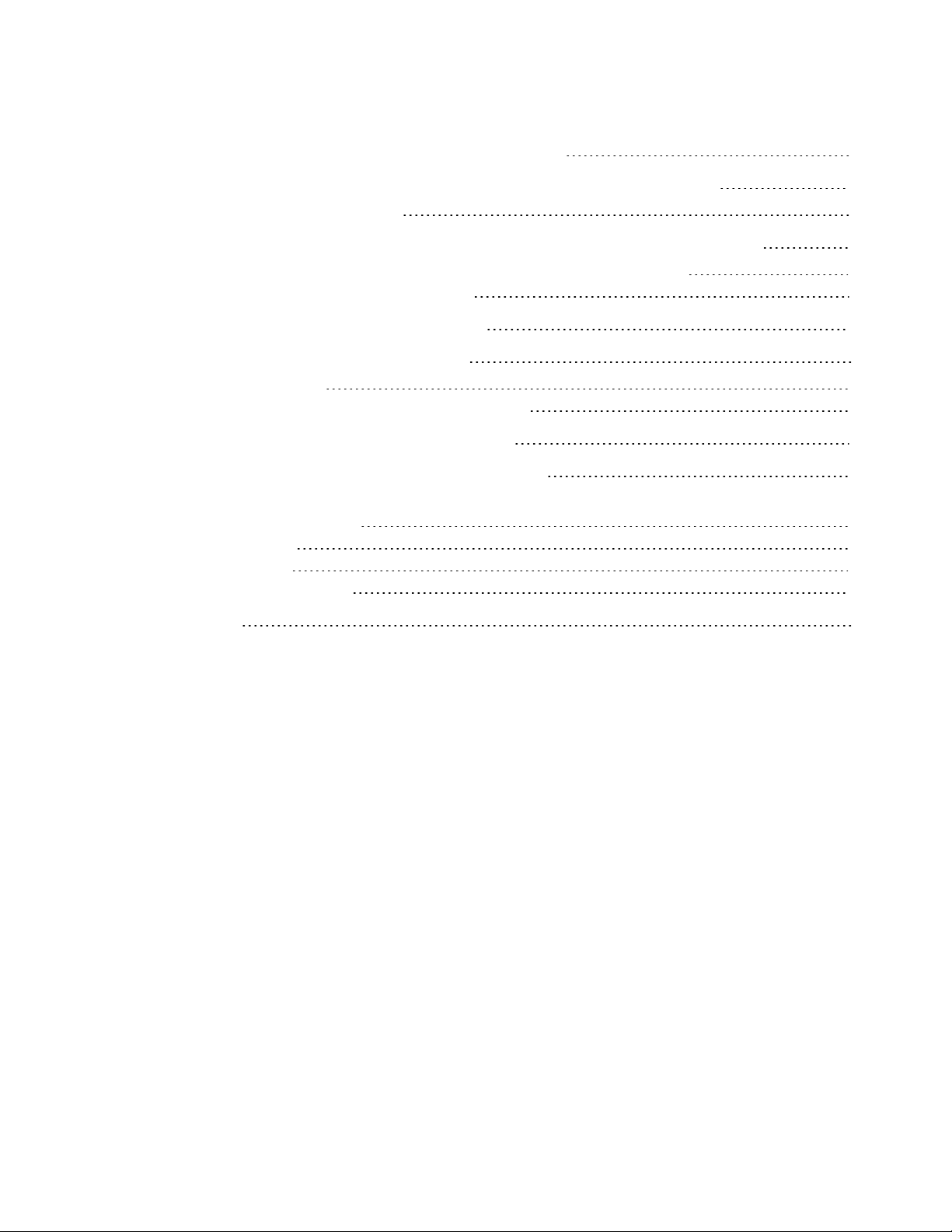
CONTENTS
Transporting your interactive whiteboard system 44
Appendix A: R emotely managing your system t hrough a network interface 45
Web page management 45
Appendix B: Remot ely managing your system through an RS-232 serial interface 51
Connecting your room control system to the SMARTV30 projector 52
Projector programming commands 53
Appendix C: Adjusting projector sett ings 55
Appendix D: Integrat ing ot her devices 61
Video format 61
Connecting peripheral sources and outputs 64
Appendix E: R emot e cont rol code definitions 67
Appendix F: Hardware environmental compliance 69
Waste Electrical and Electronic Equipment and Battery regulations (WEEE and
BatteryDirectives) 69
Batteries 69
Mercury 69
More information 69
Index 71
viii smar ttech.com/kb/170782
Page 11

Chapter 1
system
SMART V30 projector 2
SMARTBoard 480iv2 interactive whiteboard system features 3
SMARTBoard 480 interactive whiteboard 3
SMARTBoard M680Viv2 interactive whiteboard system features 4
SMARTBoard M600V series interactive whiteboard 4
Included accessories 5
Remote control 5
Pens 5
Other optional accessories 5
Hardware mounting kit 5
Your SMARTBoard 480iv2 interactive whiteboard system combines the following components:
l SMARTBoard 480 interactive whiteboard
l Wall-mounted, short-throw SMARTV30 projector
l Accessories and optional equipment
Your SMARTBoard M680Viv2 interactive whiteboard system combines the following
components:
l SMARTBoard M680V series interactive whiteboard
l Wall-mounted, short-throw SMARTV30 projector
l Accessories and optional equipment
This chapter describes the features of your interactive whiteboard and provides information about
product parts and accessories.
1 smar ttech.com/kb/170782
Page 12

CHAPTER 1
ABOUT YOUR INTERACTIVE W HITEBOARD SYSTEM
SMART V30 projector
The SMARTV30 projector system includes a
short-throw projector for use with SMARTBoard
interactive whiteboards and a sturdy support system
ideal for classroom environments.
The features of the projector system include the
following:
l A wall-mounted projector that uses DLP® technology by TexasInstruments™, providing
BrilliantColor™ performance, High Contrast, and Gamma 2.1 correction with Bright Classroom,
Dark Classroom, sRGB, User and SMART Presentation modes
l 4:3 aspect ratio
l 3000 ANSI lumens (typical)
l High definition (720p and 1080p) video system compatibility and HD Ready (HDMI technology
and 720p) available, NTSC, NTSC 4:43, PAL, PAL-N, PAL-M and SECAM (480i/p and 576i/p)
l Native XGA 1024 × 768 resolution
l AppleMacintosh, iMac and VESA® RGB video format standard compatibility
l Remote management via network through an RJ45 cable
OR
Remote management via a serial RS-232 interface
l Protected cable routing through the boom
l Secure mounting and installation system that includes a projector padlock loop
l An internal speaker
l Templates and instructions for positioning the system safely
Your SMARTV30 projector connection panel has the following connections:
l 3.5 mm phone jack audio input (shared by VGA1 and VGA 2 input)
l 3.5 mm phone jack audio input (composite video)
l 3.5 mm phone jack audio variable output
l DB15F RGB VGA video input (VGA In) × 2
l DB15F RGB VGA video output (VGA Out)
l DB9F RS-232 control port
2 smar ttech.com/kb/170782
Page 13

CHAPTER 1
ABOUT YOUR INTERACTIVE W HITEBOARD SYSTEM
l HDMI 1.4 input
l Power (100V–240V AC at 50 Hz–60 Hz)
l Mini-USB B port (for service use only)
l RJ45 Ethernet connector
l RCA analog composite video (yellow)
SMARTBoard 480iv2 interactive whiteboard
system features
Your SMARTBoard 480iv2 interactive whiteboard system uses the XGA (4:3) short-throw
SMARTV30 projector. It delivers high-definition, high performance interactivity that is virtually
shadow-free and glare-free.
Your interactive whiteboard system enables you to do everything you can do at your computer—
open and close applications, meet with others, create new documents or edit existing ones, visit
websites, play and manipulate video clips and more—just by touching the interactive surface.
The projector also supports video and audio connections from a variety of devices, including DVD
and Blu-ray™ players, document cameras, and other high-definition sources, and can project media
from these sources onto the interactive screen.
When you use SMART software with your SMARTBoard 480iv2 interactive whiteboard system,
you can write over any application in digital ink using a pen or your finger, and then save these
notes for future reference and distribution.
SMARTBoard 480 interactive whiteboard
Your SMARTBoard 480 interactive whiteboard is durable and
reliable. It features a rugged, hardened interactive surface, a
damage-resistant pen and SMART’s proprietary DViT®
(DigitalVisionTouch) technology.
Other features of your interactive whiteboard include the
following:
l A pen ledge that holds up to two pens
l A durable hard-coated surface that is optimized for
projection and is easily cleaned
3 smarttech.com/kb/170782
Page 14

CHAPTER 1
ABOUT YOUR INTERACTIVE W HITEBOARD SYSTEM
SMARTBoard M680Viv2 interactive whiteboard
system features
Your SMARTBoard M680Viv2 interactive whiteboard system uses the XGA (4:3) short-throw
SMARTV30 projector. It delivers high-definition, high performance interactivity that is virtually
shadow-free and glare-free.
The modular and expandable hardware and software architecture of your interactive whiteboard
system enables you to do everything you can do at your computer—open and close applications,
meet with others, create new documents or edit existing ones, visit websites, play and manipulate
video clips and more—just by touching the interactive surface.
The projector also supports video and audio connections from a variety of devices, including DVD
and Blu-ray players, document cameras, and other high-definition sources, and can project media
from these sources onto the interactive screen.
When you use SMART software with your SMARTBoard M680Viv2 interactive whiteboard system,
you can write over any application in digital ink using a pen tray pen or your finger, and then save
these notes for future reference and distribution.
SMARTBoard M600V series interactive whiteboard
Your SMARTBoard M600V series interactive whiteboard, featuring SMART’s proprietary DViT
technology, is the most intuitive touch-sensitive front projection interactive whiteboard in the
world.
Other features of your interactive whiteboard include the
following:
l A pen ledge that holds up to two pens
l A durable hard-coated surface that is optimized for
projection and is easily cleaned
For more information about your SMARTBoard interactive
whiteboard, see the
whiteboard user’s guide
SMARTBoard M600 series interactive
(smarttech.com/kb/170410).
4 smarttech.com/kb/170782
Page 15

CHAPTER 1
Vol.
ABOUT YOUR INTERACTIVE W HITEBOARD SYSTEM
Included accessories
The following accessories are included with your interactive whiteboard system.
Remote control
The remote control enables you to control the system and set up your projector. Use the
remote control to access menu options, system information and input selection controls.
Pens
There are two pens included with your interactive whiteboard.
NOTE
Don’t substitute the pens with other items, such as dry-erase markers.
Other optional accessories
You can add a variety of accessories to your interactive whiteboard to best meet your specific
needs. Purchase these items from your authorized SMART reseller (smarttech.com/where).
For more information on accessories, go to smarttech.com/accessories.
Hardware mounting kit
You can order a projector hardware mounting kit from your authorized SMART reseller
(smarttech.com/where). It contains an assortment of screws and wall anchors for several different
wall types (see smarttech.com/kb/160505).
The SB480iv2 interactive whiteboard system includes a hardware mounting kit.
You can also order a hardware mounting kit for your M680V interactive whiteboard (see
smarttech.com/kb/170475).
5 smar ttech.com/kb/170782
Page 16

Page 17

Chapter 2
whiteboard system
Choosing a location 8
Choosing a height 8
Installing SMART software 9
Setting up the projector image 9
Focusing the image 10
Aligning the image 10
Projector connection diagram 12
Integrating your system with peripheral devices 13
Consult the SMARTBoard interactive whiteboard system installation document included with your
product for instructions on how to install and secure your system.
See the included documents for instructions on how to cable your SMARTBoard interactive
whiteboard system, install your product and use the mounting template.
IMPORTANT
The
SMARTBoard 480iv2 and M680Viv2 interactive whiteboard system textless installation
guide
is also online (smarttech.com/kb/170779).
This chapter provides additional considerations and details for installing your interactive
whiteboard system.
7 sm arttech.com/kb/170782
Page 18

CHAPTER 2
INSTALLING YOUR I NTERACTIVE WHITEBOARD SYSTEM
Choosing a location
Choose a location for your interactive whiteboard system that’s far from bright light sources, such
as windows and strong overhead lighting. Bright light sources can cause distracting shadows on
your interactive whiteboard and can reduce the contrast of the projected image.
Select a wall with a flat, regular surface and sufficient clearance to accommodate your interactive
whiteboard system. Install the projector and your interactive whiteboard on the same flat surface.
For best presentation alignment, mount your interactive whiteboard system in a location that’s
central to your audience’s viewing direction.
For mobile or adjustable installation options, contact your authorized SMART reseller
(smarttech.com/where).
WARNI NG
l When mounting the projector boom on a framed or hollow wall, attach the mounting bracket
to a stud to safely support the projector’s weight. If you use only drywall anchors, the drywall
can fail, resulting in possible personal injury, and damage to the product which may not be
covered by your warranty.
l Refer to your interactive whiteboard system’s specifications (available at
smarttech.com/support) for its weight. Check your local building codes to ensure that your
wall can support this weight, and use appropriate mounting hardware for your wall type.
l If you are installing the interactive whiteboard system on drywall, use all the included toggle
bolts. If one of the bracket holes aligns with a wall stud, use appropriate hardware in that
hole instead of a toggle bolt.
Choosing a height
SMART includes a mounting template with each interactive whiteboard system. If you lose this
template, contact your authorized SMART reseller (smarttech.com/where). Using this template
ensures that you can do the following:
l Mount the projector at a safe height for head space clearance, while maintaining enough
space for airflow and installation access above the unit.
l Position the projector at the correct height above your interactive whiteboard to align the
projected image with the touch screen.
Dimensions on the mounting template recommend a distance from the floor suitable for adults of
average height. You should consider the general height of your user community when you choose
a location for your interactive whiteboard.
8 smar ttech.com/kb/170782
Page 19

CHAPTER 2
INSTALLING YOUR I NTERACTIVE WHITEBOARD SYSTEM
Installing SMART software
You must install SMARTsoftware, such as SMARTNotebook® collaborative learning software on
the computer connected to your interactive whiteboard system to access all of its features.
Download SMARTsoftware from smarttech.com/software. These web pages list the minimum
hardware requirements for each software version. If SMART software is already installed on your
computer, take this opportunity to upgrade your software to ensure compatibility.
IMPORTANT
Do not connect your computer and your interactive whiteboard until you install SMART software.
CAUTION
Install the version of SMARTProductDrivers that shipped with your interactive whiteboard
system, or download a newer version if available. If you use an older version of the software,
your interactive whiteboard system might not function.
Setting up the projector image
You must focus the projected image, and then align the projected image.
9 smar ttech.com/kb/170782
Page 20

CHAPTER 2
INSTALLING YOUR I NTERACTIVE WHITEBOARD SYSTEM
Focusing the image
Use the focus lever on the bottom of the SMARTV30 projector to focus the projected image.
To focus and adjust t he image
Turn the focus lever clockwise or counterclockwise until the image is in focus.
Aligning the image
Refer to these notes when aligning the projected image as described in the included
SMARTBoard 480iv2 and M680Viv2 interactive whiteboard system textless installation guide
(smarttech.com/kb/170779).
CAUTION
Never touch the lens with your hands or a brush. This can disturb the focus or quality of image
that your projector displays.
The projector’s image alignment screen appears when you start your projector the first time, or you
can access it from the startup screen menu any time.
10 smarttech.com/kb/170782
Page 21

CHAPTER 2
INSTALLING YOUR I NTERACTIVE WHITEBOARD SYSTEM
Use the mechanical adjustments described in the installation document and the image alignment
screen to adjust the projected image size, shape and location so that you can see the full
projected image clearly. Don’t use other images, which might be cropped or scaled by the
projector and result in a misleading projected image size, shape and location.
When adjusting keystone (tilt), ensure that the top and bottom edges of the image are horizontal
before you position the left and right edges of the image relative to your interactive whiteboard.
11 smar ttech.com/kb/170782
Page 22

CHAPTER 2
HDMI
AC Power
VGA OutComputer 1
Computer 2 RS232
Service
Line Out
Composite
Video
Composite
Audio
4
5
3
2
1
6
7
8
9
10
11
12
INSTALLING YOUR I NTERACTIVE WHITEBOARD SYSTEM
To fine-tune the image, you might need to repeat all steps described in the installation document
in smaller increments.
Projector connection diagram
You can connect a variety of peripheral devices to your projector, including DVD/Blu-ray players,
document cameras, and other high-definition sources, as well as peripheral device outputs such as
a secondary display or powered speakers.
NOTE
You might need to purchase third-party adapters to connect certain peripheral devices.
No. Connector Connect to:
1
2
3
4 Power
5
6
7
8
12 smarttech.com/kb/170782
3.5 mm phone jack audio variable
output
DB15F RGB VGA video input (VGA
In)
DB9F RS-232 control port RS-232 control for external control systems
RJ45 (Cat 5) Network (for web page management access)
USB B (for service access only) Do not use (for service access only)
HDMIin
DB15F RGB VGA video output
(VGAOut)
External speakers (optional, not included)
Computer standard definition media (audio and
video) source (not included)
Mains power supply
network connection only
Computer high-definition multimedia (audio and
video) source (not included)
Secondary display (not included)
Page 23

CHAPTER 2
INSTALLING YOUR I NTERACTIVE WHITEBOARD SYSTEM
No. Connector Connect to:
9
10
DB15F RGB VGA video input (VGA
In)
RCA analog composite video
(yellow)
Computer standard definition multimedia (audio
and video) source (not included)
Composite video input that supports legacy
NTSC, PAL and SECAM video standards (e.g. VCR
or DVD players) (not included)
11
3.5 mm phone jack audio input
(composite video)
12 3.5 mm phone jack audio input
(shared by VGA 1 and VGA 2 input)
Audio sources associated with the computer
connected to the composite video input source.
Audio sources associated with the computer
connected to the VGA video input source.
NOTES
l To connect your SMARTBoard M680V interactive whiteboard or SMARTBoard 480
interactive whiteboard, see the
whiteboard system textless installation guide
l To connect accessories to your interactive whiteboard, refer to the documents included
SMARTBoard 480iv2 and M680Viv2 interactive
(smarttech.com/kb/170779).
with the accessories and consult the SMARTSupport website (smarttech.com/support) for
additional information.
Integrating your system with peripheral devices
For information on integrating your SMARTBoard 480iv2 or M680Viv2 interactive whiteboard
system with peripheral devices, see
Connecting peripheral sources and outputs
on page64.
13 smarttech.com/kb/170782
Page 24

Page 25

Chapter 3
system
Using your projector 15
Using your remote control 15
Using the remote control buttons 16
Using your projector keypad 17
Using your projector keypad buttons 17
Adjusting projector settings 18
Using your interactive whiteboard 24
This chapter describes the basic operation of your interactive whiteboard system and explains
how to set up your remote control, retrieve system information, access the projector’s image
adjustment options and integrate your interactive whiteboard system with peripheral devices.
Using your projector
This section explains how to use your projector, the included remote control and the projector’s
keypad.
Using your remote control
The projector remote control enables you to access on-screen projector menus and change
projector settings.
15 smarttech.com/kb/170782
Page 26

CHAPTER 3
USING YOUR INTER ACTIVE WHITEBOARD SYSTEM
Using t he remot e cont rol bu ttons
The projector remote control enables you to access on-screen menus and change projector
settings. Press the Power button twice on the remote control to put the projector into Standby
mode. You can also use the Input button on the remote control to switch sources on the projector.
Number Funct ion Description
1 Input Select a video and audio input source on the
projector.
2 Menu Show or hide the projector menus.
3 (Left), (Right),
Change the menu selections and adjustments.
(Up) and (Down) arrows
4 Hide Freeze, hide or display the image:
Press once to freeze the image.
l
For example, you can display a question on
the screen while you check your e-mail.
Press again to hide the image, that is, to
l
display a black screen.
Press again to return to the live image.
l
5 Mode Select a display mode.
6 Mute Mute audio amplification.
7
(Power)
Turn on the projector or put it into Standby mode.
8 (Enter) Accept the selected mode or option.
9 (Volume Up) Increase audio amplification volume.
10 (Volume Down) Decrease audio amplification volume.
16 smarttech.com/kb/170782
Page 27

CHAPTER 3
1
2
1
1
1
7
3
4
6
5
USING YOUR INTER ACTIVE WHITEBOARD SYSTEM
NOTE
The Mut e, Volume Up and Volume Down buttons work only if there is an audio source
connected to the projector for the selected video input source.
For information on using the remote control’s Menu button to adjust the projector settings, see
Adjusting projector settings
on page55.
Using your projector keypad
The projector remote control enables you to access on-screen projector menus and change
projector settings.
Using your project or keypad but t ons
The projector remote control enables you to access on-screen menus and change projector
settings. Press the Power button twice on the remote control to put the projector into Standby
mode. You can also use the Input button on the remote control to switch sources on the projector.
Number Funct ion Description
1 (Left), (Right),
Change the menu selections and adjustments.
(Up) and (Down) arrows
2 Input Select a video and audio input source on the
projector.
3
4
5
(Power)
Power indicator light
Temperature indicator light
Turn on the projector or put it into Standby mode.
Helps indicate the status of the projector.
Helps indicate the status of the projector.
6 Lamp indicator light Helps indicate the status of the projector.
7 Menu Show or hide the projector menus.
17 smar ttech.com/kb/170782
Page 28

CHAPTER 3
USING YOUR INTER ACTIVE WHITEBOARD SYSTEM
Adjusting projector settings
The remote control’s Menu button enables you to access the on-screen display to adjust the
projector settings.
IMPORTANT
Keep your remote control in a safe place because there is no other way to access menu options.
Sett ing Use Not es
Pict ure menu
Color Mode Indicates the projector’s
The default is SMARTPresentation.
display output (Bright
Classroom, Dark Classroom,
SMAR TPresent ation, Game
and User).
Brightness Sets projector brightness from
The default is 47.
0 to 100.
Contrast Sets the difference between
The default is 55.
the lightest and darkest parts
of the image from 0 to 100.
Sharpness Sets the projected image’s
The default is 15.
sharpness from 0 to 31.
Saturation Sets the projected image’s
The default is 50.
color saturation from 0 to 100.
Hue Sets the image hue from 0 to
The default is 50.
100.
Gamma Sets the gamma from 0 to 3. The default is 0.
Color Temp Sets the color temperature
The default is Low.
(Low, Mid and High).
Color Space Configures the signal color
The default is Auto.
space (Aut o, RGB and YUV).
Position menu
Aspect Ratio Sets the image output to Aut o,
4:3, 16:9 and 16:10.
Phase Set lock phase which affects
the horizontal position of the
image.
18 smarttech.com/kb/170782
The default is Aut o.
Automatically determined by VGAsource
input.
Page 29

CHAPTER 3
USING YOUR INTER ACTIVE WHITEBOARD SYSTEM
Sett ing Use Not es
Clock Set clock dot frequency. This
affects the ability of the signal
to lock.
H-Position Set the horizontal position of
the image.
V-Position Set the vertical position of the
image.
Digital Zoom Sets the image zoom to the
center of the image from 0 to
10.
V. Keystone
Sets the tilt of the image from -
40 to 40.
Ceiling Mount Sets the projector position
(Front , Front Ceiling, R ear,
Rear Ceiling).
Sett ing menu
Language Sets the language preference
from English, Spanish,
Portugu ese, French, Arabic,
Chinese (Simplified), Chinese
(Tradit ional), Czech, Dutch,
German, Hungarian, Italian,
Japanese, Korean, Norwegian,
Polish, Romanian, R ussian,
Slovak, Swedish and Tu rkish.
Automatically determined by VGAsource
input.
Automatically determined by VGAsource
input.
Automatically determined by VGAsource
input.
The default is 0.
Zooming in cuts off the outer edges of the
source video.
The default is 0.
The default is Front Ceiling.
The default is English.
Menu Location Sets the menu position on
screen from Top Left, Top
Right , Center, Bottom Left or
Bott om Right.
Closed caption Turns on or turns off the closed
captioning feature (Off, CC1,
CC2, CC3 and CC4).
VGA Out
(Standby)
Turns on or turns off the
VGAout terminal.
Test Pattern Turns on or turns off a
projected circle pattern.
19 smarttech.com/kb/170782
The default is Center.
The default is off. Closed caption applies
only to Composite NTSC input sources.
The default is off.
Page 30

CHAPTER 3
USING YOUR INTER ACTIVE WHITEBOARD SYSTEM
Sett ing Use Not es
Startup Logo Turns on or turns off a startup
logo when the projector lamp
is starting and a video source
signal isn’t displayed.
UARTMode Sets LAN terminal or the
RS232 terminal for projector
control.
LAN Turns on or turns off the LAN
terminal.
Reset Resets projector settings to
their default values.
Audio menu
Mute Mutes the projector’s audio
output.
The default is on.
The default is LAN.
The default is off.
If you select Yes, all settings return to the
default values, reversing any menu changes
you made. This action is irreversible.
Don’t adjust this setting unless you want to
reset all of the applied settings, or unless
you’re advised to by a SMARTSupport
specialist.
The default is off.
If you mute the projector’s audio output and
then increase or decrease the volume, the
volume is restored automatically. You can
prevent this from happening by disabling the
volume control.
Volume Sets the projector’s volume
amplification from 0 to 32.
In Standby Mode Turns on or turns off audio
output when the projector is in
standby mode.
Options menu
Auto Source
Turns on or turns off signal
searching of input connectors.
Input
Sets the video source (HDMI 1,
VGA 1, VGA 2 or Video 1).
20 smar ttech.com/kb/170782
The default is 20.
The default is off.
The default is on.
Select On to have the projector continuously
switch inputs until it finds an active video
source.
Select Off to maintain signal detection in one
input.
The default is HDMI.
Page 31

CHAPTER 3
USING YOUR INTER ACTIVE WHITEBOARD SYSTEM
Sett ing Use Not es
Auto Power Off Sets the length of the auto
power-off countdown timer
between 0 to 120 minutes in
five minute increments.
Lamp Settings
Displays the lamp settings on
the projector.
High Altitude Turns on or turns off high fan
speed.
Dust Filter
Reminder
Sets the dust filter reminder
settings.
The default is 15 minutes.
The timer begins to count down when the
projector no longer receives a video signal.
The timer finishes when the projector enters
Standby mode.
Select 0 to turn off the timer.
The default is off.
21 smarttech.com/kb/170782
Page 32

CHAPTER 3
USING YOUR INTER ACTIVE WHITEBOARD SYSTEM
Sett ing Use Not es
Information Provides the Model Name,
Source, Resolution, Software
Version, Color Space and
Aspect Ratio
Lamp Settin gs sub-menu
Lamp Hours
Used (Normal)
Lamp Hours
Used (ECO)
Lamp Life
Reminder
Lamp Power
Mode
Clear Lamp
Displays the number of lamp
hours while in Normal mode.
Displays the number of lamp
hours while in Eco mode.
Turns on or turns off the lamp
replacement reminder.
Sets the lamp power mode
(Normal, Auto, ECO1 or ECO2).
Resets the lamp hours. Always reset the lamp hours after you
Hours
Filt ers R emind (Hou r) sub-menu
This reminder appears 100 hours before the
recommended lamp replacement.
The default is Normal.
Normal displays a high-quality, bright image.
ECO1 and ECO2 increases the lamp life by
decreasing the brightness of the image.
Aut o enables ImageCare mode which
improves lamp life under most
circumstances.
replace a lamp, because lamp service
reminders are based on the current hours of
use. See
Resetting the la mp hours
on
page29 for details on the lamp hours reset
procedure.
Filters Remind
(Hour)
Cleaning Up
Reminder
Sets a reminder to clean the
filter (0 to 1000 hours).
Turns on or turns off the filter
reminder.
LANMenu
DHCP Displays the status of the
network’s Dynamic Host
Configuration Protocol (DHCP)
as On or Off.
22 smarttech.com/kb/170782
The default is 0 hours.
The default is off.
The default is on.
On enables a DHCP server on the network to
automatically assign an IP address to the
projector.
Off enables an administrator to assign an IP
address manually.
Page 33

CHAPTER 3
USING YOUR INTER ACTIVE WHITEBOARD SYSTEM
Sett ing Use Not es
IP Address Displays the projector’s current
IP address in values between
0.0.0.0 and 255.255.255.255.
Subnet Mask Displays the projector’s subnet
mask number in values
between 0.0.0.0 and
255.255.255.255.
Gateway Displays the projector’s default
network gateway in values
between 0.0.0.0 and
255.255.255.255.
DNS Displays the projector’s
primary domain name server
(DNS) IP address in values
between 0.0.0.0 and
255.255.255.255.
Store
Stores the values you entered.
Reset Resets values in the LAN menu
to their default values.
To assign the projector’s IP address, use the
projector’s web page to enter an address or
use a DHCP server to assign a dynamic IP
address (see
system through a network interface
Remotely managing your
on
page45).
If you select Yes, all LAN settings reset to
their defaults, reversing any menu changes
you made. This action is irreversible.
Don’t adjust this setting unless you want to
reset all of the applied settings, or unless
you’re advised to by a SMARTSupport
specialist.
23 smarttech.com/kb/170782
Page 34
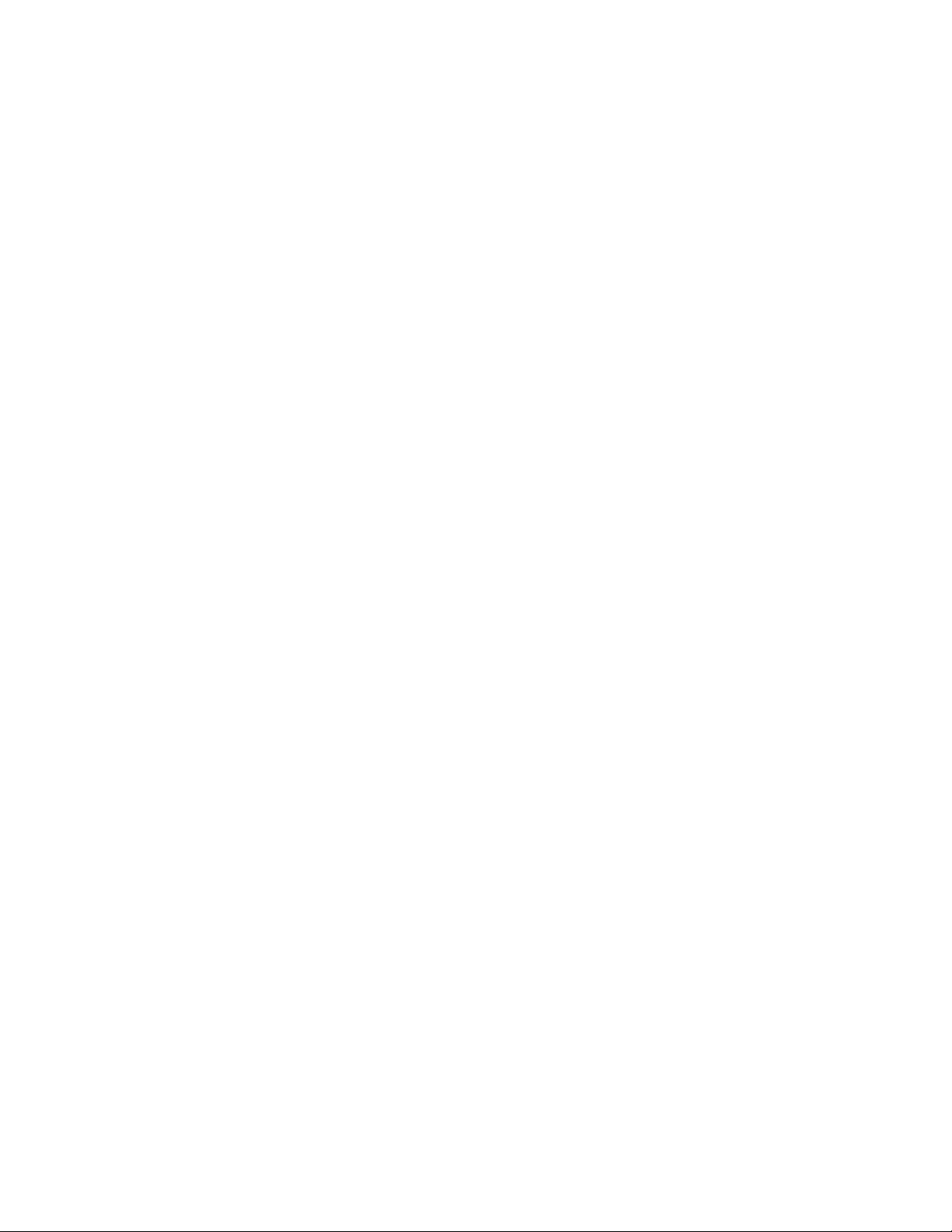
CHAPTER 3
USING YOUR INTER ACTIVE WHITEBOARD SYSTEM
Using your interactive whiteboard
Refer to the
more information on using your interactive whiteboard.
SMARTBoard 480 interactive whiteboard user’s guide
(smarttech.com/kb/156693) for
Refer to the
(smarttech.com/kb/170410) for in-depth information on using your interactive whiteboard.
When you connect your SMARTBoard interactive whiteboard to a computer with SMART software,
you can access the full capabilities of your interactive whiteboard.
For additional resources, go to smarttech.com, click the drop-down menu in the top-right corner,
and then select a language. In the Support section of this website, you’ll find up-to-date, product-
specific information, including setup instructions and specifications.
The SMARTtraining website (smarttech.com/training) includes an extensive library of training
resources you can refer to when first learning to set up or use your interactive whiteboard system.
SMARTBoard M600 series interactive whiteboa rd user’s guide
24 smarttech.com/kb/170782
Page 35

Chapter 4
whiteboard system
Maintaining your interactive whiteboard 25
Preventing damage to your interactive whiteboard 25
Keeping the writing surface clean 26
Cleaning the pen ledge 26
Cleaning the projector 27
Focusing and adjusting the projector image 27
Removing and replacing the projector lamp module 27
Resetting the lamp hours 29
Replacing the remote control battery 30
Cleaning the air filters 31
This chapter includes methods for properly cleaning and preventing damage to your
SMARTBoard interactive whiteboard system.
Maintaining your interactive whiteboard
For information on maintaining your interactive whiteboard, see the
whiteboard user’s guide
For information on maintaining your interactive whiteboard, see the
interactive whiteboard user’s guide
With proper care, your SMARTBoard interactive whiteboard will provide years of trouble-free
service.
(smarttech.com/kb/156693).
(smarttech.com/kb/170410).
Preventing damage to your interactive whiteboard
Although the surface of your interactive whiteboard is very durable, take the following precautions
to prevent damage.
l Don’t use sharp or pointed objects, such as ballpoint pens or pointers, as writing tools.
l Replace the pen nib when the nib wears out.
25 smarttech.com/kb/170782
SMARTBoard 480 interactive
SMARTBoard M600 series
Page 36

CHAPTER 4
MAIN TAINI NG YOUR INTERACTIVE WHITEBOARD SYSTEM
l Don’t use low-odor dry-erase markers because they can be very difficult to erase. Use
standard (high-odor) dry-erase markers that show a warning to use them only in well-ventilated
areas.
l Don’t use adhesive tape on the interactive surface.
l Don’t use abrasive erasers or harsh chemicals to clean your product.
l Don’t use compressed air to clean the interactive whiteboard’s cameras because the force of
the air could damage them.
l The digital cameras located in the corners of the frame are protected from dust and dirt by
windows. In extremely dusty environments, spray a household, alcohol-free glass cleaner,
such as Windex® cleaner, on a cotton swab and rub it gently on the windows. Don’t use
compressed air to clean the cameras.
Keeping the writing surface clean
Follow these tips to keep the interactive whiteboard’s surface clean.
l Clean your interactive whiteboard at least every six months.
l Don’t spray cleaner directly onto the interactive whiteboard’s surface. Instead, spray a light
amount of cleaner on a cloth and then gently wipe the interactive surface.
l Don’t allow excess cleaner to flow onto the frame’s reflective surfaces.
l
IMPORTANT
Turn off your interactive whiteboard system before you clean it so that you do not scramble
the desktop icons or inadvertently activate applications when you wipe the interactive
surface.
TIP
To view dirt or streaks more easily, set your projector to Standby (lamp off) mode.
Cleaning the pen ledge
Spray a household, alcohol-free glass cleaner, such as Windex cleaner, on a cotton swab and then
carefully clean the pen ledge.
26 smarttech.com/kb/170782
Page 37
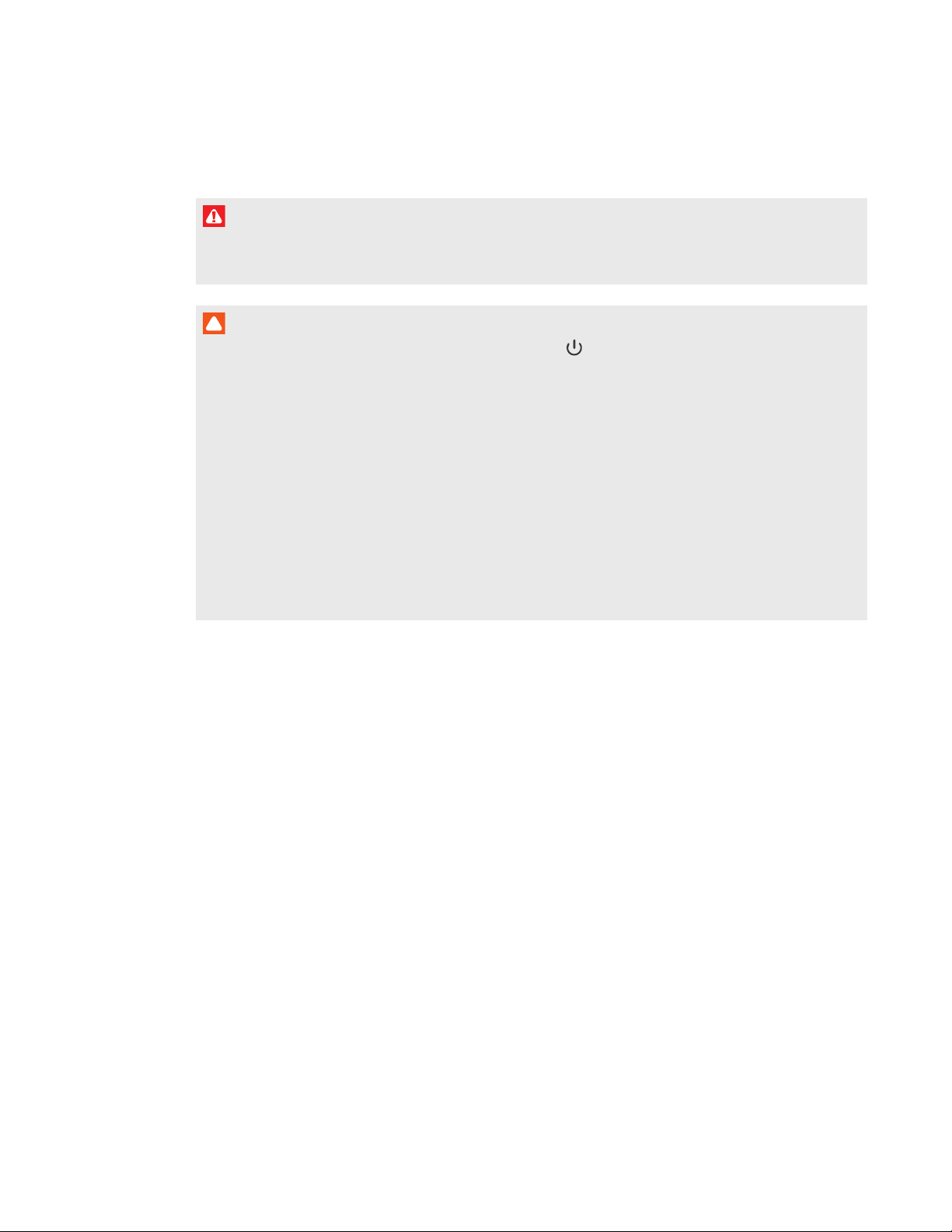
CHAPTER 4
MAIN TAINI NG YOUR INTERACTIVE WHITEBOARD SYSTEM
Cleaning the projector
WARNI NG
Cleaning a wall-mounted projector can result in a fall or injury. Use caution when climbing a
ladder.
CAUTION
Before you clean the projector, press the Power button twice on the remote control or
l
the projector keypad to put the system in Standby mode, and then wait 30 minutes for the
lamp to cool completely.
l Never touch the lens with your hands or a brush.
l Do not allow liquids or commercial solvents of any kind to flow into the projector base or
head.
Do not spray cleaners or solvents near any part of the projector because they can spread a
chemical mist on some of the projector’s components and lamp, resulting in damage,
staining or poor image quality.
l Do not use compressed air to clean the projector.
When cleaning the projector’s lens:
l Use a bellows bulb or air blower bulb (commonly found in audio-visual supply stores) to blow
off dust.
l If wiping the lens is unavoidable, wear protective gloves and gather the cleaning cloth into a
ball. Gently fan the cleaning cloth across the lens like you would a feather duster. Do not apply
any pressure to the lens.
Focusing and adjusting the projector image
For information on focusing and adjusting the projector image, see
on page9.
Setting up the projector image
Removing and replacing the projector lamp module
Eventually the lamp module will dim, and a message will appear reminding you to replace the
lamp. Make sure you have a replacement projector lamp module before proceeding.
27 smarttech.com/kb/170782
Page 38

CHAPTER 4
MAIN TAINI NG YOUR INTERACTIVE WHITEBOARD SYSTEM
For instructions on how to replace the projector lamp module, go to smarttech.com/kb/170798.
WARNI NG
l Replace the lamp when the projector displays its lamp life warning message. If you continue
to use the projector after this message appears, the lamp can shatter or burst, scattering
glass throughout the projector.
l If the lamp shatters or bursts, leave and then ventilate the area.
Next do the following:
o
Avoid touching the glass fragments because they can cause injury.
o
Wash your hands thoroughly if you have come into contact with lamp debris.
o
Thoroughly clean the area around the projector, and discard any edible items placed in
that area because they could be contaminated.
o
Call your authorized SMART reseller (smarttech.com/where) for instructions. Do not
attempt to replace the lamp.
l When replacing the projector lamp:
o
Put the projector into Standby mode and wait 30 minutes for the lamp to cool
completely.
o
Do not remove any screws other than those specified in the lamp replacement
instructions.
o
Wear protective eyewear while changing the lamp. Failure to do so can cause injuries
including loss of eyesight if the lamp shatters or bursts.
o
Use only replacement lamps approved by SMARTTechnologies. Contact your
authorized SMART reseller (smarttech.com/where) for replacement parts.
o
Never replace the lamp module with a previously used lamp module.
o
Always handle the fragile lamp module with care to prevent premature lamp failure or
exposure to mercury. Use gloves when touching the lamp. Do not touch the lamp with
your fingers.
o
Recycle or dispose of the lamp module as hazardous waste in accordance with local
regulations.
l See smarttech.com/compliance for the projector’s Material Safety Data Sheets (MSDS)
documents.
28 smarttech.com/kb/170782
Page 39

CHAPTER 4
MAIN TAINI NG YOUR INTERACTIVE WHITEBOARD SYSTEM
Resetting the lamp hours
After you replace the lamp module, you need to access the projector service menu to reset the
lamp hours. To prevent accidental errors, only a system administrator should perform this
procedure.
NOTE
Always reset the lamp hours after you replace the lamp, because lamp service reminders are
based on the current hours of use.
To reset t he lamp hou rs
CAUTION
Do not reset the lamp hours unless you have just replaced the lamp module. Resetting the lamp
hours on an old lamp can damage your projector as a result of lamp failure.
1. Using the remote control, press the Menu button.
2. Scroll to
3. Scroll to
4. Scroll to
The lamp hours values reset to zero.
5. Press the Menu button to return to
Confirm
Options
Lamp Settings
Clear La mp Hours
, and then press Enter.
, and then press Enter.
, and then press Enter.
Lamp Hours Used (Normal)
Lamp Settings
and
Lamp Hours Used (ECO)
.
are reset to zero.
29 smarttech.com/kb/170782
Page 40

CHAPTER 4
MAIN TAINI NG YOUR INTERACTIVE WHITEBOARD SYSTEM
Replacing the remote control battery
Follow this procedure to replace the remote control battery.
WARNI NG
l Reduce the risk associated with a leaking battery in the projector’s remote control by
following these practices:
o
Use only the specified CR2025 coin-cell battery.
o
Remove the battery when the remote control is unused for an extended period.
o
Do not heat, disassemble, short or recharge the battery, or expose it to fire or high
temperatures.
o
Avoid eye and skin contact with the battery if it has a leak.
l Dispose of the exhausted battery and product components in accordance with applicable
regulations.
To replace t he remot e cont rol batt ery
1. Hold down the side release on the leftside of the battery holder and pull the battery holder
completely out of the remote control.
2. Remove the old battery from the battery holder and replace it with a CR2025 coin-cell
battery.
IMPORTANT
Align the battery’s positive (+) and negative (–) terminals with the correct signs on the
battery holder.
3. Insert the battery holder into the remote control.
30 smarttech.com/kb/170782
Page 41

CHAPTER 4
MAIN TAINI NG YOUR INTERACTIVE WHITEBOARD SYSTEM
Cleaning the air filters
WARNI NG
Cleaning a wall-mounted projector can result in a fall or injury. Use caution when climbing a
ladder.
CAUTION
Before you clean the projector, press the Power button twice on the remote control or
l
the projector keypad to put the system in Standby mode, and then wait 90 seconds for the
fans to turn off.
l When you clean the air filters, SMARTrecommends you wear protective gloves and, a face
mask or a respirator.
l Clean the air filters in a well-ventilated area.
A message will appear reminding you to clean the filters.
When cleaning the air filters:
l Use compressed air to clean the filters.
l You can also order replacement air filters (part no. 1026200) from your authorized
SMARTreseller (smarttech.com/where). It contains two replacement air filters.
To clean t he air filters
Press the Power button twice on the remote control or the projector keypad to put the
1.
system in Standby mode, and then wait 90 seconds for the fans to turn off.
31 smarttech.com/kb/170782
Page 42

CHAPTER 4
MAIN TAINI NG YOUR INTERACTIVE WHITEBOARD SYSTEM
2. Locate the two filters on each side on the rear of the projector.
3. Remove the filters from the projector.
4. Clean the filter with compressed air.
5. Insert the clean filter.
32 smarttech.com/kb/170782
Page 43

Chapter 5
whiteboard system
Before you start 34
Locating status lights 34
Locating serial numbers 34
Resolving interactive whiteboard issues 35
Adjusting the projected image 35
Resetting your interactive whiteboard 36
Resolving connection issues 36
Determining your SMARTV30 projector status 36
Resolving projector issues 37
Resolving projector errors 37
Your projector stops responding 37
The “Projector Overheated”, “Fan Failure”, “Lamp Failure” or “Color Wheel Failure”
message appears 37
The “Lamp Failure” message appears 38
The projector Power light is off 38
Resolving image issues 39
Loss of signal 39
Partial, scrolling or incorrectly displayed image 39
Unstable or flickering image 40
Frozen image 41
The image from your connected laptop computer isn’t projected 41
Unaligned projected image 41
Resolving audio issues 42
Resolving network communication issues 43
Resetting your password 43
Resetting the projector 44
Transporting your interactive whiteboard system 44
33 smarttech.com/kb/170782
Page 44
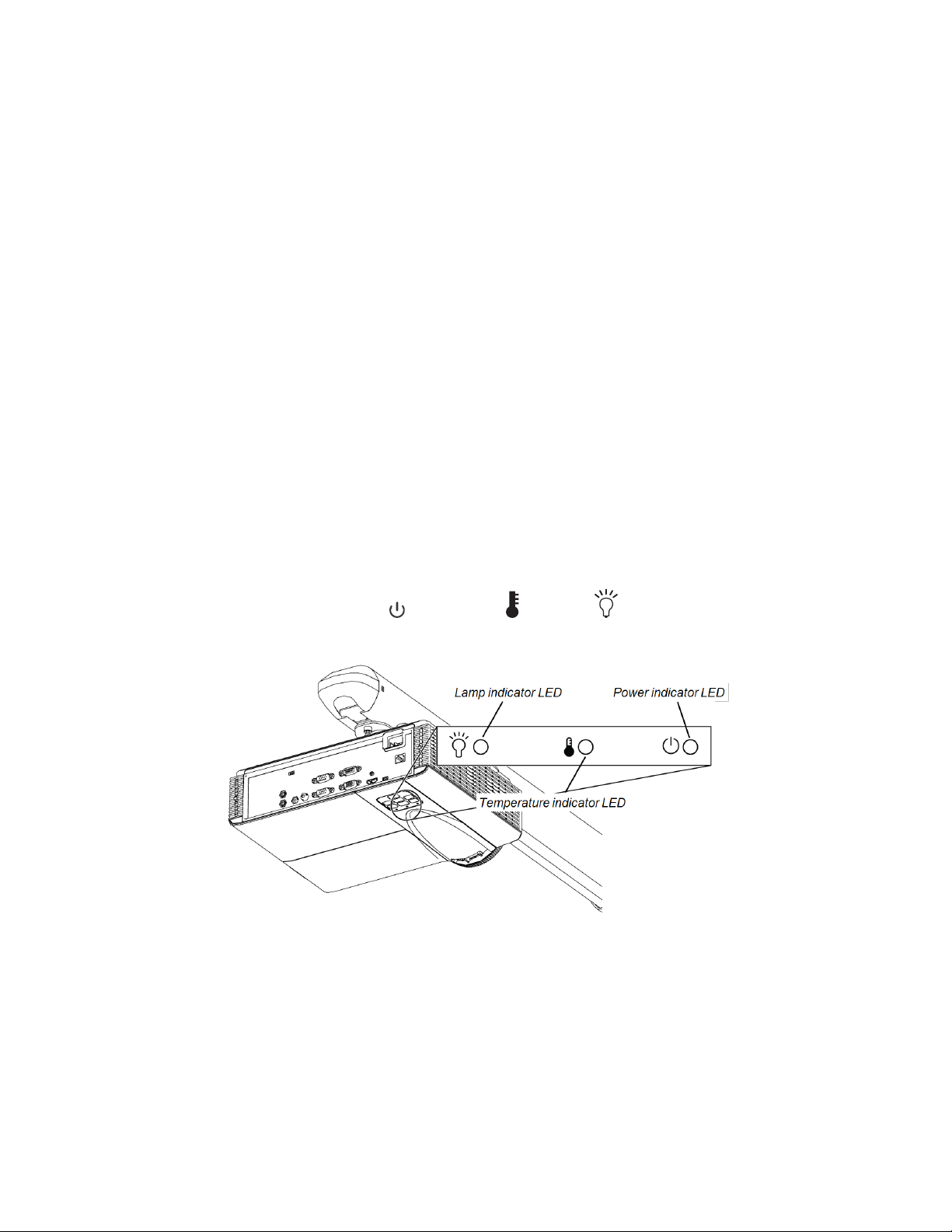
CHAPTER 5
TROUBLESHOOTING YOUR INTERACTIVE W HITEBOARD SYSTEM
This chapter provides basic troubleshooting information for your interactive whiteboard system.
For issues not covered in this chapter, consult the SMARTSupport website
(smarttech.com/support) or contact your authorized SMART reseller (smarttech.com/where).
Before you start
Before you troubleshoot your interactive whiteboard system or contact SMARTSupport or your
authorized SMART reseller (smarttech.com/where) for assistance, you need to do the following:
l Locate your interactive whiteboard system’s status lights
l Locate your interactive whiteboard system’s serial numbers
Locating status lights
You interactive whiteboard system consists of several components, which have their own status
lights:
l The SMARTBoard 480 and SMARTBoard M680V interactive whiteboard don’t have status
lights. SMARTProductDrivers must be installed to view the interactive whiteboard’s status.
Your projector’s Power , Temperature and Lamp indicator lights are located on the
l
bottom of the projector.
Locating serial numbers
The SMARTBoard 480 interactive whiteboard serial number is located on the lower-right edge of
your interactive whiteboard’s frame. For more information, see the
whiteboard user’s guide
(smarttech.com/kb/156693).
SMARTBoard 480 interactive
34 smarttech.com/kb/170782
Page 45
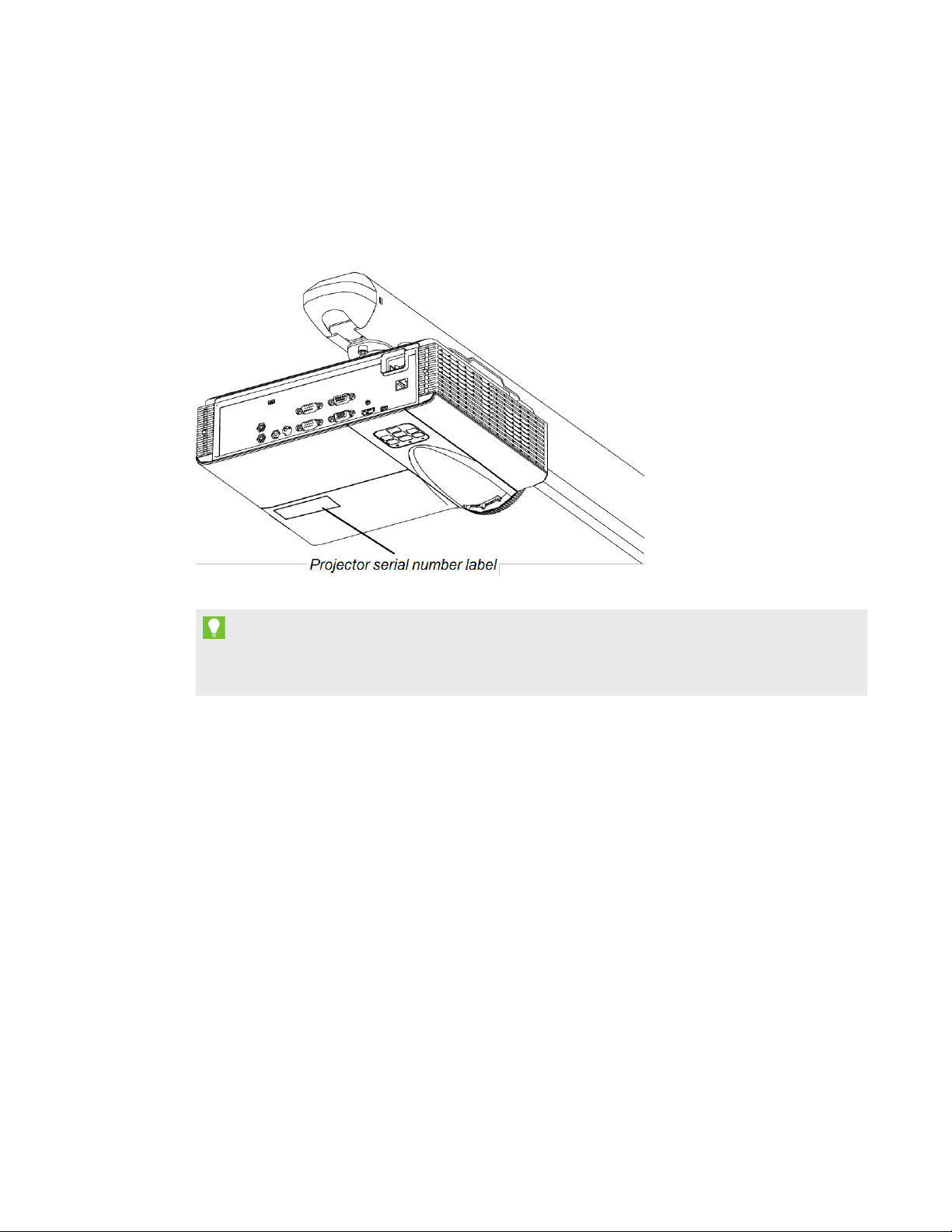
CHAPTER 5
TROUBLESHOOTING YOUR INTERACTIVE W HITEBOARD SYSTEM
The SMARTBoard M600 series interactive whiteboard serial number is located on the lower-right
edge of the frame, as well as on the back of the interactive whiteboard. For more information, see
the
SMARTBoard M600 series interactive whiteboa rd user's guide
The SMARTV30 projector serial number is located on the bottom of the projector.
(smarttech.com/kb/170410).
TIP
You can also access the projector’s serial number through the on-screen menu. For more
information, see
For the locations of serial numbers on other components and accessories, see
smarttech.com/support.
Adjusting projector settings
on page55.
Resolving interactive whiteboard issues
This section includes information on resolving issues with your interactive whiteboard.
For information not covered in this section, see the
user’s guide
user’s guide
(smarttech.com/kb/156693) or the
(smarttech.com/kb/170410).
Adjusting the projected image
l If your projector isn’t installed in a fixed location, you can correct many image problems by
shifting your projector so that the projected image fits squarely on the interactive surface.
Optimally, each side of the image should extend almost to the edge of the interactive surface.
SMARTBoard 480 interactive whiteboard
SMARTBoard M600 series interactive whiteboa rd
35 smarttech.com/kb/170782
Page 46

CHAPTER 5
TROUBLESHOOTING YOUR INTERACTIVE W HITEBOARD SYSTEM
l If necessary, complete additional troubleshooting with the guidance of SMARTSupport using
SMARTBoard Diagnostics.
l For more projector troubleshooting tips, see
Resolving projector issues
on the next page.
Resetting your interactive whiteboard
You can reset your interactive whiteboard by disconnecting and then reconnecting the power
cable. This turns the power off and back on, restarting all components of your interactive
whiteboard.
Resolving connection issues
l Confirm that the projector’s on-screen menu option for the USB receptacle is set to the
correct video source.
l Confirm that the USB cable is properly connected from a fully functional USB receptacle on
the computer to the interactive whiteboard.
Determining your SMARTV30 projector status
Your projector’s Power , Temperature and Lamp indicator lights are located on the
bottom of the projector.
Use the following table to determine the status of your interactive whiteboard system:
Power indicator light Temperature
Lamp indicator light Project or st atus
indicator light
Solid red
Flashing green
Off
Off
Off Standby
Off Powering up
Solid green Off Off On
Flashing red Off Off Cooling
Alternating green and
Solid red Solid red Downloading firmware
red
Solid red Solid red Off Projector over-heated
Solid red Flashing red Off Fan breakdown
Solid red Off Solid red Lamp failure
Solid red Off Flashing red Color wheel
breakdown
36 smarttech.com/kb/170782
Page 47

CHAPTER 5
TROUBLESHOOTING YOUR INTERACTIVE W HITEBOARD SYSTEM
Resolving projector issues
Resolving projector errors
System administrators can resolve the following projector errors on their own prior to contacting
SMARTSupport. Performing initial troubleshooting on your projector reduces the time of a support
call.
Your projector stops responding
If your projector stops responding, perform the following procedure.
To restart an unresponsive projector
1. Put the projector into Standby mode, and then wait 30 minutes for it to cool down.
2. Disconnect the power cable from the power outlet, and then wait at least 60 seconds.
3. Connect the power cable, and then turn on the projector.
The “Projector Overheated”, “Fan Failure”, “ Lamp Failure” or “ Color Wheel Failure” message
appears
If the “Projector Overheated”, “Fan Failure” or “Color Wheel Failure” message appears and the
projector stops projecting an image, one of the following issues is occurring:
l The projector is overheating internally because of blocked air vents or an internal
temperature over 55°C (131°F).
l The temperature is overheating but the “Projector Overheated” message fails to display.
l The temperature outside the projector is too high.
l One of the fans has failed.
l The projector has a color wheel issue.
To resolve t he “Project or Overheated”, “Fan Failure” or “Color Wheel Failure” error
1. Put the projector into Standby mode, and then wait 30 minutes for it to cool down.
2. If your room is hot, lower the temperature if possible.
3. Ensure that nothing is blocking the projector’s air intake and exhaust.
4. Disconnect the power cable from the power outlet, and then wait at least 60 seconds.
5. Connect the power cable, and then turn on the projector.
6. Adjust the fan speed using the service menu.
37 smarttech.com/kb/170782
Page 48

CHAPTER 5
TROUBLESHOOTING YOUR INTERACTIVE W HITEBOARD SYSTEM
7. If the previous steps don’t resolve the issue, put the projector into Standby mode, disconnect
the power cable, and then contact your authorized SMARTreseller (smarttech.com/where).
The “Lamp Failure” message appears
If the “Lamp Failure” message appears, one of the following issues is occurring:
l The lamp is overheating, likely due to blocked air vents.
l The lamp has reached the end of its life.
l The projector has an internal problem.
To resolve t he “Lamp Failure” error
1. Restart the projector (see
2. Check the remaining lamp hours using the on-screen menu (see
Resolving projector errors
on the previous page).
Adjusting projector settings
on page55).
If the lamp has close to 6500 hours of use in Standard mode or close to 8000 hours of use in
Economy mode, it’s near the end of its lifespan.
3. Replace your lamp as described in
Removing a nd replacing the projector la mp module
page27.
4. If replacing the lamp module doesn’t resolve the issue, put the projector into Standby mode,
disconnect the power cable, and then contact your authorized SMARTreseller.
The projector Power light is off
If the projector Power light is off, one of the following issues is occurring:
l There was a power outage or a power surge.
l A circuit breaker or a safety switch was tripped.
l The projector isn’t connected to the power source.
l The projector has an internal problem.
on
To resolve t he unlit projector Power light issue
1. Check the power source, and then make sure that all cables are connected.
2. Confirm that the projector is connected to an active power outlet.
3. Make sure the pins on the connectors aren’t broken or bent.
4. Connect the power cable, and then turn on the projector.
5. If the previous steps don’t resolve the issue, disconnect the power cable and then contact
your authorized SMARTreseller.
38 smarttech.com/kb/170782
Page 49

CHAPTER 5
TROUBLESHOOTING YOUR INTERACTIVE W HITEBOARD SYSTEM
Resolving image issues
To resolve common image issues, complete the following tasks:
l Ensure the computer or other video source is on and set to display a resolution and refresh
rate supported by the projector (see
l Ensure the video source is properly connected to the projector.
l Press the Input Select button on the remote control or the projector keypad to switch to the
correct video source.
If these tasks don’t resolve the issue, refer to the following sections for additional troubleshooting
information.
Loss of signal
If a video source signal isn’t detected, if it’s out of range of the projector’s
support video modes or if the signal is being switched to a different
device or input, the projector doesn’t show a source signal and instead
displays the SMART logo on a blue screen.
Video format
on page61).
To resolve signal loss issues
1. Wait approximately 45 seconds for the image to synchronize. Some video signals require a
longer synchronization period. Cycling back through inputs to the one you want also helps
image synchronization.
2. If the image doesn’t synchronize, check your cable connections to the projector.
3. Ensure that the image signal is compatible with the projector (see
Video format
on page61).
4. If there are any extension cables, switch boxes, connection wall plates or other devices in the
video connection from the computer to the projector, temporarily remove them to ensure
they aren’t causing the video signal loss.
5. If your projector still doesn’t show a source signal, contact your authorized SMART reseller
(smarttech.com/where).
Part ial, scrollin g or incorrectly displayed image
NOTE
This procedure may vary depending on your version of Windows® operating system or
MacOSX operating system software and your system preferences. The following procedures
apply to Windows 7 operating systems and MacOSX10.8 operating system software.
39 smarttech.com/kb/170782
Page 50

CHAPTER 5
TROUBLESHOOTING YOUR INTERACTIVE W HITEBOARD SYSTEM
To resolve a part ial, scrolling or incorrectly displayed image on your Windows computer
1. Select Start > Control Panel.
2. Click Display, and then select Adjust resolution.
3. Verify that your display resolution setting is XGA 1024 × 768.
4. Click Advanced settings, and then click the Monitor tab.
5. Verify that the screen refresh rate is 60 Hz.
To resolve a part ial, scrolling or incorrectly displayed image on your Mac computer
1. Select Apple Menu > System Preferences.
The
System Preferences
dialog box appears.
2. Click Displays.
3. Verify that your display resolution setting is XGA 1024 × 768.
4. Verify that the screen refresh rate is 60 Hz.
Unstable or flickering image
If the projector’s image is unstable or flickering, the frequency or tracking settings on your input
source could be different from the settings on your projector.
IMPORTANT
Write down your setting values before adjusting any of the settings in the following procedure.
To resolve your unst able or flickering image
1. Check the display mode of your computer’s graphics card. Make sure it matches one of the
projector’s compatible signal formats (see
Video format
on page61). Refer to your
computer’s manual for more information.
2. Configure the display mode of your computer’s graphics card to make it compatible with the
projector. Refer to your computer’s manual for more information.
40 smarttech.com/kb/170782
Page 51

CHAPTER 5
TROUBLESHOOTING YOUR INTERACTIVE W HITEBOARD SYSTEM
Frozen image
If your projector has a frozen image, perform the following procedure.
To resolve a frozen image
1. Ensure that the Hide Display feature is off.
2. Press the Hide button on the projector’s remote control to hide or show the display.
3. Ensure that your source device, such as your DVD player or computer, isn’t malfunctioning.
4. Put the projector into Standby mode, and then wait 30 minutes for it to cool down.
5. Disconnect the power cable from the power outlet, and then wait at least 60 seconds.
6. Connect the power cable, and then turn on the projector.
7. If the previous steps don’t resolve the issue, contact your authorized SMARTreseller
(smarttech.com/where).
The image from your connected lapt op computer isn’t projected
Laptop computer settings can interfere with projector operations.
Some laptop computers deactivate their screens when you connect a secondary display. Refer to
your computer’s manual for details on reactivating the computer's display screen.
Unaligned projected image
Alignment errors occur when the projected image isn’t perpendicular to the screen. Alignment
errors can occur when you mount your interactive whiteboard system on an uneven surface or a
wall that has obstructions, or if you swivel the projector too far from the vertical center of your
interactive whiteboard.
Use the instructions in the included
system textless installation guide
SMARTBoard 480iv2 and M680Viv2 interactive whiteboard
is also online (smarttech.com/kb/170779) to eliminate most
image alignment issues.
The projector image can slip if the projector is moved often or installed in a location prone to
vibration, such as next to a heavy door. Follow these precautions to help prevent the image from
becoming unaligned:
l Make sure that the installation wall is plumb and square and doesn’t move or vibrate
excessively.
l Make sure that there are no obstructions behind the projector’s wall-mounting bracket, and
that the bracket is firmly secured to the wall according to the installation instructions.
41 sma rttech.com/kb/170782
Page 52

CHAPTER 5
TROUBLESHOOTING YOUR INTERACTIVE W HITEBOARD SYSTEM
l Make sure that the two screws on the top of the projector’s gimbal are tight.
l Make sure that the two screws for the projector boom are tight.
Resolving audio issues
The projector does have an integrated speaker, you can connect an external audio system to the
audio output connector in the projector’s connection panel such as the SMARTSBA-L projection
audio system (smarttech.com\kb\142552)
If no sound is coming from your external audio system, perform the following procedure.
NOTE
You might need to configure your computer to pass audio through HDMI if it isn’t configured
automatically.
To resolve audio issues, complete the following tasks:
l If you are using optional external speakers or an external audio system, ensure that the
speakers’ or audio system’s cables are properly connected to the audio output plug on the
projector’s connection panel.
l Ensure that the video cable from your computer is connected to the appropriate video
connector on your projector.
l If you’re using a VGA cable, ensure that the analog audio cable from your computer’s audio
output is connected to the projector’s VGA audio input connector.
l Press the Mut e button on the projector’s remote control, and if Audio Mute is on, turn it off.
l Use the projector’s remote control to ensure that the volume isn’t at the lowest setting.
l If you’re using an external audio system, ensure that your speaker or audio system is on and
that the volume is turned up.
l Check that your video source input, such as your computer or video device, isn’t
malfunctioning. Ensure that its audio output is on and that the volume isn’t set to the lowest
position.
NOTE
You must display the source input’s video to play its audio through the connected speakers
or audio system.
l Ensure that the correct audio output device is selected in your computer’s Sound settings.
42 smarttech.com/kb/170782
Page 53

CHAPTER 5
TROUBLESHOOTING YOUR INTERACTIVE W HITEBOARD SYSTEM
l If your computer's video signal is connected with an HDMI cable, ensure that your computer's
audio output is also configured to output audio via the same HDMIcable. If your computer's
video signal is connected with a VGA cable, ensure that your computer's audio output is
configured to use its analog audio cable connected between the computer and the projector.
NOTE
If you're using an HDMI video input on the projector, don’t use any DVI to HDMI adapters, as
these won’t transfer audio from the DVI source to the HDMI input on the projector.
l If the previous steps don’t resolve the issue, contact your authorized SMARTreseller
(smarttech.com/where).
Resolving network communication issues
If you don’t have network access, perform the following procedure to troubleshoot your system.
To resolve network communicat ion issues
1. Ensure that your network cable is properly connected to the RJ45 connection on the
projector’s connection panel.
2. To activate the projector’s network features, use the “network=on” RS-232 command (see
Projector programming commands
projector settings
complete one of these tasks.
3. Press the Menu button, and then select the Network Settings menu to check the IP address.
See
Adjusting projector settings
this IP address into your browser or SNMP agent.
4. If you still don’t have network access, contact your network administrator. If your administrator
is unable to resolve the issue, contact your authorized SMART reseller (smarttech.com/where).
on page55). The network features on the projector don’t work until you
on page53) or enable the LAN setting (see
on page55 for a description of the IP address field. Enter
Adjusting
Resetting your password
If you forget the projector’s password, you can reset it by performing a factory reset. See
the projector
on the next page.
Resetting
43 smarttech.com/kb/170782
Page 54

CHAPTER 5
TROUBLESHOOTING YOUR INTERACTIVE W HITEBOARD SYSTEM
Resetting the projector
At some point during troubleshooting, you might need to reset all projector settings.
IMPORTANT
This action is irreversible.
To reset all projector sett ings
1. Using the remote control, press the Menu button.
2. Scroll to
3. Scroll to
A confirmation dialog box appears.
4. Scroll to
5. The projector settings reset.
Setting
Reset
Yes
, and then press Enter on the remote control.
, and then press Enter.
and press Ent er.
Transporting your interactive whiteboard system
Save your original interactive whiteboard system packaging so that it’s available if you need to
transport your interactive whiteboard system. When required, repack it with all of the original
packaging. This packaging was designed to provide optimal shock and vibration protection. If you
no longer have your original packaging, purchase the same packaging directly from your
authorized SMART reseller (smarttech.com/where).
If you prefer to use your own packaging materials, make sure you adequately protect your unit.
Make sure that the projector lens is protected against any physical contact or pressure which may
damage the projector’s optics. Ship your interactive whiteboard in an upright position to deter
shippers from placing heavy objects on it.
44 smarttech.com/kb/170782
Page 55

Appendix A
through a network interface
Web page management 45
Accessing web page management 45
Home 46
LAN Setting 47
Projector Status and Control 48
E-mail Setting 49
Security Setting 49
This chapter includes detailed instructions on how to remotely manage your SMARTBoard
interactive whiteboard system settings through a network interface.
Web page management
You can access advanced setup features via the projector’s web page. This web page enables
you to manage the projector from a remote location using any computer connected to your
intranet.
NOTE
To access the web page, your browser must support JavaScript. Most commonly used browsers
like InternetExplorer®, Chrome™ and Firefox® support JavaScript.
Accessing web page management
Before you can access the web page, connect your projector to the network, and then enable the
projector’s network functions using the projector’s menu. An IP address appears on the on-screen
display.
NOTE
You can view the projector’s IP address by accessing the projector’s LAN Settings menu page
(see
Adjusting projector settings
on page55).
45 smarttech.com/kb/170782
Page 56

APPENDIX A
REMOTELY MANAGING YOUR SYSTEM THROUGH A NETWORK INTERFACE
To use the management web page
1. Start your Internet browser.
2. Type the IP address in the address box, and then press Ent er.
The
SMARTV30 Projector Settings
window appears.
3. Select the menu options in the left pane to access the settings on each page.
4. Modify settings using your computer’s mouse and keyboard, and then click Submit or another
action button next to each setting you change.
Home
The Home menu page displays basic projector information and enables you to select the
on-screen display language.
NOTE
You can view basic projector information but you’re unable to change it (with the exception of
the on-screen display language) from the Projector Information menu page.
Submenu sett ing Description
Model Name
Projector Name
Location
Displays the model name.
Displays the projector name. Set in
LAN Setting
Displays the projector’s location. Set it in
on the next page.
LAN Setting
on the next
page.
Contact Displays contact information. Set it in
LAN Setting
on the next page.
Status Displays the projector’s status.
Lamp Hours Displays how many hours the lamp has been on
Operation hours Displays how many hours the projector has been on
IPAddress Displays the IPaddress. Can be set it in
LAN Setting
on page1.
MACAddress Displays the MACAddress.
Admin Password Displays the administrator password. Set it in
Security Setting
page49.
on
Language Sets the language from English, German, Spanish, French, Italian,
Dutch, Portuguese, Japanese, Simplified
Projector Information Displays current projector information
46 smarttech.com/kb/170782
Page 57

APPENDIX A
REMOTELY MANAGING YOUR SYSTEM THROUGH A NETWORK INTERFACE
LAN Setting
This menu allows you to use or not use Dynamic Host Control Protocol (DHCP) and to set the
network-related addresses and names when DHCP isn’t used. You can also change the projector
name, location and contact information.
Submenu sett ing Description
Model name
Projector name
Location
Contact
Displays the projector’s model.
Type a name for the projector. Click Save.
Type a location for the projector. Click Save.
Type contact information. Click Save.
DHCP Determines if the projector’s IPaddress and other network settings
are dynamically assigned by a DHCPserver or are manually set.
DHCP allows the network’s DHCP server to assign a dynamic
l
IP address to the projector.
Manual allows you to manually set the projector’s IP address
l
and other network settings.
IP Address Displays or allows you to set the projector’s IP address in values
between 0.0.0.0 and 255.255.255.255.
Subnet Mask Displays or allows you to set the projector’s subnet mask number in
values between 0.0.0.0 and 255.255.255.255.
Gateway Displays or allows you to set the projector’s default network
gateway in values between 0.0.0.0 and 255.255.255.255.
DNS Displays or allows you to set the projector’s IP address for your
network’s primary domain name server in values between 0.0.0.0
and 255.255.255.255.
Crestron® Cont rol System Device
IPAddress Type the IPaddress for the Crestron RoomView® Express
management software.
Device ID Type the Device ID for the Crestron RoomView Express
management software.
Port Configure the Port for the Crestron RoomView Express
management software.
47 smarttech.com/kb/170782
Page 58

APPENDIX A
REMOTELY MANAGING YOUR SYSTEM THROUGH A NETWORK INTERFACE
Projector Status and Control
This menu allows you to set projector status, image options and audio options.
Submenu sett ing Description
Projector Status
Click R efresh to update the projector status.
l
Click Power ON to turn on the projector.
l
Click Power OFF to turn off the projector.
l
Click Set to save changes to Projector Status options.
l
Click Clear to reset Projector Status options.
l
Projector Status Displays the projector’s status.
Auto Power Off (Min) Sets the length of the auto power-off countdown timer between 0
to 120 minutes in five minute increments.
Alert Status Displays the projector’s error status.
Image Control
Ceiling Mount Sets the projector position (Front, Front Ceiling, Rear, Rear
Ceiling).
Input Sets the video input source (HDMI , Computer 1, Comput er 2,
Video).
Color Mode Sets the projector’s display output (Dynamic, PC, Movie, Gamer,
User).
AVMute Turns on or turns off the video source’s audio output.
Aspect Ratio
Brightness
Sets the image output to Aut o, 4:3, 16:9 and 16:10.
Sets projector brightness from 0 to 100. Click Set to save the new
brightness setting.
Contrast Sets the difference between the lightest and darkest parts
of the image from 0 to 100.
Audio Cont rol
Volume Sets the audio output from 0 to 32.
Mute Turns on or turns off the projector’s audio output.
48 smarttech.com/kb/170782
Page 59

APPENDIX A
REMOTELY MANAGING YOUR SYSTEM THROUGH A NETWORK INTERFACE
E-mail Setting
This menu allows you to send an email if an error occurs with the projector’s lamp, the lamp life and
projector’s temperature.
Submenu sett ing Description
Email Alert
Click E-mail Alert Test once you’ve entered an email address in theTOfield.
l
E-mail Alert Turn on or turn off the email alert.
TO Type a valid recipient email address .
CC Type a valid cc recipient address.
From Type a valid recipient address for the sender.
Subject Type a subject line for the email alert.
SMTPSetting
Outgoing SMTPserver Type the SMTPserver address.
Alert Condit ion
Lamp warning When selected, you receive an email if there’s an issue with the
lamp.
Lamp life reminder When selected, you receive an email reminding you about the
remaining lamp life.
Temperature warning When selected, you receive an email if there’s an issue with the
projector’s temperature.
Security Setting
This menu allows you to enable and set a password.
Submenu sett ing Description
Password Enable or disable the password. Click Submit.
New password Type the new password.
Confirm password Type the new password again. Click Submit.
49 smarttech.com/kb/170782
Page 60
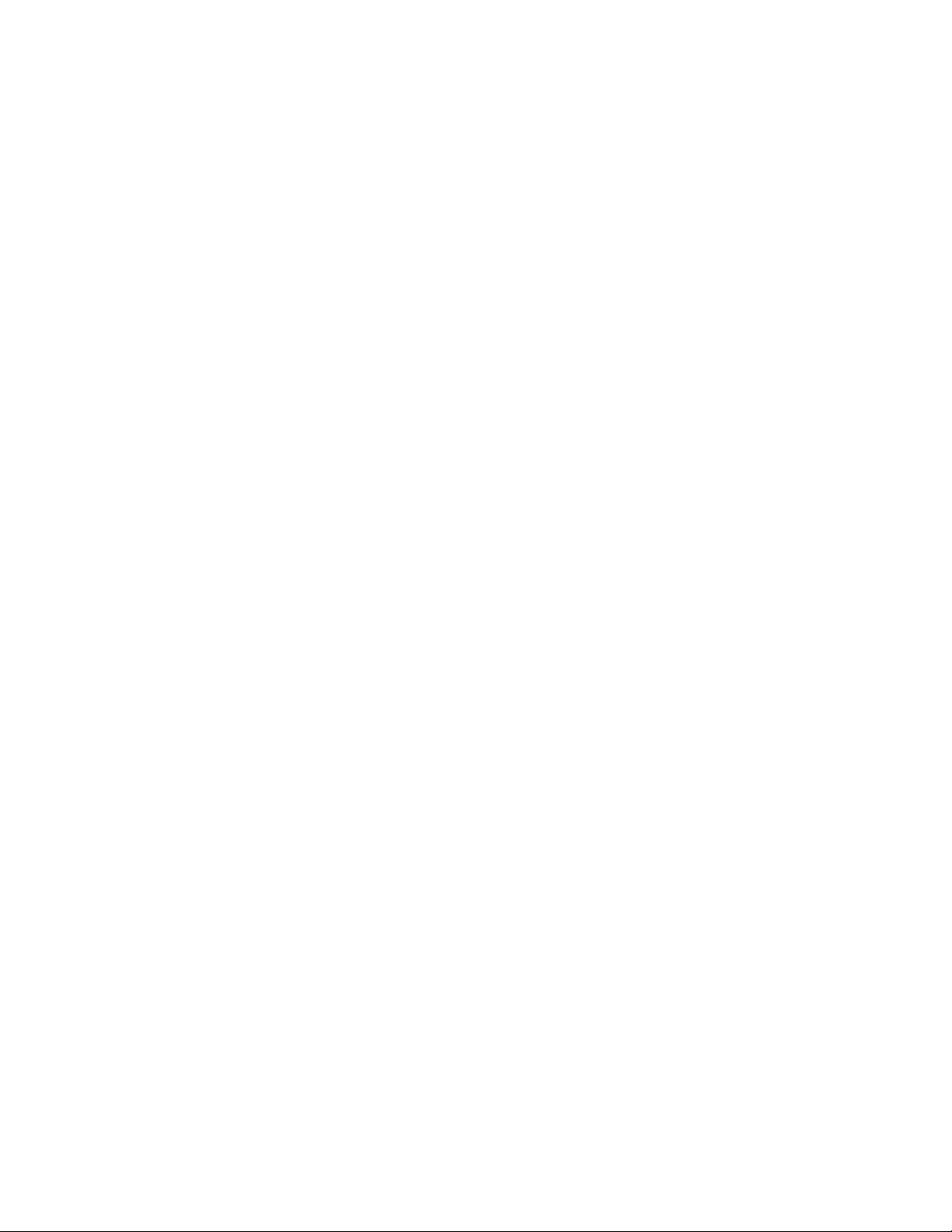
Page 61

Appendix B
through an RS-232 serial interface
Connecting your room control system to the SMARTV30 projector 52
Pin configuration on the projector’s RS-232 connector 52
Serial interface settings 52
Projector programming commands 53
This appendix includes detailed instructions on how to set up your computer or room control
system to remotely manage your SMARTBoard interactive whiteboard system settings through an
RS-232 serial interface.
51 smarttech.com/kb/170782
Page 62

APPENDIX B
REMOTELY MANAGING YOUR SYSTEM THROUGH AN R S-232 SERIAL INTERFACE
Connecting your room control system to the
SMARTV30 projector
By connecting a computer or room control system to the RS-232 serial interface of the SMARTV30
projector, you can select video inputs, start up or shut down your interactive whiteboard system
and request information such as projector lamp use, current settings and network addresses.
Pin configuration on the projector’s RS-232 connector
The following table provides the pin configuration on the SMARTV30 projector. This pin
configuration follows a three-wire connection so that a straight-through male-to-female RS-232
serial cable connects to the projector’s serial interface in the following arrangement:
Pin number Projector’s female R S-232 connector
2 Transmit data (Tx)
3
5 Signal Ground (GND)
Receive data (Rx)
Serial interface settings
To be able to make use of the projector’s control port, your computer equipment or room control
system must be configured to match these serial data communications settings.
Sett ing Value
Data Rate 19.2 kbps
Data Bits 8
Parity None
Stop Bits 1
Flow Control None
NOTES
l Asynchronous mode is disabled by default in the projector.
l All commands should be in ASCII format. Terminate all commands with a carriage return.
l All responses from the projector are terminated with a command prompt. Wait until you
receive the command prompt indicating that the system is ready for another command
52 smarttech.com/kb/170782
Page 63

APPENDIX B
REMOTELY MANAGING YOUR SYSTEM THROUGH AN R S-232 SERIAL INTERFACE
before you continue.
l The room control feature of the projector is always on.
To configure your comput er’s serial interface
1. Turn on your computer, and then start your serial communications program or terminal
emulation program.
2. Connect your computer to the serial connection cable connected to the projector.
3. Configure your serial interface settings using the values in the previous table, and then press
Enter.
The > character appears as a command prompt.
NOTE
If no message appears or an error message appears, your serial interface configuration isn’t
correct. Repeat step 3.
4. Type commands to configure your settings.
NOTES
o
To see a list of commands available in the current operating mode, type ? and then
press En ter.
o
If you’re using a terminal emulation program, turn on your program’s local echo setting
to see characters as you type them.
Projector programming commands
This section documents the projector programming commands and responses. You are unable to
enter orogramming commands when the projector is powering on or cooling.
Usable command by power
state
Standby / idle On
on
on powerstate=powering
Property Valid values
off off powerst ate=cooling
53 smarttech.com/kb/170782
Page 64

APPENDIX B
REMOTELY MANAGING YOUR SYSTEM THROUGH AN R S-232 SERIAL INTERFACE
Usable command by power
Property Valid values
state
Standby / idle On
get get powerstate
• powering
• cooling
• on
• standby
set set input=<target>
• HDMI1
• VGA1
• VGA2
• Composite 1
set set vol+<value> 1-32
set set vol-<value> 1-32
set set
volume 1-32
54 smarttech.com/kb/170782
Page 65

Appendix C
The remote control’s Menu button enables you to access the on-screen display to adjust the
projector settings.
IMPORTANT
Keep your remote control in a safe place because there is no other way to access menu options.
Sett ing Use Not es
Pict ure menu
Color Mode Indicates the projector’s
display output (Bright
Classroom, Dark Classroom,
SMAR TPresent ation, Game
and User).
Brightness Sets projector brightness from
0 to 100.
Contrast Sets the difference between
the lightest and darkest parts
of the image from 0 to 100.
Sharpness Sets the projected image’s
sharpness from 0 to 31.
Saturation Sets the projected image’s
color saturation from 0 to 100.
Hue Sets the image hue from 0 to
100.
Gamma Sets the gamma from 0 to 3. The default is 0.
Color Temp Sets the color temperature
(Low, Mid and High).
Color Space Configures the signal color
space (Aut o, RGB and YUV).
The default is SMARTPresentation.
The default is 47.
The default is 55.
The default is 15.
The default is 50.
The default is 50.
The default is Low.
The default is Auto.
55 smarttech.com/kb/170782
Page 66

APPENDIX C
ADJUSTING PR OJECTOR SETTINGS
Sett ing Use Not es
Position menu
Aspect Ratio Sets the image output to Aut o,
4:3, 16:9 and 16:10.
Phase Set lock phase which affects
the horizontal position of the
image.
Clock Set clock dot frequency. This
affects the ability of the signal
to lock.
H-Position Set the horizontal position of
the image.
V-Position Set the vertical position of the
image.
Digital Zoom Sets the image zoom to the
center of the image from 0 to
10.
V. Keystone
Sets the tilt of the image from -
40 to 40.
Ceiling Mount Sets the projector position
(Front , Front Ceiling, R ear,
Rear Ceiling).
The default is Aut o.
Automatically determined by VGAsource
input.
Automatically determined by VGAsource
input.
Automatically determined by VGAsource
input.
Automatically determined by VGAsource
input.
The default is 0.
Zooming in cuts off the outer edges of the
source video.
The default is 0.
The default is Front Ceiling.
Sett ing menu
Language Sets the language preference
from English, Spanish,
Portugu ese, French, Arabic,
Chinese (Simplified), Chinese
(Tradit ional), Czech, Dutch,
German, Hungarian, Italian,
Japanese, Korean, Norwegian,
Polish, Romanian, R ussian,
Slovak, Swedish and Tu rkish.
Menu Location Sets the menu position on
screen from Top Left, Top
Right , Center, Bottom Left or
Bott om Right.
56 smarttech.com/kb/170782
The default is English.
The default is Center.
Page 67

APPENDIX C
ADJUSTING PR OJECTOR SETTINGS
Sett ing Use Not es
Closed caption Turns on or turns off the closed
captioning feature (Off, CC1,
CC2, CC3 and CC4).
VGA Out
(Standby)
Turns on or turns off the
VGAout terminal.
Test Pattern Turns on or turns off a
projected circle pattern.
Startup Logo Turns on or turns off a startup
logo when the projector lamp
is starting and a video source
signal isn’t displayed.
UARTMode Sets LAN terminal or the
RS232 terminal for projector
control.
LAN Turns on or turns off the LAN
terminal.
Reset Resets projector settings to
their default values.
The default is off. Closed caption applies
only to Composite NTSC input sources.
The default is off.
The default is on.
The default is LAN.
The default is off.
If you select Yes, all settings return to the
default values, reversing any menu changes
you made. This action is irreversible.
Don’t adjust this setting unless you want to
reset all of the applied settings, or unless
you’re advised to by a SMARTSupport
specialist.
Audio menu
Mute Mutes the projector’s audio
output.
Volume Sets the projector’s volume
amplification from 0 to 32.
In Standby Mode Turns on or turns off audio
output when the projector is in
standby mode.
Options menu
Auto Source
Turns on or turns off signal
searching of input connectors.
57 smarttech.com/kb/170782
The default is off.
If you mute the projector’s audio output and
then increase or decrease the volume, the
volume is restored automatically. You can
prevent this from happening by disabling the
volume control.
The default is 20.
The default is off.
The default is on.
Page 68

APPENDIX C
ADJUSTING PR OJECTOR SETTINGS
Sett ing Use Not es
Select On to have the projector continuously
switch inputs until it finds an active video
source.
Select Off to maintain signal detection in one
input.
Input
Sets the video source (HDMI 1,
VGA 1, VGA 2 or Video 1).
Auto Power Off Sets the length of the auto
power-off countdown timer
between 0 to 120 minutes in
five minute increments.
Lamp Settings
Displays the lamp settings on
the projector.
High Altitude Turns on or turns off high fan
speed.
Dust Filter
Reminder
Sets the dust filter reminder
settings.
The default is HDMI.
The default is 15 minutes.
The timer begins to count down when the
projector no longer receives a video signal.
The timer finishes when the projector enters
Standby mode.
Select 0 to turn off the timer.
The default is off.
58 smarttech.com/kb/170782
Page 69

APPENDIX C
ADJUSTING PR OJECTOR SETTINGS
Sett ing Use Not es
Information Provides the Model Name,
Source, Resolution, Software
Version, Color Space and
Aspect Ratio
Lamp Settin gs sub-menu
Lamp Hours
Used (Normal)
Lamp Hours
Used (ECO)
Lamp Life
Reminder
Lamp Power
Mode
Clear Lamp
Displays the number of lamp
hours while in Normal mode.
Displays the number of lamp
hours while in Eco mode.
Turns on or turns off the lamp
replacement reminder.
Sets the lamp power mode
(Normal, Auto, ECO1 or ECO2).
Resets the lamp hours. Always reset the lamp hours after you
Hours
Filt ers R emind (Hou r) sub-menu
This reminder appears 100 hours before the
recommended lamp replacement.
The default is Normal.
Normal displays a high-quality, bright image.
ECO1 and ECO2 increases the lamp life by
decreasing the brightness of the image.
Aut o enables ImageCare mode which
improves lamp life under most
circumstances.
replace a lamp, because lamp service
reminders are based on the current hours of
use. See
Resetting the la mp hours
on
page29 for details on the lamp hours reset
procedure.
Filters Remind
(Hour)
Cleaning Up
Reminder
Sets a reminder to clean the
filter (0 to 1000 hours).
Turns on or turns off the filter
reminder.
LANMenu
DHCP Displays the status of the
network’s Dynamic Host
Configuration Protocol (DHCP)
as On or Off.
59 smarttech.com/kb/170782
The default is 0 hours.
The default is off.
The default is on.
On enables a DHCP server on the network to
automatically assign an IP address to the
projector.
Off enables an administrator to assign an IP
address manually.
Page 70

APPENDIX C
ADJUSTING PR OJECTOR SETTINGS
Sett ing Use Not es
IP Address Displays the projector’s current
IP address in values between
0.0.0.0 and 255.255.255.255.
Subnet Mask Displays the projector’s subnet
mask number in values
between 0.0.0.0 and
255.255.255.255.
Gateway Displays the projector’s default
network gateway in values
between 0.0.0.0 and
255.255.255.255.
DNS Displays the projector’s
primary domain name server
(DNS) IP address in values
between 0.0.0.0 and
255.255.255.255.
Store
Stores the values you entered.
Reset Resets values in the LAN menu
to their default values.
To assign the projector’s IP address, use the
projector’s web page to enter an address or
use a DHCP server to assign a dynamic IP
address (see
system through a network interface
Remotely managing your
on
page45).
If you select Yes, all LAN settings reset to
their defaults, reversing any menu changes
you made. This action is irreversible.
Don’t adjust this setting unless you want to
reset all of the applied settings, or unless
you’re advised to by a SMARTSupport
specialist.
60 smar ttech.com/kb/170782
Page 71

Appendix D
Video format 61
Native video format 61
Video format compatibility 62
HD and SD signal format compatibility 63
Video system signal compatibility 64
Connecting peripheral sources and outputs 64
This appendix provides information on integrating your SMARTBoard interactive whiteboard
system with peripheral devices.
Video format
Your projector has a native video format and various video format compatibility modes. You can
change image appearances for certain formats and compatibilities.
Native video format
The following table lists the native VESA RGB video format and digital HDMIvideo format for the
projector.
Resolution Mode Aspect rat io Refresh rate
(Hz)
1280 × 800 WXGA 16:10 60 48 83.5
61 smarttech.com/kb/170782
Hor izontal
frequency
(kHz)
Pixel clock
(MHz)
Page 72

APPENDIX D
INTEGRATIN G OTHER DEVICES
Video format compatibility
The following tables list the projector’s compatible VESA RGB video formats by resolution, which
you can adjust by using the aspect ratio commands described in
page55.
Resolution Mode Aspect rat io R efresh rat e (Hz) “Match Input ”
720 × 400 720×400_85 1.8:1 85.039 Pillarbox
Adjusting projector settings
appearance
on
640 × 480 VGA 60 4:3 59.94
640 × 480 VGA 72 4:3 72.809
640 × 480 VGA 75 4:3 75
640 × 480 VGA 85 4:3 85.008
800 × 600 SVGA 56 4:3 56.25
800 × 600 SVGA 60 4:3 60.317
800 × 600 SVGA 72 4:3 72.188
800 × 600 SVGA75 4:3 75
800 × 600 SVGA 85 4:3 85.061
832 × 624 MAC 16" 4:3 74.55
1024 × 768 XGA 60 4:3 60.004
1024 × 768 XGA 70 4:3 70.069
1024 × 768 XGA 75 4:3 75.029
1024 × 768 XGA 85 4:3 84.997
Pillarbox
Pillarbox
Pillarbox
Pillarbox
Pillarbox
Pillarbox
Pillarbox
Pillarbox
Pillarbox
Pillarbox
Pillarbox
Pillarbox
Pillarbox
Pillarbox
1024 × 768 MAC 19" 4:3 74.7
1152 × 864 SXGA175 4:3 75
Pillarbox
Pillarbox
1280 × 768 SXGA175 1.67:1 60 Letterbox
1280 × 800 WXGA 16:10 60
1280 × 960 Quad VGA 60 4:3 60
1280 × 960 Quad VGA 85 4:3 85.002
1280 × 1024 SXGA3 60 5:4 60.02
1280 × 1024 SXGA3 75 5:4 75.025
62 smarttech.com/kb/170782
Native
Pillarbox
Pillarbox
Pillarbox
Pillarbox
Page 73
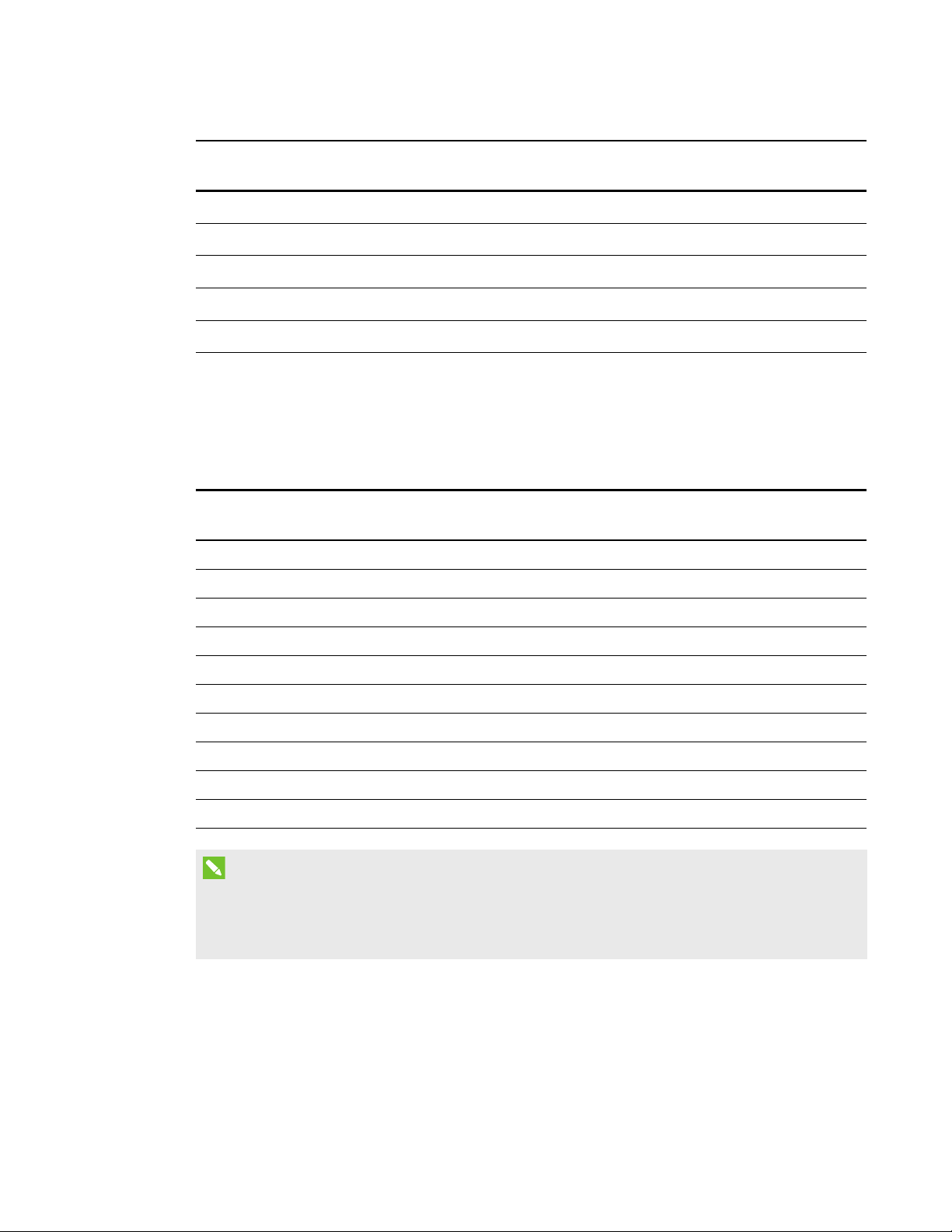
APPENDIX D
INTEGRATIN G OTHER DEVICES
Resolution Mode Aspect rat io R efresh rat e (Hz) “Match Input ”
appearance
1280 × 1024 SXGA3 85 5:4 85.024
1400 × 1050 SXGA+ 4:3 59.978
1600 × 1200 UXGA 4:3 60
Pillarbox
Pillarbox
Pillarbox
1680 × 1050 WSXGA+ 16:10 60 Native
1920 × 1080 HD 1080 16:9 60 Letterbox
HD and SD signal format compatibility
The following tables list the projector’s high definition and standard definition format signal
compatibility, which you can adjust by using the aspect ratio commands described in
projector settings
Signal for mat Aspect ratio Hor izontal
on page55.
frequency (kHz)
Vertical
frequency (Hz)
480i (525i) 4:3 15.73 59.94 Full screen
480p (525p) 4:3 31.47 59.94 Full screen
576i (625i) 5:4 15.63 50 Pillarbox
576p (625p) 5:4 31.25 50 Pillarbox
Adjusting
“Match Input”
appearance
720p (750p) 16:9 45 59.94 Letterbox
720p (750p) 16:9 37.5 50 Letterbox
1080i (1125i) 16:9 33.75 59.94 Letterbox
1080i (1125i) 16:9 28.13 50 Letterbox
1080p (1125p) 16:9 67.5 59.94 Letterbox
1080p (1125p) 16:9 56.25 50 Letterbox
NOTE
Your projector is HD-ready. Its native resolution supports a pixel-perfect display of 720p source
content. However, because the projector compresses 1080p source content to fit its native
resolution, it doesn’t support a pixel-perfect display of 1080p source content.
63 smarttech.com/kb/170782
Page 74

APPENDIX D
INTEGRATIN G OTHER DEVICES
Video system signal compatibility
The following tables list the projector’s video system signal compatibility delivered over HDMI
video connectors, which you can adjust by using the aspect ratio commands described in
Adjusting projector settings
Video mode Aspect ratio Vertical frequency (Hz)
720p 16:9 59.94
720p 16:9 50
1080i 16:9 50
1080p 16:9 50.94
1080p 16:9 50
576i 5:4 50
480i 4:3 50.94
on page55.
Connecting peripheral sources and outputs
Follow these instructions if you have a peripheral device to connect to your interactive whiteboard
system, such as a DVD/Blu-ray player.
NOTE
Measure the distance between the projector and the peripheral device you want to connect.
Make sure each cable is long enough, has plenty of slack and can be placed safely in your room
without presenting a trip hazard.
64 smarttech.com/kb/170782
Page 75

APPENDIX D
INTEGRATIN G OTHER DEVICES
To connect a peripheral sou rce or output to your projector
1. Connect your peripheral device’s input cables to the projector.
2. Switch input sources to the peripheral device by pressing the Input button on the remote
control.
65 smarttech.com/kb/170782
Page 76

Page 77

Appendix E
IR signal format: NEC1
Key Repeat
format
Input F1 8B CA 14 EB
Power ( )
Menu F1 8B CA 1B E4
Up ( ) F1 8B CA 40 BF
Left ( ) F1 8B CA 42 BD
Enter ( ) F1 8B CA 13 EC
Right ( ) F1 8B CA 43 BC
Down ( ) F1 8B CA 41 BE
Hide F1 8B CA 15 EA
Volume up ( ) F1 8B CA 44 BB
Mode F1 8B CA 45 BA
Mute F1 8B CA 11 EE
Volume down ( ) F1 8B CA 46 B9
F1 8B CA 12 ED
Vendor code Key code
Byte 1 Byt e 2 Byt e 3 Byte 4
67 smarttech.com/kb/170782
Page 78

Page 79

Appendix F
compliance
SMARTTechnologies supports global efforts to ensure that electronic equipment is manufactured,
sold and disposed of in a safe and environmentally friendly manner.
Waste Electrical and Electronic Equipment and
Battery regulations (WEEE and BatteryDirectives)
Electrical and electronic equipment and batteries contain substances that can be harmful to
the environment and to human health. The crossed-out wheeled bin symbol indicates that
products should be disposed of in the appropriate recycling stream and not as regular
waste.
Batteries
Remote contains CR2025 battery. Recycle or dispose of batteries properly.
Perchlorate material
Contains perchlorate material. Special handling may apply. See
dtsc.ca.gov/hazardouswaste/perchlorate.
Mercury
The lamp in this product contains mercury and must be recycled or disposed in accordance
with local, state, provincial and federal laws.
More information
See smarttech.com/compliance for more information.
69 smarttech.com/kb/170782
Page 80

Page 81

Index
3
3.5 mm audio connectors 12
A
accessories
included 5
optional 5
air filters
cleaning 31
aspect ratios 2, 61-64
audio
muting 16
resolving issues with 42
B
batteries 30, 69
Blu-ray players 64
DVD players 64
E
electrostatic discharge iv
emissions v
environmental requirements iv
F
fans 37
flickering 40
focus 10
H
HD signal compatibility 63
head space clearance 8
height 8
humidity iv
C
cameras 64
color mode 18, 55
connection diagrams
projector 12
D
DHCP 22, 47, 59
display modes 16
DNS 47
document cameras 64
dust iv
71 smar ttech.com/kb/170782
I
image
adjusting 10
focusing 10
resolving issues with 39
image alignment screen 10
installation
choosing a height 8
choosing a location 8
interactive whiteboard
about 3-4
maintaining 25
using 24
IP address 23, 45, 47, 60
Page 82

INDEX
L
lamp module
cleaning 27
resolving issues with 38
laptop computers
troubleshooting issues with 41
letterboxing 62-63
light sources 8
location 8
M
MAC support 62
mercury 69
mounting template 8
mute control 16, 20, 57
N
native video formats 61
network communication 12, 43, 47, 49
O
cleaning 27
connection diagram for 12
focusing the image of 10
installing 7
lights and status of 34
locating the serial number on 34
remotely managing 45, 51
routing cables from 13
using your remote control with 15
video format compatibility for 61
Q
quad VGA support 62
R
refresh rates 61-62
remote control
code definitions for 67
installing the battery 30
using the buttons 16
RJ45 connector 12
room control 45, 51
RS-232 serial interface 12, 52
options 5
original packaging 44
P
passwords 43
pen ledge
cleaning 26
Perchlorate material 69
peripheral sources 64
pillarboxing 62-63
power 12
projector
about 2
adjusting settings for 18, 55
adjusting the image of 10
72 smarttech.com/kb/170782
S
SD signal compatibility 63
serial interface SeeRS-232 serial interface
serial number 34
signal loss 39
SMART Board interactive
whiteboard Seeinteractive
whiteboard
SMART UX80 projector Seeprojector
sound Seeaudio
subnet mask 23, 47, 60
SVGA support 62
SXGA support 62
Page 83

INDEX
T
temperatures (interactive whiteboard),
operating and storage iv
temperatures (projector), operating and
storage iv
transportation 44
troubleshooting 33
U
USB receptacles 12
UX80 projector Seeprojector
UXGA support 62
V
VGA support 62
video
format compatibility for 61
W
warnings iii
water and fluid resistance iv
web page management 45
WEEE and Battery Directives 69
whiteboard Seeinteractive whiteboard
X
XGA support 62
73 smarttech.com/kb/170782
Page 84

Page 85

Page 86

SMAR TTECHNOLOGIES
smar ttech.com/support
smar ttech.com/contactsupport
smar ttech.com/kb/170782
