
SMARTBoard® E70
Interactive flat panel
User’s guide

Product registration
If you register your SMART product, we’ll notify you of new features and software upgrades.
Register online at smarttech.com/registration.
Keep the following information available in case you need to contact SMARTSupport.
Serial number:
Date of purchase:
FCC warning
This equipment has been tested and found to comply with thelimits for a Class A digital device, pursuant to Part 15 of theF CC Rules. These lim its are designed to provide
reasonable protection against harmful interference whenthe equipment is operated in a commercial environment. This equipment generates, uses and can radiater adio
frequency energy and, if not installed andused in accordance with the manufacturer’s instructions, may cause harmful i nterference to radio communications. Operation of
this equipm ent in a r esidential areai s likely to cause harmful i nterference in which case the user will be requir ed to correct the interference at his own expense.
Trademark no tice
SMARTBoard, SMARTNotebook, smarttech, the SMART logoand all SMART taglines are trademarks or registeredtrademarks of SMARTTechnologiesULC i n the U.S.
and/or other countries. Windows is either a registeredtrademark or a trademark of Microsoft Corporationi n the U.S. and/or other countries. All other third-party product and
company names may be trademarks of their respective owners.
Copyright notice
© 2013SMARTTechnologiesULC. All r ights reserved. No part of this publi cationm ay be r eproduced, transmitted, transcribed, stored in a retrieval system or translated
into any language in any form by any m eans without the prior wri ttenconsent of SMARTTechnologiesULC. Information in this manual is subject to change w ithout notice
and does not represent a commi tment on the part of SMART.
This product and/or use thereofcover ed by one or more of the following U.S. patents.
www.smarttech.com/patents
08/2013
smarttech.com/kb/170534

Important information
W A R N I N G
l Failure to follow the installation instructions shipped with your SMART product could result in
personal injury and product damage which may not be covered by your warranty.
l Do not open or disassemble the SMART product. You risk electrical shock from the high
voltage inside the casing. Opening the casing also voids your warranty.
l Do not stand (or allow children to stand) on a chair to touch the surface of your SMART
product. Rather, mount the product at the appropriate height.
l To reduce the risk of fire or electric shock, do not expose your SMART product to rain or
moisture.
l If your SMART product requires replacement parts, make sure the service technician uses
replacement parts specified by SMARTTechnologies or parts with the same characteristics
as the original.
l Ensure that any cables extending across the floor to your SMART product are properly
bundled and marked to avoid a trip hazard.
l Useonly extension cords and outlets into which this product’s polarized plug can be fully
inserted.
l Use the power cable provided with this product. If a power cable is not supplied with this
product, please contact your supplier. Use only power cables that match the AC voltage of the
power outlet and that comply with your country’s safety standards.
l If the glass is broken, do not touch the liquid crystal. To prevent injury, handle glass fragments
with care when disposing of them.
l Use only VESA®-approved mounting hardware.
l Do not insert objects inside the cabinet ventilation holes, because they could touch dangerous
voltage points and cause electric shock, fire or product damage which may not be covered by
your warranty.
l Do not place any heavy objects on the power cable. Damage to the cable could cause shock,
fire or product damage which may not be covered by your warranty.
i smarttech.com/kb/170534

I M P O R T A N T I N F O R M A T I O N
l Disconnect all power cables for your interactive flat panel from the wall outlet and seek
assistance from qualified service personnel when any of the following occurs:
o
The power cable or plug is damaged
o
Liquid is spilled into the interactive flat panel
o
Objects fall into the interactive flat panel
o
The interactive flat panel is dropped
o
Structural damage such as cracking occurs
o
The interactive flat panel behaves unexpectedly when you follow operating instructions
ii smarttech.com/kb/170534

Contents
Important information i
Chapter 1: About your interactive flat panel 1
Feature highlights 1
Included accessories 1
Chapter 2: Installing your interactive flat panel 3
Choosing a mounting location 3
Choosing a mounting height 4
Cable management 4
Connecting your interactive flat panel 4
Chapter 3: Using your interactive flat panel 7
Using the remote control 7
Menu control panel 10
On-screen display menu 11
Multi Media mode 12
Chapter 4: Troubleshooting your interactive flat panel 15
Locating the serial number 15
Resolving image issues 15
Resolving touch control issues 16
Appendix A: Hardware environmental compliance 17
Waste Electrical and Electronic Equipment and Battery regulations (WEEE and Battery
Directives) 17
Batteries 17
More information 17
Index 19
iii smarttech.com/kb/170534


Chapter 1
Feature highlights 1
Included accessories 1
Pen 1
Remote control 2
This chapter describes the features of your SMARTBoard® E70 interactive flat panel and provides
information about product parts and accessories.
Feature highlights
Designed specifically for classrooms, the
SMARTBoard E70 interactive flat panel combines a
premium touch experience with the power of
SMARTNotebook™ collaborative learning software
on a 70" display.
The high-definition, shadow-free 70" (177.8 cm) LED
display features low friction coated glass that enables
fingers to glide smoothly over the surface, facilitating a
natural touch experience. The interactive flat panel
also virtually eliminates glare and provides an optimal
view from any angle in the classroom, delivering an
unparalleled viewing and writing experience to offer the best value for classrooms. The multitouch
interactive flat panel features freestyle multi-user interaction anywhere on the display with
Windows®7 or Windows8 operating systems, enabling students to collaborate without limitations.
Included accessories
The following accessories are included with your interactive flat panel.
Pen
Two pens are included with your interactive flat panel.
1 smarttech.com/kb/170534

C H A P T E R 1
About your interactive flat panel
Remote control
The remote control enables you to access the on-screen menus and to change the display and input
settings.
2 smarttech.com/kb/170534
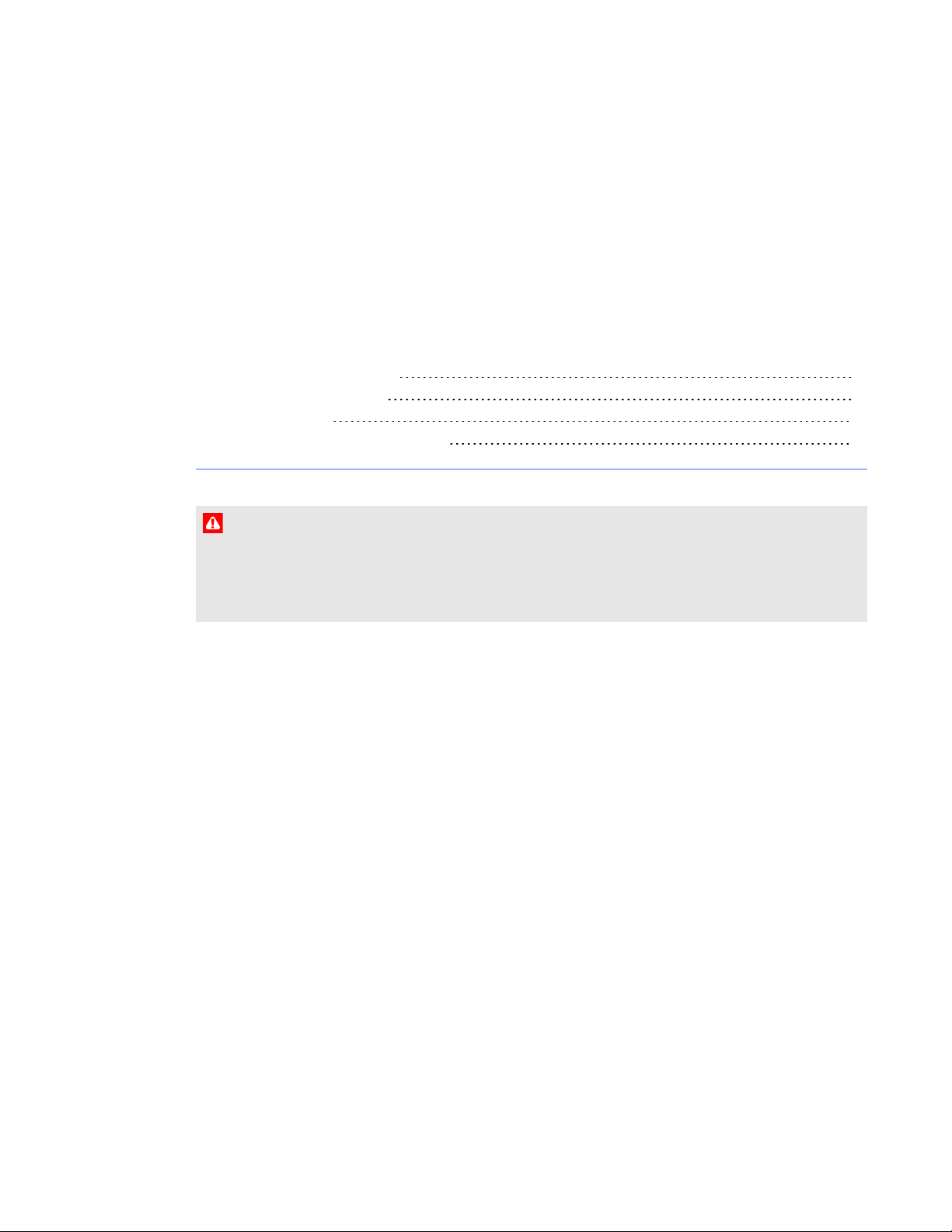
Chapter 2
panel
Choosing a mounting location 3
Choosing a mounting height 4
Cable management 4
Connecting your interactive flat panel 4
W A R N I N G
The weight of the interactive flat panel is 169.8 lb. (77 kg). Refer to local building codes to ensure
your installation area can support this weight. For more information, see SMARTBoard E70
interactive flat panel installation guide (smarttech.com/kb/170533).
This chapter provides additional considerations and details for installing your interactive flat panel.
Choosing a mounting location
Consider the following when you select a location for the interactive flat panel:
l The wall must be strong enough to support the interactive flat panel and the mounting equipment.
The interactive flat panel weighs 169.8 lb. (77 kg).
l Select a wall with a flat, regular surface and sufficient clearance to accommodate your
interactive flat panel. For best presentation alignment, mount your interactive flat panel in a
location that’s central to your audience’s viewing direction.
l Choose a location for your interactive flat panel that’s far from bright light sources, such as
windows and strong overhead lighting. Bright light sources can cause distracting shadows on
your interactive flat panel and can cause glare.
For mobile or adjustable installation options, contact your authorized SMART reseller
(smarttech.com/where).
3 smarttech.com/kb/170534

C H A P T E R 2
Installing your interactive flat panel
Choosing a mounting height
Consider the general height of your user community when you choose the mounting height for the
interactive flat panel.
Cable management
When connecting cables from the interactive flat panel to a computer and other peripheral devices,
ensure the cables aren’t a trip hazard. The use of channels and raceways safely hides cables. For
accessories and options, contact your authorized SMART reseller.
I M P O R T A N T
Do not connect the power cable to a power outlet until you have connected all the other cables to
the interactive flat panel.
Connecting your interactive flat panel
The connector panel is at the bottom of your interactive flat panel.
I M P O R T A N T
The VGA, RS-232, USB, 3.5 mm audio, component and composite cables should not exceed 9'
(3m).
N O T E
The power, VGA and USB cable are included with your interactive flat panel.
4 smarttech.com/kb/170534

C H A P T E R 2
Installing your interactive flat panel
No. Connector Details
1 AC power AC power pass-through
2 USB B receptacle Computer to interactive flat panel touch interface
3 Video in Component video receptacle
4 Room control in RS-232 connector
5 USBA receptacle Connect a USB drive and access the contents on it using
the menu control panel or the remote control
6 Video in Composite video receptacle
7 Video in VGA
8 Audio in Stereo 3.5 mm connector (from computer)
9 Video in HDMI™
5 smarttech.com/kb/170534


Chapter 3
Using the remote control 7
Menu control panel 10
On-screen display menu 11
Picture settings 11
Audio settings 11
Setup settings 11
Time settings 12
Multi Media mode 12
Compatible file formats 12
Video 12
Audio 13
Images 13
This chapter describes the basic operation and setup of your interactive flat panel.
Using the remote control
The infrared remote control enables you to turn on and turn off your interactive flat panel, to change
the input source, to change the volume and more. You can also use the remote control to open the
on-screen display menu and then change the interactive flat panel’s settings.
7 smarttech.com/kb/170534

C H A P T E R 3
Using your interactive flat panel
No. Button Details
1 PC Selects the VGA input
2 HDMI Select the HDMI input
3 [Number buttons] Press buttons on the number pad to change channels
4 VOL +/- Increase or decrease the audio output level
5 [Up and down buttons]
Select a menu option in the on-screen display menu
6 MENU Display the on-screen display menu
8 smarttech.com/kb/170534

C H A P T E R 3
Using your interactive flat panel
No. Button Details
7 [Left and right buttons] l Select an option in the on-screen display menu
l Use the right button to increase a value
l Use the left button to decrease a value
8 INFO Display the current video source
9 STILL Turn on or off the still picture mode
10 AUTO Automatically adjusts the VGA video input
11 [Media buttons] Use these while in Multi Media mode
12 S.MODE Switch between stereo and mono sound
13 P.MODE Switch between color modes
14 EXIT Close the on-screen display menu
15 INPUT Switch video inputs
16 MUTE Mute audio inputs for your interactive flat panel
17 CH +/- Change channels
18 P.SIZE Select the video aspect ratio
19 SLEEP Set the sleep timer
20 VIDEO Select the RCA input
21 Power Turn on or turns off the interactive flat panel
22 Multi Media button Display the Multi Media mode
9 smarttech.com/kb/170534

C H A P T E R 3
Using your interactive flat panel
Menu control panel
The menu control panel enables you to access the on-screen display menu to adjust settings.
No. Button Details
1 Power Turn on or turn off the interactive flat panel
2 UP Move the highlighted area up to select items in the on-
screen display menu
3 DOWN Move the highlighted area down to select items in the on-
screen display menu
4 VOL + Move the highlighted area left to select items in the on-
screen display menu, increase the audio output level and
increase settings
5 VOL- Move the highlighted area right to select items in the on-
screen display menu, decrease the audio output level and
decrease settings
6 MENU Display the on-screen display menu
7 INPUT Toggle between video inputs for your interactive flat panel
10 smarttech.com/kb/170534

C H A P T E R 3
Using your interactive flat panel
On-screen display menu
You can access the on-screen display (OSD) menu by pressing MENU on the menu control panel on
the right side of the interactive flat panel or on the remote control. To exit the OSD menu, press
MENU on the menu control panel on the right side of the interactive flat panel or EXITon the remote
control.
Picture settings
Menu item Function
Picture Mode Sets the picture mode to Custom, Standard, Mild or Vivid
Brightness Adjusts the overall brightness of the image and background
Contrast Adjusts the brightness of the image in relation to the background
Tint Adjusts the tint of the screen
Color Adjusts the color depth of the screen
Color Temp Sets the color temperature to Normal, Warm or Cold
Audio settings
Menu item Function
Surround Turns on or off the surround sound
Sound Mode Sets the audio mode to Music, Standard, User, News or Movie
Auto Volume Turns on or off the automatic volume adjustment
Setup settings
Menu item Function
Menu Language Selects the language used by the OSD menu
Menu Trans. Adjusts the transparency of the OSD menu
Screen Mode Sets the image size to 16:9, 4:3, Zoom1 or Zoom2
Reset Resets all Setup options
Software Update
11 smarttech.com/kb/170534
N O T E
Software update should be performed only by a system administrator. Please
contact your authorized SMARTreseller if you require further assistance.
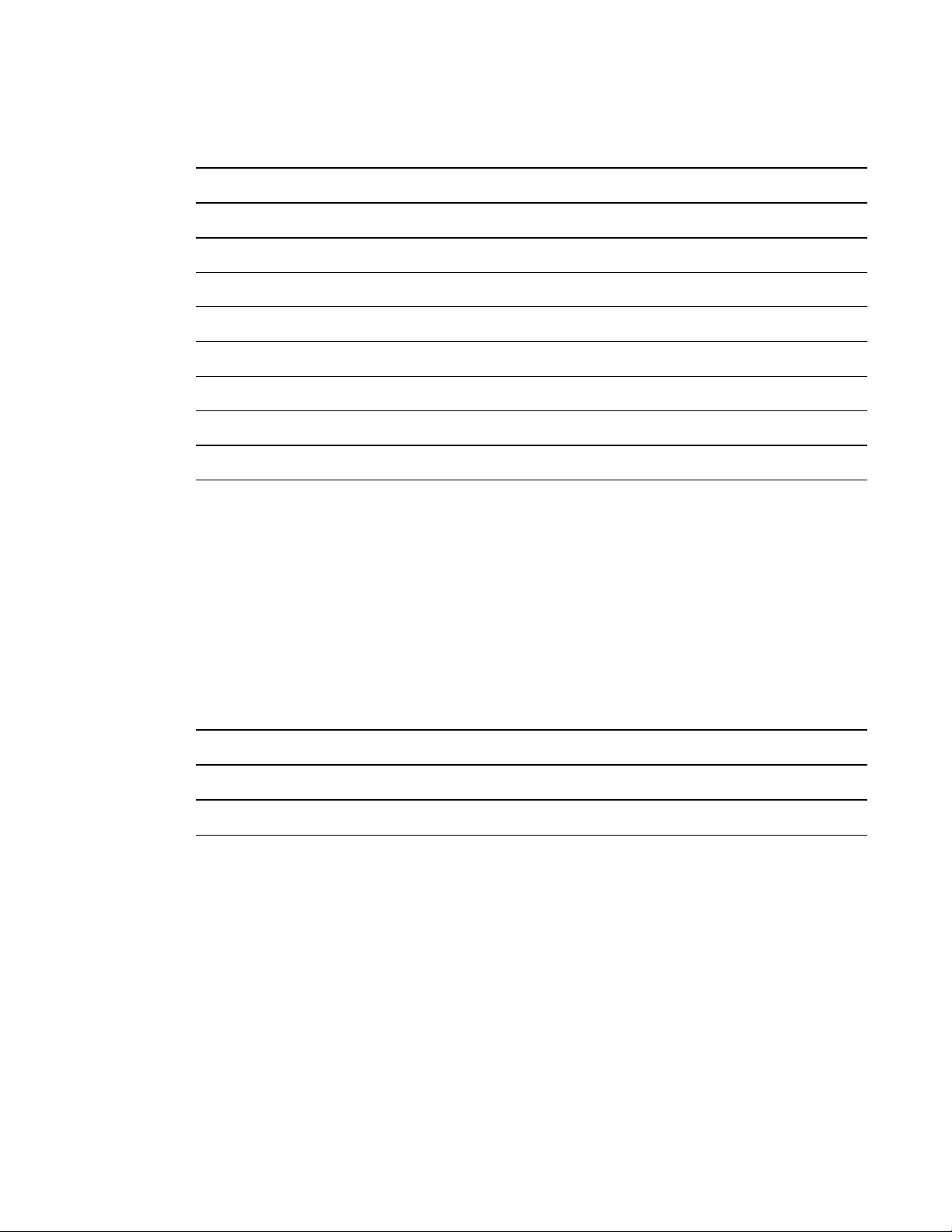
C H A P T E R 3
Using your interactive flat panel
Time settings
Menu item Function
Time mode Sets the time mode to automatic or manual
Time Sets the time manually
Sleep Time Sets the sleep timer
On Timer Turns on the On Time function
On Time Sets when the interactive flat panel turns on
Volume Sets the volume when the interactive flat panel turns on
Off Timer Turns on the Off Time function
Off Time Sets when the interactive flat panel turns off
Multi Media mode
You can play video files, view images and listen to music stored on the USB drive. Use the remote
control to pause, fast-forward and rewind videos.
Compatible file formats
The interactive flat panel can play the following file types.
Video
Category Code
MPEG1 MPEG1
MPEG2 MPEG2
12 smarttech.com/kb/170534

C H A P T E R 3
Using your interactive flat panel
Category Code
MPEG4 AVC
MPEG-4 Visual
DivX5
DivX4
DivX3
XviD
MS-MEG4 V3
WMV3
MJPEG M-JPEG
Audio
l AC-3
l AAC
l MP3
l PCM
Images
l JPEG
l BMP
l PNG
l GIF
l TIFF
To access content on the USB drive
1. Turn on the interactive flat panel
On the remote control press, the Multi Media button.
2.
3. Connect a USB drive to the USB A receptacle on the bottom connector panel. See Connecting
your interactive flat panel on page 4.
4. Use the remote control to select a file.
5. Press the Play button on the remote control to view the file.
13 smarttech.com/kb/170534

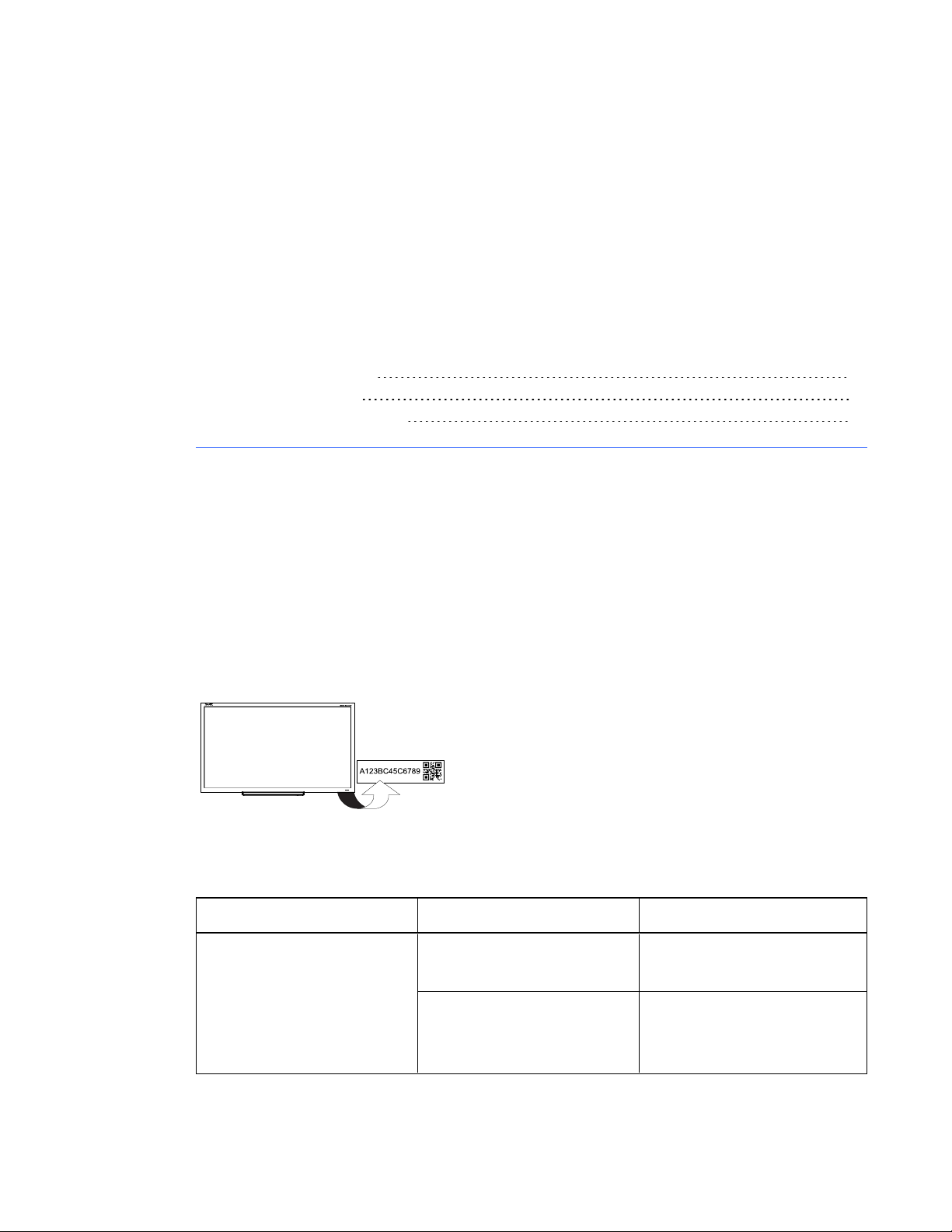
Chapter 4
flat panel
Locating the serial number 15
Resolving image issues 15
Resolving touch control issues 16
This chapter provides you with the information necessary to solve simple issues that occur with your
interactive flat panel. If issues persist, or aren’t covered in this chapter, contact SMARTSupport
(smarttech.com/support) or your authorized SMARTreseller (smarttech.com/where).
Locating the serial number
When you contact SMARTSupport, you might be asked to provide the interactive flat panel’s serial
number. The serial number is located under the front right bezel.
Resolving image issues
Problem Causes Solution
The interactive flat panel
doesn’t turn on.
15 smarttech.com/kb/170534
The interactive flat panel isn’t
connected to a power source.
The interactive flat panel is in
Sleep mode.
Connect your interactive flat
panel to a power outlet.
Press the Power button on the
menu control panel or on the
remote control.

C H A P T E R 4
Troubleshooting your interactive flat panel
Problem Causes Solution
When the video source is
HDMI, the image and audio are
low quality.
The cable between the HDMI
source and the interactive flat
panel could be loose.
The HDMI cable could be too
long.
Check all cable connections.
Ensure the HDMI cable doesn’t
exceed 9' (3 m).
Resolving touch control issues
Problem Causes Solution
Touch isn’t working as
expected.
The USB cable between the
computer and the interactive
flat panel could be loose.
Bright lights are interfering with
the interactive flat panel.
Your interactive flat panel isn’t
calibrated properly.
Check all cable connections.
Close blinds or shades or dim all
halogen lights and LEDs.
For more information, see
smarttech.com/kb/170568 for
computers running Windows 7
or Windows 8 operating system.
I M P O R T A N T
The E70 interactive flat panels
are pre-calibrated and oriented
at the factory. Calibration
should be done only by an
administrator.
16 smarttech.com/kb/170534

Appendix A
compliance
SMARTTechnologies supports global efforts to ensure that electronic equipment is manufactured,
sold and disposed of in a safe and environmentally friendly manner.
Waste Electrical and Electronic Equipment and
Battery regulations (WEEE and Battery
Directives)
Electrical and electronic equipment and batteries contain substances that can be harmful to
the environment and to human health. The crossed-out wheeled bin symbol indicates that
products should be disposed of in the appropriate recycling stream and not as regular waste.
Batteries
Remote contains 2 AAA batteries. Recycle or dispose of batteries properly.
More information
See smarttech.com/compliance for more information.
17 smarttech.com/kb/170534


Index
A
accessories
included 1
Audio settings 11
B
batteries 17
F
file formats
compatible 12
I
installation
choosing a location 3
P
pen 1
Picture settings 11
projector
installing 3
R
remote control 2
S
serial number
locating 15
Setup settings 11
T
Time settings 12
L
light sources 3
location 3
M
Menu control panel 10
Multi Media mode 12
O
on-screen display menu 11
19 smarttech.com/kb/170534
W
WEEE and Battery Directives 17



SMARTTechnologies
smarttech.com/support
smarttech.com/contactsupport
smarttech.com/kb/170534
