
SMARTBoard® 685ix2
Interactive whiteboard systems
Configuration and user’s guide
For model SB685 ix2

CC warning
This equipment has been tested and foundto comply with the l imits for a Class A digital device, pursuant to Part 15of the FCC Rules. These limits are designedto provide
reasonable protection against harm ful i nter ference when the equipment is operated i n a commercial environment. This equipment generates, uses and can radiate radio
frequency energy and, if not installed andused in accordance with the m anufactur er’s instr uctions, may cause harmful interference to radio communications. Operation of
this equipm ent in ar esidential area is li kely to cause harmful interferencei n w hich case the user will ber equir ed to corr ect the interference at his own expense.
Trademark notice
SMARTBoard, SMARTNotebook, SMARTMeetingPro, smarttech, the SMART logo andall SMART taglines are trademarks or registered trademarks of
SMARTTechnologiesULC in the U.S. and/or other countries. W indows andInternetExplor er are either registered trademarks or trademarks of Microsoft Corporation in
theU .S. and/or other countries. Apple, iMac, M acintosh, M ac, M acOSandM acOSX are trademarks of Apple Inc., r egistered in the U.S. and other countries. Blu-r ay i s a
trademark of the Blu-ray Disc Association. Crestron, RoomView and RoomView Connected are either trademarks or registeredtrademarks of CrestronElectronics, Inc. i n
theU nitedStates and/or other countries. All other third-party product and company names may be trademarks of their respective owners.
Copyright notice
© 2014 SMARTTechnologiesULC. All r ights reserved. No part of this publication m ay be reproduced, transmitted, transcribed, stored in a retrieval system or tr anslated
into any language in any form by any means without the prior written consent of SMARTTechnologiesULC. Information in this manual i s subject to changew ithout notice
and does not r epresent a commitment on the part of SMART.
This product and/or use thereof coveredby one or more of the following U .S. patents.
www.smarttech.com/patents
05/2014
smarttech.com/kb/170510
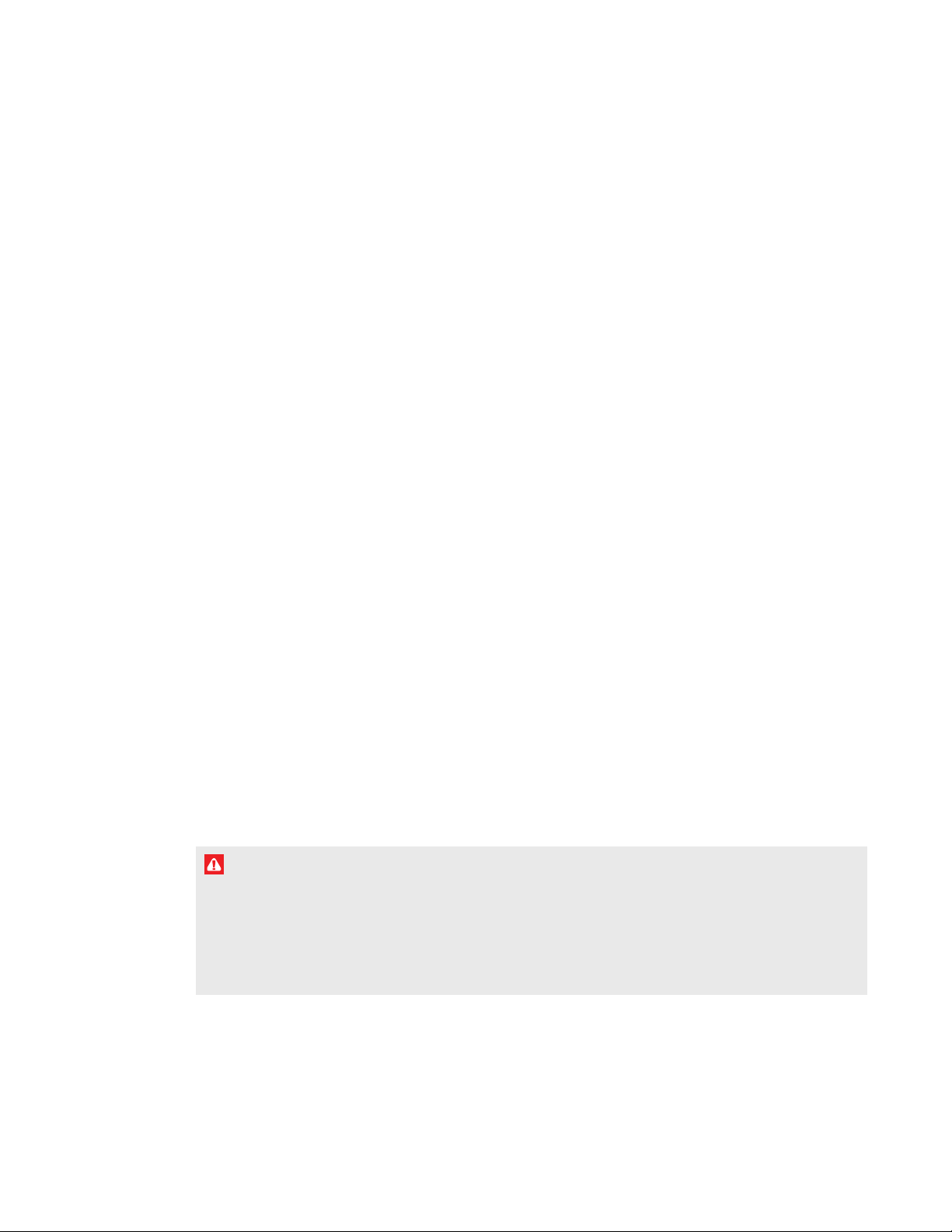
Important information
Before you install and use your SMARTBoard®685ix2 interactive whiteboard system, read and
understand the safety warnings and precautions in this user’s guide and the included important
information document. These safety warnings and precautions describe the safe and correct
operation of your interactive whiteboard system and its accessories, helping you to prevent injuries
and equipment damage. Ensure that your interactive whiteboard system is always being used
correctly.
In this document, “interactive whiteboard system” refers to the following:
l SMARTBoard 600 series interactive whiteboard
l SMARTUX80 projector
l Accessories and optional equipment
The projector included with your system is designed to work only with certain SMARTBoard
interactive whiteboard models. Contact your authorized SMART reseller (smarttech.com/where) for
more information.
Safety warnings, cautions and important information
Installation
W A R N I N G
l Failure to follow the installation instructions shipped with your SMART product could result in
personal injury and damage to the product.
l To reduce the risk of fire or electric shock, do not expose the SMART product to rain or
moisture.
i smarttech.com/kb/170510

I M P O R T A N T I N F O R M A T I O N
l Two people are required to mount your SMART product because it may be too heavy for one
person to safely maneuver.
When you lift your interactive whiteboard, you and your assistant should stand on either side
of the screen, supporting its weight at the bottom while balancing the top with your other
hands.
l When mounting the projector boom on a framed or hollow wall, attach the mounting bracket to
a stud to safely support the projector’s weight. If you use only drywall anchors, the drywall can
fail, resulting in possible personal injury, and damage to the product which may not be covered
by your warranty.
l Do not leave cables on the floor where they can be a tripping hazard. If you must run a cable
over the floor, lay it in a flat, straight line and secure it to the floor with tape or a cable
management strip of a contrasting color. Handle cables carefully and avoid excessive
bending.
C A U T I O N
l Do not operate this unit immediately after moving it from a cold location to a warm location.
When the unit is exposed to such a change in temperature, moisture can condense on the lens
and crucial internal parts. Allow the system to stabilize to room temperature before operation
to prevent possible damage to the unit.
l Do not place the unit in hot locations, such as near heating equipment. Doing so could cause a
malfunction and shorten the life of the projector.
l Avoid setting up and using the SMART product in an area with excessive levels of dust,
humidity and smoke.
l Do not place your SMART product in direct sunlight or near any appliance that generates a
strong magnetic field.
l If you need to lean the interactive whiteboard against a wall before you mount it, make sure it
remains in an upright position, resting on the pen tray brackets, which can sustain the weight
of the interactive whiteboard.
Do not rest the interactive whiteboard on its side or on the top of the frame.
ii smarttech.com/kb/170510

I M P O R T A N T I N F O R M A T I O N
l You must connect the USB cable that came with your SMARTBoard interactive whiteboard to
a computer that has a USB compliant interface and that bears the USB logo. In addition, the
USB source computer must be compliant with CSA/UL/EN 60950 and bear the CE mark and
CSA and/or UL Mark(s) for CSA/UL 60950. This is for operating safety and to avoid damage to
the SMARTBoard interactive whiteboard.
I M P O R T A N T
l The SMARTBoard 685ix2 interactive whiteboard system textless installation guide is also
available online (smarttech.com/kb/170472).
l Make sure an electrical socket is near your SMART product and remains easily accessible
during use.
l Using your SMART product near a TV or radio could cause interference to the images or
sound. If this happens, move the TV or radio away from the projector.
Operation
W A R N I N G
l If you are using an external audio system, use only the power supply included with that
product. Using the wrong power supply might create a safety hazard or damage the
equipment. If in doubt, refer to the specification sheet for your product to verify the power
supply type.
l Do not climb (or allow children to climb) on a wall- or stand-mounted SMARTBoard interactive
whiteboard.
Do not climb on, hang from or suspend objects from the projector boom.
Climbing on the interactive whiteboard or projector boom could result in personal injury
or product damage.
C A U T I O N
l Do not block the projector’s ventilation slots and openings.
l If dust or small items prevent pen tray buttons from being pressed or cause constant button
contact, remove the obstructions carefully.
iii smarttech.com/kb/170510

I M P O R T A N T I N F O R M A T I O N
I M P O R T A N T
l If you have peripheral devices that do not use a 3.5 mm phone jack audio in/out, a DB15 VGA
video input connector or an HDMI™ video connector, you may need to purchase third-party
adapters.
l Keep your remote control in a safe place because there is no other way to access menu
options.
l Do not disconnect cables from the ECP to connect peripheral devices because you could
disconnect controls for your interactive whiteboard.
l Disconnect the product from its power source when it is not used for a long period.
Other precautions
If you own a SMARTproduct other than a SMARTBoard 685ix2 series interactive whiteboard
system, refer to the warnings document that shipped with your product for relevant warnings and
maintenance instructions.
Environmental requirements
Before you install your interactive whiteboard system, review the following environmental
requirements.
Environmental
requirement
Operating temperature
Storage temperature
Humidity
Water and fluid
resistance
Parameter
41°F to 95°F (5°C to 35°C) from 0' to 6000' (0 m to 1800 m)
l
41°F to 86°F (5°C to 30°C) from 6000' to 9800' (1800 m to 3000 m)
l
-4°F to 122°F (-20°C to 50°C)
l
5% to 95% storage relative humidity, non-condensing
l
5% to 85% operating relative humidity, non-condensing
Humidity above 80% could cause slight wrinkling in the screen
l
surface sheet. The wrinkles disappear when the humidity lowers.
Intended for indoor use only. Doesn’t meet any salt-spray or water
l
ingress requirements.
Don’t pour or spray liquids directly onto your interactive whiteboard,
l
the projector or any of its sub-components.
iv smar ttech.com/kb/170510

I M P O R T A N T I N F O R M A T I O N
Environmental
requirement
Dust
Electrostatic discharge
(ESD)
Cables
Conducted and radiated
emissions
Parameter
Intended for use in office and classroom environments. Not for
l
industrial use where heavy dust and pollutants can cause
malfunctions or impaired operation. Periodic cleaning is required in
areas with heavier dust. See Cleaning the projector on page27 for
information on cleaning the SMARTUX80 projector.
EN61000-4-2 severity level 4 for direct and indirect ESD
l
No malfunction or damage up to 8kV (both polarities) with a 330ohm,
l
150 pF probe (air discharge)
Unmated connectors meet no malfunction or damage up to 4kV (both
l
polarities) for direct (contact) discharge
All SMARTBoard685ix2 interactive whiteboard system cables
l
should be shielded to prevent potential accidents and degraded video
and audio quality.
EN55022/CISPR 22, Class A
l
v smar ttech.com/kb/170510


Contents
Important information i
Safety warnings, cautions and important information i
Environmental requirements iv
Chapter 1: About your interactive whiteboard system 1
SMARTBoard685ix2 interactive whiteboard system features 2
Included accessories 5
Chapter 2: Installing your interactive whiteboard system 7
Choosing a location 8
Choosing a height 8
Routing the cables 9
Installing SMART software 9
Setting up the projector image 9
Integrating your system with peripheral devices 12
Locking the pen tray to your interactive whiteboard 12
Chapter 3: Using your interactive whiteboard system 13
Using your projector 13
Using your interactive whiteboard 21
Using the Extended Control Panel (ECP) 22
Chapter 4: Maintaining your interactive whiteboard system 25
Maintaining your interactive whiteboard 25
Cleaning the projector 27
Focusing and adjusting the projector image 27
Removing and replacing the projector lamp module 27
Resetting the lamp hours 29
Replacing the remote control battery 30
Chapter 5: Troubleshooting your interactive whiteboard system 31
Before you start 32
Determining your interactive whiteboard system’s status 34
Resolving interactive whiteboard issues 35
Resolving projector issues 37
Resolving audio issues 42
Resolving network communication issues 43
Resolving ECP issues 44
Accessing the service menu 44
vii smarttech.com/kb/170510

C O N T E N T S
Transporting your interactive whiteboard system 45
Appendix A: Remotely managing your system through a network interface 47
Web page management 47
Simple Network Management Protocol (SNMP) 56
Appendix B: Remotely managing your system through an RS-232 serial interface 57
Connecting your room control system to the SMARTUX80 projector 58
Projector programming commands 59
Appendix B: Adjusting projector settings 72
Appendix C: Integrating other devices 79
Video format compatibility 79
Connecting peripheral sources and outputs 82
Appendix D: Remote control code definitions 85
Appendix E: Hardware environmental compliance 87
Waste Electrical and Electronic Equipment and Battery regulations (WEEE and Battery
Directives) 87
Batteries 87
Mercury 87
More information 87
Index 89
viii smarttech.com/kb/170510

Chapter 1
whiteboard system
SMARTBoard685ix2 interactive whiteboard system features 2
SMARTBoard 600 series interactive whiteboard 2
SMARTUX80 projector 3
Extended Control Panel (ECP) 4
Included accessories 5
Remote control 5
Pens 5
Eraser 6
Hardware mounting kit 6
Your SMARTBoard685ix2 interactive whiteboard system combines the following components:
l SMARTBoard 600 series interactive whiteboard
l SMARTUX80 projector
l Accessories and optional equipment
This chapter describes the features of your interactive whiteboard and provides information about
product parts and accessories.
1 smarttech.com/kb/170510

C H A P T E R 1
About your interactive whiteboard system
SMARTBoard685ix2 interactive whiteboard
system features
Your SMARTBoard685ix2 interactive whiteboard
system uses the WXGA (16:10) ultra-short-throw,
high-offset SMARTUX80 projector. It delivers
high-definition, high performance interactivity that is
virtually shadow--free and glare--free.
The modular and expandable hardware and software
architecture of your interactive whiteboard system
enables you to do everything you can do at your
computer—open and close applications, meet with
others, create new documents or edit existing ones, visit
websites, play and manipulate video clips and more—
just by touching the interactive surface.
The projector also supports video and audio connections
from a variety of devices, including DVD and Blu-ray™
players, document cameras, and other high-definition sources, and can project media from these
sources onto the interactive screen.
When you use SMART software with your SMARTBoard685ix2 interactive whiteboard system, you
can write over any application in digital ink using a pen tray pen or your finger, and then save these
notes for future reference and distribution.
SMARTBoard 600 series interactive whiteboard
Your SMARTBoard 600 series interactive whiteboard has many features, including a resistive touch
screen and a pen tray.
The SMARTBoard 600 series interactive whiteboard performs well with the SMARTUX80 projector
because of the projector's exceptional color performance, aspect ratio, input response and short-
throw image distance.
2 smarttech.com/kb/170510
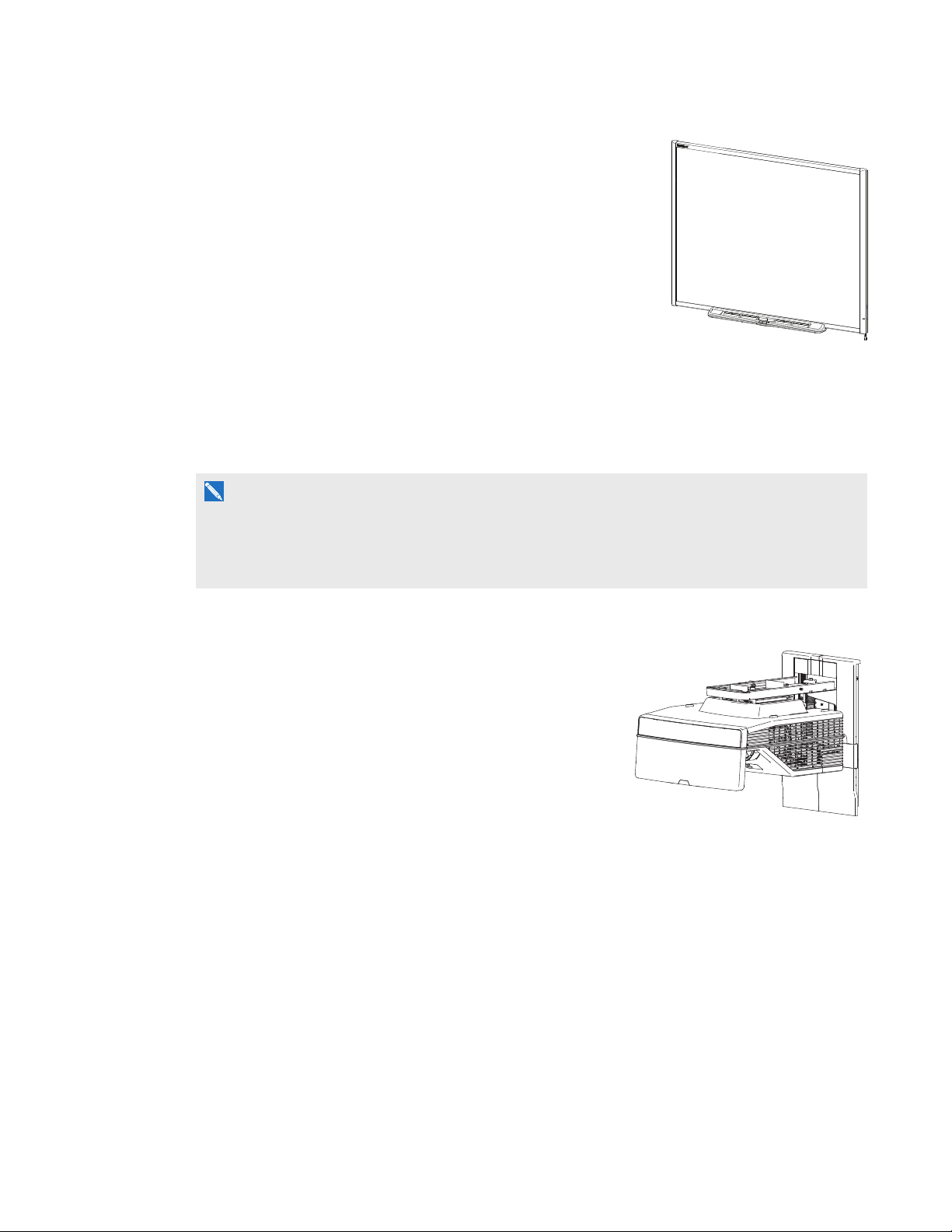
C H A P T E R 1
About your interactive whiteboard system
Other features of your interactive whiteboard include the following:
l A pen tray that automatically detects when you pick up a pen
tray pen or the eraser
l Pen tray buttons that activate the on-screen keyboard,
right-click, Orientation and Help functions
l A durable tear-resistant surface optimized for projection and
easily cleaned with whiteboard cleaner
l A security cable lock feature that enables you to lock your
interactive whiteboard to help safeguard it from theft
For more information about your SMARTBoard interactive whiteboard, see the SMARTBoard 600
and D600 series interactive whiteboard installation and user’s guide (smarttech.com/kb/001414).
N O T E
Because of its wide-screen format, the SMARTUX80 projector is compatible only with
SMARTBoard 685 interactive whiteboards, and not with SMARTBoard 640, 660, 680, 690, D680
or D690 interactive whiteboards.
SMARTUX80 projector
The SMARTUX80 projector system includes an
ultra-short-throw projector for use with SMARTBoard685
interactive whiteboards and a sturdy support system ideal for
corporate and classroom environments.
The features of the projector system include the following:
l A wall-mounted, high-offset SMARTUX80 projector
engine that uses single chip DLP® technology by
TexasInstruments™, providing BrilliantColor™ performance, High Contrast, and Gamma 2.1
correction with Bright Classroom, Dark Classroom, sRGB, User and SMART Presentation
modes
l 16:10 aspect ratio
l 3600 ANSI lumens (typical)
l PAL, PAL-N, PAL-M, NTSC, NTSC 4.43, SDTV (480i/p and 576i/p), HDTV (1080p) video
system compatibility
l Native 1280 × 800 resolution
l AppleMacintosh, iMac and VESA® RGB video format standard compatibility
3 smarttech.com/kb/170510
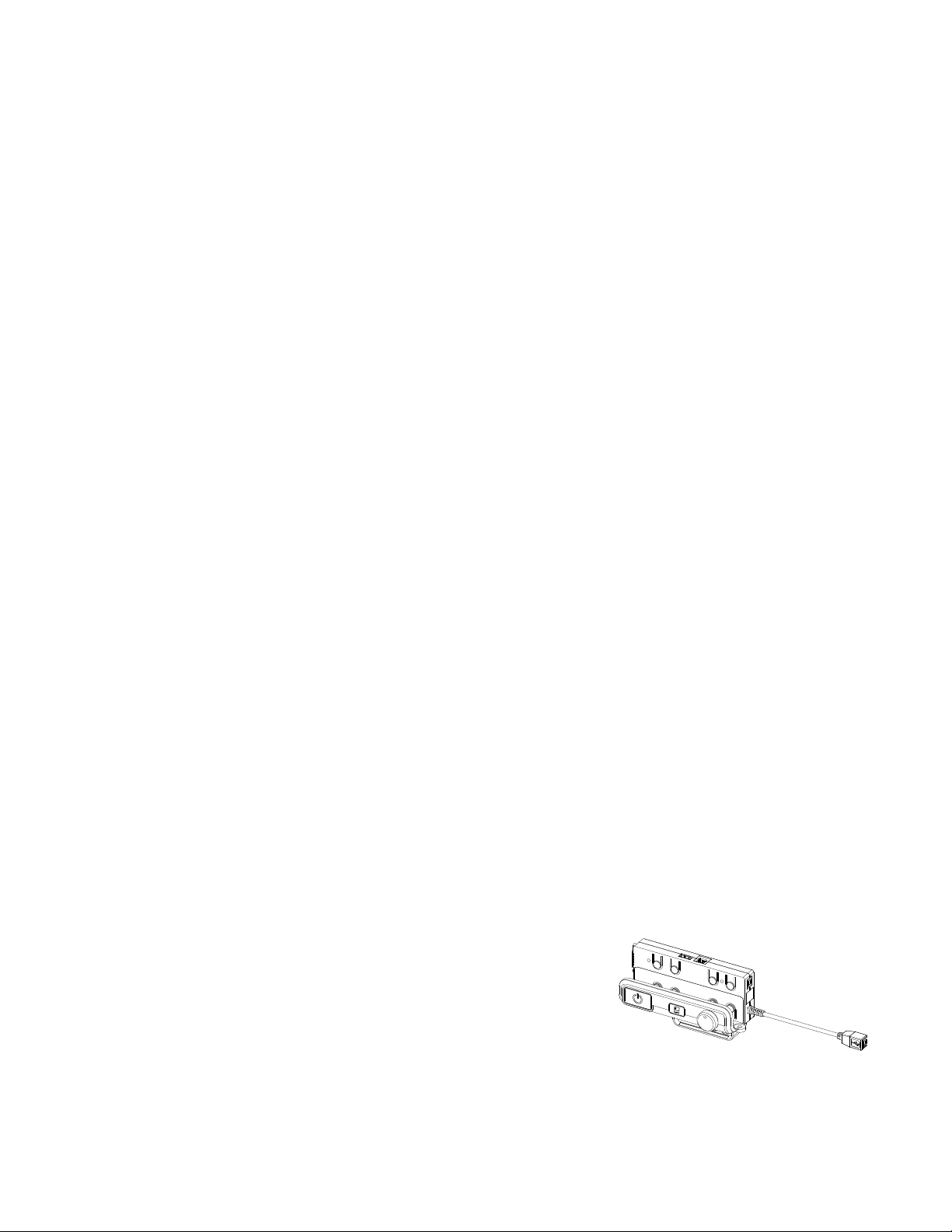
C H A P T E R 1
About your interactive whiteboard system
l Remote management via network through an RJ45 cable
OR
Remote management via a serial RS-232 interface
l Connectivity for a second SMARTUX80 projector in a dual interactive whiteboard system
l Self-protection timer for a hot re-strike of the projector lamp
l Protected cable routing through the projector housing and a cable cover that prevent tampering
and clutter
l Secure mounting and installation system that includes a projector padlock loop
l An internal speaker
l Templates and instructions for positioning the system safely
Your SMARTUX80 projector connection panel has the following connections:
l 3.5 mm phone jack audio input connector
l 3.5 mm phone jack audio output connector
l DB15F (DE-15F) RGB VGA video input connector
l DB9F (DE-9F) RS-232 connector
l HDMI 1In input connector
l HDMI 2 In input connector
l Power
l USBB connector for service access
l RJ45 (8P8C modular) connector for local area network connections
l RJ45 (8P8C modular) connector for dual interactive whiteboard systems
l 7-pin mini-DIN connector
l 4-pin power-DIN 5V/2A output connector
Extended Control Panel (ECP)
Your projector system’s ECP attaches to the bottom frame
of your interactive whiteboard. The ECP features controls
for power, source selection and volume adjustment, as well
as an integrated USB hub that enables you to switch
seamlessly between two connected computers.
4 smarttech.com/kb/170510
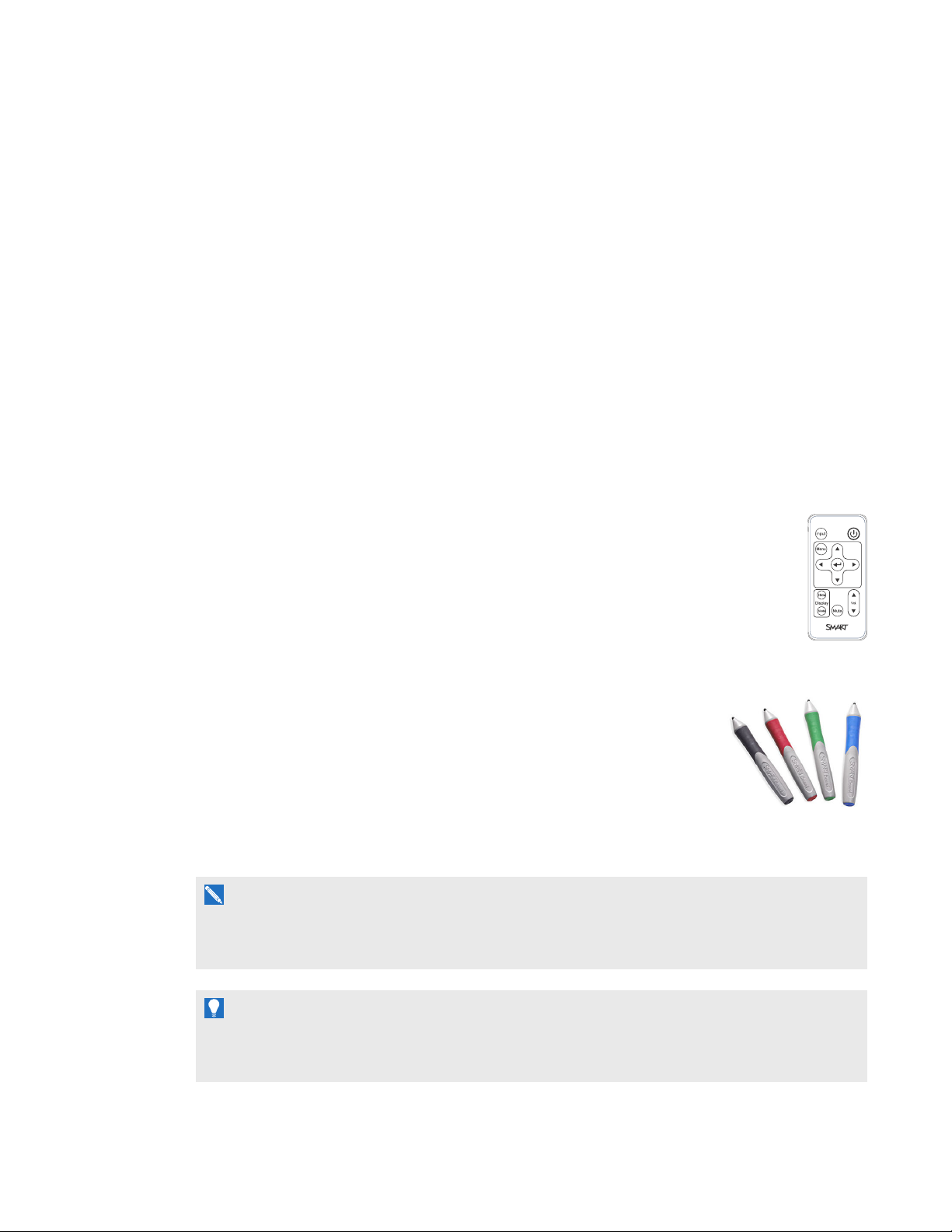
C H A P T E R 1
About your interactive whiteboard system
Connection receptacles for your source inputs include:
l One USB A receptacle on the front of the ECP for USB drives
l Two USB A receptacles behind the interactive whiteboard
l One captive USB B receptacle for your primary computer
l One DB15M receptacle behind the interactive whiteboard for connecting to the projector
l One USB B receptacle behind the interactive whiteboard for connecting a secondary computer
l Three RCA jacks on the front of the ECP (not connected to the projector and not used in the
system)
Included accessories
The following accessories are included with your interactive whiteboard system.
Remote control
The remote control enables you to control the system and set up your projector. Use the
remote control to access menu options, system information and input selection options.
Pens
The pens have rubberized grip areas and are colored to match four colors of
digital ink: black, red, green and blue.
You can use dry-erase markers to replace the included pens, as long as
they’re a similar shape, don’t scratch or mark your interactive whiteboard
surface and reflect infrared light. If the substitute doesn’t reflect infrared
light, the pen tray sensors might not detect the presence of the pen.
N O T E
Some of SMART’s older pens aren’t designed to reflect infrared light and the pen tray sensors might
not detect them reliably.
T I P
Wrap light-colored tape around a substitute pen to improve the reflection of infrared light and help
with tool detection.
5 smarttech.com/kb/170510

C H A P T E R 1
About your interactive whiteboard system
Eraser
The eraser resembles a rectangular chalkboard eraser. You can use a
substitute object, as long as it has a similar shape, reflects infrared light and
doesn’t scratch or mark the interactive whiteboard surface.
You can add a variety of accessories to your interactive whiteboard to best meet your specific needs.
Purchase these items from your authorized SMART reseller (smarttech.com/where).
For more information on accessories, go to smarttech.com/accessories.
Hardware mounting kit
You can order a hardware mounting kit for your projector from your authorized SMART reseller
(smarttech.com/where). It contains an assortment of screws and wall anchors for several different
wall types (see smarttech.com/kb/160505).
6 smarttech.com/kb/170510

Chapter 2
whiteboard system
Choosing a location 8
Choosing a height 8
Routing the cables 9
Installing SMART software 9
Setting up the projector image 9
Focusing the image 10
Aligning the image 10
Projector connection diagram 11
Integrating your system with peripheral devices 12
Locking the pen tray to your interactive whiteboard 12
Consult the SMARTBoard685ix2 interactive whiteboard system installation document, installation
template and important information included with your product for instructions on how to install and
secure your system.
I M P O R T A N T
The SMARTBoard 685ix2 interactive whiteboard system installation and cabling guide is also
available online (smarttech.com/kb/170472).
This chapter provides additional considerations and details for installing your interactive whiteboard
system.
7 smarttech.com/kb/170510

C H A P T E R 2
Installing your interactive whiteboard system
Choosing a location
Choose a location for your interactive whiteboard system that’s far from bright light sources, such as
windows and strong overhead lighting. Bright light sources can cause distracting shadows on your
interactive whiteboard and can reduce the contrast of the projected image.
Select a wall with a flat, regular surface and sufficient clearance to accommodate your interactive
whiteboard system. Install the projector and your interactive whiteboard on the same flat surface. For
best presentation alignment, mount your interactive whiteboard system in a location that’s central to
your audience’s viewing direction.
For mobile or adjustable installation options, contact your authorized SMART reseller.
Choosing a height
SMART includes a mounting template with each interactive whiteboard system. If you lose this
template, contact your authorized SMART reseller. Using this template ensures that you can do the
following:
l Mount the projector at a safe height for headspace clearance, while maintaining enough space
for airflow and installation access above the unit.
l Position the projector at the correct height above your interactive whiteboard to align the
projected image with the touch screen.
Dimensions on the template recommend a distance from the floor suitable for adults of average
height. You should consider the general height of your user community when you choose a location
for your interactive whiteboard.
8 smarttech.com/kb/170510

C H A P T E R 2
Installing your interactive whiteboard system
Routing the cables
When connecting cables from the SMARTUX80 projector to your interactive whiteboard, make sure
that all cables pass between the two interactive whiteboard wall-mounting brackets and that the
cables don’t rest on the wall-mounting brackets.
Installing SMART software
You must install SMARTsoftware, such as SMARTMeetingPro™ software or SMARTNotebook™
collaborative learning software on the computer connected to your interactive whiteboard system to
access all of its features.
Download SMARTsoftware from smarttech.com/software. These web pages list the minimum
hardware requirements for each software version. If SMART software is already installed on your
computer, take this opportunity to upgrade your software to ensure compatibility.
Setting up the projector image
You must focus the projected image, and then align the projected image.
9 smarttech.com/kb/170510

C H A P T E R 2
Installing your interactive whiteboard system
Focusing the image
Use the focus lever on the bottom of the SMARTUX80 projector to focus the projected image.
To focus and adjust the image
Turn the focus lever clockwise or counterclockwise until the image is in focus.
Aligning the image
Refer to these notes when aligning the projected image as described in the included SMARTBoard
685ix2 interactive whiteboard system installation and cabling guide (smarttech.com/kb/170472).
C A U T I O N
Never touch the lens or the mirror with your hands or a brush. This can disturb the focus or quality of
image that your projector displays.
The projector’s image alignment screen appears when you start your projector the first time, or you
can access it from the startup screen menu any time.
10 smarttech.com/kb/170510

C H A P T E R 2
Installing your interactive whiteboard system
Use the mechanical adjustments described in the installation document and the image alignment
screen to adjust the projected image size, shape and location so that you can see the full projected
image clearly. Don’t use other images, which might be cropped or scaled by the projector and result in
a misleading projected image size, shape and location.
When adjusting keystone (tilt), ensure that the top and bottom edges of the image are horizontal
before you position the left and right edges of the image relative to your interactive whiteboard.
To fine-tune the image, you might need to repeat all steps described in the installation document in
smaller increments.
Projector connection diagram
You can connect a variety of peripheral devices to your projector, including DVD/Blu-ray players,
document cameras, and other high-definition sources, as well as peripheral device outputs such as a
secondary projector or other displays, and powered speakers.
N O T E
You might need to purchase third-party adapters to connect certain peripheral devices.
No. Connector Connect to:
1 3.5 mm phone jack audio input Audio sources associated with the computer
connected to the VGA video input source.
2 3.5 mm phone jack audio output External speakers (optional, not included)
3 DB15F RGB VGA video input Secondary computer (optional, not included)
4 DB9F RS-232 ECP cable harness
5 HDMI1 In
Primary computer high-definition media (audio and
video) source (not included)
11 smarttech.com/kb/170510

C H A P T E R 2
Installing your interactive whiteboard system
No. Connector Connect to:
6 HDMI 2 In Additional high-definition media (audio and video)
source (not included)
7 Power Mains power supply
8 USB B Do not use (for service access only)
9 RJ45 (Cat 5) Network (for web page management and SNMP
access) network connection only
10 RJ45 (Cat 5 crossover cable ) Projector 2 (for dual interactive whiteboard
systems) crossover cable connection only
11 7-pin mini-DIN ECP cable harness
12 4-pin power-DIN 5V/2A output ECP cable harness
I M P O R T A N T
The 4-pin mini-DIN5V/2A output provides power to SMARTproducts only.
N O T E S
l To connect your SMARTBoard 685 interactive whiteboard see the SMARTBoard 685ix2
interactive whiteboard system installation and cabling guide (smarttech.com/kb/170472).
l To connect accessories to your interactive whiteboard, refer to the documents included with
the accessories and consult the SMARTSupport website (smarttech.com/support) for
additional information.
Integrating your system with peripheral devices
For information on integrating your SMARTBoard 685ix2 interactive whiteboard system with
peripheral devices, see Connecting peripheral sources and outputs on page82.
Locking the pen tray to your interactive whiteboard
To learn how to lock the pen tray to your interactive whiteboard, see the SMARTBoard 600 and D600
series interactive whiteboard installation and user’s guide (smarttech.com/kb/001414).
12 smarttech.com/kb/170510

Chapter 3
whiteboard system
Using your projector 13
Using your remote control 13
Using the remote control buttons 14
Adjusting projector settings 15
Using your interactive whiteboard 21
Using the Extended Control Panel (ECP) 22
This chapter describes the basic operation of your interactive whiteboard system and explains how to
set up your remote control, retrieve system information, access the projector’s image adjustment
options and integrate your interactive whiteboard system with peripheral devices.
Using your projector
This section explains how to use your projector remote control to access on-screen menus and
change projector setting.
Using your remote control
The projector remote control enables you to access on-screen projector menus and change projector
settings.
13 smarttech.com/kb/170510

C H A P T E R 3
Using your interactive whiteboard system
Using the remote control buttons
The projector remote control enables you to access on-screen menus and change projector settings.
Use the Power button on the remote control or ECP to put the projector into Standby mode or to
turn it on. You can also use the Input button on the remote control or ECP to switch sources on the
projector.
Number Function Description
1 Input Select a video and audio input source on the
projector and the associated USB input source on
the ECP, if present.
2 Menu Show or hide the projector menus.
3 (Left), (Right),
Change the menu selections and adjustments.
(Up) and (Down) arrows
4 Hide Freeze, hide or display the image:
Press once to freeze the image.
l
For example, you can display a question on the
screen while you check your e-mail.
Press again to hide the image, that is, to
l
display a black screen.
Press again to return to the live image.
l
5 Mode Select a display mode.
6 Mute Mute audio amplification.
7
(Power)
Turn on the projector or put it into Standby mode.
8 (Enter) Accept the selected mode or option.
9 (Volume Up) Increase audio amplification volume.
10 (Volume Down) Decrease audio amplification volume.
14 smarttech.com/kb/170510

C H A P T E R 3
Using your interactive whiteboard system
N O T E
The Mute, Volume Up and Volume Down buttons work only if there is an audio source connected
to the projector for the selected video input source.
For information on using the remote control’s Menu button to adjust the projector settings, see
Adjusting projector settings on page72.
Adjusting projector settings
The remote control’s Menu button enables you to access the on-screen display to adjust the projector
settings.
I M P O R T A N T
Keep your remote control in a safe place because there is no other way to access menu options.
Setting Use Notes
Image Adjustment menu
Display Mode Indicates the projector’s display
The default is SMARTPresentation.
output (SMARTPresentation,
BrightRoom, DarkRoom,
sRGB and User).
Brightness Adjusts projector brightness
The default is 50.
from 0 to 100.
Contrast Adjusts the difference between
The default is 50.
the lightest and darkest parts
of the image from 0 to 100.
Frequency Adjusts the display data
frequency of the projected
The default is 0.
This setting applies to VGA inputs only.
image from -5 to 5 to match the
frequency of your computer’s
graphics card.
Tracking Synchronizes your projector’s
This setting applies to VGA inputs only.
display timing with your
computer’s graphics card from 0
to 63.
15 smarttech.com/kb/170510

C H A P T E R 3
Using your interactive whiteboard system
Setting Use Notes
H-Position Moves the horizontal position of
the source video left or right
from 0 to 100 (relative to the
projected image).
V-Position Moves the vertical position of
the source video up or down
from -5 to 5 (relative to the
projected image).
White Peaking Adjusts the image color
brightness from 0 to 10 while
providing more vibrant white
shades.
Degamma Adjusts the color performance
of the display from 1 to 3.
Color Adjusts the Red, Green, Blue,
Cyan, Magenta and Yellow
colors on the projector from 0 to
100 to provide custom color and
luminance output.
Don’t adjust this setting unless you’re advised
to by SMARTSupport.
Apply this setting only after you make all
physical adjustments.
This setting applies to VGA inputs only and is
useful in situations where the source video is
cut off.
Don’t adjust this setting unless you’re advised
to by SMARTSupport.
Apply this setting only after you make all
physical adjustments.
This setting applies to VGA inputs only and is
useful in situations where the source video is
cut off.
A value closer to 0 creates a natural image and
a value closer to 10 enhances brightness. The
default is 10.
The default is 2.
Each color has a default value of 100.
Adjustments to the color settings register
under the User mode.
Audio menu
Volume Adjusts the projector’s volume
amplification from -20 to 20.
Mute Mutes the projector’s audio
output.
Disable Volume
Control
Disables the projector’s volume
control and the ECP’s volume
control knob.
System Output
Selects one or more speakers or
other audio device.
16 smarttech.com/kb/170510
The default is 0.
The default is off.
If you mute the projector’s audio output and
then increase or decrease the volume, the
volume is restored automatically. You can
prevent this from happening by disabling the
volume control.
Select Line Out+Speaker, Line Out Only or
Speaker Only.

C H A P T E R 3
Using your interactive whiteboard system
Setting Use Notes
Projector Functions menu
Auto Signal
Detect
Enables or disables signal
searching of input connectors.
Lamp Reminder Turns the lamp replacement
reminder on or off.
Lamp Mode Adjusts lamp brightness to
Standard or Economy.
Auto Power Off
(minutes)
Sets the length of the auto
power-off countdown timer
between 1 and 240 minutes.
Zoom Adjusts the zoom to the center
of the image in or out from 0 to
30.
The default is off.
Select On to have the projector continuously
switch inputs until it finds an active video
source.
Select Off to maintain signal detection in one
input.
This reminder appears 100 hours before the
recommended lamp replacement.
Standard displays a high-quality, bright
image.
Economy increases the lamp life by
decreasing the brightness of the image.
The default is 120 minutes.
The timer begins to count down when the
projector no longer receives a video signal.
The timer finishes when the projector enters
Standby mode.
Select 0 to turn off the timer.
The default is 0.
Zooming in cuts off the outer edges of the
source video.
Projector ID Displays the projector’s unique
ID number (from 0 to 99) within
your organization’s network.
Aspect Ratio Adjusts the image output to
FillScreen, MatchInput or
16:9.
17 smarttech.com/kb/170510
You can refer to or change this number when
using the network remote management feature
(see Remotely managing your system through
a network interface on page47).
The default is FillScreen.
FillScreen produces an image that fills the
entire screen by stretching and scaling the
source video to match the projector’s native
resolution and aspect ratio.
MatchInput displays the source video in its
native aspect ratio. As a result, unused space
could appear along the top and bottom edges
of the screen (letterbox format) or along the left
and right edges of the screen (pillarbox
format).
See Video format compatibility on page79 for
descriptions of each mode.

C H A P T E R 3
Using your interactive whiteboard system
Setting Use Notes
Startup Screen Selects the type of startup
screen (SMART, Capture User
Startup Screen, Preview
Startup Screen), or Image
Alignment Screen.
Image Alignment
Screen
Enables you to adjust the
projected image size, shape and
location.
This screen displays when the projector lamp
is starting and a video source signal isn’t
displayed.
SMART displays the default SMART logo on a
blue background.
Capture User Startup Screen closes the
on-screen display menu and captures the
entire projected image. The captured image is
displayed the next time the on-screen display
opens. (The capture can take up to one
minute, depending on the complexity of the
background graphic.)
Preview Startup Screen enables you to
preview the default or captured startup screen.
Image Alignment Screen enables you to
adjust the projected image size, shape and
location.
The image alignment screen appears the first
time you start your projector. However, you
can access it from the startup screen menu
any time. Press Menuor Enter to close it.
Set to Default? Resets projector settings to
their default values.
USB Source
Select
Opens a sub-menu that enables
you to select the video input on
your projector and the USB
receptacle on the ECP (if
present).
Network menu
Network Activates the projector’s RJ45
connector and network features.
Status Displays the current network
status (Connected,
Disconnected or Off).
If you select Yes, all projector settings reset to
their defaults, reversing any menu changes
you made. This action is irreversible.
Don’t adjust this setting unless you want to
reset all of the applied settings, or unless
you’re advised to by a SMARTSupport
specialist.
The defaults are as follows:
HDMI 1, USB 1
l
HDMI 2, Disabled (no associated USB
l
input)
VGA 1, USB 2
l
The default is off.
18 smarttech.com/kb/170510

C H A P T E R 3
Using your interactive whiteboard system
Setting Use Notes
DHCP Displays the status of the
network’s Dynamic Host
Configuration Protocol (DHCP)
as On or Off.
Password
Reminder
E-mails the network password
to the previously defined e-mail
recipient.
IP Address Displays the projector’s current
IP address in values between
0.0.0.0 and 255.255.255.255.
Subnet Mask Displays the projector’s subnet
mask number in values between
0.0.0.0 and 255.255.255.255.
Gateway Displays the projector’s default
network gateway in values
between 0.0.0.0 and
255.255.255.255.
The default is on.
On enables a DHCP server on the network to
automatically assign an IP address to the
projector.
Off enables an administrator to assign an IP
address manually.
See Web page management on page47 to set
up a destination e-mail address.
To change the projector’s IP address, use the
RS-232 connector (see Network controls on
page68) or use a DHCP server to assign a
dynamic IP address, and then set a static IP
address using the network remote
management feature (see Remotely managing
your system through a network interface on
page47).
DNS Displays the projector’s primary
domain name server (DNS) IP
address in values between
0.0.0.0 and 255.255.255.255.
MAC Address Displays the projector’s MAC
address in xx-xx-xx-xx-xx-xx
format.
Group Name Displays the projector’s
workgroup name as set by an
administrator (maximum 12
characters).
19 smarttech.com/kb/170510
You can set the projector’s workgroup name
using the remote management features (see
Remotely managing your system through a
network interface on page47 and Remotely
managing your system through an RS-232
serial interface on page57).
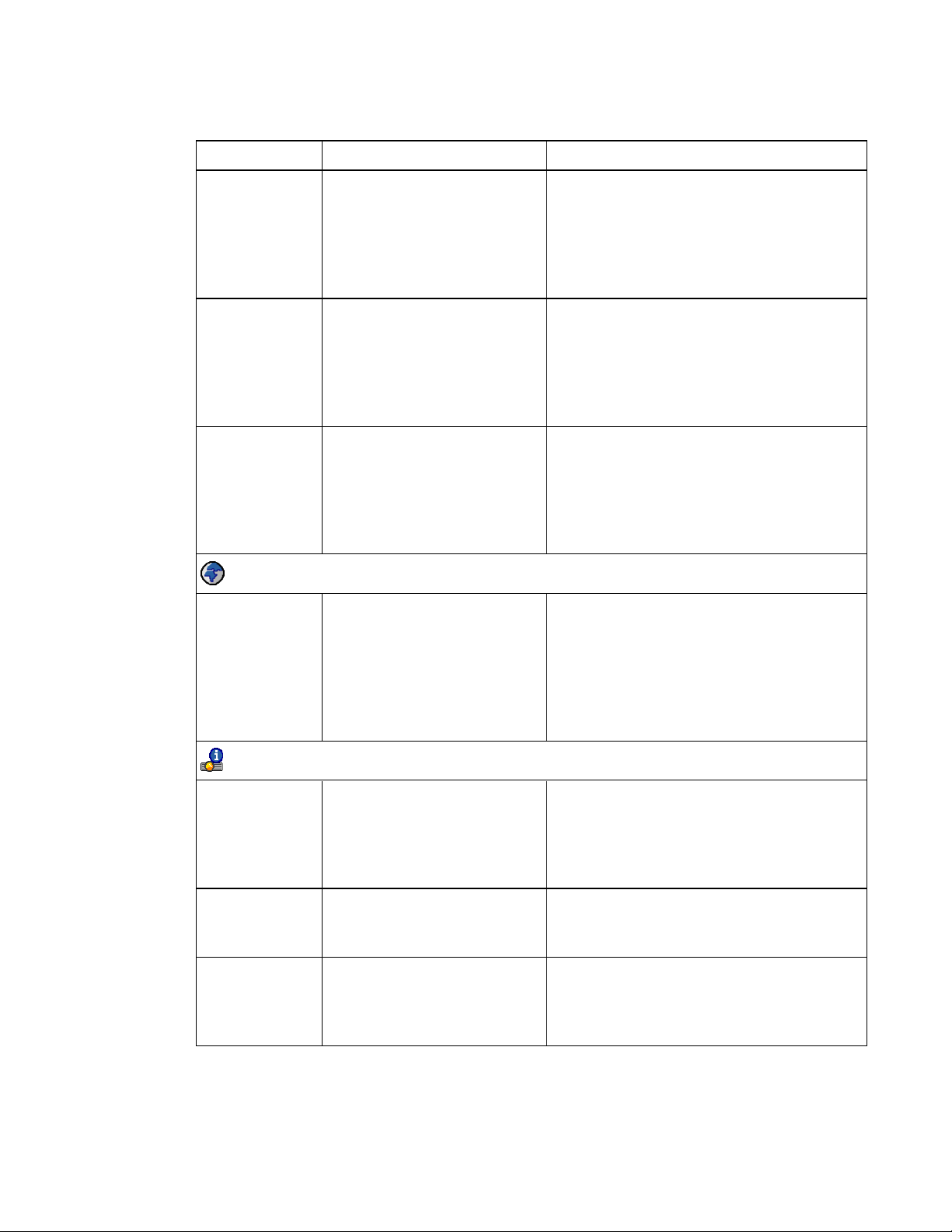
C H A P T E R 3
Using your interactive whiteboard system
Setting Use Notes
Projector Name Displays the projector’s name
as set by an administrator
(maximum 12 characters).
You can set the projector’s name using the
remote management features (see Remotely
managing your system through a network
interface on page47 and Remotely managing
your system through an RS-232 serial
interface on page57).
Location Displays the projector’s location
as set by an administrator
(maximum 16 characters).
You can set the projector’s location using the
remote management features (see Remotely
managing your system through a network
interface on page47 and Remotely managing
your system through an RS-232 serial
interface on page57).
Contact Displays the contact name or
number for projector support as
set by an administrator
(maximum 16 characters).
You can set the contact name or number using
the remote management features (see
Remotely managing your system through a
network interface on page47 and Remotely
managing your system through an RS-232
serial interface on page57).
Language menu
Language Selects language preference. Projector menu support is available in English
(default), Chinese (Simplified), Chinese
(Traditional), Czech, Danish, Dutch, Finnish,
French, German, Greek, Italian, Japanese,
Korean, Norwegian, Polish, Portuguese
(Brazil), Portuguese (Portugal), Russian,
Spanish and Swedish.
Information menu
Lamp Hours Displays the current number of
lamp usage hours from when it
was last reset.
Input Displays the currently displayed
video input source (VGA,
HDMI1, HDMI2 or None).
Resolution Displays the projector’s most
recently detected video source
signal resolution and refresh
rate.
20 smarttech.com/kb/170510
Always reset the lamp hours after you replace
a lamp, because lamp service reminders are
based on the current hours of use. See
Resetting the lamp hours on page29 for
details on the lamp hours reset procedure.
If there is no current video input source signal,
this setting displays the last known source
signal image resolution and refresh rate.

C H A P T E R 3
Using your interactive whiteboard system
Setting Use Notes
Firmware
Version
MPU Version Displays the projector
Network Version Displays the projector’s network
Model Number Displays the projector’s model
Serial Number Displays the projector’s serial
UCP ports 1 / 2 Reserved for future application.
Displays the projector’s digital
display processor (DDP)
firmware version in x.x.x.x
format.
microprocessor unit (MPU)
firmware version in x.x.x.x
format.
communications processor
firmware version in x.x.x.x
format.
number.
number.
If you haven’t enabled the Network and VGA
Out setting, this setting is unable to display
the projector’s network communications
processor firmware version and displays
0.0.0.0 instead.
Using your interactive whiteboard
Refer to the SMARTBoard 600 and D600 series interactive whiteboard installation and user’s guide
(smarttech.com/kb/001414) for more information on using your interactive whiteboard.
When you connect your SMARTBoard interactive whiteboard to a computer with SMART software,
you can access the full capabilities of your interactive whiteboard.
For more information on this software, press the Help button on your interactive whiteboard pen tray.
For additional resources, go to smarttech.com, click the flag icon in the top right corner, and then
select your country and language. In the Support section of this website, you’ll find up-to-date,
product-specific information, including setup instructions and specifications.
The SMARTtraining website (smarttech.com/training) includes an extensive library of training
resources you can refer to when first learning to set up or use your interactive whiteboard system.
21 smarttech.com/kb/170510

C H A P T E R 3
Using your interactive whiteboard system
Using the Extended Control Panel (ECP)
The ECP gives you control of the basic operations of your interactive whiteboard system.
Additionally, you can connect peripheral devices directly to the ECP, as described in Connecting
peripheral sources and outputs on page82. Press the Power button on the ECP or remote control
to put the projector system into Standby mode or turn it on. Press the Input button on the ECP or
remote control to switch sources on the projector.
I M P O R T A N T
l Keep your remote control in a safe place because there is no other way to access menu
options.
l Do not disconnect cables from the ECP to connect peripheral devices because you could
disconnect controls for your interactive whiteboard.
The following diagram and table describe the components of the ECP:
Number Function
Front
1
Power and ECP status indicator light
2 Input selection
3 Volume control
4 USB A receptacle (for USB drives)
5 RCA jack composite video input (not used in this configuration)
22 smarttech.com/kb/170510

C H A P T E R 3
Using your interactive whiteboard system
Number Function
6 RCA audio jack right input (not used in this configuration)
7 RCA audio jack left input (not used in this configuration)
Left side
8 DB15 socket (ECP cable harness only)
9 USB A receptacle (for any USB peripheral, up to 500mA)
Right side
10
USB B receptacle (for a secondary computer such as a laptop)
N O T E
Use the projector’s USB menu to ensure that the appropriate projector video input
source is mapped to use this USB #2 port on the ECP. By default, this port is
enabled only when the HDMI-1 video input on the projector is active.
11 USB A receptacle (for SMARTBoard interactive whiteboard only)
12
USB B receptacle (for your primary computer)
N O T E
Use the projector’s USB menu to ensure that the appropriate projector video input
source is mapped to use this USB #1 port on the ECP.
Top
13 Not used
23 smarttech.com/kb/170510


Chapter 4
whiteboard system
Maintaining your interactive whiteboard 25
Preventing damage to your interactive whiteboard 25
Keeping the writing surface clean 26
Cleaning the pen tray 26
Cleaning the projector 27
Focusing and adjusting the projector image 27
Removing and replacing the projector lamp module 27
Resetting the lamp hours 29
Replacing the remote control battery 30
This chapter includes methods for properly cleaning and preventing damage to your
SMARTBoard685ix2 interactive whiteboard system.
Maintaining your interactive whiteboard
With proper care, your SMARTBoard interactive whiteboard will provide years of trouble-free service.
Preventing damage to your interactive whiteboard
Although your interactive whiteboard’s surface is very durable, take the following precautions to
prevent damage.
l Don’t use sharp or pointed objects, such as ballpoint pens or pointers, as writing tools.
l Replace the pen nib when the nib wears out.
l Don’t use low-odor dry-erase markers because they can be very difficult to erase. Use standard
(high-odor) dry-erase markers that show a warning to use them only in well-ventilated areas.
l Don’t use adhesive tape on the interactive surface.
l Don’t use abrasive erasers or harsh chemicals to clean your product.
25 smarttech.com/kb/170510

C H A P T E R 4
Maintaining your interactive whiteboard system
l The digital cameras located in the corners of the frame are protected from dust and dirt by
windows. In extremely dusty environments, spray a household, alcohol-free glass cleaner, such
as Windex® cleaner, on a cotton swab and rub it gently on the windows. Don’t use compressed
air to clean the cameras.
Keeping the writing surface clean
Follow these tips to keep the interactive whiteboard’s surface clean.
I M P O R T A N T
Turn your interactive whiteboard system off before you clean it so that you do not scramble the
desktop icons or inadvertently activate applications when you wipe the interactive surface.
T I P
To view dirt or streaks more easily, set your projector to Standby (lamp off) mode.
l Clean your interactive whiteboard at least every six months.
l Don’t spray cleaner directly onto the interactive whiteboard’s surface. Instead, spray a light
amount of cleaner on a cloth and then gently wipe the interactive surface.
l Don’t allow excess cleaner to flow onto the crack between the lower frame and the writing
surface, or into the pen tray slots.
Cleaning the pen tray
If the infrared sensors in the sides of the pen tools’ slots become obstructed by dirt, spray a
household, alcohol-free glass cleaner, such as Windex cleaner, on a cotton swab and then carefully
clean the infrared transmitter and receiver.
26 smarttech.com/kb/170510

C H A P T E R 4
Maintaining your interactive whiteboard system
Cleaning the projector
W A R N I N G
Cleaning a wall-mounted projector can result in a fall or injury. Use caution when climbing a ladder.
C A U T I O N
l
Before you clean the projector, press the Power button twice on the ECP or remote control
to put the system in Standby mode, and then wait 30 minutes for the lamp to cool completely.
l Never touch the lens or the mirror with your hands or a brush.
l Do not allow liquids or commercial solvents of any kind to flow into the projector base or head.
Do not spray cleaners or solvents near any part of the projector because they can spread a
chemical mist on some of the projector’s components and lamp, resulting in damage, staining
or poor image quality.
l Do not use compressed air to clean the projector.
When cleaning the projector’s lens or mirror:
l Use a bellows bulb or air blower bulb (commonly found in audio-visual supply stores) to blow off
dust.
l If wiping the lens or mirror is unavoidable, wear protective gloves and gather the cleaning cloth
into a ball. Gently fan the cleaning cloth across the lens or mirror like you would a feather duster.
Do not apply any pressure to the lens or mirror.
Focusing and adjusting the projector image
For information on focusing and adjusting the projector image, see Setting up the projector image on
page9.
Removing and replacing the projector lamp module
Eventually the lamp module will dim, and a message will appear reminding you to replace the lamp.
Make sure you have a replacement projector lamp module before proceeding.
For instructions on how to replace the projector lamp module, go to smarttech.com/kb/170389.
27 smarttech.com/kb/170510

C H A P T E R 4
Maintaining your interactive whiteboard system
W A R N I N G
l Replace the lamp when the projector displays its lamp life warning message. If you continue to
use the projector after this message appears, the lamp can shatter or burst, scattering glass
throughout the projector.
l If the lamp shatters or bursts, leave and then ventilate the area.
Next do the following:
o
Avoid touching the glass fragments because they can cause injury.
o
Wash your hands thoroughly if you have come into contact with lamp debris.
o
Thoroughly clean the area around the projector, and discard any edible items placed in
that area because they could be contaminated.
o
Call your authorized SMART reseller for instructions. Do not attempt to replace the lamp.
l When replacing the projector lamp:
o
Put the projector into Standby mode and wait 30 minutes for the lamp to cool completely.
o
Do not remove any screws other than those specified in the lamp replacement
instructions.
o
Wear protective eyewear while changing the lamp. Failure to do so can cause injuries
including loss of eyesight if the lamp shatters or bursts.
o
Use only replacement lamps approved by SMARTTechnologies. Contact your
authorized SMART reseller for replacement parts.
o
Never replace the lamp module with a previously used lamp module.
o
Always handle the fragile lamp module with care to prevent premature lamp failure or
exposure to mercury. Use gloves when touching the lamp. Do not touch the lamp with
your fingers.
o
Recycle or dispose of the lamp module as hazardous waste in accordance with local
regulations.
l See smarttech.com/compliance for the projector’s Material Safety Data Sheets (MSDS)
documents.
28 smarttech.com/kb/170510

C H A P T E R 4
Maintaining your interactive whiteboard system
Resetting the lamp hours
After you replace the lamp module, you need to access the projector service menu and reset the lamp
hours. To prevent accidental errors, only a system administrator should perform this procedure.
N O T E
Always reset the lamp hours after you replace the lamp, because lamp service reminders are based
on the current hours of use.
To reset the lamp hours
1. Using the remote control, press the following buttons quickly to access the service menu:
Down, Up, Up, Left, Up.
C A U T I O N
Do not adjust any settings in the service menu other than those listed in this guide. Changing
other settings can damage or affect the operation of your projector and may invalidate your
warranty.
2. Scroll down to Lamp Hour Reset and then press Enter.
C A U T I O N
Do not reset the lamp hours unless you have just replaced the lamp module. Resetting the
lamp hours on an old lamp can damage your projector as a result of lamp failure.
3. Scroll down to Exit and then press Enter to exit the projector service menu.
29 smarttech.com/kb/170510

C H A P T E R 4
Maintaining your interactive whiteboard system
Replacing the remote control battery
Follow this procedure to replace the remote control battery.
W A R N I N G
l Reduce the risk associated with a leaking battery in the projector’s remote control by following
these practices:
o
Use only the specified CR2025 coin-cell battery.
o
Remove the battery when the remote control is unused for an extended period.
o
Do not heat, disassemble, short or recharge the battery, or expose it to fire or high
temperatures.
o
Avoid eye and skin contact with the battery if it has a leak.
l Dispose of the exhausted battery and product components in accordance with applicable
regulations.
To replace the remote control battery
1. Hold down the side release on the leftside of the battery holder and pull the battery holder
completely out of the remote control.
2. Remove the old battery from the battery holder and replace it with a CR2025 coin-cell battery.
I M P O R T A N T
Align the battery’s positive (+) and negative (–) terminals with the correct signs on the battery
holder.
3. Insert the battery holder into the remote control.
30 smarttech.com/kb/170510
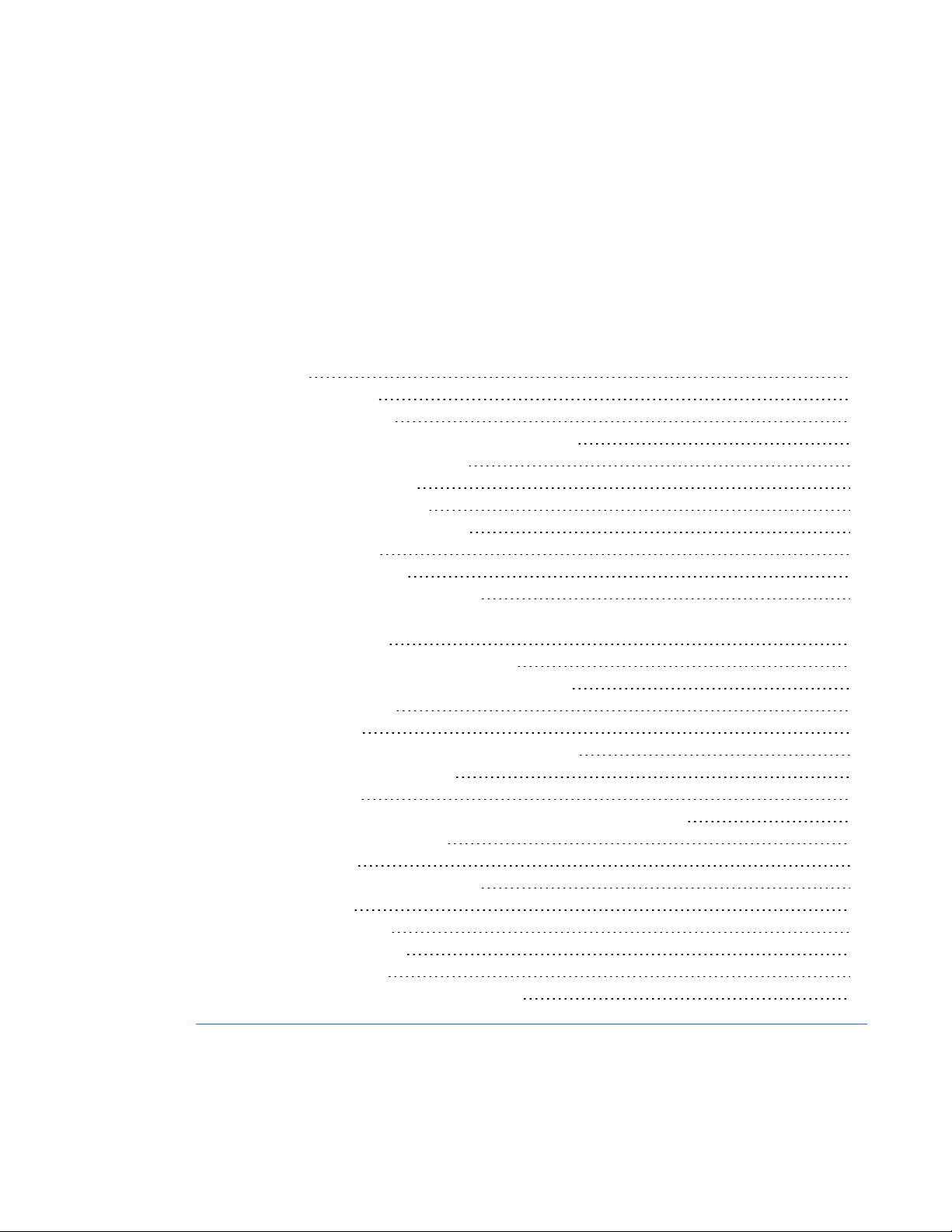
Chapter 5
whiteboard system
Before you start 32
Locating status lights 32
Locating serial numbers 33
Determining your interactive whiteboard system’s status 34
Resolving interactive whiteboard issues 35
Resolving operation issues 36
Resolving connection issues 36
Resolving controller module issues 36
Resolving projector issues 37
Resolving projector errors 37
Your projector stops responding 37
The “Projector Overheated”, “Fan Failure”, “Lamp Failure” or “Color Wheel Failure”
message appears 37
The “Lamp Failure” message appears 38
The projector Power and Service lights are off 38
Resolving image issues 39
Loss of signal 39
Partial, scrolling or incorrectly displayed image 40
Unstable or flickering image 41
Frozen image 41
The image from your connected laptop computer isn’t projected 41
Unaligned projected image 42
Resolving audio issues 42
Resolving network communication issues 43
Resolving ECP issues 44
Accessing the service menu 44
Retrieving your password 44
Resetting the projector 45
Transporting your interactive whiteboard system 45
31 smarttech.com/kb/170510

C H A P T E R 5
Troubleshooting your interactive whiteboard system
This chapter provides basic troubleshooting information for your interactive whiteboard system.
For issues not covered in this chapter, consult the SMARTSupport website (smarttech.com/support)
or contact your authorized SMART reseller (smarttech.com/where).
Before you start
Before you troubleshoot your interactive whiteboard system or contact SMARTSupport or your
authorized SMART reseller for assistance, you need to do the following:
l Locate your interactive whiteboard system’s status lights
l Locate your interactive whiteboard system’s serial numbers
Locating status lights
You interactive whiteboard system consists of several components, which have their own status
lights:
l Your interactive whiteboard’s Ready light is located on the lower-right of the frame.
l
Your projector’s Power and Service lights are located on the bottom of the projector.
l
The ECP’s Power button (see Using the Extended Control Panel (ECP) on page22) also
functions as a status light.
32 smarttech.com/kb/170510

C H A P T E R 5
Troubleshooting your interactive whiteboard system
Locating serial numbers
The serial number on your SMARTBoard 600 series interactive whiteboard is located on the lower-
right edge of the interactive whiteboard’s frame. For more information, see the SMARTBoard 600 and
D600 series interactive whiteboard installation and user’s guide (smarttech.com/kb/001414).
The SMARTUX80 projector's serial number is located on the top of the projector.
The serial number is also located at the bottom of the projector and can be seen when you stand on
the floor and look up at the projector. Open the cable cover at the bottom of the projector and locate
the serial number next to the cable connectors.
T I P
You can also access the projector’s serial number through the on-screen menu. For more
information, see Adjusting projector settings on page72.
33 smarttech.com/kb/170510

C H A P T E R 5
Troubleshooting your interactive whiteboard system
For the locations of serial numbers on other components and accessories, see
smarttech.com/support.
Determining your interactive whiteboard system’s status
Use the following table to determine the status of your interactive whiteboard system:
Projected
Projector
Power li ght
Normal operating statuses
Solid green Off Solid green Solid green Correct Full control The s ystem is operating normally.
Flashing
green
Solid amber Off Solid amber Off None None The syst em is inStandby mode.
Flashing
amber
Solid green Off Solid green Solid amber N/A None The interactive whiteboard’s
Solid green Off Solid green Flashing
Error statuses
Solid green Off Solid green Solid green I ncorrect Full control There’s anissue with the projected
Solid green Off Solid green Solid green Correct None There’s an issue with t he interactive
Solid green Off Solid green Flashing
Projector
Service light
Off Flashing
Off Flashing
ECP light I nteractive
green
amber
whiteboard
Ready li ght
Off None None The system is starting up.
Off None None The system is enteringStandby
amber
green
image
N/A N/ A The interactive whiteboard’s
Correct Touch only SMARTProductDrivers isn’t
Touch and
pen control
Status and related
troub leshooting
If image or sound iss ues occur, see
the remaining sections of t his
chapter for troubleshooting
information.
mode.
controller module is starting up.
If this process takes longer than 10
seconds, see Resolving controller
module iss ues on page36.
controller module is ready t o receive
a firmware update oris applying a
firmware update.
If the Ready light flashes amber but
no f irmware update appears on t he
screen, see Resolving controller
module iss ues on page36.
image.
See Resolving image iss ues on
page39.
whiteboard.
See Resolving operation issues on
page36.
installed or running correctly on the
connected computer.
34 smarttech.com/kb/170510

C H A P T E R 5
Troubleshooting your interactive whiteboard system
Projected
Projector
Power li ght
Solid green Off Solid green Off
Solid green Off Off Off
Solid amber Flashing red N/A N/ A None N/A There’s an issue with the projector
Off Flashing red
Off Solid red N/A N/A None N/A There’s an iss ue with t he projector’s
Projector
Service light
ECP light I nteractive
N/A
whiteboard
Ready li ght
OR
Solid red
OR
Solid red
Off None None The projector’s operating
image
N/A None There’s an iss ue with t he
N/A N/ A The ECP isn’t receiving power.
Touch and
pen control
Status and related
troub leshooting
connections between the interactive
whiteboard and the other
components of t he system.
See Resolving c onnection is sues on
the next page.
See Resolving ECP issues on
page44.
lamp.
See The “Lamp Failure” message
appears on page38.
temperature has been exceeded.
See The “Project or Overheated”,
“Fan Failure”, “Lamp Failure” or
“Color Wheel Failure” message
appears on page37.
fan orcolor wheel.
See The “Project or Overheated”,
“Fan Failure”, “Lamp Failure” or
“Color Wheel Failure” message
appears on page37.
Solid amber Solid red N/A N/A None N/A Contact SMARTSupport.
Off Off Off Off None None The projector power cable isn’t
properly connected.
OR
There’s an issue with t he mains
power supply (for example, the
circuit breaker is off).
Resolving interactive whiteboard issues
This section includes information on resolving issues with your interactive whiteboard.
For information not covered in this section, see the SMARTBoard 600 and D600 series interactive
whiteboard installation and user’s guide (smarttech.com/kb/001414).
35 smarttech.com/kb/170510

C H A P T E R 5
Troubleshooting your interactive whiteboard system
Resolving operation issues
To resolve operation issues, complete the following tasks:
l Confirm that the 4-wire cable (and 2-wire cable, if present) is connected to the interactive
whiteboard’s controller module.
l If necessary, complete additional troubleshooting with the guidance of SMARTSupport using
SMARTBoard Diagnostics.
l Confirm that the 4-wire cable (and 2-wire cable, if present) is connected between the interactive
whiteboard and the interactive whiteboard’s controller module.
l Confirm that the 4-wire cable (and 2-wire cable, if present) is connected between the interactive
whiteboard and the interactive whiteboard’s controller module.
l Confirm that the interactive whiteboard’s USB cable is properly connected between the
computer and the correct USB port on the ECP.
l Reset the interactive whiteboard system. If necessary, complete additional troubleshooting with
the guidance of SMARTSupport using SMARTBoard Diagnostics.
Resolving connection issues
To resolve connection issues, complete the following tasks:
l Confirm that the ECP cable harness’s 4-pin power connector is properly connected to the DC 5V
2A connector on the projector.
l Confirm that the USB cable is properly connected from the interactive whiteboard to the correct
USBport on the ECP.
l Confirm that the USB cable is properly connected from a fully functional USB port on the
computer to the correct USB port on the ECP.
l Confirm that the projector’s on-screen menu option for the USB source is set to associate the
USB port on the ECP with the correct video source on the projector.
l If necessary, complete additional troubleshooting on any devices between the USB connection
from the computer to the interactive whiteboard system, including any USB hubs and extension
cables.
Resolving controller module issues
If the controller module takes longer than 10 seconds to start up, disconnect the interactive
whiteboard’s USB cable, wait 10 seconds, and then reconnect it.
36 smarttech.com/kb/170510

C H A P T E R 5
Troubleshooting your interactive whiteboard system
If the issue persists, run the firmware upgrade utility, located in the same folder as your
SMARTProduct Drivers (for example, C:\Program Files\SMART Technologies\SMART Board
Drivers\SMARTFirmwareUpdater.exe [Windows® operating systems] or \Applications\SMART
Board Drivers\SMARTFirmwareUpdater.app [Mac computers]). For more information about
performing a firmware upgrade, see smarttech.com/kb/123545 or contact SMARTsupport.
If the Ready light indicates that a firmware update is in progress but no update is actually taking
place, disconnect the interactive whiteboard’s USB cable, wait a few seconds, and then reconnect it.
Resolving projector issues
Resolving projector errors
System administrators can resolve the following projector errors on their own prior to contacting
SMARTSupport. Performing initial troubleshooting on your projector will reduce the time of a support
call.
Your projector stops responding
If your projector stops responding, perform the following procedure.
To restart an unresponsive projector
1. Put the projector into Standby mode, and then wait 30 minutes for it to cool down.
2. Disconnect the power cable from the power outlet, and then wait at least 60 seconds.
3. Connect the power cable, and then turn on the projector.
The “Projector Overheated”, “Fan Failure”, “Lamp Failure” or “Color Wheel Failure”
message appears
If the “Projector Overheated”, “Fan Failure” or “Color Wheel Failure” message appears and the
projector stops projecting an image, one of the following issues is occurring:
l The temperature is overheating but the “Projector Overheated” message fails to display.
l The temperature outside the projector is too high.
l One of the fans has failed.
l The projector has a color wheel issue.
37 smarttech.com/kb/170510

C H A P T E R 5
Troubleshooting your interactive whiteboard system
To resolve the “Projector Overheated”, “Fan Failure”, “Lamp Failure” or “Color Wheel
Failure” error
1. Put the projector into Standby mode, and then wait 30 minutes for it to cool down.
2. If your room is hot, lower the temperature if possible.
3. Ensure that nothing is blocking the projector’s air intake and exhaust.
4. Disconnect the power cable from the power outlet, and then wait at least 60 seconds.
5. Connect the power cable, and then turn on the projector.
6. If the previous steps don’t resolve the issue, put the projector into Standby mode, disconnect the
power cable, and then contact your authorized SMARTreseller.
The “Lamp Failure” message appears
If the “Lamp Failure” message appears, one of the following issues is occurring:
l The lamp is overheating, likely due to blocked air vents.
l The lamp has reached the end of its life.
l The projector has an internal problem.
To resolve the “Lamp Failure” error
1. Restart the projector (see Your projector stops responding on the previous page).
2. Check the remaining lamp hours using the on-screen menu (see Adjusting projector settings on
page72).
If the lamp has more than 2500 hours of use in Standard mode or 3000 hours of use in Economy
mode, it’s near the end of its lifespan.
3. Replace your lamp as described in Removing and replacing the projector lamp module on
page27.
4. If replacing the lamp module doesn’t resolve the issue, put the projector into Standby mode,
disconnect the power cable, and then contact your authorized SMARTreseller.
The projector Power and Service lights are off
If the projector Power and Service lights are both off, one of the following issues is occurring:
l There was a power outage or a power surge.
l A circuit breaker or a safety switch was tripped.
38 smarttech.com/kb/170510

C H A P T E R 5
Troubleshooting your interactive whiteboard system
l The projector isn’t connected to the power source.
l The projector has an internal problem.
To resolve the unlit projector Power and Service lights issue
1. Check the power source, and then make sure that all cables are connected.
2. Confirm that the projector is connected to an active power outlet.
3. Make sure the pins on the connectors aren’t broken or bent.
4. Connect the power cable, and then turn on the projector.
5. If the previous steps don’t resolve the issue, disconnect the power cable and then contact your
authorized SMARTreseller.
Resolving image issues
To resolve common image issues, complete the following tasks:
l Ensure the computer or other video source is on and set to display a resolution and refresh rate
supported by the projector (see Video format compatibility on page79).
l Ensure the video source is properly connected to the projector.
l Press the Input Select button on the remote control or ECP to switch to the correct video source.
If these tasks don’t resolve the issue, refer to the following sections for additional troubleshooting
information.
Loss of signal
If a video source signal is not detected, out of range of the
projector’s support video modes or the signal is being
switched to a different device or input, the projector doesn’t
show a source signal and instead displays the SMART
logo on a blue screen.
39 smarttech.com/kb/170510

C H A P T E R 5
Troubleshooting your interactive whiteboard system
To resolve signal loss issues
1. Wait approximately 45 seconds for the image to synchronize. Some video signals require a
longer synchronization period, cycling back through inputs to the one you want also helps image
synchronization.
2. If the image doesn’t synchronize, check the cable connections to the projector and the ECP.
3. Ensure that the image signal is compatible with the projector (see Video format compatibility on
page79).
4. If there are any extension cables, switch boxes, connection wall plates or other devices in the
video connection from the computer to the projector, temporarily remove them to ensure they
aren’t causing the video signal loss.
5. If your projector still doesn’t show a source signal, contact your authorized SMART reseller.
Partial, scrolling or incorrectly displayed image
N O T E
This procedure may vary depending on your version of Windows® operating system or MacOSX
operating system software and your system preferences. The following procedures apply to
Windows 7 operating systems and MacOSX10.8 operating system software.
To resolve a partial, scrolling or incorrectly displayed image on your Windows computer
1. Select Start > Control Panel > Display.
2. Click Adjust resolution.
3. Verify that your display resolution setting is 1280 × 800 (WXGA).
4. Click Advanced settings, and then click the Monitor tab.
5. Verify that the screen refresh rate is 60 Hz.
To resolve a partial, scrolling or incorrectly displayed image on your Mac computer
1. Select Apple Menu > System Preferences.
The System Preferences dialog box appears.
2. Click Displays.
3. Verify that your display resolution setting is 1280 × 800 (WXGA).
4. Verify that the screen refresh rate is 60 Hz.
40 smarttech.com/kb/170510

C H A P T E R 5
Troubleshooting your interactive whiteboard system
Unstable or flickering image
If the projector’s image is unstable or flickering, you could have different frequency or tracking
settings on your input source than on your projector.
I M P O R T A N T
Write down your setting values before adjusting any of the settings in the following procedure.
To resolve your unstable or flickering image
1. Check the display mode of your computer’s graphics card. Make sure it matches one of the
projector’s compatible signal formats (see Video format compatibility on page79). Refer to your
computer’s manual for more information.
2. Configure the display mode of your computer’s graphics card to make it compatible with the
projector. Refer to your computer’s manual for more information.
3. Adjust the Frequency, Tracking, H-position and V-position settings in the on-screen menu.
See Adjusting projector settings on page72.
4. Optionally, reset the projector as described in Resetting the projector on page45 to adjust the
frequency and tracking to their original values.
I M P O R T A N T
This action resets all values to their defaults.
Frozen image
If your projector has a frozen image, perform the following procedure.
To resolve a frozen image
1. Ensure that the Hide Display feature is off.
2. Press the Hide button on the projector’s remote control to hide or show the display.
3. Ensure that your source device, such as your DVD player or computer, isn’t malfunctioning.
4. Put the projector into Standby mode, and then wait 30 minutes for it to cool down.
5. Disconnect the power cable from the power outlet, and then wait at least 60 seconds.
6. Connect the power cable, and then turn on the projector.
7. If the previous steps don’t resolve the issue, contact your authorized SMARTreseller.
The image from your connected laptop computer isn’t projected
Laptop computer settings can interfere with projector operations.
41 smarttech.com/kb/170510

C H A P T E R 5
Troubleshooting your interactive whiteboard system
Some laptop computers deactivate their screens when you connect a secondary display device.
Refer to your computer’s manual for details on reactivating the computer's display screen.
Unaligned projected image
Alignment errors occur when the projected image isn’t perpendicular to the screen. Alignment errors
can occur when you mount your interactive whiteboard system on an uneven surface or a wall that
has obstructions, or if you swivel the projector too far from the vertical center of your interactive
whiteboard.
Use the instructions in the included SMARTBoard 685ix2 interactive whiteboard systems installation
instructions (smarttech.com/kb/170472) to eliminate most image alignment issues.
The projector image can slip if the projector is moved often or installed in a location prone to vibration,
such as next to a heavy door. Follow these precautions to help prevent the image from becoming
misaligned:
l Make sure that the installation wall is plumb and square and doesn’t move or vibrate
excessively.
l Make sure that there are no obstructions behind the projector’s wall-mounting bracket, and that
the bracket is firmly secured to the wall according to the installation instructions.
l Confirm that all cables are held in place with the appropriate cable management clip.
l Adjust the projected image. See the included SMARTBoard 685ix2 interactive whiteboard
system textless installation guide (smarttech.com/kb/170472) and Aligning the image on
page10.
Resolving audio issues
The projector includes an internal speaker. You can also connect an external audio system to the
audio output connector in the projector’s connection panel. If sound isn’t coming from either your
internal speaker or your external audio system, perform the following procedures.
N O T E
You might need to configure your computer to pass audio through HDMI if it isn’t configured
automatically.
To resolve audio issues, complete the following tasks:
l If you’re using optional external speakers or an external audio system, ensure that the speakers’
or audio system’s cables are properly connected to the audio output plug on the projector’s
connection panel.
42 smarttech.com/kb/170510

C H A P T E R 5
Troubleshooting your interactive whiteboard system
l For the purpose of troubleshooting, enable both the internal and external speakers by ensuring
that the System Output Switch in the audio menu is set to Line Out + Speaker.
l Ensure that the video cable from your computer is connected to the appropriate video connector
on your projector.
l If you’re using a VGA cable, ensure that the analog audio cable from your computer’s audio
output is connected to the projector’s VGA audio input connector.
l Press the Mute button on the projector’s remote control, and if Audio Mute is on, turn it off.
l Check the ECP’s volume knob or use the projector’s remote control to ensure that the volume
isn’t at the lowest setting.
l If you’re using an external audio system, ensure that your speaker or audio system is on and that
the volume is turned up.
l Check that your video source input, such as your computer or video device, isn’t malfunctioning.
Ensure that its audio output is on and that the volume isn’t set to the lowest position.
N O T E
You must display the source input’s video to play its audio through the connected speakers or
audio system.
l Ensure that the correct audio output device is selected in your computer’s Sound settings.
l If your computer's video signal is connected with an HDMI cable, ensure that your computer's
audio output is also configured to output audio via the same HDMIcable. If your computer's
video signal is connected with a VGA cable, ensure that your computer's audio output is
configured to use its analog audio cable connected between the computer and the projector.
N O T E
If you're using an HDMI video input on the projector, don’t use any DVI to HDMI adapters,
because they don’t transfer audio from the DVI source to the HDMI input on the projector.
l If the previous steps don’t resolve the issue, contact your authorized SMARTreseller.
Resolving network communication issues
If you don’t have network access, perform the following procedure to troubleshoot your system.
To resolve network communication issues
1. Ensure that your network cable is properly connected to the internet connection on the
projector’s connection panel. There are two RJ45 (8P8C) ports: one is for the network and one is
43 smarttech.com/kb/170510

C H A P T E R 5
Troubleshooting your interactive whiteboard system
for projector 2. Ensure that the network cable connected to the correct one.
2. Ensure that the LAN warning light on the projector is green. To activate the projector’s network
features, use the “vgaoutnetenable=on” RS-232 command (see Projector programming
commands on page59) or enable the Network and VGA Out setting (see Adjusting projector
settings on page72). The network features on the projector don’t work until you complete one of
these tasks.
Ensure that the network is enabled in the projector's on-screen display menu.
3. To ensure that the network function is enabled, press the Menu button, and then select the
Network Settings menu to check the IP address. See Adjusting projector settings on page72
for a description of the IP address field. Enter this IP address into your browser or SNMP agent.
4. If you still don’t have network access, contact your network administrator. If your administrator
is unable to resolve the issue, contact your authorized SMART reseller.
Resolving ECP issues
If the ECP isn’t receiving power, complete the following tasks:
l Confirm that the ECP cable harness’s ECP connector is properly connected to the ECP.
l Confirm that the ECP cable harness’s 7-pin min-DIN connector and 4-pin power-DIN connectors
are both properly connected to the ECP connector on the projector.
Accessing the service menu
C A U T I O N
l To prevent tampering or unintentional changes, only system administrators should access the
service menu. Do not share the service menu access code with casual users of your
interactive whiteboard system.
l Do not adjust any settings in the service menu other than those listed in this guide. Changing
other settings can damage or affect the operation of your projector and may invalidate your
warranty.
Retrieving your password
If you forget the projector’s password, you can retrieve it by accessing the projector service menu
directly from the projector or from the password settings menu on your projector’s web page (see
Password settings on page55).
44 smarttech.com/kb/170510

C H A P T E R 5
Troubleshooting your interactive whiteboard system
To retrieve your password from the service menu
1. Using the remote control, press the following buttons quickly to access the service menu:
Down, Up, Up, Left, Up.
2. Scroll to Password Get, and then press Enter on the remote control.
The password appears on the screen.
3. Write down the password.
4. Scroll to Exit, and then press Enter on the remote control to exit the projector service menu.
Resetting the projector
At some point during troubleshooting, you might need to reset all projector settings.
I M P O R T A N T
This action is irreversible.
To reset all projector settings
1. Using the remote control, press the following buttons quickly to access the service menu:
Down, Up, Up, Left, Up.
2. Scroll to Factory Reset, and then press Enter on the remote control.
3. Scroll to Exit, and then press Enter on the remote control to exit the projector service menu.
Transporting your interactive whiteboard system
Save your original SMARTBoard interactive whiteboard packaging so that it’s available if you need to
transport your interactive whiteboard system. When required, repack it with all of the original
packaging. This packaging was designed to provide optimal shock and vibration protection. If you no
longer have your original packaging, purchase the same packaging directly from your authorized
SMART reseller.
If you prefer to use your own packaging materials, make sure you adequately protect your unit. Make
sure that the projector lens and mirror are protected against any physical contact or pressure which
may damage the projector’s optics. Ship your interactive whiteboard in an upright position to deter
shippers from placing heavy objects on it.
45 smarttech.com/kb/170510


Appendix A
through a network interface
Web page management 47
Accessing web page management 48
Home 48
Control panel 49
Control panel II 52
Failurelog 52
USB Control settings 52
Network settings 53
E-mail alerts 54
Password settings 55
Simple Network Management Protocol (SNMP) 56
Crestron® RoomView® 56
This chapter includes detailed instructions on how to remotely manage your SMARTBoard685ix2
interactive whiteboard system settings through a network interface.
Web page management
You can access advanced setup features via the projector’s web page. This web page enables you to
manage the projector from a remote location using any computer connected to your intranet.
N O T E
l To access the web page, your browser must support JavaScript®. Most commonly used
browsers like InternetExplorer® and Firefox® support JavaScript.
l The SMARTUX80 projector uses HTTP/1.1, HTML 4.01 and CSS 2.1 specifications.
47 smarttech.com/kb/170510

A P P E N D I X A
Remotely managing your system through a network interface
Accessing web page management
Before you can access the web page, connect your projector to the network, and then enable the
projector’s network functions using the projector’s menu. An IP address appears on the on-screen
display.
N O T E
You can view the projector’s IP address by accessing the projector’s Network Settings menu page
(see Network settings on page53).
To use the management web page
1. Start your Internet browser.
2. Type the IP address in the address box, and then press ENTER.
The SMARTUX80 Projector Settings window appears.
3. Select the menu options in the left pane to access the settings on each page.
4. Modify settings using your computer’s mouse and keyboard, and then click Submit or another
action button next to each setting you change.
Home
The Home menu page displays basic projector information and enables you to select the on-screen
display language.
N O T E
You can view basic projector information but you’re unable to change it (with the exception of the
on-screen display language) from the Home menu page.
Submenu setting Description
Language Displays language options
Projector Information Displays current projector information
48 smarttech.com/kb/170510

A P P E N D I X A
Remotely managing your system through a network interface
Control panel
This menu enables you to manage the projector audio and video status, alerts and appearance using
an Internet browser.
N O T E
Image Adjustment settings displays only settings applicable to the active video source.
Submenu setting Description
Power Turns the projector on or puts it into Standby mode. Select the Power
ON or Power OFF button.
Restore All Projector
Defaults
Returns projector settings to default values or refreshes the current
settings. Select Submit or Refresh.
I M P O R T A N T
The Submit option is irreversible and resets all values.
Volume Adjusts the projector’s volume from -20 to 20.
Mute Turns on or turns off the mute settings. Select On to mute the
projector’s sound and Off to turn off mute.
Volume Control Enables volume control on the on-screen display. Select On to
enable projector volume adjustment and select Off to disable
projector volume adjustment.
Closed Captioning Turns on or turns off the closed captioning feature.
Display Mode Adjusts the display output to SMART Presentation, Bright Room,
Dark Room, sRGB and User modes so you can project images from
various sources with consistent color performance:
SMART Presentation is recommended for color fidelity.
l
BrightRoom and DarkRoom are recommended for locations
l
with those conditions.
sRGB provides standardized accurate color.
l
User enables you to apply your own settings.
l
Brightness Adjusts projector brightness from 0 to 100.
Contrast Adjusts the difference between the lightest and darkest parts
of the image from 0 to 100.
Frequency Adjusts the display data frequency of the projected image from
-5 to 5 to match the frequency of your computer’s graphics card.
Tracking Synchronizes your projector’s display timing with your computer’s
graphics card from 0 to 31.
Sharpness Adjusts the projected image’s sharpness from 0 to 31.
49 smarttech.com/kb/170510

A P P E N D I X A
Remotely managing your system through a network interface
Submenu setting Description
White Peaking Adjusts the image color brightness from 0 to 10 while providing more
vibrant white shades. A value closer to 0 creates a natural image and
a value closer to 10 enhances brightness.
Degamma Adjusts the color performance of the display from 0 to 3.
Color Adjusts the Red, Green, Blue, Cyan, Magenta and Yellow colors on
the projector from 0 to 100 to provide custom color and luminance
output. Each color has a default value of 100. Adjustments to the
color settings register to the User mode.
Auto Signal Detect Enables or disables signal searching of input connectors.
Select On to have the projector continuously switch inputs until
l
it finds an active video source.
Select Off to maintain signal detection in one input.
l
Lamp Reminder Select On to show or Off to hide the lamp replacement reminder when
it appears. This reminder appears 100 hours before the recommended
lamp replacement.
Lamp Mode Adjusts lamp brightness to Standard or Economy. Standard
displays a high-quality, bright image. Economy increases the lamp
life by decreasing the brightness of the image.
Auto Power Off Sets the length of the auto power off countdown timer between 1 and
240 minutes. The timer begins to count down when the projector no
longer receives a video signal. The timer finishes when the projector
enters Standby mode. Select 0 to turn off the timer.
Zoom Adjusts the zoom to the center of the image in or out from
0 to 30.
H-position (RGB input) Moves the horizontal position of the source video left or right from 0 to
100 (relative to the projected image).
N O T E
This is useful in situations where the source video is cut off.
V-position (RGB input) Moves the vertical position of the source video up or down from -5 to
5 (relative to the projected image).
N O T E
This is useful in situations where the source video is cut off.
50 smarttech.com/kb/170510

A P P E N D I X A
Remotely managing your system through a network interface
Submenu setting Description
Aspect Ratio Adjusts the image output to Fill Screen, Match Input or 16:9.
Fill Screen produces an image that fills the entire screen by
l
stretching and scaling.
Match Input matches the projector’s aspect ratio to the input’s
l
aspect ratio. As a result, black bands might appear along the top
and bottom edges of the screen horizontally (letterbox format) or
along the left and right edges of the screen vertically (pillarbox
format).
16:9 changes the output to 16:9 by letterboxing the image, which
l
is recommended for use with HDTV and DVDs enhanced for
wide-screen television.
N O T E
See Video format compatibility on page79 for appearance
descriptions in each mode.
Startup Screen Sets the type of startup screen to SMART or User. The SMART
screen is the default SMART logo on a blue background. The User
screen uses the saved picture from the Capture User Startup Screen
function.
High Speed Fan Adjusts the speed of the projector’s fan. Select High or Normal.
N O T E
Use the High setting when the projector’s temperature is high or the
altitude is above 6000' (1800 m).
Projector Mode Adjusts the projection mode to Front, Ceiling, Rear or Rear
Ceiling.
I M P O R T A N T
SMART recommends that you never change this setting from the
Ceiling projection mode.
Source Adjusts the input source to VGA, HDMI1 or HDMI2.
SMART Fixed Install (FI) /
User-defined tag not currently used. Reserved for future application.
SMART Desktop mode (DT)
HDMI1 Assigns an alternative name to your HDMI1 input, which appears
when you select the HDMI1 input.
HDMI2 Assigns an alternative name to your HDMI2 input, which appears
when you select the HDMI2 input.
VGA1 Assigns an alternative name to your VGA 1 input, which appears
when you select the VGA 1 input.
51 smarttech.com/kb/170510

A P P E N D I X A
Remotely managing your system through a network interface
Submenu setting Description
Emergency Alert Turns the on-screen alert broadcast message on or off. When
enabled, this message displays over the current projected image.
Alarm Message / Alert
Message
Displays an on-screen emergency notification message (maximum
60 characters).
Control panel II
This menu enables you to manage the projector's USB settings.
Submenu setting Description
USB1 Source Associates the input source to VGA, HDMI1 or HDMI2.
USB2 Source Associates the input source to VGA, HDMI1 or HDMI2.
Failurelog
This menu enables you to view projector service details such as lamp hours, display hours,
temperature and lamp voltage on failure types such as Lamp Error and System Overtemp.
USB Control settings
This menu allows you to associate a video source with a USB receptacle on the ECP.
Submenu setting Description
USB1 Source Enables touch for the selected video source (VGA, HDMI1, HDMI2
or Disabled) by associating the video source with the room computer
USB receptacle (USB1) on the ECP.
USB2 Source Enables touch for the selected video source (VGA, HDMI1, HDMI2
or Disabled) by associating the video source with the laptop USB
receptacle (USB2) on the ECP.
52 smarttech.com/kb/170510

A P P E N D I X A
Remotely managing your system through a network interface
Network settings
This menu allows you to use or not use Dynamic Host Control Protocol (DHCP) and to set the
network-related addresses and names when DHCP is not used.
Submenu setting Description
DHCP Determines if the projector’s IPaddress and other network settings
are dynamically assigned by a DHCPserver or are manually set.
On allows the network’s DHCP server to assign a dynamic IP
l
address to the projector.
Off allows you to manually set the projector’s IP address and
l
other network settings.
IP Address Displays or allows you to set the projector’s IP address in values
between 0.0.0.0 and 255.255.255.255.
Subnet Mask Displays or allows you to set the projector’s subnet mask number in
values between 0.0.0.0 and 255.255.255.255.
Gateway Displays or allows you to set the projector’s default network gateway
in values between 0.0.0.0 and 255.255.255.255.
DNS Displays or allows you to set the projector’s IP address for your
network’s primary domain name server in values between 0.0.0.0 and
255.255.255.255.
Group Name Displays or allows you to set the projector’s workgroup name
(maximum 12 characters).
Projector Name Displays or allows you to set the projector’s name (maximum 12
characters).
Location Displays or allows you to set the projector’s location (maximum 16
characters).
Contact Displays or allows you to set the contact name or number for
projector support (maximum 16 characters).
SNMP Enable Turns the Simple Network Management Protocol (SNMP) agent on or
off.
Read-Only Community Sets a password that is required for each SNMP get request to
thedevice.
N O T E
The default for Read-Only Community is public.
Read/Write Community Sets a password that is required for each SNMP set request to the
device.
53 smarttech.com/kb/170510
N O T E
The default for Read/Write Community is private.

A P P E N D I X A
Remotely managing your system through a network interface
Submenu setting Description
TRAP Destination Address Displays or allows you to set the IP address of the network’s SNMP
TRAP manager in values between 0.0.0.0 and 255.255.255.255. The
TRAP destination address is the IP address of the computer
assigned to handle unsolicited data generated by SNMP TRAP
events generated by the projector, such as power state changes,
projector failure modes, a lamp needing to be replaced or other
issues.
E-mail alerts
This menu enables you to enter your preferred address for receiving e-mail alerts and adjust related
settings.
Submenu setting Description
E-mail Alert Selects Enable to turn on or Disable to turn off the E-mail Alert
function.
To Displays or allows you to set the e-mail address of the e-mail alert
recipient.
CC Displays or allows you to set the e-mail address of the e-mail alert
“copyto” recipient.
From Displays or allows you to set the e-mail address of the user who
sends the e-mail alert.
Outgoing SMTP server Displays or allows you to set the Simple Mail Transfer Protocol
(SMTP) server that you use on your network.
Username Displays or allows you to set the SMTP server user name.
Password Displays or allows you to set the SMTP server password.
54 smarttech.com/kb/170510

A P P E N D I X A
Remotely managing your system through a network interface
Submenu setting Description
Alert Condition Sends e-mail alerts whenever the following conditions occur. Select
the settings you want, and then click Submit.
Over Temperature
l
Fan Failure: DMD
l
Fan Failure: System
l
Fan Failure: Blower
l
Lamp Error
l
Color Wheel Break
l
Lamp Ignite Error
l
Lamp Driver Failure
l
Lamp Over Hours
l
N O T E
The projector sends an alert e-mail (SMART Alert) to your e-mail
address. Click E-mail Alert Test to confirm that your e-mail
address and SMTP server settings are correct by sending a test
e-mail (SMART Alert-Test Mail).
If the settings aren’t correct, the e-mail alert messages aren’t sent
or received successfully and warnings and notification messages
aren’t available to advise of this state.
Password settings
This menu provides a security function that allows an administrator to manage projector use and
enable the Administrator Password function.
Submenu setting Description
Password When the password function is enabled, the administrator password
is required to access Web Management. Select Disable to allow
remote web management of the projector without requiring a
password.
N O T E S
l The first time you enable the password settings, the default password value is four numbers,
for example, 1234.
l If you forget the projector password, refer to Accessing the service menu on page44 to set the
projector setting to factory defaults.
55 smarttech.com/kb/170510

A P P E N D I X A
Remotely managing your system through a network interface
Simple Network Management Protocol (SNMP)
Your projector supports a list of SNMP commands as described in the management information base
(MIB) file. You can download this file by browsing to smarttech.com/software and clicking the MIB
file's link in the Hardware section for the SMARTUX80 projector.
The SNMP agent in your projector supports SNMP version 1 or 2. Upload the MIB file to your SNMP
management system application, and then use it as described in your application’s user guide.
Crestron® RoomView®
Crestron RoomView Express management software is embedded in the SMARTUX80 projector to
deliver built-in direct connectivity and control via the IT network. There are no control processors and
no custom programming is required; just connect the SMARTUX80 projector to your network and
Crestron RoomView immediately recognizes the device for seamless communication and control.
RoomView Connected® devices also feature built-in instant help-desk messaging and emergency
broadcasting to provide the safest, most secure classroom environment so teachers have the
confidence to focus on teaching.
56 smarttech.com/kb/170510

Appendix B
through an RS-232 serial
interface
Connecting your room control system to the SMARTUX80 projector 58
Pin configuration on the projector’s RS-232 connector 58
Serial interface settings 58
Projector programming commands 59
Projector power state controls 59
Power state controls 61
Display controls 62
Audio controls 63
System controls 64
Service and support controls 66
Network controls 68
Advanced display controls 70
This appendix includes detailed instructions on how to set up your computer or room control system
to remotely manage your SMARTBoard685ix2 interactive whiteboard system settings through an
RS-232 serial interface.
57 smarttech.com/kb/170510

A P P E N D I X B
Remotely managing your system through an RS-232 serial interface
Connecting your room control system to the
SMARTUX80 projector
By connecting a computer or room control system to the RS-232 serial interface of the SMARTUX80
projector, you can select video inputs, start up or shut down your interactive whiteboard system and
request information such as projector lamp use, current settings and network addresses.
Pin configuration on the projector’s RS-232 connector
The following table provides the pin configuration on the SMARTUX80 projector. This pin
configuration follows a three-wire connection so that a straight-through male-to-female RS-232 serial
cable connects to the projector’s serial interface in the following arrangement:
Pin number Projector’s female RS-232 connector
2 Receive data (Rx)
3 Transmit data (Tx)
5 Signal Ground (GND)
Serial interface settings
To be able to make use of the projector’s control port, your computer equipment or room control
system must be configured to match these serial data communications settings.
Setting Value
Data Rate 19.2 kbps
Data Bits 8
Parity None
Stop Bits 1
Flow Control None
N O T E S
l Asynchronous mode is disabled by default in the projector.
l All commands should be in ASCII format. Terminate all commands with a carriage return.
l All responses from the projector are terminated with a command prompt. Wait until you receive
the command prompt indicating that the system is ready for another command before you
58 smarttech.com/kb/170510

A P P E N D I X B
Remotely managing your system through an RS-232 serial interface
continue.
l The room control feature of the projector is always on.
To configure your computer’s serial interface
1. Turn on your computer, and then start your serial communications program or terminal emulation
program.
2. Connect your computer to the serial connection cable connected to the projector.
3. Configure your serial interface settings using the values in the previous table, and then press
ENTER.
The > character appears as a command prompt.
N O T E
If no message appears or an error message appears, your serial interface configuration isn’t
correct. Repeat step 3.
4. Type commands to configure your settings.
N O T E S
o
To see a list of commands available in the current operating mode, type ? and then press
ENTER.
o
If you’re using a terminal emulation program, turn on your program’s local echo setting to
see characters as you type them.
Projector programming commands
This section documents the projector programming commands.
Projector power state controls
Your projector responds to commands only at certain power states and times.
There are six projector power states.
Command Control basics
? Commands the projector to output a list of commands that are available in the
projector’s current operating mode. Note that some available commands might
not appear in the resulting list.
59 smarttech.com/kb/170510

A P P E N D I X B
Remotely managing your system through an RS-232 serial interface
Command Control basics
on Commands the projector to exit Standby mode, to ignite the lamp and to begin
projecting an image.
off Commands the projector to stop projecting an image, to cool down the lamp and
to enter Standby mode. The projector doesn’t do this immediately; instead, it
responds with a request for confirmation, which must be followed by a second
“off” command within 10 seconds.
off now Commands the projector to immediately stop projecting an image, to cool down
the lamp and to enter Standby mode without requiring any further confirmation.
get [parameter] Commands the projector to allow you to retrieve information from the projector
about the current state of one of the projector’s operating parameters.
set [parameter]
= [value]
Commands the projector to allow you to change the current state of one of the
projector’s operating parameters. For numeric values, the “set” command can also
use a plus (+) or a minus (-) operator, in addition to an equals (=) operator.
N O T E S
l Attempts to set a parameter to an invalid value return an “invalid command”
response.
l For parameters that use numeric values, attempts to set the value outside
of its operating range result in setting the parameter to its maximum or
minimum value.
N O T E
l If you send the projector an invalid command, you receive an “invalidcmd=[the command
S
sent]” message from the projector.
l Projector operating parameters that are accessible via the “set” or “get” commands are listed in
the following sections.
60 smarttech.com/kb/170510

A P P E N D I X B
Remotely managing your system through an RS-232 serial interface
Power state controls
These commands put the projector in and out of Standby mode and request the projector’s current
power state. The projector’s power state determines whether certain commands are available at that
time. These settings are available even when the projector is in Standby mode.
Usable command
by power state
Standby
/ idle
get get powerstate
set or get set or get statereporting
On
Property Valid values Notes
• on
• off
• confirm off
• powering
• cooling
• idle
• on
• off (default)
These states may be reported
asynchronously, preceded by
a # character, if the projector’s
“statereporting” function is
enabled.
Causes the projector power
state to be reported
asynchronously, without a
need to get it first.
61 smarttech.com/kb/170510

A P P E N D I X B
Remotely managing your system through an RS-232 serial interface
Display controls
These commands control the video display of the projector.
Usable command
Property Valid values Notes
by power state
Standby
On
/ idle
get get videoinputs Returns a text list of
available video source
inputs, such as VGA#,
HDMI#, Composite.
get set or get input
set or get autosignal
• VGA# [# range of 1~5]
• HDMI# [# range of 1~5]
• Composite
• None
• Next (settable only, not
gettable)
• on
• off (default)
The default SMART UX80
projector with no accessories
will return a list of VGA1,
HDMI1, HDMI2.
A default SMART UX80
projector with no additional
accessories has VGA1,
HDMI1 and HDMI2 only.
Causes the projector to
automatically rotate through
all available video inputs
until a valid video source
signal is found.
set or get signaldetected
set or get displayhide
set or get videomute
set or get videofreeze
set or get autopoweroff
62 smarttech.com/kb/170510
• true
• false
• normal (default)
• frozen
• muted
• on
• off (default)
• on
• off (default)
• on
• off (default)
Indicates if an active source
video signal is detected by
the projector.

A P P E N D I X B
Remotely managing your system through an RS-232 serial interface
Audio controls
These commands control the audio of the projector.
Usable command by
power state
Standby
/ idle
On
set or get volumecontrol
set or get volume Numeric value. Range:
set or get mute
set or get sysoutputsw
Property Valid values Notes
• on
• off (default)
-20~20 (default = 0)
• on
• off (default)
• line
• spkr
• line+spkr (default)
When off, prevents a user
from changing the projector
amplifier volume via the
remote control or any
attached control panel.
This may be displayed to the
user as a range of 0~40 in the
projector’s on-screen display.
Chooses where to route the
audio output signal to the
internal speaker, to the
external audio system (via the
line out connector) or both.
63 smarttech.com/kb/170510
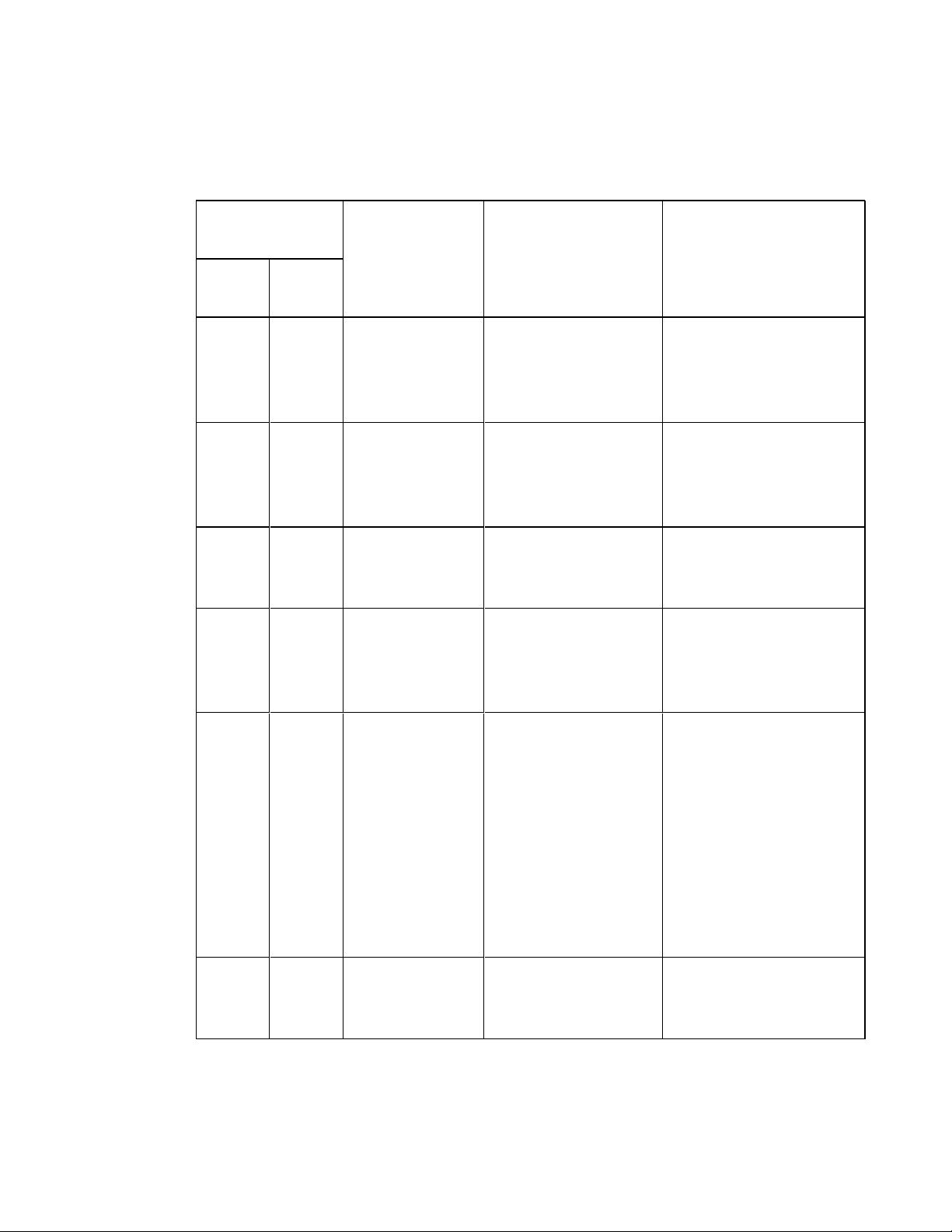
A P P E N D I X B
Remotely managing your system through an RS-232 serial interface
System controls
These commands control the integration properties of the projector.
Usable command
by power state
Standby
/ idle
set or get set or get usb1source
set or get set or get usb2source
On
set or get emergencyalertmsg [text string] (41 character
set or get emergencyalert
Property Valid values Notes
•VGA# [# range of 1~5]
• HDMI# [# range of 1~5]
(default = vga1)
• VGA# [# range of 1~5]
• HDMI# [# range of 1~5]
(default = hdmi1)
maximum)
• on
• off (default)
A default SMART UX80
projector with no additional
accessories has VGA1,
HDMI1 and HDMI2 only.
A default SMART UX80
projector with no additional
accessories has VGA1,
HDMI1 and HDMI2 only.
Contains text to be displayed
when the “emergencyalert”
function is turned on.
This will cause the
“emergencyalermessaget” to
be displayed on the projector
instead of the normal image.
set or get language Arabic, Czech, German,
set or get lampreminder
64 smarttech.com/kb/170510
Danish, Greek, English
(default), Spanish,
Finnish, French, Korean,
Norwegian, Swedish,
Italian, Japanese,
Simplified Chinese,
Polish, Traditional
Chinese, Dutch, Iberi,
Portuguese, Russian
• on
• off (default)
• Matches the languages
listed in the projector onscreen display’s language
menu.
• Languages with spaces in
the name must be entered
without the spaces.
Provides a reminder when it’s
time to change the projector
lamp.

A P P E N D I X B
Remotely managing your system through an RS-232 serial interface
Usable command
by power state
Standby
On
/ idle
set or get startupscreen
Property Valid values Notes
• smart (default)
• usercapture
• preview
Chooses what splash screen
to display at projector startup
or when there is no active
video source signal.
65 smarttech.com/kb/170510

A P P E N D I X B
Remotely managing your system through an RS-232 serial interface
Service and support controls
These commands control the integration properties of the projector.
Usable command by
power state
Standby /
idle
get get fwverddp #.#.#.# Firmware version for the
get get fwvermpu #.#.#.# Firmware version for the
get get fwvernet #.#.#.# Firmware version for the
On
get modelnum [model name text string] The projector’s model.
get prjserialnum B01#??##?####
Property Valid values Notes
The projector’s serial
(13-digits, # is any
number, ? is any letter)
number.
projector’s digital display
processor.
projector’s microprocessor
unit.
projector’s network module. If
the network module is
disabled, this will report as
0.0.0.0.
get get fwverecp #.#.#.#
set or get set or get lamphrs 0~5000 Current record of the age of
get get syshrs 0~20000 Current record of the age of
get displayhour 0~20000 Current record of the age of
66 smarttech.com/kb/170510
Firmware version for the
attached ECP (extended
control panel). If no ECP is
attached to the projector, this
will be 0.0.0.0.
the projector lamp in usage
hours.
the projector in usage hours.
the projector in usage hours.
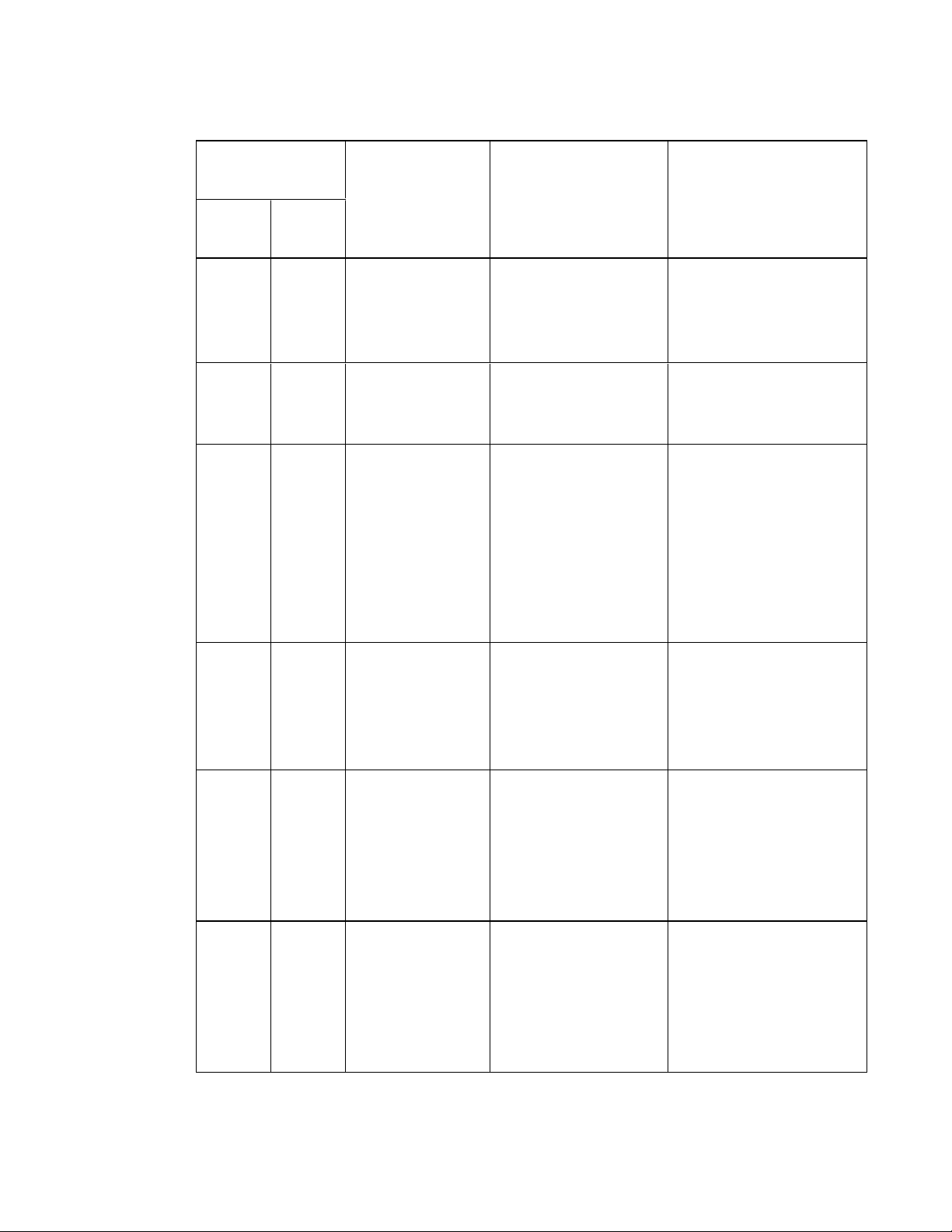
A P P E N D I X B
Remotely managing your system through an RS-232 serial interface
Usable command by
Property Valid values Notes
power state
Standby /
On
idle
get resolution last known video input
resolution in the format of
###x###@##Hz or ###i/p
set or get highspeedfan
• high
• normal (default)
get get failurelog Returns a text list of
failures detected by the
projector and logged in
the projector's failure log
(or an indication of
“normal”). This is in the
format of failure1, failure2,
failure3, etc.
Enables the high speed fan
in hot environments to
prevent overheating.
Failures detectable by the
projector include the
following: overtemp, fanlock,
fanDMD, fanblower,
fansystem, lamperror,
colorwheelbreak, lampignite,
lampoverheat, lampdriver,
lampoverhours
get gett error# Returns text information
about the specified error
number in the projector’s
error log.
Reported data: Error type,
lamp hours, system hours,
system temperature, and
lamp voltage when the error
was detected.
set set restoredefaults This immediately reset the
projector operating
parameters to their factory
default settings. A hard
power-cycle may be required
to complete.
set set factoryreset
• true
• false
Setting this to “true” resets
the projector operating
parameters to their factory
default settings. A hard
power-cycle may be required
to complete.
67 smarttech.com/kb/170510

A P P E N D I X B
Remotely managing your system through an RS-232 serial interface
Network controls
These commands control the integration properties of the projector.
Usable command
by power state
Standby
/ idle
set or get set or get vgaoutnetenable
get get netstatus
set or get set or get dhcp
On
set or get network
Property Valid values Notes
• on
• off (default)
• on
• off (default)
• connected
• disconnected
• disabled
• on
• off (default)
Enables or disables the
network module.
Same function as the “network”
property.
Reports if the network port on
the projector is or isn’t
connected to a network.
When off, the projector's
network IP address,
subnetmask, gateway and
primary DNS values must all be
set manually.
set or get set or get ipaddr A valid IPv4 address in
values between 0.0.0.0
and 255.255.255.255
set or get set or get subnetmask A valid IPv4 address in
values between 0.0.0.0
and 255.255.255.255
set or get set or get gateway A valid IPv4 address in
values between 0.0.0.0
and 255.255.255.255
set or get set or get primarydns A valid IPv4 address in
values between 0.0.0.0
and 255.255.255.255
get set or get macaddr xx-xx-xx-xx-xx-xx] The media access control
An IPv4 address.
An IPv4 address.
An IPv4 address.
An IPv4 address.
(MAC) identifier of the
projector’s network module.
68 smarttech.com/kb/170510

A P P E N D I X B
Remotely managing your system through an RS-232 serial interface
Usable command
by power state
Standby
On
/ idle
set or get groupname [text string] These properties aren’t used by
set or get projectorname [text string]
set or get locationinfo [text string]
set or get contactinfo [text string]
set or get projectorid Numeric value between
Property Valid values Notes
any of the projector functions.
They exist only for human
reference, if desired.
0 and 99
69 smarttech.com/kb/170510

A P P E N D I X B
Remotely managing your system through an RS-232 serial interface
Advanced display controls
These commands control the integration properties of the projector.
Usable command by
power state
Standby /
idle
On
set or get projectionmode
set or get displaymode
set or get highbrightness
get nativeaspectratio
Property Valid values Notes
• front
• ceiling (default)
• rear
• rear ceiling
• SMARTPresentation
(default)
• Brightroom
• Darkroom
• sRGB
• User
• on (default)
• off
• 16:9
• 16:10
• UX80 reports 16:10
• UX80HD reports 16:9
set or get aspectratio
set or get brightness Numeric value. Range:
set or get contrast Numeric value. Range:
set or get frequency Numeric value. Range:
set or get tracking Numeric value. Range:
set or get hposition Numeric value. Range:
• fill (default)
• match
• 16:9
0~100
0~100
-5~5
0~31
0~100
Default=50
Default=50
Automatically detected from
current video source.
Automatically detected from
current video source.
Automatically detected from
current video source.
70 smarttech.com/kb/170510
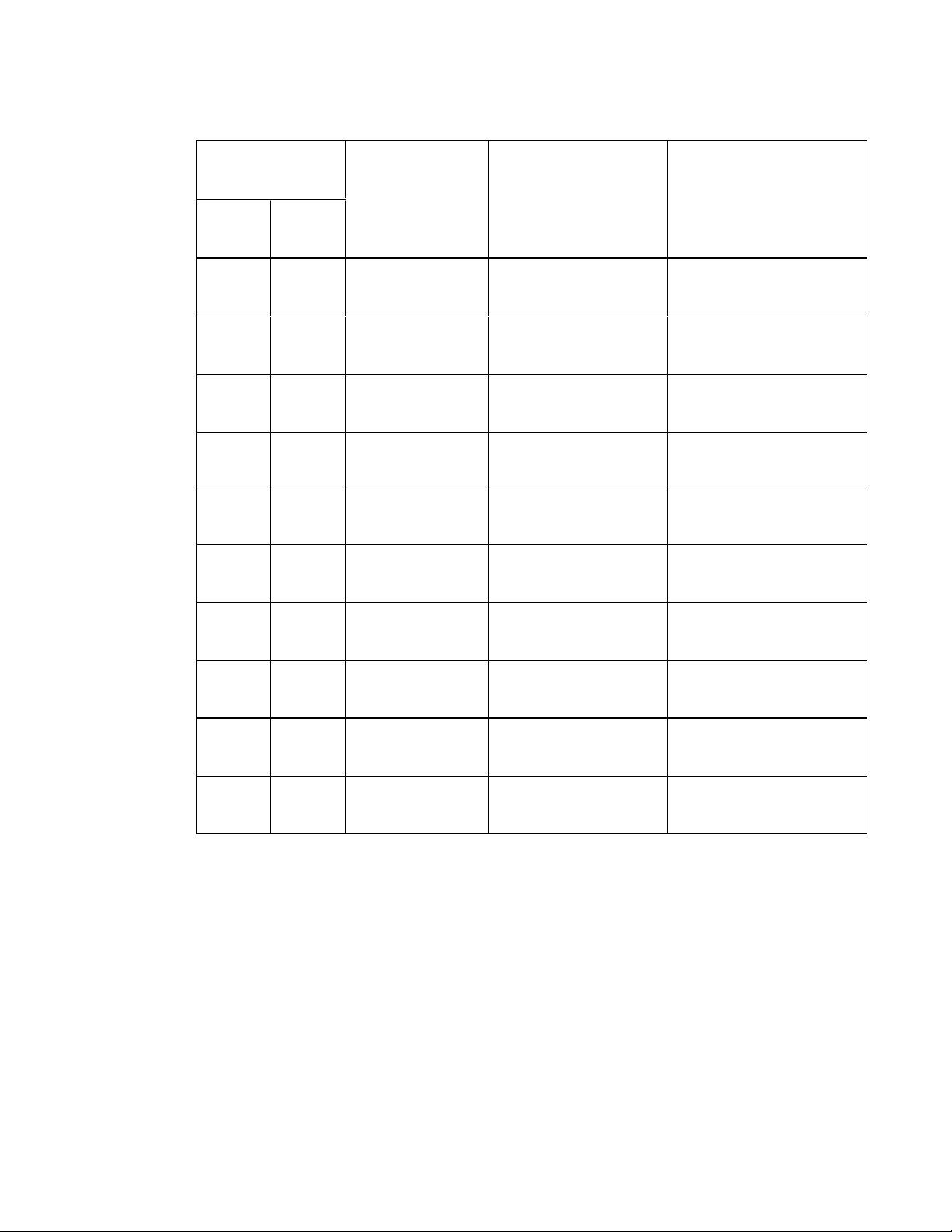
A P P E N D I X B
Remotely managing your system through an RS-232 serial interface
Usable command by
power state
Standby /
On
idle
set or get vposition Numeric value. Range:
set or get whitepeaking Numeric value. Range:
set or get degamma Numeric value. Range:
set or get red Numeric value. Range:
set or get green
set or get blue Numeric value. Range:
Property Valid values Notes
Automatically detected from
-5~5
current video source.
Default=10
0~10
Default=2
0~3
Default=100
0~100
Numeric value. Range:
Default=100
0~100
Default=100
0~100
set or get cyan Numeric value. Range:
0~100
set or get magenta Numeric value. Range:
0~100
set or get yellow Numeric value. Range:
0~100
set or get zoom Numeric value. Range:
0~30
Default=100
Default=100
Default=100
Default=0
71 smarttech.com/kb/170510

A P P E N D I X B
Remotely managing your system through an RS-232 serial interface
The remote control’s Menu button enables you to access the on-screen display to adjust the projector
settings.
I M P O R T A N T
Keep your remote control in a safe place because there is no other way to access menu options.
Setting Use Notes
Image Adjustment menu
Display Mode Indicates the projector’s display
output (SMARTPresentation,
BrightRoom, DarkRoom,
sRGB and User).
Brightness Adjusts projector brightness
from 0 to 100.
Contrast Adjusts the difference between
the lightest and darkest parts
of the image from 0 to 100.
Frequency Adjusts the display data
frequency of the projected
image from -5 to 5 to match the
frequency of your computer’s
graphics card.
Tracking Synchronizes your projector’s
display timing with your
computer’s graphics card from 0
to 63.
H-Position Moves the horizontal position of
the source video left or right
from 0 to 100 (relative to the
projected image).
The default is SMARTPresentation.
The default is 50.
The default is 50.
The default is 0.
This setting applies to VGA inputs only.
This setting applies to VGA inputs only.
Don’t adjust this setting unless you’re advised
to by SMARTSupport.
Apply this setting only after you make all
physical adjustments.
This setting applies to VGA inputs only and is
useful in situations where the source video is
cut off.
72 smarttech.com/kb/170510

A P P E N D I X B
Remotely managing your system through an RS-232 serial interface
Setting Use Notes
V-Position Moves the vertical position of
the source video up or down
from -5 to 5 (relative to the
projected image).
White Peaking Adjusts the image color
brightness from 0 to 10 while
providing more vibrant white
shades.
Degamma Adjusts the color performance
of the display from 1 to 3.
Color Adjusts the Red, Green, Blue,
Cyan, Magenta and Yellow
colors on the projector from 0 to
100 to provide custom color and
luminance output.
Audio menu
Volume Adjusts the projector’s volume
amplification from -20 to 20.
Don’t adjust this setting unless you’re advised
to by SMARTSupport.
Apply this setting only after you make all
physical adjustments.
This setting applies to VGA inputs only and is
useful in situations where the source video is
cut off.
A value closer to 0 creates a natural image and
a value closer to 10 enhances brightness. The
default is 10.
The default is 2.
Each color has a default value of 100.
Adjustments to the color settings register
under the User mode.
The default is 0.
Mute Mutes the projector’s audio
output.
Disable Volume
Control
Disables the projector’s volume
control and the ECP’s volume
control knob.
System Output
Selects one or more speakers or
other audio device.
Projector Functions menu
Auto Signal
Detect
Enables or disables signal
searching of input connectors.
The default is off.
If you mute the projector’s audio output and
then increase or decrease the volume, the
volume is restored automatically. You can
prevent this from happening by disabling the
volume control.
Select Line Out+Speaker, Line Out Only or
Speaker Only.
The default is off.
Select On to have the projector continuously
switch inputs until it finds an active video
source.
Select Off to maintain signal detection in one
input.
73 smarttech.com/kb/170510

A P P E N D I X B
Remotely managing your system through an RS-232 serial interface
Setting Use Notes
Lamp Reminder Turns the lamp replacement
reminder on or off.
Lamp Mode Adjusts lamp brightness to
Standard or Economy.
Auto Power Off
(minutes)
Sets the length of the auto
power-off countdown timer
between 1 and 240 minutes.
Zoom Adjusts the zoom to the center
of the image in or out from 0 to
30.
Projector ID Displays the projector’s unique
ID number (from 0 to 99) within
your organization’s network.
Aspect Ratio Adjusts the image output to
FillScreen, MatchInput or
16:9.
This reminder appears 100 hours before the
recommended lamp replacement.
Standard displays a high-quality, bright
image.
Economy increases the lamp life by
decreasing the brightness of the image.
The default is 120 minutes.
The timer begins to count down when the
projector no longer receives a video signal.
The timer finishes when the projector enters
Standby mode.
Select 0 to turn off the timer.
The default is 0.
Zooming in cuts off the outer edges of the
source video.
You can refer to or change this number when
using the network remote management feature
(see Remotely managing your system through
a network interface on page47).
The default is FillScreen.
FillScreen produces an image that fills the
entire screen by stretching and scaling the
source video to match the projector’s native
resolution and aspect ratio.
MatchInput displays the source video in its
native aspect ratio. As a result, unused space
could appear along the top and bottom edges
of the screen (letterbox format) or along the left
and right edges of the screen (pillarbox
format).
See Video format compatibility on page79 for
descriptions of each mode.
74 smarttech.com/kb/170510

A P P E N D I X B
Remotely managing your system through an RS-232 serial interface
Setting Use Notes
Startup Screen Selects the type of startup
screen (SMART, Capture User
Startup Screen, Preview
Startup Screen), or Image
Alignment Screen.
Image Alignment
Screen
Enables you to adjust the
projected image size, shape and
location.
This screen displays when the projector lamp
is starting and a video source signal isn’t
displayed.
SMART displays the default SMART logo on a
blue background.
Capture User Startup Screen closes the
on-screen display menu and captures the
entire projected image. The captured image is
displayed the next time the on-screen display
opens. (The capture can take up to one
minute, depending on the complexity of the
background graphic.)
Preview Startup Screen enables you to
preview the default or captured startup screen.
Image Alignment Screen enables you to
adjust the projected image size, shape and
location.
The image alignment screen appears the first
time you start your projector. However, you
can access it from the startup screen menu
any time. Press Menuor Enter to close it.
Set to Default? Resets projector settings to
their default values.
USB Source
Select
Opens a sub-menu that enables
you to select the video input on
your projector and the USB
receptacle on the ECP (if
present).
Network menu
Network Activates the projector’s RJ45
connector and network features.
Status Displays the current network
status (Connected,
Disconnected or Off).
If you select Yes, all projector settings reset to
their defaults, reversing any menu changes
you made. This action is irreversible.
Don’t adjust this setting unless you want to
reset all of the applied settings, or unless
you’re advised to by a SMARTSupport
specialist.
The defaults are as follows:
HDMI 1, USB 1
l
HDMI 2, Disabled (no associated USB
l
input)
VGA 1, USB 2
l
The default is off.
75 smarttech.com/kb/170510

A P P E N D I X B
Remotely managing your system through an RS-232 serial interface
Setting Use Notes
DHCP Displays the status of the
network’s Dynamic Host
Configuration Protocol (DHCP)
as On or Off.
Password
Reminder
E-mails the network password
to the previously defined e-mail
recipient.
IP Address Displays the projector’s current
IP address in values between
0.0.0.0 and 255.255.255.255.
Subnet Mask Displays the projector’s subnet
mask number in values between
0.0.0.0 and 255.255.255.255.
Gateway Displays the projector’s default
network gateway in values
between 0.0.0.0 and
255.255.255.255.
The default is on.
On enables a DHCP server on the network to
automatically assign an IP address to the
projector.
Off enables an administrator to assign an IP
address manually.
See Web page management on page47 to set
up a destination e-mail address.
To change the projector’s IP address, use the
RS-232 connector (see Network controls on
page68) or use a DHCP server to assign a
dynamic IP address, and then set a static IP
address using the network remote
management feature (see Remotely managing
your system through a network interface on
page47).
DNS Displays the projector’s primary
domain name server (DNS) IP
address in values between
0.0.0.0 and 255.255.255.255.
MAC Address Displays the projector’s MAC
address in xx-xx-xx-xx-xx-xx
format.
Group Name Displays the projector’s
workgroup name as set by an
administrator (maximum 12
characters).
76 smarttech.com/kb/170510
You can set the projector’s workgroup name
using the remote management features (see
Remotely managing your system through a
network interface on page47 and Remotely
managing your system through an RS-232
serial interface on page57).

A P P E N D I X B
Remotely managing your system through an RS-232 serial interface
Setting Use Notes
Projector Name Displays the projector’s name
as set by an administrator
(maximum 12 characters).
You can set the projector’s name using the
remote management features (see Remotely
managing your system through a network
interface on page47 and Remotely managing
your system through an RS-232 serial
interface on page57).
Location Displays the projector’s location
as set by an administrator
(maximum 16 characters).
You can set the projector’s location using the
remote management features (see Remotely
managing your system through a network
interface on page47 and Remotely managing
your system through an RS-232 serial
interface on page57).
Contact Displays the contact name or
number for projector support as
set by an administrator
(maximum 16 characters).
You can set the contact name or number using
the remote management features (see
Remotely managing your system through a
network interface on page47 and Remotely
managing your system through an RS-232
serial interface on page57).
Language menu
Language Selects language preference. Projector menu support is available in English
(default), Chinese (Simplified), Chinese
(Traditional), Czech, Danish, Dutch, Finnish,
French, German, Greek, Italian, Japanese,
Korean, Norwegian, Polish, Portuguese
(Brazil), Portuguese (Portugal), Russian,
Spanish and Swedish.
Information menu
Lamp Hours Displays the current number of
lamp usage hours from when it
was last reset.
Input Displays the currently displayed
video input source (VGA,
HDMI1, HDMI2 or None).
Resolution Displays the projector’s most
recently detected video source
signal resolution and refresh
rate.
77 smarttech.com/kb/170510
Always reset the lamp hours after you replace
a lamp, because lamp service reminders are
based on the current hours of use. See
Resetting the lamp hours on page29 for
details on the lamp hours reset procedure.
If there is no current video input source signal,
this setting displays the last known source
signal image resolution and refresh rate.

A P P E N D I X B
Remotely managing your system through an RS-232 serial interface
Setting Use Notes
Firmware
Version
Displays the projector’s digital
display processor (DDP)
firmware version in x.x.x.x
format.
MPU Version Displays the projector
microprocessor unit (MPU)
firmware version in x.x.x.x
format.
Network Version Displays the projector’s network
communications processor
firmware version in x.x.x.x
format.
Model Number Displays the projector’s model
number.
Serial Number Displays the projector’s serial
number.
UCP ports 1 / 2 Reserved for future application.
If you haven’t enabled the Network and VGA
Out setting, this setting is unable to display
the projector’s network communications
processor firmware version and displays
0.0.0.0 instead.
78 smarttech.com/kb/170510

Appendix C
Video format compatibility 79
Native video format 79
Video format compatibility 80
HD and SD signal format compatibility 81
Video system signal compatibility 82
Connecting peripheral sources and outputs 82
This appendix provides information on integrating your SMARTBoard685ix2 interactive whiteboard
system with peripheral devices.
Video format compatibility
Your projector has a native video format and various video format compatibility modes. You can
change image appearances for certain formats and compatibilities.
Native video format
The following table lists the native VESA RGB video format and digital HDMIvideo format for the
projector.
Resolution Mode Aspect ratio Refresh rate
(Hz)
1280 × 800 WXGA 16:10 60 48 83.5
79 smarttech.com/kb/170510
Horizontal
frequency
(kHz)
Pixel clock
(MHz)

A P P E N D I X C
Integrating other devices
Video format compatibility
The following tables list the projector’s compatible VESA RGB video formats by resolution, which
you can adjust by using the aspect ratio commands described in Adjusting projector settings on
page72.
Resolution Mode Aspect ratio Refresh rate (Hz) “Match Input”
appearance
720 × 400 720×400_85 1.8:1 85.039 Pillarbox
640 × 480 VGA 60 4:3 59.94
640 × 480 VGA 72 4:3 72.809
640 × 480 VGA 75 4:3 75
640 × 480 VGA 85 4:3 85.008
800 × 600 SVGA 56 4:3 56.25
800 × 600 SVGA 60 4:3 60.317
800 × 600 SVGA 72 4:3 72.188
800 × 600 SVGA75 4:3 75
800 × 600 SVGA 85 4:3 85.061
832 × 624 MAC 16" 4:3 74.55
1024 × 768 XGA 60 4:3 60.004
1024 × 768 XGA 70 4:3 70.069
1024 × 768 XGA 75 4:3 75.029
1024 × 768 XGA 85 4:3 84.997
Pillarbox
Pillarbox
Pillarbox
Pillarbox
Pillarbox
Pillarbox
Pillarbox
Pillarbox
Pillarbox
Pillarbox
Pillarbox
Pillarbox
Pillarbox
Pillarbox
1024 × 768 MAC 19" 4:3 74.7
1152 × 864 SXGA175 4:3 75
Pillarbox
Pillarbox
1280 × 768 SXGA175 1.67:1 60 Letterbox
1280 × 800 WXGA 16:10 60
1280 × 800 WXGA 16:10 60
1280 × 960 Quad VGA 60 4:3 60
1280 × 960 Quad VGA 85 4:3 85.002
1280 × 1024 SXGA3 60 5:4 60.02
80 smarttech.com/kb/170510
Letterbox
Native
Pillarbox
Pillarbox
Pillarbox

A P P E N D I X C
Integrating other devices
Resolution Mode Aspect ratio Refresh rate (Hz) “Match Input”
appearance
1280 × 1024 SXGA3 75 5:4 75.025
1280 × 1024 SXGA3 85 5:4 85.024
1400 × 1050 SXGA+ 4:3 59.978
1600 × 1200 UXGA 4:3 60
Pillarbox
Pillarbox
Pillarbox
Pillarbox
1680 × 1050 WSXGA+ 16:10 60 Letterbox
1680 × 1050 WSXGA+ 16:10 60 Native
1920 × 1080 HD 1080 16:9 60 Letterbox
HD and SD signal format compatibility
The following tables list the projector’s high definition and standard definition format signal
compatibility, which you can adjust by using the aspect ratio commands described in Adjusting
projector settings on page72.
Signal format Aspect ratio Horizontal
frequency (kHz)
480i (525i) 4:3 15.73 59.94 Full screen
480p (525p) 4:3 31.47 59.94 Full screen
Vertical
frequency (Hz)
“Match Input”
appearance
576i (625i) 5:4 15.63 50 Pillarbox
576p (625p) 5:4 31.25 50 Pillarbox
720p (750p) 16:9 45 59.94 Letterbox
720p (750p) 16:9 37.5 50 Letterbox
1080i (1125i) 16:9 33.75 59.94 Letterbox
1080i (1125i) 16:9 28.13 50 Letterbox
1080p (1125p) 16:9 67.5 59.94 Letterbox
1080p (1125p) 16:9 56.25 50 Letterbox
N O T E
Your projector is HD ready. Its native resolution supports a pixel-perfect display of 720p source
content. However, because the projector compresses 1080p source content to fit its native
resolution, it doesn’t support a pixel-perfect display of 1080p source content.
81 smarttech.com/kb/170510

A P P E N D I X C
Integrating other devices
Video system signal compatibility
The following tables list the projector’s video system signal compatibility delivered over HDMI video
connectors, which you can adjust by using the aspect ratio commands described in Adjusting
projector settings on page72.
Video mode Aspect ratio Vertical frequency (Hz)
720p 16:9 59.94
720p 16:9 50
1080i 16:9 50
1080p 16:9 50.94
1080p 16:9 50
576i 5:4 50
480i 4:3 50.94
Connecting peripheral sources and outputs
Follow these instructions if you have a peripheral device to connect to your interactive whiteboard
system, such as a DVD/Blu-ray player or a USB device.
N O T E S
l Measure the distance between the projector and the peripheral device you want to connect.
Make sure each cable is long enough, has plenty of slack and can be placed safely in your
room without presenting a trip hazard.
l Do not disconnect cables from the ECP to connect peripheral devices because you could
disconnect controls for your interactive whiteboard.
l The RCA jacks on the ECP aren’t used in this configuration and aren’t enabled.
To connect a laptop to a SMARTBoard685ix2 interactive whiteboard system
1. Connect a USB cable from the laptop to the appropriate USB port on the ECP.
2. Connect a VGA cable from the laptop to the projector.
OR
Connect an HDMI cable from the laptop to the projector.
3. Press the Input button on the ECP or remote control to switch input sources to the laptop.
82 smarttech.com/kb/170510

A P P E N D I X C
Integrating other devices
To connect a DVD/Blu-ray player or similar device
1. If you have speakers installed, turn the volume dial on the ECP all the way down to prevent
buzzing or popping.
2. Press the Input button on the ECP or remote control to switch input sources to the peripheral
device.
3. Restore the volume on the ECP’s volume dial.
N O T E
HDMI inputs are High Definition Content Protection (HDCP) compliant.
The SMARTUX80 projector allows synchronization between two adjacent systems. The two
projectors can be connected with a Cat 5 crossover cable to allow the control of the power states
through a single ECP, through the remote control or through a room control system.
To connect a second projector
Connect a Cat 5 crossover cable to the Projector 2 port of the primary SMARTUX80 projector
and into the Projector 2 port of the secondary SMARTUX80 projector.
N O T E
The Projector 2 ports only synchronize power states and don’t carry audio or video.
83 smarttech.com/kb/170510


Appendix D
IR signal format: NEC1
Key Repeat
format
Input F1 8B CA 14 EB
Power ( )
Menu F1 8B CA 1B E4
Up ( ) F1 8B CA 40 BF
Left ( ) F1 8B CA 42 BD
Enter ( ) F1 8B CA 13 EC
Right ( ) F1 8B CA 43 BC
Down ( ) F1 8B CA 41 BE
Hide F1 8B CA 15 EA
Volume up ( ) F1 8B CA 44 BB
Mode F1 8B CA 45 BA
Mute F1 8B CA 11 EE
Volume down ( ) F1 8B CA 46 B9
F1 8B CA 12 ED
Vendor code Key code
Byte 1 Byte 2 Byte 3 Byte 4
85 smarttech.com/kb/170510


Appendix E
compliance
SMARTTechnologies supports global efforts to ensure that electronic equipment is manufactured,
sold and disposed of in a safe and environmentally friendly manner.
Waste Electrical and Electronic Equipment and
Battery regulations (WEEE and Battery
Directives)
Electrical and electronic equipment and batteries contain substances that can be harmful to
the environment and to human health. The crossed-out wheeled bin symbol indicates that
products should be disposed of in the appropriate recycling stream and not as regular waste.
Batteries
Remote contains CR2025 battery. Recycle or dispose of batteries properly.
Perchlorate material
Contains perchlorate material. Special handling may apply. See
dtsc.ca.gov/hazardouswaste/perchlorate.
Mercury
The lamp in this product contains mercury and must be recycled or disposed in accordance
with local, state, provincial and federal laws.
More information
See smarttech.com/compliance for more information.
87 smarttech.com/kb/170510


Index
3
3.5 mm audio connectors 11
A
accessories
included 5
alarms 52
aspect ratios 3, 17, 51, 74, 79-82
audio 63
controlling volume of 22, 49
muting 14
resolving issues with 42
B
batteries 30, 87
Blu-ray 83
DVDs 83
E
e-mail alerts 54
ECP
about 4
lights and status of 44
using 22
electrostatic discharge v
emergency alerts 52
emissions v
environmental requirements iv
eraser 6
F
fans 37, 51
flickering 41
focus 10
C
closed captioning 49
connection diagrams
ECP 22
projector 11
contact person 53
D
DHCP 19, 53, 76
display modes 14-15, 49, 72
DNS 53
document cameras 82
dust v
89 smarttech.com/kb/170510
H
HD signal compatibility 81
HDMI connections 12, 51
headspace clearance 8
height 8
Help button 21
humidity iv
I
image
adjusting 10
focusing 10
resolving issues with 39

I N D E X
image alignment screen 10
input selection 22, 51
installation
choosing a height 8
choosing a location 8
interactive whiteboard
about 2
indicators and controls of 35
maintaining 25
using 21
IP address 19, 48, 53, 76
L
lamp module
cleaning 27
resolving issues with 38
laptop computers
connecting 82
troubleshooting issues with 41
letterboxing 80-81
light sources 8
location 8, 53
pen tray
about 3
locking to the interactive whiteboard 12
pens 5
Perchlorate material 87
peripheral sources 82
pillarboxing 80-81
power 12, 22, 49, 59, 61-62, 64, 66, 68, 70
projector
about 3
adjusting settings for 15, 72
adjusting the image of 10
cleaning 27
connection diagram for 11
displaying the name of 53
focusing the image of 10
installing 7
lights and status of 32
locating the serial number on 33
remotely managing 47, 57
routing cables from 9, 12
troubleshooting 37
using your remote control with 13
video format compatibility for 79
M
MAC support 80
mercury 87
mounting template 8
mute control 14, 16, 49, 73
N
native video formats 79
network communication 12, 43, 53
O
original packaging 45
P
passwords 19, 44, 54-55, 76
Q
quad VGA support 80
R
RCA jacks 22
refresh rates 79-80
remote control
about 5
code definitions for 85
installing the battery 30
using the buttons 14
RJ45 connector 12
room control 47, 57
RS-232 serial interface 11, 58
90 smarttech.com/kb/170510
