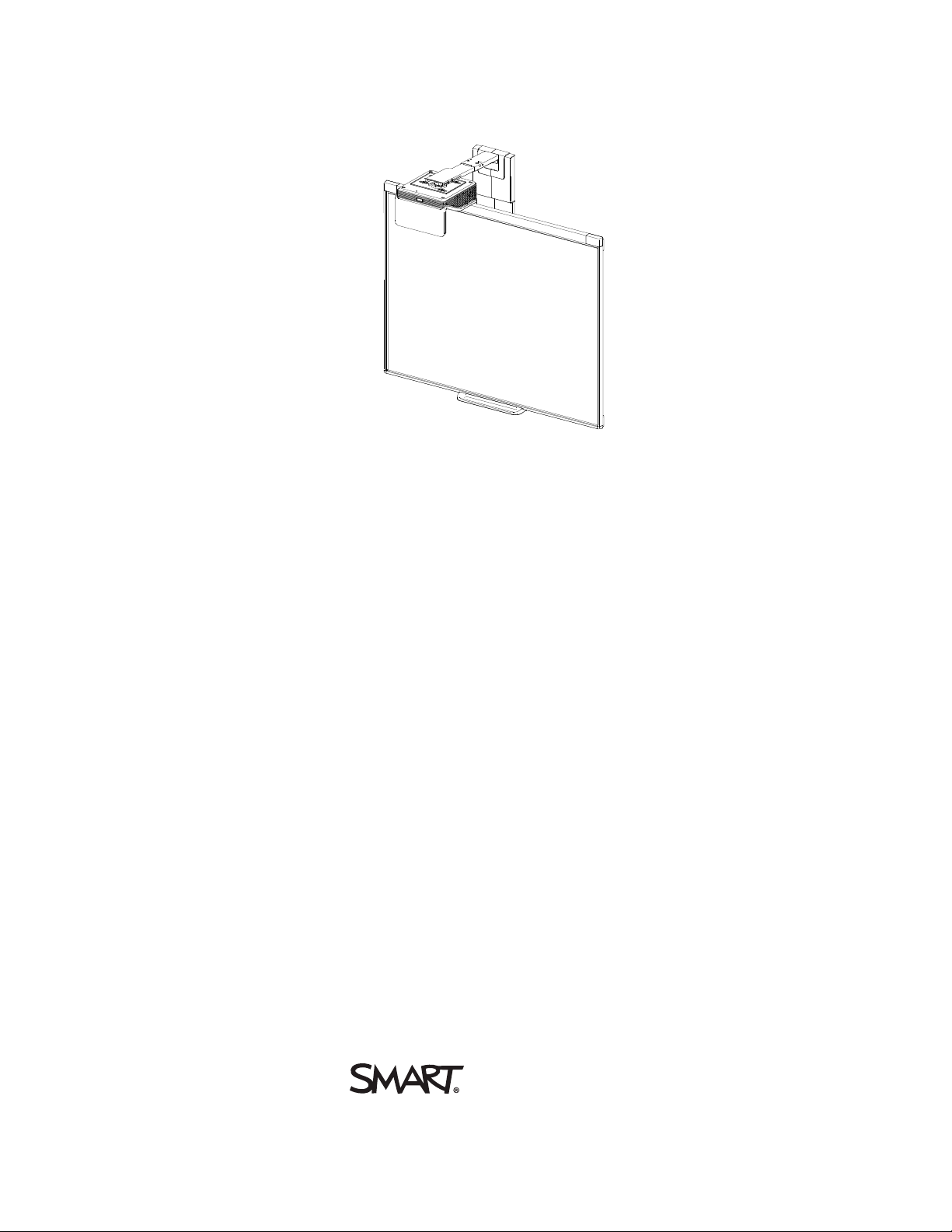
SMARTBoard® 480i6
Interactive whiteboard system
Configuration and user’s guide
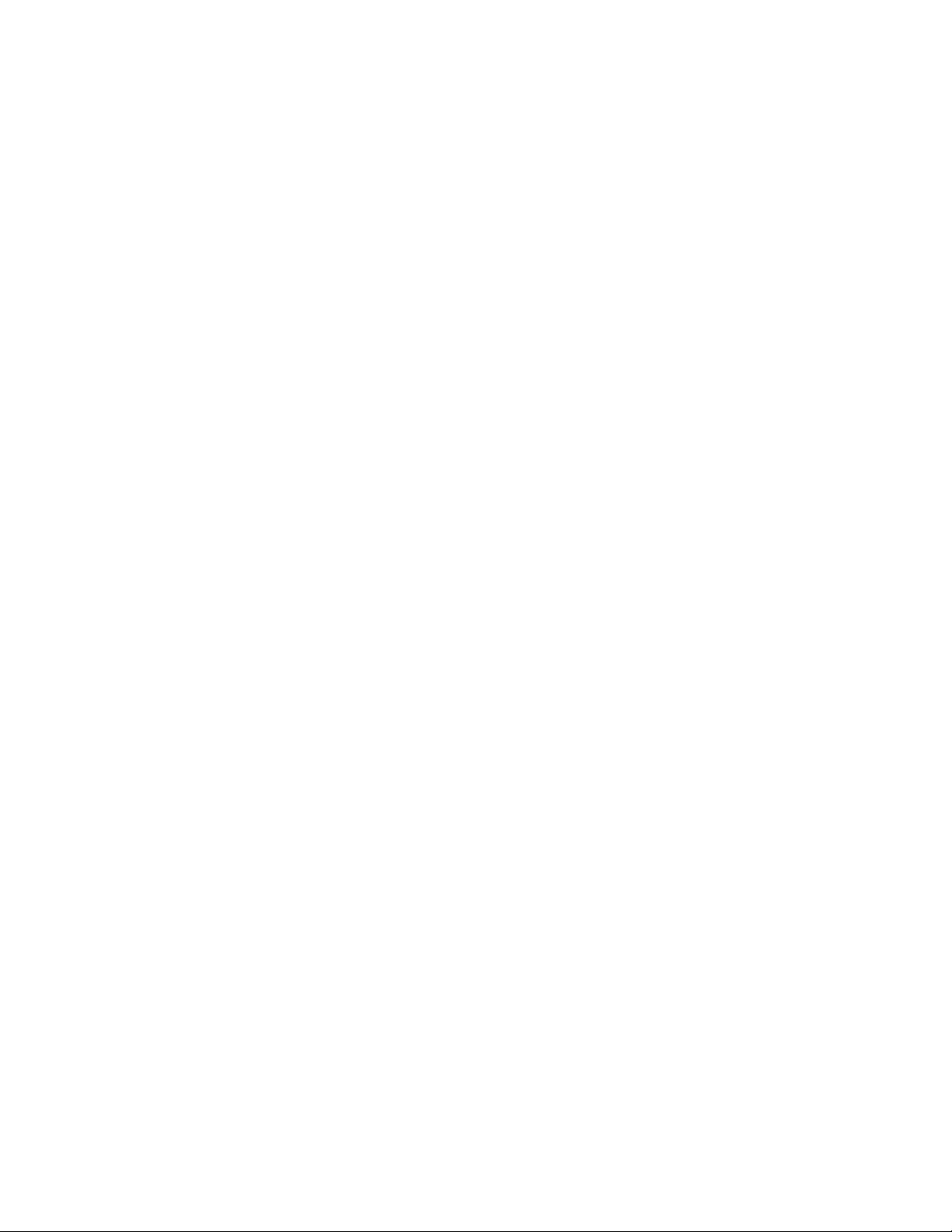
FCC warning
This equipment has been tested and foundto comply with the l imits for a Class A digital device, pursuant to Part 15of the FCC Rules. These limits are designedto provide
reasonable protection against harm ful i nter ference when the equipment is operated i n a commercial environment. This equipment generates, uses and can radiate radio
frequency energy and, if not installed andused in accordance with the m anufactur er’s instr uctions, may cause harmful interference to radio communications. Operation of
this equipm ent in ar esidential area is li kely to cause harmful interferencei n w hich case the user will ber equir ed to corr ect the interference at his own expense.
Trademark notice
SMARTBoard, DViT , smar ttech, the SMART logo andall SMART taglines are trademarks or register ed tradem arks of SMARTTechnologiesULC i n the U .S. and/or other
countries. TexasInstruments, Bril liantColor, DLP and DLPLink are tradem arks of TexasInstrum ents. Microsoft, Windows and InternetExplorer are either registered
trademarks or trademarks of Microsoft Corporation in the U.S. and/or other countries. All other thir d-party product and company names m ay be trademarks of their
respective owners.
Copyright notice
© 2013SMARTTechnologiesULC. All rights reser ved. No part of this publication may ber eproduced, transmi tted, transcribed, stored in a retrieval system or translated
into any language in any form by any means without the prior written consent of SMARTTechnologiesULC. Information in this manual i s subject to changew ithout notice
and does not r epresent a commitment on the part of SMART.
Oneor more of the following patents: US6320597; US6326954; U S6540366; US6741267; US6803906; US6954197; US7151533; US7184030; US7236162; U S7342574;
US7379622; U S7532206; US7619617; US7629987; US7692625; US7751671; US7757001; USD612396; USD616462; USD617332; and USD636784.Other patents pending.
09/2013
smarttech.com/kb/170584
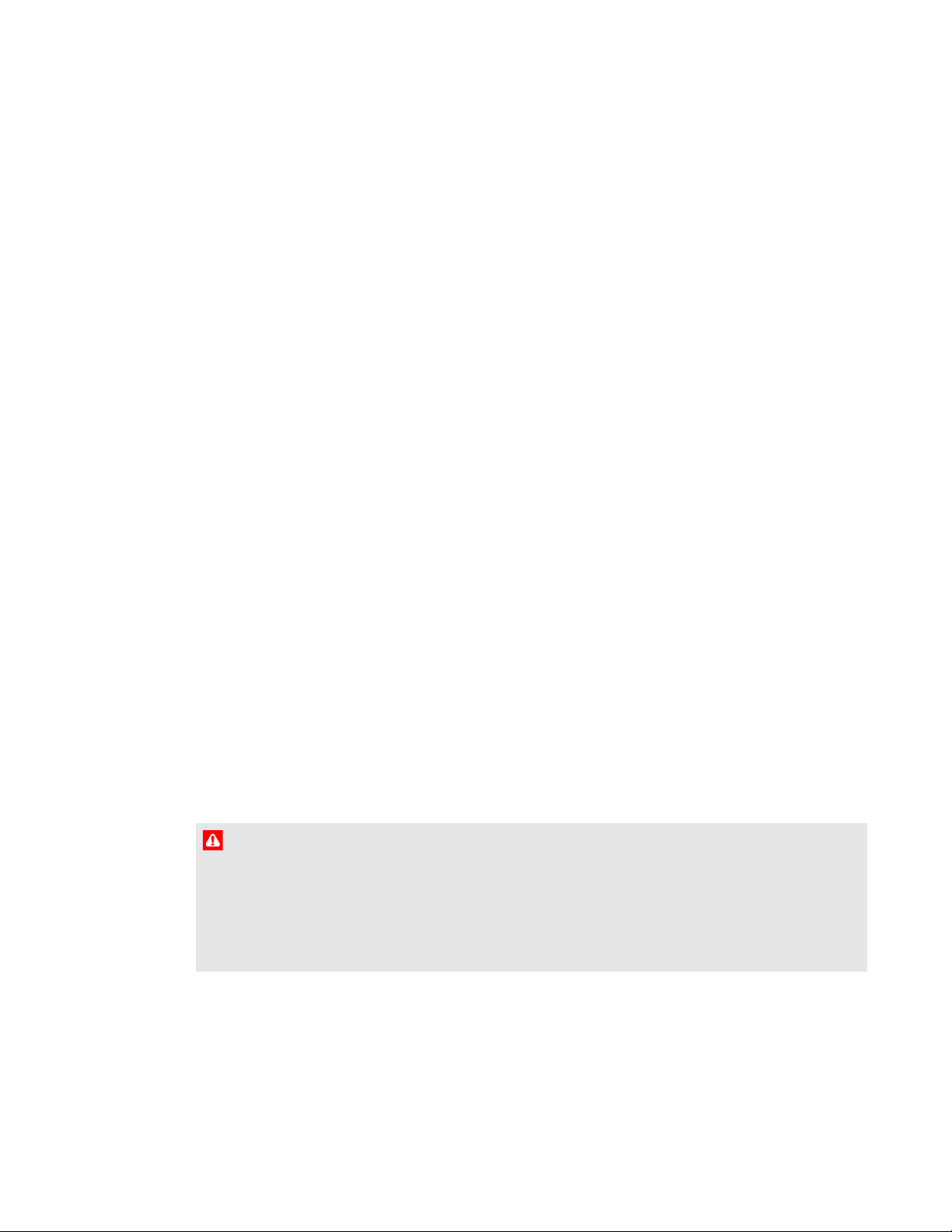
Important information
Before you install and use your SMARTBoard®480i6 interactive whiteboard system, read and
understand the safety warnings and precautions in this user’s guide and the included warnings
document. These safety warnings and precautions describe the safe and correct operation of your
interactive whiteboard system and its accessories, helping you to prevent injuries and equipment
damage. Ensure that your interactive whiteboard system is always being used correctly.
In this document, “interactive whiteboard system” refers to the following:
l SMARTBoard 480 interactive whiteboard
l SMARTUF70 projector
l Accessories and optional equipment
The projector included with your system is designed to work only with certain SMARTBoard
interactive whiteboard models. Contact your authorized SMART reseller (smarttech.com/where) for
more information.
Safety warnings, cautions and important information
Installation
W A R N I N G
l Failure to follow the installation instructions shipped with your SMART product could result in
personal injury and damage to the product.
l To reduce the risk of fire or electric shock, do not expose the SMART product to rain or
moisture.
i smarttech.com/kb/170584
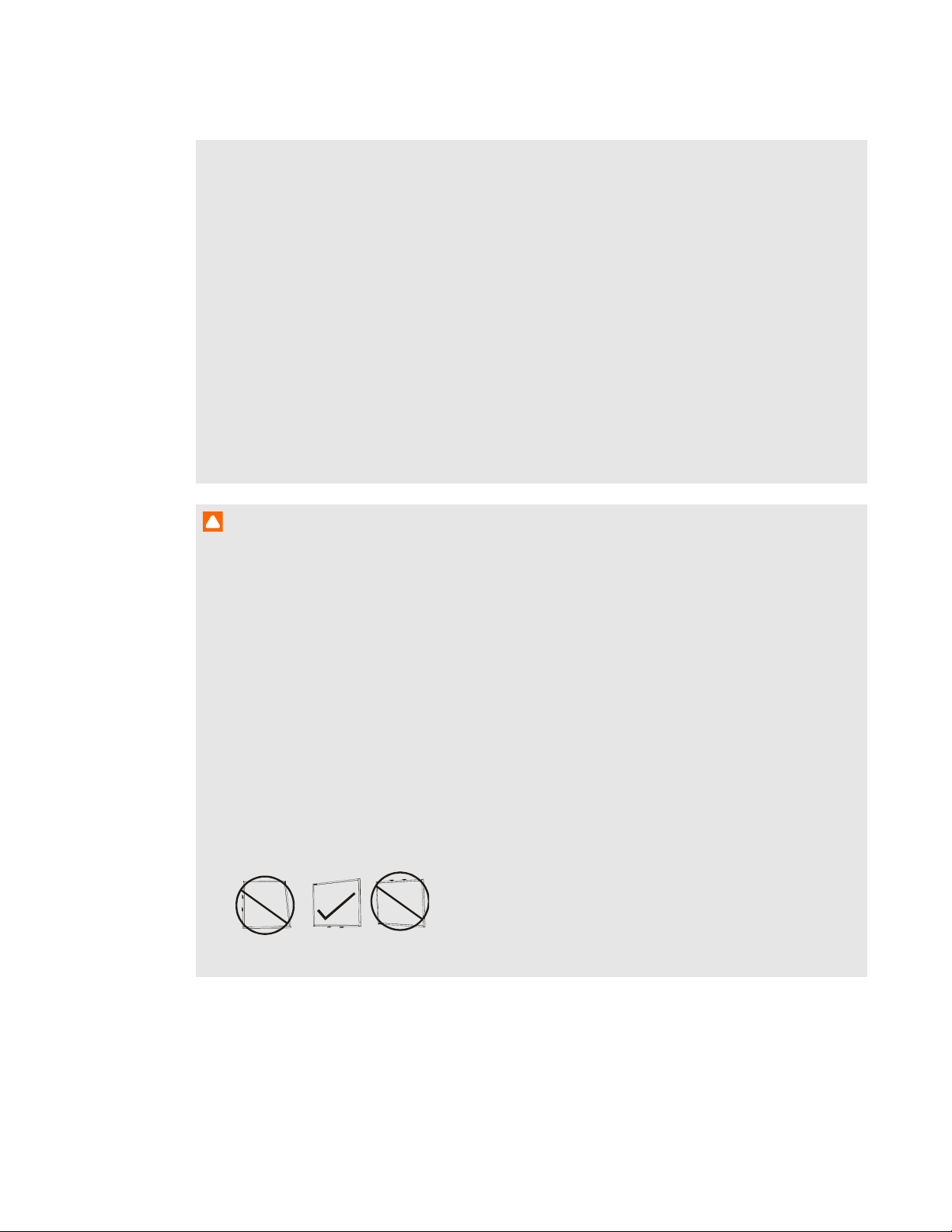
I M P O R T A N T I N F O R M A T I O N
l Two people are required to mount your SMART product because it may be too heavy for one
person to safely maneuver.
When you lift your interactive whiteboard, you and your assistant should stand on either side
of the screen, supporting its weight at the bottom while balancing the top with your other
hands.
l When mounting the projector boom on a framed or hollow wall, attach the mounting bracket to
a stud to safely support the projector’s weight. If you use only drywall anchors, the drywall can
fail, resulting in possible personal injury, and damage to the product which may not be covered
by your warranty.
l Do not leave cables on the floor where they can be a tripping hazard. If you must run a cable
over the floor, lay it in a flat, straight line and secure it to the floor with tape or a cable
management strip of a contrasting color. Handle cables carefully and avoid excessive
bending.
C A U T I O N
l Do not operate this unit immediately after moving it from a cold location to a warm location.
When the unit is exposed to such a change in temperature, moisture can condense on the lens
and crucial internal parts. Allow the system to stabilize to room temperature before operation
to prevent possible damage to the unit.
l Do not place the unit in hot locations, such as near heating equipment. Doing so could cause a
malfunction and shorten the life of the projector.
l Avoid setting up and using the SMART product in an area with excessive levels of dust,
humidity and smoke.
l Do not place your SMART product in direct sunlight or near any appliance that generates a
strong magnetic field.
l If you need to lean the interactive whiteboard against a wall before you mount it, make sure it
remains in an upright position.
Do not rest the interactive whiteboard on its side or on the top of the frame.
ii smarttech.com/kb/170584
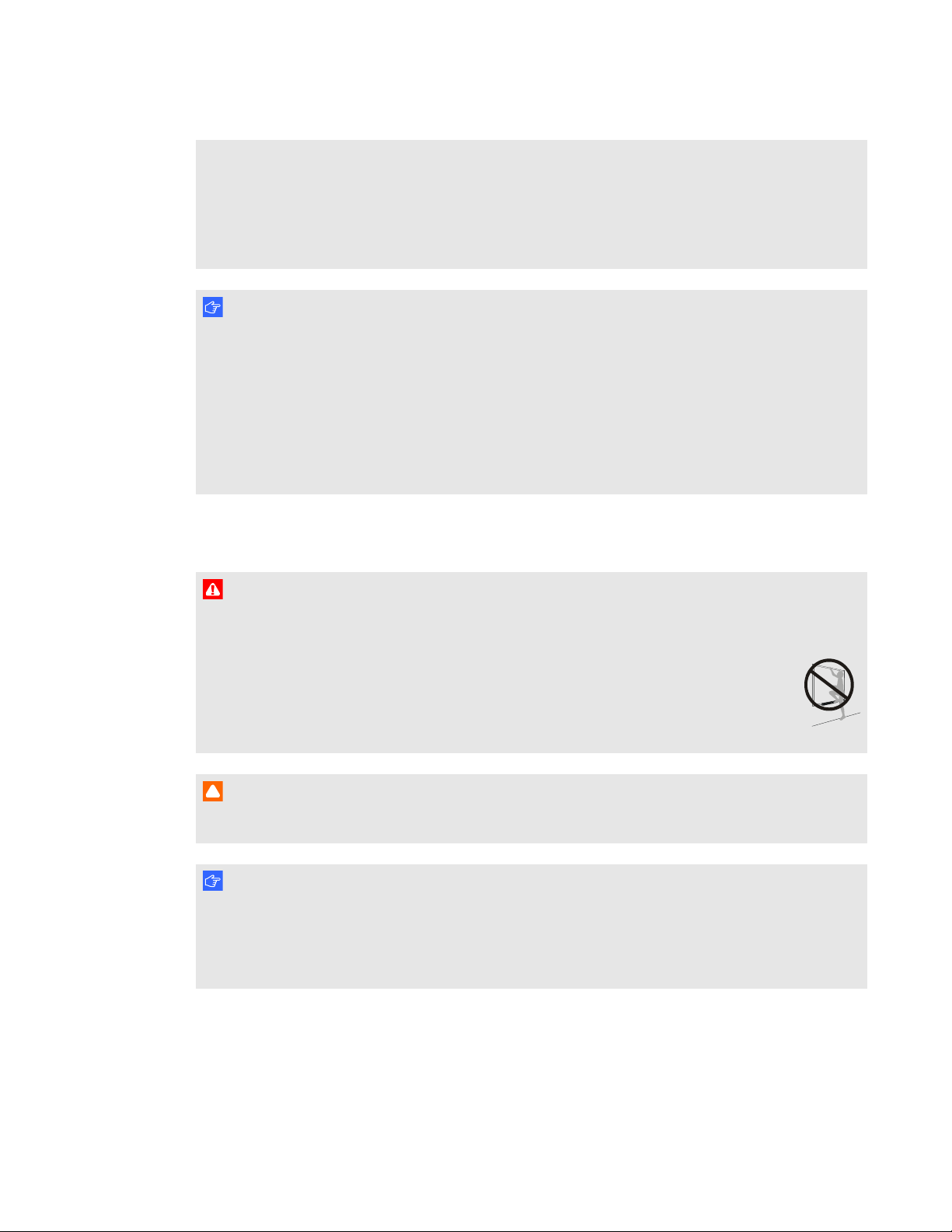
I M P O R T A N T I N F O R M A T I O N
l You must connect the USB cable that came with your SMARTBoard interactive whiteboard to
a computer that has a USB compliant interface and that bears the USB logo. In addition, the
USB source computer must be compliant with CSA/UL/EN 60950 and bear the CE mark and
CSA and/or UL Mark(s) for CSA/UL 60950. This is for operating safety and to avoid damage to
the SMARTBoard interactive whiteboard.
I M P O R T A N T
l The SMARTBoard 480i6 interactive whiteboard system textless installation guide is also
available online (smarttech.com/kb/170553).
l Make sure an electrical socket is near your SMART product and remains easily accessible
during use.
l Using your SMART product near a TV or radio could cause interference to the images or
sound. If this happens, move the TV or radio away from the projector.
Operation
W A R N I N G
l Do not climb (or allow children to climb) on a wall- or stand-mounted SMARTBoard interactive
whiteboard.
Do not climb on, hang from or suspend objects from the projector boom.
Climbing on the interactive whiteboard or projector boom could result in personal injury
or product damage.
C A U T I O N
l Do not block the projector’s ventilation slots and openings.
I M P O R T A N T
l Keep your remote control in a safe place because there is no other way to access menu
options.
l Disconnect the product from its power source when it’s not used for a long period.
Other precautions
If you own a SMARTproduct other than a SMARTBoard 480i6 series interactive whiteboard system,
refer to the installation manual for your product for relevant warnings and maintenance instructions.
iii smarttech.com/kb/170584
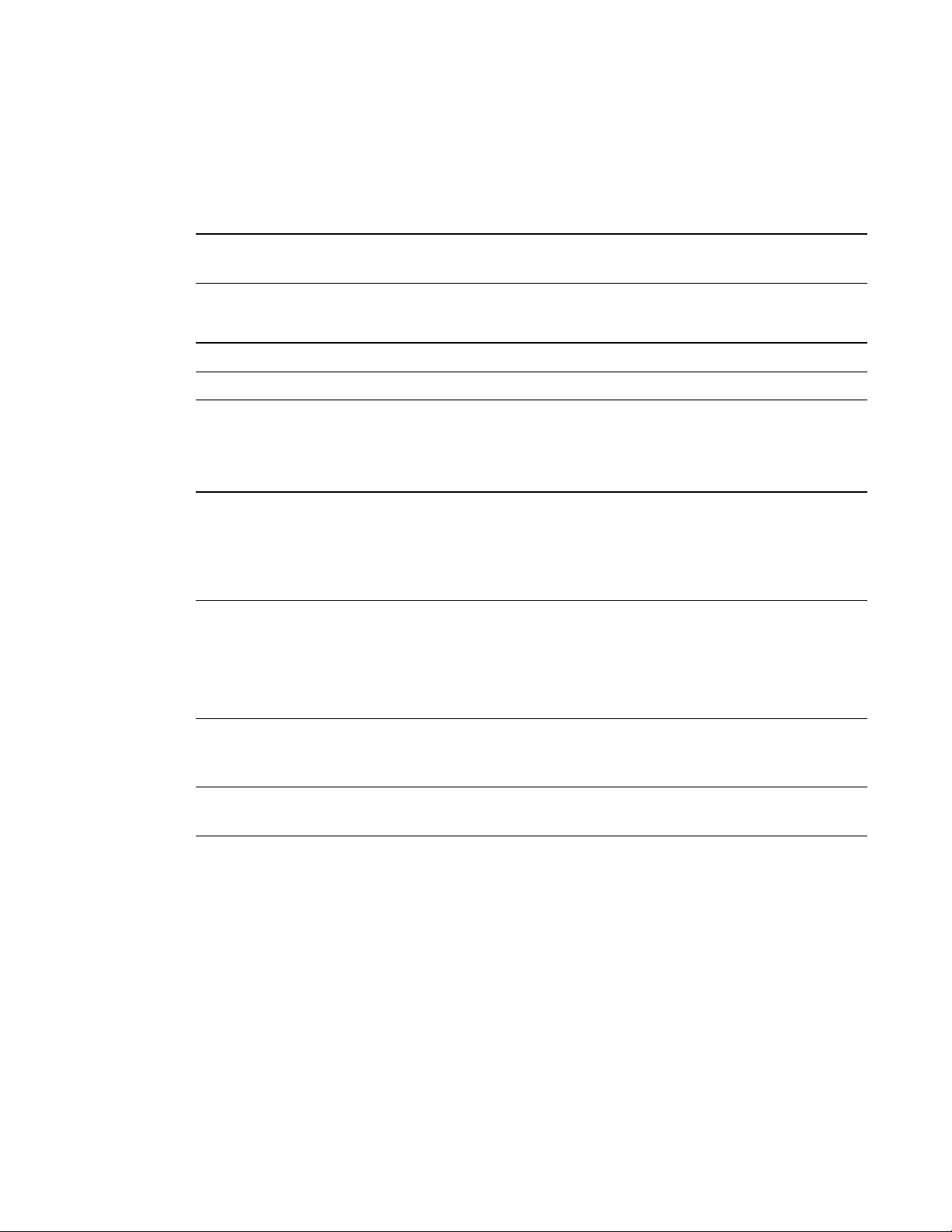
I M P O R T A N T I N F O R M A T I O N
Environmental requirements
Before you install your SMARTBoard480 interactive whiteboard system, review the following
environmental requirements.
Environmental
requirement
Operating temperature
Storage temperature
Humidity
Water and fluid
resistance
Dust
Electrostatic discharge
(ESD)
Parameter
5°C to 35°C (41°F to 95°F) from 0 m to 1800 m (0' to 6000')
l
5°C to 30°C (41°F to 86°F) from 1800 m to 3000 m (6000' to 9800')
l
Intended for indoor use only. Doesn’t meet any salt-spray or water
l
ingress requirements.
Don’t pour or spray liquids directly onto your interactive whiteboard,
l
the projector or any of its sub-components.
Intended for use in office and classroom environments. Not for
l
industrial use where heavy dust and pollutants can cause
malfunctions or impaired operation. Periodic cleaning is required in
areas with heavier dust. See Cleaning the projector on page 29 for
information on cleaning the projector.
EN61000-4-2 severity level 4 for direct and indirect ESD
l
No malfunction or damage up to 8kV (both polarities) with a 330ohm,
l
150 pF probe (air discharge)
Unmated connectors meet no malfunction or damage up to 4kV (both
l
polarities) for direct (contact) discharge
Cables
Conducted and radiated
emissions
iv smar ttech.com/kb/170584
All SMARTBoard 480i6 interactive whiteboard system cables should
l
be shielded to prevent potential accidents and degraded video and
audio quality.
EN55022/CISPR 22, Class A
l
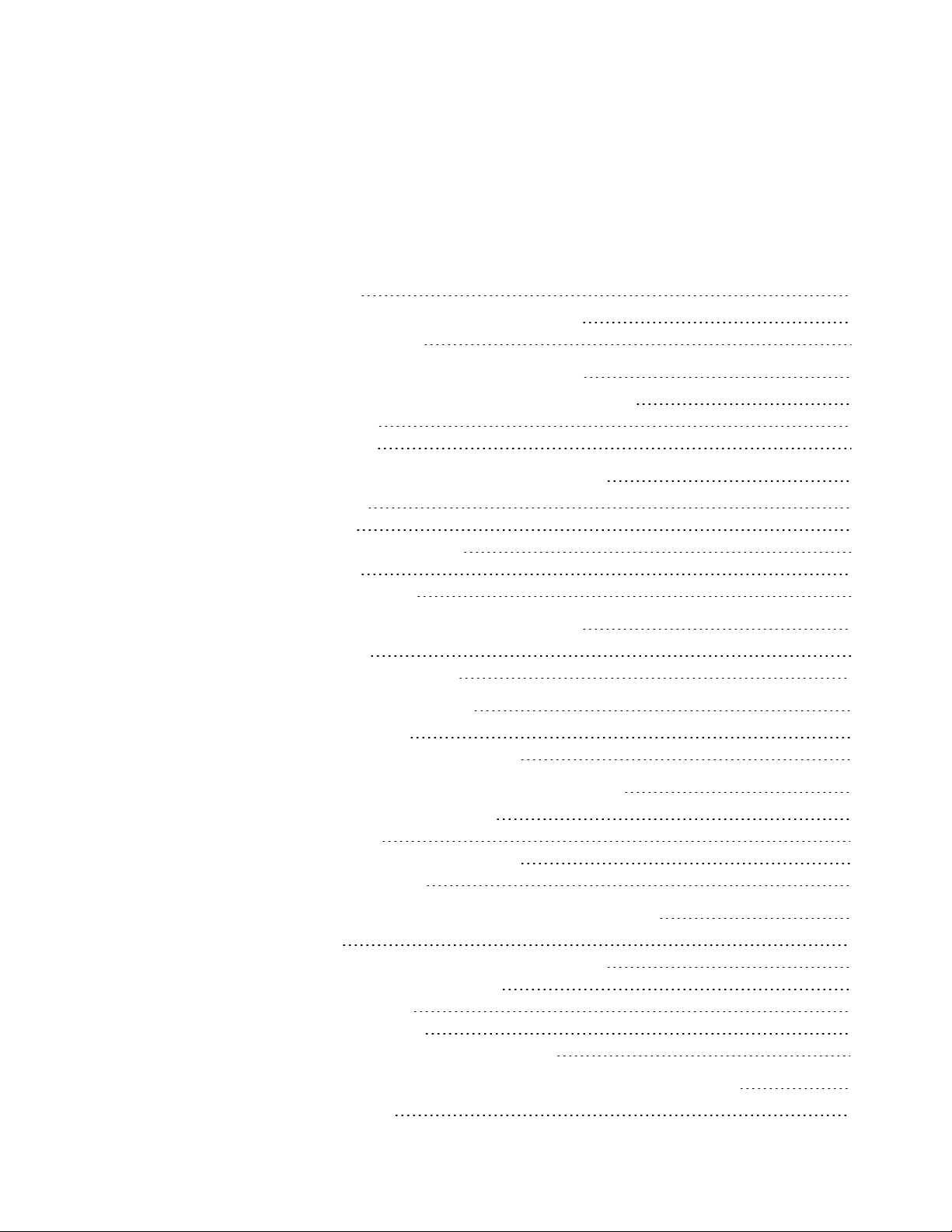
Contents
Important information i
Safety warnings, cautions and important information i
Environmental requirements iv
Chapter 1: About your interactive whiteboard system 1
SMARTBoard 480i6 interactive whiteboard system features 2
Included accessories 3
Optional accessories 4
Chapter 2: Installing your interactive whiteboard system 5
Choosing a location 5
Choosing a height 6
Securing the projector to the boom 6
Routing the cables 6
Installing SMART software 7
Chapter 3: Using your interactive whiteboard system 9
Using your projector 9
Using your interactive whiteboard 21
Appendix 4: Integrating other devices 23
Video format compatibility 23
Connecting peripheral sources and outputs 27
Chapter 5: Maintaining your interactive whiteboard system 29
Maintaining your interactive whiteboard 29
Cleaning the projector 29
Focusing and adjusting the projector image 30
Replacing the projector lamp 31
Chapter 6: Troubleshooting your interactive whiteboard system 37
Before you start 38
Determining you interactive whiteboard system’s status 39
Resolving interactive whiteboard issues 40
Resolving projector issues 41
Accessing the service menu 46
Transporting your interactive whiteboard system 47
Appendix A: Remotely managing your system through a network interface 49
Web page management 49
v smar ttech.com/kb/170584

C O N T E N T S
Simple Network Management Protocol (SNMP) 57
Appendix B: Remotely managing your system through an RS-232 serial interface 59
Connecting your room control system to the SMARTUF70 projector 60
Projector programming commands 62
Appendix C: Remote control code definitions 89
Appendix D: Hardware environmental compliance 91
Waste Electrical and Electronic Equipment and Battery regulations (WEEE and Battery
Directives) 91
Batteries 91
Mercury 91
More information 91
Index 93
vi smar ttech.com/kb/170584

Chapter 1
whiteboard system
SMARTBoard 480i6 interactive whiteboard system features 2
SMARTBoard 480 interactive whiteboard 2
SMARTUF70 projector 3
Included accessories 3
Pen 3
Remote control 4
Optional accessories 4
Your SMARTBoard 480i6 interactive whiteboard system combines the following components:
l SMARTBoard 480 interactive whiteboard
l Wall-mounted, short-throw SMARTUF70 projector
l Accessories and optional equipment
This chapter describes the features of your interactive whiteboard and provides information about
product parts and accessories.
1 smarttech.com/kb/170584

C H A P T E R 1
About your interactive whiteboard system
SMARTBoard 480i6 interactive whiteboard
system features
Your SMARTBoard 480i6 interactive whiteboard
system consists of the SMARTBoard 480 interactive
whiteboard and the SMARTUF70 projector system.
When the SMARTUF70 projector displays an image
from your computer on the touch-sensitive interactive
whiteboard, you can do everything that you can do at
your computer—open and close applications, scroll
through files, hold meetings with others, create new
documents or edit existing ones, visit websites, play
video clips and more—by touching the surface with
your finger or the included pen.
This projector also supports video and audio
connections from a variety of devices, including DVD/Blu-ray™ players, VCRs, document cameras
and digital cameras, and can project media from these sources onto the interactive screen.
When you use SMART software with your SMARTBoard 480i6 interactive whiteboard system, you
can write or draw over the projected computer image in digital ink, and then save these notes to a
.notebook file or directly into any Ink Aware application.
SMARTBoard 480 interactive whiteboard
Your SMARTBoard 480 interactive whiteboard is durable and
reliable. It features a rugged, hardened interactive surface, a
damage-resistant pen and SMART’s proprietary DViT®
(DigitalVisionTouch) technology.
Other features of your interactive whiteboard include the
following:
l A pen tray that holds up to two pens
l A durable hard-coated surface optimized for projection and
easy to clean
2 smarttech.com/kb/170584
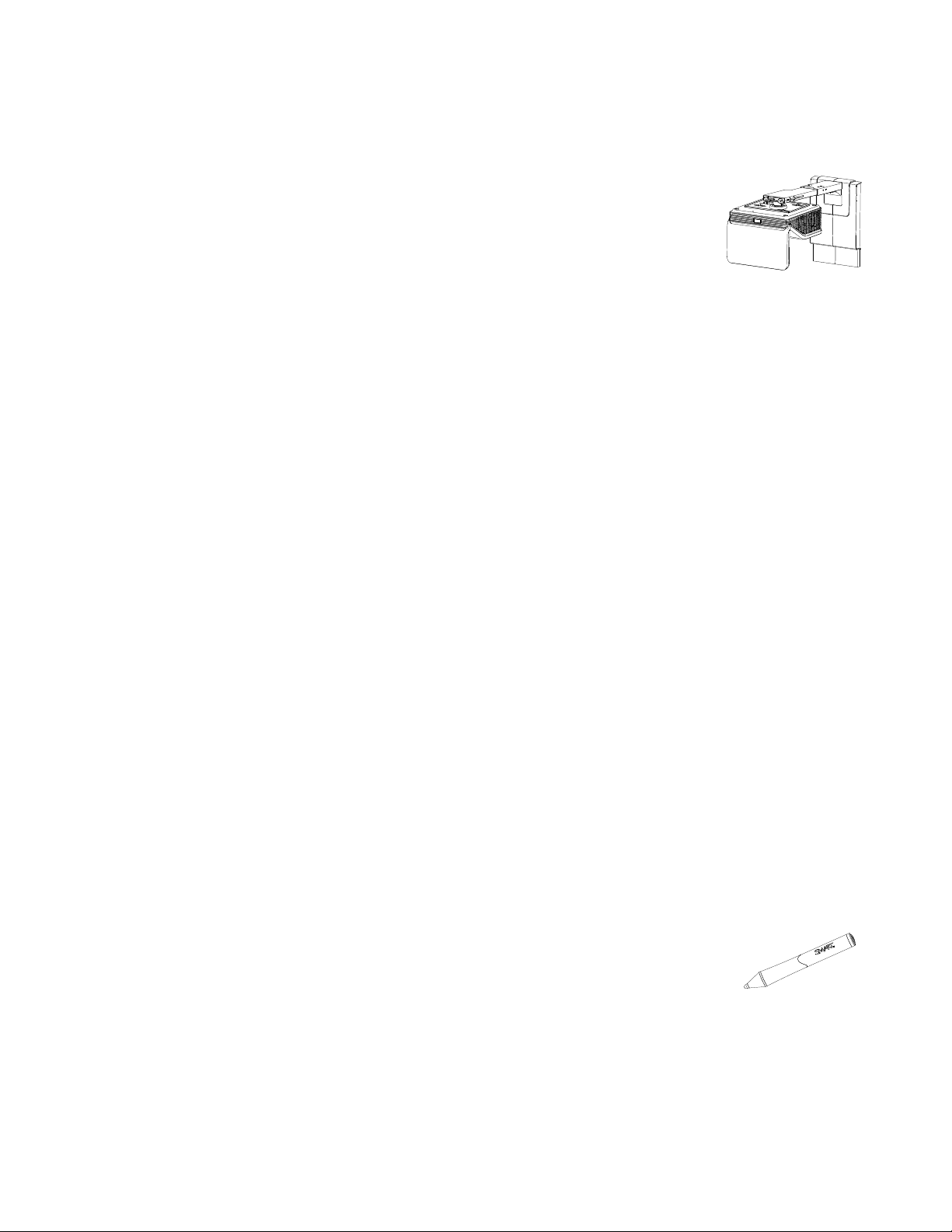
C H A P T E R 1
About your interactive whiteboard system
SMARTUF70 projector
The SMARTUF70 projector system includes a short-throw projector for
use with SMARTBoard interactive whiteboards and a sturdy support
system suitable for many different environments.
Other features of your projector system include:
l A wall-mounted, high-offset projector engine that uses DLP® technology by
TexasInstruments™, providing BrilliantColor™ performance and Gamma 2.2 correction with
SMART Presentation, Bright Room, Dark Room, sRGB and User modes
l PAL, PAL-N, PAL-M, SECAM, NTSC, and NTSC 4.43 video system compatibility
l HDMI, Composite,and VESA® RGB video inputs (not included).
l WXGA, QVGA, VGA, SVGA, XGA, SXGA, SXGA+ and UXGA video format compatibility
l Native 1024 × 768 resolution (SMARTUF70 projector)
l Remote management via a serial RS-232 interface, web page or SNMP
l An alert broadcast feature that enables administrators to send notification messages to network-
connected projector systems for immediate on-screen display
l Protected cable routing through a cable cover that limits tampering and clutter
l A secure mounting and installation system that includes the following:
o
An optional projector padlock ring to prevent removal of the projector from the boom
o
Accessory mounting hardware for solid masonry or framed wall installations kit part number
1007416
o
Templates and instructions for positioning the system safely
Projector information
Included accessories
The following accessories are included with your interactive whiteboard system.
Pen
One pen is included with your interactive whiteboard.
3 smarttech.com/kb/170584

C H A P T E R 1
About your interactive whiteboard system
Remote control
The remote control enables you to control the system and set up your projector. Use the
remote control to access menu options, system information and input selection options.
Optional accessories
You can add a variety of accessories to your interactive whiteboard to best meet your specific needs.
Purchase these items from your authorized SMART reseller.
For more information on accessories, go to smarttech.com/accessories.
4 smarttech.com/kb/170584

Chapter 2
whiteboard system
Choosing a location 5
Choosing a height 6
Securing the projector to the boom 6
Routing the cables 6
Installing SMART software 7
Consult the SMARTBoard 480i6 interactive whiteboard system installation document included with
your product for instructions on how to install and secure your system.
I M P O R T A N T
Use the SMARTBoard 480i5 interactive whiteboard system installation guide
(smarttech.com/kb/156695) to install your interactive whiteboard and projector.
This chapter provides additional considerations and details for installing your interactive whiteboard
system.
Choosing a location
Choose a location for your interactive whiteboard system that’s far from bright light sources, such as
windows and strong overhead lighting. Bright light sources can cause distracting shadows on your
interactive whiteboard and can reduce the contrast of the projected image.
Select a wall with a flat, regular surface and sufficient clearance to accommodate your interactive
whiteboard system. Install the projector and your interactive whiteboard on the same flat surface. For
best presentation alignment, mount your interactive whiteboard system in a location that’s central to
your audience’s viewing direction.
For mobile or adjustable installation options, contact your authorized SMART reseller.
5 smarttech.com/kb/170584

C H A P T E R 2
Installing your interactive whiteboard system
Choosing a height
SMART includes a mounting template with each interactive whiteboard system. If you lose this
template, contact your authorized SMART reseller. Using this template ensures that you can do the
following:
l Mount the projector at a safe height for head space clearance, while maintaining enough space
for airflow and installation access above the unit.
l Position the projector at the correct height above your interactive whiteboard to align the
projected image with the touch screen.
Dimensions on the template recommend a distance from the floor suitable for adults of average
height. You should consider the general height of your user community when you choose a location
for your interactive whiteboard.
Securing the projector to the boom
To learn how to secure the SMARTUF70 projector to the boom, see the included SMARTBoard
480i6 interactive whiteboard system installation guide (smarttech.com/kb/156695).
Routing the cables
When connecting cables from a SMARTUF70 projector to your computer, make sure that all cables
pass along the top of the interactive whiteboard wall-mounting bracket and then down the side of the
interactive whiteboard.
I M P O R T A N T
If the cables overlap each other behind the interactive whiteboard, they could interfere with the way
the interactive whiteboard rests against the wall. Before you mount the interactive whiteboard, it is
recommended that you use cable-management straps to appropriately position the cables on the
wall.
6 smarttech.com/kb/170584
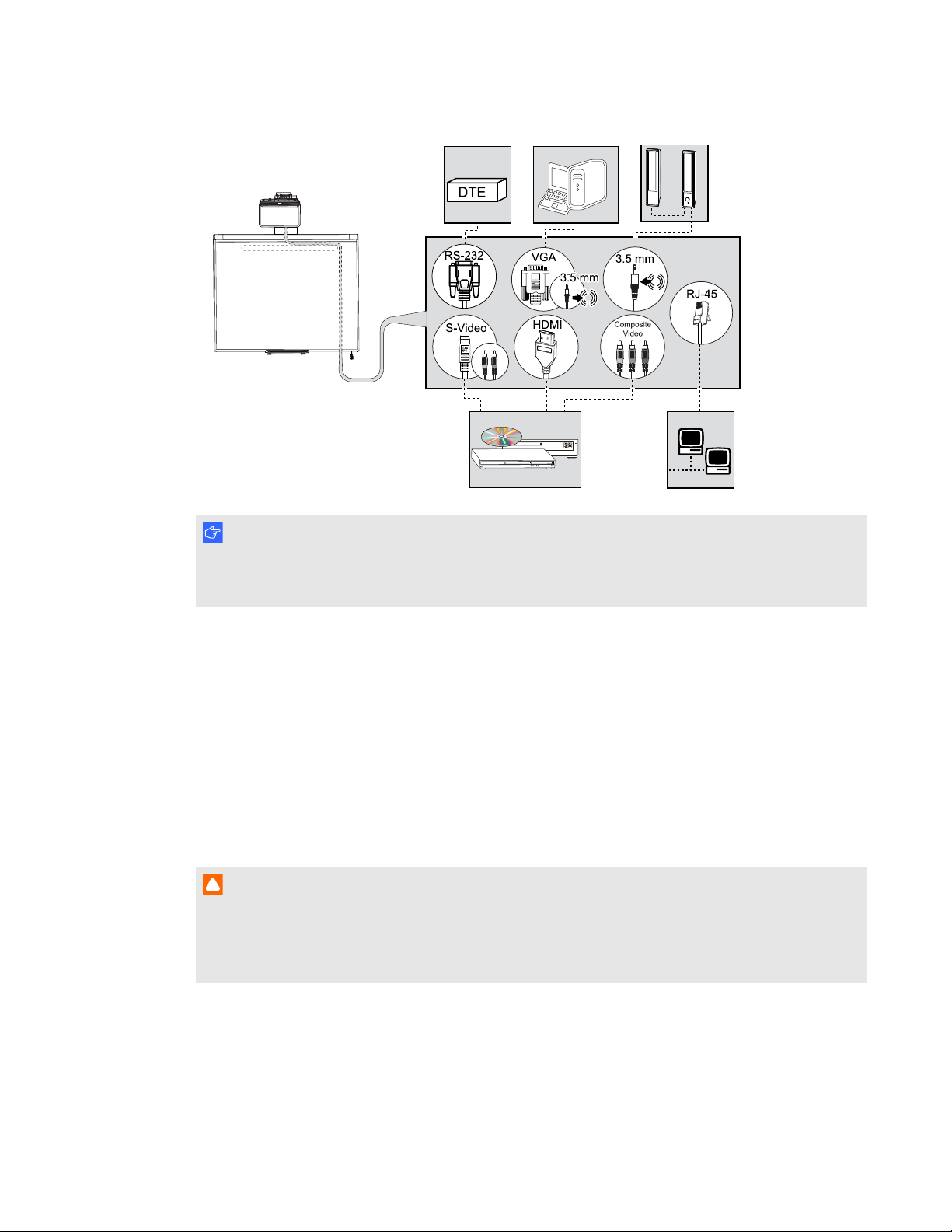
C H A P T E R 2
Installing your interactive whiteboard system
I M P O R T A N T
Do not connect the power cable to a power outlet until you have connected all the cables to the
projector.
Installing SMART software
You must install SMARTsoftware, such as SMARTMeetingPro™ software or SMARTNotebook™
collaborative learning software on the computer connected to your interactive whiteboard system to
access all of its features.
Download SMARTsoftware from smarttech.com/software. These web pages list the minimum
hardware requirements for each software version. If SMART software is already installed on your
computer, take this opportunity to upgrade your software to ensure compatibility.
C A U T I O N
Install the version of SMARTProductDrivers that shipped with your interactive whiteboard
system, or download a newer version if available. If you use an older version of the software, your
interactive whiteboard system might not function.
7 smarttech.com/kb/170584

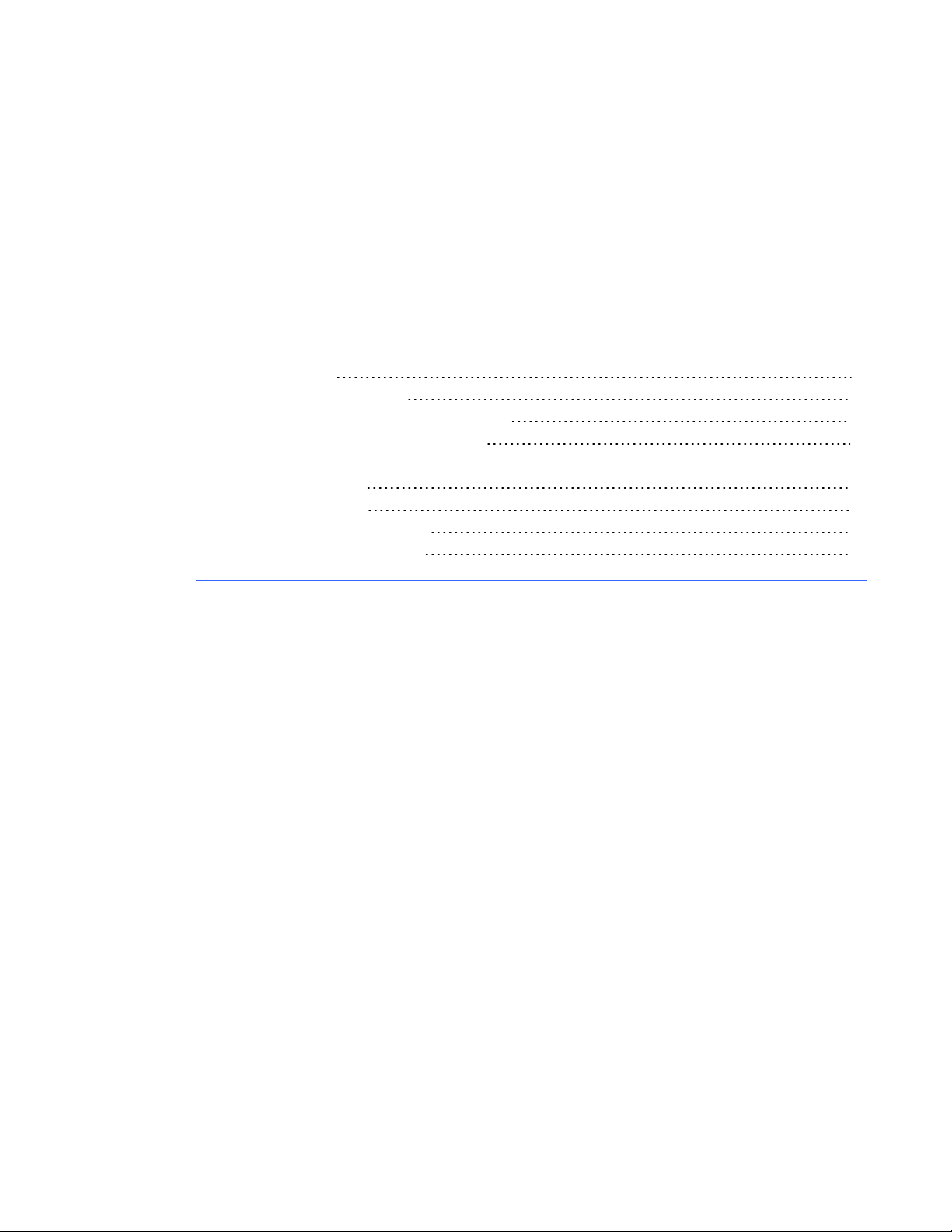
Chapter 3
whiteboard system
Using your projector 9
Using your remote control 9
Replacing the remote control battery 10
Using the remote control buttons 11
Adjusting projector settings 12
Focusing the image 18
Adjusting the image 19
Projector connection diagram 19
Using your interactive whiteboard 21
This chapter describes the basic operation of your interactive whiteboard system and explains how to
set up your remote control, retrieve system information, access the projector’s image adjustment
options and integrate your interactive whiteboard system with peripheral devices.
Using your projector
This section explains how to use your projector and its included remote control.
Using your remote control
The projector remote control enables you to access on-screen projector menus and change projector
settings.
9 smarttech.com/kb/170584
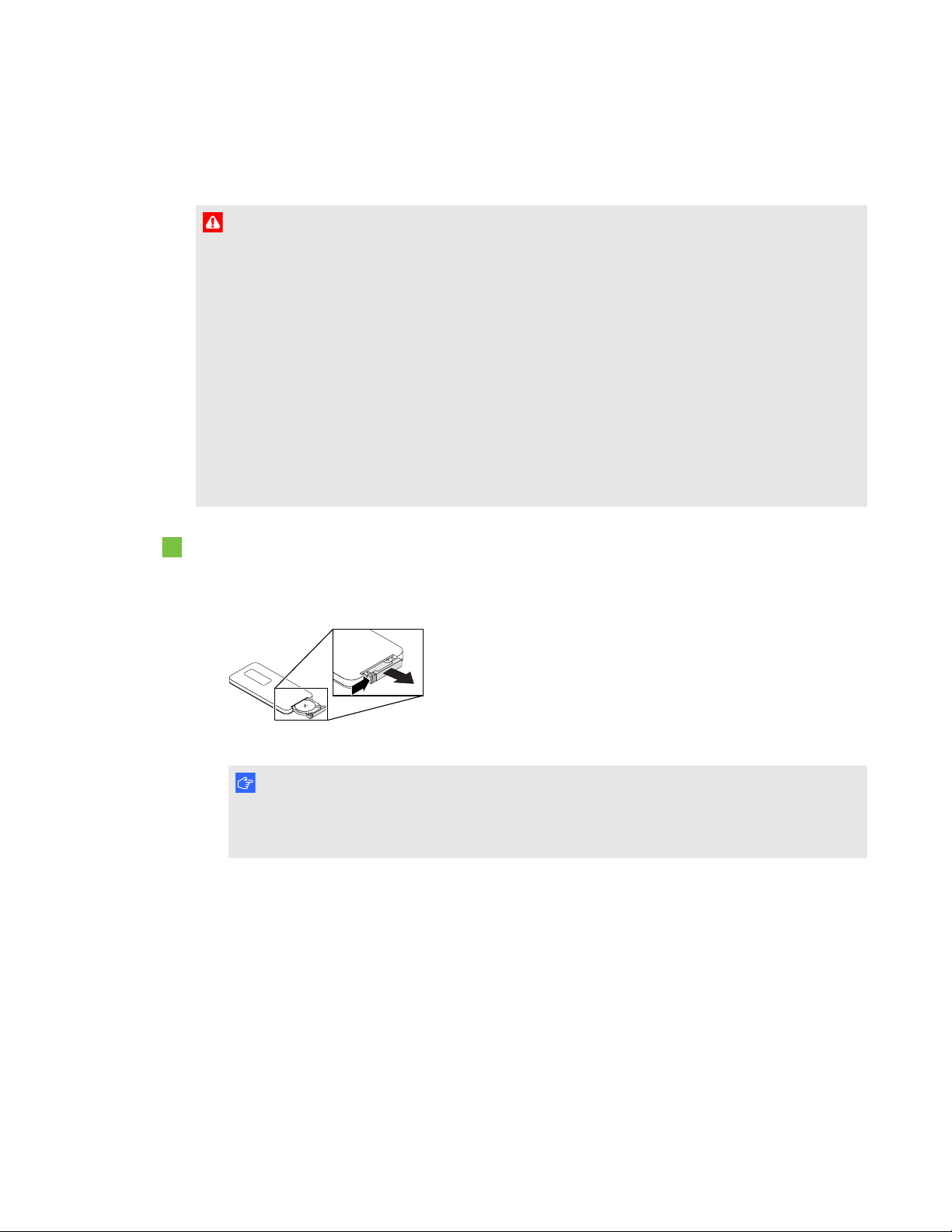
C H A P T E R 3
Using your interactive whiteboard system
Replacing the remote control battery
Follow this procedure to replace the remote control battery.
W A R N I N G
l Reduce the risk associated with a leaking battery in the projector’s remote control by following
these practices:
o
Use only the specified CR2025 coin-cell battery.
o
Remove the battery when the remote control is unused for an extended period.
o
Do not heat, disassemble, short or recharge the battery, or expose it to fire or high
temperatures.
o
Avoid eye and skin contact with the battery if it has a leak.
l Dispose of the exhausted battery and product components in accordance with applicable
regulations.
To replace the remote control battery
1. Hold down the side release on the leftside of the battery holder and pull the battery holder
completely out of the remote control.
2. Remove the old battery from the battery holder and replace it with a CR2025 coin-cell battery.
I M P O R T A N T
Align the battery’s positive (+) and negative (–) terminals with the correct signs on the battery
holder.
3. Insert the battery holder into the remote control.
10 smarttech.com/kb/170584

C H A P T E R 3
Using your interactive whiteboard system
Using the remote control buttons
The projector remote control enables you to access on-screen menus and change projector settings.
Use the Power button on the remote control to put the projector into Standby mode or to turn it on.
You can also use the Input button on the remote control to switch sources on the projector.
Number Function Description
1 Input Select a video and audio input source on the
projector and the associated USB input source on
the ECP.
2 Menu Show or hide the projector menus.
3 (Left), (Right),
Change the menu selections and adjustments.
(Up) and (Down) arrows
4 Hide Freeze, hide or display the image:
Press once to freeze the image.
l
For example, you can display a question on the
screen while you check your e-mail.
Press again to hide the image, that is, to
l
display a black screen.
Press again to return to the live image.
l
5 Mode Select a display mode.
6 Mute Mute audio amplification.
7
(Power)
Turn on the projector or put it into Standby mode.
8 (Enter) Accept the selected mode or option.
9 (Volume Up) Increase audio amplification volume.
10 (Volume Down) Decrease audio amplification volume.
11 smarttech.com/kb/170584

C H A P T E R 3
Using your interactive whiteboard system
N O T E
The Mute, Volume Up and Volume Down buttons work only if there is an audio source connected
to the projector for the currently selected video input source.
Adjusting projector settings
The remote control’s Menu button enables you to access the on-screen display to adjust the projector
settings.
I M P O R T A N T
Keep your remote control in a safe place because there is no other way to access menu options.
Setting Use Notes
Image Adjustment menu
Display Mode Indicates the projector’s display
output (SMARTPresentation,
BrightRoom, DarkRoom,
sRGB and User).
Brightness Adjusts projector brightness
from 0 to 100.
Contrast Adjusts the difference between
the lightest and darkest parts
of the image from 0 to 100.
Frequency Adjusts the display data
frequency of the projected
image from -5 to 5 to match the
frequency of your computer’s
graphics card.
Tracking Synchronizes your projector’s
display timing with your
computer’s graphics card from 0
to 63.
H-Position Moves the horizontal position of
the source video left or right
from 0 to 100 (relative to the
projected image).
The default is SMARTPresentation.
The default is 50.
The default is 50.
The default is 0.
This setting applies to VGA inputs only.
This setting applies to VGA inputs only.
Don’t adjust this setting unless you’re advised
to by SMARTSupport.
Apply this setting only after you make all boom
adjustments.
This setting applies to VGA inputs only and is
useful in situations where the source video is
cut off.
12 smarttech.com/kb/170584
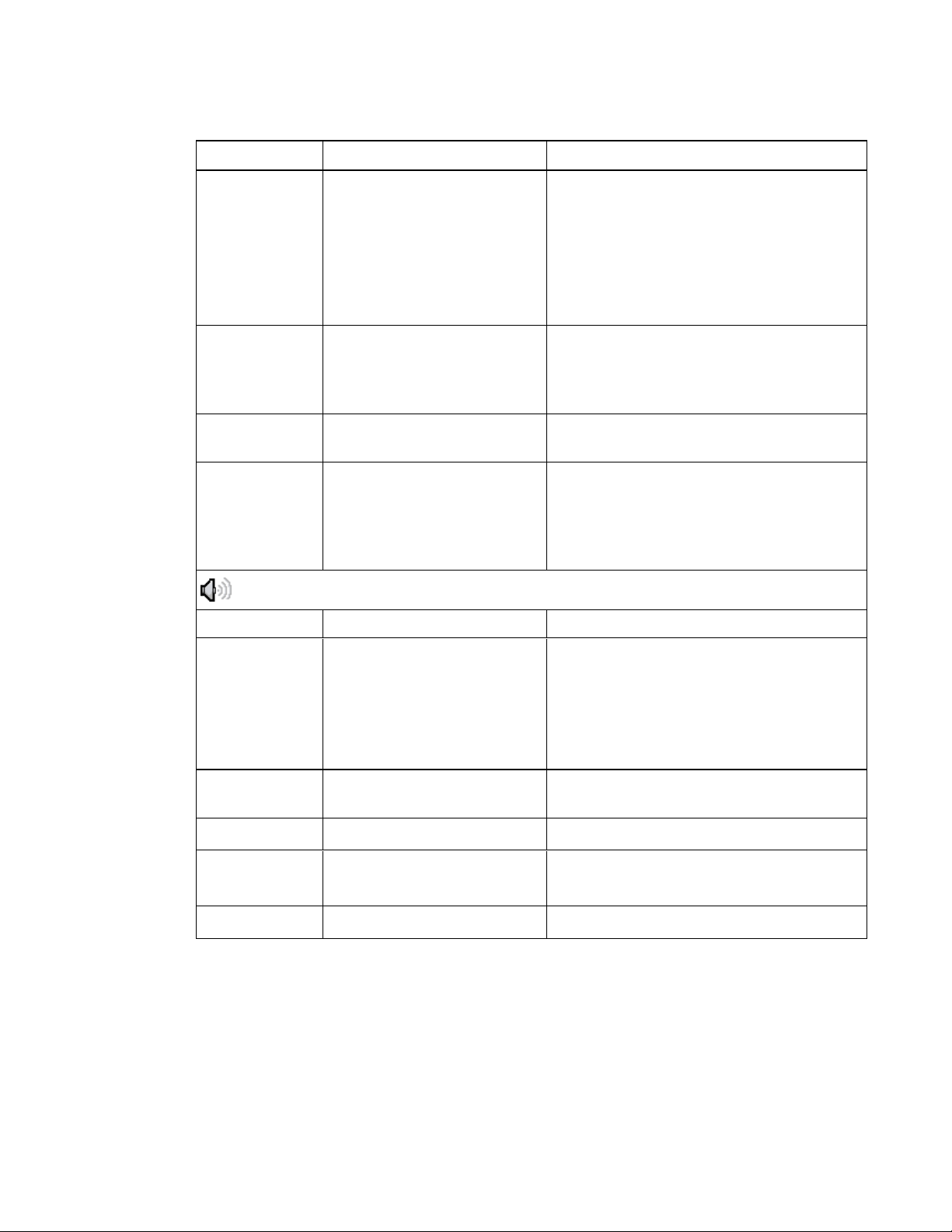
C H A P T E R 3
Using your interactive whiteboard system
Setting Use Notes
V-Position Moves the vertical position of
the source video up or down
from -5 to 5 (relative to the
projected image).
White Peaking Adjusts the image color
brightness from 0 to 10 while
providing more vibrant white
shades.
Degamma Adjusts the color performance
of the display from 1 to 3.
Color Adjusts the Red, Green, Blue,
Cyan, Magenta and Yellow
colors on the projector from 0 to
100 to provide custom color and
luminance output.
Audio menu
Volume
Don’t adjust this setting unless you’re advised
to by SMARTSupport.
Apply this setting only after you make all boom
adjustments.
This setting applies to VGA inputs only and is
useful in situations where the source video is
cut off.
A value closer to 0 creates a natural image and
a value closer to 10 enhances brightness. The
default is 10.
The default is 2.
Each color has a default value of 100.
Adjustments to the color settings register
under the User mode.
Mute Mutes the projector’s audio
output.
Disable Volume
Control
Line out
Disables the projector’s volume
control.
Enables/disables the line out.
Microphone Enables/disables the
microphone
Speaker Enables/disables the speaker
The default is off.
If you mute the projector’s audio output and
then increase or decrease the volume, the
volume is restored automatically. You can
prevent this from happening by disabling the
volume control.
13 smarttech.com/kb/170584

C H A P T E R 3
Using your interactive whiteboard system
Setting Use Notes
Projector Functions menu
Auto Signal
Detect
Enables or disables signal
searching of input connectors.
Lamp Reminder Turns the lamp replacement
reminder on or off.
Lamp Mode Adjusts lamp brightness to
Standard or Economy.
Auto Power Off
(minutes)
Sets the length of the auto
power-off countdown timer
between 1 and 240 minutes.
Zoom Adjusts the zoom to the center
of the image in or out from 0 to
30.
The default is off.
Select On to have the projector continuously
switch inputs until it finds an active video
source.
Select Off to maintain signal detection in one
input.
This reminder appears 100 hours before the
recommended lamp replacement.
Standard displays a high-quality, bright
image.
Economy increases the lamp life by
decreasing the brightness of the image.
The default is 120 minutes.
The timer begins to count down when the
projector no longer receives a video signal.
The timer finishes when the projector enters
Standby mode.
Select 0 to turn off the timer.
The default is 0.
Zooming in cuts off the outer edges of the
source video.
Keystone Adjustment to the size of the
top and bottom edge
USB 1 source Enables touch for the selected
video source VGA out,USB 2
will disabled by associating the
video source with the room
computer USB receptacle
(USB1) on the ECP.
USB 2 source Enables touch for the selected
video source HDMI, USB 1 will
be disabled by associating the
video source with the guest
computer USB receptacle
(USB2) on the ECP.
14 smarttech.com/kb/170584
Ensure that the top and bottom edges of the
image are horizontal before you position the
left and right edges of the image relative to
your interactive whiteboard.
The default is VGA out. When the user
switches to the video source the interactive
whiteboard recognizes touch from the device
connected to the room computer USB
receptacle on the ECP. Selecting Disabled
disables the room computer USB receptacle
on the ECP.
The default is HDMI. When the user switches
to the video source the interactive whiteboard
recognizes touch from the device connected to
the guest computer USB receptacle on the
ECP. Selecting Disabled disables the room
computer USB receptacle on the ECP.

C H A P T E R 3
Using your interactive whiteboard system
Setting Use Notes
Projector ID Displays the projector’s unique
ID number (from 0 to 99) within
your organization’s network.
Aspect Ratio Adjusts the image output to
FillScreen, MatchInput or
16:9.
Startup Screen Selects the type of startup
screen (SMART, Capture
User Startup Screen, Preview
Startup Screen), or Image
Alignment Screen.
You can refer to or change this number when
using the network remote management feature
(see Remotely managing your system through
a network interface on page 49).
The default is FillScreen.
FillScreen produces an image that fills the
entire screen by stretching and scaling the
source video to match the projector’s native
resolution and aspect ratio.
MatchInput displays the source video in its
native resolution and aspect ratio. As a result,
unused space could appear along the top and
bottom edges of the screen (letterbox format)
or along the left and right edges of the screen
(pillarbox format).
See Video format compatibility on page 23 for
descriptions of each mode.
This screen displays when the projector lamp
is starting and a video source signal isn’t
displayed.
SMART displays the default SMART logo on a
blue background.
Capture User Startup Screen closes the onscreen display menu and captures the entire
projected image. The captured image is
displayed the next time the on-screen display
opens. (The capture can take up to one
minute, depending on the complexity of the
background graphic.)
Preview Startup Screen enables you to
preview the default or captured startup screen.
Image Alignment Screen enables you to
adjust the projected image size, shape and
location.
Image Alignment
Screen
Enables you to adjust the
projected image size, shape
and location.
15 smarttech.com/kb/170584
The image alignment screen appears the first
time you start your projector. However, you
can access it from the startup screen menu
any time. Press MENUor ENTER to close it.

C H A P T E R 3
Using your interactive whiteboard system
Setting Use Notes
Network menu
Network and
VGAOut
Activates the projector’s RJ45
connector and network
features.
Status Displays the current network
status (Connected,
Disconnected or Off).
DHCP Displays the status of the
network’s Dynamic Host
Configuration Protocol (DHCP)
as On or Off.
Password
Reminder
E-mails the network password
to the predefined e-mail
recipient.
IP Address Displays the projector’s current
IP address in values between
0.0.0.0 and 255.255.255.255.
The default is off.
The default is on.
On enables a DHCP server on the network to
automatically assign an IP address to the
projector.
Off enables an administrator to assign an IP
address manually.
See Web page management on page 49 to set
up a destination e-mail address.
To change the projector’s IP address, use the
RS-232 connector (see Network controls) or
use a DHCP server to assign a dynamic IP
address, and then set a static IP address
using the network remote management feature
(see Remotely managing your system through
a network interface on page 49).
Subnet Mask Displays the projector’s subnet
mask number in values
between 0.0.0.0 and
255.255.255.255.
Gateway Displays the projector’s default
network gateway in values
between 0.0.0.0 and
255.255.255.255.
DNS Displays the projector’s primary
domain name server (DNS) IP
address in values between
0.0.0.0 and 255.255.255.255.
MAC Address Displays the projector’s MAC
address in xx-xx-xx-xx-xx-xx
format.
16 smarttech.com/kb/170584

C H A P T E R 3
Using your interactive whiteboard system
Setting Use Notes
Group Name Displays the projector’s
workgroup name as set by an
administrator (maximum 12
characters).
Projector Name Displays the projector’s name
as set by an administrator
(maximum 12 characters).
Location Displays the projector’s location
as set by an administrator
(maximum 16 characters).
Contact Displays the contact name or
number for projector support as
set by an administrator
(maximum 16 characters).
You can set the projector’s workgroup name
using the remote management features (see
Remotely managing your system through a
network interface on page 49 and Remotely
managing your system through an RS-232
serial interface on page 59).
You can set the projector’s name using the
remote management features (see Remotely
managing your system through a network
interface on page 49 and Remotely managing
your system through an RS-232 serial
interface on page 59).
You can set the projector’s location using the
remote management features (see Remotely
managing your system through a network
interface on page 49 and Remotely managing
your system through an RS-232 serial
interface on page 59).
You can set the contact name or number using
the remote management features (see
Remotely managing your system through a
network interface on page 49 and Remotely
managing your system through an RS-232
serial interface on page 59).
Language menu
Language Selects language preference. Projector menu support is available in English
(default), Chinese (Simplified), Chinese
(Traditional), Czech, Danish, Dutch, Finnish,
French, German, Greek, Italian, Japanese,
Korean, Norwegian, Polish, Portuguese
(Brazil), Portuguese (Portugal), Russian,
Spanish and Swedish.
Information menu
Lamp Hours Displays the current number of
lamp usage hours from 0 to
4000 hours from when it was
last reset.
Always reset the lamp hours after you replace
a lamp, because lamp service reminders are
based on the current hours of use. See
Resetting the lamp hours on page 34 for
details on the lamp hours reset procedure.
Input Displays the currently displayed
video input source (VGA-1,
VGA-2, HDMI or None).
17 smarttech.com/kb/170584

C H A P T E R 3
Using your interactive whiteboard system
Setting Use Notes
Resolution Displays the projector’s most
recently detected video source
signal resolution and refresh
rate.
Firmware
Version
Displays the projector’s digital
display processor (DDP)
firmware version in x.x.x.x
format.
MPU Version Displays the projector
microprocessor unit (MPU)
firmware version in x.x.x.x
format.
Network Version Displays the projector’s
network communications
processor firmware version in
x.x.x.x format.
Model Number Displays the projector’s model
number.
Serial Number Displays the projector’s serial
number.
If there is no current video input source signal,
this setting displays the last known source
signal image resolution and refresh rate.
If you haven’t enabled the Network and VGA
Out setting, this setting is unable to display
the projector’s network communications
processor firmware version and displays
0.0.0.0 instead.
Focusing the image
Use the focus lever located on the projector lens to focus the projected image.
To focus the image
Rotate the focus ring clockwise or counter clockwise until the image is in focus.
18 smarttech.com/kb/170584
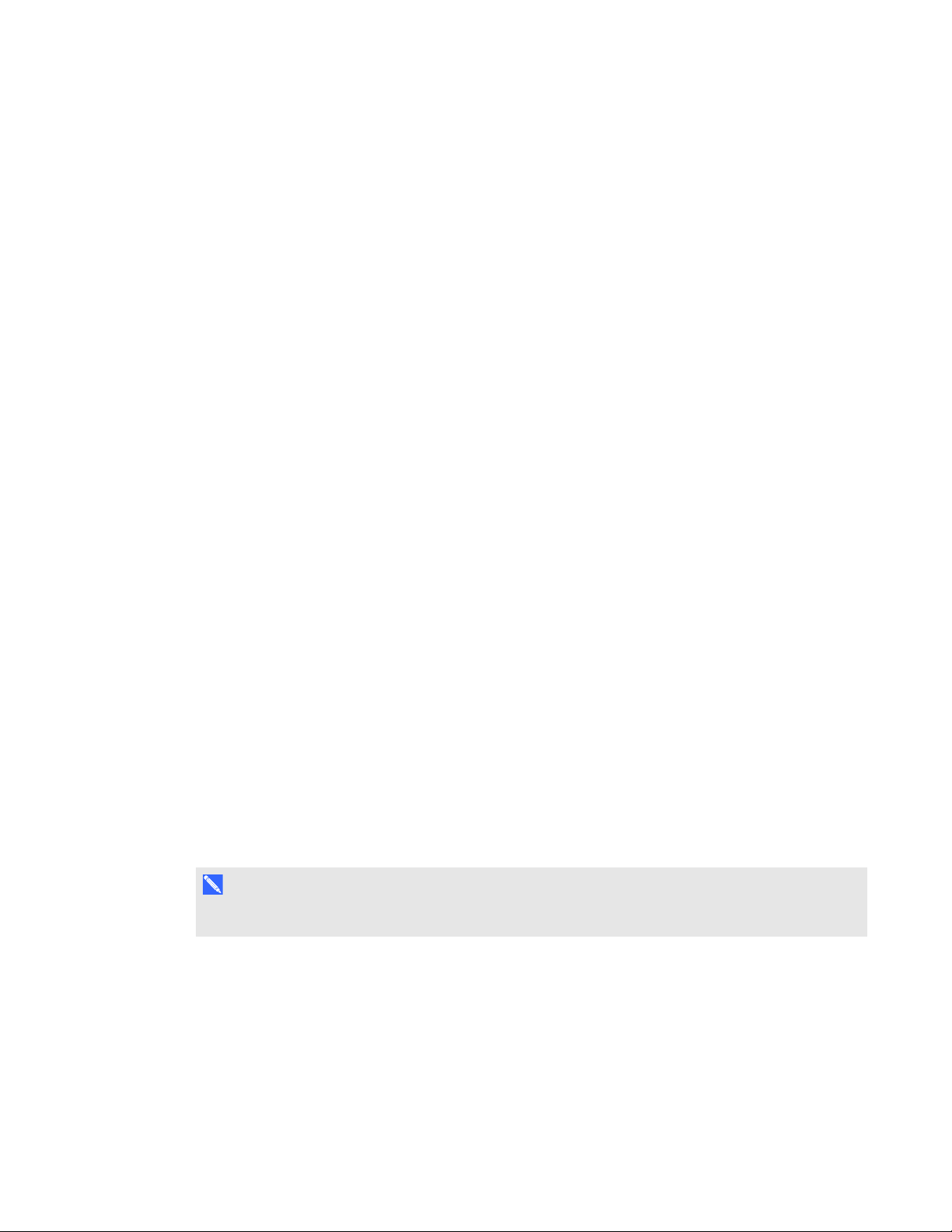
C H A P T E R 3
Using your interactive whiteboard system
Adjusting the image
Refer to these notes when adjusting the projected image as described in the included SMARTBoard
480i6 interactive whiteboard system installation guide (smarttech.com/kb/170553).
l While adjusting the projected image size, shape and location, use the projector’s default
background so that you can see the full projected image clearly. Don’t use other images, which
might be cropped or scaled by the projector and could result in a misleading projected image
size, shape and location.
l Use the mechanical adjustments described in the installation document to make all physical
image adjustments. Don’t use the projector’s on-screen menu options during the projector
alignment process.
l Be aware that as you tilt the projector up or lower its mounting boom to raise the image, the entire
projected image increases or decreases in size, especially at the bottom of the projected image.
l When adjusting keystone (tilt), ensure that the top and bottom edges of the image are horizontal
before you position the left and right edges of the image relative to your interactive whiteboard.
l When you move the projector forward or backward on the boom to make the image larger or
smaller, you might need to tilt or turn the projector slightly to keep the image square. Loosen the
lever slightly to aid in this adjustment.
l To fine-tune the image, you might need to repeat all steps described in the installation document
in smaller increments.
l Make sure that the projected image doesn’t project onto the inside edge of the interactive
whiteboard frame. A 3 mm (1/8") gap between the outer edge of the projected image, and the
inner edge of the interactive whiteboard frame will provide optimal system performance.
Projector connection diagram
You can connect a variety of peripheral devices to your projector, including DVD/Blu-ray players,
VCRs, document cameras, digital cameras and high-definition sources, as well as peripheral device
outputs, such as a secondary projector or a flat-panel display and powered speakers.
N O T E
You might need to purchase third-party adapters to connect certain peripheral devices.
19 smarttech.com/kb/170584

C H A P T E R 3
1
3
4
5 6 10
7
2
8 9 11 12 13 14
Using your interactive whiteboard system
No. Connector Connect to:
1 Power Mains power supply
2 7-pin mini-DIN [Not used]
3 4-pin power mini-DIN 5V/2A output [Not used]
4 HDMI input High-definition video and audio source (not
included)
5 DB15F RGB video input (VGA 1) Primary computer (not included)
6 DB15F RGB video output (VGA Out) Secondary display (not included)
7 RCA Composite video input Video source (not included)
8 3.5 mm phone jack audio input (×2) Audio sources associated with primary and
secondary computers
9 Left and right RCA audio input
Audio source (not included)
10 3.5 mm phone jack audio output Speakers (not included)
11 3.5 mm phone jack microphone Microphone (not included)
12 RJ45 Network (for web page management and
SNMP access)
13 DB9 RS-232F Room control system or other terminal
device (not included)
14 USB B Computer (for service access only)
20 smarttech.com/kb/170584
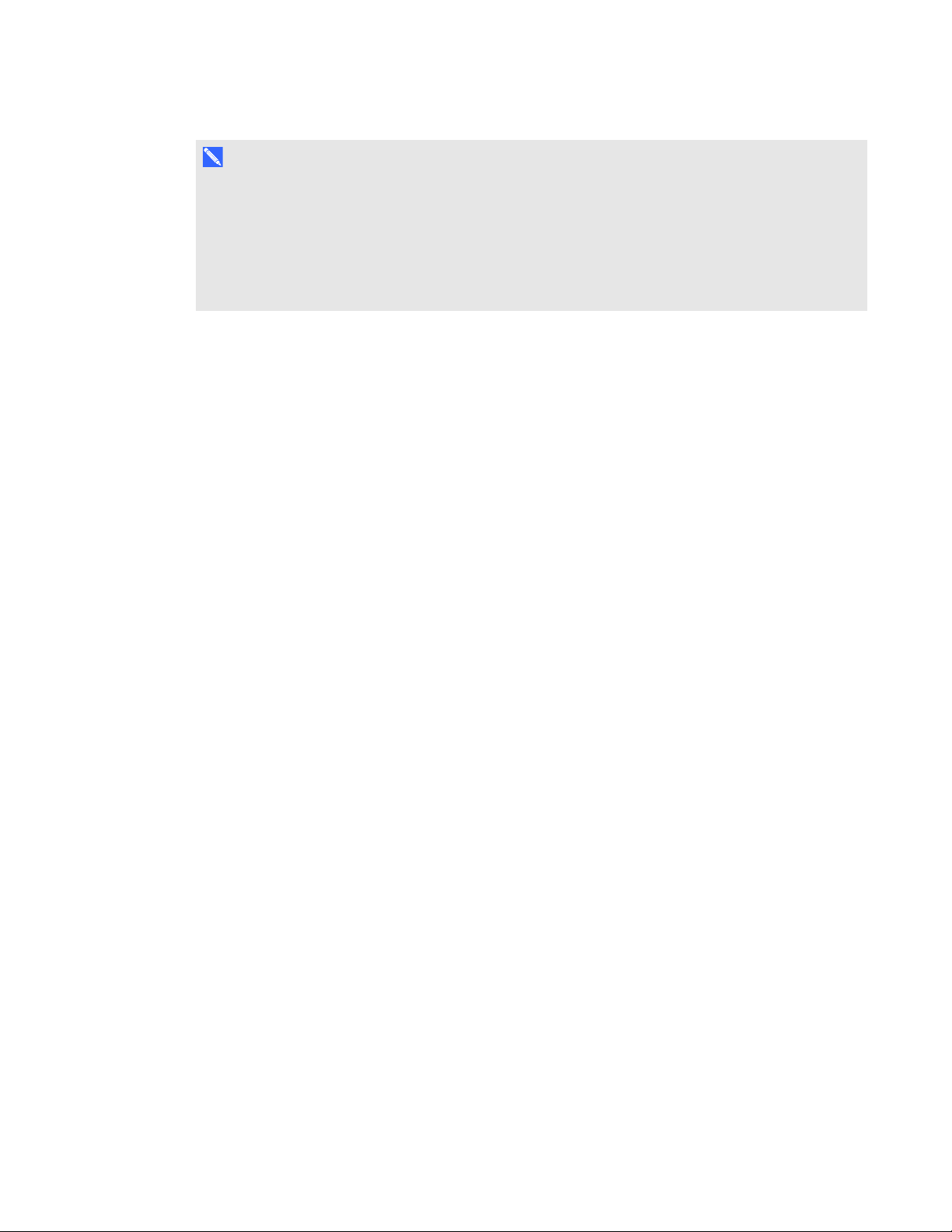
C H A P T E R 3
Using your interactive whiteboard system
N O T E S
l To connect your interactive whiteboard, see the SMARTBoard 480i6 interactive whiteboard
system installation guide (smarttech.com/kb/170553).
l To connect accessories to your interactive whiteboard, refer to the documents included with
the accessories and consult the SMARTSupport website (smarttech.com/support) for
additional information.
Using your interactive whiteboard
Refer to the SMARTBoard 480 interactive whiteboard user’s guide (smarttech.com/kb/156693) for
more information on using your interactive whiteboard.
When you connect your SMARTBoard interactive whiteboard to a computer with SMART software,
you can access the full capabilities of your interactive whiteboard.
For additional resources, go to smarttech.com, click the flag icon to the right of the SMART logo, and
then select your country and language. In the Support section of this website, you’ll find up-to-date,
product-specific information, including setup instructions and specifications.
The SMARTtraining website (smarttech.com/training) includes an extensive library of training
resources you can refer to when first learning to set up or use your interactive whiteboard system.
21 smarttech.com/kb/170584


Chapter 4
Video format compatibility 23
Native video format 23
Video format compatibility 23
SMARTUF70 projector 24
HD and SD signal format compatibility 26
SMARTUF70 projector 26
Video system signal compatibility 26
SMARTUF70 projector 26
Connecting peripheral sources and outputs 27
This appendix provides information on integrating your SMARTBoard 480i6 interactive whiteboard
system with peripheral devices.
Video format compatibility
Your projector has a native video format and various video format compatibility modes. You can
change image appearances for certain formats and compatibilities.
Native video format
The following table lists the native VESA RGB video formats for the projector.
Projector Resolution Mode Aspect
ratio
SMARTUF70 1024 × 768 XGA 4:3 60 48 63.5
Video format compatibility
The following tables list the projector’s compatible VESA RGB video formats by resolution, which the
projector adjusts automatically when you use the aspect ratio commands described in Adjusting
projector settings on page 12.
Refresh rate
(Hz)
Horizontal
frequency
(kHz)
Pixel clock
(MHz)
23 smarttech.com/kb/170584
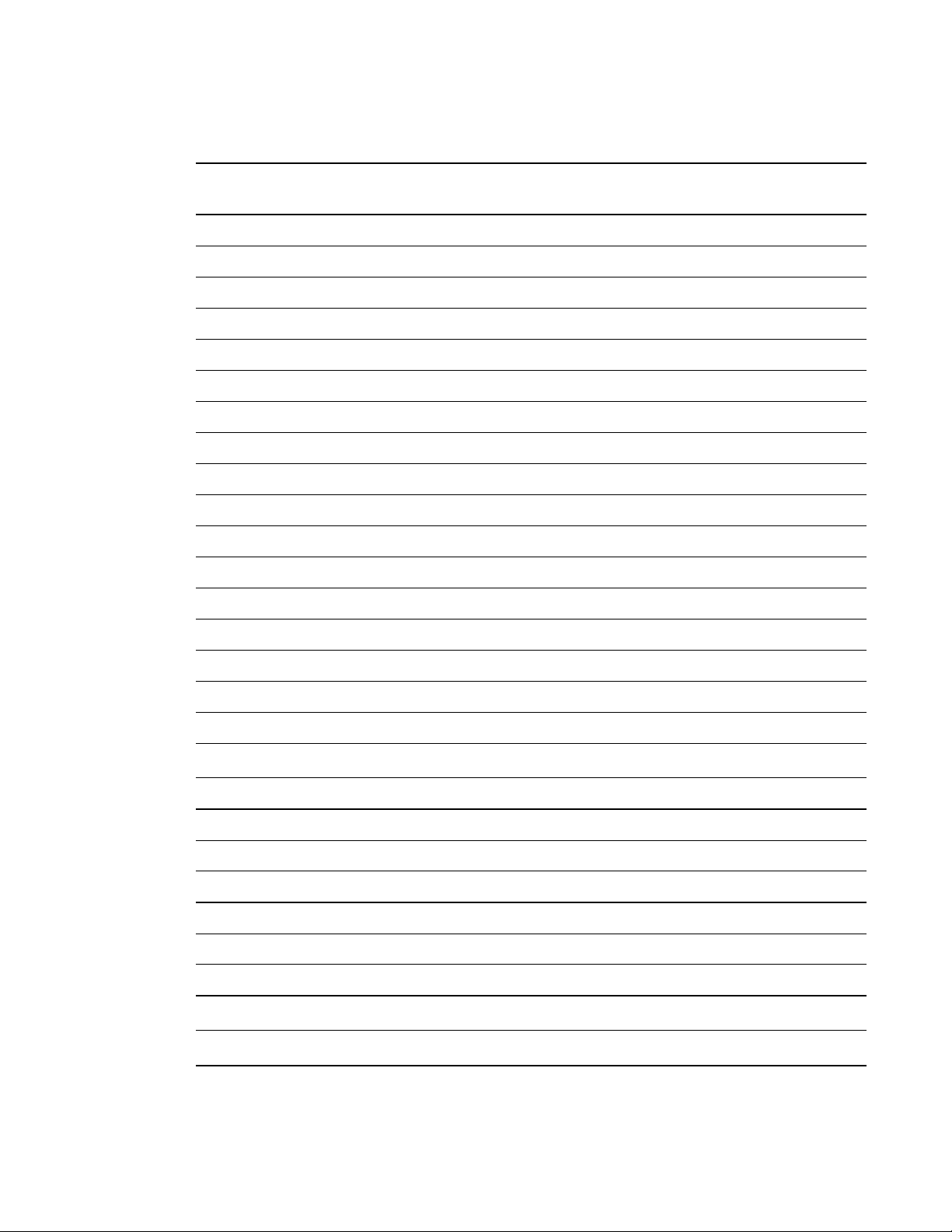
C H A P T E R 4
Integrating other devices
SMARTUF70 projector
Resolution Mode Aspect ratio Refresh rate (Hz) Match Input
appearance
720 × 400 720×400_85 1.8:1 85.039 Letterbox
640 × 480 VGA 60 4:3 59.94 Full screen
640 × 480 VGA 72 4:3 72.809 Full screen
640 × 480 VGA 75 4:3 75 Full screen
640 × 480 VGA 85 4:3 85.008 Full screen
800 × 600 SVGA 56 4:3 56.25 Full screen
800 × 600 SVGA 60 4:3 60.317 Full screen
800 × 600 SVGA 72 4:3 72.188 Full screen
800 × 600 SVGA 75 4:3 75 Full screen
800 × 600 SVGA 85 4:3 85.061 Full screen
832 × 624 MAC 16" 4:3 74.55 Full screen
1024 × 768 XGA 60 4:3 60.004 Full screen
1024 × 768 XGA 70 4:3 70.069 Full screen
1024 × 768 XGA 75 4:3 75.029 Full screen
1024 × 768 XGA 85 4:3 84.997 Full screen
1024 × 768 MAC 19" 4:3 74.7 Full screen
1152 × 864 SXGA1 75 4:3 75 Full screen
1280 x 720 HD 720 16:9 60 Letterbox
1280 × 768 SXGA1 75 1.67:1 60 Letterbox
1280 × 800 WXGA 16:10 60 Letterbox
1280 × 960 Quad VGA 60 4:3 60 Full screen
1280 × 960 Quad VGA 85 4:3 85.002 Full screen
1280 × 1024 SXGA3 60 5:4 60.02 Letterbox
1280 × 1024 SXGA3 75 5:4 75.025 Letterbox
1280 × 1024 SXGA3 85 5:4 85.024 Letterbox
1360 x 765 1.04M9 16:9 59.799 Letterbox
1600 x 900 1.44M9 16:9 59.946 Letterbox
24 smarttech.com/kb/170584
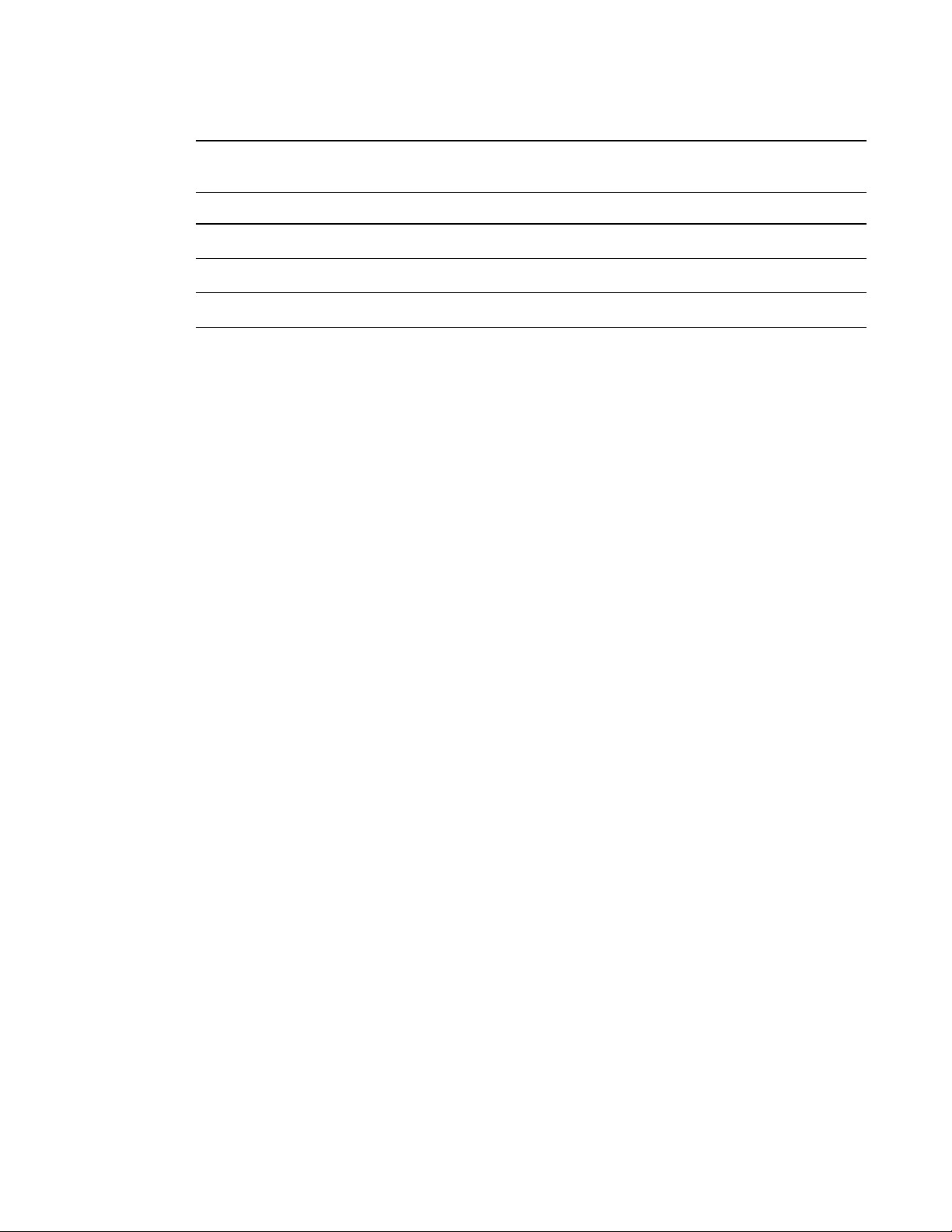
C H A P T E R 4
Integrating other devices
Resolution Mode Aspect ratio Refresh rate (Hz) Match Input
appearance
1600 × 1200 UXGA 4:3 60 Full screen
1680 x 1050 1680x1050 50 16:10 49.974 Letterbox
1680 x 1050 1680x1050 50 16:10 59.954 Letterbox
1920 x 1080 HD 1080 16:9 60 Letterbox
25 smarttech.com/kb/170584

C H A P T E R 4
Integrating other devices
HD and SD signal format compatibility
The following tables list the projector’s high definition (HD) and standard definition (SD) format signal
compatibility, which the projector adjusts automatically when you use the aspect ratio commands
described in Adjusting projector settings on page 12.
SMARTUF70 projector
Signal format Aspect ratio Horizontal
frequency (kHz)
480i (DVD player)
(640 × 480)
567i (DVD player)
(720 × 576)
720p 16:9 44.96 59.94 Letterbox
720p 16:9 35 50 Letterbox
1080i 16:9 33.7 59.94 Letterbox
1080i 16:9 28.1 50 Letterbox
N O T E
Your projector is HD Ready. Its native resolution supports a pixel-perfect display of 720p source
content. However, because the projector compresses 1080p source content to fit its native
resolution, it doesn’t support a pixel-perfect display of 1080p source content.
4:3 15.73 59.94 Full screen
5:4 15.63 50 Letterbox
Vertical
frequency (Hz)
Match Input
appearance
Video system signal compatibility
The following tables list the projector’s video system signal compatibility, particularly for signals
delivered over S-Video and Composite video connectors, which the projector adjusts automatically
when you use the aspect ratio commands described in Adjusting projector settings on page 12.
N O T E
The 16:9 command delivers all video modes with black bands along the top and bottom edges of
the screen. The Match Input command might deliver video modes with black bands along the top
and bottom edges of the screen, depending on the input resolution.
SMARTUF70 projector
Video mode Aspect ratio Horizontal
frequency (kHz)
NTSC 4:3 15.73 29.96 3.58
26 smarttech.com/kb/170584
Vertical
frequency (Hz)
Color signal
(MHz)
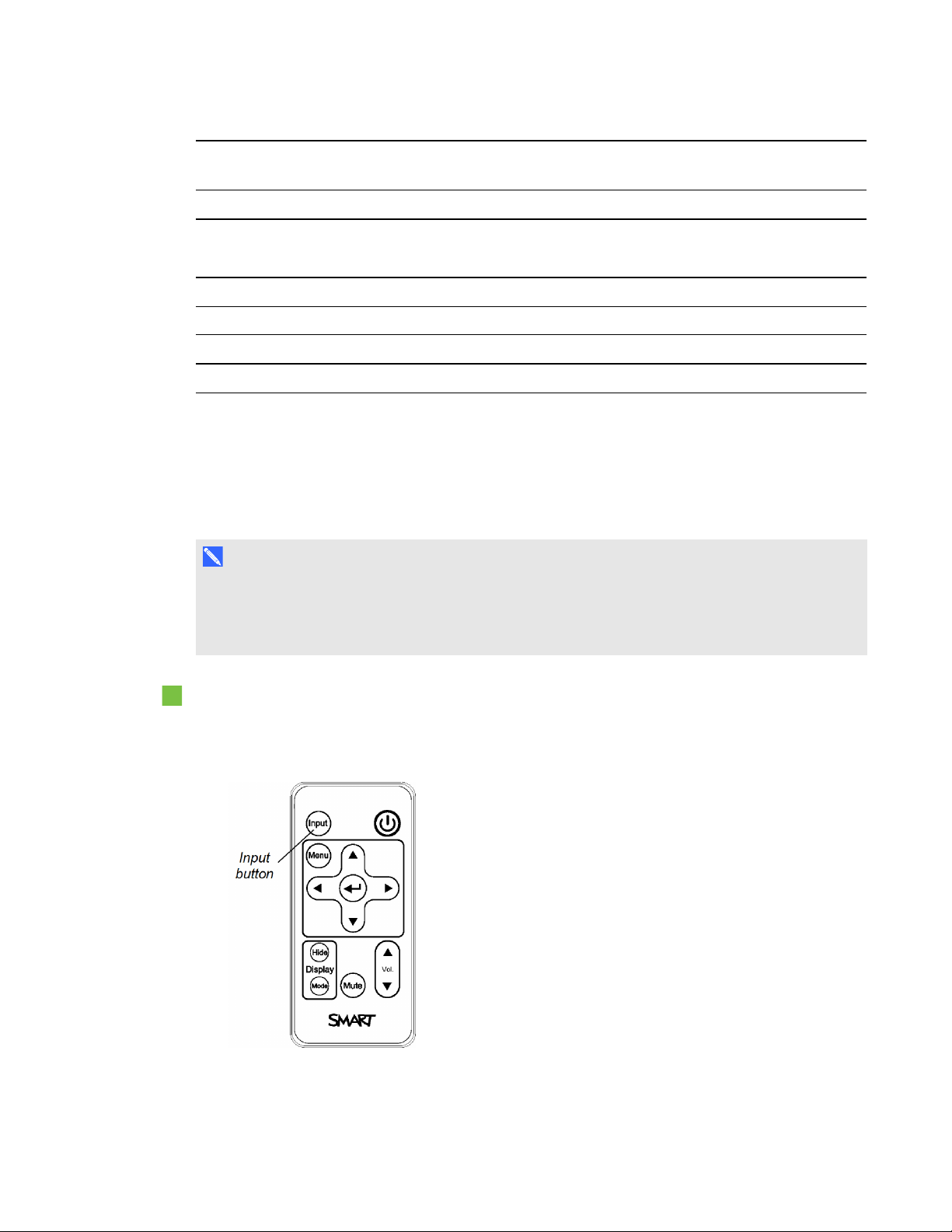
C H A P T E R 4
Integrating other devices
Video mode Aspect ratio Horizontal
frequency (kHz)
PAL 4:3 15.62 25 4.43
SECAM 4:3 15.62 25 4.25 (fob)
PAL-M 4:3 15.73 59.94 3.58
PAL-N 4:3 15.63 50 3.58
PAL-60 4:3 15.73 59.94 4.43
NTSC 4.43 4:3 15.73 59.94 4.43
Vertical
frequency (Hz)
Color signal
(MHz)
4.06 (for)
Connecting peripheral sources and outputs
Follow these instructions if you have a peripheral device to connect to your interactive whiteboard
system, such as a DVD/Blu-ray player.
N O T E
Measure the distance between the projector and the peripheral device you want to connect. Make
sure each cable is long enough, has plenty of slack and can be placed safely in your room without
presenting a trip hazard.
To connect a peripheral source or output to your projector
1. Connect your peripheral device’s input cables to the projector.
2. Switch input sources to the peripheral device by pressing the Input button on the remote control.
27 smarttech.com/kb/170584


Chapter 5
whiteboard system
Maintaining your interactive whiteboard 29
Cleaning the projector 29
Focusing and adjusting the projector image 30
Replacing the projector lamp 31
Removing and replacing the projector lamp module 31
Resetting the lamp hours 34
This chapter includes methods for properly cleaning and preventing damage to your SMARTBoard
480i6 interactive whiteboard system.
Maintaining your interactive whiteboard
For information on maintaining your interactive whiteboard, see the SMARTBoard 480 interactive
whiteboard user’s guide (smarttech.com/kb/156693).
Cleaning the projector
W A R N I N G
Cleaning a wall-mounted projector can result in a fall or injury. Use caution when climbing a ladder,
and consider removing the projector from its wall-mounting bracket to clean it.
C A U T I O N
l Never touch the mirror with your hands or a brush, and do not scrub the surface of the mirror
with the supplied cleaning cloth. Instead, use the supplied cleaning cloth to clean the mirror
with a light touch, and do not put any cleaning solvents on the cloth or the mirror. Do not apply
pressure to the projector lens or mirror.
29 smarttech.com/kb/170584

C H A P T E R 5
Maintaining your interactive whiteboard system
l
Before you clean the projector, press the Power button twice on the remote control to put
the system in Standby mode, and then allow the lamp to cool for at least 30 minutes.
l Do not spray cleaners, solvents or compressed air directly on the projector. Do not use spray
cleaners or solvents near any part of the projector because they can damage or stain the unit.
Spraying the system could spread a chemical mist on some of the projector’s components and
lamp, resulting in damage and poor image quality.
l Do not allow liquids or commercial solvents of any kind to flow into the projector base or head.
I M P O R T A N T
l When cleaning the interactive whiteboard system:
o
Wipe the exterior of the projector with a lint-free cloth.
o
If necessary, use a soft cloth moistened with a mild detergent to clean the projector
housing.
l Do not use abrasive cleaners, waxes or solvents.
When cleaning the projector’s mirror:
l Use a bellows bulb or air blower bulb (commonly found in audio-visual supply stores) to blow off
dust. Never touch the mirror with your bare hands or a brush.
l If wiping the mirror is unavoidable, wear protective gloves and gather the cleaning cloth into a
ball. Gently run the cleaning cloth across the mirror like you would a feather duster. Don’t apply
any pressure to the lens or mirror.
When cleaning the projector’s lens:
l Use a bellows bulb or air blower bulb (commonly found in audio-visual supply stores) to blow off
dust. Never touch the lens with your bare hands or a brush.
l If wiping the lens is unavoidable, wear protective gloves and gather the cleaning cloth into a ball.
Gently run the cleaning cloth across the lens from the center to the edge, using the cleaning cloth
like you would a feather duster. Don’t apply any pressure to the lens or mirror.
Focusing and adjusting the projector image
For information on focusing and adjusting the projector image, see Focusing the image on page 18
and Adjusting the image on page 19.
30 smarttech.com/kb/170584
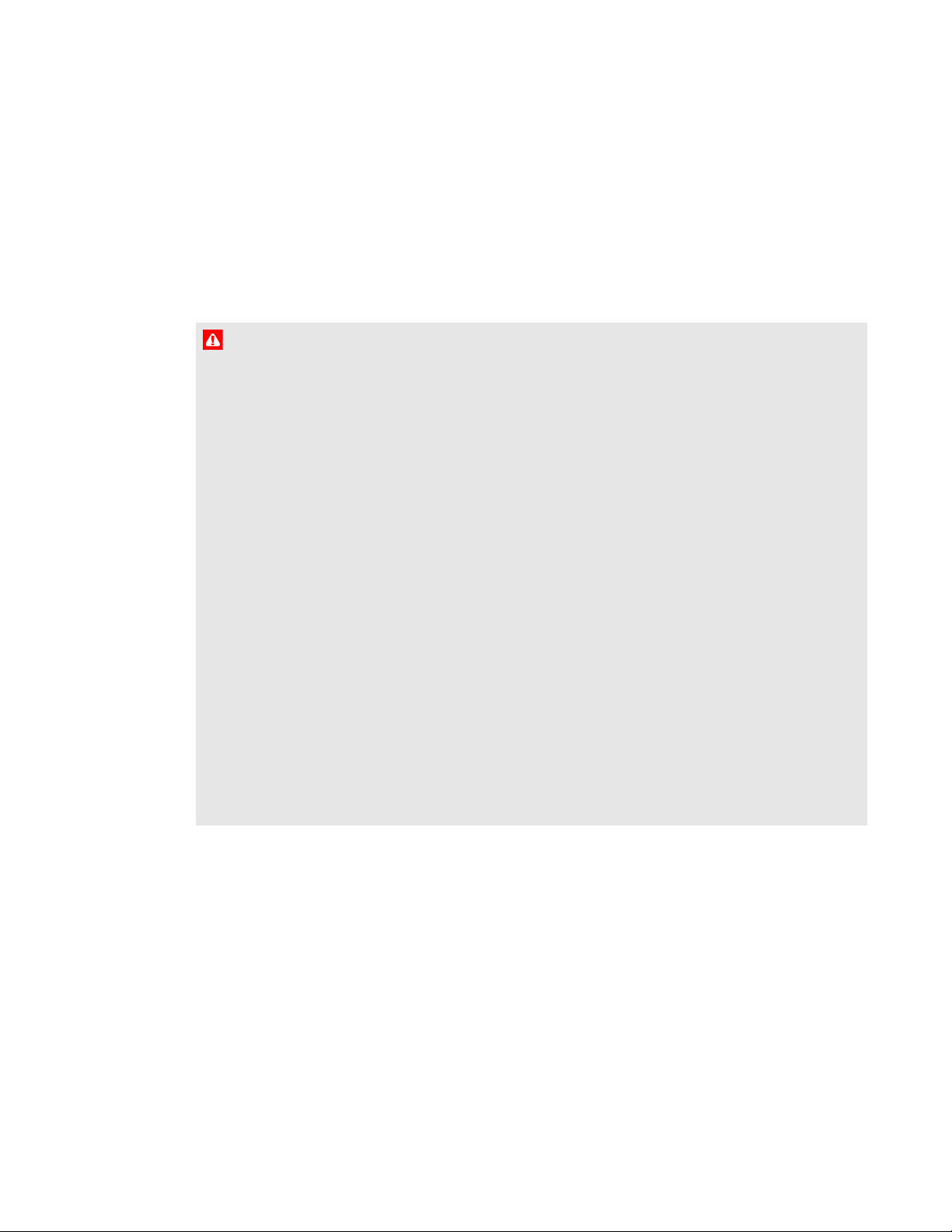
C H A P T E R 5
Maintaining your interactive whiteboard system
Replacing the projector lamp
This section provides instructions for replacing the projector lamp module.
Removing and replacing the projector lamp module
Eventually the lamp will dim and a message will appear reminding you to replace it. Make sure you
have a replacement lamp module before proceeding with the following instructions.
W A R N I N G
l See smarttech.com/compliance for the projector’s MSDS documents.
l Replace the lamp module when the projector displays its lamp life warning message. If you
continue to use the projector after this message appears, the lamp can shatter or burst,
scattering glass throughout the projector.
l If the lamp shatters or bursts, leave and then ventilate the area.
Next do the following:
o
Avoid touching the glass fragments because they can cause injury.
o
Wash your hands thoroughly if you have come into contact with lamp debris.
o
Thoroughly clean the area around the projector, and discard any edible items placed in
that area because they could be contaminated.
o
Call your authorized SMART reseller for instructions. Do not attempt to replace the lamp.
l Replacing the lamp module in a wall-mounted projector can result in a fall or injury. Use
caution when climbing a ladder, and consider removing the projector from the wall-mounting
bracket to replace the lamp module.
l Uncovering the lamp while the projector is mounted on the wall-mounting bracket can lead to
product damage or personal injury from falling pieces of glass if the lamp is broken.
31 smarttech.com/kb/170584
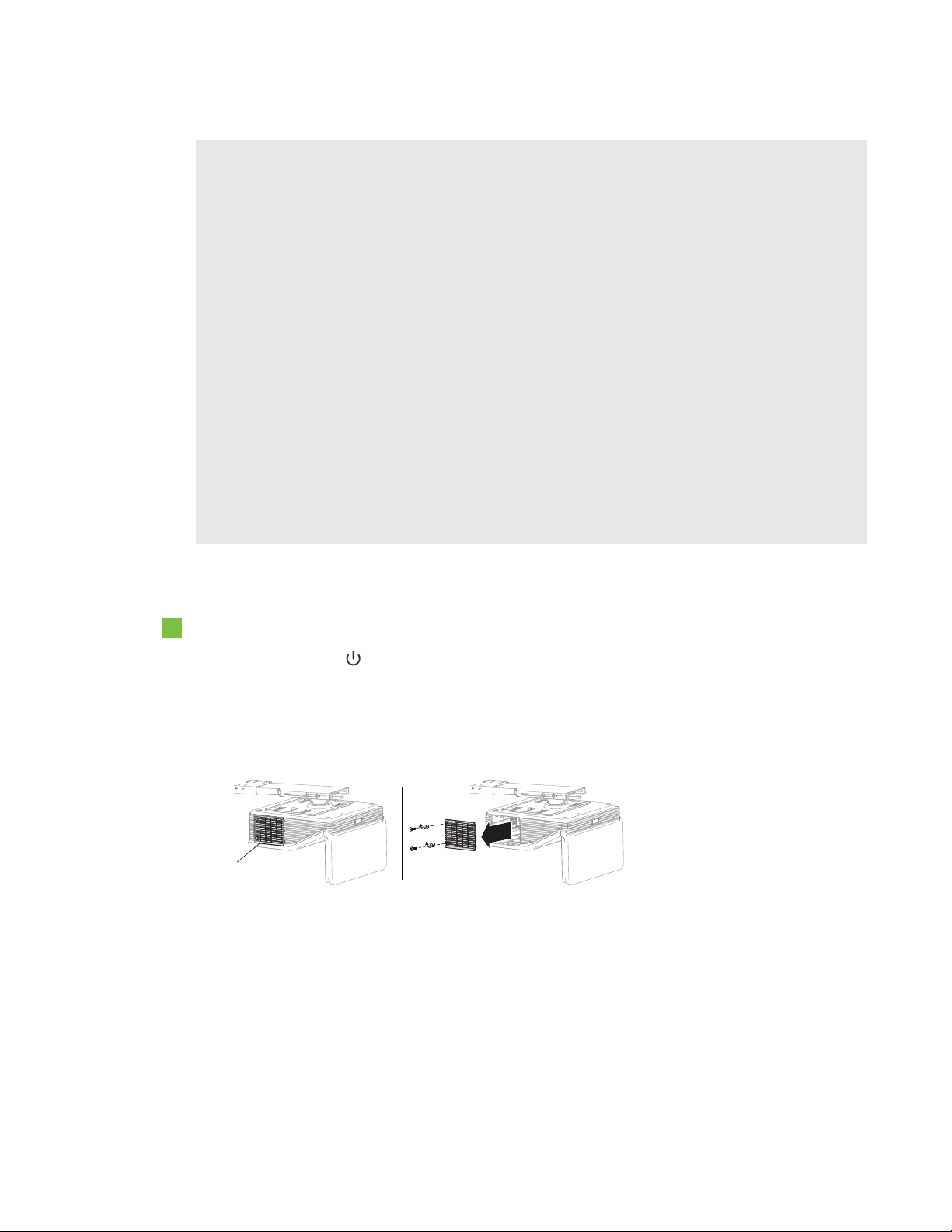
C H A P T E R 5
Lamp Door
Maintaining your interactive whiteboard system
l When replacing the projector lamp module:
o
Put the projector into Standby mode and wait 30 minutes for the lamp to cool completely.
o
Do not remove any screws other than those specified in the lamp replacement
instructions.
o
Wear protective eyewear while changing the lamp module. Failure to do so can cause
injuries including loss of eyesight if the lamp shatters or bursts.
o
Use only replacement lamp modules approved by SMARTTechnologies. Contact your
authorized SMART reseller for replacement parts.
o
Never replace the lamp module with a previously used lamp module.
o
Always handle the fragile lamp assembly with care to prevent premature lamp failure or
exposure to mercury. Use gloves when touching the lamp module. Do not touch the lamp
with your fingers.
o
Recycle or dispose of the lamp module as hazardous waste in accordance with local
regulations.
You need a Phillips No. 2 screwdriver and a flat screwdriver to complete these procedures.
To remove the old lamp module
1.
Press the Power button twice on the remote control to put the projector into Standby mode.
2. Wait at least 30 minutes for the projector to cool down.
3. Disconnect the power cable from the projector.
4. Use a Phillips screw driver to loosen the two captive screws.
32 smarttech.com/kb/170584
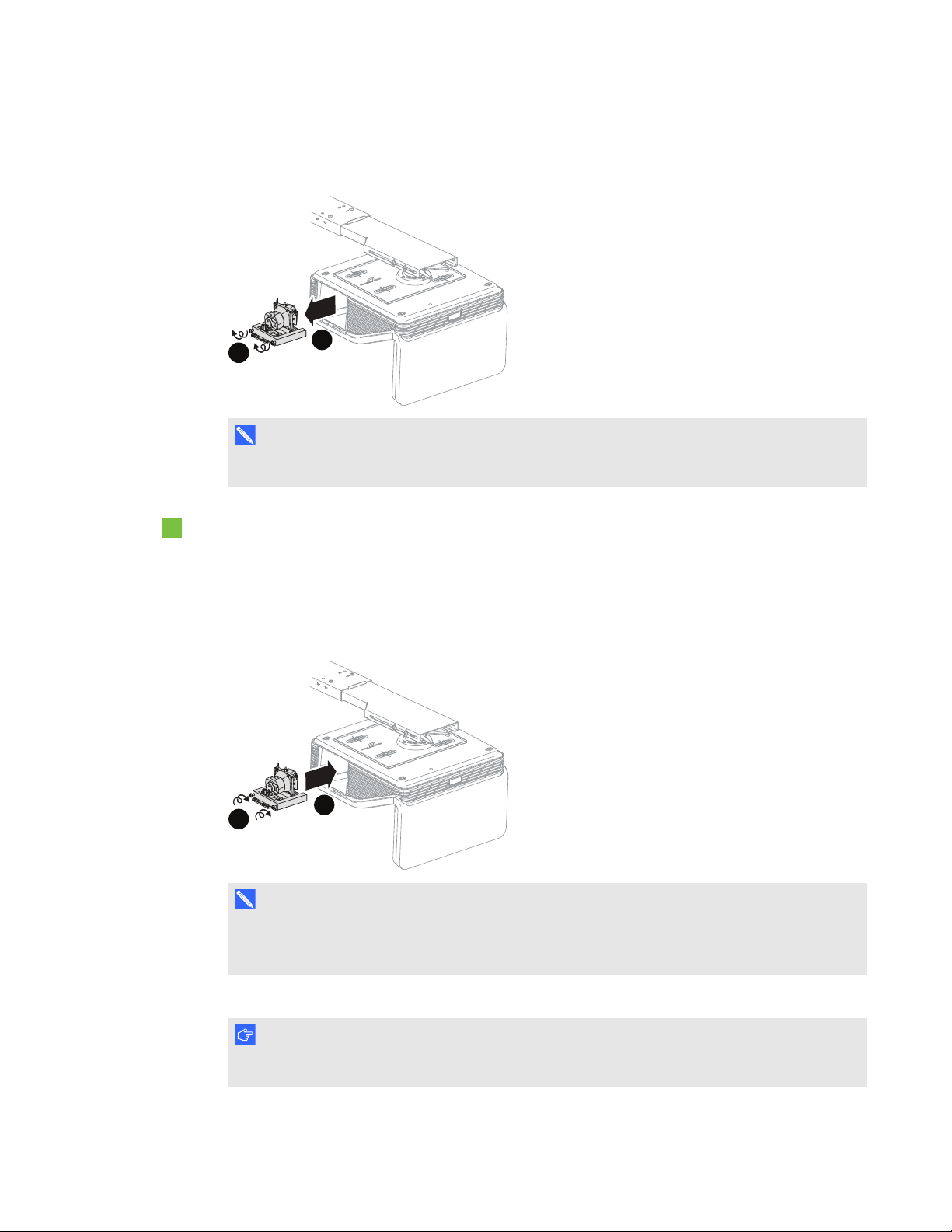
C H A P T E R 5
A
B
A
B
Maintaining your interactive whiteboard system
5. Use a Phillips screwdriver to loosen the two captive screws from the bottom of the lamp module
and gently remove lamp module.
N O T E
Don’t try to remove these screws. Captive screws can’t be removed, only loosened.
To put the new lamp module into the projector
1. Remove the new lamp module from its packaging.
2. Carefully place the lamp module into the projector and gently press the power end of the lamp
module against the projector to ensure the power plug makes contact with the projector’s power
receptacle.
N O T E
You should be able to place the lamp module into the projector easily without applying much
force.
3. Use the Phillips screwdriver to secure the captive screws.
I M P O R T A N T
Do not over-tighten the screws.
33 smarttech.com/kb/170584

C H A P T E R 5
Maintaining your interactive whiteboard system
4. Replace the lamp cover.
5. Connect the power cable to the wall outlet.
6.
Press the Power button once on the remote control to confirm that the projector is operating
and that the lamp module is correctly installed.
7. Put the old lamp module in a secure container, and handle it gently until you recycle it.
To finish the projector lamp module installation
1. Turn on the projector.
2. Adjust the projector image if necessary (see Adjusting the image on page 19).
3. Access the service menu to reset the lamp hours (see Resetting the lamp hours below).
4. Activate the projector’s alert e-mails and lamp warnings if they’ve been deactivated (see E-mail
alerts on page 55 and Control panel on page 50).
Resetting the lamp hours
After you replace the lamp module, you need to access the projector service menu and reset the lamp
hours. To prevent accidental errors, only a system administrator should perform this procedure.
N O T E
Always reset the lamp hours after you replace the lamp, because lamp service reminders are based
on the current hours of use.
To reset the lamp hours
1. Using the remote control, press the following buttons quickly to access the service menu:
Down, Up, Up, Left, Up.
C A U T I O N
Do not adjust any settings in the service menu other than those listed in this guide. Changing
other settings can damage or affect the operation of your projector and may invalidate your
warranty.
34 smarttech.com/kb/170584
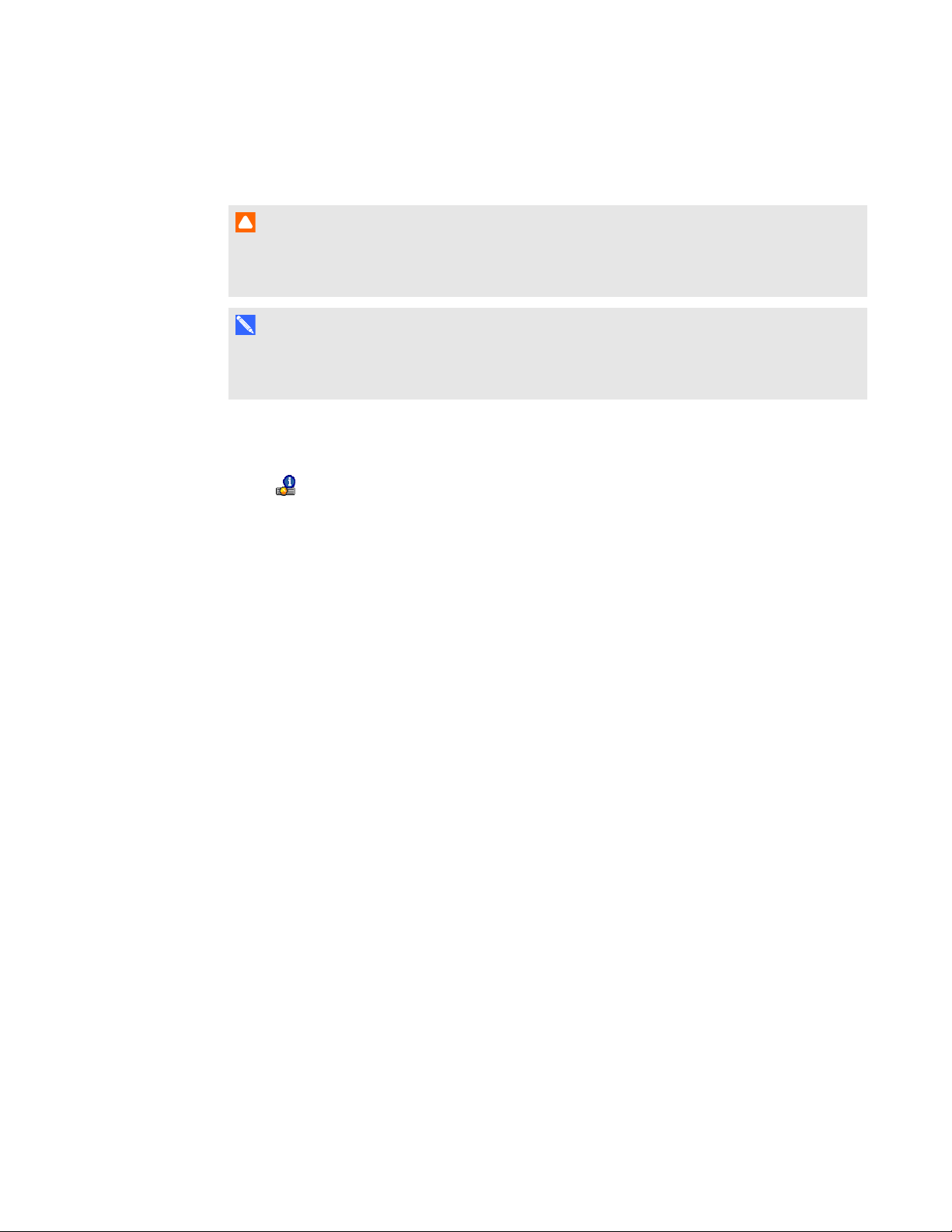
C H A P T E R 5
Maintaining your interactive whiteboard system
2. Scroll down to Lamp Hour Reset, and then press OK.
Both Lamp Hour values (Standard and Economy) reset to zero.
C A U T I O N
Do not reset the lamp hours unless you have just replaced the lamp module. Resetting the
lamp hours on an old lamp can damage your projector as a result of lamp failure.
N O T E
You’re unable to reset the Display Hour value because it’s the running total of hours the
projector has been in use.
3. Press the Menu button on the remote control.
The SMARTUF70 Settings menu appears.
Select to confirm that Lamp Hour is reset to zero.
4.
35 smarttech.com/kb/170584


Chapter 6
whiteboard system
Before you start 38
Locating status lights 38
Locating serial numbers 39
Determining you interactive whiteboard system’s status 39
Resolving interactive whiteboard issues 40
Resolving operation issues 40
Resolving connection issues 41
Resolving projector issues 41
Resolving projector errors 41
Resolving image issues 41
Loss of signal 41
Partial, scrolling or incorrectly displayed image 42
Unstable or flickering image 43
Frozen image 43
The image from your connected laptop computer isn’t projected 43
Unaligned projected image 44
Resolving audio issues 44
Resolving network communication issues 45
Accessing the service menu 46
Retrieving your password 46
Resetting the projector 47
Transporting your interactive whiteboard system 47
37 smarttech.com/kb/170584

C H A P T E R 6
Troubleshooting your interactive whiteboard system
This chapter provides basic troubleshooting information for your interactive whiteboard system.
For issues not covered in this chapter, consult the SMARTSupport website (smarttech.com/support)
or contact your authorized SMART reseller (smarttech.com/where).
Before you start
Before you troubleshoot your interactive whiteboard system or contact SMARTSupport or your
authorized SMART reseller for assistance, you need to do the following:
l Locate your interactive whiteboard system’s status lights
l Locate your interactive whiteboard system’s serial numbers
Locating status lights
You interactive whiteboard system consists of several components, which have their own status
lights:
l
Your projector’s Power and Service lights are located on the bottom of the projector.
38 smarttech.com/kb/170584

C H A P T E R 6
Troubleshooting your interactive whiteboard system
Locating serial numbers
The SMARTBoard 480 interactive whiteboard serial number is located on the lower-right edge of your
interactive whiteboard’s frame. For more information, see the SMARTBoard 480 interactive
whiteboard user’s guide (smarttech.com/kb/156693).
The SMARTUF70 projector serial number is located on the top of the projector.
T I P
You can also access the projector’s serial number through the on-screen menu. For more
information, see Adjusting projector settings on page 12.
For the locations of serial numbers on other components and accessories, see
smarttech.com/support.
Determining you interactive whiteboard system’s status
Use the following table to determine the status of your interactive whiteboard system:
Projected i mage Touch control Status and related
Projector Power
lig ht
Normal operating statuses
Solid green Off Correct Full control The system is operating normally.
Flashing green Off None None The system is starting up.
Solid amber Off None None The sy stem is in Standby mode.
Projector Service
lig ht
troub leshooting
If image or sound iss ues occur, see
the remaining sections of t his chapter
for troubleshooting information.
39 smarttech.com/kb/170584
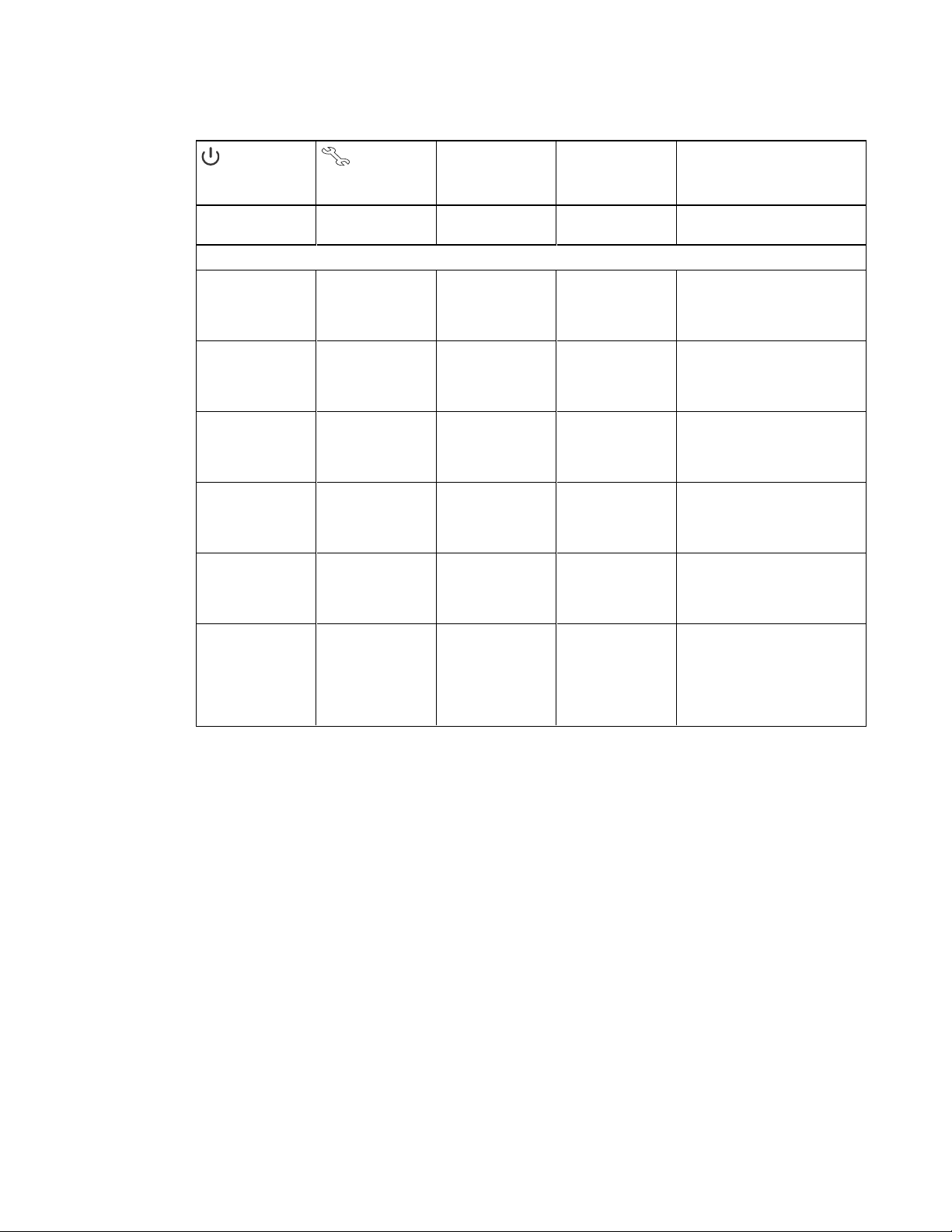
C H A P T E R 6
Troubleshooting your interactive whiteboard system
Projected i mage Touch control Status and related
Projector Power
lig ht
Flashing amber Off None None The system is entering Standby
Error statuses
Solid green Off Incorrect Full control There’s an issue with the projected
Solid green Off Correct None There’s an issue with the interactive
Solid amber Flashing red None N/A There’s an issue with the projector
Off Flashing red None None T he projector’s operating
Off Solid red None N/A There’s an issue with the projector’s
Off Off None None The projector power cable isn’t
Projector Service
lig ht
troub leshooting
mode.
image.
See Resolving image iss ues on the
next page.
whiteboard.
See Resolving interactive whiteboard
issues below.
lamp.
See Resolving projector errors on the
next page.
temperature has been exceeded.
See Resolving projector errors on the
next page.
fan orcolor wheel.
See Resolving projector errors on the
next page.
properly connected.
OR
There’s an issue with t he mains
power supply (for example, the circuit
breaker is off).
Resolving interactive whiteboard issues
This section includes information on resolving issues with your interactive whiteboard.
For information not covered in this section, see the SMARTBoard 480 interactive whiteboard user’s
guide (smarttech.com/kb/156693).
Resolving operation issues
l If necessary, complete additional troubleshooting with the guidance of SMARTSupport using
SMARTBoard Diagnostics.
40 smarttech.com/kb/170584

C H A P T E R 6
Troubleshooting your interactive whiteboard system
To resolve operation issues, complete the following tasks:
Resolving connection issues
To resolve connection issues, complete the following tasks:
l Confirm that the USB cable is properly connected from a fully functional USB receptacle on the
computer to the interactive whiteboard.
Resolving projector issues
Resolving projector errors
Resolving image issues
To resolve common image issues, complete the following tasks:
l Ensure the computer or other video source is on and set to display a resolution and refresh rate
supported by the projector (see Video format compatibility on page 23).
l Ensure the video source is properly connected to the projector.
l Press the Input Select button on the remote control or [[Control Panel]] to switch to the correct
video source.
If these tasks don’t resolve the issue, refer to the following sections for additional troubleshooting
information.
Loss of signal
If a video source signal is not detected, out of
range of the projector’s support video modes or
the signal is being switched to a different device
or input, the projector doesn’t show a source
signal and instead displays the SMART logo on
a blue screen.
41 smarttech.com/kb/170584
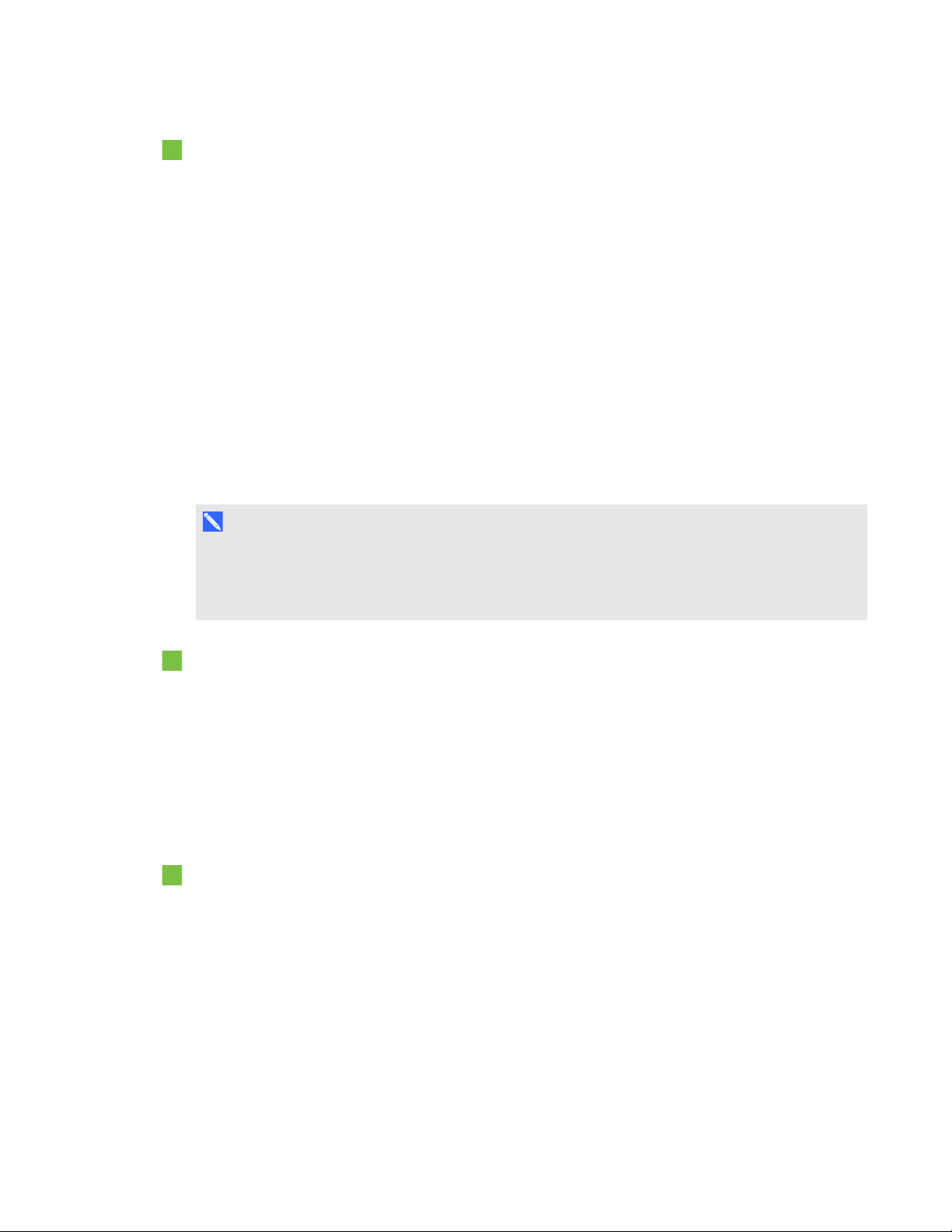
C H A P T E R 6
Troubleshooting your interactive whiteboard system
To resolve signal loss issues
1. Wait approximately 45 seconds for the image to synchronize. Some video signals require a
longer synchronization period, cycling back through inputs to the one you want also help image
synchronization.
2. If the image doesn’t synchronize, check your cable connections to the projector.
3. Ensure that the image signal is compatible with the projector (see Video format compatibility on
page 23).
4. If there are any extension cables, switch boxes, connection wall plates or other devices in the
video connection from the computer to the projector, temporarily remove them to ensure they are
not causing the video signal loss.
5. If your projector still doesn’t show a source signal, contact your authorized SMART reseller.
Partial, scrolling or incorrectly displayed image
N O T E
This procedure may vary depending on your version of Windows operating system or MacOSX
operating system software and your system preferences. The following procedures apply to
Windows 7 operating systems and MacOSX10.8 operating system software.
To resolve a partial, scrolling or incorrectly displayed image on your Windows computer
1. Select Start > Control Panel.
2. Click Display, and then select Adjust resolution.
3. Verify that your display resolution setting is 1024 × 768.
4. Click Advanced settings, and then click the Monitor tab.
5. Verify that the screen refresh rate is 60 Hz.
To resolve a partial, scrolling or incorrectly displayed image on your Mac computer
1. Select Apple Menu > System Preferences.
The System Preferences dialog box appears.
2. Click Displays.
3. Verify that your display resolution setting is 1280 × 800 (WXGA).
4. Verify that the screen refresh rate is 60 Hz.
42 smarttech.com/kb/170584

C H A P T E R 6
Troubleshooting your interactive whiteboard system
Unstable or flickering image
If the projector’s image is unstable or flickering, you could have different frequency or tracking
settings on your input source than on your projector.
I M P O R T A N T
Write down your setting values before adjusting any of the settings in the following procedure.
To resolve your unstable or flickering image
1. Check the display mode of your computer’s graphics card. Make sure it matches one of the
projector’s compatible signal formats (see Video format compatibility on page 23). Refer to your
computer’s manual for more information.
2. Configure the display mode of your computer’s graphics card to make it compatible with the
projector. Refer to your computer’s manual for more information.
3. Adjust the Frequency, Tracking, H-position and V-position settings in the on-screen menu.
See Adjusting projector settings on page 12.
4. Optionally, reset the projector as described in Resetting the projector on page 47 to adjust the
frequency and tracking to their original values.
I M P O R T A N T
This action resets all values to their defaults.
Frozen image
If your projector has a frozen image, perform the following procedure.
To resolve a frozen image
1. Ensure that the Hide Display feature is off.
2. Press the Hide button on the projector’s remote control to hide or show the display.
3. Ensure that your source device, such as your DVD player or computer, isn’t malfunctioning.
4. Put the projector into Standby mode, and then wait 30 minutes for it to cool down.
5. Disconnect the power cable from the power outlet, and then wait at least 60 seconds.
6. Connect the power cable, and then turn on the projector.
7. If the previous steps don’t resolve the issue, contact your authorized SMARTreseller.
The image from your connected laptop computer isn’t projected
Laptop computer settings can interfere with projector operations.
43 smarttech.com/kb/170584

C H A P T E R 6
Troubleshooting your interactive whiteboard system
Some laptop computers deactivate their screens when you connect a secondary display device.
Refer to your computer’s manual for details on reactivating the computer's display screen.
Unaligned projected image
Alignment errors occur when the projected image isn’t perpendicular to the screen. Alignment errors
can occur when you mount your interactive whiteboard system on an uneven surface or a wall that
has obstructions, or if you swivel the projector too far from the vertical center of your interactive
whiteboard.
Use the instructions in the included SMARTBoard 480i5 interactive whiteboard system installation
guide (smarttech.com/kb/170553) to eliminate most image alignment issues.
The projector image can slip if the projector is moved often or installed in a location prone to vibration,
such as next to a heavy door. Follow these precautions to help prevent the image from becoming
misaligned:
l Make sure that the installation wall is plumb and square and doesn’t move or vibrate
excessively.
l Make sure that there are no obstructions behind the projector’s wall-mounting bracket, and that
the bracket is firmly secured to the wall according to the installation instructions.
l Adjust the projected image. See the included SMARTBoard 480i5 interactive whiteboard
system installation guide (smarttech.com/kb/156695) and Adjusting the image on page 19.
Resolving audio issues
You can connect an audio system to the audio output connector in the projector’s connection panel. If
no sound is coming from your audio system, perform the following procedure.
N O T E
You might need to configure your computer to pass audio through HDMI if it isn’t configured
automatically.
To resolve audio issues
1. Ensure that the speakers’ or audio system’s cables are properly connected to the audio output
plug on the projector’s connection panel.
2. Press the Mute button on the projector’s remote control, and if Audio Mute is on, turn it off.
3. Use the projector’s remote control to ensure that the volume isn’t at the lowest setting.
4. Ensure that your speaker or audio system is on and that the volume is turned up.
44 smarttech.com/kb/170584

C H A P T E R 6
Troubleshooting your interactive whiteboard system
5. Check that your source input, such as your computer or video device, isn’t malfunctioning.
Ensure that its audio output is on and that the volume isn’t set to the lowest position.
N O T E
You must display the source input’s video to play its audio through the connected speakers or
audio system.
6. If the previous steps don’t resolve the issue, contact your authorized SMART reseller.
Resolving network communication issues
If you don’t have network access, perform the following procedure to troubleshoot your system.
To resolve network communication issues
1. Ensure that your network cable is properly connected to the RJ45 connection on the projector’s
connection panel. There are two RJ45 ports one is for the network and one is for projector 2,
ensure that you have the network cable plugged into the correct one.
2. Ensure that the LAN warning light on the projector is green. To activate the projector’s network
features, use the “vgaoutnetenable=on” RS-232 command (see Projector programming
commands on page 62) or enable the Network and VGA Out setting (see Adjusting projector
settings on page 12). The network features on the projector don’t work until you complete one of
these tasks.
3. Press the Menu button, and then select the Network Settings menu to check the IP address.
See Adjusting projector settings on page 12 for a description of the IP address field. Enter this IP
address into your browser or SNMP agent.
4. If you still don’t have network access, contact your network administrator. If your administrator
is unable to resolve the issue, contact your authorized SMART reseller.
45 smarttech.com/kb/170584

C H A P T E R 6
Troubleshooting your interactive whiteboard system
Accessing the service menu
C A U T I O N
l To prevent tampering or unintentional changes, only system administrators should access the
service menu. Do not share the service menu access code with casual users of your
interactive whiteboard system.
l Do not adjust any settings in the service menu other than those listed in this guide. Changing
other settings can damage or affect the operation of your projector and may invalidate your
warranty.
Retrieving your password
If you forget the projector’s password, you can retrieve it by accessing the projector service menu
directly from the projector or from the password settings menu on your projector’s web page (see
Password settings on page 56).
To retrieve your password from the service menu
1. Using the remote control, press the following buttons quickly to access the service menu:
Down, Up, Up, Left, Up.
2. Scroll to Password Get, and then press Enter on the remote control.
The password appears on the screen.
3. Write down the password.
4. Scroll to Exit, and then press Enter on the remote control to exit the projector service menu.
46 smarttech.com/kb/170584
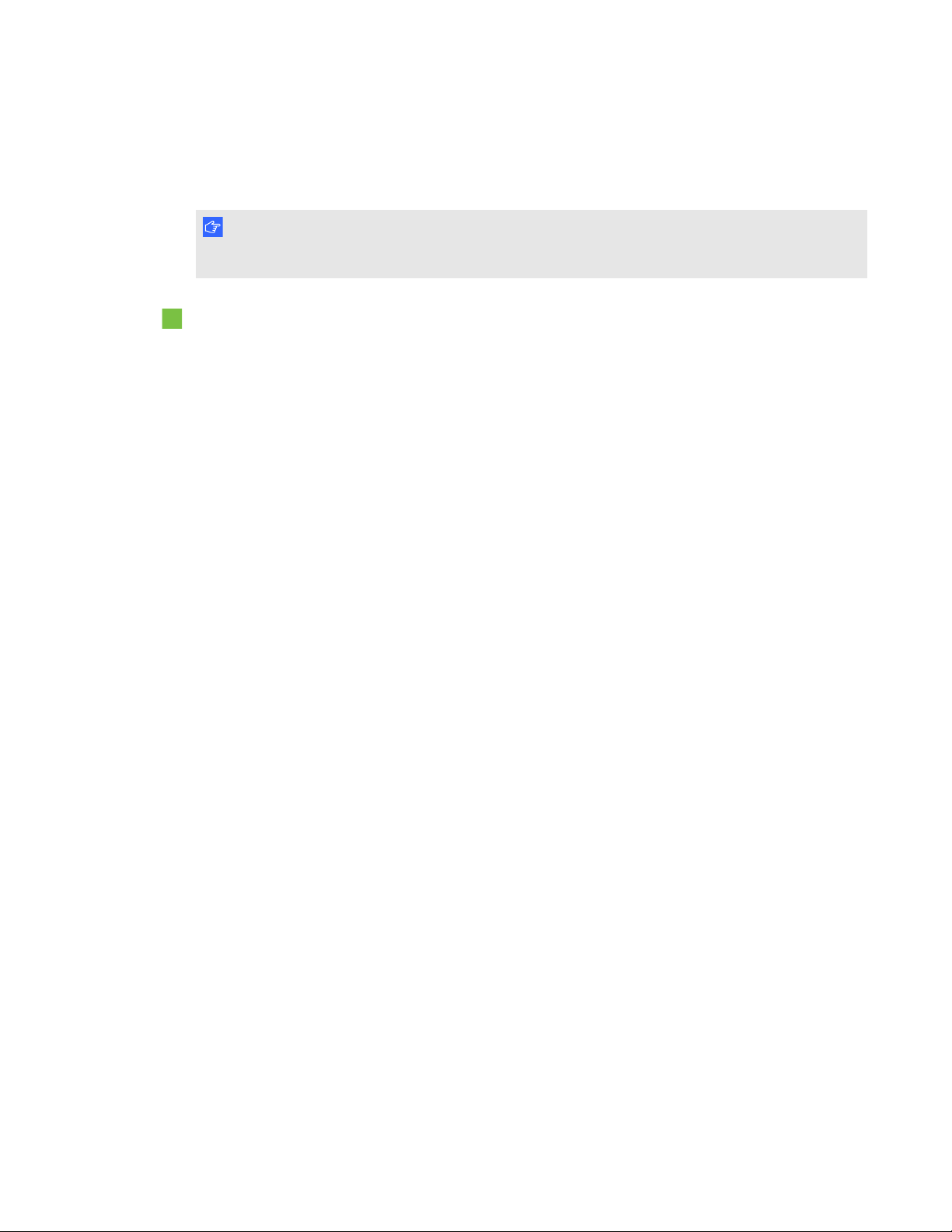
C H A P T E R 6
Troubleshooting your interactive whiteboard system
Resetting the projector
At some point during troubleshooting, you might need to reset all projector settings.
I M P O R T A N T
This action is irreversible.
To reset all projector settings
1. Using the remote control, press the following buttons quickly to access the service menu:
Down, Up, Up, Left, Up.
2. Scroll to Factory Reset, and then press Enter on the remote control.
3. Scroll to Exit, and then press Enter on the remote control to exit the projector service menu.
Transporting your interactive whiteboard system
Save your original SMARTBoard interactive whiteboard packaging so that it’s available if you need to
transport your interactive whiteboard system. When required, repack it with all of the original
packaging. This packaging was designed to provide optimal shock and vibration protection. If you no
longer have your original packaging, purchase the same packaging directly from your authorized
SMART reseller.
If you prefer to use your own packaging materials, make sure you adequately protect your unit. Make
sure that the projector lens and mirror are protected against any physical contact or pressure which
may damage the projector’s optics. Ship your interactive whiteboard in an upright position to deter
shippers from placing heavy objects on it.
47 smarttech.com/kb/170584


Appendix A
through a network interface
Web page management 49
Accessing web page management 50
Home 50
Control panel 50
Control panel II 54
USB Control settings 54
Network settings 54
E-mail alerts 55
Password settings 56
Simple Network Management Protocol (SNMP) 57
This chapter includes detailed instructions on how to remotely manage your SMARTBoard 480i6
interactive whiteboard system settings through a network interface.
Web page management
You can access advanced setup features via the projector’s web page. This web page enables you to
manage the projector from a remote location using any computer connected to your intranet.
N O T E
To access the web page, your browser must support JavaScript. Most commonly used browsers
like InternetExplorer® and Firefox® support JavaScript.
49 smarttech.com/kb/170584

A P P E N D I X A
Remotely managing your system through a network interface
Accessing web page management
Before you can access the web page, connect your projector to the network, and then enable the
projector’s network functions using the projector’s menu. An IP address appears on the on-screen
display.
To use the management web page
1. Start your Internet browser.
2. Type the IP address in the address line field, and then press ENTER.
The SMARTUF70 Projector Settings window appears.
3. Select the menu options in the left pane to access the settings on each page.
4. Modify settings using your computer’s mouse and keyboard, and then click Submit or another
action button next to each setting you change.
Home
The Home menu page displays basic projector information and enables you to select the on-screen
display language.
N O T E
You can view basic projector information but you’re unable to change it (with the exception of the
on-screen display language) from the Home menu page.
Submenu setting Description
Language Displays language options
Projector Information Displays current projector information
Control panel
This menu enables you to manage the projector audio and video status, alerts and appearances using
an Internet browser.
Submenu setting Description
Power Turns the projector on or puts it into Standby mode.
Select the Power ON or Power OFF button.
50 smarttech.com/kb/170584

A P P E N D I X A
Remotely managing your system through a network interface
Submenu setting Description
Restore All Projector
Defaults
Returns projector settings to default values or refreshes the current
settings. Select Submit or Refresh.
I M P O R T A N T
The Submit option is irreversible and resets all values.
Volume Adjusts the projector’s volume from -20 to 20.
Mute Turns on or turns off the mute settings. Select On to mute the
projector’s sound and Off to turn off mute.
Volume Control Enables volume control. Select On to enable volume adjustment and
select Off to disable volume adjustment if you prefer to use your
audio system or speaker (not included) controls.
Closed Captioning Turns on or turns off the closed captioning feature.
Language Sets the closed captioning language to CC1 or CC2.
Typically, CC1 displays U.S. English subtitles, while CC2 displays
other regional languages, such as French or Spanish, depending on
television channel or media setup.
Display Mode Adjusts the display output to SMART Presentation, Bright Room,
Dark Room, sRGB and User modes so you can project images from
various sources with consistent color performance:
SMART Presentation is recommended for color fidelity.
l
BrightRoom and DarkRoom are recommended for locations
l
with those conditions.
sRGB provides standardized accurate color.
l
User enables you to apply your own settings.
l
Brightness Adjusts projector brightness from 0 to 100.
Contrast Adjusts the difference between the lightest and darkest parts
of the image from 0 to 100.
Frequency Adjusts the display data frequency of the projected image from
-5 to 5 to match the frequency of your computer’s graphics card.
Tracking Synchronizes your projector’s display timing with your computer’s
graphics card from 0 to 31.
Sharpness Adjusts the projected image’s sharpness from 0 to 31.
White Peaking Adjusts the image color brightness from 0 to 10 while providing more
vibrant white shades. A value closer to 0 creates a natural image and
a value closer to 10 enhances brightness.
Degamma Adjusts the color performance of the display from 0 to 3.
51 smarttech.com/kb/170584

A P P E N D I X A
Remotely managing your system through a network interface
Submenu setting Description
Color Adjusts the Red, Green, Blue, Cyan, Magenta and Yellow colors on
the projector from 0 to 100 to provide custom color and luminance
output. Each color has a default value of 100. Adjustments to the
color settings register to the User mode.
Auto Signal Detect Enables or disables signal searching of input connectors.
Select On to have the projector continuously switch inputs until
l
it finds an active video source.
Select Off to maintain signal detection in one input.
l
Lamp Reminder Select On to show or Off to hide the lamp replacement reminder when
it appears. This reminder appears 100 hours before the recommended
lamp replacement.
Lamp Mode Adjusts lamp brightness to Standard or Economy. Standard
displays a high-quality, bright image. Economy increases the lamp
life by decreasing the brightness of the image.
Auto Power Off Sets the length of the auto power off countdown timer between 1 and
240 minutes. The timer begins to count down when the projector no
longer receives a video signal. The timer finishes when the projector
enters Standby mode. Select 0 to turn off the timer.
Zoom Adjusts the zoom to the center of the image in or out from
0 to 30.
H-position (RGB input) Moves the horizontal position of the source video left or right from 0 to
100 (relative to the projected image).
N O T E
This is useful in situations where the source video is cut off.
V-position (RGB input) Moves the vertical position of the source video up or down from -5 to
5 (relative to the projected image).
N O T E
This is useful in situations where the source video is cut off.
52 smarttech.com/kb/170584

A P P E N D I X A
Remotely managing your system through a network interface
Submenu setting Description
Aspect Ratio Adjusts the image output to Fill Screen, Match Input or 16:9.
Fill Screen produces an image that fills the entire screen by
l
stretching and scaling.
Match Input matches the projector’s aspect ratio to the input’s
l
aspect ratio. As a result, black bands might appear along the top
and bottom edges of the screen horizontally (letterbox format) or
along the left and right edges of the screen vertically (pillarbox
format).
16:9 changes the output to 16:9 by letterboxing the image, which
l
is recommended for use with HDTV and DVDs enhanced for
wide-screen television.
N O T E
See Video format compatibility on page 23 for appearance
descriptions in each mode.
Startup Screen Sets the type of startup screen to SMART or User. The SMART
screen is the default SMART logo on a blue background. The User
screen uses the saved picture from the Capture User Startup Screen
function.
Video Mute Turns the video mute setting on or off. Select On to hide the display
and Off to show it again.
High Speed Fan Adjusts the speed of the projector’s fan. Select High or Normal.
N O T E
Use the High setting when the projector’s temperature is high or the
altitude is above 1800 m (6000').
Projector Mode Adjusts the projection mode to Front, Ceiling, Rear or Rear
Ceiling.
I M P O R T A N T
SMART recommends that you never change this setting from the
Ceiling projection mode.
Source Adjusts the input source to VGA-1, VGA-2, Composite, S-Video or
HDMI.
VGA1 Assigns an alternative name to your VGA 1 input, which appears
when you select the VGA 1 input.
VGA2 Assigns an alternative name to your VGA 2 input, which appears
when you select the VGA 2 input.
Composite Assigns an alternative name to your Composite video input, which
appears when you select the Composite video input.
53 smarttech.com/kb/170584
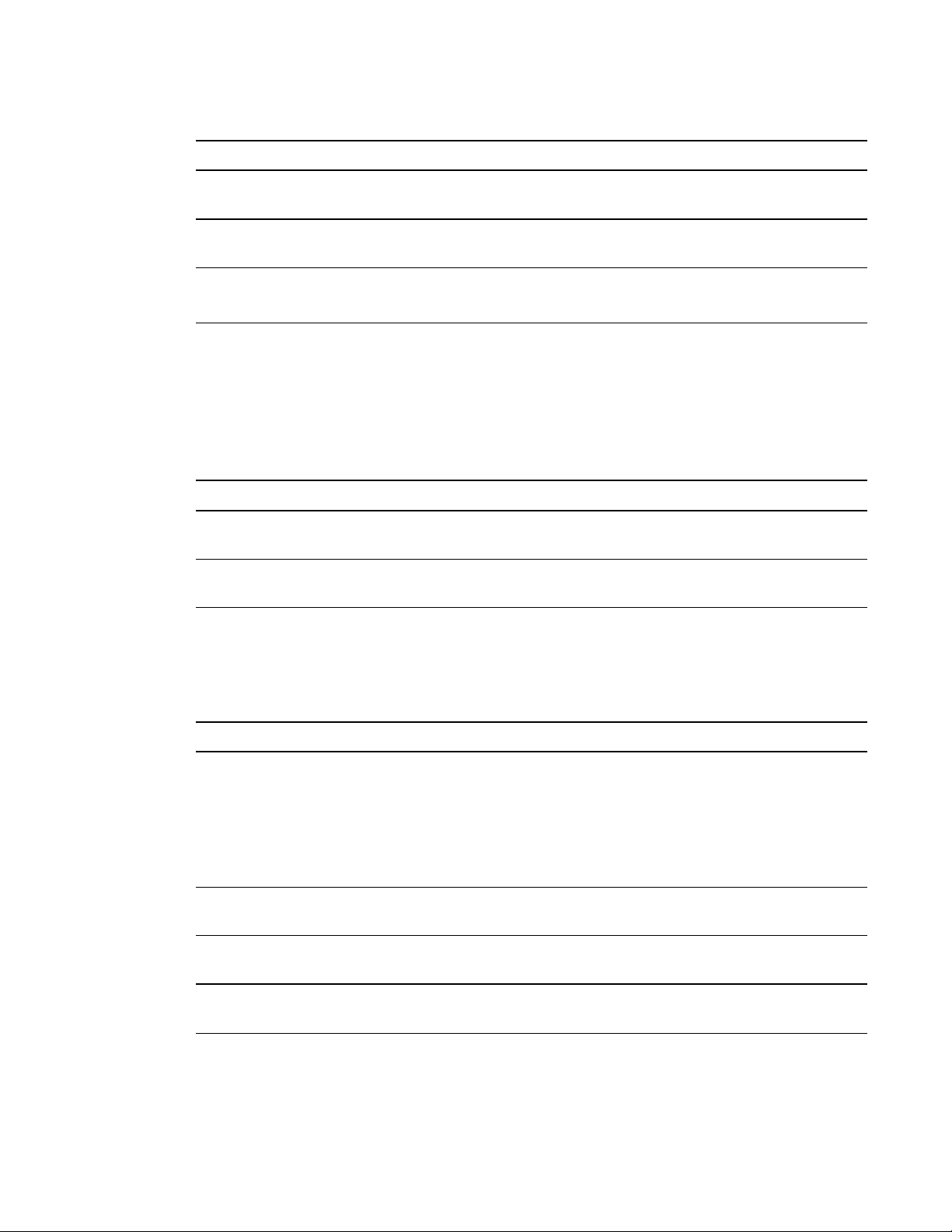
A P P E N D I X A
Remotely managing your system through a network interface
Submenu setting Description
HDMI Assigns an alternative name to your HDMI input, which appears
when you select the HDMI input.
Emergency Alert Turns the on-screen alert broadcast message on or off. When
enabled, this message displays over the current projected image.
Alarm Message / Alert
Message
Displays an on-screen emergency notification message (maximum
60 characters).
Control panel II
USB Control settings
This menu contains settings that are applicable only to SMARTBoard interactive whiteboard
systems with ECPs.
Submenu setting Description
USB1 Source This setting is applicable only to SMARTBoard interactive
whiteboard systems with ECPs.
USB2 Source This setting is applicable only to SMARTBoard interactive
whiteboard systems with ECPs.
Network settings
This menu allows you to use or not use Dynamic Host Control Protocol (DHCP) and to set the
network-related addresses and names when DHCP is not used.
Submenu setting Description
DHCP Determines if the projector’s IPaddress and other network settings
are dynamically assigned by a DHCPserver or manually set.
On allows the network’s DHCP server to assign a dynamic IP
l
address to the projector.
Off allows you to manually set the projector’s IP address and
l
other network settings.
IP Address Displays or allows you to set the projector’s IP address in values
between 0.0.0.0 and 255.255.255.255.
Subnet Mask Displays or allows you to set the projector’s subnet mask number in
values between 0.0.0.0 and 255.255.255.255.
Gateway Displays or allows you to set the projector’s default network gateway
in values between 0.0.0.0 and 255.255.255.255.
54 smarttech.com/kb/170584

A P P E N D I X A
Remotely managing your system through a network interface
Submenu setting Description
DNS Displays or allows you to set the projector’s IP address for your
network’s primary domain name server in values between 0.0.0.0 and
255.255.255.255.
Group Name Displays or allows you to set the projector’s workgroup name
(maximum 12 characters).
Projector Name Displays or allows you to set the projector’s name (maximum 12
characters).
Location Displays or allows you to set the projector’s location (maximum 16
characters).
Contact Displays or allows you to set the contact name or number for
projector support (maximum 16 characters).
SNMP Turns the Simple Network Management Protocol (SNMP) agent on or
off.
Read-Only Community Sets a password that is required for each SNMP get request to
thedevice.
N O T E
The default for Read-Only Community is public.
Read/Write Community Sets a password that is required for each SNMP set request to the
device.
N O T E
The default for Read/Write Community is private.
Trap Destination Address Displays or allows you to set the IP address of the network’s SNMP
TRAP manager in values between 0.0.0.0 and 255.255.255.255. The
trap destination address is the IP address of the computer assigned
to handle unsolicited data generated by SNMP TRAP events
generated by the projector, such as power state changes, projector
failure modes, a lamp needing to be replaced or other issues.
E-mail alerts
This menu enables you to enter your preferred address for receiving e-mail alerts and adjust related
settings.
Submenu setting Description
E-mail Alert Selects Enable to turn on or Disable to turn off the E-mail Alert
function.
To Displays or allows you to set the e-mail address of the e-mail alert
recipient.
55 smarttech.com/kb/170584
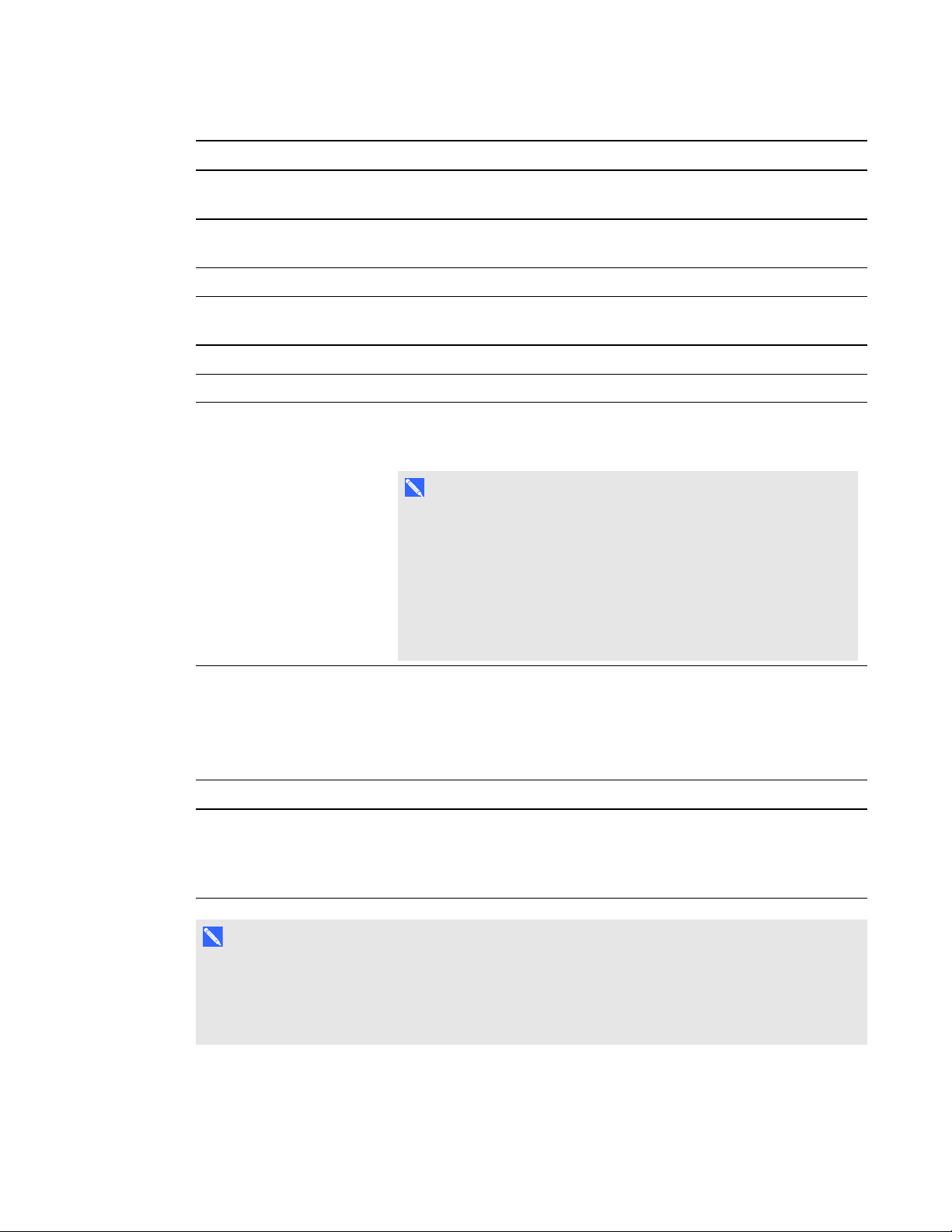
A P P E N D I X A
Remotely managing your system through a network interface
Submenu setting Description
CC Displays or allows you to set the e-mail address of the e-mail alert
“copyto” recipient.
From Displays or allows you to set the e-mail address of the user who
sends the e-mail alert.
Subject Displays or allows you to set the e-mail alert subject.
Outgoing SMTP server Displays or allows you to set the Simple Mail Transfer Protocol
(SMTP) server that you use on your network.
Username Displays or allows you to set the SMTP server user name.
Password Displays or allows you to set the SMTP server password.
Alert Condition Sends e-mail alerts whenever Lamp Warning, Low Lamp Life,
Temperature Warning and Fan Lock conditions occur. Select the
settings you want, and then click Submit.
N O T E
The projector sends an alert e-mail (SMART Alert) to your e-mail
address. Click E-mail Alert Test to confirm that your e-mail
address and SMTP server settings are correct by sending a test
e-mail (SMART Alert-Test Mail).
If the settings are not correct, the e-mail alert messages aren’t sent
or received successfully and no warning or notification message
are available to advise of this state.
Password settings
This menu provides a security function that allows an administrator to manage projector use and
enable the Administrator Password function.
Submenu setting Description
Password When the password function is enabled, the administrator password
is required to access Web Management. Select Disable to allow
remote web management of the projector without requiring a
password.
N O T E S
l The first time you enable the password settings, the default password value is four numbers,
for example, 1234.
l The maximum allowable password length is four numbers or letters.
56 smarttech.com/kb/170584

A P P E N D I X A
Remotely managing your system through a network interface
l If you forget the projector password, refer to Accessing the service menu on page 46 to set the
projector setting to factory defaults.
Simple Network Management Protocol (SNMP)
Your projector supports a list of SNMP commands as described in the management information base
(MIB) file. You can download this file by browsing to smarttech.com/software and clicking the MIB
files link in the Hardware section for the SMARTUF70 projector.
The SNMP agent in your projector supports SNMP version 1 or 2. Upload the MIB file to your SNMP
management system application, and then use it as described in your application’s user guide.
57 smarttech.com/kb/170584

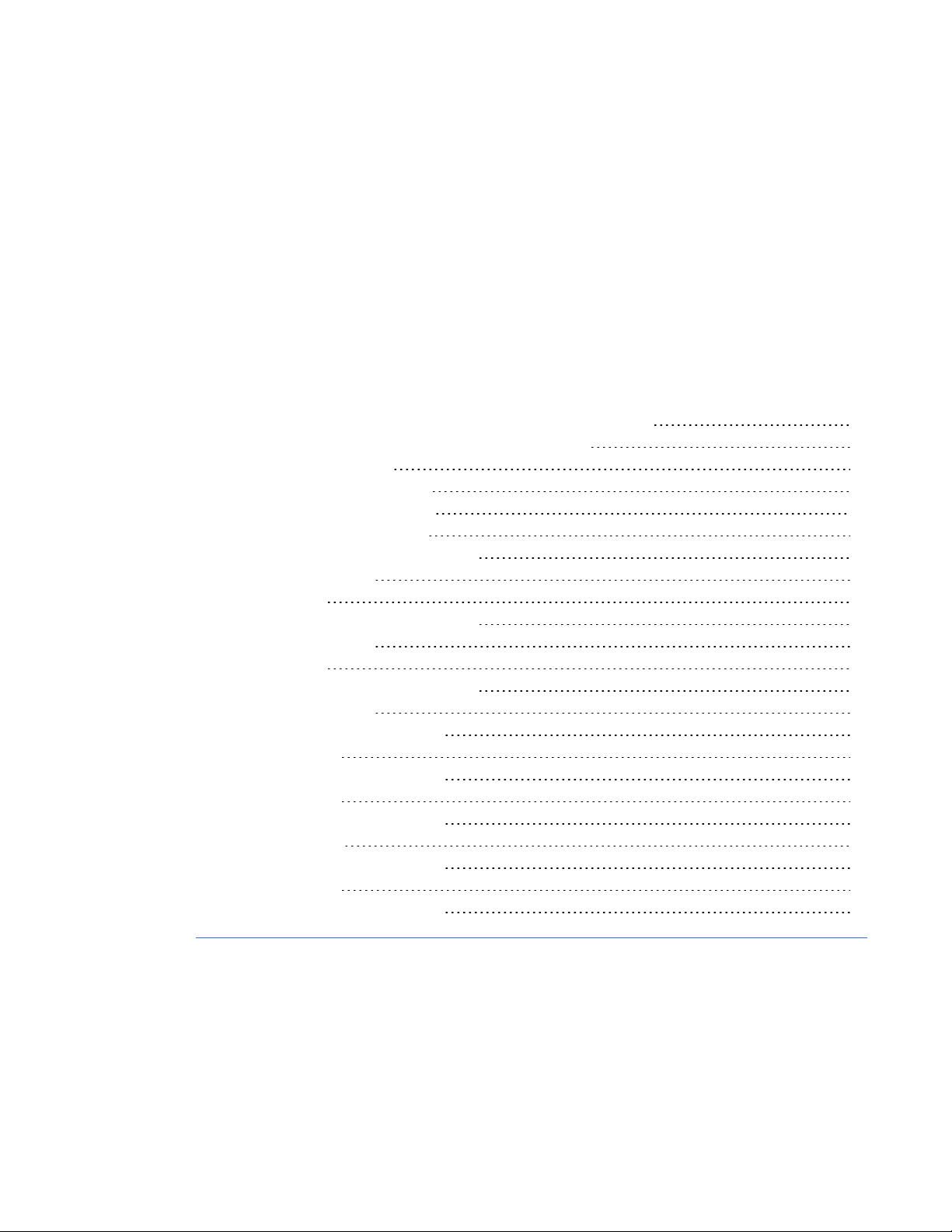
Appendix B
through an RS-232 serial
interface
Connecting your room control system to the SMARTUF70 projector 60
Pin configuration on the projector’s RS-232 connector 60
Serial interface settings 60
Projector programming commands 62
Projector power state controls 62
Source Application Selection 62
Command\response definitions 62
Field definitions 63
Video Control 64
Command\response definitions 64
Field definitions 66
Audio Control 70
Command/response definitions 70
Field definitions 70
Command/response definitions 73
Field definitions 73
Command/response definitions 75
Field definitions 77
Command/response definitions 82
Field Definitions 83
Command/response definitions 85
Field definitions 85
Command/response definitions 87
This appendix includes detailed instructions on how to set up your computer or room control system
to remotely manage your SMARTBoard 480i6 interactive whiteboard system settings through an
RS-232 serial interface.
59 smarttech.com/kb/170584

A P P E N D I X B
Remotely managing your system through an RS-232 serial interface
Connecting your room control system to the
SMARTUF70 projector
By connecting a computer or room control system to the RS-232 serial interface of the SMARTUF70
projector, you can select video inputs, start up or shut down your interactive whiteboard system and
request information such as projector lamp use, current settings and network addresses.
Pin configuration on the projector’s RS-232 connector
The following table provides the pin configuration on the SMARTUF70 projector. This pin
configuration follows a three-wire connection so that a straight-through male-to-female RS-232 serial
cable connects to the projector’s serial interface in the following arrangement:
Pin number Projector’s female RS-232 connector
2 Transmit
3 Receive
5 Signal Ground
N O T E
On projectors with the RS-232 connector labeled Control 9v (rather than Control), pin 1 functions
as a +9V DC power source only for use with older model ECPs such as the ones shipped with
SMARTUF55 projectors.
Serial interface settings
The serial interface of the projector acts as a Data Communications Equipment (DCE) device and its
settings can’t be configured. You must configure your computer’s serial communication program
(such as Microsoft® HyperTerminal) or your room control system’s serial communication settings
with the following values:
Setting Value
Data Rate 19.2 kbps
Data Bits 8
Parity None
Stop Bits 1
Flow Control None
60 smarttech.com/kb/170584

A P P E N D I X B
Remotely managing your system through an RS-232 serial interface
N O T E S
l Asynchronous mode is disabled by default in the projector.
l All commands should be in ASCII format. Terminate all commands with a carriage return.
l All responses from the projector are terminated with a command prompt. Wait until you receive
the command prompt indicating that the system is ready for another command before you
continue.
l The room control feature of the projector is always on.
To configure your computer’s serial interface
1. Turn on your computer, and then start your serial communications program or terminal emulation
program.
2. Connect your computer to the serial connection cable you previously connected to the projector.
3. Configure your serial interface settings using the values in the table in the previous section, and
then press ENTER.
The > character appears as a command prompt on the line that follows.
N O T E
If no message or an error message appears, your serial interface configuration isn’t correct.
Repeat step 3.
4. Type commands to configure your settings.
N O T E S
o
To see a list of commands available in the current operating mode, type ? and then press
ENTER.
o
If you’re using a terminal emulation program, turn on your program’s local echo setting to
see characters as you type them.
61 smarttech.com/kb/170584
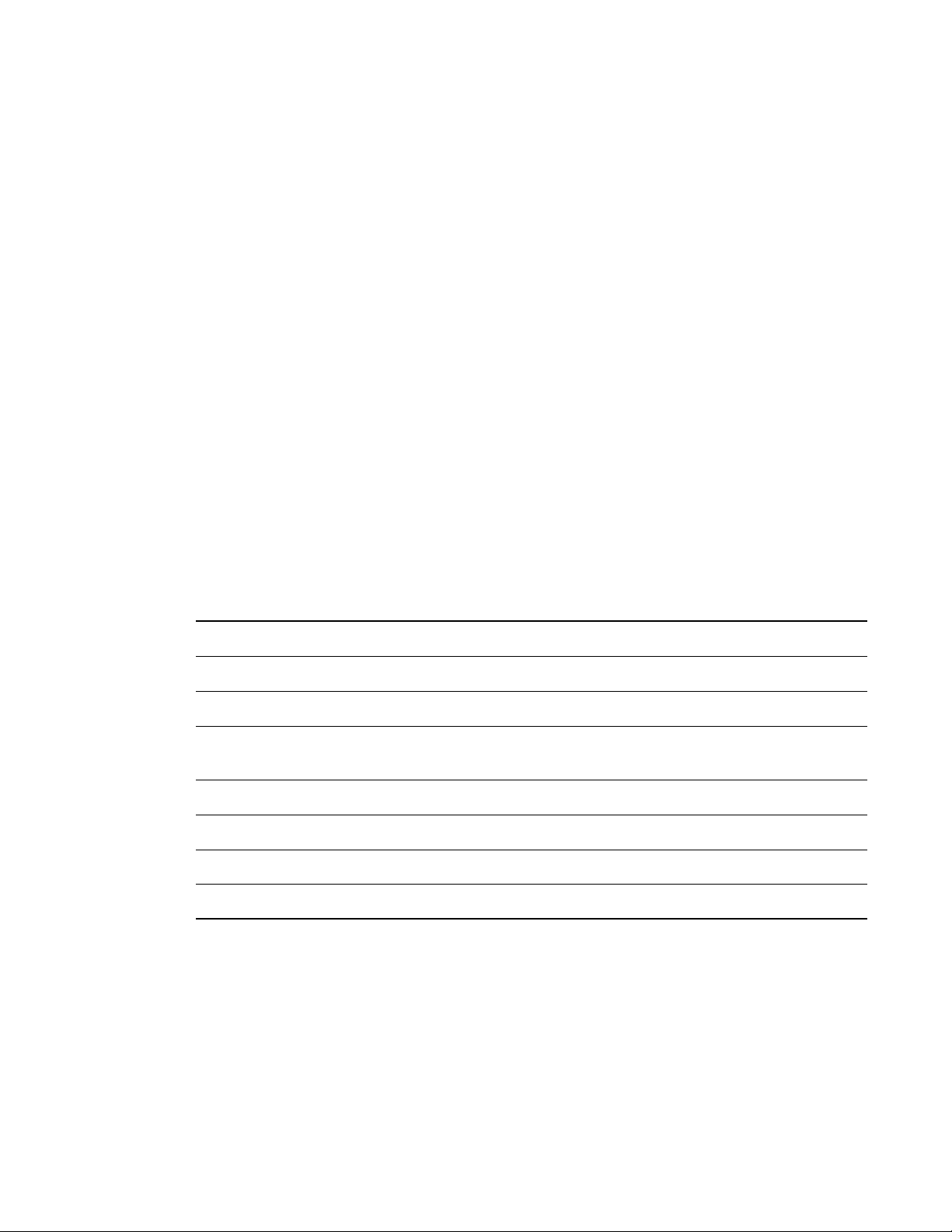
A P P E N D I X B
Remotely managing your system through an RS-232 serial interface
Projector programming commands
This section documents the projector programming commands and responses.
Projector power state controls
Your projector responds to commands only at certain power states and times.
There are five projector power states:
l Powering (startup)
l On (operating)
l Cooling
l Confirm off
l Idle (Standby mode)
Source Application Selection
Switches amongst different input sources and embedded applications, if any. Also controls the USB
switch for these given sources.
Command\response definitions
Command Response Responds when powered off
set input [target] input=[current] no
get input input=[current] yes
get videoinputs
set usb1source [target] usb1source=[current] yes
get usb1source usb1source=[current] yes
set usb2source [target] usb2source=[current] yes
get usb2source usb2source=[current] yes
videoinputs=[current
videoinputs]
yes
62 smarttech.com/kb/170584

A P P E N D I X B
Remotely managing your system through an RS-232 serial interface
Field definitions
Field Possible values Description
current input l VGA1
Composite
l
HDMI1
l
None
l
target input l = VGA1
l = Composite
l = HDMI1
l = None
l = Next
current videoinputs l VGA1,
Composite,
HDMI1
current usb1source l VGA1
l HDMI1
l Disabled
The input source to switch to. None is a nonselectable input and is returned in response to a
get input command when the projector is turned
off.
Target input to set the input to. If the input is
next, the projector will move to the next item
from the possible values list and return a
response equivalent to if the user specified that
input directly.
Returns a comma separated list of the available
inputs on the projector. The strings returned in
this command must match the strings used for
the input selection from OSD. VGA1 and HDMI1
are local at projector. VGA2 and HDMI2 are at
UCP. The maximum could be 10 inputs in the
current list. (max 14 reserved).
Current value that the USB1 switch will be
enabled for.
target usb1source l = VGA1
l = HDMI1
l = Disabled
current usb2source l VGA1
l HDMI1
l Disabled
target usb2source l = VGA1
l = HDMI1
l = Disabled
Example:
> set input=vga1
input = vga1
63 smarttech.com/kb/170584
Value to set the usb1 switch enabled source to.
Note that this should not be the same as the
usb2source. If it is, USB1 will be used and
USB2 is ignored.
Current value that the USB2 switch will be
enabled for.
Value to set the usb2 switch enabled source to.
Note that this can not be the same as the
usb1source. If it is, USB1 will be used and
USB2 is ignored.

A P P E N D I X B
Remotely managing your system through an RS-232 serial interface
> set input=next
input = composite
> get videoinputs
videoinputs = vga1, composite, hdmi1
> get usb1source
usb1source = vga1
> get usb2source
usb2source = hdmi1
> set usb2source = hdmi1
usb2source = hdmi1
>
Video Control
Video output related controls. The range of values used for these commands should match the range
displayed visually on the OSD. The firmware must handle videofreeze and videomute states
correctly. A change should be made to ensure that videofreeze and videomute are mutually
exclusive.
Command\response definitions
Command Response Responds when powered off
set displaymode [target] displaymode =[current] no
get displaymode displaymode =[current] no
set brightness [target] brightness=[current] no
get brightness brightness=[current] no
set contrast [target] contrast=[current] no
get contrast contrast=[current] no
set frequency [target] frequency =[current] no
64 smarttech.com/kb/170584

A P P E N D I X B
Remotely managing your system through an RS-232 serial interface
get frequency frequency =[current] no
set tracking [target] tracking =[current] no
get tracking tracking =[current] no
set saturation [target] saturation =[current] no
get saturation saturation =[current] no
set tint [target] tint =[current] no
get tint tint =[current] no
set sharpness [target] sharpness =[current] no
get sharpness sharpness =[current] no
set hposition [target] hposition =[current] no
get hposition hposition =[current] no
set vposition [target] vposition =[current] no
get vposition vposition =[current] no
set whitepeaking [target] whitepeaking =[current] no
get whitepeaking whitepeaking =[current] no
set degamma [target] degamma=[current] no
get degamma degamma=[current] no
set red [target] red=[current] no
get red red=[current] no
set green [target] green=[current] no
get green green=[current] no
set blue [target] blue=[current] no
get blue blue=[current] no
set cyan [target] cyan =[current] no
get cyan cyan =[current] no
set magenta [target] magenta =[current] no
get magenta magenta =[current] no
65 smarttech.com/kb/170584

A P P E N D I X B
Remotely managing your system through an RS-232 serial interface
set yellow [target] yellow =[current] no
get yellow yellow =[current] no
set videofreeze [target] videofreeze =[current] no
get videofreeze videofreeze =[current] no
set displayhide displayhide = [target] no
get displayhide displayhide = [target] no
Field definitions
Field Possible values Description
target displaymode l = SMART
The ranges must match the OSD ranges
Presentation
l = Bright room
l = Dark room
l = sRGB
l = User
current displaymode l SMART
The ranges must match the OSD ranges
Presentation
l Bright room
l Dark room
l sRGB
l User
target brightness l + val
l – val
l = 0 ~ 100
Specifying + or – will cause brightness to be
incremented or decremented from it’s current
value. Specifying a numerical value within the
possible range causes brightness to be set
directly to that value.
current brightness l = 0 ~ 100 The device’s current brightness.
target contrast l + val
l – val
l = 0 ~ 100
Specifying + or – will cause contrast to be
incremented or decremented from it’s current
value. Specifying a numerical value within the
possible range causes contrast to be set directly
to that value.
current contrast l = 0 ~ 100 The device’s current contrast.
66 smarttech.com/kb/170584
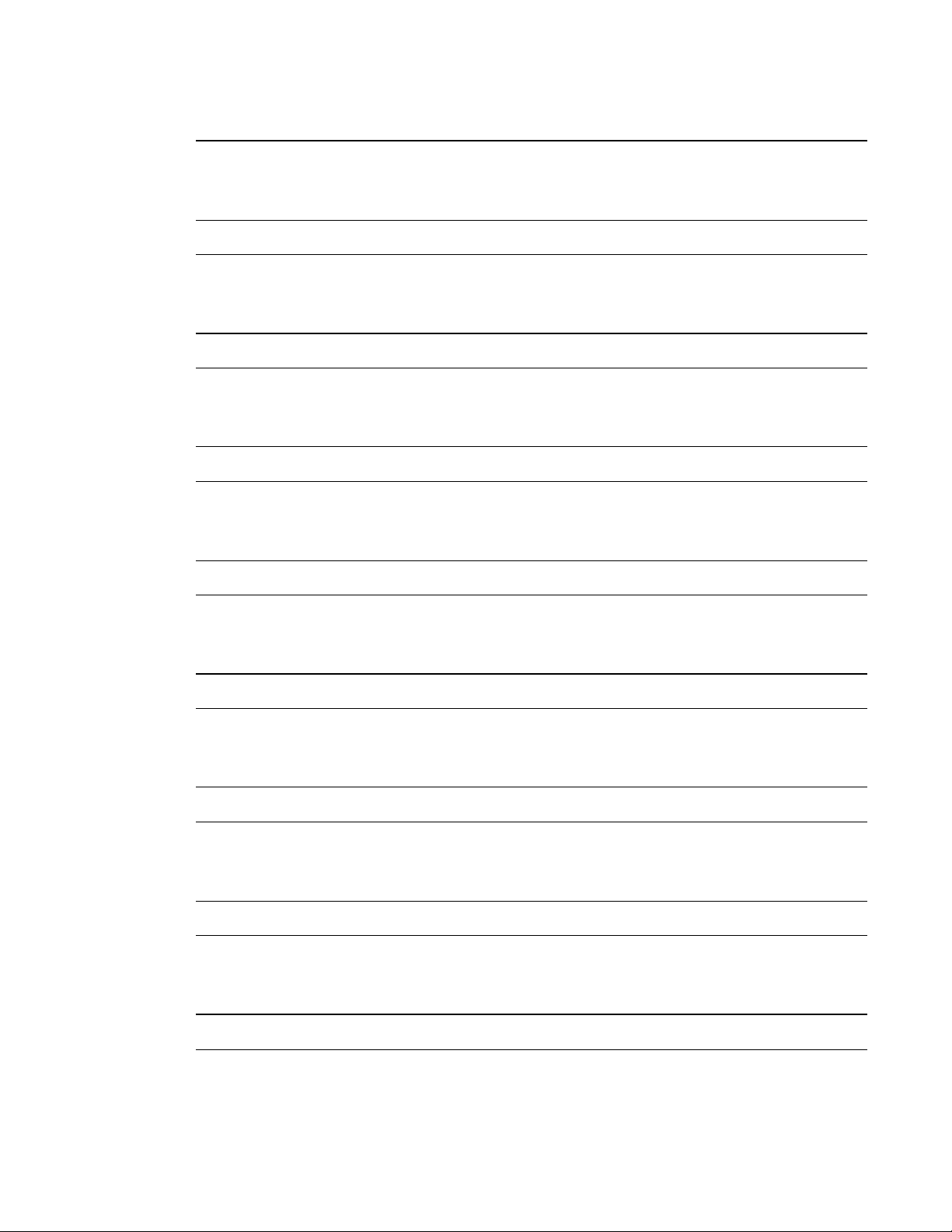
A P P E N D I X B
Remotely managing your system through an RS-232 serial interface
target frequency l + val
l – val
l = -5 ~ +5
The ranges must match the OSD ranges
current frequency l = -5 ~ +5 The ranges must match the OSD ranges
target tracking l + val
l – val
l = 0 ~ 31
The ranges must match the OSD ranges
current tracking l = 0 ~ 31 The ranges must match the OSD ranges
target saturation l + val
l – val
l = 0 ~ 100
The ranges must match the OSD ranges
current saturation l = 0 ~ 100 The ranges must match the OSD ranges
target tint l + val
l – val
l = 0 ~ 100
The ranges must match the OSD ranges
current tint l = 0 ~ 100 The ranges must match the OSD ranges
target sharpness l + val
l – val
l = 0 ~ 31
The ranges must match the OSD ranges
current sharpness l = 0 ~ 31 The ranges must match the OSD ranges
target hposition l + val
l – val
l = 0 ~ 100
The ranges must match the OSD ranges
current hposition l = 0 ~ 100 The ranges must match the OSD ranges
target vposition l + val
l – val
l = -5 ~ +5
The ranges must match the OSD ranges. Values
depend upon the source?
current vposition l = -5 ~ +5 The ranges must match the OSD ranges
target whitepeaking l + val
l – val
l = 0 ~ 10
The ranges must match the OSD ranges
current whitepeaking l = 0 ~ 10 The ranges must match the OSD ranges
67 smarttech.com/kb/170584

A P P E N D I X B
Remotely managing your system through an RS-232 serial interface
target degamma l + val
l – val
l = 0 ~ 3
The ranges must match the OSD ranges
current degamma l = 0 ~ 3 The ranges must match the OSD ranges
target red l + val
l – val
l = 0 ~ 100
The ranges must match the OSD ranges
current red l = 0 ~ 100 The ranges must match the OSD ranges
target green l + val
l – val
l = 0 ~ 100
The ranges must match the OSD ranges
current green l = 0 ~ 100 The ranges must match the OSD ranges
target blue l + val
l – val
l = 0 ~ 100
The ranges must match the OSD ranges
current blue l = 0 ~ 100 The ranges must match the OSD ranges
target cyan l + val
l – val
l = 0 ~ 100
The ranges must match the OSD ranges
current cyan l = 0 ~ 100 The ranges must match the OSD ranges
target magenta l + val
l – val
l = 0 ~ 100
The ranges must match the OSD ranges
current magenta l = 0 ~ 100 The ranges must match the OSD ranges
target yellow l + val
l – val
l = 0 ~ 100
The ranges must match the OSD ranges
current yellow l = 0 ~ 100 The ranges must match the OSD ranges
target videofreeze l = on
l = off
current videofreeze l = on
l = off
Video Freeze on/off
Video Freeze on/off
68 smarttech.com/kb/170584

A P P E N D I X B
Remotely managing your system through an RS-232 serial interface
current displayhide l normal
l frozen
l muted
target displayhide l normal
l frozen
l muted
l next
Matches the 3 states of the hide button on the IR
remote controller
Allows for setting of the mode directly or to move
from one state to the next sequentially.
The above commands can be used to set the property to an absolute value or cause a relative
adjustment to be made to the current value. Examples of using this are below:
>get brightness
brightness=55
>set brightness = 65
brightness=65
>set brightness +5
brightness=70
>set brightness-15
brightness=55
>
All video commands should also have an optional source specification.
>set brightness = 65
brightness=65
This sets the brightness of the specified source.
>set brightness vga1 = 65
brightness vga1 = 65
This sets the brightness of the vga1 regardless of if the projector is on this source or not. The
operational parameters are ‘vga1’, ‘composite’, ‘hdmi1’.
69 smarttech.com/kb/170584

A P P E N D I X B
Remotely managing your system through an RS-232 serial interface
Audio Control
Audio output related controls. The range of values used for these commands should match the range
displayed visually on the OSD.
Command/response definitions
Command Response Powered off
set volume [target] volume=[current] no
get volume volume=[current] no
set mute [target] mute=[current] no
get mute mute=[current] no
set volumecontrol
[target]
get volumecontrol volumecontrol=
volumecontrol=
[current]
no
no
[current]
set cc [target] cc=[current] no
get cc cc=[current] no
set sysoutputsw
sysoutputsw =[current] no
[target]
get sysoutputsw sysoutputsw =[current] no
Field definitions
Field Possible values Description
target volume l + val
l – val
l = -20 to 20
Specifying + or – will cause volume to be
incremented or decremented from it’s current
value. Specifying a numerical value within the
possible range causes volume to be set directly
to that value. When the volume is modified from
the RS232, the OSD volume slider should also
appear on the screen identical to the slider that
appears when using the other control. Note that 20 should map to 0 and 20 should map to 40.
current volume l -20 to 20 The device’s current volume. Note that -20
should map to 0 and 20 should map to 40.
70 smarttech.com/kb/170584

A P P E N D I X B
Remotely managing your system through an RS-232 serial interface
Field Possible values Description
target mute l = on
l = off
current mute l = on
l = off
current volumecontrol l = on
l = off
target volumecontrol l = on
l = off
target cc l = cc1
l = cc2
l = off
current cc l = cc1
l = cc2
l = off
target sysoutputsw l = line+spkr
l = line
l = spkr
l = none
Specifies if mute is enabled or disabled.
Current state of the mute
Current state of the volume control
Specifies if volume control is enabled or
disabled.
Closed captioning states
Closed captioning states
Specifies if the system output switch is line out
only, speaker only, both, or none.
current sysoutputsw l = line+spkr
l = line
l = spkr
l = none
Current state of system output switch.
The above commands can be used to set the property to an absolute value or cause a relative
adjustment to be made to the current value. Examples of using this are below:
>get volume
volume=0
>set volume=-10
volume=-10
>set volume +5
volume=-5
71 smarttech.com/kb/170584

A P P E N D I X B
Remotely managing your system through an RS-232 serial interface
>set volume -15
volume=-20
72 smarttech.com/kb/170584
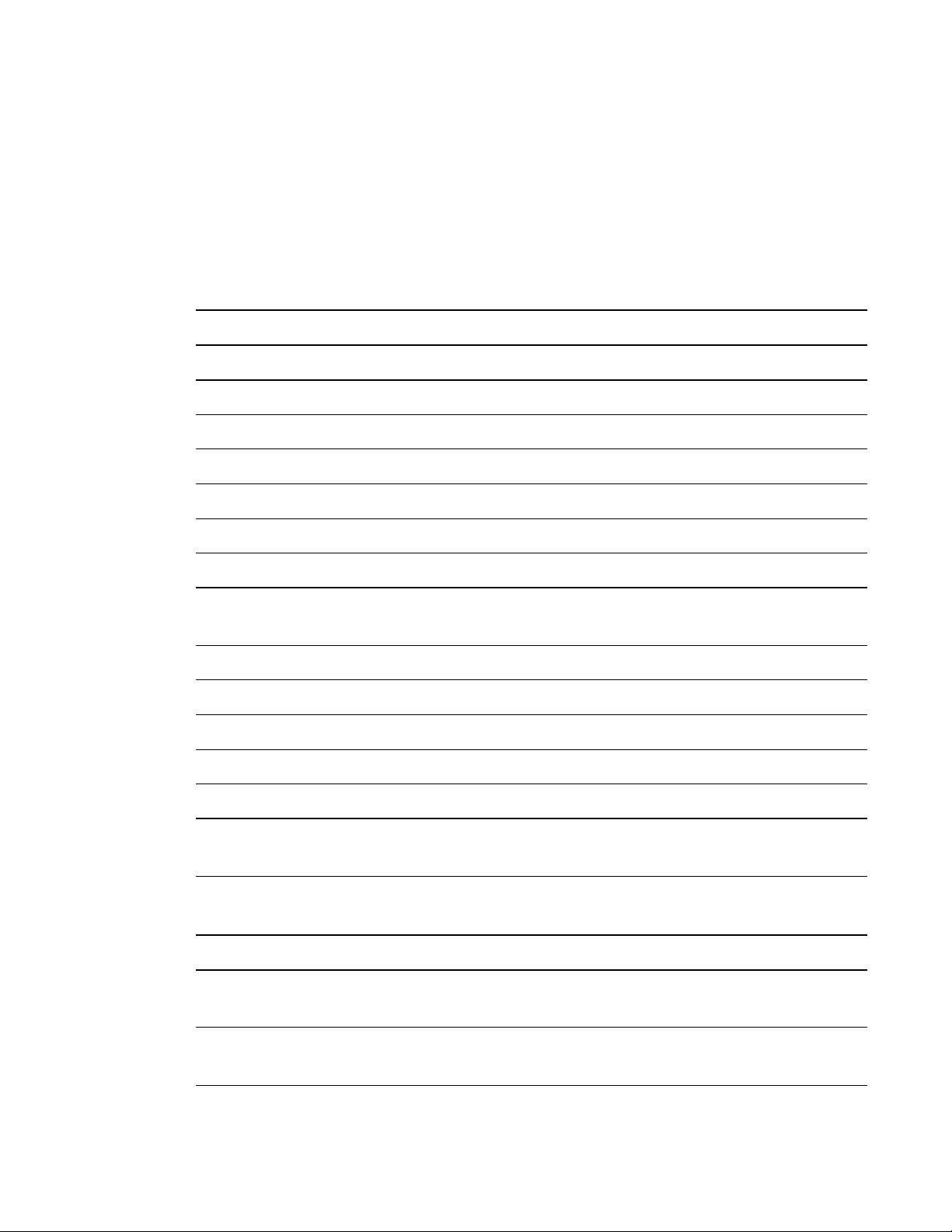
A P P E N D I X B
Remotely managing your system through an RS-232 serial interface
Network information
Various network information.
Command/response definitions
Command Response Powered off
get netstatus netstatus =[current] yes
set network network=[current] yes
get network network=[current] yes
set dhcp [target] dhcp =[current] yes
get dhcp dhcp =[current] yes
set ipaddr [target] ipaddr =[current] yes
get ipaddr ipaddr =[current] yes
set subnetmask
[target]
get subnetmask subnetmask =[current] yes
set gateway [target] gateway =[current] yes
get gateway gateway =[current] yes
set primarydns [target] primarydns =[current] yes
get primarydns primarydns =[current] yes
get macaddr macaddr =[MAC
subnetmask =[current] yes
yes
address]
Field definitions
Field Possible Values Description
current netstatus l connected
l disconnected
current network l on
l off
73 smarttech.com/kb/170584
Current state of the network interface
Current status of the network module and VGA
output

A P P E N D I X B
Remotely managing your system through an RS-232 serial interface
Field Possible Values Description
target network l on
l off
current dhcp l = on
l = off
target dhcp l on
l off
Enable/Disable network module and VGA output
Enable/Disable for DHCP Networking
Enable/Disable for DHCP Networking
current ipaddr l [?].[?].[?].[?] Current IP address (static or dhcp assigned)
target ipaddr l [?].[?].[?].[?] Set to static IP Address
current subnetmask l [?].[?].[?].[?] Current Subnet Mask
target subnetmask l = [?].[?].[?].[?] Current Subnet Mask
current gateway l [?].[?].[?].[?] Current gateway
target gateway l = [?].[?].[?].[?] Current gateway
current primarydns l [?].[?].[?].[?] Current primary dns
target primarydns l = [?].[?].[?].[?] Current primary dns
MAC address l [?]-[?]-[?]-[?]-[?]-
The device’s MAC address.
[?]
74 smarttech.com/kb/170584

A P P E N D I X B
Remotely managing your system through an RS-232 serial interface
System Information
Various system information.
Command/response definitions
Command Response Powered off
set autosignal [target] autosignal =[current] no
get autosignal autosignal =[current] no
set lampreminder
[target]
get lampreminder lampreminder =
set highbrightness
[target]
get highbrightness highbrightness =
set autopoweroff
[target]
get autopoweroff set
zoom [target]
set zoom [target] zoom=[current] no
get zoom zoom=[current] no
set projectorid [target] projectorid =[current] no
lampreminder =
[current]
[current]
highbrightness =
[current]
[current]
autopoweroff =[current] no
autopoweroff =[current] no
no
no
no
no
get projectorid projectorid =[current] no
set aspectratio [target] aspectratio=[current] no
get aspectratio aspectratio=[current] no
set projectionmode
[target]
get projectionmode projectionmode =
75 smarttech.com/kb/170584
projectionmode =
[current]
[current]
no
no

A P P E N D I X B
Remotely managing your system through an RS-232 serial interface
Command Response Powered off
set startupscreen
[target]
get startupscreen startupscreen =
startupscreen =
[current]
no
no
[current]
set restoredefaults restoredefaults=
yes
[current]
get lamphrs lamphrs=[current] yes
set lamphrs [target] lamphrs=0 yes
get syshrs syshrs=[current] yes
get resolution resolution=[current] no
get nativeaspectratio nativeaspect=[native] no
get fwverddp fwverddp =[current] yes
get fwvernet fwvernet =[current] yes
get fwvermpu fwvermpu =[current] yes
get serialnum serialnum =[current] yes
get fwverecp fwverecp =[current] yes
set language [target] language=[current] no
get language language=[current] no
set groupname [target] groupname =[current] no
get groupname groupname =[current] no
set projectorname
[target]
get projectorname projectorname =
projectorname =
[current]
no
no
[current]
set locationinfo [target] locationinfo=[current] no
get locationinfo locationinfo=[current] no
set contactinfo [target] contactinfo =[current] no
get contactinfo contactinfo =[current] no
76 smarttech.com/kb/170584

A P P E N D I X B
Remotely managing your system through an RS-232 serial interface
Command Response Powered off
get modelnum modelnum=UF70, or
UF70w
no
Return the actual model of the projector
set videomute [target] videomute=[current] no
get videomute videomute=[current] no
set vgaoutnetenable
[target]
get vgaoutnetenable vgaoutnetenable =
vgaoutnetenable =
[current]
yes
yes
[current]
set
emergencyalertmsg
emergencyalertmsg =
[current]
no
[target]
get
emergencyalertmsg
set emergencyalert
[target]
get emergencyalert emergencyalert=
emergencyalertmsg =
[current]
emergencyalert=
[current]
no
no
no
[current]
get signaldetected signaldetected=
[current]
yes
The response varies depending on the power
mode.
Field definitions
Field Possible Values Description
target autosignal l = on
l = off
current autosignal l on
l off
target lampreminder l = on
l = off
current lampreminder l on
l off
The ranges must match the OSD ranges
The ranges must match the OSD ranges
The ranges must match the OSD ranges
The ranges must match the OSD ranges
77 smarttech.com/kb/170584

A P P E N D I X B
Remotely managing your system through an RS-232 serial interface
Field Possible Values Description
target highbrightness l = on
l = off
current highbrightness l on
l off
target autopoweroff l + val
l – val
l = 0 ~ 240
current autopoweroff l + val
l – val
l = 0 ~ 240
target zoom l + val
l – val
l = 0 ~ 30
The ranges must match the OSD ranges
The ranges must match the OSD ranges
The ranges must match the OSD ranges
The ranges must match the OSD ranges
The ranges must match the OSD ranges
current zoom l = 0 ~ 30 The ranges must match the OSD ranges
target projectorid l + val
l – val
l = 0 ~ 999
The ranges must match the OSD ranges
current projectorid l = 0 ~ 999 The ranges must match the OSD ranges
target aspectratio l = fill
l = match
l = 16:9
The ranges must match the OSD ranges.
Fill:
No matter what the input, the image is stretched,
scaled etc to produce an image that matches the
DMD device. So 16:9 in = 4:3 out for the XGA
projector and 16:9 in = 16:10 out for the WXGA
Match:
The signal is scaled such that the input aspect
ration is what is displayed. So 4:3 in = 4:3 out.
16:10 in = 16:10 in. 4:5 in = 4:5 out.
16:9
The signal is scaled and stretched to produce a
16:9 image.
78 smarttech.com/kb/170584

A P P E N D I X B
Remotely managing your system through an RS-232 serial interface
Field Possible Values Description
current aspectratio l Fill
l match
l 16:9
target projectionmode l = front
l = ceiling
l = rear
l = rear ceiling
current projectionmode l = front
l = ceiling
l = rear
l = rear ceiling
target startupscreen l = smart
l = usercapture
l = preview
current startupscreen l = smart
l = usercapture
l = preview
The ranges must match the OSD ranges
The ranges must match the OSD ranges
The ranges must match the OSD ranges
The ranges must match the OSD ranges
The ranges must match the OSD ranges
current reset l done Sent once the reset has been performed.
current lamphrs l 0 ~ 5000 Current lamp hour usage
target lamphrs l 0 Clear the current lamp hour usage. Zero is the
only valid value to be written.
current resolution l 800x600
l 1024x768
l …
l no signal
native aspect ratio l 4:3 for UF70,
16:10 for UF70w
Current resolution of the input. Current resolution
of the input. If no signal is detected,
‘resolution=no signal’ should be returned
Native aspect ratio (kind of hardware settings).
DLP resolution of the projector. Return the actual
native aspect ratio of the projector.
current fwverddp l [?].[?].[?].[?] Current firmware version. Eg 2.0.0.0
current fwvernet l [?].[?].[?].[?] Network Processor Version
current fwvermpu l [?].[?].[?].[?] MPU Version
current prjserialnum l [?????????????] Projector Serial Number
79 smarttech.com/kb/170584

A P P E N D I X B
Remotely managing your system through an RS-232 serial interface
Field Possible Values Description
current fwverecp l [?].[?].[?].[?] ECP Version
current language l Arabic
l Czech
l German
l Danish
l Greek
l English
l Spanish
l Finnish
l French
l Norwegian
(Norsk)
l Italian
l Japanese
l Simplified
Chinese
l Traditional
Chinese
l Korean
l Dutch
l Polish
l Swedish
l Portuguese
(Portugal)
l Russian
l Hindi
l Portuguese
(Brazil)
Must match the OSD setting
target language l = above Must match the OSD setting
target groupname l = User String
current groupname l User String
target projectorname l = User String
current projectorname l User String
target locationinfo l = User String
current locationinfo l User String
80 smarttech.com/kb/170584

A P P E N D I X B
Remotely managing your system through an RS-232 serial interface
Field Possible Values Description
target contactinfo l = User String
current contactinfo l User String
current modelnum l User String Must match the OSD screen
current videomute l on
l off
target videomute l = on
l = off
current
vgaoutnetenable
l on
l off
target vgaoutnetenable l = on
l = off
current
l User String Emergency Alert Message
emergencyalertmsg
target
l = User String Emergency Alert Message
emergencyalertmsg
current emergencyalert l on
l off
target
emergencyalertmsg
l = on
l = off
The ranges must match the OSD ranges
The ranges must match the OSD ranges
Current status of the VGA Out Enable and
Network Enable
Value to set the VGA Out and Network Enable
to.
To display the alert message, set this value to
on. To clear it, set it to off.
If the message is being displayed, return on.
current signaldetected l true
l false
If a signal is currently detected, then this
command returns true. Otherwise false is
returned.
Command List l .... A listing of commands follows the response.
This list does NOT include service information
commands.
81 smarttech.com/kb/170584

A P P E N D I X B
Remotely managing your system through an RS-232 serial interface
Service Information
These are commands used in servicing and manufacturing of the unit. They should be hidden from the
user during normal operation.
Command/response definitions
Command Response Powered off
get displayhour displayhour =[current] no
set testpattern [target] testpattern =[current] no
set colorwheelidx
[target]
get colorwheelidx colorwheelidx =
get failurelog failurelog =[current] yes
get error# Error#=[current] yes
set factoryreset [target] factoryreset =[current] yes
set highspeedfan
[target]
get highspeedfan highspeedfan =
set statereporting
[target]
get statereporting statereporting =
colorwheelidx =
[current]
[current]
highspeedfan =
[current]
[current]
statereporting =
[current]
[current]
no
no
no
no
yes
yes
get poweroverride poweroverride=
[current]
set poweroverride
[target]
82 smarttech.com/kb/170584
poweroverride=
[current]
no
no
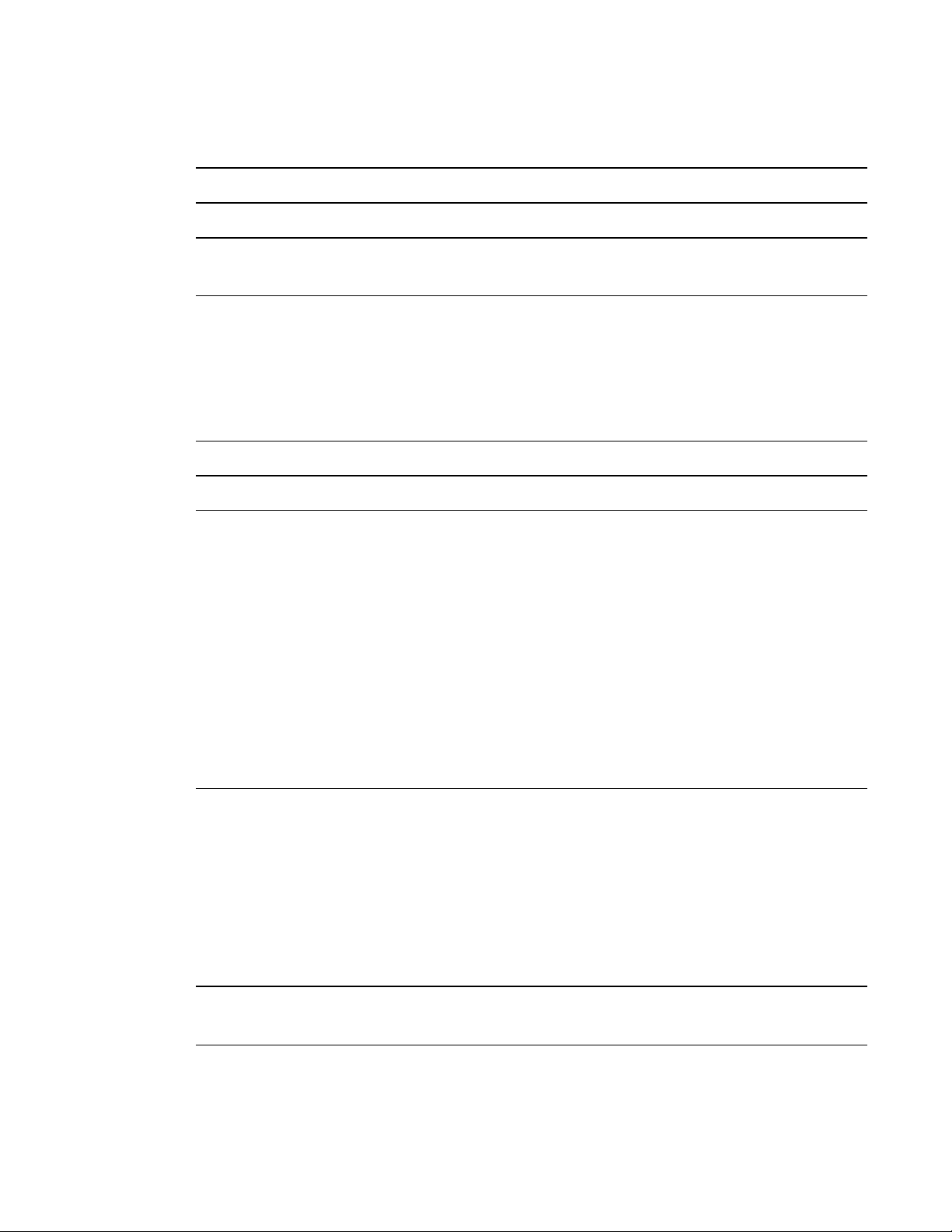
A P P E N D I X B
Remotely managing your system through an RS-232 serial interface
Field Definitions
Field Possible Values Description
current displayhour l 0 ~ 20000 Current Display hours.
target testpattern l = ? Set the test pattern to pattern number X (1~4). If
only one test pattern, call it test pattern 1.
current testpattern l 1: Grid
l 2: RED
l 3: Green
l 4: Blue
l 5: Grey
l 6: Black
Current test pattern being displayed. Just return
the test pattern number is OK. The built-in test
pattern may be changed.
target colorwheelidx l = ??? The ranges must match the OSD ranges
current colorwheelidx l ??? The ranges must match the OSD ranges
current failurelog l normal
l overtemp
l fanlock
l fanDMD
l fanblower
l fansystem
l lamperror
l colorwheelbreak
l lampignite
l lampoverheat
l lampdriver
l lampoverhours
Current error state that the projector is in. The
modes are projector dependant.
Current error# Provide the details of
the specific error. ‘#’ is
the number recorded in
the log. It ranges from 1
to 5. 1 indicates the
most recent error and 5
indicates the oldest
error.
target factoryreset l = true
l = false
83 smarttech.com/kb/170584
The details include the failure reason, system
hours, lamp hours, sensor temperature and lamp
voltage. For example: error1=fansystem,
syshrs:1000, lamphrs=1000, temp=60,volt=120.
error2=lampoverheat, syshrs:3000,
lamphrs=2900, temp=150,volt=120.
If set to true, perform a factor reset. Otherwise
do nothing.

A P P E N D I X B
Remotely managing your system through an RS-232 serial interface
Field Possible Values Description
current factoryreset l = true
l = false
target highspeedfan l = high
l = normal
current highspeedfan l high
l normal
current statereporting l on
l off
target statereporting l = on
l = off
current poweroverride l on
l off
Set to true only if a factor reset is about to occur.
The ranges must match the OSD ranges
The ranges must match the OSD ranges
Current state reporting value
State reporting value desired.
Power override forces the projector to remain in
the ON state when the command is received.
This command is NOT persistent and does not
get stored to non-volatile memory (cleared on
power cycle).
When this mode is enabled, the power button on
the remote and the ECP must not turn off the
projector.
target poweroverride l = on
l = off
This command must also be added to the
service menu so the user can disable it via the
OSD.
Value to set the power override to.
84 smarttech.com/kb/170584

A P P E N D I X B
Remotely managing your system through an RS-232 serial interface
Engineering commands
These commands are to be part of the RS232 list but not viewable by the “?” command
Command/response definitions
Command Response Powered off
set dbmsgon [target] dbmsgon =[current] no
get vgacalibration vgacalibration =
[current]
get waveformid waveformid=[current] no
get lampvoltage lampvoltage =[current] no
get temperature temperature =[current] no
set temperaturereport
[target]
set
downloadlampdriver
[target]
clearfailurelog no
set burnin no
dwscaler#7537 no
temperaturereport=
[current]
downloadlampdriver=
[current]
no
no
no
Field definitions
Field Possible Values Description
target dbmsg l on
l off
current vgacalibration l ??? To get the status of ADC calibration while power
current waveformid l ??? To get waveform ID while power on.
current lampvoltage l ??? To get lamp voltage while power on.
85 smarttech.com/kb/170584
Turn on/off debug message.
on.
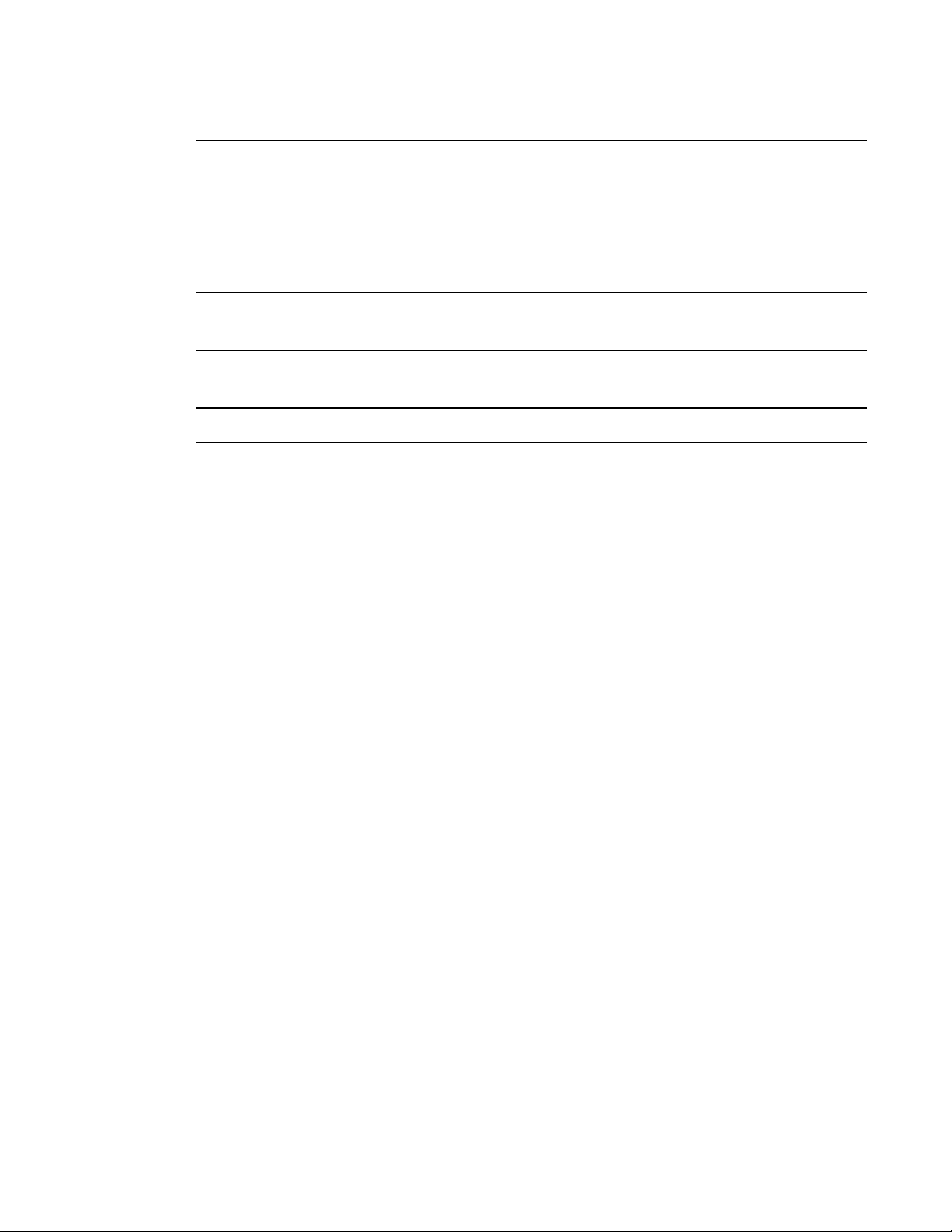
A P P E N D I X B
Remotely managing your system through an RS-232 serial interface
Field Possible Values Description
current temperature l ??? To get system temperature while power on.
target
temperaturereport
l on
l off
While setting to on, while high speed fan mode
turn on, will send out system temperature each 5
seconds
target
l done Auto program waveform while standby
downloadlampdriver
clearfailurelog l done Clear all failure log for production burn in
preparation.
dwscaler#7537 Enter DDP download mode
86 smarttech.com/kb/170584

A P P E N D I X B
Remotely managing your system through an RS-232 serial interface
Additional commands
These commands & behaviors are to provide backward compatibility for legacy control interfaces.
Command/response definitions
Command Execute command: Behaviour
set input=VGA1 set input=VGA1 switch to VGA1 port
set input=HDMI set input=NEXT switch to next physical port
set input=Composite set input=NEXT switch to next physical port
set input=S-video set input=NEXT switch to next physical port
set input=VGA2 set input=NEXT switch to next physical port
87 smarttech.com/kb/170584

A P P E N D I X B
Remotely managing your system through an RS-232 serial interface
Unknown command
If an unknown command is received, the projector must identify this to the user. This is accomplished
by sending the following response back to the user. Please note that there is a space between
“Invalid” and “cmd.”
>dummycommand 2134
invalid cmd=dummycommand 2134
88 smarttech.com/kb/170584

Appendix C
IR signal format: NEC1
Key Repeat
format
Input F1 8B CA 14 EB
Power ( )
Menu F1 8B CA 1B E4
Up ( ) F1 8B CA 40 BF
Left ( ) F1 8B CA 42 BD
Enter ( ) F1 8B CA 13 EC
Right ( ) F1 8B CA 43 BC
Down ( ) F1 8B CA 41 BE
Hide F1 8B CA 15 EA
Volume up ( ) F1 8B CA 44 BB
Mode F1 8B CA 45 BA
Mute F1 8B CA 11 EE
Volume down ( ) F1 8B CA 46 B9
F1 8B CA 12 ED
Vendor code Key code
Byte 1 Byte 2 Byte 3 Byte 4
89 smarttech.com/kb/170584


Appendix D
compliance
SMARTTechnologies supports global efforts to ensure that electronic equipment is manufactured,
sold and disposed of in a safe and environmentally friendly manner.
Waste Electrical and Electronic Equipment and
Battery regulations (WEEE and Battery
Directives)
Electrical and electronic equipment and batteries contain substances that can be harmful to
the environment and to human health. The crossed-out wheeled bin symbol indicates that
products should be disposed of in the appropriate recycling stream and not as regular waste.
Batteries
Remote contains CR2025 battery. Recycle or dispose of batteries properly.
Perchlorate material
Contains perchlorate material. Special handling may apply. See
dtsc.ca.gov/hazardouswaste/perchlorate.
Mercury
The lamp in this product contains mercury and must be recycled or disposed in accordance
with local, state, provincial and federal laws.
More information
See smarttech.com/compliance for more information.
91 smarttech.com/kb/170584
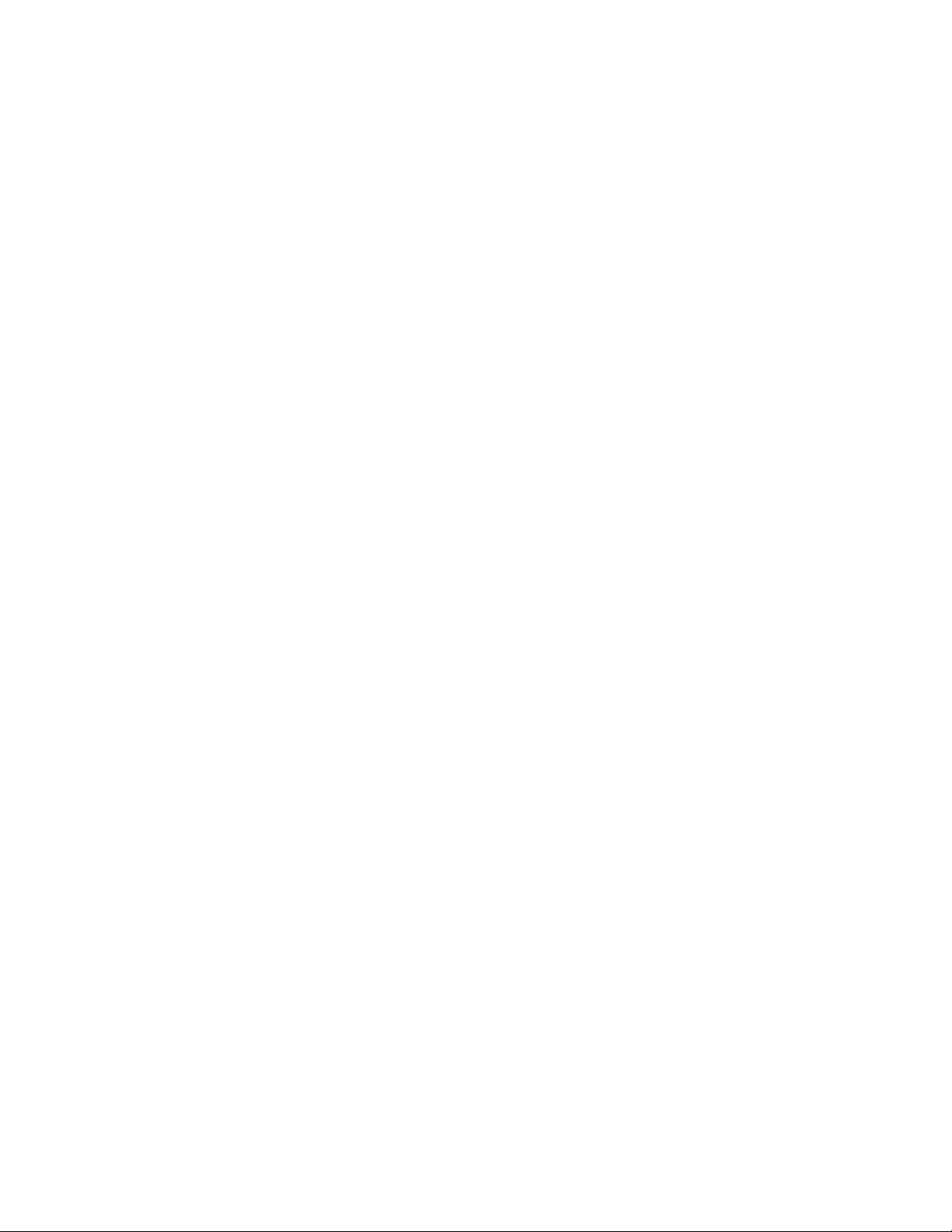
