Page 1
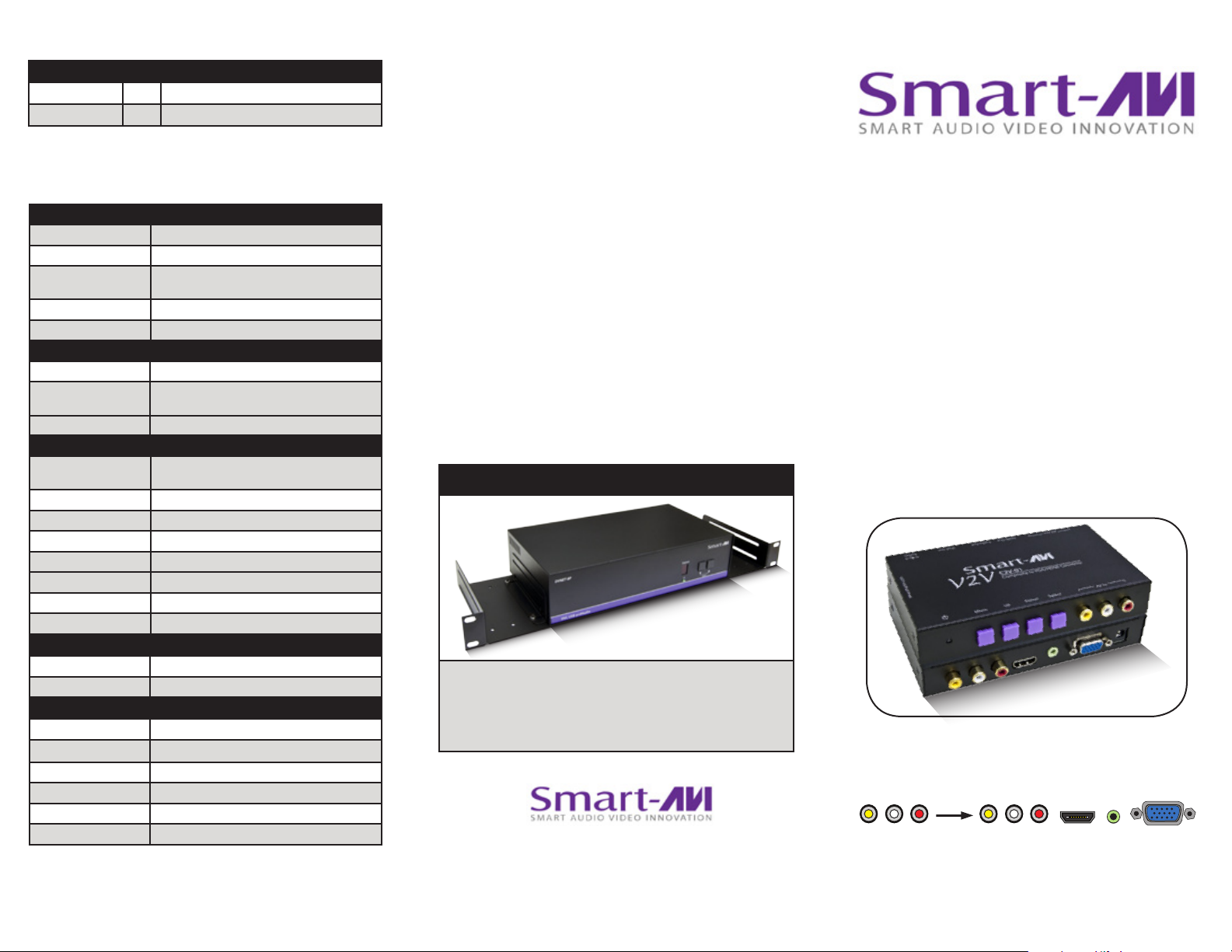
What’s in the Box?
PART NO. QTY DESCRIPTION
V2V-C2V01 1 Composite to VGA/HDMI Converter
PS5VDC2A 1 5 Volt 2 Amp Power Supply
Technical Specications
COMPOSITE VIDEO
Input Format NTSC/PAL/SECAM
Output Formats NTSC/PAL/SECAM
Resolution 800 x 600, 1024 x 768,
up to 1280 x 1024@60Hz
Input Interface (3) RCA Female
Output Interface (3) RCA Female
VGA VIDEO
Format RGBHV, RGsB, YUV, Y/C, CVBS
Resolution Up to 1920 x 1200 VGA, SVGA, XGA, SXGA,
UXGA, WUXGA
Output Interface (RX) (1) HD-15 Female
HDMI VIDEO
Format HDMI 1.3b [Deep Color, xvYcc color space
supported]
DVI Compliance Single-link DVI-D 1.1
HDCP Compliance 1.0/1.1
Video Bandwidth Single-link 340MHz [10.2Gbps]
Resolution 480i,480p,720i,720p,1080i,1080p
Output Interface (1) HDMI[7.1ch audio & video]
Connector Type A[19-pin female]
Maximum Distance 25 ft.
AUDIO
Signal Type Stereo Unbalanced
Ouput Interface 3.5 mm Jack Socket (Female)
OTHER
Power External 100-240 VAC/5VDC2A @10W
Dimensions 5.75 in W x 1.25 in H x 3.25 in D
Weight 1 lb
Operating Temp. 0-55 °C (32-131°F)
Storage Temp. -20-85 °C (-4-185 °F)
Humidity Up to 95%
© Copyright 2012 SmartAVI, All Rights Reserved
NOTICE
The information contained in this document
is subject to change without notice. Smart-AVI makes
no warranty of any kind with regard to this material,
including but not limited to, implied warranties of
merchantability and fitness for any particular purpose.
Smart-AVI will not be liable for errors contained herein or for
incidental or consequential damages in connection with the
furnishing, performance or use of this material.
No part of this document may be photocopied, reproduced or
translated into another language without prior written consent
from Smart-AVI.
For more information, visit www.smartavi.com.
Rack Mountable Option
Our SmartRack is the perfect solution to allow
virtually all SmartAVI devices to be custom mounted
in a standard 19” server rack. The SmartRack is fully
adjustable and can secure/organize several devices.
SmartAVI, Inc. / Twitter: smartavi
11651 Vanowen St. North Hollywood, CA 91605
Tel: (818) 503-6200 Fax: (818) 503-6208
http://www.SmartAVI.com
V2V FAMILY
Installation
Manual
V2V-C2V01
Composite to VGA/HDMI Converter
www.smartavi.com
Page 2
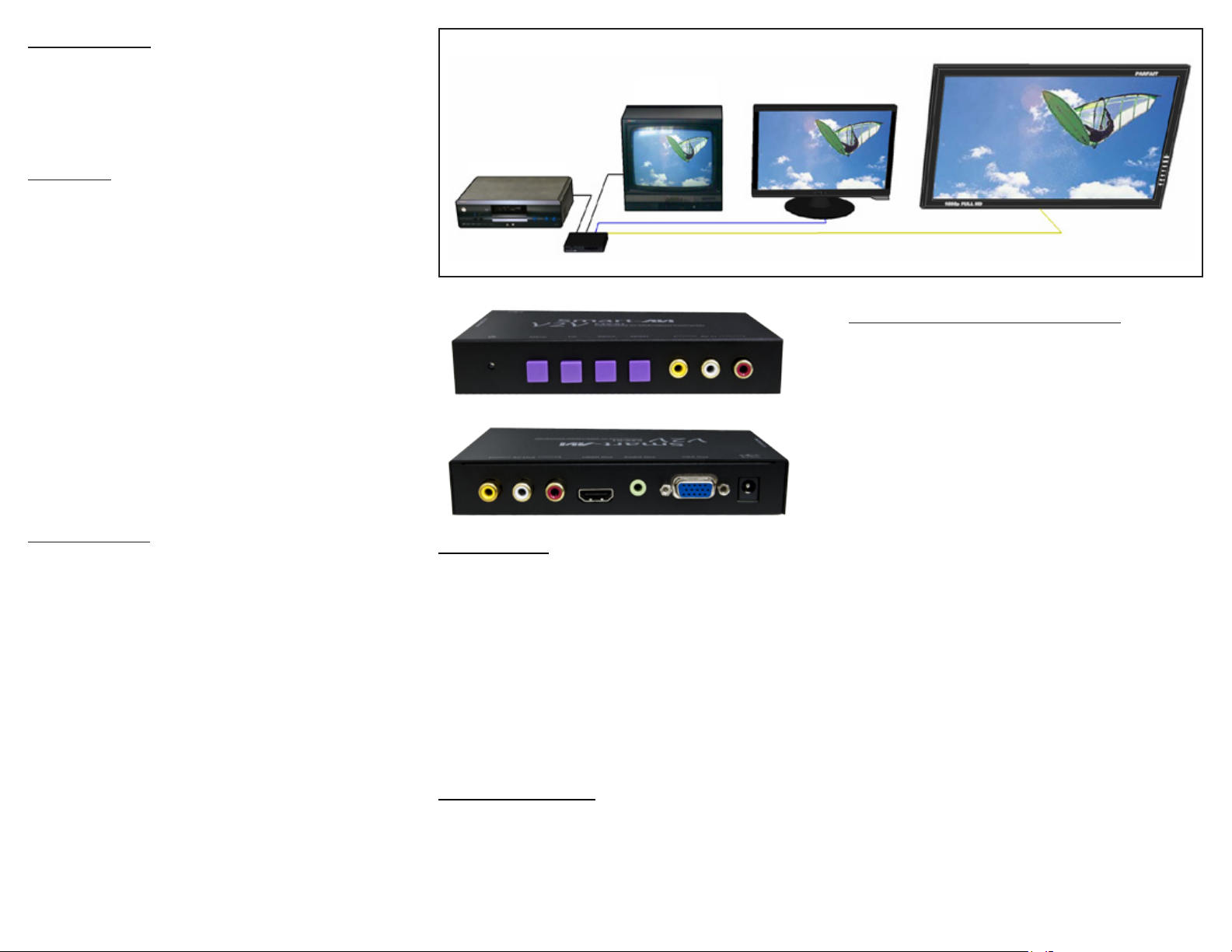
Introduction
The V2V-C2V01 Converts Composite Video to VGA
with HDMI Output and Stereo Audio. The unit also has
composite outputs for other composite devices.
Product - Installation Diagram
COMPOSITE
TELEVISION
VGA DISPLAY
HDMI DISPLAY
Features
• Specially designed for computer VGA/ HDMI
monitors and LCD color monitors
• Composite Video Input via RCA
• Video(CVBS), VGA ,HDMI Output
• Supports NTSC, PAL video system
• Input video system 50 to 60Hz frame rate detec-
tion (NTSC/PAL)
• Supports VGA, HDMI resolutions: 800x600,
1024x768, 1280x720, 1920x1080@60Hz
• Supports HDMI resolutions: 720P, 1080I, 1080P
• Built in stereo audio input and output
• Any adjustment will be auto memory
• Frequency output: 60Hz, 75Hz, 85Hz
• On screen display function: Resolution, Brightness,
Contrast, Saturation, Hue
Applications
• Security
• PC Networking
• Conference Center Systems
• Point of Sale
• Camera Surveillance
• Video Phone
• Control Room Systems
• Recording Studio
VIDEO PLAYER
V2V-C2V01
V2V-C2V-01 Front
V2V-C2V-01 Rear
Installation
1. Connect a composite input device.
2. Connect a composite display to the composite
output on the V2V-C2V01.
3. Connect a VGA display to the VGA output on the
V2V-C2V01.
4. Connect a HDMI display to the HDMI output on
the V2V-C2V01.
5. Connect the power cord to the V2V-C2V01.
6. Power on the input device and the displays.
Using the On-screen Display
To display the OSD, press the MENU button.
Resolution
Press SELECT button to setup resolution: 800x600,1024x768,
1280x720,1920x1080
Brightness
Press UP or DOWN button to decrease/increase from 0 ~100
Contrast
Press UP or DOWN button to decrease/increase from 0 ~100
Saturation
Press UP or DOWN button to decrease/increase from 0 ~100
Hue
Press UP or DOWN button to decrease/increase from 0 ~100
Factory Default Settings:
Resolution 800 x 600
Brightness 50
Contrast 50
Saturation 50
Hue 50
Button Function
1. MENU: OSD ON/OFF
2. UP: Select up or Increase setting value
3. DOWN: Select down or Increase setting value
4. SELECT: Select or setting.
NOTE:
1. The OSD settings will be automatically saved after setup
and the OSD will close after 10 seconds.
2. The OSD only displays on the VGA and HDMI outputs.
3. To reset to factory defaults: Unplug the power adapter, then
hold the MENU button while you plug the power adapter in.
Hold until the LED is blinking, then release the MENU button.
