Page 1
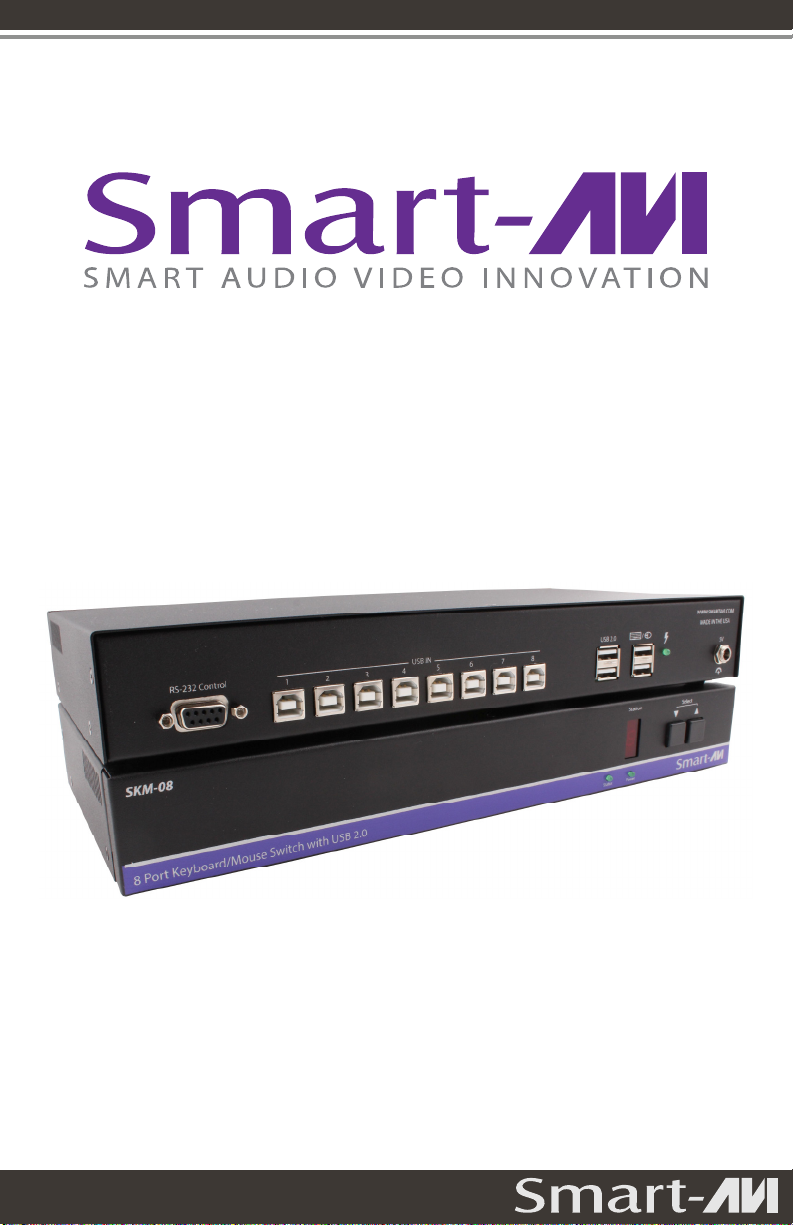
SKM-08
8-Port Keyboard and Mouse Switch
with USB 2.0 Sharing
Manage keyboard & mouse operations on
four computers over multiple displays
USER MANUAL
(rev 2.0)
Page 2
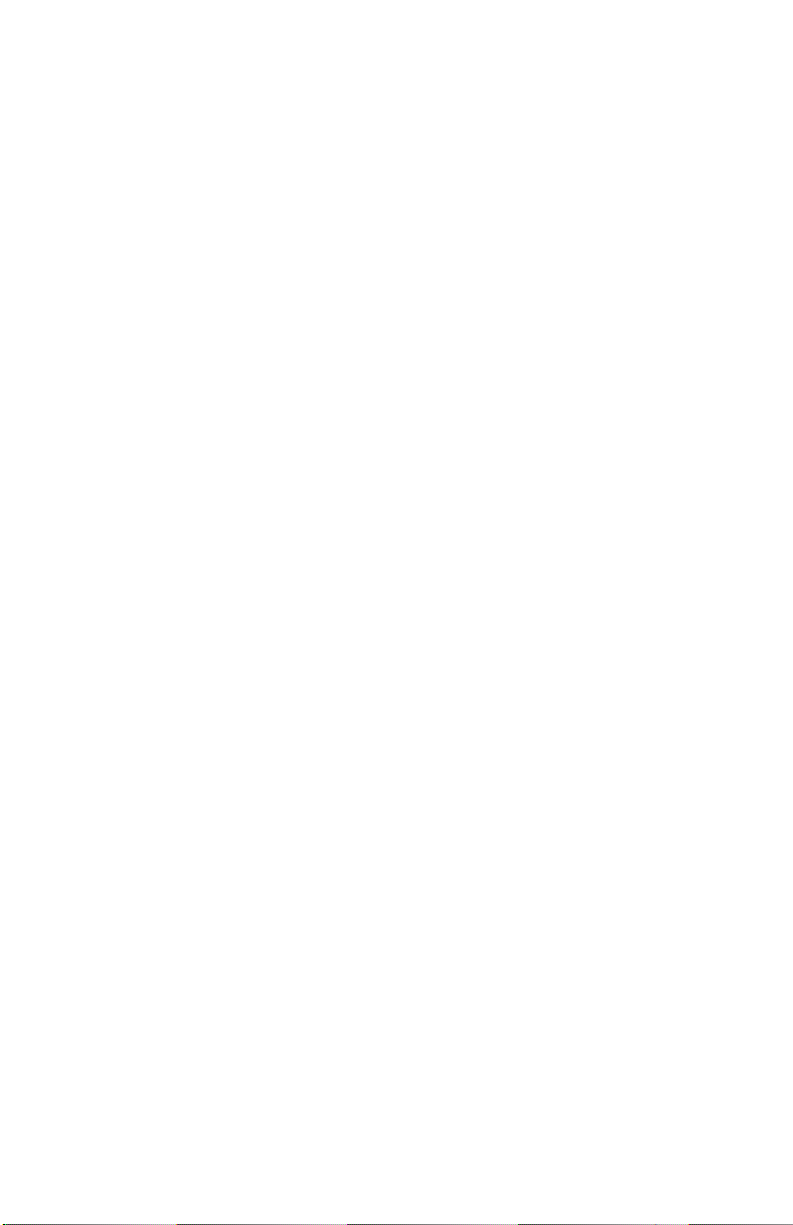
This page intentionally left blank
2
SKM-08
© 2014 SmartAVI, Inc.
Page 3
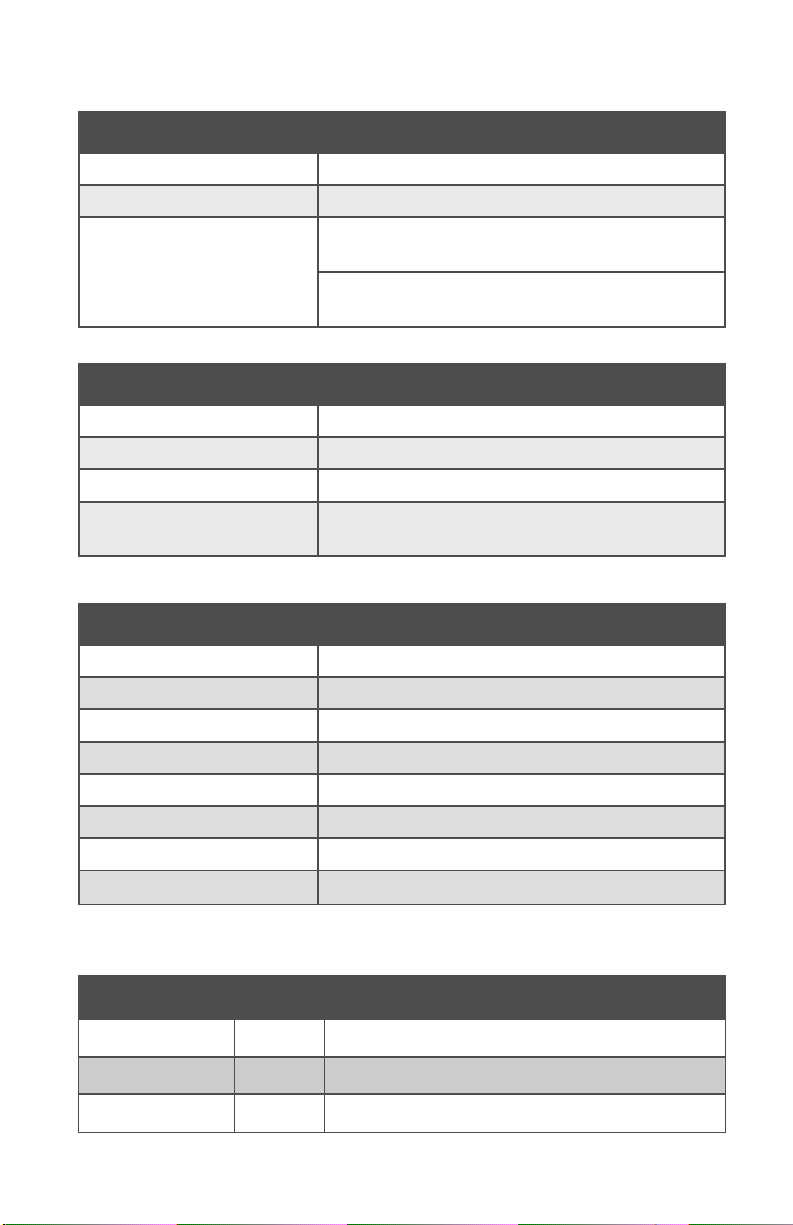
TECHNICAL SPECIFICATIONS
USB
Signal Type USB 2.0, 1.1, and 1.0 w/ internal hub
CPU Ports (8) USB Type B (female)
User Console Interface
(2) USB Type-A
for keyboard and mouse connection only
(2) USB Type-A
for USB 2.0 Transparent
CONTROL
Front Panel Tactile Switch (Switches all devices)
RS-232 Via Control @ 9600 bps
Hotkeys Via Keyboard
Mouse PASS and
OTHER
Power External 5VDC4A @20W
Dimensions 12.6” W x 1.75” H x 6.6“ D
Weight 10 lbs.
Approvals UL, CE, ROHS Compliant
Operating Temp. 32-131 °F (0-55 °C)
Storage Temp. -4-185 °F (-20-85 °C)
Humidity Up to 95%
Emulation Keyboard and Mouse
Mouse Gesture Switching
WHAT’S IN THE BOX?
PART NO. QTY DESCRIPTION
SKM-08S 1 SKM-08 (8-Port Keyboard and Mouse Switch)
PS5VDC2A 1 5VDC4A Power Supply
User Manual 1
© 2014 SmartAVI, Inc.
SKM-08
3
Page 4
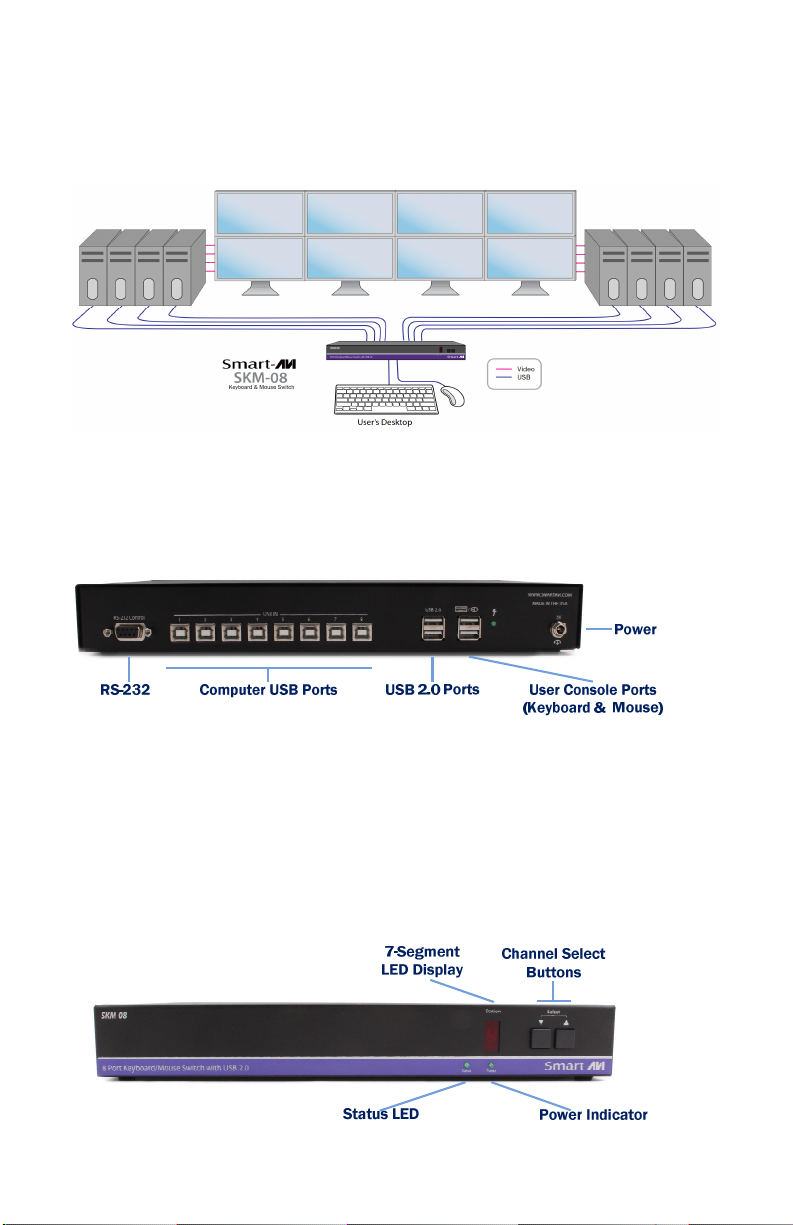
APPLICATION DIAGRAM
SKM-08 REAR
SKM-08 FRONT
4
SKM-08
© 2014 SmartAVI, Inc.
Page 5

CONNECTING THE SKM-08
1. Ensure that power is disconnected from SKM-08.
2. Use a USB cable (Type-A to Type-B) to connect a USB port on
the computer to the respective port of the SKM-08. Do this
for each of the computers.
3. Optionally connect RS-232 for control functions.
4. Connect the USB keyboard and mouse on the two USB ports
on the right (close to the RS-232 port).
5. Optionally connect up to two USB 2.0 devices (flash drive,
printer, etc.) to the two USB ports on the left .
6. Power on the SKM-08.
Selecting a channel using the two front panel buttons switches
all devices (Keyboard, Mouse, and USB 2.0).
SKM-08 INITIAL SETUP
After connecting all devices to the SKM-08, a display topology
configuration and display mode must be chosen. By default,
SKM-08 is configured to single-head mode and a topology with
8 screens arranged horizontally starting with port 1 on the
most left-hand side.
1. The displays’ installation setup must match one of
SKM-08’s predefined display topology configuration. This
can be selected through keyboard hotkey commands or
through RS-232. Please refer to the “Display Topology Con-
figuration” for the available display topologies.
2. If one or more of the input computers have multiple
displays, Multi-head Display Mode must be selected.
Otherwise, select Single-head mode. Please refer to the
table below for the commands:
COMMANDS HOTKEYS RS-232 CONTROL
Single-head Display
Mode
Multi-head Display
Mode
© 2014 SmartAVI, Inc.
ctrl + ctrl + kkkk+ ssss //ks
ctrl + ctrl + kkkk + mmmm //km
ks
ksks
km
kmkm
SKM-08
5
Page 6

SINGLE-HEAD MODE KM SWITCHING
SmartAVI’s new PASS (Progressive Automatic Screen Switching) technology allows seamless switching between computers
by moving the mouse cursor from one display to another. With
PASS, users can effortlessly switch computers for faster pro-
ductivity.
*PASS does not work in Multi-head display mode.
MULTI-HEAD MODE KM SWITCHING
When using computers with multiple displays, SmartAVI developed a new feature called Mouse Gesture Switching
ogy that allows switching between computers through the use
of simple mouse clicks and gestures.
Simply press the scroll wheel twice and then move the mouse
in the direction of the channel you desire to switch.
*This feature works for both Single-head and Multi-head dis-
play modes.
6
Mouse Gesture Switching technol-
Mouse Gesture Switching Mouse Gesture Switching
SKM-08
© 2014 SmartAVI, Inc.
Page 7

OTHER METHODS TO CONTROL SKM-08
Front Panel Control
To switch ports using the front panel, press the UP button to
navigate up and DOWN button for down.
Hotkey Commands
The Hotkey command is a keyboard sequence used to trigger
an action on the SKM-08 through the use of the keyboard connected on the USB port of the SKM-08. To activate the hotkey
sequence, press the CTRL key twice and then enter the desired hotkey commands.
RS-232 Control
Use a male-to-female serial cable to connect a computer to the
RS-232 port of the SKM-08. Use terminal client software such
as the HyperTerminal
HyperTerminal to connect to the SKM-08. Make sure to
HyperTerminalHyperTerminal
use the standard communication mode of 9600 bps, 8, N, 1.
This port can also be used for software upgrade.
RS-232 and HOTKEY COMMANDS
COMMANDS HOTKEYS RS-232 CONTROL
Switch Keyboard
and Mouse only
Navigate to Next
Channel
Navigate to Previous
Channel
Switch USB 2.0 only
Software Reset ctrl + ctrl + rrrr //rrrr
Factory Default
Settings
Single-head Display
Mode
Multi-head Display
Mode
© 2014 SmartAVI, Inc.
only
onlyonly
ctrl + ctrl + m + Port# + ENTER //mmmm[port #]<CR>
ctrl + ctrl + ▲ (arrow key)
ctrl + ctrl + ▼ (arrow key)
only ctrl + ctrl + uuuu + Port# + ENTER //uuuu[port #]<CR>
onlyonly
ctrl + ctrl + ffff //ffff
ctrl + ctrl + kkkk+ ssss //ks
ctrl + ctrl + k
k + mmmm //km
k k
ks
ksks
km
kmkm
SKM-08
7
Page 8

DISPLAY TOPOLOGY CONFIGURATION
The SKM-08 has a configurable display topology configuration that can be
easily activated through keyboard hotkeys or through RS-232 commands.
No software or drivers required for configuring the display topology.
Hotkey Command:
Hotkey Command: “ctrl + ctrl + hhhh + 8888 + ENTER”
Hotkey Command: Hotkey Command:
RS
RS----232 Command:
232 Command: //hhhh8888<CR>
RSRS
232 Command:232 Command:
1 2 3 4 5 6 7 8
Hotkey Command:
Hotkey Command: “ctrl + ctrl + hhhh + 4444 + ENTER”
Hotkey Command:Hotkey Command:
RS
RS----232 Command:
232 Command: //h4
RSRS
232 Command:232 Command:
1 2 3 4
5 6 7 8
Hotkey Command:
Hotkey Command: “ctrl + ctrl + hhhh + 2222 + ENTER”
Hotkey Command:Hotkey Command:
RS
RS----232 Command:
232 Command: //h2
RSRS
232 Command: 232 Command:
1 2
3 4
5 6
7 8
Hotkey Command:
Hotkey Command: “ctrl + ctrl + hhhh + 1111 + ENTER”
Hotkey Command: Hotkey Command:
RS
RS----232 Command:
232 Command: //h1
RSRS
232 Command:232 Command:
1
2
3
4
5
6
h4<CR>
h4h4
h2<CR
h2h2
h1<CR>
h1h1
Each of the cells shown represents a display
or multiple displays from a computer.
Notes:
+ PASS Technology can only be used in single-head display mode.
+ If one or more of the eight computers have
multiple displays, multi-head display mode
switching must be used.
8
7
8
SKM-08
© 2014 SmartAVI, Inc.
Page 9

INDEPENDENT USB 2.0 SWITCHING
The USB 2.0 Hub on the SKM-08 may be used for USB 2.0
devices such as printers, web cams, flash drives, and so on.
Devices plugged in to the USB 2.0 hub of SKM-08 may be
switched independently from the keyboard and mouse user
control via hotkey or RS-232 commands:
Hotkey Command: ctrl + ctrl + uuuu + port# + ENTER
or
RS-232 Command: //uuuu[port #]<CR>.
With this feature, you can copy files to a flash drive on a
computer while controlling another target computer!
Switching using PASS technology or Multi-head mouse switching will not switch USB 2.0 devices.
© 2014 SmartAVI, Inc.
SKM-08
9
Page 10

NOTES:
10
SKM-08
© 2014 SmartAVI, Inc.
Page 11

NOTES:
© 2014 SmartAVI, Inc.
SKM-08
11
Page 12

NOTICE
The information contained in this document is subject to
change without notice. SmartAVI makes no warranty of any
kind with regard to this material, including but not limited to,
implied warranties of merchantability and fitness for
particular purpose.
SmartAVI will not be liable for errors contained herein or for
incidental or consequential damages in connection with the
furnishing, performance or use of this material.
No part of this document may be photocopied, reproduced,
or translated into another language without prior written
consent from SmartAVI Technologies, Inc.
Designed and Manufactured in the USA
800.AVI.2131
Tel: (818) 503-6200 Fax: (818) 503-6208
11651 Vanowen St. North Hollywood, CA 91605
SmartAVI.com
Many industry-leading companies have recognized the innovation and power of SmartAVI’s technologies
and have successfully implemented them within their systems. Users of SmartAVI technology include:
