Page 1

HDMV-Plus
4-Port Full HD Multiviewer
View four dierent HDMI video sources simultaneously
on one screen with USB keyboard and mouse support.
Made in the U.S.A.
Installation
Manual
www.smartavi.com
www.smartavi.com 1-800-AVI-2131
1
Page 2
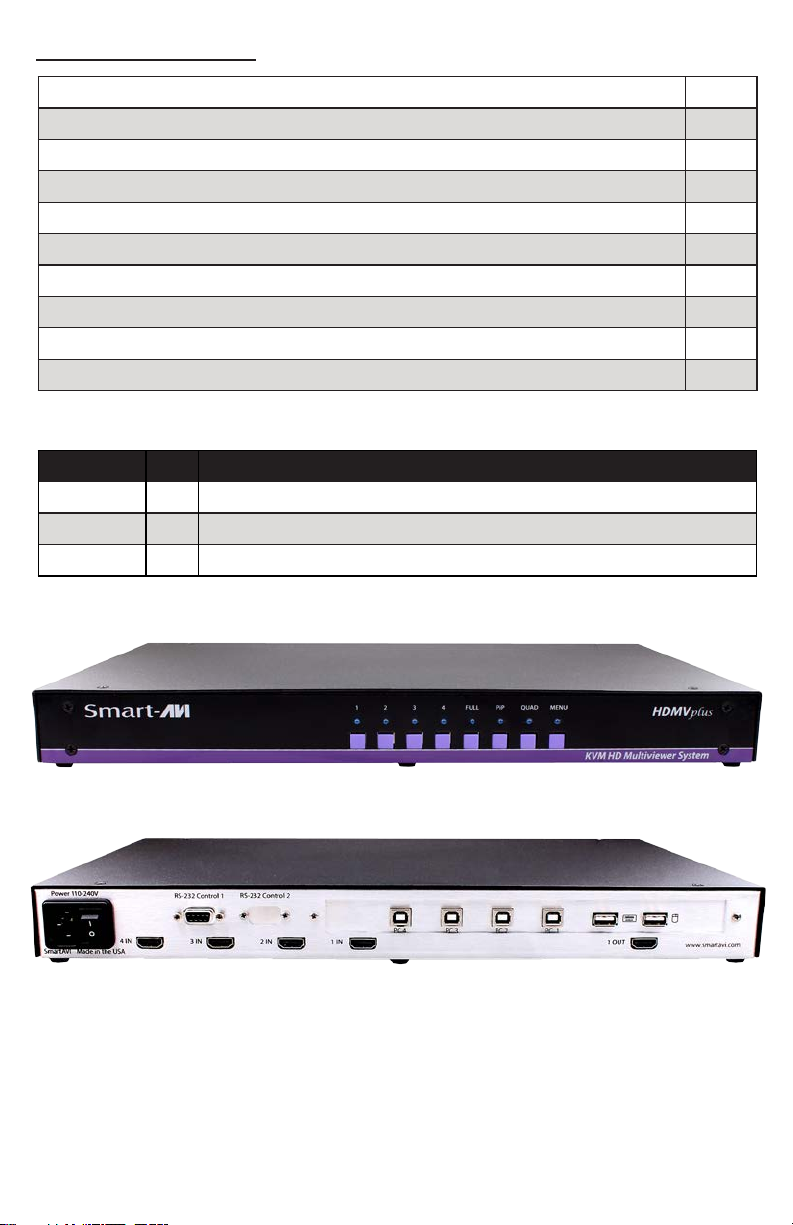
Table of Contents
TABLE OF CONTENTS AND TECHNICAL SPECIFICATIONS 2-3
INTRODUCTION AND FEATURES 4
APPLICATIONS 5
CONNECTING THE BOX AND USING THE FRONT CONTROL PANEL 6
USING THE OSD 7-8
HOTKEY AND CONSOLE COMMANDS 9
CONSOLE COMMANDS (cont) AND ACCESSORIES 10
PROGRAMMING THE EDID 11
UPGRADING THE VIDEO/USB FIRMWARE 12-13
Q & A 14
What’s in the Box?
PART NO. QTY DESCRIPTION
HDMV-Plus 1 4-Port HDMI-Plus, USB 1.1 KVM Switch with PiP/Dual/Quad/Full modes
Power Cord 1 6ft Power Cable
CBLDB906 1 6ft DB9 Serial RS-232 Cable
2
www.smartavi.com
Page 3
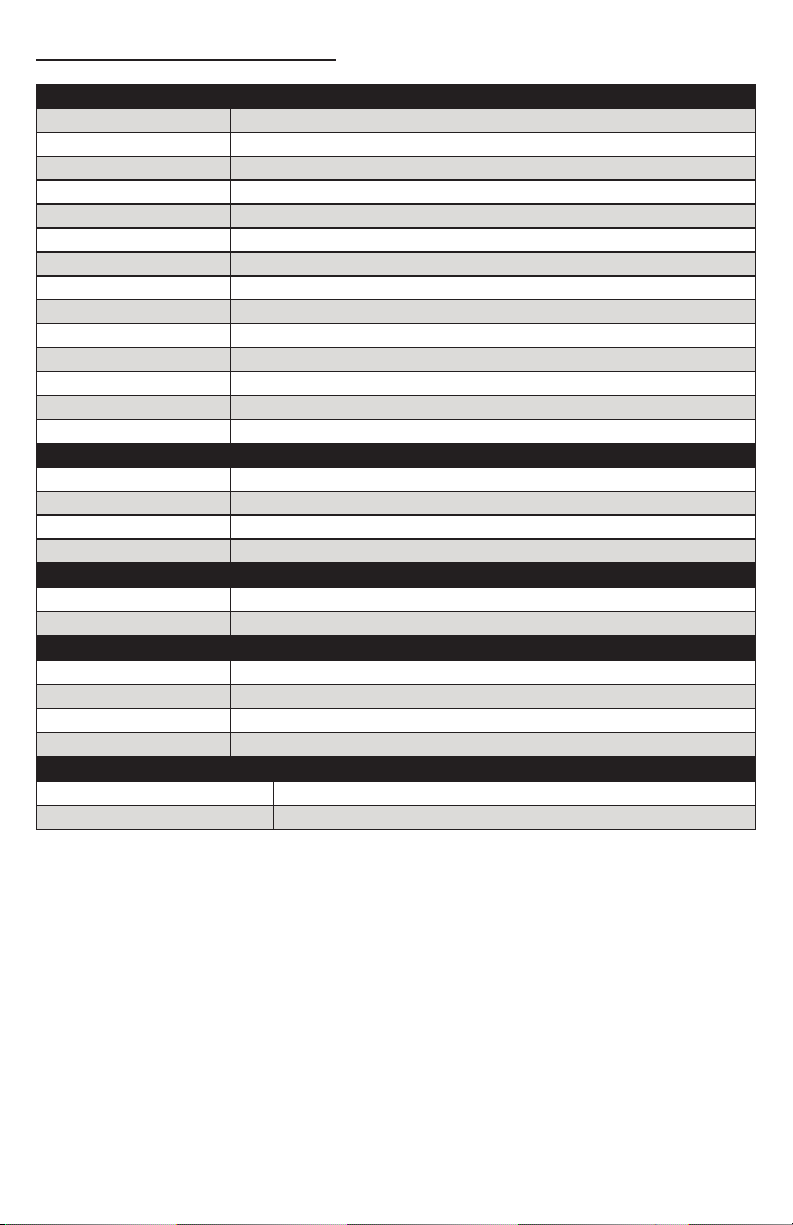
Technical Specications
VIDEO
Video Bandwidth Single-link 340MHz [10.2Gbps]
Resolution HDTV 480i,480p,720i,720p,1080i,1080p
PC Resolution 800 x 600 up to 1920 x 1200
Input Video Signal 1.2 volts
Input DDC Signal 5 volts
Single Link Range 1080p
Format HDMI 1.4
DVI Compliance Single-link DVI-D 2.0
Output Cable Length Up to 20 ft.
HDCP Compliance 1.0/2.0
Video Bandwidth Single-link 340MHz [10.2Gbps]
Input Interface (4) HDMI
Output Interface HDMI
Connector Type A [19-pin female]
USB
Input USB 2.0, 1.1, and 1.0
Input Interface (4) USB Type B
Keyboard USB 1.0 (Type A)
Mouse USB 1.0 (Type A)
CONTROL
Front Panel Tact Switches
RS-232 DB9 (female)
MECHANICAL
Height 1.70 in. (1U)
Width 17 in. (431.8 mm.)
Depth 10.2 in. (259 mm.)
Weight 4.05 lbs. (1.84 kg.)
POWER
Requirements Internal 100-240 VAC
Power Supply Approvals UL, CE, CSA, CEC, RoHS
www.smartavi.com
3
Page 4
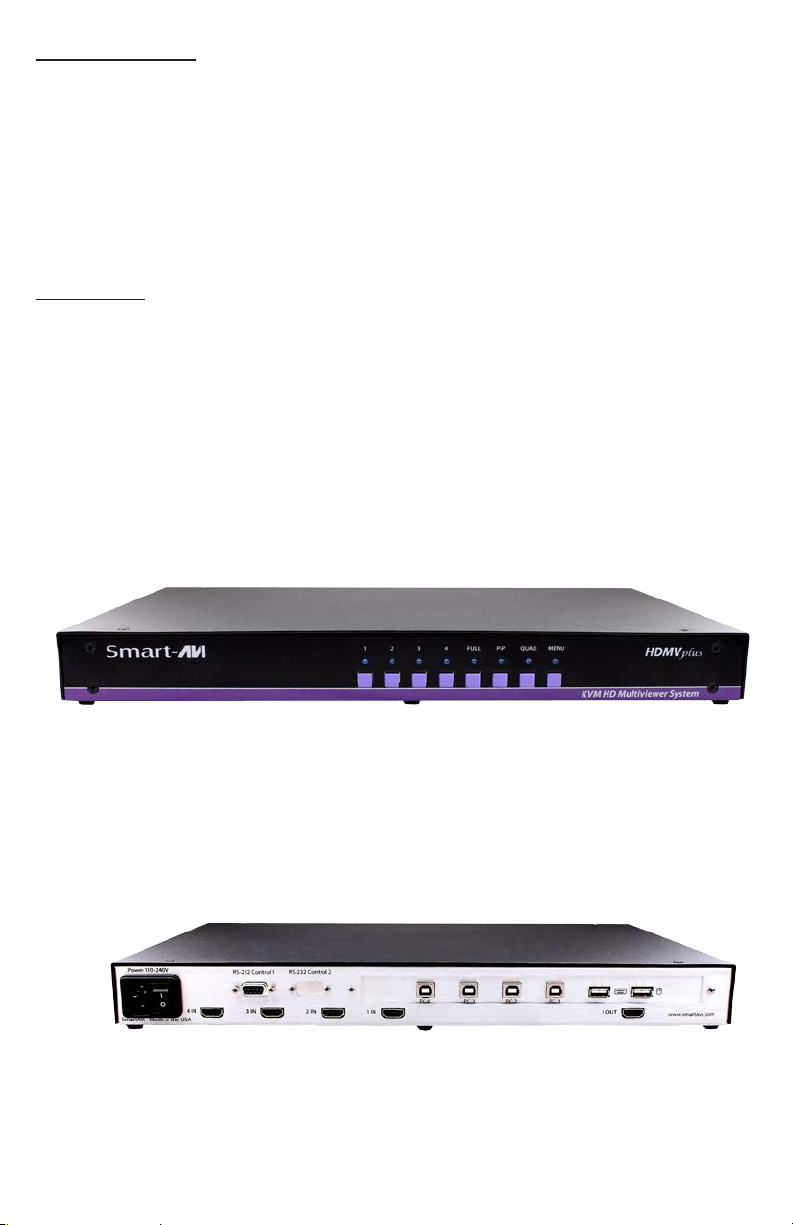
Introduction
RS-232 (DB9) connection
HDMI inputs
Output
USB Keyboard and Mouse
USB inputs
(f r om comp ut er s )
Power
RS-232 Connection
Front c ontrol Panel
Status L EDs
The HDMV-Plus Multiviewer Switch allows you to view up to four dierent high denition
video sources simultaneously on one display device. It also supports keyboard and mouse
functionality, allowing you to access all four displays with one set of interface controls.
Connections to video sources are managed via HDMI connectors. Advanced viewing
options include quad-mode, full-screen mode, and PiP (picture in picture) mode. Use this
device to simplify management of multiple sources by controlling them all through a
single display and set of controls.
Features
• View up to four computers on a single monitor at the press of a button
• Supports USB keyboard and mouse
• On-screen display (OSD) makes setup and switching easy
• Change views by pressing the tact switches and RS-232
• Display each computer with clean and crisp high-resolution video
• Supports HD resolutions up to 1920x1080p
• Quad-mode splits the screen to show four computers on one screen
• PiP-mode displays one computer in full screen with three thumbnail views
• Control any one computer while monitoring three others
4
www.smartavi.com
Page 5
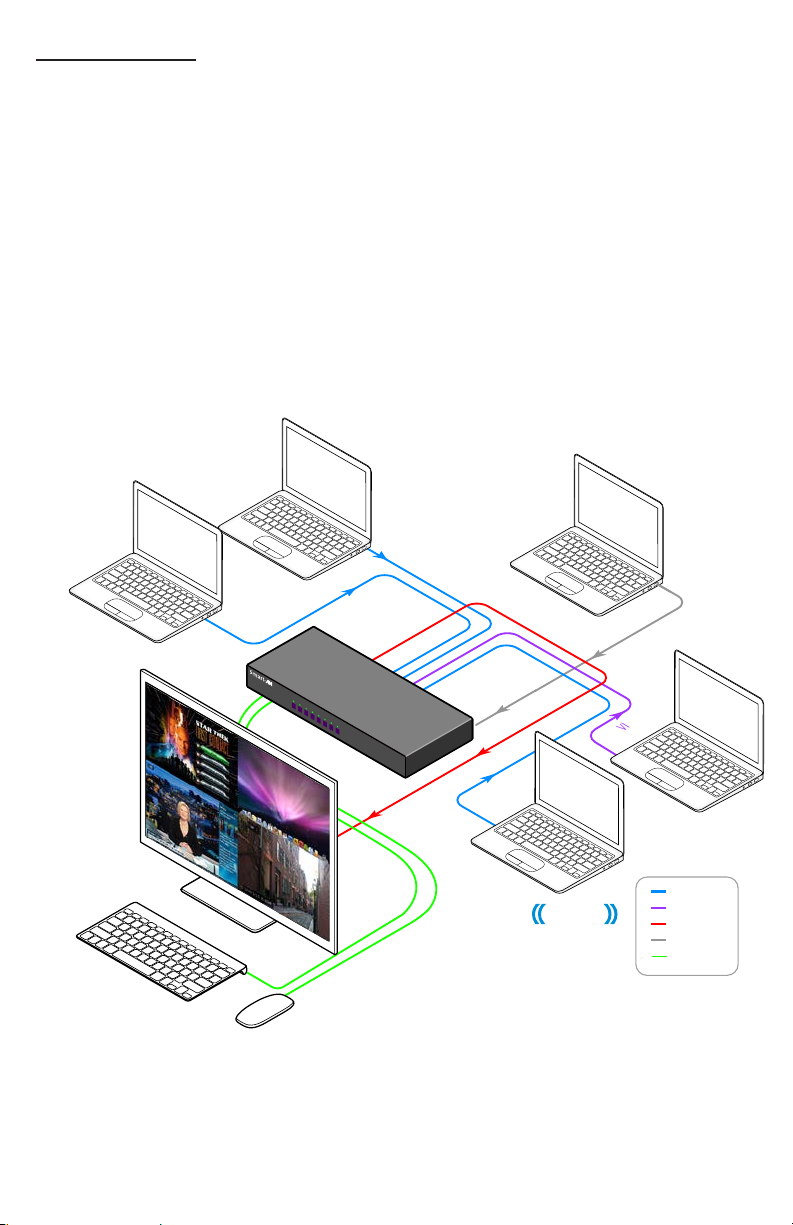
Applications
• Law enforcement
• Security Clearance
• Hospital and Hospice Care Patient Monitoring
• Professional Presentations
• Corporate or Educational Presentations
• Financial (Remote Servers/User Control)
• Call Centers for Technical Support
• Industrial (Long-Range Workstation Isolation)
• Airport Installations (Air Trac Control/Passenger Information)
Application Diagram
Computer
Computer
HDMV-Plus
HDMI In
HDMI In
HD
Multiviewer System
HD
MVPlus
HDMI Out
SMTCP-2
RS232
HDMI In
Computer
HDCP
DVI-D In
Computer
HDMI In
DVI-D In
HDMI Out
RS232 In
USB
www.smartavi.com
5
Page 6
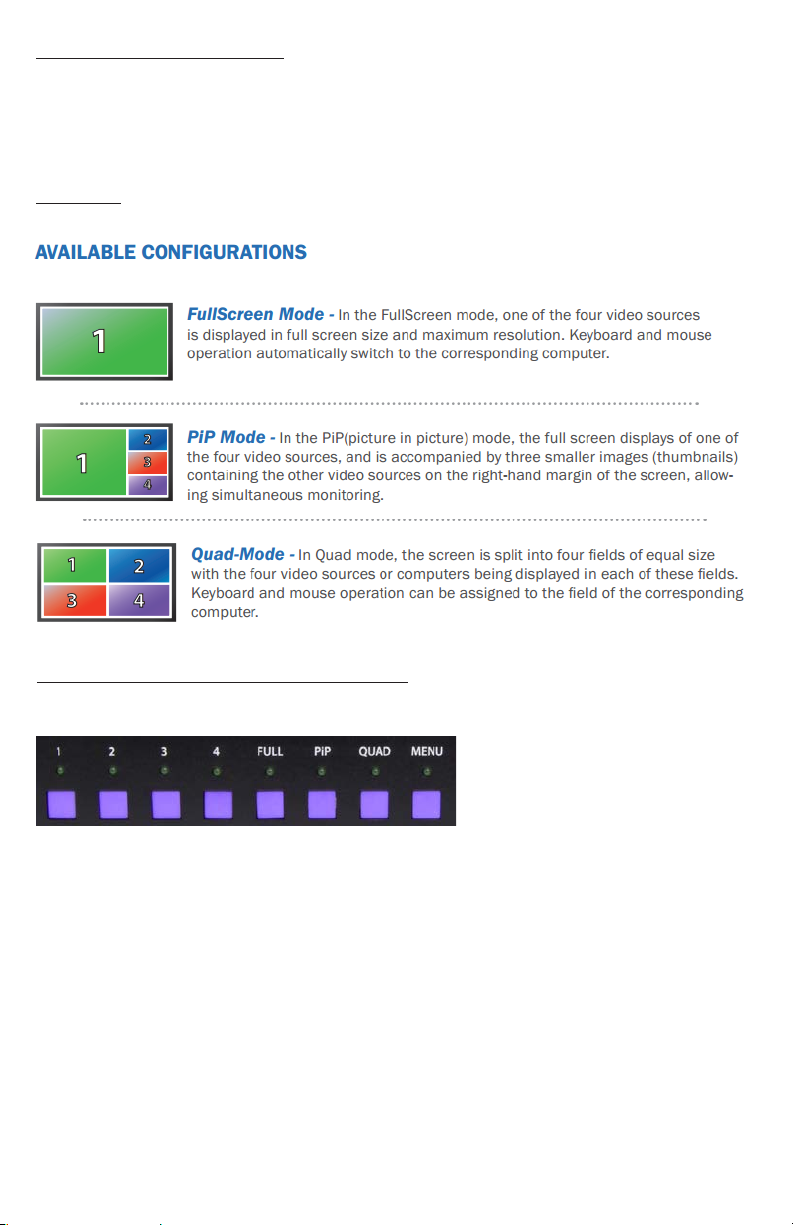
Connecting the Box
The power connection and switch are located at the back of the unit as well as the RS-232
connection and all HDMI and USB inputs and outputs. Connect all peripheral devices rst and
turn them on before powering on the HDMV-Plus.
Modes
Using the Front Control Panel
To switch to Full Screen Mode press the button “FULL” on the front control panel and then select
the desired channel 1, 2, 3, or 4.
To switch to picture in picture mode press “PiP” on the front control panel and then select the
desire channel 1, 2, 3, or 4. Note: The keyboard and mouse control will default to the last channel
selected.
To switch to Quad-Mode press “QUAD” on the front control panel and then select the desired
channel 1, 2, 3, or 4. The keyboard and mouse control will default to the last channel selected.
6
www.smartavi.com
Page 7
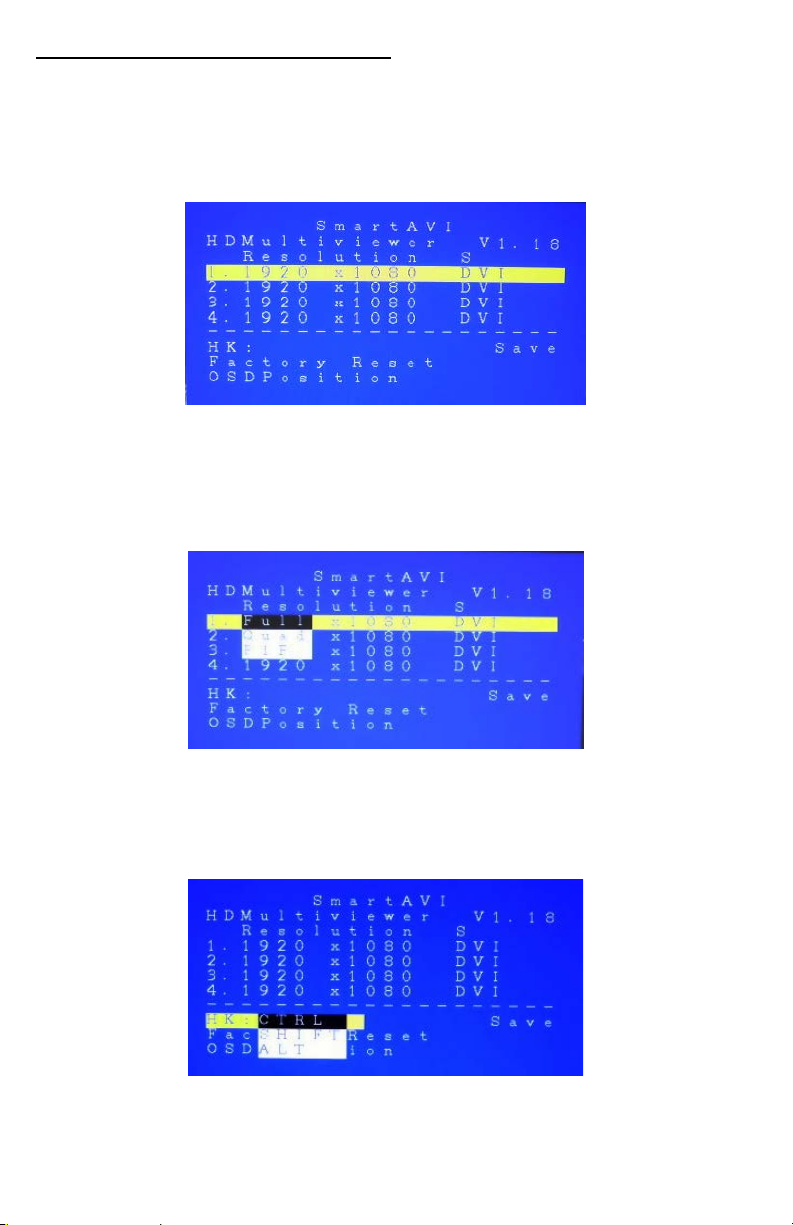
Using the On Screen Display
The OSD can be accessed by using either the “MENU” button on the front control panel or
through hotkey commands “Hotkey + Hotkey + O”, for example if your hotkey is left ctrl
(by default) press “Ctrl + Ctrl+ O” and the OSD will come up. The OSD allows you to change
modes, change the hotkey button, move the OSD position, toggle the hot plugs, and restore
the HDMV-Plus to factory defaults.
To change modes with the OSD simply navigate with the attached keyboard and press the up
and down arrow keys, press the right key to activate the submenu and the left to deactivate
it. To select a new mode scroll down to the input and press the right arrow key on the
keyboard. Use the up and down arrow keys again to select Full, Quad, or PiP and press enter
to change the mode.
The hotkey button itself can be changed by using the up and down arrow in the OSD and
pressing right arrow on “HK:” Next, a submenu will come up with the option to change the
hotkey to ctrl, shift, and alt.
www.smartavi.com
7
Page 8

To save the settings navigate to the “Save” text and press the Enter key. The next time the
HDMV-Plus is started the current screen mode will load by default.
To restore the factory settings click scroll down to “Factory Reset” and press enter. The
HDMV-Plus will perform a power reset on itself.
The position of the OSD can be moved around. Select the “OSD Position” text and press enter.
Next use the up, down, left, and right arrows from the keyboard to move the position of
the OSD. Likewise the 1, 2, 3, 4 buttons on the front control panel will move the OSD as well
where 1 is down, 2 is up, 3 is left, and 4 is right.
8
www.smartavi.com
Page 9

Using HotKey Commands
OR
US B to RS-232 Adapter Cable
RS-232 Cable
The default factory hotkey is the left “ctrl” key. To use a hotkey command simply hit ctrl twice,
and then the appropriate command.
HOTKEY SEQUENCE FUNCTION EXAMPLE
hotkey + hotkey + Q + # Change to quad mode Ctrl + ctrl + Q + 2
(quad mode)
Hotkey + hotkey + F + # Change to full mode of channel
Hotkey + hotkey + P + # Change to picture in picture mode for
that channel (Note, user control will
default to the last channel selected.)
Hotkey + hotkey + U + # Change the user control
Hotkey + hotkey + O Bring up the OSD
Hotkey + Hotkey + B Re-Boot the HDMV-Plus -
Ctrl + ctrl + F + 1
(full mode with ch. 1)
Ctrl + ctrl + P + 3
(picture in picture
mode with ch. 3 as the
main)
-
RS-232 Operation and Console Commands
The HDMV-Plus may also be controlled via RS-232 commands; this feature requires an RS-232
card installed on your computer or a USB to RS-232 adapter. First connect the RS-232 cable
between your PC and the HDMV-Plus.
Next connect to the device using HyperTerminal or a similar serial
data application and an DB9 for RS-232 connection. The settings for
the connection are shown in the picture on the right.
Any serial data application similar to HyperTerminal will be able to
connect to the HDMV-Plus provided the Bits per second are 115200,
the data bits are set to 8, the Parity is “None,” the stop bits are “1,” and
there is no ow control. HyperTerminal comes standard on windows
XP and can be enabled on Windows Vista, Windows 7, and Windows
8. There are many applications available for windows, Linux, and
Mac operating systems.
www.smartavi.com
9
Page 10

Console Commands Continued
MODE CONSOLE
COMMAND
Quad Mode //Q#<CR> 4 inputs on screen, equally displayed. “//Q2”
Full Screen Mode //F#<CR> 1 input on screen, displaying full screen. “//F4”
Picture in Picture Mode //P#<CR> 4 inputs on screen, main selection largest Area.
Change User Control //U#<CR>
Reset //reset<CR>
Query Inputs //QI<CR> Queries which input is selected as control, re-
Input Status //IS<CR> Queries the current display properties of each
Hot Plug //H#<CR> Hot plugs devices, useful for some Blu-ray
Memory Reset //MR<CR> Clears the video memory for a refresh
DESCRIPTION & EXAMPLE
quad mode, channel 2 as user control
Full mode, input 4 selected
“//P3” Picture in picture mode, input 3 selected
Changes USB control to input selected. “//U4”
change to user channel 4 (In PiP mode with
main input 1, control over input 4)
Resets the HDMV box
turns input number
input, returns a table of resolution values
Players and Video Cards. Will wake up sleeping
devices. “//H2”, hot plug input 2
Accessories
This product is backward compatible with DVI-D and VGA with the appropriate adapter.
SmartAVI makes a full line of accessories that can be used to enhance features of this product from
giving you remote access via the Internet or extending the range inputs and output over 200 ft, to
many others. Visit our website for more information.
10
www.smartavi.com
Page 11

Programming the EDID
The EDID (Extended Display Identication Data) of your monitor or display can be programmed
into the HDMV-Plus. This will allow the HDMV-Plus to pass essential display information between
the display and the attached sources. Information pertaining to color depth, resolution, and
sound must be properly congured in order for the optimum viewing .
To program the EDID rst disconnect any inputs to the HDMV-Plus and plug a monitor in to the
output. Next power the device on.
Plug an RS-232 cable or USB to RS-232 adapter into the HDMV-Plus and your computer.
Any serial data application similar to
HyperTerminal will be able to connect to
the HDMV provided the Bits per second are
115200, the data bits are set to 8, the Parity
is “None,” the stop bits are “1,” and there is no
ow control. HyperTerminal comes standard
on Windows XP and can be enabled on
Windows Vista, Windows 7, and Windows
8. There are many applications available for
Windows, Linux, and Mac operating systems.
1. Connect a monitor to the output port of the HDMV-Plus.
2. Connect to the HDMV-Plus using RS-232 (use PuTTY or HyperTerminal).
3. Type in “debuguon” followed by <ENTER> to go to Debug Mode. You will not see any
feedback until you press the <ENTER> button.
4. If this has been done properly, you should see the message “CLI Menu Enabled” on the
terminal client.
5. Enter “?” to see the rest of the options.
6. To learn screen, enter the following command:
wEDID a 3
7. Wait for all the debug messages to stop.
8. Once done, the EDID is learned and your sources should be able read the EDID of your
monitor.
*Note: other debugging options such as enabling and disabling hotplug, changing output
mode, and resetting the unit can be accessed through the CLI Menu.
www.smartavi.com
11
Page 12

How to Upgrade the Video Firmware
Download the latest rmware upgrade from the SmartAVI website.
Open either Chip45Boot2 or a serial data application such as HyperTerminal. Chip45Boot2 may be
downloaded from the Chip45 website. HyperTerminal, Putty, TeraTerm are widely distributed and
free to use.
Using Chip45Boot2 GUI
Using HyperTerminal
1) Connect an RS-232 cable or USB to
RS-232 adapter from your computer to
the HDMV-Plus.
2) Open Chip45Boot2 GUI and select the
appropriate com port.
3) Select a baud rate of 115200 (if
connection fails select a lower
baud rate)
4) Press “Select Flash Hexle” and locate
the rmware upgrade. (Don’t forget to
download the upgrade rst.)
5) With the power to the HDMV o, press
“Connect to Bootloader” then turn the
power to the HDMV-Plus on.
6) Once connected click on “Program Flash”
7) When nished click “Disconnect from
bootloader” and power cycle the
HDMV-Plus.
Occasionally Chip45 may give an error
“Unable to connect, with a red status ag.”
Clicking “connect” just after seeing this
message will sometimes connect. Also
consider lowering the baud rate.
12
With a Terminal Program:
1) Set PC serial port to 19200 baud, 8N1, XON
XOFF (we suggest to start with 19200 baud,
even though higher baud rates are possible,
depending of target MCU clock.) Set the
line endings on your terminal program to
‘CR+LF’ for outgoing messages, this means
to “send line ends with line feeds.”
Emulation should be set to “VT100.”
2) Hold shift-U keys pressed while powering
on or resetting your target
3) See the welcome message “c45b2” plus
version number plus prompt on the next
line now the boot loader is ready to accept
the rmware.
4) Type “pf” to load the rmware. An echo of
“pf+” will return.
5) Send text le, go to desktop and “show all”
and select the hex le. (Send it as a text le
although it is a hex le.)
www.smartavi.com
Page 13

How to Upgrade the USB Firmware
Open a serial data application such as HyperTerminal. HyperTerminal, Putty, Tera Term are widely
distributed and free to use.
Connect to the RS-232
at 115200 bits per second,
8 data bits, no parity,
1 stop bit, and no ow control.
Set Emulation to VT100 and
setup the ASCII with a line
delay of 250 milliseconds,
send line ends with line feeds.
These settings may be found in
properties in hyperterminal. The
ASCII setup is found by clicking
“ASCII Setup” under the settings
tab in properties.
In the console type “menuon” and press enter. Next type “bootusb”
and hold the shift+u button quickly afterwards. If this has been
done correctly then “USBbtldv1.1” will show up in the console along
with a prompt. Go to “Send text le” and select the corresponding
hex le (select “show all” if you don’t see it) and then click open.
Type “pf” at the prompt and the HDMV-Plus will begin loading the rmware for the USB. Reset the
HDMV-Plus after the console prompt is shown. The console will display ”USB…PASS“ if there were
no errors when the device is rebooted.
www.smartavi.com
13
Page 14

Q & A
Q: What do I need in order to use the console commands?
A: A standard RS-232 cable, one end is male and the other end is female. Your home computer,
laptop, or home entertainment control system must have an RS-232 card or simply use an external
USB to RS-232 adapter cable.
_________________________________________________________________________________
Q: How do I update the rmware?
A: If new rmware is available you will be able to download it from the SmartAVI website.
Firmware is updated through the RS-232 connection and requires a program called
Chip45Boot2 which is freely available. Open up Chip45Boot 2 and load the rmware le by
clicking on “select ash le” and select the downloaded rmware update. Next, establish the RS232 connection with the HDMV-Plus box. Click “Connect to Bootloader” and then power on the
HDMV-Plus soon thereafter. The rmware should be uploading. Click “disconnect from Bootloader”
when it nishes and restart the device. Updating the USB can by done through hyperterminal.
_________________________________________________________________________________
Q: I see vertical lines on the display. What happened?
A: The video memory needs to be refreshed. Issue a console command “//MR” to refresh or power
cycle the HDMV-Plus.
_________________________________________________________________________________
Q: My hotkey stopped working and I seem to be in computer control, what happened?
A: Your hotkey control is interacting with the operating system and not through the keyboard
control, this happens if you have another hotkey on your computer that conicts with the HDMVPlus. The solution is to change the hotkey of either the HDMV-Plus or your computer. If you
are using windows simply press the windows button one time, and then issue another hotkey
command to get out; then go back and recongure at a more convenient time.
_________________________________________________________________________________
Q: Why do my inputs appear pink, what happened?
A: The HDCP protocol between the outputs of the attached devices and the HDMV-Plus have lost
synchronization. Physically unplugging the input and plugging it back in or powering down the
peripheral device should resolve the problem. Power cycle the HMDV-Plus.
14
www.smartavi.com
Page 15
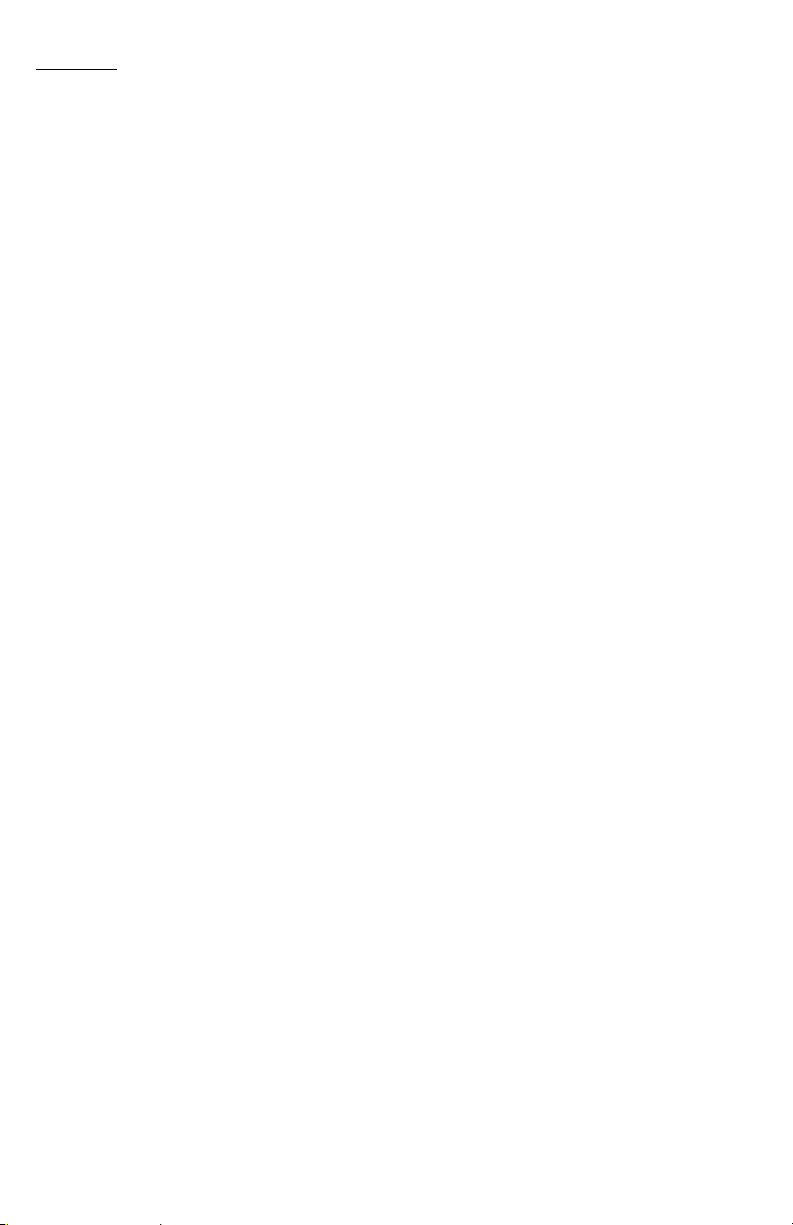
Notes:
www.smartavi.com
15
Page 16
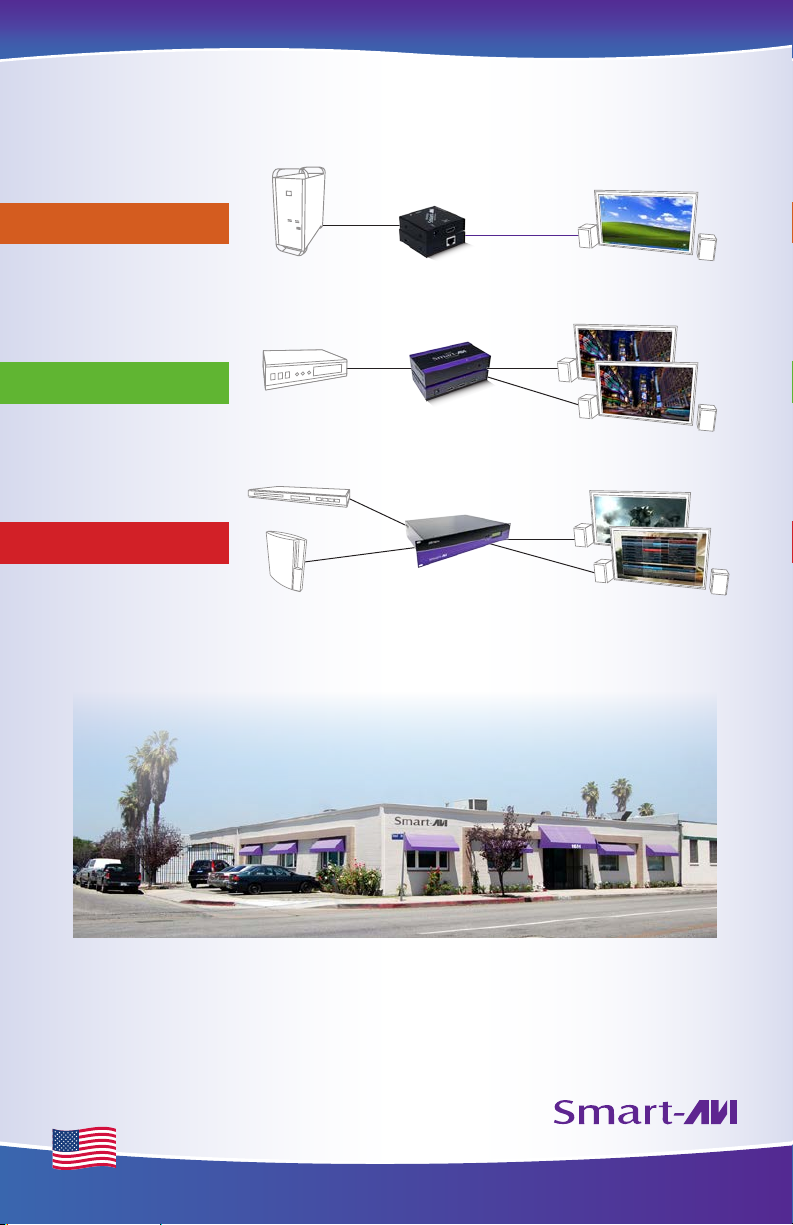
At SmartAVI, we oer a complete line of audio/video solutions for high-quality
signal switching and distribution. Our devices support multiple signal types
including VGA, DVI, HDMI, USB, RS232, IR and more.
EXTENDERS
SPLITTERS
COMPUTER
BLUERAY PLAYER
DVR
EXTENDER
CAT5/5e/6 UTP/STP
FIBER OPTIC
DISPLAY
SPLITTER
DISPLAYS
SWITCHES
MATRIX SWITCH
GAMING CONSOLE
At SmartAVI, we oer high-quality products including digital signage, video
walls, signal extenders, splitters and switches and ber optics. All of our products
are manufactured in the United States in our North Hollywood, California facility.
DISPLAYS
The information contained in this document is subject to change without notice. SmartAVI makes no warranty of any kind
with regard to this material, including but not limited to, implied warranties of merchantability and tness for any particular
purpose. SmartAVI will not be liable for errors contained herein or for incidental or consequential damages in connection with
the furnishing, performance or use of this material. No part of this document may be photocopied, reproduced or translated
into another language without prior written consent from SmartAVI. For more information, visit www.smartavi.com.
© Copyright 2014 SmartAVI, All Rights Reserved
SmartAVI, Inc. / Twitter: smartavi - 11651 Vanowen St. North Hollywood, CA 91605
Made in the U.S.A.
16
Tel: (818) 503-6200 Fax: (818) 574-5581 - http://www.SmartAVI.com
www.smartavi.com 1-800-AVI-2131
www.smartavi.com
NOTICE
SMART AUDIO VIDEO INNOVATION
