Page 1

Many industry-leading companies have recognized the innovation and power of SmartAVI’s technologies
and have successfully implemented them within their systems. Users of SmartAVI technology include:
800.AVI.2131
Tel: (818) 503-6200 Fax: (818) 503-6208
11651 Vanowen St. North Hollywood, CA 91605
SmartAVI.com
NOTICE
The information contained in this document is subject to
change without notice. SmartAVI makes no warranty of any
kind with regard to this material, including but not limited to,
implied warranties of merchantability and fitness for
particular purpose.
SmartAVI will not be liable for errors contained herein or for
incidental or consequential damages in connection with the
furnishing, performance or use of this material.
No part of this document may be photocopied, reproduced,
or translated into another language without prior written
consent from SmartAVI Technologies, Inc.
Designed and Manufactured in the USA
DVR16X16
USER MANUAL
16-port DVI-D Matrix Switch
with Front Panel, RS-232, and TCP/IP
Control
Page 2
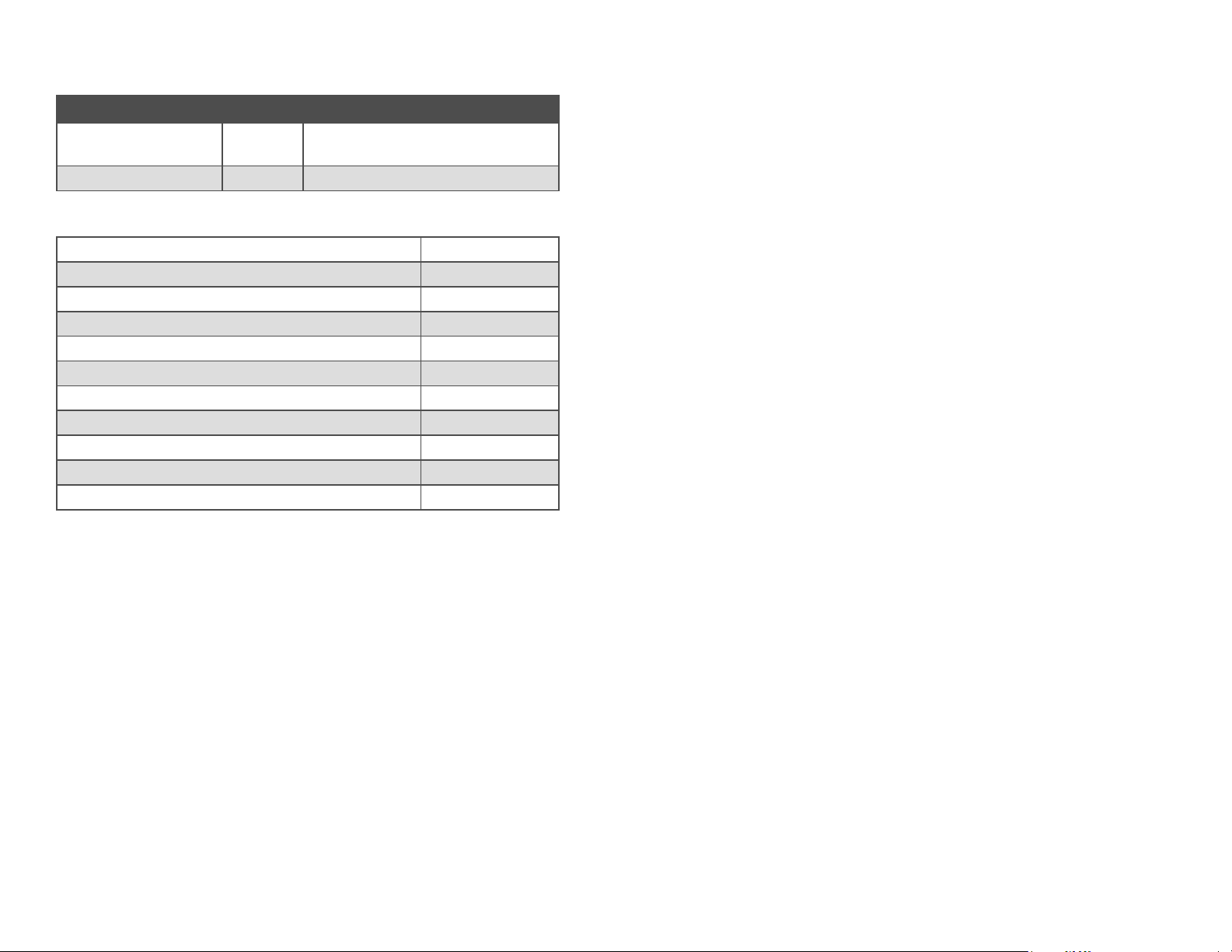
WHAT’S IN THE BOX?
TABLE OF CONTENTS
PART NO. QTY. DESCRIPTION
DVR16x16S 1
DVI-D 16x16 Router. Includes:
[DVR16x16 & CCPWR06USA]
User Manual 1
INTRODUCTION & FEATURES 3
TECHNICAL SPECIFICATIONS 4
APPLICATIONS 5
HARDWARE INSTALLATION 6
USING THE FRONT PANEL CONTROL 7
USING THE SMARTCONTROL SOFTWARE 9
OPTIONAL CONTROL METHODS 15
USING THE IR REMOTE CONTROL (OPTIONAL) 16
USING RS-232 CONTROL (OPTIONAL) 17
USING THE SMTCP MODULE (OPTIONAL) 23
LIMITED WARRANTY STATEMENT 30
LIMITED WARRANTY STATEMENT
A. Extent of limited warranty
1. SmartAVI Technologies, Inc. warrants to the end-user customers that the
SmartAVI product specified above will be free from defects in materials and
workmanship for the duration of 1 year, which duration begins on the date of
purchase by the customer. Customer is responsible for maintaining proof of
date of purchase.
2. SmartAVI limited warranty covers only those defects which arise as a result of
normal use of the product, and do not apply to any:
a. Improper or inadequate maintenance or modifications
b. Operations outside product specifications
c. Mechanical abuse and exposure to severe conditions
3. If SmartAVI receives, during applicable warranty period, a notice of defect,
SmatAVI will at its discretion replace or repair defective product . If SmartAVI
is unable to replace or repair defective product covered by the SmartAVI
warranty within reasonable period of time, SmartAVI shall refund the cost of
the product.
4. SmartAVI shall have no obligation to repair, replace or refund unit until
customer returns defective product to SmartAVI.
5. Any replacement product could be new or like new, provided that it has
functionality at least equal to that of the product being replaced.
6. SmartAVI limited warranty is valid in any country where the covered product is
distributed by SmartAVI.
B. Limitations of warranty
TO THE EXTENT ALLOWED BY LOCAL LAW , NEITHER SMARTAVI NOR ITS THIRD PARTY
SUPPLIERS MAKE ANY OTHER WARRANTY OR CONDITION OF ANY KIND WHETHER EXPRESSED OR IMPLIED , WITH RESPECT TO THE SMARTAVI PRODUCT , AND SPECIFICALLY DISCLAIM IMPLIED WARRANTIES OR CONDITIONS OF MERCHANTABILITY, SATISFACTORY QUALITY , AND FITNESS FOR A PARTICULAR PURPOSE
C. Limitations of liability
To the extent allowed by local law the remedies provided in this warranty statement are
the customers sole and exclusive remedies
TO THE EXTENT ALLOWED BY LOCAL LAW , EXCEPT FOR THE OBLIGATIONS SPECIFICALLY SET FORTH IN THIS WARRANTY STATEMENT , IN NO EVENT WILL SMARTAVI OR
ITS THIRD PARTY SUPPLIERS BE LIABLE FOR DIRECT, INDIRECT, SPECIAL, INCIDENTAL, OR CONSEQUENTIAL DAMAGES WHETHER BASED ON CONTRACT , TORT OR ANY
OTHER LEGAL THEORY AND WHETHER ADVISED OF THE POSSIBILITY OF SUCH DAMAGES.
D. Local law
To the extent that this warranty statement is inconsistent with local law, this warranty
statement shall be considered modified to be consistent with such law.
Page 3
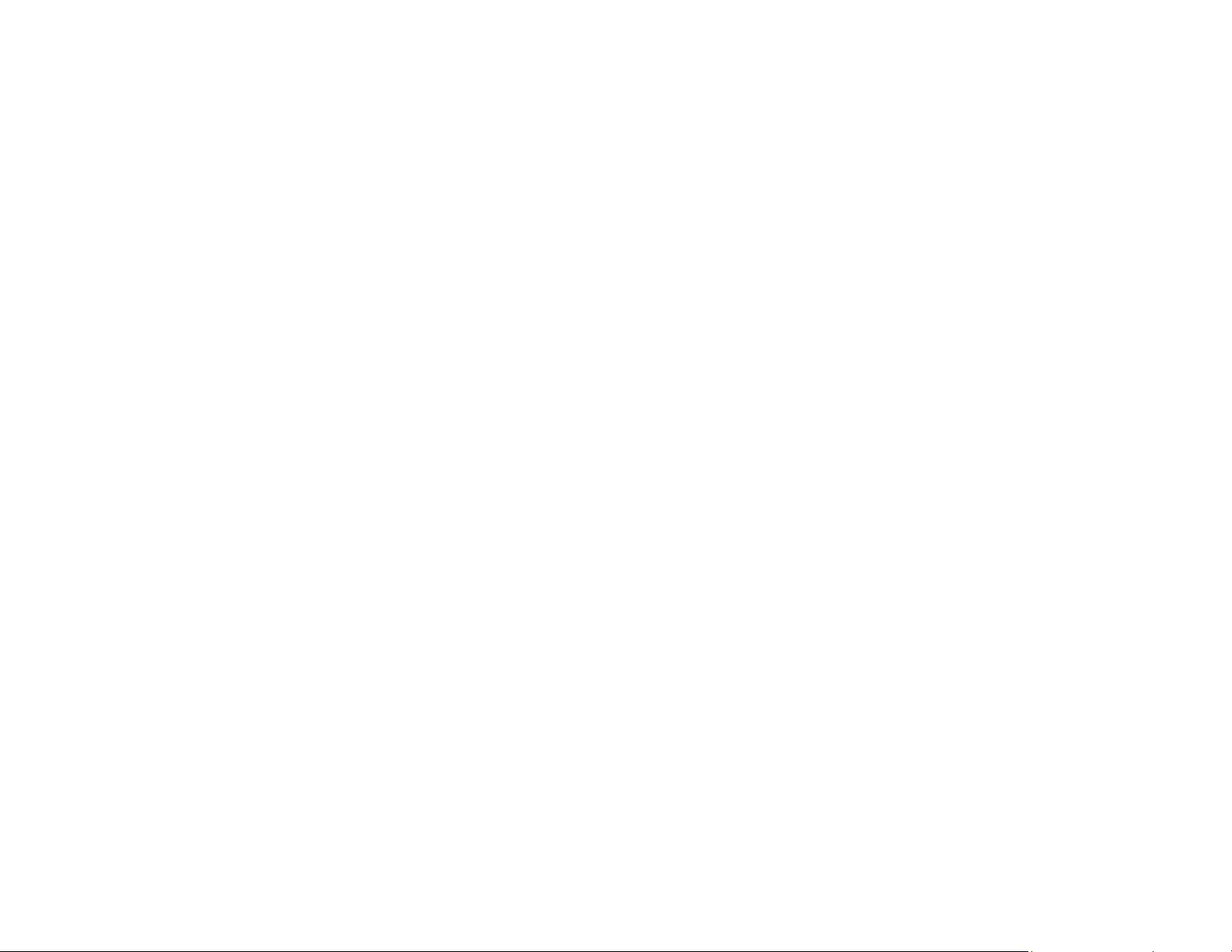
INTRODUCTION
SmartAVI’s non-blocking DVR16X16 digital video matrix switch provides an
easy and dynamic approach to switching the DVI output from up to 16 computers, to up to 16 displays. The matrix configuration provides maximum
flexibility, allowing switching between any digital video source and/or display. The DVR 16x16 provides digital video output up to 30 feet and at
resolutions up to 1920 x 1200. The switching can be controlled directly via
the front panel, or remotely using RS-232 commands, IR, or TCP/IP
(optional). The DVR16X16 is controlled by Windows® -based software that
is easy to understand and simple to use – a cornerstone of all SmartAVI
products.
FEATURES
Multiple EDID support
Supports EDID learning from any display
Increases productivity by providing access to up to 16 computers from
16 work stations
16 x 16 non-blocking, single-link DVI-D matrix switch
Automatic output pre-emphasis and drive level
Automatic receiver equalization
Supports DVI operation at the maximum rate of 2 x 1.65 Gbps
Supports resolutions up to 1920 x 1200
Switching controlled via the front panel or RS-232
Optional IR remote control
Optional TCP/IP control (using SMTCP-2 or NET-IP-PRO)
Easy-to-use Windows®-based software
Page 4
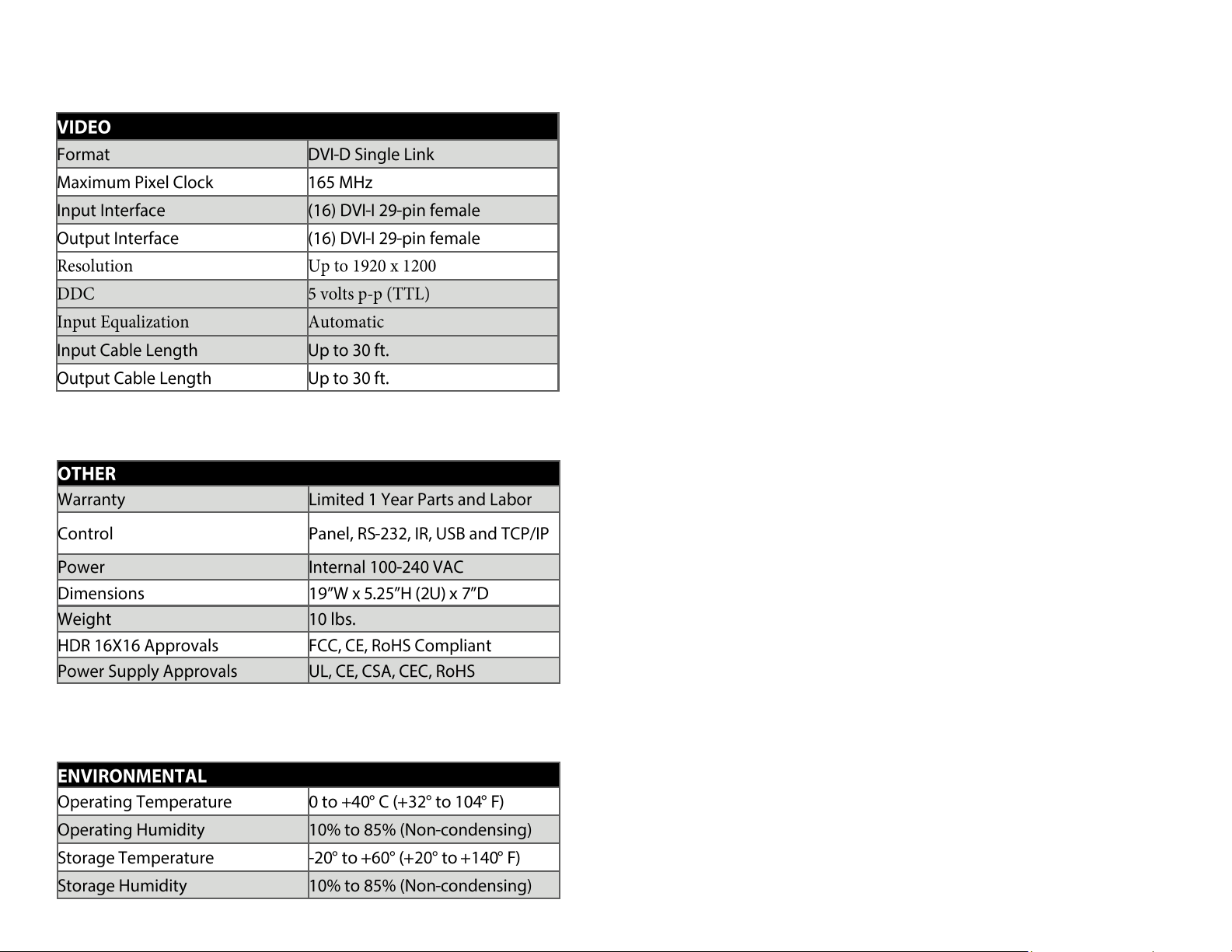
TECHNICAL SPECIFICATIONS
Page 5

APPLICATION DIAGRAM
APPLICATIONS
Corporate or Educational Presentations
Airport Installations
Wall Displays
Digital Signage
Dealer Rooms
Control Rooms
Shopping Centers
Security
Point-of-Sale
Hotels/Resorts
Page 6

HARDWARE INSTALLATION
1. Turn off all the computers and displays.
2. Connect the male to male DVI cables from the computers to the DVI
input ports on the rear of the DVR16x16.
3. Connect the DVI displays to the output ports on the on the rear of the
DVR16x16.
4. Connect the power cord and power-on the DVR16X16.
5. Power on the computers and the displays.
CONTROLLING THE HDR8X8/HDR16X16
There are multiple ways to control the DVR: via the front panel, via the
SmartControlPro software, via RS-232 commands (using third-party software such as AMX, Crestron), and with a TCP-IP module
USING NET-IP-PRO MODULE (TCP/IP CONTROL)
The NET-IP-PRO is an RS-232 control module that allows most SmartAVI
switching matrixes to be controlled remotely via HTTP or TELNET. Manage
the switching functions of your matrix with ease from anywhere in the
world. With NET-IP-PRO you can save input/output configuration presets
for easy access. TELNET access provides transparent command control of
your
matrix, perfect for use with automated third-party control software.
For more information about the NET-IP-PRO, visit www.smartavi.com.
Page 7

USING RS-232 CONTROL (continued)
NOTES:
When successful, commands #1-5 will acknowledge by sending the
checksum with nibbles swapped & <CR><LF>
e.g. checksum of 0x24 acknowledges with <0x42><CR><LF>
All bytes in examples are ASCII characters unless they are contained in
brackets <>
Calculating the Checksum: <CHK> stands for CHECKSUM: the <CHK>
value is calculated by performing an XOR of the full command string
*For example: //F00M12I03 will XOR to the hexadecimal value
0x42, therefore the value of <CHK> is 0x42
<CHK> is the logical exclusive OR (XOR) of all previous bytes.
<CR> is carriage return (0x0D), all commands sent from PC end with
<CR>.
<LF> is line feed (0x0A)
xx is the frame address of the router e.g. “00” or “01”
From the factory the address is always “00”, however it can be changed
with command #5 above.
yy is the Output (monitor) number. e.g. “01”
zz is the Input number. e.g. “06” or “16”
nn is the Matrix’s new frame address
USING THE FRONT PANEL CONTROL
Front Panel Buttons
To lock the front panel buttons to avoid any accidental changes, press ESC
+ MENU + ENTER + SWITCH at the same time. The display will indicate that
it is locked. Repeat the procedure to unlock the front panel.
During normal operation, you will see a list of ports on the front panel
display.
Default Display
To assign an output to an input, press SWITCH. A blinking block cursor will
appear. Use UP and DOWN to select the input that you would like to assign.
Once the cursor is over the desired input port, press ENTER to enter editing
mode. Press UP and DOWN to select the output port. Once you have selected an output, press ENTER to save the configuration. To escape from
editing mode, press ESC.
Page 8
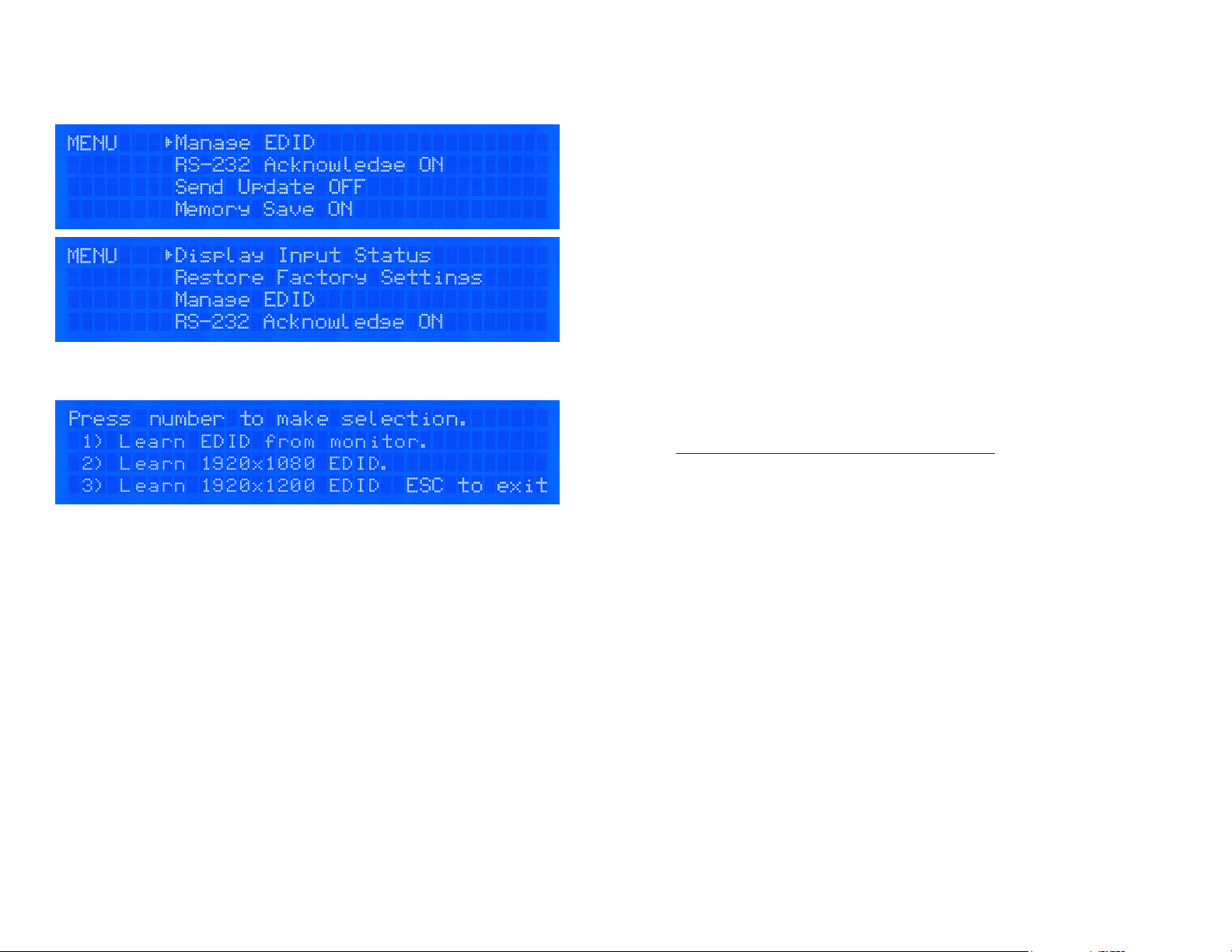
Main Menu
To view the menu, press MENU. There are 6 menu options available:
Manage EDID - Gives the option to learn the EDID of your display or choose
a programmed EDID that is compatible with your monitor.
RS-232 Acknowledge - Sets the DVR16x16 to send a confirmation that an
RS-232 command has been received.
Send Update - Sets the DVR16X16 to send an RS-232 command back to
the controller when the configuration is changed via the front panel or remote control (optional).
Memory Save - Sets the DVR16X16 to save the configuration when powered off.
Display Input Status - This displays the status of the inputs. If no input is
present, the display will read NONE. This is the default view.
Restore Factory Settings - Sets the DVR16x16 to the default factory configuration.
USING RS-232 CONTROL (continued)
7. To reboot the processor:
//BOOT<CR>
8. To restore the matrix to factory defaults:
//RESET<CR>
You must cycle matrix’s power after this command.
9. To change data switching mode to RS-232 (user sets data
xpoints)
//RS<CR>
10. To change data switching mode to IR (data follows last switch to
any input)
//IR<CR>
11. To query version number:
//XXXX<CR>
B. Sending commands without CHECKSUM:
1. To set a video crosspoint:
\\FxxMyyIzz<CR>
Ex. to set video input 3 to output 12 on a router with the default frame
address “0” send the command: \\F00M12I03<CR>
2. To broadcast an input to all outputs:
\\FxxBzz<CR>
Ex. to broadcast input 3 to all outputs, send the command:
\\F00B04<CR>
3. To set RS-232 crosspoint:
\\FxxRyyIzz<CR>
4.To disconnect RS-232 crosspoint:
\\FxxDyyIzz<CR>
*A new method is to disconnect all: //F00D<CR>
5. To set new frame address:
\\FxxFnn<CR>
6. To query crosspoints from PC:
\\FxxU<CR>
Page 9

USING RS-232 CONTROL (continued)
Command Mode: allows raw commands to be sent to the DVR 16x16 to
control its various functions without the use of a menu or prompt. This
mode is intended for advanced use only.
There are two types of commands that you can issue the DVR 16x16:
Commands with CHECKSUM <CHK> begin with //
Commands without CHECKSUM begin with \\
A. Sending commands with CHECKSUM:
1. To set a video crosspoint:
//FxxMyyIzz<CHK><CR>
Ex. to set video input 3 to output 12 on a router with the default frame
address “0” send the command: //F00M12I03<0x42><CR>
2. To broadcast an input to all outputs:
//FxxBzz<CHK><CR>
Ex. to broadcast input 3 to all outputs, send the command:
//F00B0402<CR>
3. To set RS-232 crosspoint:
//FxxRyyIzz<CHK><CR>
4.To disconnect RS-232 crosspoint:
//FxxDyyIzz<CHK><CR>
*A new method is to disconnect all: //F00D<CR>
5. To set new frame address:
//FxxFnn<CHK><CR>
6. To query crosspoints from PC:
//FxxU<CHK><CR>
If all outputs are connected to input 1 then a 4x4 Matrix will
respond with <0x80><0x80><0x80><0x80><CR>
The router will send back one byte for each output and the string
ends with a <CR>. The first byte sent is Out#1. In the example
above, since there are 5 bytes total, we know that there are 4 outputs.
To calculate the input number, the router sends the input number
with the 7th bit set.
o 0x80 = “1000 0000” >> input 0
o 0x81 = “1000 0001” >> input 1
o …0x8F “1000 1111” >> input 15
USING THE SMARTCONTROL SOFTWARE
Find the Installation CD that came with your DVR16x16 unit. This CD has
the SmartControlPro software that you will need in order to control the unit
using a computer.
Insert the CD into your CD-ROM. On the CD you should see:
SmartControl Pro Installer.exe
SmartControl Pro Help File
DVR16X16 Manual in PDF format
Double click SmartControlPro.exe in order to initiate software installation.
Click Install. After installation has completed, click CLOSE.
In order to use the software, click on the START button > Programs >
SmartControlPro. There you should see a help file, the SmartControlPro
launcher as well as a shortcut to uninstall SmartControlPro. Click on SmartControlPro in order to launch the software.
When the software starts you will see a screen like this:
Page 10
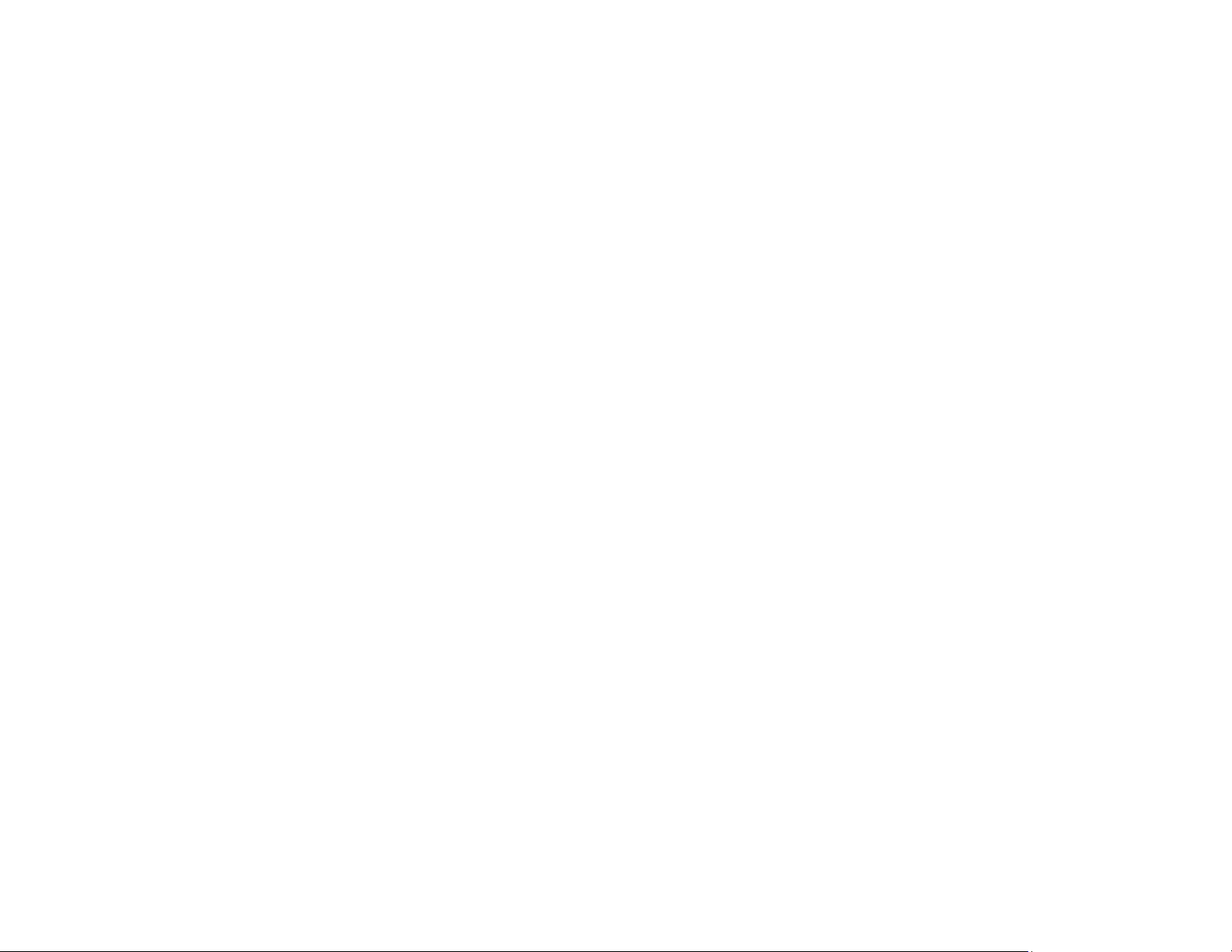
USING THE SMARTCONTROL SOFTWARE (continued)
Router Count: Set to the number of routers connected to the computer.
Advanced Configuration: This option is used when there is more than one
router being used or when all the inputs are not looped from router to
router. For most applications, this box is usually unchecked.
Reset Advanced Configuration: Returns the advanced setting to their de-
fault settings.
Router Type: Select the type of router that is connected to the computer.
Inputs: Enter the number of physical inputs on the back of the router.
Outputs: Enter the number of physical outputs on the back of the router.
Note: Inputs and outputs are automatically configured when the router
type is chosen. These parameters are changed when router type is not
available on the list.
COM Port: Choose the correct com port number that connects to the router.
Router Timeout: Set how many seconds the program will wait for the router
to respond to commands. The default is 0.2 seconds.
Comm Type: This option is set automatically when the router type is se-
lected.
When finish with the settings, click OK. This will take you to the Main Rout-
ing Window.
USING RS-232 CONTROL (continued)
To
display the help menu for a list of c
ommands, type
“?
<enter>”
DBG>?
=========================================================
Command Line Interface
Help:
To
switch
ports, type
“sw
[output] 1-16[input] 1-16
<enter>”:
DBG>sw 2
2
Switched Output 2 to Input 2
To
set the broadcast
port,
type “br
[input]
1-8<enter>”:
DBG>br
2
To
manage the
EDID
modes, type “edid
<enter>” and you
will
see the fol-
lowing
prompt:
DBG>edid
EDID Mode:
EDID>
To
learn the
EDID,
type “learn
<enter>”:
EDID>learn
Successfully learned
EDID!
To
set the
EDID
to factory
default 1920x1080, type
“PC-1080
<enter>”:
EDID>PC-1080
Successfully learned
EDID!
To
set the
EDID
to factory
defaults, type
“PC-1200
<enter>”:
EDID>PC-1200
Successfully learned
EDID!
d
Enable/Disable
debug
d
[on][off]
sw
Switch
Port
sw [output] 1-16
[input] 1-16
br
Broadcast
Port
br [input]
1-16
om
Set output
mode
om [output] [mode# (0-2) |
?]
o
Enable/Disable Output
o [output] [0 = disable | 1 =
enable
q
Query
Crosspoints
h
Toggle
Hotplug
h
[input]
reset Restore Factory Settings
boot Reboot matrix
info Display matrix info
edid Manage EDID
help Command list
?
Page 11

USING RS-232 CONTROL (continued)
There are two primary modes of operation for the DVR16x16: Command
Mode and Debug Mode. When connecting to the DVR16x16 via RS-232, it
will start in Command Mode (see Command Mode on p. 19 for options).
Debug Mode is a more user- friendly way of operating the DVR16x16 and
includes instructional menus. The following section details the use of the
Debug Mode.
When you connect to the DVR16X16 to a computer via an RS-232 connection, you will see the following screen (results from HDR16X16 shown):
SmartAVI DVR 16X16 ver 12.06.11#1
Debug Mode: To enter Debug Mode type “d on <enter>” and you will see
the following prompt:
d on
Debug mode:
DBG>
To exit Debug Mode (and enter Command Mode) type “d off <enter>”:
DBG>d off
Command line debugging disabled.
Type “d on” to re-enable.
To display the DVR 16x16 information including cross-point data, type “info
<enter>”:
DBG>info
====================================================================
SmartAVI
DVR 16X16
fw ver. 12.06.11#1
Frame Address: 0
OUT IN IN STATE OUT_ENABLED
====================================================================
1 1 DVI YES
2 1 DVI YES
3 1 DVI YES
4 1 DVI YES
5 1 DVI YES
6 1 DVI YES
7 1 DVI YES
8 1 DVI YES
...
16 1 DVI YES
USING THE SMARTCONTROL SOFTWARE (continued)
Main Routing Window
The Main Routing Window enables you to control the router connections by
means of the cross-point panel, the button panel, or with the pre-recorded
routes called macros.
Cross-point Panel: Simply click on the cross point itself. The input on the
left will then be routed to the output above.
Note: Inputs can be routed to several different outputs, but each output
can only have a single input at any one time. So you can have several connections horizontally but not vertically.
The Button Panel: To broadcast all outputs to an input, hold the CTRL key
down and click on an input.
Macros: This section of the window is used to save and play black macros.
Macros store a set sequence of routes.
Page 12
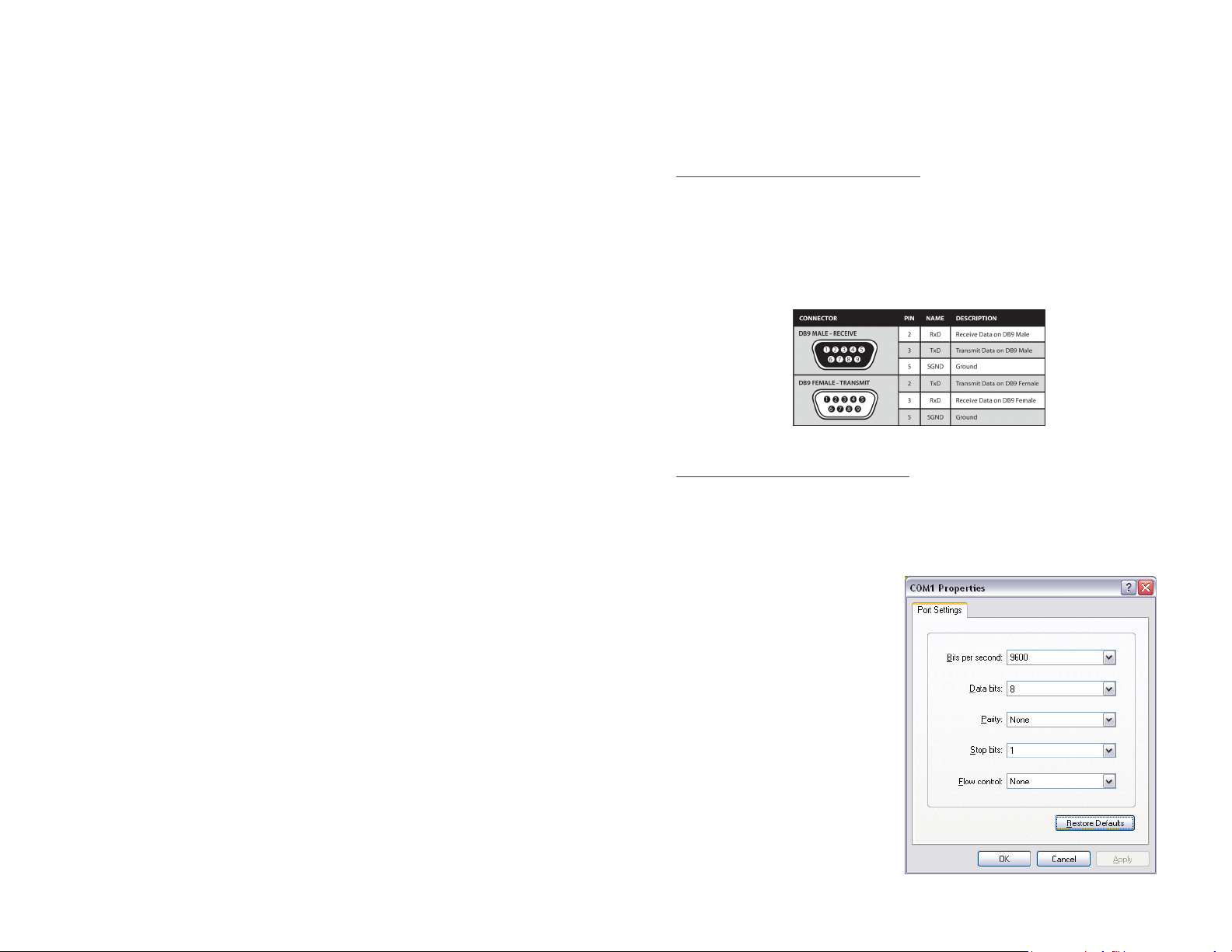
USING THE SMARTCONTROLPRO SOFTWARE (continued)
To record a macro:
a. Click on the Record button. Select Manual Save. A blinking
“Recording” message below this button will be displayed to indicate
that all routes are being recorded.
b. Select the desired cross-points. There is no limit on the number of
routes you may record.
c. If you click a macro button while in the record mode, the macro will
be executed, and these routes will be added to the recording. This
makes it possible to combine the routes of two or more macros into
one bigger macro.
d. When finished, click the Save Macro button. You will be instructed to
then click on one of the macro buttons. Then, you will be prompted to
write a name for this button. This will save the recorded routes to that
button. To cancel saving the macro, click the Cancel Save button.
e. To play back a macro, simply click on one of the 50 macro but
tons.Use the scroll bar to bring any of these into view.
f. The macros are automatically saved in the current configuration file.
They are also saved when you select the File>Save Configuration
menu.
To change the input and output names, simply click on the box next to the
input/output number (located under the Input Names or Output Names)
and change the text.
The Update Matrix button allows you to update the configuration on the
main routing window based on the actual current settings on the router.
USING RS-232 CONTROL
How to properly create an RS-232 connection between a PC and most
SmartAVI RS-232 compliant devices.
Establish a connection to DVR16x16:
1. Connect a straight
through male-
to-female RS-232 cable (not in-
cluded) to the RS-232
connector
on the PC.
2. Connect the other end of the cable to the RS-232 port of the
DVR16x16.
3. Power on the device.
Setting up the Terminal Application:
1. Open Hyperterminal on the
PC.
(or use the terminal client of your
choice)
2. Use the default
settings
to create a connection
to the device: 9600,
8, N, 1.
(see settings
on right).
3. Be sure that Flow Control is
None.
4. The output of the device will
be the same as the PC.
