Page 1
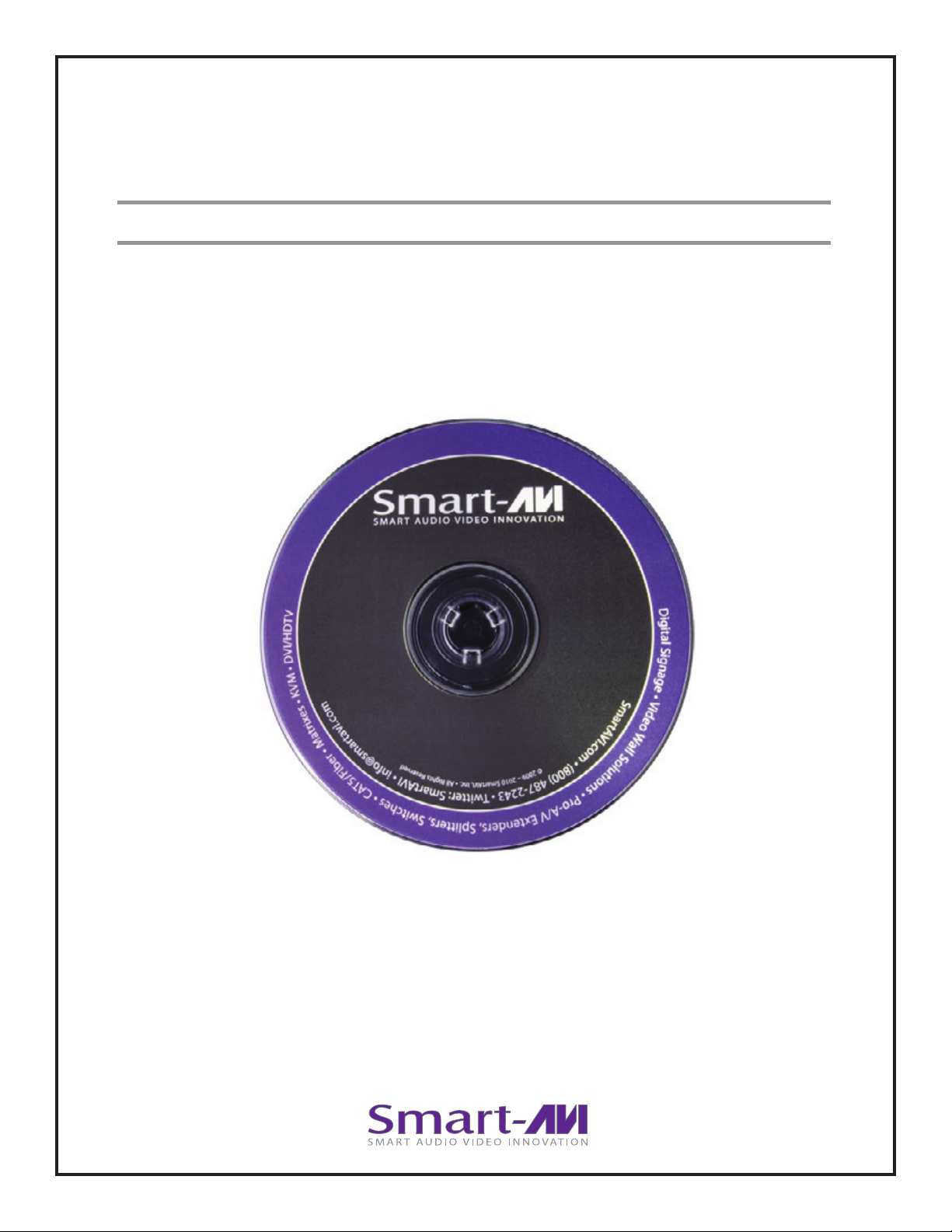
SignageManager
DIGITAL SIGNAGE SOFTWARE
User Manual
Take control of your digital signage
network with SignageManager
Page 2
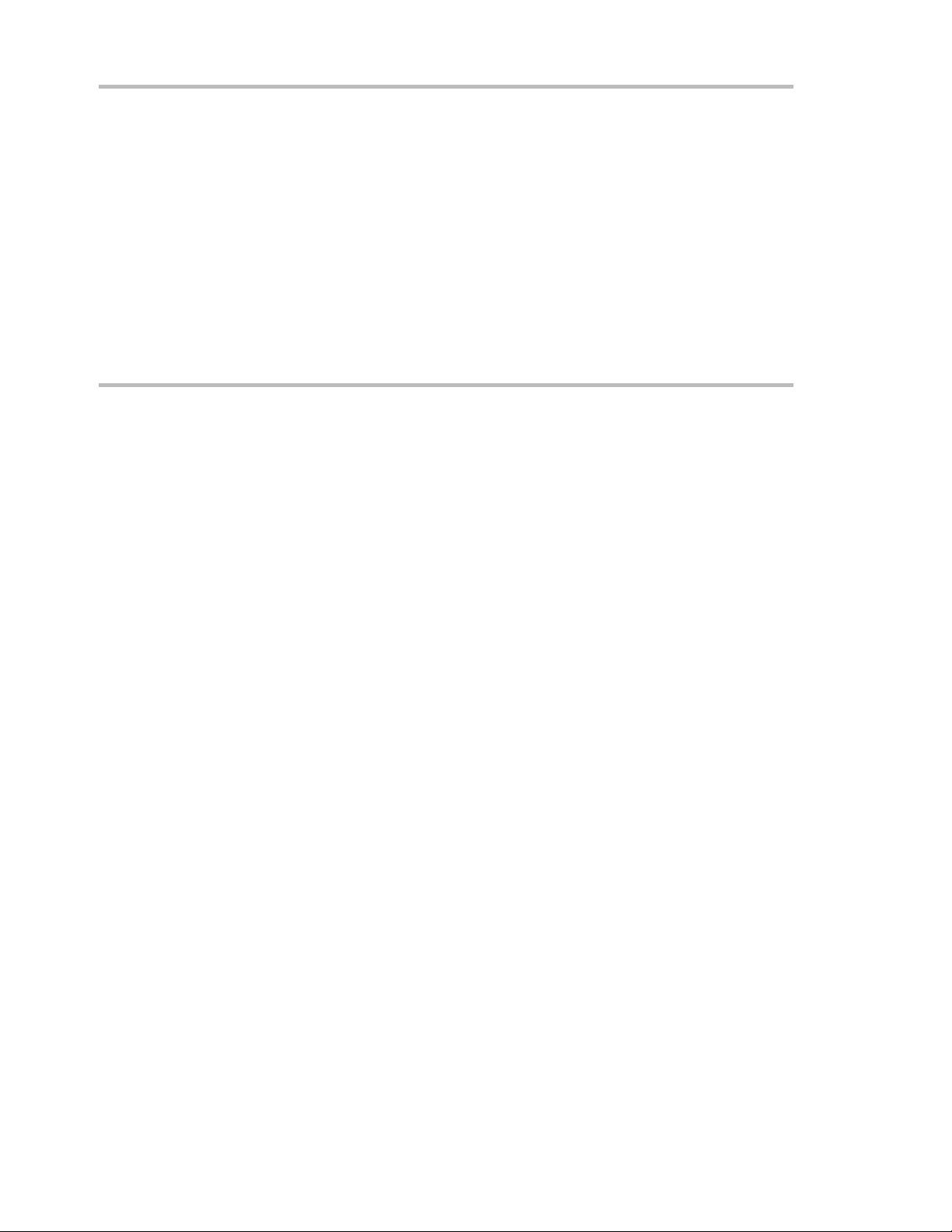
Disclaimer
Notice
The information contained in this document is subject to change without notice. Smart-AVI
makes no warranty of any kind with regard to this material, including but not limited to, implied
warranties of merchantability and tness for particular purpose.
Smart-AVI will not be liable for errors contained herein or for incidental or consequential damages
in connection with the furnishing, performance or use of this material.
No part of this document may be photocopied, reproduced , or translated into another language
without prior written consent from Smart-AVI, Inc.
Limited Warranty Statement
A. Extent of Limited Warranty
1. Smart-AVI, Inc. warrants to the end-user customers that the Smart-AVI product specied above
will be free from defects in materials and workmanship for the duration of 1 year, which duration
begins on the date of purchase by the customer. Customer is responsible for maintaining proof
of date of purchase.
2. Smart-AVI limited warranty covers only those defects which arise as a result of normal use of the
product, and do not apply to any:
a. Improper or inadequate maintenance or modications
b. Operations outside product specications
c. Mechanical abuse and exposure to severe conditions
3. If Smart-AVI receives, during Applicable warranty period, a notice of defect, Smart-AVI, Inc. will,
at its discretion, replace or repair the defective product . If Smart-AVI is unable to replace or repair
the defective product covered by the Smart-AVI warranty within a reasonable period of time,
Smart-AVI shall refund the cost of the product.
4. Smart-AVI shall have no obligation to repair, replace or refund unit until customer returns
defective product to Smart-AVI.
5. Any replacement product could be new or like new, provided that it has functionality at least
equal to that of the product being replaced.
6. Smart-AVI limited warranty is valid in any country where the covered product is distributed by
Smart-AVI.
Page 2
Page 3
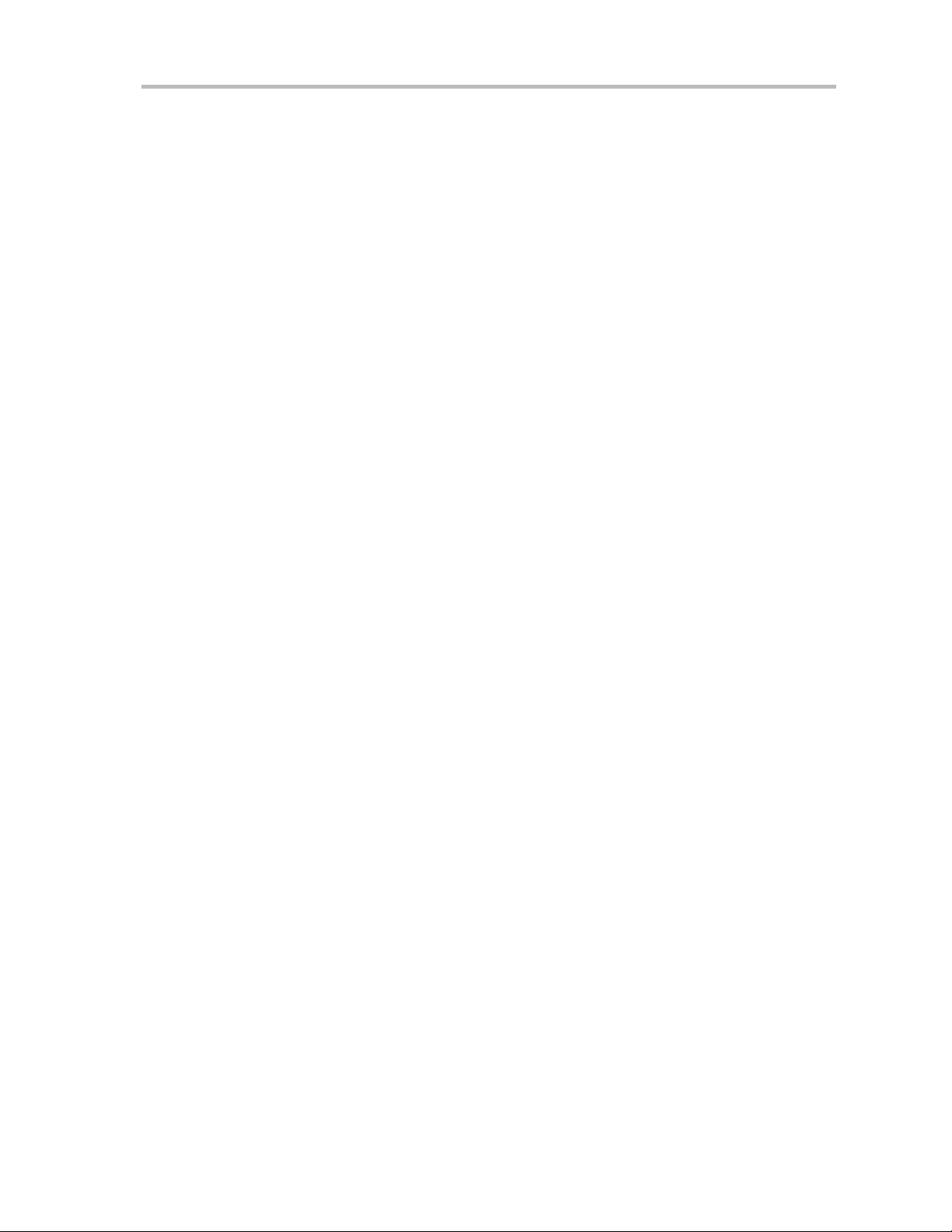
Table of Contents
Disclaimer . . . . . . . . . . . . . . . . . . . . . . . . . . . . . . . . . . . . . . . . . . . . . . . . . . . . . . . . . . . . . . . . .7
Limited Warranty Statement . . . . . . . . . . . . . . . . . . . . . . . . . . . . . . . . . . . . . . . . . . . . . . . . 7
Table of Contents . . . . . . . . . . . . . . . . . . . . . . . . . . . . . . . . . . . . . . . . . . . . . . . . . . . . . . . . . .3
How to Install SignageManager . . . . . . . . . . . . . . . . . . . . . . . . . . . . . . . . . . . . . . . . . . . . . . . . . . 4
Installing SignageManager . . . . . . . . . . . . . . . . . . . . . . . . . . . . . . . . . . . . . . . . . . . 4
Running SignageManager for the First Time . . . . . . . . . . . . . . . . . . . . . . . . . . . . 4
Setting Up the SignageManager Client . . . . . . . . . . . . . . . . . . . . . . . . . . . . . . . . . . . . . . . . . . . .5
Connecting SignageManager to the Server . . . . . . . . . . . . . . . . . . . . . . . . . . . . . . . . . . . . . . . .5
How to Use SignageManager . . . . . . . . . . . . . . . . . . . . . . . . . . . . . . . . . . . . . . . . . . . . . . . . . . . .6
Tasks . . . . . . . . . . . . . . . . . . . . . . . . . . . . . . . . . . . . . . . . . . . . . . . . . . . . . . . . . . . . . .6
Groups . . . . . . . . . . . . . . . . . . . . . . . . . . . . . . . . . . . . . . . . . . . . . . . . . . . . . . . . . . . .7
Advanced Options . . . . . . . . . . . . . . . . . . . . . . . . . . . . . . . . . . . . . . . . . . . . . . . . . 7
Page 3
Page 4

How to Install SignageManager
This quick setup guide will instruct you on how to install and setup the SignageManager software
onto your Server (Host PC) and how to setup the SignageManager client. To ensure proper
installation of the ServerSoftware, please make sure you are running Windows XP Professional
with Service Pack 2, that you are logged in as the System Administrator, and turn o the Windows
XP rewall.
Installing SignageManager
SignageManager requires a unique CD key to be installed. You will nd your key on the back of
the SignageManager CD sleeve. In addition, you must complete the online registration for your
copy of SignageManager. If you do not register in the thirty-day window, your SignageManager
software will become disabled.
Note: For proper installation of SignageManager software, you must insert the USB protection key
provided into any available USB port on your server PC before you install the SignageManager
software. Once inserted, Windows will ask for the drivers; you may cancel that request; drivers will
be installed during installation of the software.
1. Double click on the SignageManager_Setup executable. Read the License Agreement
then click ‘I Agree’
2. Enter in your name and organization and then enter in your unique Serial Number,
when entering in the Serial Number given to you, make sure it is typed with ALL
CAPS, or registration will not give you a 30 day grace period. Click ‘Next’
3. Next window will be to choose components, if you are two options, make sure
the rst option “SignageManager” Is checked and make sure “SignageManager Win
Client” is unchecked.
4. Choose the installation location you would like to install the SignageManager software
and then click ‘Next.
5. SignageManager will then start to install the les and drivers, during this installation,
SignageManager setup will prompt you to install certain programs attached to our
installation.
6. When the installation is nished, you will want to create a new user in your
Windows XP operating system; new user must have a password and must be an
administrator.
Reminder: Make sure Windows XP rewall is disabled. Windows rewall will block communication
between your Signage Pro client and Signage Pro server.
Running SignageManager for the First Time
1. Double click on SignageManager Station Manager icon on your desktop.
2. You will rst be prompted with a Server Log on settings dialog box, leave the
default IP address of 127.0.0.1. In the user name and password elds but the new
Windows user and password you have just created for SignageManager, and hit ‘Ok’.
3. SignageManager Station Manager is now loaded. You will see a white box that will
show the connected SignageManager clients, you will also see Station Mgr with the
loopback IP (127.0.0.1) with the user name you just connected with. Once you
connect the SignageManager client, you will see it here in this list of connected clients.
Page 4
Page 5

Setting up the SignageManager Client
SignageManager client software is based on Gentoo Linux. When you rst boot up the client,
you may access the BIOS to setup your client date and time. SignageManager splash screen will
appear after you see the boot up and POST. During the splash screen an F2 option will appear,
you have a few seconds to press F2 and select your monitor resolution and calibrate touch screen
monitors.
Use the following keys to navigate:
ALT + CTRL + 1: Show this help message.
ALT + CTRL + 2: Allows you to setup the Signage options; which as login username and
password, IP setup and.
ALT + CTRL + 3: Allows you to setup your network conguration. If your network uses
DHCP you will not need to set up anything under this option, if you want your client to stay
static or you are going over the WAN, you will setup your entire network here.
ALT + CTRL + 4: Brings you to the ‘SignageManager Information Window’ that will show
you; the time, date and the download status of your media content, the current version of
SignageManager and If you are connected or disconnected from the Server.
ALT + CTRL + 5: Allows the user to use the Linux terminal.
ALT + CTRL+6: Unmount USB ash disks.
ALT + CTRL + 9: Shuts down and turns o the SignageManager client.
Connecting SignageManager to the Server
1. On the Signage Pro client hit the ALT + CTRL + 2 key. It will bring up the SignageManager
cong window. In this window you have to edit a few options.
Server: You want to edit this eld with the
private IP address of the SignageManager
server, where you installed PresenterNET
onto:
User: This is the user name of a user on your
PC server computer that is dedicated to
SignageManager.
Player Name: This is where you name you
SignageManager client so you can identify
is easier on the Server. You will see this
name on the Station Manager and when
you start groups.
Password: Password of the user name on
the PC server.
Note: You must have a user name and password to connect the SignageManager client to the
SignageManager(Pres NET) server.
2. If everything was setup correctly on both the server and the client, you should open up the
SignageManager Station Manager on the Server PC. You should see Station Manager with the
default 127.0.0.1 IP address and the client that says presenter_user with the client IP address. If
you see the client IP address then, the communication between server and client is established
and Signage Pro is ready for use. If you are not making a connection, PING the server to the client
in the DOS command prompt and then ping the client to the server in the terminal window.
Page 5
Page 6

How to Use SignageManager
The main function you want to use is the Task Manager. You will setup all your presentations
here, and will also start them and stop them from the Task Manager. To open task manager: Run
Programs->Presenter2->Presenter2 Task Manager or from the Station Manager click Run and then
Task Manager.
‘Tasks’ are individual presentations such as a movie, a PowerPoint le and Flash; in order to run a
Task it must be placed in a group.
‘Groups’ are used to schedule a Task or a series of Tasks to run together at a scheduled time.
Tasks:
In the ‘Task’ menu option, you may create, delete, and view the properties of processes you
wish to run on Presenter NET. Selecting ‘New’ from the ‘Task’ menu brings up a blank ‘Properties’
window: with this you may create a new Task to run in a schedule within a group of tasks or alone.
After naming the Task, choose the ‘Type Task’ the program requires. Under ‘Task Type’ you will see
dierent types of content you can run, Flash, PowerPoint, Video, Images. To run a program, such
as a movie ‘Video’. In the command line box, browse for a video le with the extensions it allows.
1. Name the Task.
2. Find content type, such as a
movie, select Video under Task
Type, click browse, and look for
the movie or video le you want
to run.
3. Enter in a comment if desired.
4. Edit duration of the task. This
isn’t important here; you can
edit this in the group.
5. Click Save.
Under ‘Default Task Properties’, you may set the length of time you wish for the program to run (in
hours, minutes, and seconds) in the boxes next to ‘Duration’. Using the value ‘0’ for all boxes will
cause the program to run indenitely. With the ‘Window’ list box, you may choose the size of the
window in which the task will run. Under ‘Operation on End of Task’, you may set what will happen
upon completion of the Task if it is included in a group. The rst value, ‘Run Next Task’, will open
up the next task in the group upon completion. ‘Restart Current Task’ will cause the task to repeat
itself. You may delete a Task or edit its settings at any time by using the ‘Task’ menu.
Page 6
Page 7

How to Use SignageManager
Groups:
Once you are satised with the
tasks you have in the group,
you may schedule when the
Group will run by selecting the
“Day & Time” tab. To schedule
the Group to run at certain
times on certain days, select
‘Run Periodically.’ Otherwise,
you may choose to run the
Group only when manually
selected or only when users rst
login. To run group manually,
right click on selected Group
and click Start group, Group
duration still must be set to run
for a certain amount of time.
You may use the Days of the
Week to choose on what days it
will run and even what months
it will run in the ‘Months’ list.
You can also list days of the
month by date with the ‘Day
of the Month’ box, and likewise
for ‘Years.’ Under ‘Group start
time,’ you may specify what
time the Group starts. The ‘Run
later, if it was impossible to run
on schedule’ will ensure the
Group runs in the event that a
computer error, a crash or the
computer being simply shut o
during the start time happens
to occur. ‘Duration’ species how long the Group will run for. Enabling ‘Loop group during duration
period’ repeats the Groups’ task cycle for as long as the duration is set. ‘Stop group when duration
period ends’ will halt the group at the end of the time period, wherever it may be in its Task list.
Edit Task duration for group by clicking on the Task in the ‘Scheduled Tasks for this group’ list and
click Properties, this will only change the Task duration for this group, the same Task in other
groups will not be changed.
Advanced Options
The ‘Advanced’ tab allows you to determine on which Stations the Group will run. Simply check
the ‘Use station lter’ box and highlight the Stations on which you want the group to run. The
‘User List’ enables you to limit the user logins that the Group will run on by clicking ‘Use user lter’.
To start/stop a group, right click on group name or have the Time & Date Set.
Note: Once media and group lists have been downloaded from the Server to the SignageManager
client, a connection from the Server to the Client is no longer needed if desired, SignageManager
can play groups without having a connection, if connection is lost or you choose to disconnect
your network. Once you reconnect your network SignageManager will automatically connect
and If groups have been changed, it will automatically download the updated groups and media
content.
Page 7
Page 8

Smart-AVI, Inc.
2840 N Naomi Ave.
Burbank, CA 91504
Tel: (818)565-0011
Fax: (818)565-0020
Email: info@Smart-AVI.com
www.Smart-AVI.com
