Page 1
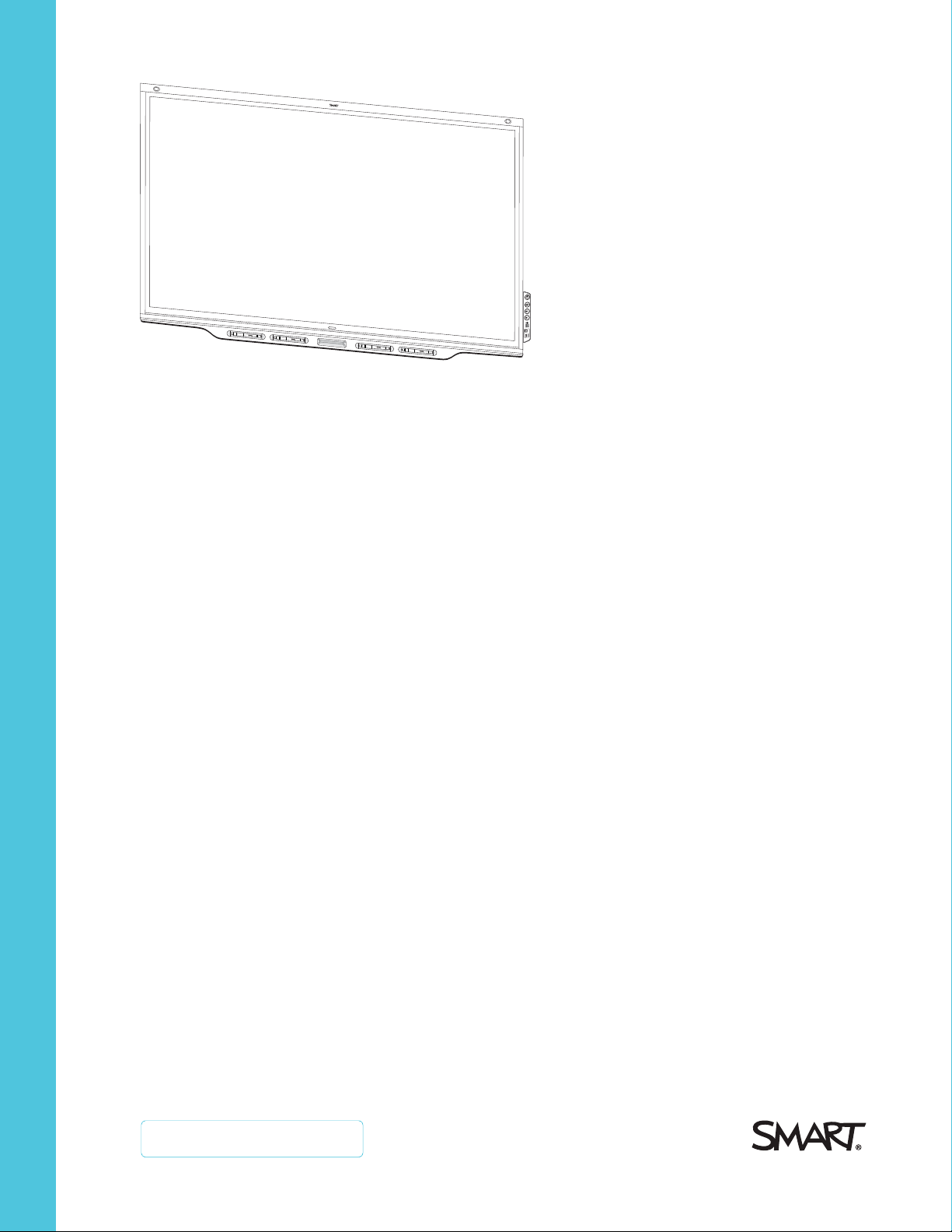
SMARTBoard® 7000 and
7000Proseries
interactive displays
USER’S GUIDE
SBID-7075 | SBID-7086 | SBID-7275 | SBID-7286 | SBID-7375 | SBID-7386
SBID-7075P | SBID-7086P | SBID-7275P | SBID-7286P | SBID-7375P | SBID-7386P
ID7075-1 | ID7086-1
Was this document helpful?
smar ttech.com/docfeedback/171163
Page 2
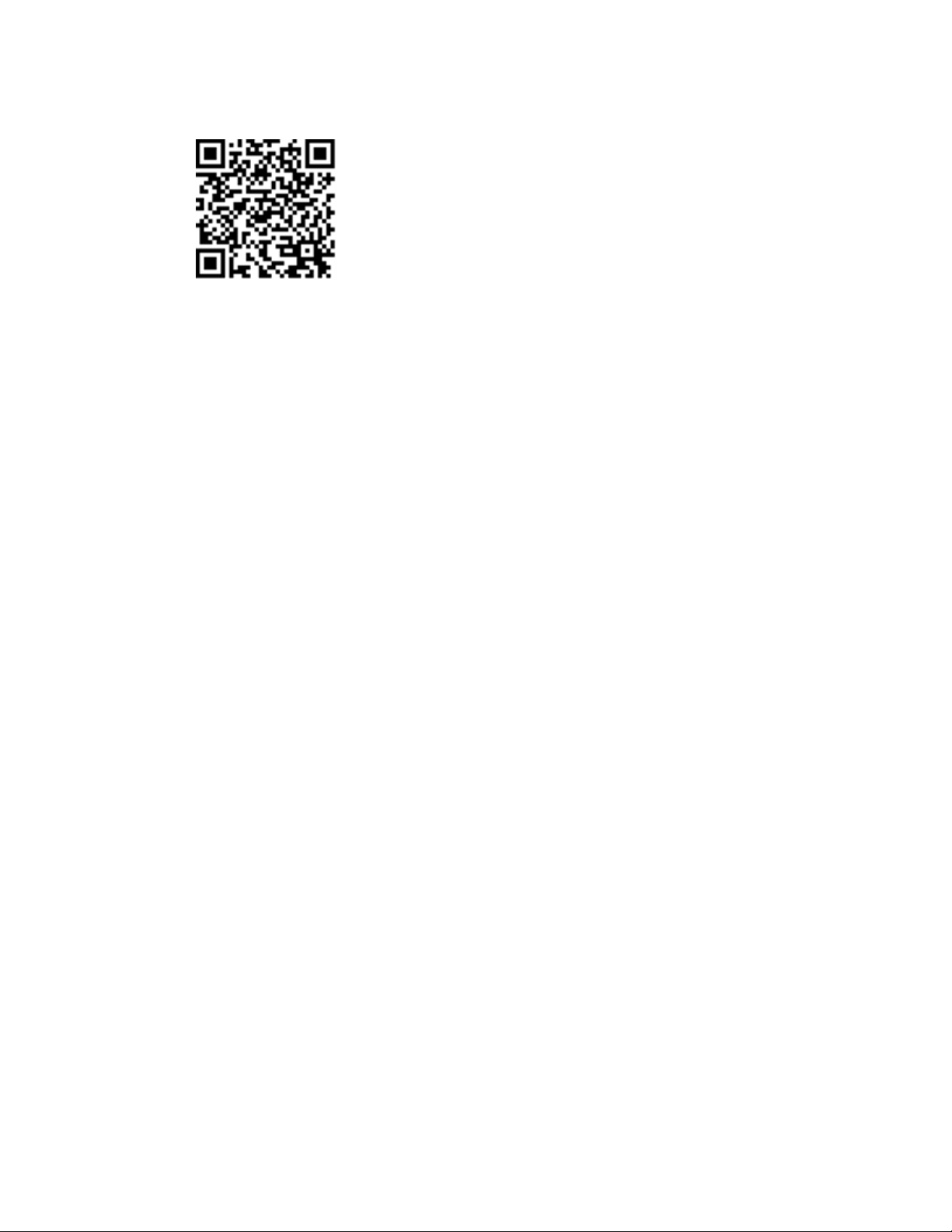
Learn more
This guide and other resources for SMARTBoard 7000 and 7000Pro series
interactive displays are available in the Support section of the
SMARTwebsite (smarttech.com/support). Scan this QRcode to view these
resources on your mobile device.
Licenses
The ter ms HDMI and HDMI Hig h-Definition Multimedia Interface, and the HD MI log o are trademarks o r r eg ister ed trademarks o f H DMI Licensi ng LLC in the United
States and other co untries .
The Bluetoo th wo rd mark i s owne d by the Bl uetooth S IG, Inc. and any use of s uch marks by S MARTTechnolo gie sULC is unde r lice nse.
Trademark n ot ice
SMARTBoard , SMARTNo tebo ok, S MARTMeetingPro , SMARTInk, SMARTkapp , SMARTkappi Q, HyPr To uch, Pe nID, smarttech, the SMART log o and all SMART
taglines are trade marks or r eg ister ed trademarks o f SMARTTe chnologie sU LC i n the U. S. and/or o ther countries . Intel is a trade mark of Intel Corpo ration in the
U.S. and/or other co untries. Micro so ft, Windo ws and Internet Ex plo re r are either reg iste red trade marks or trad emarks of Micro soft Corp or ation i n the United
States and/or other countries. App le , Mac, OSX, iPhone, iP ad, iP od touch, AirP lay and Safari are trademarks o f Ap ple Inc., re gis tere d in the U.S . and other
countries. G oo gle , Go og le Cast, Go og leD rive , Go og le Play, Andro id, Chrome, Chromeboo k and Chromecast ar e trade marks of Go og le Inc. Ado be , Acro bat,
Reade r, Flash and Flash P layer are e ither r eg ister ed trademarks o r trade marks of Adob e S ystems Incor po rated in the U.S . and/or o ther countries. AirParr ot is a
trademark of Sq uirre ls LLC re gis tere d in the United States and other countries . All other third-party pro duct and c ompany names may be trad emarks of their
res pe ctive o wners .
Copyrigh t no tice
© 2 017–2 018S MARTTe chnologie sU LC. All rig hts r ese rved. No p art of this publicatio n may be rep ro duced , transmitted, transcribe d, s tore d in a re triev al system
or translated into any language in any form by any means w ithout the pri or w ritten consent of SMARTTe chnolog ies ULC. Information in this manual is subje ct to
change w ithout notice and do es not r ep re se nt a commitment o n the p art o f SMART.
This p rod uct and/or use thereo f is co ver ed by o ne or more o f the fo llow ing U.S . patents:
www.smarttech.com/patents
11/2018
smar ttech.com/kb/171163
Page 3
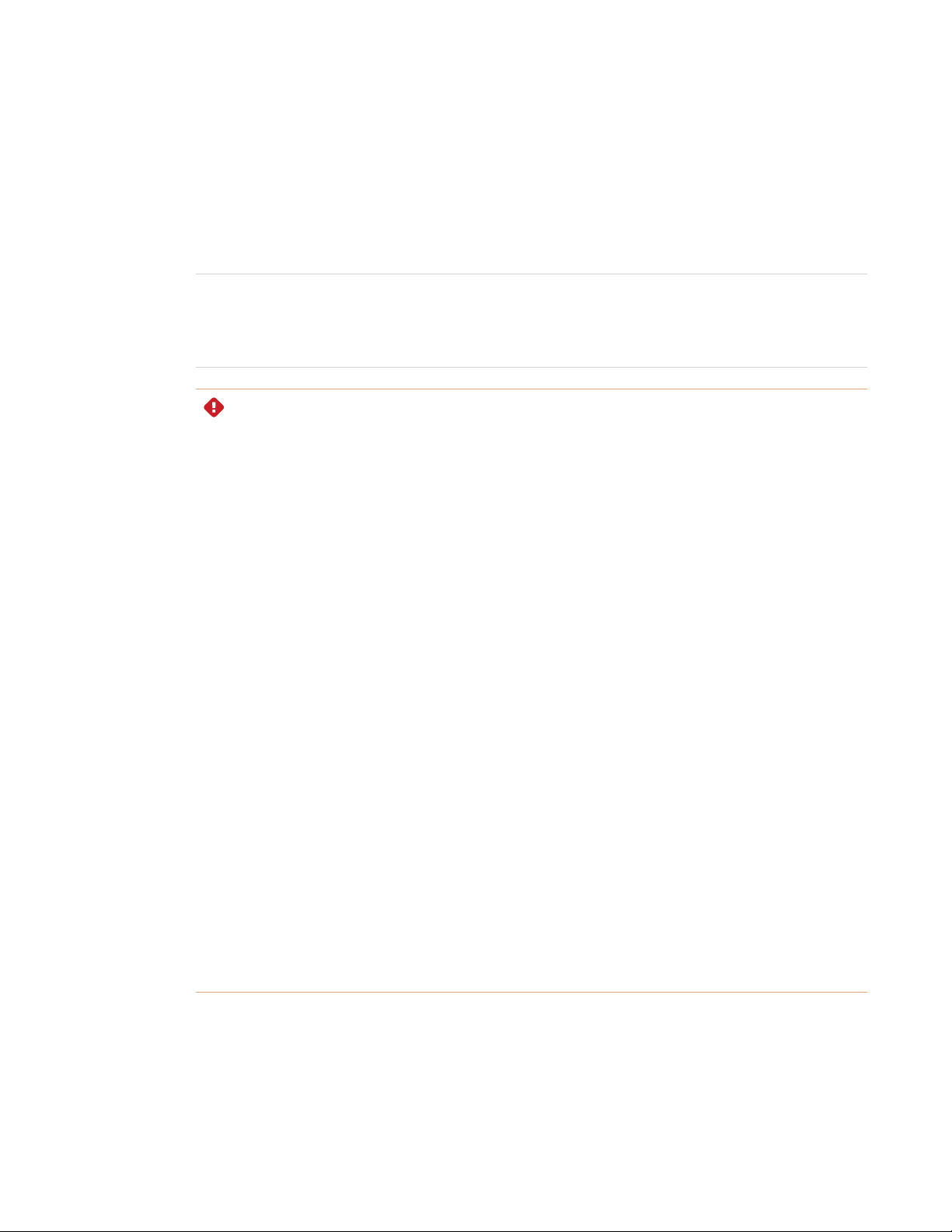
Important information
NOTE
Refer to the installation and maintenance guide for important information about installing and
maintaining the display (see More information on page8).
WARNING
l Do not open or disassemble the display. You risk electrical shock from the high voltage
inside the casing. Opening the casing also voids the warranty.
l Do not stand (or allow children to stand) on a chair to touch the surface of the display.
l To reduce the risk of fire or electric shock, do not expose the display to rain or moisture.
l Do not insert objects inside the cabinet ventilation holes, because they could touch
dangerous voltage points and cause electric shock, fire or product damage which may not
be covered by the warranty.
l Do not place heavy objects on the power cable. Damage to the cable could cause shock,
fire or product damage which may not be covered by the warranty.
l If the glass is broken, do not touch the liquid crystal. To prevent injury, handle glass
fragments with care when disposing of them.
l Disconnect all of the display’s power cables from the wall outlet and seek assistance from
qualified service personnel if any of the following occur:
o
The power cable or plug is damaged
o
Liquid is spilled into the display
o
Objects fall into the display
o
The display is dropped
o
Structural damage, such as cracking, occurs
o
The display behaves unexpectedly when you follow operating instructions
i smar ttech.com/kb/171163
Page 4
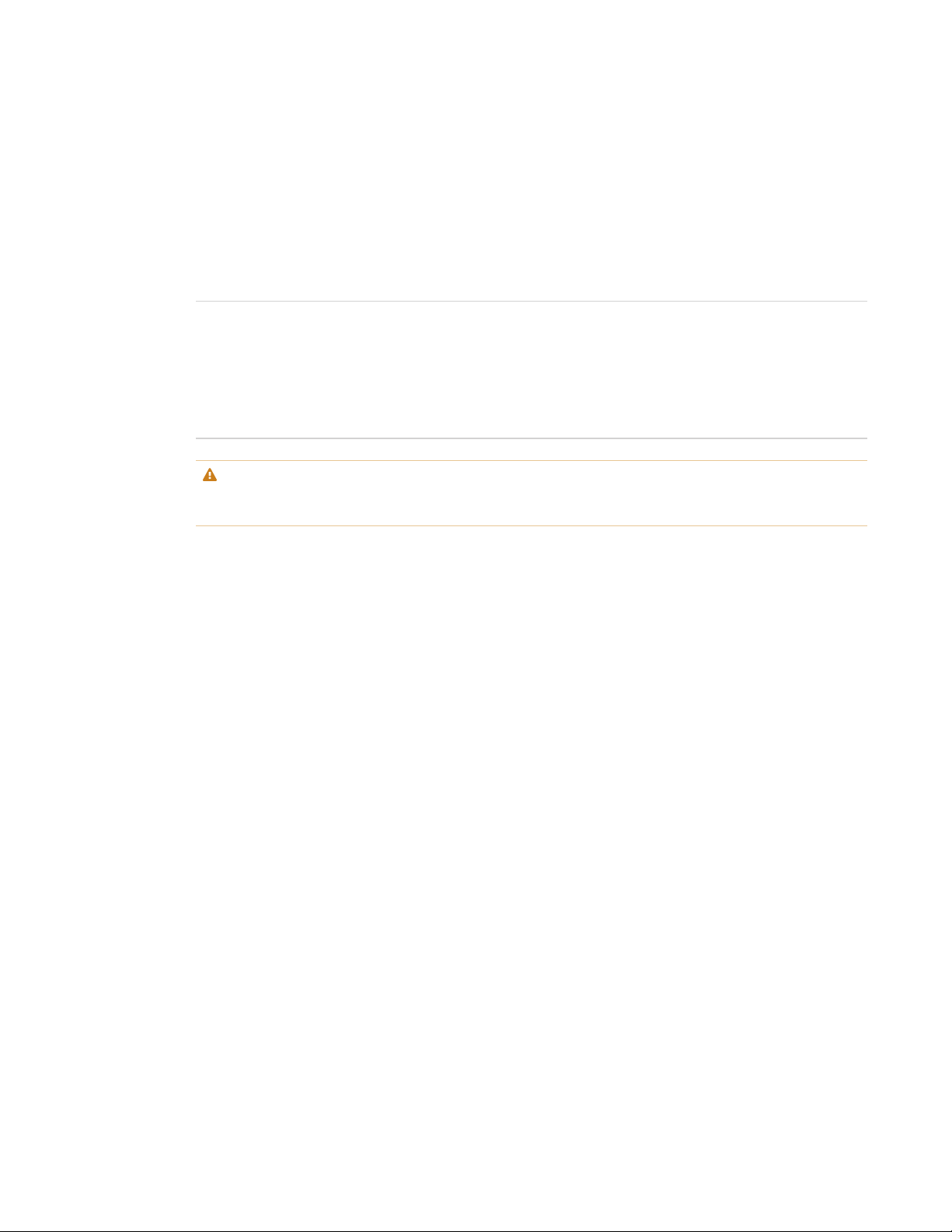
IMPORTANT INFORMATION
Federal Communication Commission
interference statement
This device complies with Par t 15 of the FCC Rules.Operation is subject to the following two conditions:
1. This device may not cause harmful interfer ence, and
2. this device must accept any interference received, including interference that may cause undesired operation.
NOTE
This equipment has been tested a nd found to comply with the limits for a Class A digital device,pursua nt to part 15 of the
FCC Rules. These limits a re designed to provide reasonable protection against harmful interference when the equipment is
operated in a commer cial environment. This equipment generates, uses, and can radiate radio frequency energy and, if not
installedand used in accordance with the instruction manual, ma y cause har mful interference to r adio communications.
Operation of this equipment in a residential area is likely to cause har mful interference in which case the user will be
required to correct the interference at his own expense.
CAUTION
Any changes or modifications not expressly approved by the party responsible for compliance could void the user’s
authority to operate this equipment.
Radiation exposure statement
This equipment complies with FCC radiation exposure limits set forth for an uncontrolled environment. This equipment should
be installed and operated with minimum distance of 20 cm between the antenna of this device and all nearby persons. This
transm itter must not be co-located or operated in conjunction with any other antenna or transmitter.
Innovation, Science and Economic Development Canada statement
This device complies with RSS-247of the Innovation, Science and Economic Development Canada Rules.Operation is subject
to the following two conditions:
1. This device may not cause harmful interfer ence, and
2. this device must accept any interference received, including interference that may cause undesired operation.
Radiation exposure statement
This equipment complies with ISED radiation exposure limits set forth for an uncontrolled environment. This equipment should
be installed and operated with minimum distance of 20 cm between the antenna of this device and all nearby persons. This
transm itter must not be co-located or operated in conjunction with any other antenna or transmitter.
Cet appareil est conforme à la nor me ISED CNR-247 pour les appareils r adio agréés. Son fonctionnement est soumis aux deux
conditions suivantes:
1. le dispositif ne doit pas produire de brouillage préjudiciable,et
2. ce dispositif doit accepter tout brouillage reçu, y compris un brouillage susceptible de provoquer un fonctionnement
indésirable.
Déclaration d’exposition aux radiat ions
Cet équipement est conforme aux limites d’exposition aux rayonnements ISED établies pour un environnement non contrôlé.
Cet équipement doit êtr e installé et utilisé avec un minimum de 20 cm de distance entre la source de ra yonnement et votre
corps. Cet émetteur ne doit pas être co- implantés ou exploités conjointement avec une autre antenne ou émetteur.
ii smar ttech.com/kb/171163
Page 5
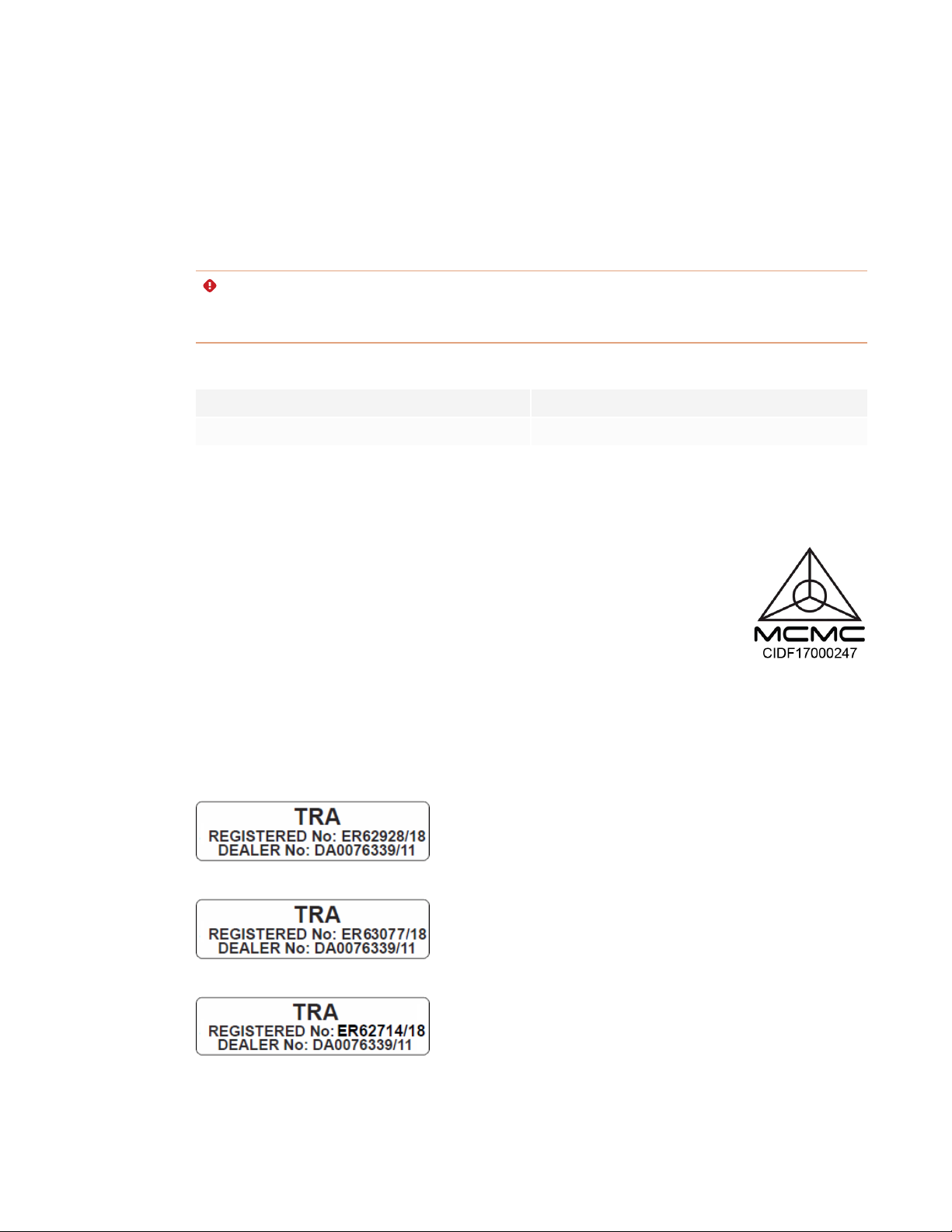
IMPORTANT INFORMATION
EU declaration of conformity
Hereby, SMART Technologies ULC declares that the radio equipment type Interactive Display SBI D-7075, SBID-7075P,
SBID-7086,SBI D-7086P, ID7075-1, ID7086-1 and the interactive pen SBI D-7000-PEN, SBID-7000P-PEN ar e in compliance with
Directive 2014/53/EU.
The full text of the EU declaration of conformity is availableat the following Internet address: smarttech.com/compliance
WARNING
This equipment is compliant with Class A of CISPR 32. In a residential environment, this equipment may cause radio
interference.
Radio frequency band and maximum power level:
Transmitting Band (MHz) Maximum Transmit Power EIRP (dBm)
2402–2483.5 5.0
Compliance to Malaysia specification
The SMART Technologies ULC Interactive Display SBID-7075, SBID-7075P, SBID-7086, SBID-7086P,
wireless Pen m odels SBI D-7000-PEN and SBID-7000P-PEN meet the Malaysian requirements as
defined by the CertifyingAgency, SIRIM QAS International.
United Arab Emirates – TRA registration details
Pen – Regulatory models SBID-7000-Pen and SBID-7000 P-PEN
Panel 75" – Regulatory models SBID-7075and ID7075-1
Panel 86" – Regulatory model ID7086-1
iii smar ttech.com/kb/171163
Page 6
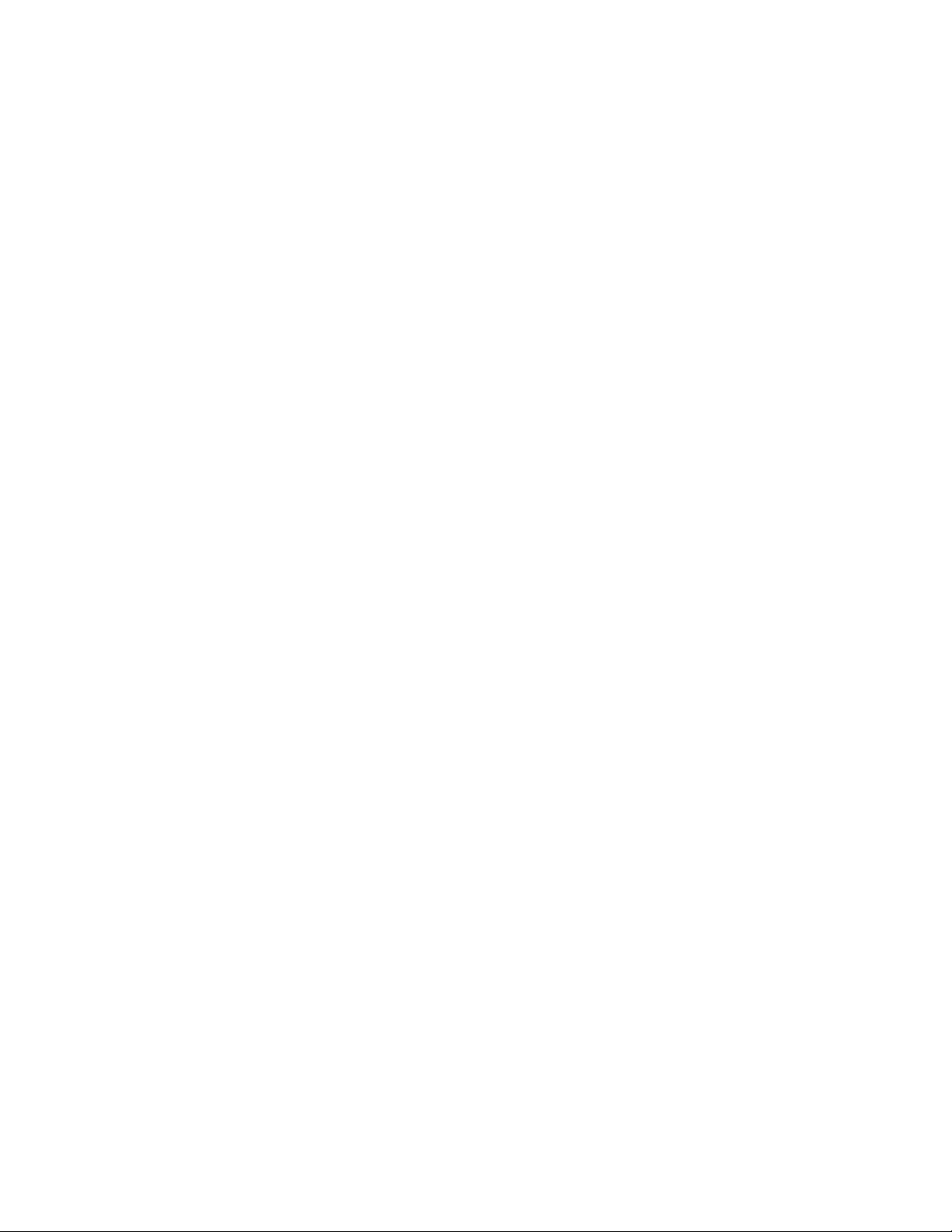
IMPORTANT INFORMATION
Microsoft® statement regarding Windows® 10
operating system
Windows 10 is automatically updated, which is always enabled.ISP fees may apply.Additional r equirements may apply over
time for updates.
iv smarttech.com/kb/171163
Page 7
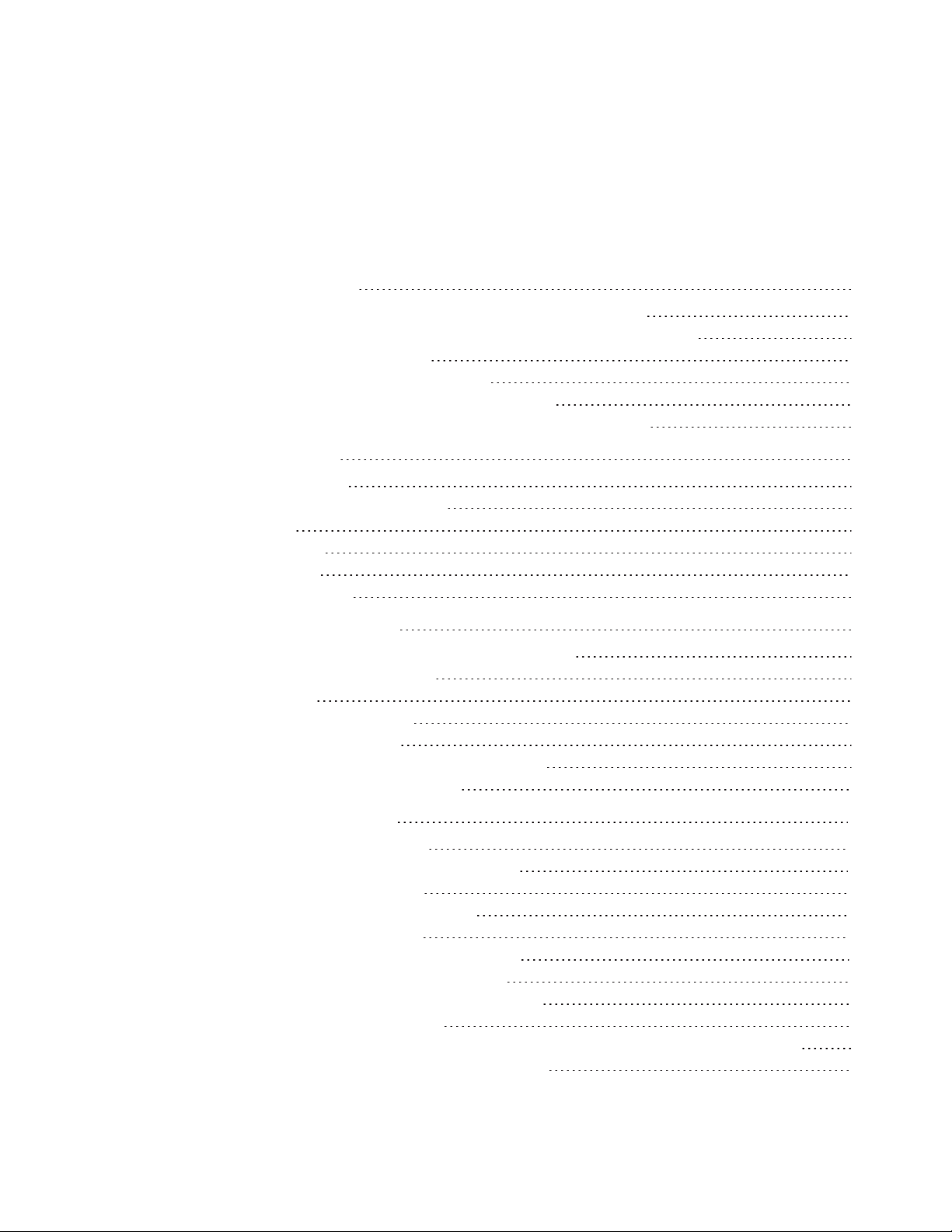
Contents
Important information i
Federal Communication Commission interference statement ii
Innovation, Science and Economic Development Canada statement ii
EU declaration of conformity iii
Compliance to Malaysia specification iii
United Arab Emirates – TRA registration details iii
Microsoft statement regarding Windows 10 operating system iv
Chapter 1: Welcome 1
About this guide 1
Identifying your specific model 2
Features 3
Components 4
Accessories 7
More information 8
Chapter 2: Using the display 11
Waking up the display and putting it back to sleep 12
Using the convenience panel 12
Using touch 14
Using the pens and eraser 15
Using the iQ experience 18
Connecting and using the Intel Compute Card 21
Connecting and using computers 21
Chapter 3: Troubleshooting 25
Resolving issues with power 26
Resolving issues with presence detection 26
Resolving issues with video 27
Resolving issues with image quality 27
Resolving issues with audio 29
Resolving issues with touch and digital ink 30
Resolving issues with the iQ experience 30
Resolving issues with the Intel Compute Card 31
Resolving issues with software 31
Referring to the SMART knowledge base for additional troubleshooting information 31
Contacting your reseller for additional support 31
v smarttech.com/kb/171163
Page 8
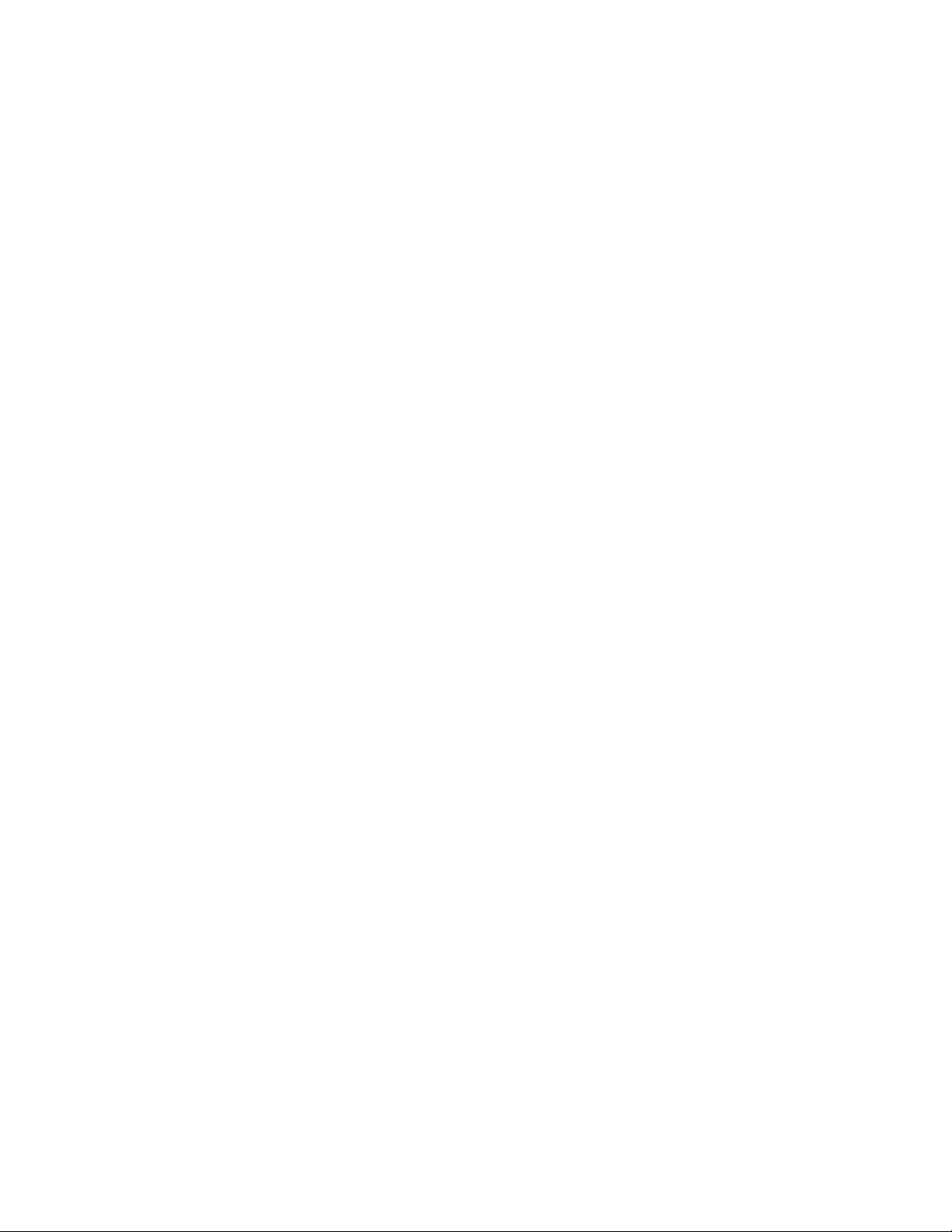
Page 9
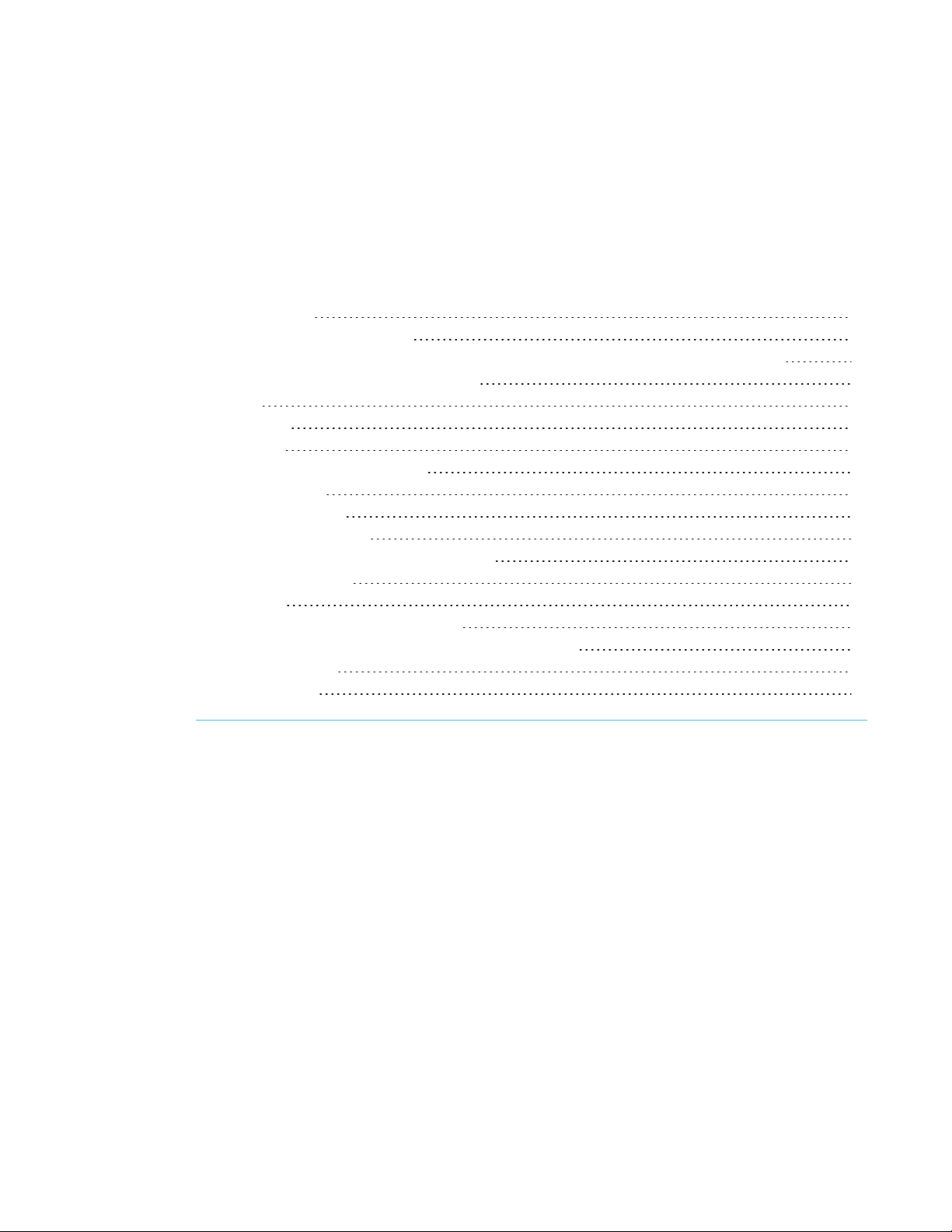
Chapter 1
About this guide 1
Identifying your specific model 2
Identifying your SMARTBoard 7000 or 7000 Pro series interactive display model 2
Identifying your iQ appliance model 2
Features 3
Components 4
Screen 5
Presence detection sensors 5
Home button 6
Pens and eraser 6
Convenience panel 6
iQ appliance (and Intel Compute Card) 6
Internal speakers 7
Accessories 7
SBA-100 projection audio system 7
SMART Audio 400 classroom amplification system 8
USB extenders 8
More information 8
This chapter introduces the SMARTBoard® 7000 and 7000 Pro series interactive displays.
About this guide
This guide explains how to use a SMARTBoard 7000 or 7000 Pro series interactive display.
This guide is intended for individuals who use displays in their organizations. Other documentation
and resources are available for those who install and maintain displays (see More information on
page8).
1 smar ttech.com/kb/171163
Page 10
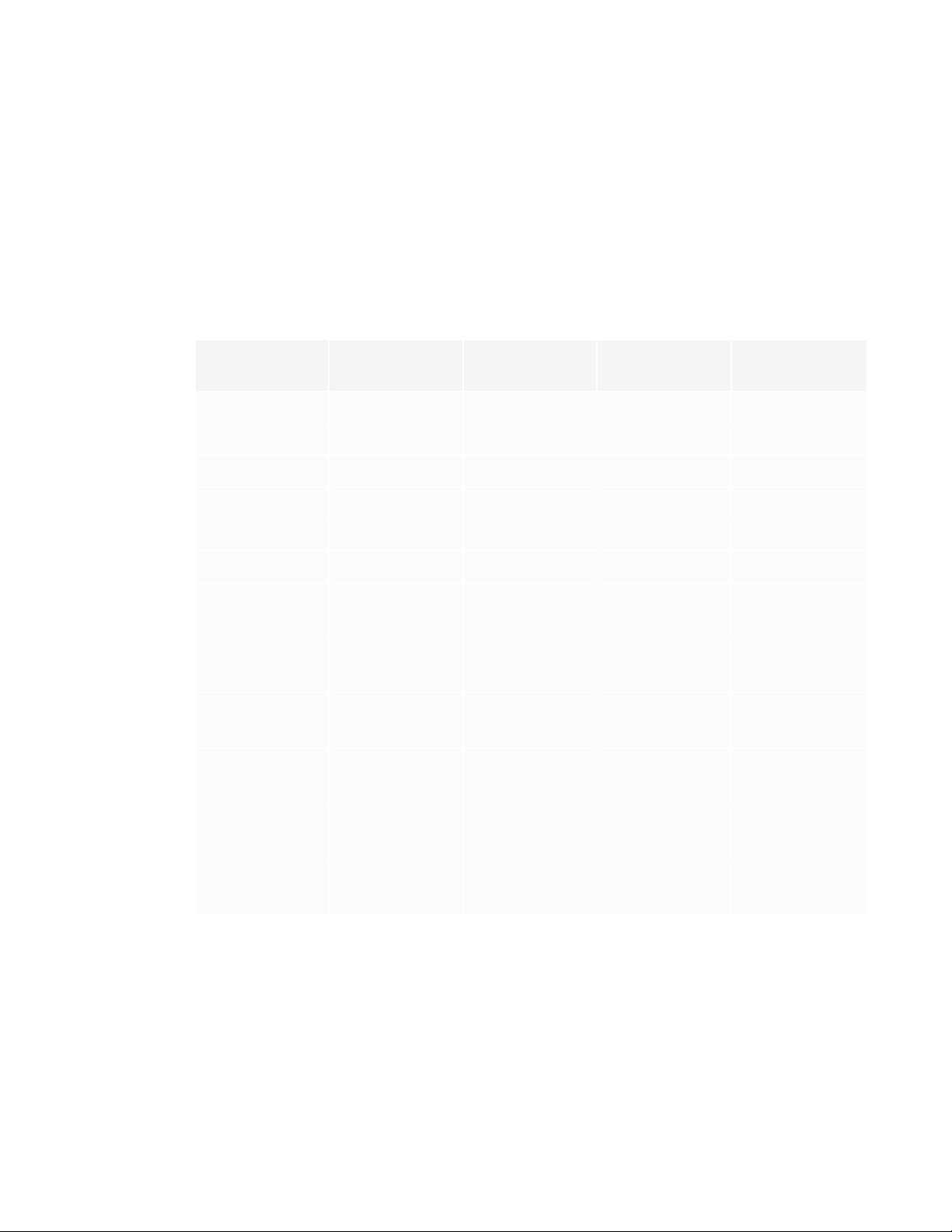
CHAPTER 1
WELCOME
Identifying your specific model
SMART offers several different models of the SMARTBoard 7000 and 7000 Pro series interactive
display and iQ appliance.
Identifying your SMARTBoard 7000 or 7000 Pro series interactive
display model
The following models of SMARTBoard 7000 and 7000 Pro series interactive display are available:
Model Frame style Screen size
(approximate)
SBID-7075 White 75" (190 cm) No No
SBID-7086 White 86" (218 cm) No No
SBID-7275 White 75" (190 cm) Yes No
SBID-7286 White 86" (218 cm) Yes No
SBID-7375 White 75" (190 cm) Yes Yes
SBID-7386 White 86" (218 cm) Yes Yes
SBID-7075P Black
White
SBID-7086P Black
White
SBID-7275P Black
White
SBID-7286P Black
White
75" (190 cm) No No
86" (218 cm) No No
75" (190 cm) Yes No
86" (218 cm) Yes No
iQ Intel®
ComputeCard
SBID-7375P Black
White
SBID-7386P Black
White
Refer to the specifications for detailed technical information for this model, including product
dimensions and weights (see More information on page8).
75" (190 cm) Yes Yes
86" (218 cm) Yes Yes
Identifying your iQ appliance model
The iQ appliance is installed in the accessory slot of some interactive display models to enable iQ
functionality in those models. SMARToffers several different iQ appliance models.
2 smar ttech.com/kb/171163
Page 11
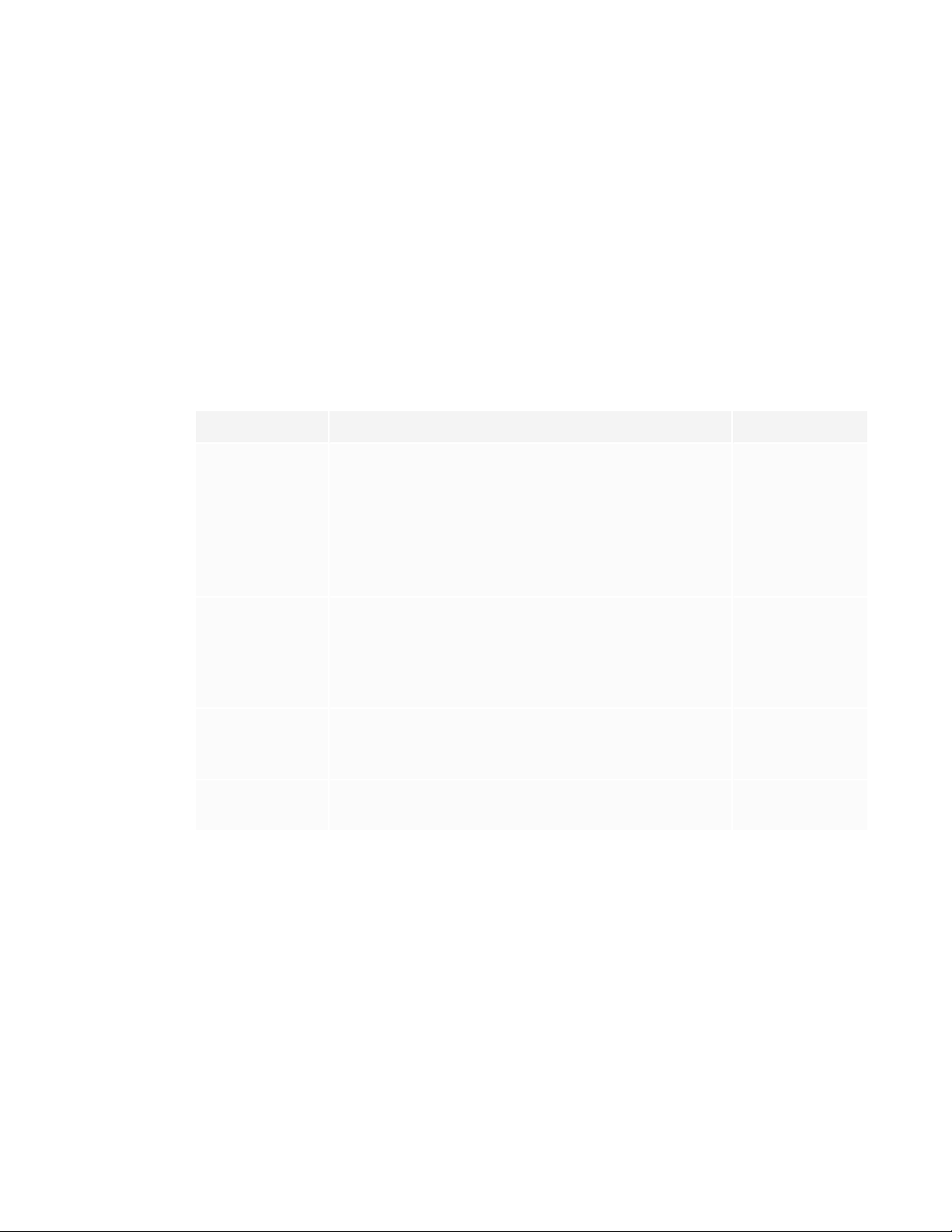
CHAPTER 1
WELCOME
Use the Identifying your iQ appliance model wizard to identify the specific model of iQ appliance
installed in your display.
Features
The SMARTBoard 7000 or 7000 Pro series interactive display is the hub of your classroom or
meeting room. PC-free embedded computing provides one-touch access to collaborative tools,
including a whiteboard, wireless screen sharing and a web browser. There’s no need for wires,
cables or manual software and firmware updates.
The display includes the following features:
Feature Description More information
iQ experience The display’s iQ appliance provides one-touch access to
collaborative tools, including a whiteboard, wireless
screen sharing and a web browser.
The SBID-7375, SBID-7386, SBID-7375P and SBID-7386P
models have an Intel Compute Card in the appliance to
provide a fully functional Windows 10 solution at your
fingertips, without the need for an external PC or cabling.
Touch support You can do everything on the display that you can do at
your computer—open and close applications, meet with
others, create new documents or edit existing ones, visit
websites, play and manipulate videos, and so on—by
touching the display’s surface.
Writing and
drawing support
Audio support The display includes integrated speakers for presenting
You can write over applications in digital ink using one of
the supplied pens, and then erase the digital ink using
your palm, the eraser or the erasers on the pens.
audio from connected input sources.
Page18
Page14
Page15
[N/A]
3 smarttech.com/kb/171163
Page 12

CHAPTER 1
WELCOME
Components
The display consists of the following components:
No. Name More information
Pictured
1 Screen Page5
2 Presence detection sensor (×2) Page5
3 Home button Page6
4 Eraser Page6
5 Pen (×4) Page6
6 Convenience panel Page6
7 iQ appliance (and Intel Compute Card) Page6
8 Connector panel Page23
Not pictured
9 AC power inlet, outlet and switch [N/A]
10 RS-232 connectors [N/A]
11 Speakers Page7
4 smarttech.com/kb/171163
Page 13

CHAPTER 1
WELCOME
Screen
The following are the dimensions of the screen:
Model Diagonal Width Height
SBID-7075 75" (190.5 cm) 65" ( 165.2 cm) 38 5/8" (93 cm)
SBID-7086 86" (218.4 cm) 74 7/8" (190.3 cm) 42" (10 7 cm)
SBID-7275 75" (190.5 cm) 65" ( 165.2 cm) 38 5/8" (93 cm)
SBID-7286 86" (218.4 cm) 74 7/8" (190.3 cm) 42" (10 7 cm)
SBID-7375 75" (190.5 cm) 65" (165.2 cm) 38 5/8" (93 cm)
SBID-7386 86" (218.4 cm) 74 7/8" (190.3 cm) 42" (10 7 cm)
SBID-7075P 75" (190.5 cm) 65" (165.2 cm) 38 5/8" (93 cm)
SBID-7086P 86" (218.4 cm) 74 7/8" (190.3 cm) 42" (10 7 cm)
SBID-7275P 75" (190.5 cm) 65" (165.2 cm) 38 5/8" (93 cm)
SBID-7286P 86" (218.4 cm) 74 7/8" (190.3 cm) 42" (10 7 cm)
SBID-7375P 75" (190.5 cm) 65" (165.2 cm) 38 5/8" (93 cm)
SBID-7386P 86" (218.4 cm) 74 7/8" (190.3 cm) 42" (107 cm)
For information about the display’s touch features, see Using touch on page14.
Presence detection sensors
The display has two presence detection
sensors on its top frame that can detect
people up to 16' (5 m) away when the
display is in Standby mode.
When the sensors detect people in the
room, the display is ready to turn on. To
turn on the display, press the Power
button or pick up a pen or eraser.
If the room is empty for a specified
period, the display returns to Standby
mode.
For more information, see Waking up the display and putting it back to sleep on page12.
5 smar ttech.com/kb/171163
Page 14

CHAPTER 1
WELCOME
Home button
Tap the Home button to open the Home screen. From the Home screen, you can open the iQ
appliance’s apps as well as the settings.
For more information about the Home screen and the iQ experience, see Using the iQ experience
on page18.
Pens and eraser
The display comes with black, red, blue and green pens. Each pen has
an attached eraser and an indicator light.
In addition to the pens, the display includes an eraser, which you can use
when you want to erase a large area on the screen.
For more information about the pens and eraser, see Using the pens and eraser on page15.
Convenience panel
The convenience panel contains buttons for turning the display on and off and controlling the
volume. It also includes connectors for USB peripherals and a computer or other input source.
For more information about the convenience panel, see Using the convenience panel on page12.
iQ appliance (and Intel Compute Card)
The iQ appliance is installed in the accessory slot on the back of the following models:
l SBID-7275
l SBID-7286
l SBID-7275P
l SBID-7286P
l SBID-7375
6 smar ttech.com/kb/171163
Page 15

CHAPTER 1
WELCOME
l SBID-7386
l SBID-7375P
l SBID-7386P
Take advantage of iQ technology and access collaborative tools.
The SBID-7375, SBID-7386, SBID-7375P and SBID-7386P models have an Intel Compute Card in the
appliance to provide a fully functional Windows 10 solution at your fingertips, without the need for
an external PC or cabling.
TIP
Use the Identifying your iQ appliance model wizard on the SMART support site to identify your
model of iQ appliance.
For more information about the iQ experience, see Using the iQ experience on page18.
Internal speakers
The display includes two 10 W integrated speakers. You can also connect external speakers.
Accessories
Accessories for the display include the following:
l SBA-100 projection audio system
l SMART Audio 400 classroom amplification system
l USB extenders
SBA-100 projection audio system
Available for education models, the SBA-100 projection audio system consists
of two 14 W speakers and is intended for wall-mounted displays. You can
control volume using the display’s convenience panel or the digital volume
controls in a connected computer’s operating system.
For more information, see the SBA-100 projection audio system specifications
(smarttech.com/kb/171146).
7 sm arttech.com/kb/171163
Page 16

CHAPTER 1
WELCOME
SMART Audio 400 classroom amplification system
Available for education models, the SMART Audio 400 classroom amplification
system provides high-quality audio amplification. The system comes with a
teacher microphone and optional student microphone. Multiple speaker
options are available, including wall- and ceiling-mounted speakers. The
amplifier receives audio signals from the microphones and translates them into
crystal-clear sound through the speakers.
For more information, see the SMART Audio 400 classroom amplification system specifications
(smarttech.com/kb/171137).
USB extenders
As noted in the SMARTBoard 7000 and 7000 Pro series interactive displays installation and
maintenance guide (smarttech.com/kb/171164), the USB connection between the display and
computer should be no longer than 16'(5m). If you need to connect a computer that is more than
16' (5 m) from the display, use one of the following USB extenders:
Extender Specifications
USB-XT smarttech.com/kb/119318
CAT5-XT-1100 smarttech.com/kb/170202
More information
In addition to this guide, SMART provides the following documents for the display:
Document Link
Specifications and comparisons
SBID-7075 smarttech.com/kb/171131
SBID-7086 smarttech.com/kb/171132
SBID-7275 smarttech.com/kb/171133
SBID-7286 smarttech.com/kb/171134
SBID-7375 smarttech.com/kb/171320
SBID-7386 smarttech.com/kb/171319
SBID-7075P smarttech.com/kb/171211
SBID-7086P smarttech.com/kb/171212
8 smar ttech.com/kb/171163
Page 17

CHAPTER 1
WELCOME
Document Link
SBID-7275P smarttech.com/kb/171213
SBID-7286P smarttech.com/kb/171214
SBID-7375P smarttech.com/kb/171318
SBID-7386P smarttech.com/kb/171317
AM30 smarttech.com/kb/171097
AM40 smarttech.com/kb/171182
AM50 smarttech.com/kb/171263
Comparison smarttech.com/kb/171161
Installation instructions
SBID-7075, 7275, 7375, 7075P, 7275P and 7375P smarttech.com/kb/171160
SBID-7086, 7286, 7386, 7086P, 7286P and 7386P smarttech.com/kb/171232
AM30 smarttech.com/kb/171090
AM40 smarttech.com/kb/171199
AM50 smarttech.com/kb/171294
Quick reference and guides
Quick reference smarttech.com/kb/171162
Installation and maintenance guide smarttech.com/kb/171164
These documents are available in the Support section of the SMART website
(smarttech.com/support). Scan the QR code on the cover of this guide to view the SMARTBoard
7000 and 7000 Pro series interactive displays pages in the Support section.
9 smar ttech.com/kb/171163
Page 18

Page 19

Chapter 2
Waking up the display and putting it back to sleep 12
Using the convenience panel 12
Using the Power button to identify the display’s status 13
Adjusting audio 13
Freezing the screen 13
Using touch 14
Using the pens and eraser 15
Using the pens 15
Using the eraser 17
Writing, drawing and erasing 17
Changing pen color, thickness and other properties 18
Using the iQ experience 18
Using the Home screen 18
Using the Apps Library 19
Using the Files Library 19
Using Whiteboard 19
Using SMARTNotebook Player 20
Using Browser 20
Using Input 20
Using Screen Share 20
Using screenshots 20
Cleaning up the display 21
Connecting and using the Intel Compute Card 21
Connecting and using computers 21
Installing SMART software on computers you want to connect to the display 21
Setting the resolutions and refresh rates of computers you want to connect to the display 22
Connecting computers to the display 23
Viewing a connected computer’s input 23
Using SMART software on connected computers 24
11 smar ttech.com/kb/171163
Page 20

CHAPTER 2
USING THE DISPLAY
Waking up the display and putting it back to sleep
The display’s presence detection sensors can detect people up to 16' (5 m) away when the display
is in Standby mode (in other words, sleeping). When the sensors detect people, the display enters
Ready mode and is ready to wake. You can wake the display in a number of ways:
Press the Power button on the convenience panel.
l
l Pick up a pen or the eraser.
The display returns to a partial sleeping state when one of the following occurs:
l The sensors detect no motion in the room for 60 minutes.
You press the Power button on the convenience panel.
l
The display remains in this partial sleeping state until all pens are fully charged. The display enters
a full sleeping state after all pens are fully charged.
For information about turning off the display, see SMARTBoard 7000 and 7000 Pro series
interactive displays installation and maintenance guide (smarttech.com/kb/171164).
Using the convenience panel
The convenience panel contains buttons for turning the display on and off and controlling the
volume. It also includes connectors for USB peripherals and a computer or other input source.
12 smar ttech.com/kb/171163
Page 21

CHAPTER 2
USING THE DISPLAY
No. Name Procedure
1 Power
Press to enter or exit Standby mode.
l
Press and hold for four seconds to turn off the display.
l
Press and hold for 10 seconds to reset the display.
l
2 Volume increase Press to increase the volume.
3 Volume
Press to decrease the volume.
decrease
4
Freeze
5 USB Type A
connector (×2)
6 HDMI 2 input
connectors
Press to freeze and unfreeze the screen (see page13).
Connect USB drives and other devices that you want to use
with the iQ appliance or a connected computer.
Connect a computer or other input source to use with the
display (see page23).
Using the Power button to identify the display’s status
The Power button indicates the display’s status:
Power button Display status
Off Not receiving power
Amber Standby mode
White Normal operating mode
Adjusting audio
You can use the buttons on the convenience panel to turn the displays volume up or down.
Freezing the screen
You can temporarily freeze the screen by pressing the Freeze button on the convenience panel.
This is particularly useful when you want to pause a video, an animation, or other moving content.
NOTE
Freezing the screen does not pause any applications running on the connected computer. It
simply freezes the display of those applications.
To unfreeze the screen, press the Freeze button again.
13 smarttech.com/kb/171163
Page 22

CHAPTER 2
USING THE DISPLAY
Using touch
You can do everything on the display that you can do at your computer—open and close
applications, meet with others, create new documents or edit existing ones, visit websites, play
and manipulate videos, and so on—by touching the display’s surface.
You can use an array of gestures within applications, including panning, scaling, rotating and
zooming in and out.
The display’s support for up to 16 simultaneous interaction points (combination of 10 finger touch
points, four pen touch points and two eraser touch points) enables you and other users to interact
with objects on the screen at the same time.
NOTE
The display’s HyPrTouch™ (HybridPrecisionTouch) proprietary hybrid system greatly improves
upon its InGlass™ core by optimizing both touch and pen performance, resulting in virtually no lag
and zero contact detect height.
Exclusive to SMART, HyPr Touch allows for SMART’s unique Simultaneous Tool Differentiation—
the use of 10 touch points, four pens and two erasers (tool and palm) by multiple users for a truly
natural, fully collaborative experience.
You can also use gestures within applications.
NOTE
Not all gestures work in all applications. Refer to an application’s documentation to learn which
gestures it supports.
Pan (one finger) Pan (two fingers) / scroll
14 smarttech.com/kb/171163
Page 23

CHAPTER 2
USING THE DISPLAY
Pinch to zoom in / scale (enlarge) Pinch to zoom out / scale (reduce)
Rotate Flick
Using the pens and eraser
Using the pens
The display comes with black, red, blue and green pens. Each pen has
an attached eraser and an indicator light.
The display’s bottom frame includes magnetic holders for the pens.
Removing a pen from its holder activates it, and you can use the pen to
draw or erase digital ink. Replace the pen when you’re done using it to
charge it.
15 smar ttech.com/kb/171163
Page 24

CHAPTER 2
USING THE DISPLAY
When you first turn on the display or pick up a pen from the magnetic holder, the pen’s light turns
on to indicate the pen’s status:
Light Pen status Action
Solid green The pen is charging slowly
and can be used for at least
two hours.
Solid amber The pen is charging quickly
and can be used for less
than two hours.
Solid red The pen needs to be
charged within 30 minutes.
Flashing red The pen needs to be
charged within 10 minutes.
Flashing green or
amber (while the
The pen’s firmware is
updating.
pen is in the
magnetic holder)
CAUTION
Pick up the pen and use it to write on the
display. Return the pen to the magnetic holder
when you’re done.
Use the pen for up to two hours. Return the pen
to the magnetic holder when done.
NOTE
It is normal for pens to be warm to the touch
when charging quickly.
Finish using the pen and return it to the
magnetic holder when done.
Return the pen to the magnetic holder as soon
as possible.
Wait for the light to stop flashing. This indicates
the pen’s firmware has completed updating.
When you return a pen to the magnetic holder, make sure it’s centered in its holder to keep it
from falling and being damaged. The pen’s light turns on to indicate that it’s properly positioned
in the holder.
IMPORTANT
l Use only pens designed for SMARTBoard 7000 or 7000 Pro series interactive displays (see
smarttech.com/kb/171230).
l After you install the display and turn it on for the first time, place the pens in the holders for
at least five minutes. This pairs the pens with the display and charges them for testing
purposes.
l If you previously paired a pen with a SMART Board 7000 series interactive display, you must
pair it with another display to use it with that display. When you do this, the pen’s firmware
may be updated to align with the other display’s software.
16 smar ttech.com/kb/171163
Page 25

CHAPTER 2
USING THE DISPLAY
l To fully charge the pens, keep them in the holders for at least four hours before users start
using the display.
Using the eraser
In addition to the pens, the display includes an eraser, which you can use
when you want to erase a large area on the screen.
The display’s bottom frame includes a magnetic holder for the eraser.
Replace the eraser when you’re done with it.
CAUTION
When you return the eraser to the magnetic holder, make sure it’s centered in its holder to keep
it from falling and being damaged.
Writing, drawing and erasing
The display includes black, red, blue and green pens, which you can use to write or draw in digital
ink. You can erase digital ink using the eraser ends of the pens, the eraser or gestures.
NOTES
l Up to four users can write or draw digital ink on the screen at the same time. Each pen writes
and draws in its own color. The PenID™ feature enables you to assign different ink
appearances to each pen.
l Each pen has a light that turns on to indicate the pen’s status.
l If you’re viewing the Intel Compute Card’s or a connected computer’s input, SMARTInk
enables you to write or draw in digital ink over applications, files, folders, websites and any
other open window.
17 sm arttech.com/kb/171163
Page 26

CHAPTER 2
USING THE DISPLAY
To write or draw in digital ink
1. Pick up one of the display’s pens.
2. Use the pen to write or draw in digital ink.
NOTE
The PenID feature enables you to use the pens at the same time and customize their colors
and other settings independently.
To erase digital ink
Move a pen’s eraser over the digital ink you want to erase.
OR
Move the eraser over the digital ink you want to erase.
OR
Move your fist or palm over the digital ink you want to erase.
Changing pen color, thickness and other properties
You can change a pen’s default color, thickness and other properties:
l To change a pen’s properties while using the Whiteboard app or any of the other apps in the
iQ experience, see Using the Whiteboard.
l To change a pen’s properties while using the Intel Compute Card or a connected computer,
see Using SMARTInk.
Using the iQ experience
Using the Home screen
The Home screen in the iQ experience shows recent files and favorite apps and files. You can also
start sharing with the display by tapping in the upper right corner. You can change the display's
background to personalize the display.
18 smar ttech.com/kb/171163
Page 27

CHAPTER 2
USING THE DISPLAY
To show the Home screen
Tap the Home button at the bottom of the screen.
Using the Apps Library
The Apps Library contains the Browser, SMARTNotebook Player and Whiteboard apps. You can
also add apps from the web and SMART’s app store.
NOTE
SMARTNotebook Player is available on education models only.
To open the Apps Library
From the Home screen, tap Apps Library .
Using the Files Library
The Files Library contains Whiteboard sessions, SMART Notebook files that have been shared with
the display, PDFs, and acetates. If a USB drive is connected to the display, the files on the USB
drive are also available in the Files Library. Although these files can be viewed on the display, they
are not saved on the display.
NOTE
SMARTNotebook Player is available on education models only.
To open Files Library
From the Home screen, tap Files Library .
Using Whiteboard
Using Whiteboard, you can write and erase notes on the display just as you do on a traditional dry
erase board. You can also save your notes for later reference and share them using the
SMARTkapp® app.
To learn how to use the display’s pens and eraser to write, draw and erase in Whiteboard, see
Using the pens and eraser on page15.
To learn how to use the other features of Whiteboard, see Using the Whiteboard.
19 smar ttech.com/kb/171163
Page 28

CHAPTER 2
USING THE DISPLAY
Using SMARTNotebook Player
Use SMARTNotebook Player to open, view, and interact with SMARTNotebook software files.
Notebook Player makes it easy to present SMARTNotebook files and play SMART lab™ activities
on the display.
You can also install the Notebook Player app on your iOS device to view and control SMART
Notebook files from the device.
To learn more about SMARTNotebook Player, see Using SMARTNotebook Player.
Using Browser
You can use Browser to view web sites on the display.
To learn more about Browser, see Using Browser
Using Input
You can use the display’s connectors to connect a room computer, guest laptops, and other input
sources.
To learn how to connect computers to the display and view their video output, see Using Input.
Using Screen Share
You can share the screens from computers and mobile devices on the display wirelessly using
Screen Share.
Screen Share supports the following devices:
l Chromebook™ laptops, using Google™ Cast Chrome™browser extension
l Windows computers, using Miracast
l Mac computers and iOS devices, using AirPlay
l Android™ devices, using Cast Screen
1
, Google Cast Chromebrowser extension, or AirParrot
Using screenshots
When using the Browser or Screen Share apps, you can write or draw on an annotation layer and
save the screenshot to the Files Library.
To learn more about screenshots, see Using iQ experience annotation layers.
1
Windows 10 operating system only
20 smar ttech.com/kb/171163
Page 29

CHAPTER 2
USING THE DISPLAY
Cleaning up the display
After you’ve finished using the display, open the launcher and tap Clean Up to clean up the
display for the next user.
Connecting and using the Intel Compute Card
The SBID-7375, SBID-7386, SBID-7375P and SBID-7386P models have an Intel Compute Card.
Insert the Intel Compute Card in the slot on the iQ appliance and then use the Input app to view the
Intel Compute Card’s Windows 10 operating system on the display.
TIP
You can install the SMART software that is included with the display on the Intel Compute Card.
For more information on installing software, see Installing SMART software on computers you
want to connect to the display below.
To view the Intel Compute Card’s input
Tap the Home button at the bottom of the screen.
1.
The Home screen appears.
Tap Input .
2.
The display shows thumbnails of the devices that are connected to the display, including the
Intel Compute Card.
3. Tap the Intel Compute Card’s thumbnail.
Connecting and using computers
Installing SMART software on computers you want to connect to the display
The SBID-7075, SBID-7086, SBID-7275, SBID-7286, SBID-7375 and SBID-7386 models come with a
one-year subscription for SMART LearningSuite (including SMART Notebook software and
SMARTLearning Suite Online). You can download SMART Notebook software from
smarttech.com/downloads and install it on the Intel Compute Card or a room computer following
the instructions in Installing and maintaining SMARTNotebook 18.
21 smar ttech.com/kb/171163
Page 30

CHAPTER 2
USING THE DISPLAY
The SBID-7075P, SBID-7086P, SBID-7275P, SBID-7286P, SBID-7375P and SBID-7386P models
come with one room license and ten personal licenses of SMARTMeetingPro software. You can
download SMARTMeetingPro software from smarttech.com/downloads and install the room
license on the Intel Compute Card or a room computer and the personal licenses on up to ten
users’ laptops following the instructions in Installing and maintaining SMARTMeetingPro 4.
You can purchase additional copies of SMART software to install on other computers. Contact your
authorized SMART reseller (smarttech.com/where) for more information.
NOTE
In addition to SMARTNotebook software or SMARTMeeting Pro software, you need to install
the following software on any computers you connect to the display:
Software Description
SMART Product Drivers Enables the Intel Compute Card or connected computers to
detect input from the display
SMARTInk® Enables you to write and draw in digital ink over applications, files,
folders, websites and any other open window
Setting the resolutions and refresh rates of computers you want to
connect to the display
The following table presents the recommend resolutions and refresh rates for the display’s input
sources:
Input source Resolution Refresh rate
HDMI 1 3840×2160 60Hz
HDMI 2 1920×1080 60Hz
Display Port 1920×1080 60Hz
VGA 1920×1080
If possible, set any connected computers to these resolutions and refresh rates. See the
connected computers’ operating system documentation for instructions.
2
60Hz
2
See Connecting and using computers on the previous page for caveats.
22 smarttech.com/kb/171163
Page 31

CHAPTER 2
USING THE DISPLAY
Connecting computers to the display
You can connect computers with SMARTsoftware to the display as shown below.
NOTES
l To interact with content, connect a USB cable to the appropriate USB Type-B receptacle on
the connector panel or convenience panel (as shown in the above diagrams).
l Your organization’s installers might have connected cables to the connector panel or the
convenience panel and run the cables behind a wall or under the floor to a desk or table
where you can place your computer.
Viewing a connected computer’s input
Use the Input app to view a connected computer’s input on the display.
To view a connected computer’s input
1. Connect the computer to the display.
Tap the Home button at the bottom of the screen.
2.
The Home screen appears.
23 smarttech.com/kb/171163
Page 32

CHAPTER 2
USING THE DISPLAY
Tap Input .
3.
The display shows thumbnails of the devices that are connected to the display’s inputs:
o
A gray thumbnail indicates no device is connected to an input.
o
A blue thumbnail indicates a device is connected to an input but is in Sleep mode.
o
A thumbnail showing a preview screen indicates an active device is connected to an
input.
4. Tap the computer’s thumbnail.
Using SMART software on connected computers
After you’ve connected a computer to the display and used the Input app to view its input on the
display, you can use the SMART software to present content and enable collaboration.
For information on SMARTsoftware, see the following pages in the Support section of the SMART
website:
l SMARTNotebook
l SMART Learning Suite Online
l SMARTMeeting Pro
l SMART Product Drivers
l SMART Ink
24 smarttech.com/kb/171163
Page 33

Chapter 3
Resolving issues with power 26
Resolving issues with presence detection 26
Resolving issues with video 27
Resolving issues with image quality 27
Resolving issues with audio 29
Resolving issues with touch and digital ink 30
Resolving issues with the iQ experience 30
Resolving issues with the Intel Compute Card 31
Resolving issues with software 31
Referring to the SMART knowledge base for additional troubleshooting information 31
Contacting your reseller for additional support 31
Finding the display serial number 31
Finding the iQ appliance serial number 32
This chapter explains how to resolve a variety of common issues with the display, including issues
with:
l Power
l Presence detection
l Video
l Image quality
l Audio
l Touch and digital ink
l iQ experience
l Intel Compute Card
l Software
25 smarttech.com/kb/171163
Page 34

CHAPTER 3
TROUBLESHOOTING
Resolving issues with power
Issue Solutions
The display doesn’t turn on and its
power light isn’t lit.
l Make sure the power cable is securely fastened to the power outlet and the
display.
NOTE
If the power cable is connected to a power bar, make sure the power bar is
securely fastened to the power outlet and turned on.
l Make sure the switch beside the AC power inlet is in the ON (I) position.
l Make sure the power outlet is workingby testing it with a different device.
l Make sure the power cable is wor king by testing it with a different device.
The display turns on, its power light
is lit, but nothing shows on the
screen.
The display doesn’t turn on when
you use a connected computer ’s
l Pick up a pen or press the Power button.
l See Resolving issues with video on the facing page.
l Restart the display.
l Make sure the computer is on.
l Pick up a pen or press the display’s Power button.
mouse or keyboard.
You’re experiencing other issues
with power , or the previous
See Referr ing to the SMART knowledge base for additional troubleshooting
information on page31.
solutions don’t resolve the issue.
Resolving issues with presence detection
Issue Solutions
The display doesn’t enter Ready
mode when users enter the room.
The display enters Ready mode
l Make sure all cables are securely connected.
l Make sure nothing is blocking the presence detection sensors.
l Checkfor and, if possible,move the display away fr om the following:
when it shouldn’t.
l Be awa re that the display’s presence detection range is 16'(5m).
You’re experiencing other issues
with presence detection, or the
previous solutions don’t resolve the
issue.
26 smarttech.com/kb/171163
o
Directsunlight
o
Bright lights
o
Forced air ducts
o
Plasma displays
o
Infrared audio systems and other infrared sour ces
o
Polished floors, glass walls, or other reflective surfaces
See Referr ing to the SMART knowledge base for additional troubleshooting
information on page31.
Page 35

CHAPTER 3
TROUBLESHOOTING
Resolving issues with video
Issue Solutions
You’re experiencing the following
or similar issues with video:
l The videois distorted.
l There is visual noise.
l The image is dim.
The display is on, but nothing
shows on the screen.
A computer is connected to the
display, but only a “Looking for a
connection” m essage appears on
the screen.
You want to output video to
another display.
l Make sure any connected computers are on and not in Standby mode.
l Make sure the iQ appliance is securely installed in the accessory slot and its
power light is on.
l Set connected computers’ resolution and refresh rate to values tha t the display
supports.
See Setting the resolutions and refresh rates of computer s you want to connect
to the display on page22.
l Restart the display and any connectedcomputers.
l Replace the videocable connecting the computer to the display to determine if
the issue is with the cable.
l Make sure any connected computers are on and not in Standby mode.
l Make sure the screen is working by pressing the Home button ( below the
screen) to open the launcher.
l Restart the display and any connectedcomputers.
l Replace the videocable connecting the computer to the display to determine if
the issue is with the cable.
Make sure the computer is connected to the currently selected input.
l Be awa re that only displays with newer AM30 or AM 40 appliances support
videooutput.
l See Using a secondary display.
You’re experiencing other issues
with video, or the previous solutions
See Referr ing to the SMART knowledge base for additional troubleshooting
information on page31.
don’t resolve the issue.
Resolving issues with image quality
Issue Solutions
You’re experiencing the following
or similar issues with image quality:
l There ar e lines or snow on
the screen.
l The image if flickering or
flashing.
l Set the connected computer’s resolution and refresh rates to values tha t the
display supports.
See Setting the resolutions and refresh rates of computer s you want to connect
to the display on page22.
l Open the on-screen display menu. If it appears correctly, the issue is with the
videoinput.
l Adjust the display’s image settings.
l Restart the display.
27 smarttech.com/kb/171163
Page 36

CHAPTER 3
TROUBLESHOOTING
Issue Solutions
There ar e bright spots on the
screen.
l Open the on-screen display menu. If it appears correctly, the issue is with the
videoinput.
l Take a photograph of the screen and send it to SMART support. If SMART
support determines that the issue is with the screen and the display is under
warranty, you may be eligible for a replacement.
The image isn’t clear. There are
Adjust the display’s image settings.
lines,double images or other
distortions.
Colors don’t appear correctly. l Be aware that if two or m ore displays are mounted side-by-side,there could be
minor differences in colors across the displays.This issue is not unique to
SMART products.
l If you’re using a VGA video input,use a different cable or connect a different
source to see if the issue is with the cable or input source.
The image is cut off or shifted to the
left or right.
l Adjust any connectedcomputers’ video settings, particularly zoom, crop and
underscan.
See the computer’s operating system documentation.
l If the computer’s desktop is entirely black, change it to dark gray or a different
color.
l If the computer’s background is extended across multiple screens, duplicate the
desktopacross the screens or set the display as the only screen.
The image doesn’t fill the entire
screen.
A persistent image appears on the
Adjust any connectedcomputers’ video settings, particularly overscan.
See the computer’s operating system documentation.
See I mage persistence or burn in on LCD displays.
display.
You’re experiencing other issues
with image quality,or the previous
solutions don’t resolve the issue.
See Referr ing to the SMART knowledge base for additional troubleshooting
information on page31.
28 smarttech.com/kb/171163
Page 37

CHAPTER 3
TROUBLESHOOTING
Resolving issues with audio
Issue Solutions
You’re experiencing the following
or similar issues with audio:
l No sound is coming from the
speakers.
l Sound is coming from the
speakers, but the volume is
low.
l The sound is distorted or
muffled.
l If you’re using external speakers, make sure the speakers are turned on.
l Make sure the cables connecting the display to the computer are securely
fastened.
NOTES
o
The display’s stereo 3.5 mm in connector works with the VG A input.
o
Connectingan audio cable to the display’s stereo 3.5 mm out connector
disables the internal speakers.
o
If you’re using the display’s S/PDIF out connector to connect a sound
bar or receiver for external speakers, see the SMARTBoard 7000 and
7000 Pro series interactive displays installation and maintenance guide
(smarttech.com/kb/171164).
l Adjust the volume on the display and the connected computer and make sure
neither are muted.
l Adjust the display’s audio settings.
l Make sure the display is set as the default audio device for the connected
computer’s audio output.
See the connected computer’s operating system documentation.
l If you’re using the integrated speakers, set the volume for the computer and any
running applications to 80%, and then adjust the display’s volume.
OR
If you’re using external speakers, set the volume for the computer, any running
applications and the display to 80%, and then adjust the speakers’ volume.
There is a whine or buzzing sound
coming from the back of the
display.
You’re experiencing other issues
with audio, or the previous
solutions don’t resolve the issue.
l Be awa re that these sounds are normal. All displays emit some electricalnoise.
Such sounds may be more noticeablewith some displays than with others.
However, if you hear noise from the front of the display,further investigation is
required.
l Connect all devices to the same power outlet or power bar.
See Referr ing to the SMART knowledge base for additional troubleshooting
information on page31.
29 smarttech.com/kb/171163
Page 38

CHAPTER 3
TROUBLESHOOTING
Resolving issues with touch and digital ink
Issue Solutions
You’re experiencing the following
or similar issues with touch a nd
digital ink:
l When users touch or write on
the screen, the pointer or
digital ink appears in the
wrong place.
l Touch a nd digital ink are
intermittent.
l Digital ink disappear s as you
write.
l Digital ink colors change
unexpectedly.
The display responds to touch but
not to writing with a pen.
The display doesn’t respond to
touch or writing with a pen.
You’re experiencing issues with
one or more of the display’s pens.
l Restart the display.
l Confirm with the installers that the computer is connected to the display with
only a single cable.
l Make sure SMART Product Drivers and SMARTInk ar e installed and running on
any connected computers.
l Use a known working pen from another display to check if the issue is being
caused by the pen.
l Remove infrared sources such as incandescent or arc lights, desk lamps and
infrared audio devices or move the display to another location in the r oom.
l Update the firmware.
l Remove the display fr om the wall,calibrate it and confirm if this resolves the
issue. If it does, check the wall and wall mount for issues.
Reinstall or update SMART Product Drivers.
Make sure any connected computers have detected the display’s USB
connection and installed drivers. On Windows computers, open DeviceManager
and make sure there is no r ed X or yellow explanation mark (!) over the display’s
icon.On M ac computers, open System Information and ensure there are no
error messa ges in the display’s row.
l Use only SMART Board 7000 series interactive display pens with the display.
Pens from other interactive displays aren’t compatible.
l Return the pen to its magnetic holder to calibrate it.
l Make sure the pen’s pressure sensitive switch isn’t damaged or dirty.
l If one pen isn’t wor king,make sure the pen is paired with the display and is fully
charged.
l If all pens aren’t working,r eturn the pens to their magnetic holders and restart
the display.
You can’t write or draw in Microsoft
Office.
You’re experiencing other issues
with touch and digital ink, or the
l Make sure Microsoft Office 2013 or later is installed.
l Reinstall or update SMART Product Drivers and SMARTInk.
See Referr ing to the SMART knowledge base for additional troubleshooting
information on the facing page.
previous solutions don’t resolve the
issue.
Resolving issues with the iQ experience
For information on resolving issues with the iQ experience, including the Whiteboard,
SMARTNotebook Player, Browser, Input and Screen Share apps, see Troubleshooting iQ system
software.
30 smarttech.com/kb/171163
Page 39

CHAPTER 3
TROUBLESHOOTING
Resolving issues with the Intel Compute Card
For information on resolving issues with the Intel Compute Card, including the drivers, see
Troubleshooting Windows 10 on Intel Compute Card.
Resolving issues with software
For information on resolving issues with SMARTsoftware, see the following pages in the Support
section of the SMART website:
l Troubleshooting SMARTNotebook 18
l Troubleshooting SMARTLearning Suite Online
l Troubleshooting SMARTMeetingPro 4
l Troubleshooting SMARTInk 5
l Troubleshooting SMART Product Drivers 12
Referring to the SMART knowledge base for additional troubleshooting information
Refer to the SMART knowledge base for additional troubleshooting information:
community.smarttech.com/s/topic/0TO0P00000010RIWAY/7000-series
Contacting your reseller for additional support
If an issue you’re experiencing with the display persists or isn’t covered in this chapter or the
knowledge base, contact your authorized SMART reseller (smarttech.com/where) for support.
Your reseller might ask you for the serial number for the display or the iQ appliance.
Finding the display serial number
The display’s serial number is located in the following places:
l On the bottom frame
l On the back of the display
31 smarttech.com/kb/171163
Page 40

CHAPTER 3
TROUBLESHOOTING
Finding the iQ appliance serial number
The iQ appliance’s serial number is located in the following places:
l In the iQ settings
l On the iQ appliance
NOTE
You need to remove the iQ appliance from the display to find the serial number.
32 smarttech.com/kb/171163
Page 41

Page 42

SMARTTECHNOLOGIES
smar ttech.com/support
smar ttech.com/contactsupport
smar ttech.com/kb/171163
