Page 1
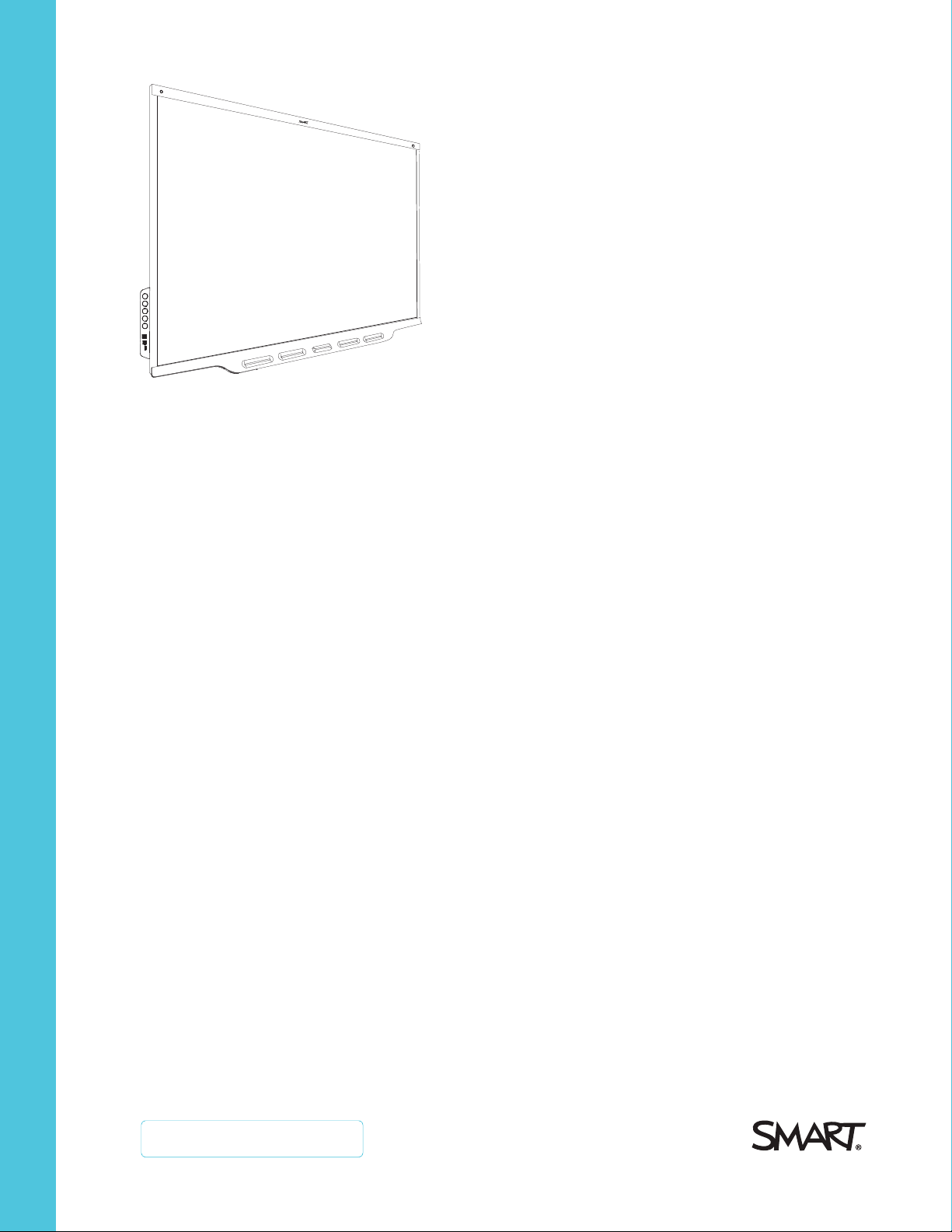
SMARTBoard® 7000 and
7000Proseries
interactive displays
USER GUIDE
SBID-7275-V2 | SBID-7286-V2 | SBID-7275P-V2 | SBID-7286P-V2
SBID-7075 | SBID-7086 | SBID-7275 | SBID-7286 | SBID-7375 | SBID-7386
SBID-7075P | SBID-7086P | SBID-7275P | SBID-7286P | SBID-7375P | SBID-7386P
ID7075-2 | ID7086-2 | ID7075-1 | ID7086-1
Was this document helpful?
smar ttech.com/docfeedback/171163
Page 2
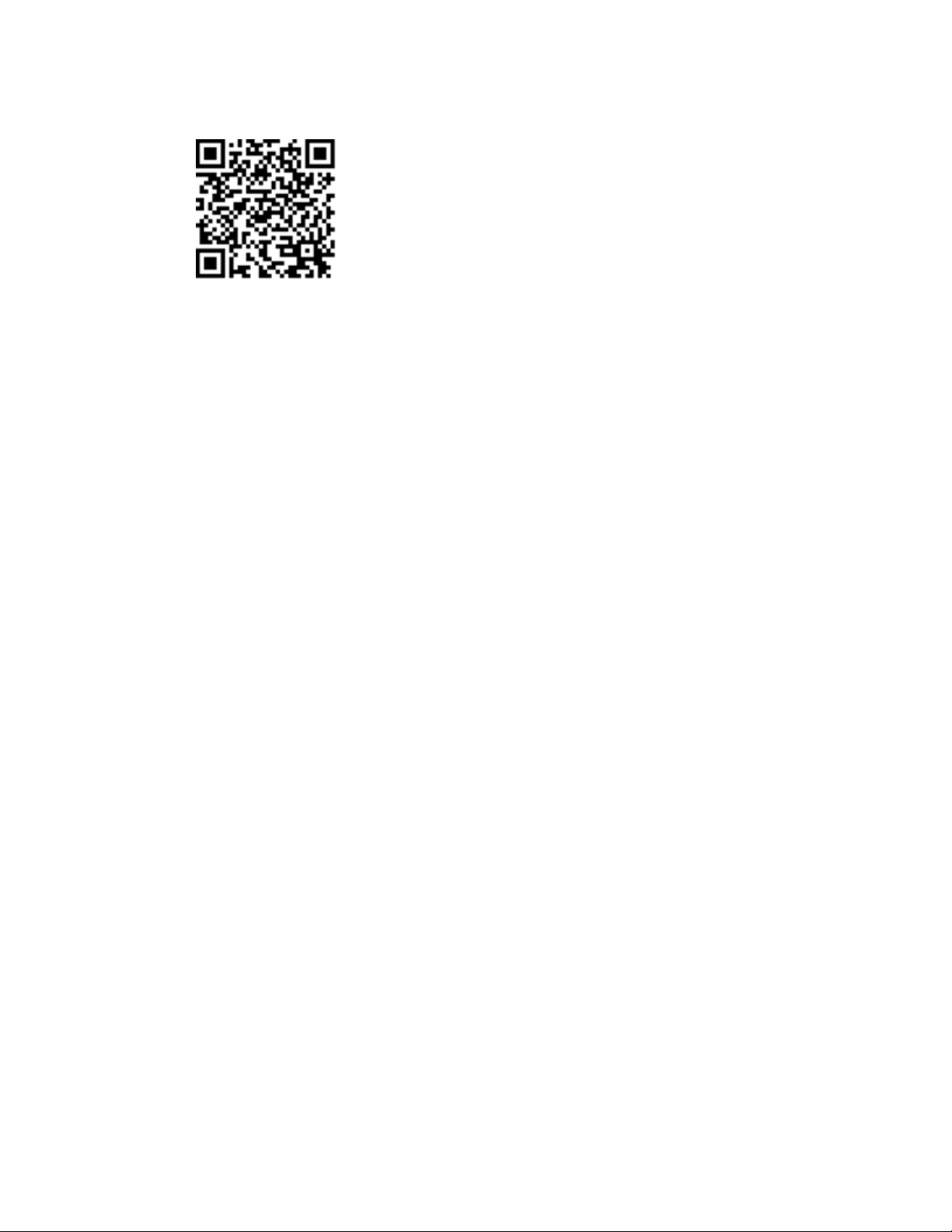
Learn more
This guide and other resources for SMARTBoard 7000 and 7000Pro series
interactive displays are available in the Support section of the
SMARTwebsite (smarttech.com/support). Scan this QRcode to view these
resources on your mobile device.
Licenses
The ter ms H DMI and HDMI Hig h-Definition Multimedia Interface, and the HD MI l ogo are trade marks o r r eg ister ed trad emarks of HD MI Li censing LLC in the U nited
States and other co untries .
The Bluetoo th wo rd mark is owned by the Bluetooth SIG, Inc. and any use o f such marks by S MARTTechnolo gie sULC is under lice nse.
Trademark n otice
SMARTBoard , SMARTNo tebo ok, SMARTMee tingPro , SMARTTe amWorks, SMARTInk, SMARTkapp , SMARTlab, H yPrT ouch, PenID, smarttech, the S MART
log o and all SMART tagline s are trad emarks or reg ister ed trad emarks of SMARTT echnolog ie sULC in the U .S. and/or o ther countries . Intel is a trade mark o f Intel
Corpo ration in the U .S. and/or other countries. Micr oso ft and Window s are e ither r eg ister ed trad emarks or trademarks of Micro soft Corpo ration in the U nited
States and/or other countries . Goo gle , Go og le Cast, Androi d, Chrome and Chromebo ok are trademarks of Go ogl e Inc. All o ther third-party pr oduct and c ompany
names may be trade marks o f their re spe ctive o wners .
Copyrigh t no tice
© 2 017–2 019SMARTT echnolog ie sULC. All ri ghts r es erv ed. No part of this publ ication may be rep rod uced, transmitted, transcrib ed , stor ed in a retri eval s ystem
or translated into any l anguage i n any form by any means w ithout the p rio r wr itten co nsent o f SMARTTe chnologie sU LC. Information in this manual is subje ct to
change w ithout notice and do es not re pr es ent a co mmitment on the p art of SMART.
This p rod uct and/or use there of is co ver ed by one or more o f the foll owing U .S. p atents:
www.smarttech.com/patents
06/2019
smar ttech.com/kb/171163
Page 3
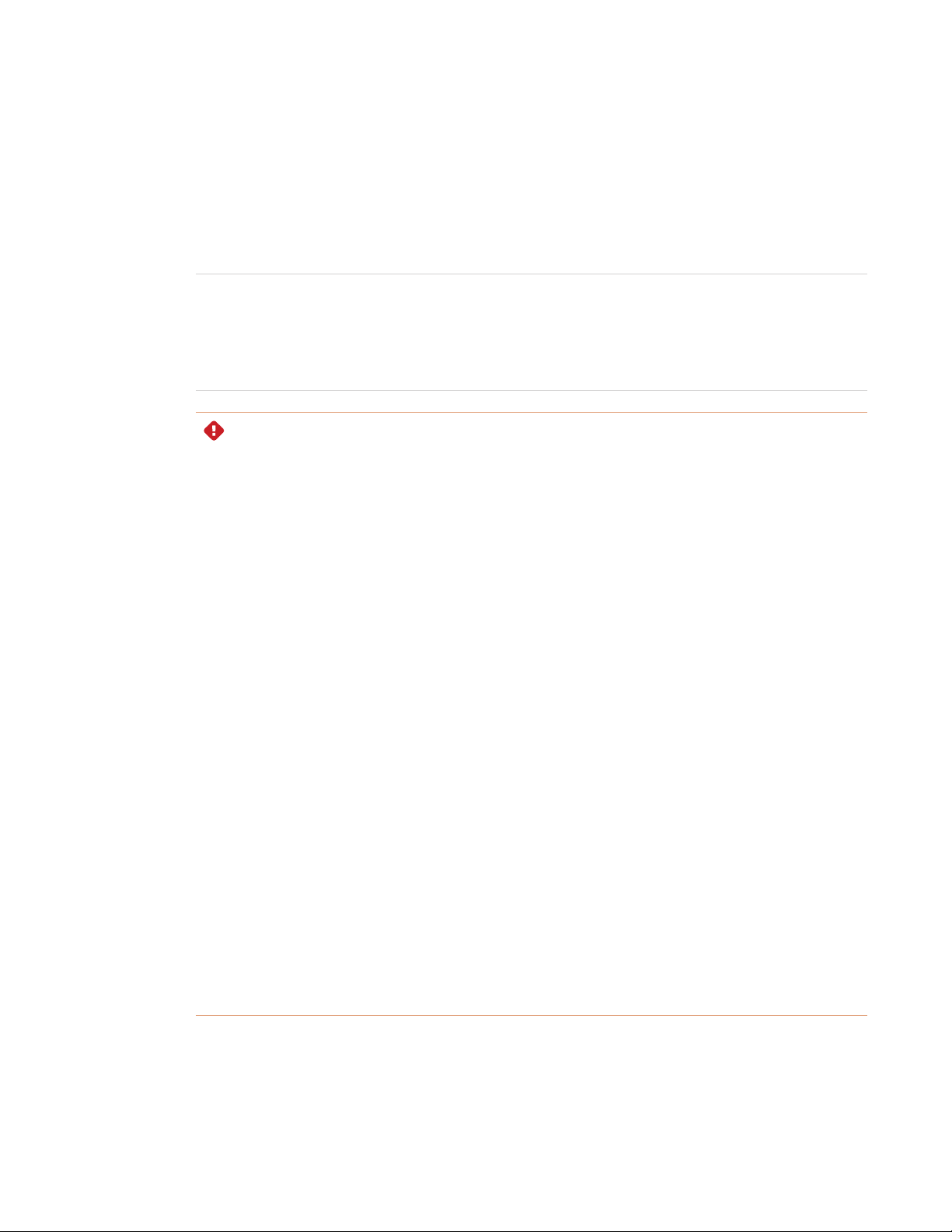
Important information
NOTE
Refer to the SMARTBoard 7000 and 7000 Pro series interactive displays installation and
maintenance guide (smarttech.com/kb/171164) for important information about installing and
maintaining the display.
WARNING
l Do not open or disassemble the display. You risk electrical shock from the high voltage
inside the casing. Opening the casing also voids the warranty.
l Do not stand (or allow children to stand) on a chair to touch the surface of the display.
l To reduce the risk of fire or electric shock, do not expose the display to rain or moisture.
l Do not insert objects inside the cabinet ventilation holes, because they could touch
dangerous voltage points and cause electric shock, fire or product damage which may not
be covered by the warranty.
l Do not place heavy objects on the power cable. Damage to the cable could cause shock,
fire or product damage which may not be covered by the warranty.
l If the glass is broken, do not touch the liquid crystal. To prevent injury, handle glass
fragments with care when disposing of them.
l Disconnect all of the display’s power cables from the wall outlet and seek assistance from
qualified service personnel if any of the following occur:
o
The power cable or plug is damaged
o
Liquid is spilled into the display
o
Objects fall into the display
o
The display is dropped
o
Structural damage, such as cracking, occurs
o
The display behaves unexpectedly when you follow operating instructions
i smar ttech.com/kb/171163
Page 4
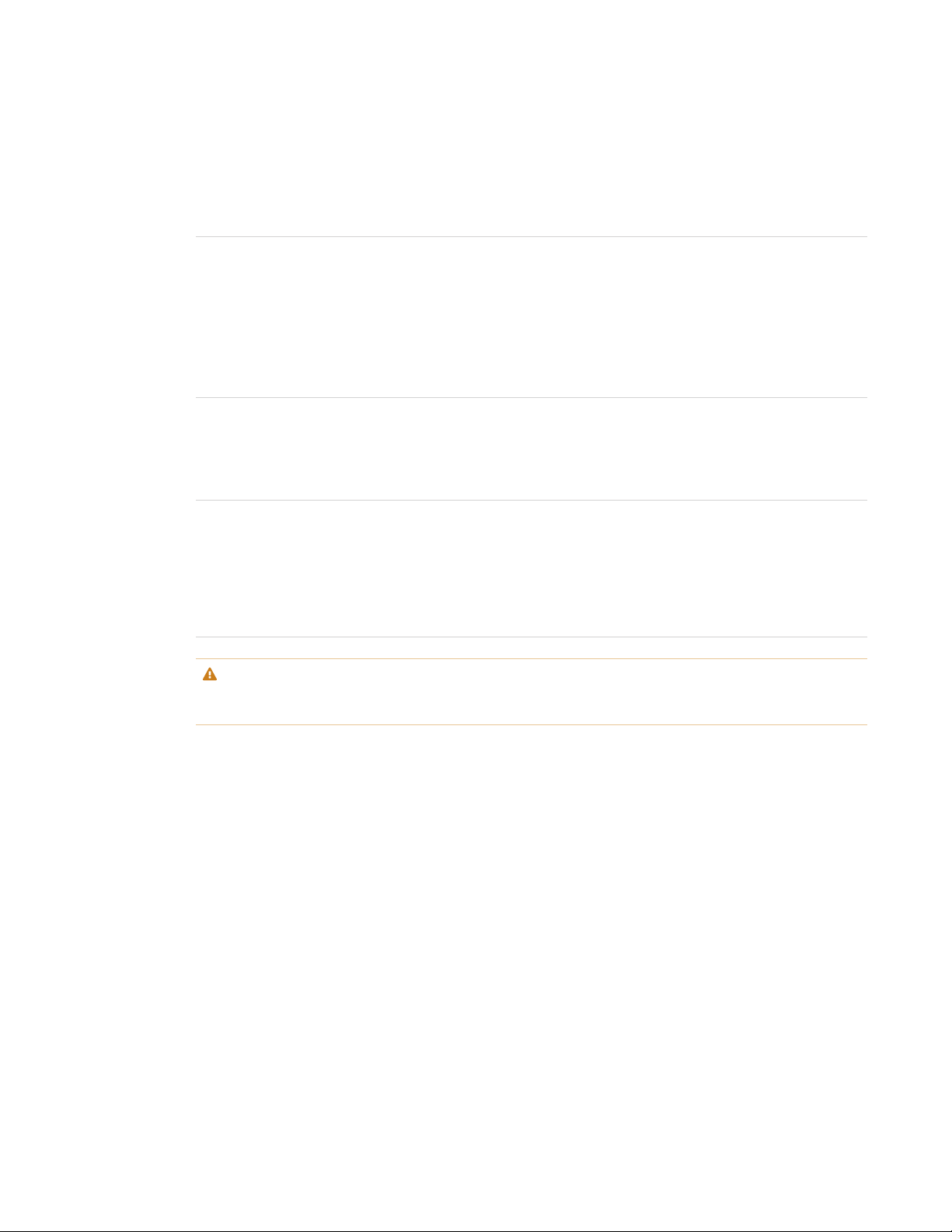
IMPORTANT INFORMATION
Federal Communication Commission
interference statement
FCC
Supplier’s Declaration of Conformity
47 CFR § 2.1077 Compliance Information
Unique Identifier: SBID-7075, ID7075-1, ID7075-2, ID 7086-1, ID7086-2
Responsible Party – U.S. Contact Information
SMART Technologies Inc.
1505 Westlake Ave N, Suite 700
Seattle,WA 98109
compliance@smarttech.com
This device complies with Part 15 of the FCC Rules. Operation is subject to the following two conditions:
1. This device may not cause harmful interference, and
2. this device m ust accept a ny interference received, including interference that may cause undesired operation.
NOTE
This equipment has been tested and found to comply with the limits for a Class A digital device,pursuant to part 15 of the
FCC Rules. These limits are designed to providereasonable protection against harmful interference when the equipment is
operated in a commer cial environment. This equipment generates, uses, and can radiate radio frequency energy and, if not
installedand used in accordance with the instruction manual,may cause harm ful interference to radio communications.
Operation of this equipment in a residential area is likely to cause har mful interference in which case the user will be
required to correct the interference at his own expense.
CAUTION
Any changes or modifications not expressly approved by the party responsible for compliance could voidthe user’s
authority to operate this equipment.
Restriction
Operations in the 5.15-5.25GHz band are restricted to indoor usage only.
IEEE 802.11b or 802.11g operation of this product in the USA is firmware limited to channels 1 through 13.
Radiation exposure statement
This equipment complies with FCC radiation exposure limits set forth for an uncontrolled environment. This equipment should
be installed and operated with minimum distance of 20 cm between the antenna of this device and all nearby persons. This
transm itter must not be co-located or operated in conjunction with any other antenna or transmitter.
ii smar ttech.com/kb/171163
Page 5
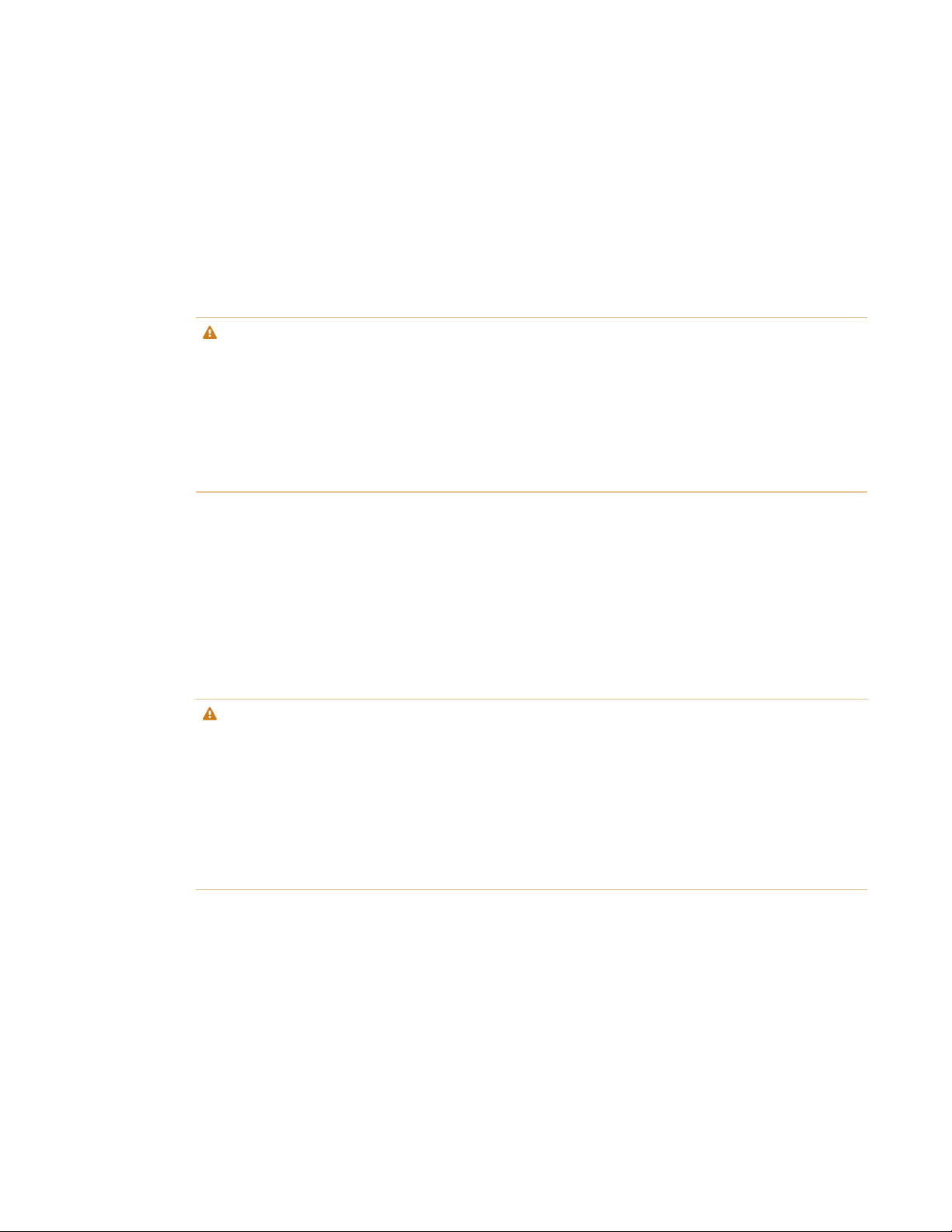
IMPORTANT INFORMATION
Innovation, Science and Economic Development
Canada statement
This device complies with RSS-247 of the Innovation,Science a nd Economic Development Cana da Rules. Operation is subject
to the following two conditions:
1. This device may not cause harmful interference, and
2. this device m ust accept a ny interference received, including interference that may cause undesired operation.
CAUTION
(i) the device for opera tion in the band 5150-5250 MHz is only for indoor use to reduce the potential for harm ful interference
to co-channel mobile satellite systems;
(ii) the m aximum antenna gain permitted for devices in the bands 5250-5350 MHz and 5470-5725MHz shall comply with
the e.i.r.p.limit; and
(iii) the ma ximum antenna gain perm itted for devices in the band 5725-5825MHz sha ll comply with the e.i.r.p. limits specified
for point-to-point and non point-to-point operation as appropriate.
(iv) Users should also be advisedthat high-power radars a re allocated as primary users (i.e., priorityusers) of the bands
5250-5350 MHz and 5650-5850 MHz and that these radar s could cause interfer ence and/or damage to LE-LAN devices.
Radiation exposure statement
This equipment complies with ISED radiation exposure limits set forth for an uncontrolled environment. This equipment should
be installed and operated with minimum distance of 20 cm between the antenna of this device and all nearby persons. This
transm itter must not be co-located or operated in conjunction with any other antenna or transmitter.
Cet appareil est conform e à la norme ISEDCNR-247pour les appareils radio agr éés. Son fonctionnement est soumis aux deux
conditions suivantes:
1. le dispositifne doit pas produire de brouillage préjudiciable,et
2. ce dispositif doit accepter tout brouillage r eçu, y compris un brouillage susceptible de provoquer un fonctionnement
indésirable.
AVERTISSEMENT
(i) les dispositifs fonctionnant dans la bande 5 150-5 250 MHz sont réservés uniquement pour une utilisation à l’intérieur afin
de r éduire les risques de brouillage préjudiciableaux systèmes de satellites mobiles utilisant les mêmes canaux;
(ii) le gain ma ximal d’antenne permis pour les dispositifs utilisant les bandes 5 250-5 350 MHz et 5 470-5 725MHz doit se
conformer à la limite de p.i.r.e.;
(iii) le gain maximal d’antenne permis (pour les dispositifs utilisant la bande 5 725-5 825 MH z) doit se conformer à la limite de
p.i.r.e.spécifiée pour l’exploitation point à point et non point à point, selon le cas.
(iv) De plus, les utilisateurs devraient aussi être avisés que les utilisateurs de radar s de haute puissance sont désignés
utilisateurs principaux (c.-à-d.,qu’ils ont la priorité) pour les bandes 5 250-5 350 MHz et 5 650-5 850 MHz et que ces radars
pourra ient causer du brouillage et/ou des dommages aux dispositifs LAN-EL.
Déclaration d’exposition aux radiations
Cet équipement est conforme a ux limites d’exposition aux rayonnements I SED établies pour un environnement non contrôlé.
Cet équipement doit être installé et utilisé a vec un minimum de 20 cm de distance entre la source de rayonnement et votre
corps. Cet émetteur ne doit pas être co- implantés ou exploités conjointement avec une autre antenne ou émetteur.
iii smar ttech.com/kb/171163
Page 6
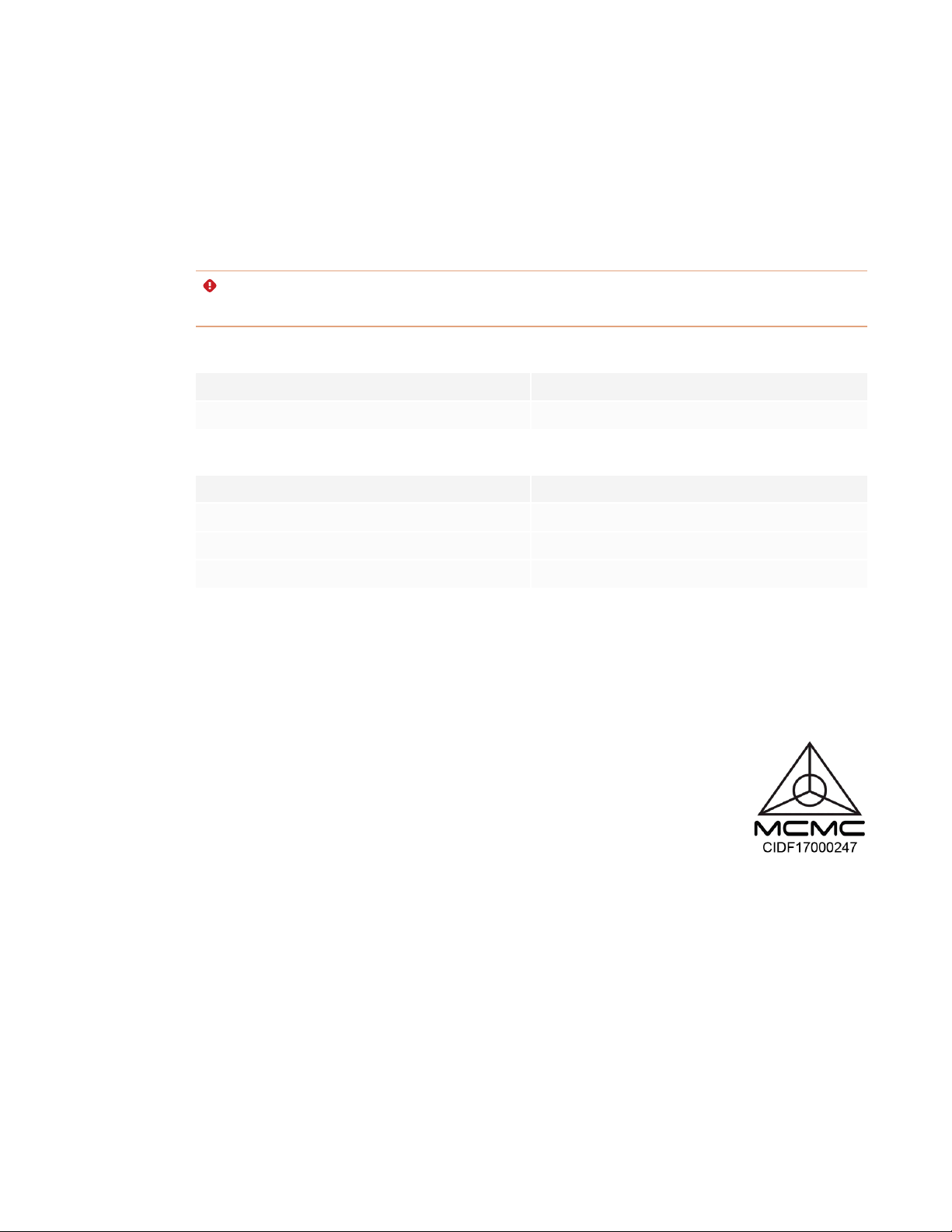
IMPORTANT INFORMATION
EU declaration of conformity
Hereby, SMART Technologies ULC declares that the radio equipment type Interactive Display SBID-7075, SBID-7075P,
SBID-7086,SBI D-7086P, ID7075-1,ID7086-1, SBID-7075-V2, SBID-7075P-V2,SBID-7086-V2, SBID-7086P-V2, ID7075-2,
ID7086-2and the interactive pen SBI D-7000 -PEN, SBI D-7000P-PEN are in compliance with Directive 2014/53/EU.
The full text of the EU declaration of conformity is available a t the following Internet address: sm arttech.com/compliance
WARNING
Operation of this equipment in a residential environment could cause r adio interference.
Regulatory models: ID7075-1, ID7086-1:
Transmitting Band (MHz) Maximum Transmit Power EIRP (dBm)
2402–2483.5 19
Regulatory models: ID7075-2,I D7086-2:
Transmitting Band (MHz) Maximum Transmit Power EIRP (dBm)
2402–2483.5 19
5150–5350 16
5470–5725 16
Restrictions in: AT/BE/BG/CZ/DK/EE/FR/DE/IS/IE/IT/EL/ES/CY/LV/LI/LT/LU/HU/MTNL/NO/PL/PT/RO/SI/SK/TR/FI/SE/CH/UK/HR –
5150MHz-5350MHZ is for indoor use only.
For optimal perform ance any support equipment connected to this device must be CE compliant.
Compliance to Malaysia specification
The SMART Technologies ULCInteractive Display SBID-7075,SBID-7075P,SBID-7075-V2,
SBID-7075P-V2,wireless Pen models SBID-7000-PEN a nd SBID-7000P-PEN meet the M alaysian
requirements as defined by the Certifying Agency, SIRIM QASInternational.
iv smarttech.com/kb/171163
Page 7
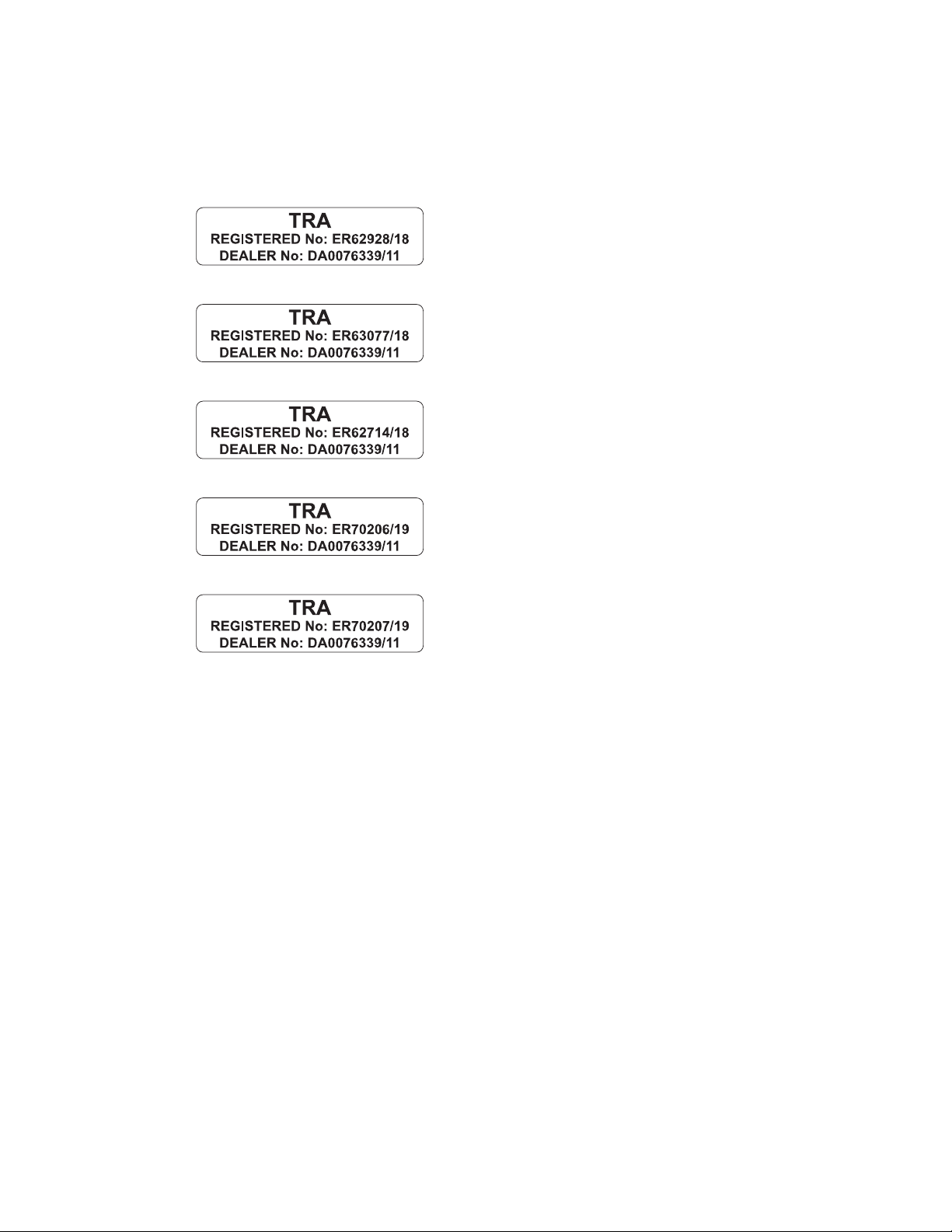
IMPORTANT INFORMATION
United Arab Emirates – TRA registration details
Pen – Regulatory models SBI D-7000-Pen and SBID-7000 P-PEN
Panel 75" – Regulatory models SBID-7075 and ID7075-1
Panel 86" – Regulatory m odel ID7086-1
Panel 75" – Regulatory model ID7075-2
Panel 86" – Regulatory m odel ID7086-2
Microsoft® statement regarding Windows® 10
operating system
Windows 10 isautomatically updated, which is always enabled.ISP fees may apply.Additional requirements ma y apply over
time for updates.
v smarttech.com/kb/171163
Page 8
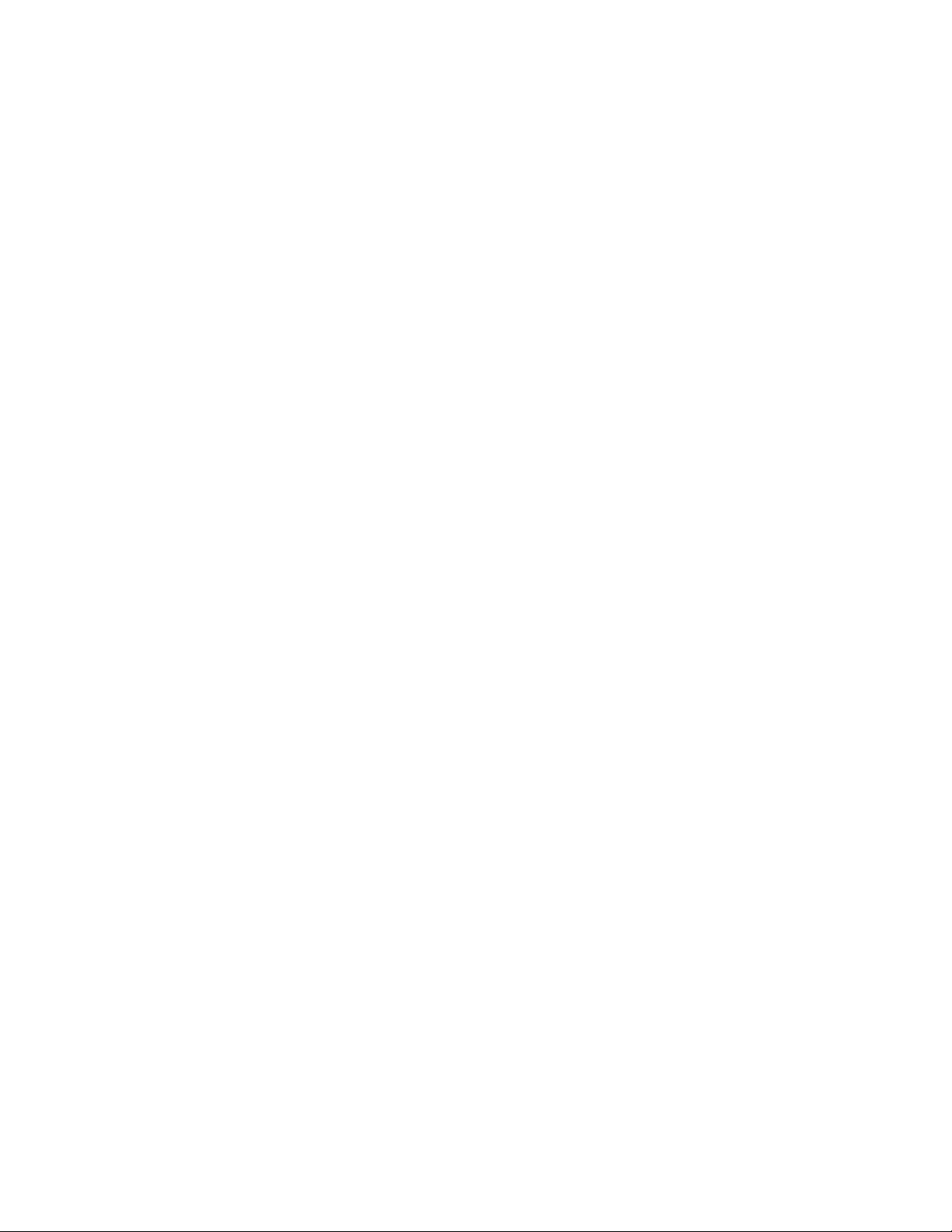
Page 9
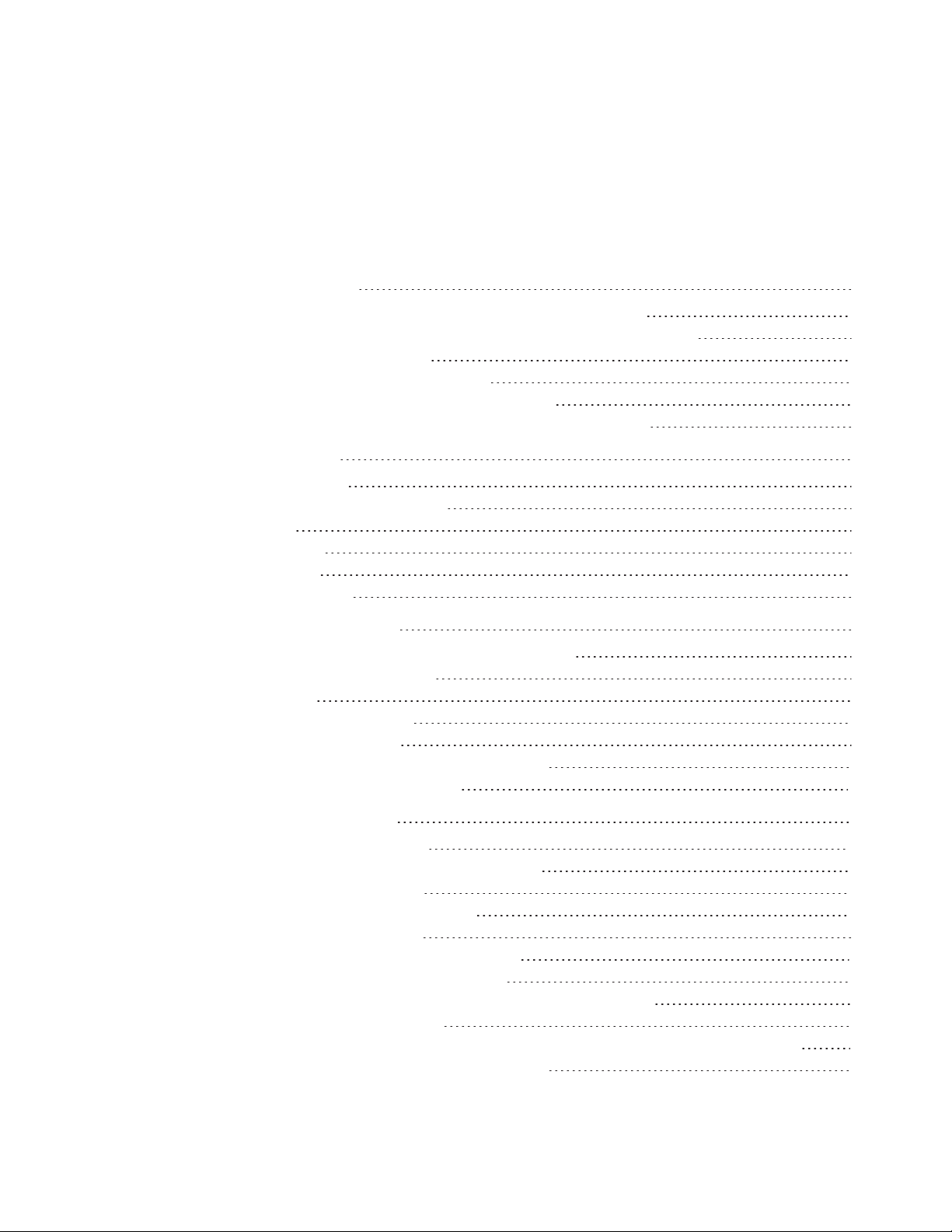
Contents
Important information i
Federal Communication Commission interference statement ii
Innovation, Science and Economic Development Canada statement iii
EU declaration of conformity iv
Compliance to Malaysia specification iv
United Arab Emirates – TRA registration details v
Microsoft statement regarding Windows 10 operating system v
Chapter 1: Welcome 1
About this guide 1
Identifying your specific model 2
Features 3
Components 5
Accessories 9
More information 10
Chapter 2: Using the display 11
Waking up the display and putting it back to sleep 12
Using the convenience panel 12
Using touch 14
Using the pens and eraser 16
Using the iQ experience 19
Using the embedded Windows 10 experience 21
Connecting and using computers 22
Chapter 3: Troubleshooting 27
Resolving issues with power 28
Resolving issues with the occupancy sensors 28
Resolving issues with video 29
Resolving issues with image quality 29
Resolving issues with audio 31
Resolving issues with touch and digital ink 32
Resolving issues with the iQ experience 32
Resolving issues with the embedded Windows 10 experience 33
Resolving issues with software 33
Referring to the SMART knowledge base for additional troubleshooting information 33
Contacting your reseller for additional support 33
vii smar ttech.com/kb/171163
Page 10
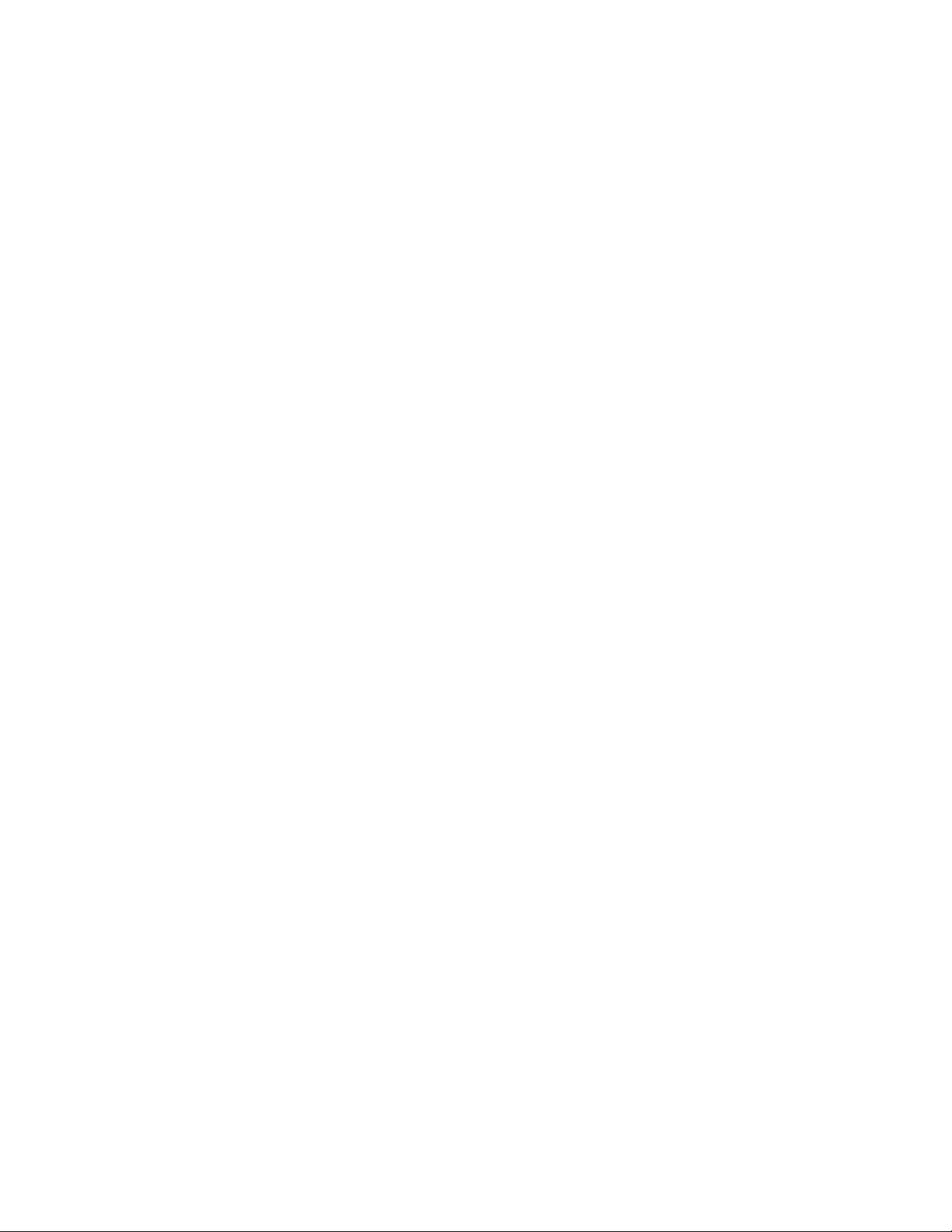
Page 11
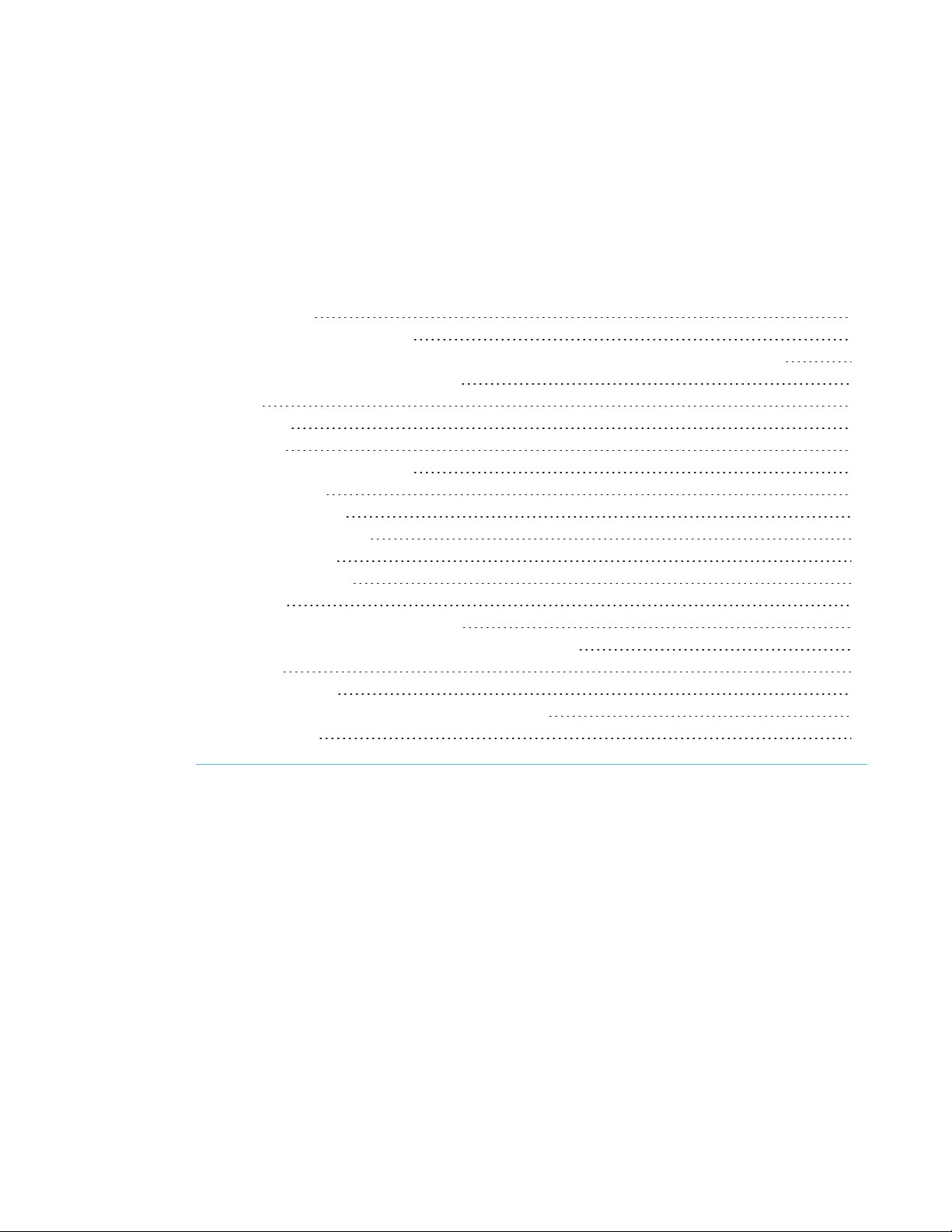
Chapter 1
About this guide 1
Identifying your specific model 2
Identifying your SMARTBoard 7000 or 7000 Pro series interactivedisplay model 2
Identifying your appliance model 3
Features 3
Components 5
Screen 6
IR and occupancy sensors 7
Home button 8
Pens and eraser 8
Convenience panel 8
Accessory slot 8
Internal speakers 9
Accessories 9
SBA-100 projection audio system 9
SMART Audio 400 classroom amplification system 9
Stands 10
USB extenders 10
Embedded Windows 10 experience hardware 10
More information 10
This chapter introduces the SMARTBoard® 7000 and 7000 Pro series interactive displays.
About this guide
This guide explains how to use a SMARTBoard 7000 or 7000 Pro series interactive display.
This guide is intended for individuals who use displays in their organizations. Other documentation
and resources are available for those who install and maintain displays (see More information on
page10).
1 smar ttech.com/kb/171163
Page 12
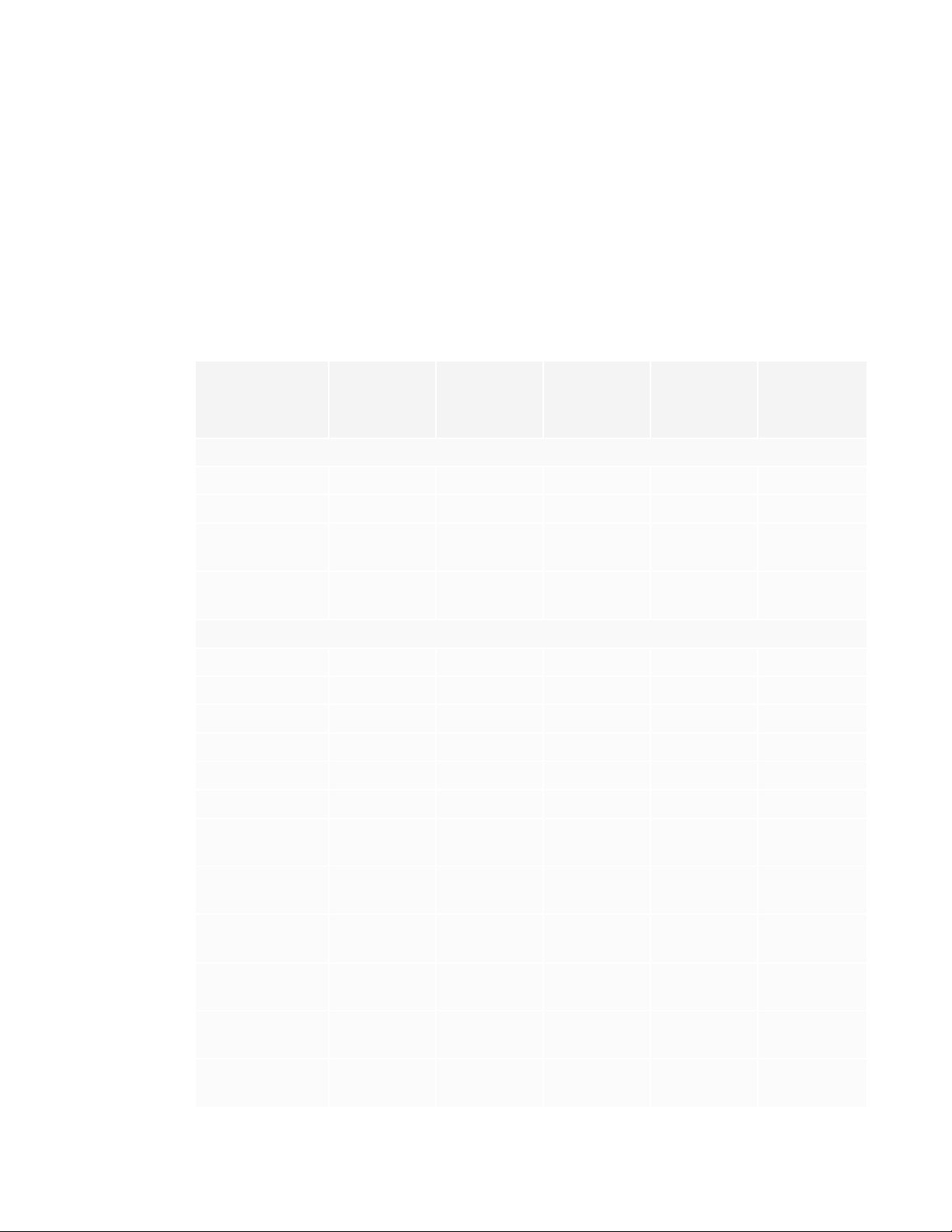
CHAPTER 1
WELCOME
Identifying your specific model
SMART offers several different models of the SMARTBoard 7000 and 7000 Pro series interactive
display and appliance.
Identifying your SMARTBoard 7000 or 7000 Pro series
interactivedisplay model
The following models of SMARTBoard 7000 and 7000 Pro series interactive display are available:
Model Location of
convenience and
connector
panels
SBID-7000-V2 models
SBID-7275-V2 Left side White 75" Yes No
SBID-7286-V2 Left side White 86" Yes No
SBID-7275P-V2 Left side Black
SBID-7286P-V2 Left side Black
SBID-7000 models (discontinued)
SBID-7075 Right side White 75" No No
SBID-7086 Right side White 86" No No
SBID-7275 Right side White 75" Yes No
SBID-7286 Right side White 86" Yes No
SBID-7375 Right side White 75" Yes Yes
SBID-7386 Right side White 86" Yes Yes
Frame style Screen size iQ Embedded
Windows 10
experience
75" Yes No
White
86" Yes No
White
SBID-7075P Right side Black
White
SBID-7086P Right side Black
White
SBID-7275P Right side Black
White
SBID-7286P Right side Black
White
SBID-7375P Right side Black
White
SBID-7386P Right side Black
White
2 smar ttech.com/kb/171163
75" No No
86" No No
75" Yes No
86" Yes No
75" Yes Yes
86" Yes Yes
Page 13

CHAPTER 1
WELCOME
Refer to the specifications for detailed technical information for these models, including product
dimensions and weights (see More information on page10).
NOTES
l Functional differences between SBID-7000-V2 models and SBID-7000 models are
highlighted throughout this guide.
l The easiest way to differentiate SBID-7000-V2 and SBID-7000 models is the location of the
convenience and connector panels. On SBID-7000-V2 models, the panels are on the left
side of the display. On SBID-7000 models, they are on the right.
SBID-7000-V2 SBID-7000
Identifying your appliance model
AM40 and AM50 appliances are installed in the accessory slots of some interactive display
models.
Use the Identifying your appliance model wizard to identify the specific model of appliance
installed in your display.
Features
The SMARTBoard 7000 or 7000 Pro series interactive display is the hub of your classroom or
meeting room. PC-free embedded computing provides one-touch access to collaborative tools,
including a whiteboard, wireless screen sharing and a web browser. There’s no need for wires,
cables or manual software and firmware updates.
3 smarttech.com/kb/171163
Page 14
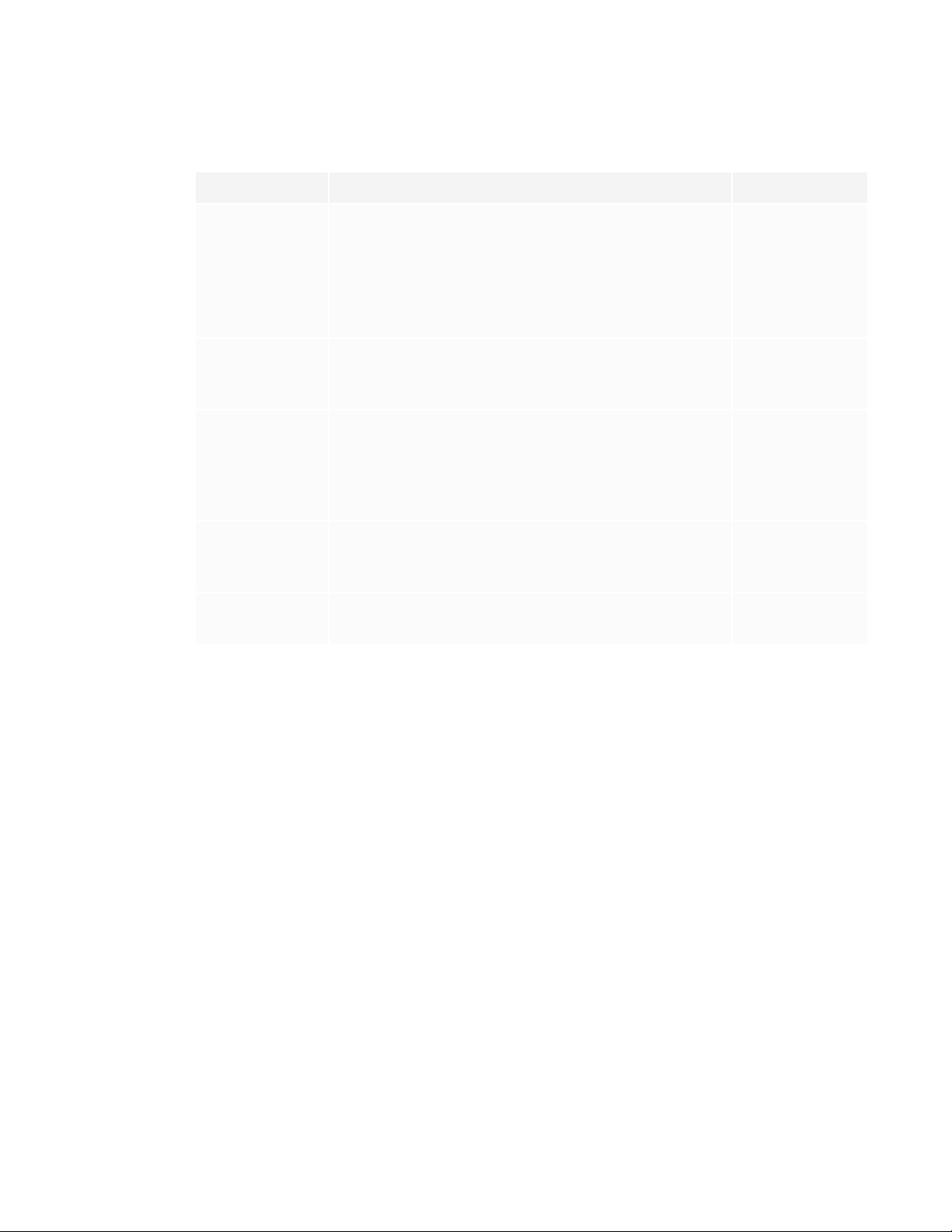
CHAPTER 1
WELCOME
The display includes the following features:
Feature Description More information
iQ experience The iQ experience provides one-touch access to
collaborative tools, including a whiteboard, wireless
screen sharing and a web browser.
The iQ experience is embedded in SBID-7000-V2
models and is available with the installation of an AM40
or AM50 appliance for SBID-7000 models.
Embedded
Windows 10
experience
The optional AM50 appliance with Intel® Compute Card
provides a fully functional Windows 10 solution at your
fingertips, without the need for an external PC or cabling.
Touch support You can do everything on the display that you can do at
your computer—open and close applications, meet with
others, create new documents or edit existing ones, visit
websites, play and manipulate videos, and so on—by
touching the display’s surface.
Writing and
drawing support
You can write over applications in digital ink using one of
the supplied pens, and then erase the digital ink using
your palm, the eraser or the erasers on the pens.
Audio support The display includes integrated speakers for presenting
audio from connected input sources.
Page19
Page21
Page14
Page16
[N/A]
4 smarttech.com/kb/171163
Page 15

CHAPTER 1
WELCOME
Components
The display consists of the following components:
No. Name More
information
Pictured
1 Screen Page6
2 IR and occupancy sensors Page7
3 Home button Page8
4 Eraser Page8
5 Pen (×4) Page8
6 Convenience panel Page8
7 Accessory slot Page8
8 Side connector panel Page24
Not pictured
9 Bottom connector panel Page24
10 AC power inlet, outlet and switch [N/A]
11 RS-232 connectors [N/A]
12 Speakers Page9
5 smar ttech.com/kb/171163
Page 16

CHAPTER 1
WELCOME
Screen
The following are the dimensions of the screen:
Model Diagonal Width Height
SBID-7000-V2 models
SBID-7275-V2 75" 65" (165.2cm) 38 5/8" (93 cm)
SBID-7286-V2 86" 74 7/8" (190.3 cm) 42" (107 cm)
SBID-7275P-V2 75" 65" ( 165.2 cm) 38 5/8" (93 cm)
SBID-7286P-V2 86" 74 7/8" (190.3 cm) 42" (107 cm)
SBID-7000 models
SBID-7075 75" 65" (165.2cm) 38 5/8" (93 cm)
SBID-7086 86" 74 7/8" (190.3 cm) 42" ( 107 cm)
SBID-7275 75" 65" (165.2cm) 38 5/8" (93 cm)
SBID-7286 86" 74 7/8" ( 190.3 cm) 42" (10 7 cm)
SBID-7375 75" 65" (165.2 cm) 38 5/8" ( 93 cm)
SBID-7386 86" 74 7/8" (190.3 cm) 42" (107 cm)
SBID-7075P 75" 65" (165.2cm) 38 5/8" (93 cm)
SBID-7086P 86" 74 7/8" (190.3 cm) 42" (107 cm)
SBID-7275P 75" 65" (165.2 cm) 38 5/8" (93 cm)
SBID-7286P 86" 74 7/8" ( 190.3 cm) 42" (10 7 cm)
SBID-7375P 75" 65" (165.2 cm) 38 5/8" (93 cm)
SBID-7386P 86" 74 7/8" (190.3 cm) 42" (107 cm)
For information about the display’s touch features, see Using touch on page14.
6 smar ttech.com/kb/171163
Page 17

CHAPTER 1
WELCOME
IR and occupancy sensors
SBID-7000-V2 models have an IR sensor (for an optional remote control) in the top-left corner of
the frame and an occupancy sensor in the top-right corner.
SBID-7000 models have occupancy sensors in the top-left and top-right corners of the frame.
The occupancy sensors can detect people up to 16' (5 m) away when the display is in Standby
mode.
When the occupancy sensors detect people in the room, the display either turns on or is ready to
turn on, depending on how it’s configured.
If the room is empty for a specified period, the display returns to Standby mode.
7 sm arttech.com/kb/171163
Page 18

CHAPTER 1
WELCOME
For more information, see Waking up the display and putting it back to sleep on page12.
Home button
Tap the Home button to open the Home screen. From the Home screen, you can open the iQ
experience apps as well as the settings.
For more information about the Home screen and the iQ experience, see Using the iQ experience
on page19.
Pens and eraser
The display comes with black, red, blue and green pens. Each pen has
an attached eraser and an indicator light.
In addition to the pens, the display includes an eraser, which you can use
when you want to erase a large area on the screen.
For more information about the pens and eraser, see Using the pens and eraser on page16.
Convenience panel
The convenience panel contains buttons for turning the display on and off, controlling the volume,
freezing and unfreezing the screen, and showing and hiding a screen shade. It also includes
connectors for USB peripherals and a computer or other input source.
For more information about the convenience panel, see Using the convenience panel on page12.
Accessory slot
Some models come with an AM40 or AM50 appliance.
The optional AM50 appliance with Intel® Compute Card provides a fully functional Windows 10
solution at your fingertips, without the need for an external PC or cabling.
8 smar ttech.com/kb/171163
Page 19

CHAPTER 1
WELCOME
TIP
Use the Identifying your appliance model wizard on the SMART support site to identify your
appliance model.
Internal speakers
The display includes two 10 W integrated speakers. You can also connect an external audio
system.
Accessories
Accessories for the display include:
l SBA-100 projection audio system
l SMART Audio 400 classroom amplification system
l Stands
l USB extenders
l Embedded Windows 10 experience hardware
SBA-100 projection audio system
Available for education models, the SBA-100 projection audio system consists
of two 14 W speakers and is intended for wall-mounted displays. You can
control volume using the display’s convenience panel or the digital volume
controls in a connected computer’s operating system.
For more information, see the SBA-100 projection audio system specifications
(smarttech.com/kb/171146).
SMART Audio 400 classroom amplification system
Available for education models, the SMART Audio 400 classroom amplification
system provides high-quality audio amplification. The system comes with a
teacher microphone and optional student microphone. Multiple speaker
options are available, including wall- and ceiling-mounted speakers. The
amplifier receives audio signals from the microphones and translates them into
crystal-clear sound through the speakers.
For more information, see the SMART Audio 400 classroom amplification system specifications
(smarttech.com/kb/171137).
9 smar ttech.com/kb/171163
Page 20

CHAPTER 1
WELCOME
Stands
If you want to move the display from place to place, you can install it on a SMART mobile stand.
Alternatively, if you are installing the display on a wall that cannot support the display’s full weight,
you can install the display on a SMART floor stand.
For more information about SMART mobile and floor stands, see smarttech.com/accessories.
USB extenders
As noted in the SMARTBoard 7000 and 7000 Pro series interactive displays installation and
maintenance guide (smarttech.com/kb/171164), the USB connection between the display and
computer should be no longer than 16'(5m). If you need to connect a computer that is more than
16' (5 m) from the display, use one of the following USB extenders:
Extender Specifications
USB-XT smarttech.com/kb/119318
CAT5-XT-1100 smarttech.com/kb/170202
Embedded Windows 10 experience hardware
The optional AM50 appliance with Intel® Compute Card (smarttech.com/kb/171164) provides a fully
functional Windows 10 solution at your fingertips, without the need for an external PC or cabling.
More information
In addition to this guide, SMART provides other documents for the display in the Support section of
the SMART website (smarttech.com/support). Scan the QR code on the cover of this guide to view
links to SMARTBoard 7000 and 7000 Pro series interactive display documents and other support
resources.
10 smarttech.com/kb/171163
Page 21

Chapter 2
Waking up the display and putting it back to sleep 12
Using the convenience panel 12
Using the Power button to identify the display’s status 13
Adjusting audio 13
Freezing the screen 13
Showing and hiding the screen shade 14
Using touch 14
Using the pens and eraser 16
Using the pens 16
Using the eraser 17
Writing, drawing and erasing 17
Changing pen color, thickness and other properties 19
Using the iQ experience 19
Using the Home screen 19
Using the Apps Library 19
Using the Files Library 19
Using Whiteboard 20
Using SMARTNotebook Player 20
Using Browser 20
Using Input 20
Using Screen Share 21
Using screenshots 21
Installing third-party apps 21
Cleaning up the display 21
Using the embedded Windows 10 experience 21
Connecting and using computers 22
Installing SMART software on computers you want to connect to the display 22
Setting the resolutions and refresh rates of computers you want to connect to the display 23
Connecting computers to the display 24
Viewing a connected computer’s input 25
Using SMART software on connected computers 26
11 smar ttech.com/kb/171163
Page 22

CHAPTER 2
USING THE DISPLAY
Waking up the display and putting it back to sleep
The display’s occupancy sensor (SBID-7000-V2 models) or sensors (SBID-7000 models) can detect
people up to 16' (5 m) away when the display is in Sleep mode. Depending on how the display is
configured, it either turns on or enters Ready mode when the sensor or sensors detect people.
If the display is in Ready mode, you can turn it on in a number of ways:
Press the Power button on the convenience panel.
l
l Pick up a pen or the eraser.
The display returns to a partial sleeping state when one of the following occurs:
l The sensors detect no motion in the room for 60 minutes.
You press the Power button on the convenience panel.
l
The display remains in this partial sleeping state until all pens are fully charged. The display enters
a full sleeping state after all pens are fully charged and the sensor or sensors don’t detect anyone
in the room.
For information about turning off the display, see the SMARTBoard 7000 and 7000 Pro series
interactive displays installation and maintenance guide (smarttech.com/kb/171164).
Using the convenience panel
The convenience panel contains buttons for turning the display on and off, controlling the volume,
freezing and unfreezing the screen, and showing and hiding a screen shade. It also includes
connectors for USB peripherals and a computer or other input source.
12 smarttech.com/kb/171163
Page 23

CHAPTER 2
USING THE DISPLAY
No. Name Procedure
1 Power
Press to enter or exit Standby mode.
l
Press and hold for four seconds to turn off the display.
l
Press and hold for 10 seconds to reset the display.
l
2 Volume increase Press to increase the volume.
3 Volume
Press to decrease the volume.
decrease
4
5
Freeze
Screen shade
Press to freeze and unfreeze the screen (see page13).
Press to hide screen contents behind a screen shade (see
Showing and hiding the screen shade on the next page).
NOTE
SBID-7000 models do not include this button.
6 USB Type A
connector (×2)
7 HDMI 2 input
connectors
Connect USB drives and other devices that you want to use
with the iQ experience or a connected computer.
Connect a computer or other input source to use with the
display (see page24).
NOTE
The convenience panel is on the display’s right on SBID-7000 models.
Using the Power button to identify the display’s status
The Power button indicates the display’s status:
Power button Display status
Off Not receiving power
Amber Standby mode
White Normal operating mode
Adjusting audio
You can use the buttons on the convenience panel to turn the displays volume up or down.
Freezing the screen
You can temporarily freeze the screen by pressing the Freeze button on the convenience panel.
This is particularly useful when you want to pause a video, an animation, or other moving content.
13 smarttech.com/kb/171163
Page 24

CHAPTER 2
USING THE DISPLAY
NOTE
Freezing the screen does not pause any applications running on the connected computer. It
simply freezes the display of those applications.
To unfreeze the screen, press the Freeze button again.
Showing and hiding the screen shade
On SBID-7000-V2 models, you can temporarily hide the contents of the screen behind a virtual
screen shade by pressing the Screen Shade button on the convenience panel.
To remove the screen shade and reveal the screen contents, press the Screen Shade button
again.
Using touch
You can do everything on the display that you can do at your computer—open and close
applications, meet with others, create new documents or edit existing ones, visit websites, play
and manipulate videos, and so on—by touching the display’s surface.
You can use an array of gestures within applications, including panning, scaling, rotating and
zooming in and out.
The display’s support for up to 16 simultaneous interaction points (combination of 10 finger touch
points, four pen touch points and two eraser touch points) enables you and other users to interact
with objects on the screen at the same time.
NOTE
The display’s HyPrTouch™ (HybridPrecisionTouch) proprietary hybrid system greatly improves
upon its InGlass™ core by optimizing both touch and pen performance, resulting in virtually no lag
and zero contact detect height.
Exclusive to SMART, HyPr Touch allows for SMART’s unique Simultaneous Tool Differentiation—
the use of 10 touch points, four pens and two erasers (tool and palm) by multiple users for a truly
natural, fully collaborative experience.
14 sma rttech.com/kb/171163
Page 25

CHAPTER 2
USING THE DISPLAY
You can also use gestures within applications.
NOTE
Not all gestures work in all applications. Refer to an application’s documentation to learn which
gestures it supports.
Pan (one finger) Pan (two fingers) / scroll
Pinch to zoom in / scale (enlarge) Pinch to zoom out / scale (reduce)
Rotate Flick
15 smarttech.com/kb/171163
Page 26

CHAPTER 2
USING THE DISPLAY
Using the pens and eraser
Using the pens
The display comes with black, red, blue and green pens. Each pen has
an attached eraser and an indicator light.
The display’s bottom frame includes magnetic holders for the pens.
Removing a pen from its holder activates it, and you can use the pen to
draw or erase digital ink. Replace the pen when you’re done using it to
charge it.
When you first turn on the display or pick up a pen from the magnetic holder, the pen’s light turns
on to indicate the pen’s status:
Light Pen status Action
Solid green The pen is charging slowly
and can be used for at least
two hours.
Solid amber The pen is charging quickly
and can be used for less
than two hours.
Solid red The pen needs to be
charged within 30 minutes.
Flashing red The pen needs to be
charged within 10 minutes.
Flashing green or
amber (while the
pen is in the
magnetic holder)
The pen’s firmware is
updating.
Pick up the pen and use it to write on the
display. Return the pen to the magnetic holder
when you’re done.
Use the pen for up to two hours. Return the pen
to the magnetic holder when done.
NOTE
It is normal for pens to be warm to the touch
when charging quickly.
Finish using the pen and return it to the
magnetic holder when done.
Return the pen to the magnetic holder as soon
as possible.
Wait for the light to stop flashing. This indicates
the pen’s firmware has completed updating.
16 smarttech.com/kb/171163
Page 27

CHAPTER 2
USING THE DISPLAY
CAUTION
When you return a pen to the magnetic holder, make sure it’s centered in its holder to keep it
from falling and being damaged. The pen’s light turns on to indicate that it’s properly positioned
in the holder.
IMPORTANT
l Use only pens designed for SMARTBoard 7000 or 7000 Pro series interactive displays (see
smarttech.com/kb/171230).
l After you install the display and turn it on for the first time, place the pens in the holders for
at least five minutes. This pairs the pens with the display and charges them for testing
purposes.
l If you previously paired a pen with a SMART Board 7000 or 7000 Pro series interactive
display, you must pair it with another display to use it with that display. When you do this, the
pen’s firmware may be updated to align with the other display’s software.
l To fully charge the pens, keep them in the holders for at least four hours before users start
using the display.
Using the eraser
In addition to the pens, the display includes an eraser, which you can use
when you want to erase a large area on the screen.
The display’s bottom frame includes a magnetic holder for the eraser.
Replace the eraser when you’re done with it.
CAUTION
When you return the eraser to the magnetic holder, make sure it’s centered in its holder to keep
it from falling and being damaged.
Writing, drawing and erasing
The display includes black, red, blue and green pens, which you can use to write or draw in digital
ink. You can erase digital ink using the eraser ends of the pens, the eraser or gestures.
17 smar ttech.com/kb/171163
Page 28

CHAPTER 2
USING THE DISPLAY
NOTES
l Up to four users can write or draw digital ink on the screen at the same time. Each pen writes
and draws in its own color. The PenID™ feature enables you to assign different ink
appearances to each pen.
l Each pen has a light that turns on to indicate the pen’s status.
l If you’re viewing the embedded Windows 10 experience or a connected computer’s input,
SMARTInk® enables you to write or draw in digital ink over applications, files, folders,
websites and any other open window.
To write or draw in digital ink
1. Pick up one of the display’s pens.
2. Use the pen to write or draw in digital ink.
NOTE
The PenID feature enables you to use the pens at the same time and customize their colors
and other settings independently.
To erase digital ink
Move a pen’s eraser over the digital ink you want to erase.
OR
Move the eraser over the digital ink you want to erase.
OR
Move your fist or palm over the digital ink you want to erase.
18 smarttech.com/kb/171163
Page 29

CHAPTER 2
USING THE DISPLAY
Changing pen color, thickness and other properties
You can change a pen’s default color, thickness and other properties:
l To change a pen’s properties while using the Whiteboard app or any of the other apps in the
iQ experience, see Using the Whiteboard.
l To change a pen’s properties while using the embedded Windows 10 experience or a
connected computer, see Using SMARTInk.
Using the iQ experience
Using the Home screen
The Home screen in the iQ experience shows recent files and favorite apps and files. You can also
start sharing with the display by tapping in the upper right corner. You can change the display's
background to personalize the display.
To show the Home screen
Tap the Home button at the bottom of the screen.
Using the Apps Library
The Apps Library contains the Browser, SMARTNotebook Player and Whiteboard apps. You can
also add apps from the web and SMART’s app store.
NOTE
SMARTNotebook Player is available on education models only.
To open the Apps Library
From the Home screen, tap Apps Library .
To learn how to use the other features of Files Library, see Using the Apps Library.
Using the Files Library
The Files Library contains Whiteboard sessions, SMART Notebook files that have been shared with
the display, PDFs, and acetates. If a USB drive is connected to the display, the files on the USB
drive are also available in the Files Library. Although these files can be viewed on the display, they
are not saved on the display.
19 smarttech.com/kb/171163
Page 30

CHAPTER 2
USING THE DISPLAY
NOTE
SMARTNotebook Player is available on education models only.
To open Files Library
From the Home screen, tap Files Library .
To learn how to use the other features of Files Library, see Using the Files Library.
Using Whiteboard
Using Whiteboard, you can write and erase notes on the display just as you do on a traditional dry
erase board. You can also save your notes for later reference and share them using the
SMARTkapp® app.
To learn how to use the display’s pens and eraser to write, draw and erase in Whiteboard, see
Using the pens and eraser on page16.
To learn how to use the other features of Whiteboard, see Using the Whiteboard.
Using SMARTNotebook Player
Use SMARTNotebook Player to open, view, and interact with SMARTNotebook software files.
Notebook Player makes it easy to present SMARTNotebook files and play SMART lab™ activities
on the display.
You can also install the Notebook Player app on your iOS device to view and control SMART
Notebook files from the device.
To learn more about SMARTNotebook Player, see Using SMARTNotebook Player.
Using Browser
You can use Browser to view web sites on the display.
To learn more about Browser, see Using Browser
Using Input
You can use the display’s connectors to connect a room computer, guest laptops, and other input
sources.
To learn how to connect computers to the display and view their video output, see Using Input.
20 smar ttech.com/kb/171163
Page 31

CHAPTER 2
USING THE DISPLAY
Using Screen Share
You can share the screens from computers and mobile devices on the display wirelessly using
Screen Share.
Screen Share supports the following devices:
l Chromebook™ laptops, using Google™ Cast Chrome™browser extension
l Windows computers, using Miracast
l Mac computers and iOS devices, using AirPlay
l Android™ devices, using Cast Screen
1
, Google Cast Chromebrowser extension, or AirParrot
To learn how to use the other features of Screen Share, see Using Screen Share.
Using screenshots
When using the Browser or Screen Share apps, you can write or draw on an annotation layer and
save the screenshot to the Files Library.
To learn more about screenshots, see Using iQ experience annotation layers.
Installing third-party apps
You can install third-party apps from the Google Play Store using SMARTRemote Management.
To learn more about installing third-party apps, see Installing third-party apps on your display
Cleaning up the display
After you’ve finished using the display, open the launcher and tap Clean Up to clean up the
display for the next user.
To learn more, see Using the Clean Up button.
Using the embedded Windows 10 experience
If an AM50 appliance with an Intel Compute Card is installed in the display’s accessory slot, you
can use an embedded Windows 10 experience on the display.
1
Windows 10 operating system only
21 smarttech.com/kb/171163
Page 32

CHAPTER 2
USING THE DISPLAY
TIP
You can install the SMART software that is included with the display on the Intel Compute Card.
For more information on installing software, see Installing SMART software on computers you
want to connect to the display below.
To view the embedded Windows 10 experience
Tap the Home button at the bottom of the screen.
1.
The Home screen appears.
Tap Input .
2.
The display shows thumbnails of the devices that are connected to the display, including the
embedded Windows 10 experience.
3. Tap the embedded Windows 10 experience’s thumbnail.
Connecting and using computers
Installing SMART software on computers you want to connect to the display
The following models come with a one-year subscription for SMART LearningSuite (including
SMART Notebook software and SMARTLearning Suite Online):
SBID-7275-V2
l
SBID-7286-V2
l
SBID-7075
l
SBID-7086
l
You can download SMART Notebook software from smarttech.com/downloads and install it on the
embedded Windows 10 experience or a room computer following the instructions in Installing and
maintaining SMARTNotebook 18.
The following models come with one room license and ten personal licenses of
SMARTMeetingPro® software:
SBID-7275P-V2
l
SBID-7286P-V2
l
SBID-7075P
l
SBID-7086P
l
SBID-7275
l
SBID-7286
l
SBID-7375
l
SBID-7386
l
SBID-7275P
l
SBID-7286P
l
SBID-7375P
l
SBID-7386P
l
22 smarttech.com/kb/171163
Page 33

CHAPTER 2
USING THE DISPLAY
You can download SMARTMeetingPro software from smarttech.com/downloads and install the
room license on the embedded Windows 10 experience or a room computer and the personal
licenses on up to ten users’ laptops following the instructions in Installing and maintaining
SMARTMeetingPro 4.
You can purchase additional copies of SMART software to install on other computers. Contact your
authorized SMART reseller (smarttech.com/where) for more information.
NOTES
l In addition to SMARTNotebook software or SMARTMeeting Pro software, you need to
install the following software on any computers you connect to the display:
Software Description
SMART Product Drivers Enables the embedded Windows 10 experience or connected
computers to detect input from the display
SMARTInk Enables you to write and draw in digital ink over applications,
files, folders, websites and any other open window
l SMART TeamWorks™ software, an add-on available for SMARTBoard 7000 Pro series
interactive displays, simplifies meetings and facilitates deeper, more natural interaction with
both in-room and remote participants. Contact your authorized SMART reseller
(smarttech.com/where) for more information.
Setting the resolutions and refresh rates of computers you want to
connect to the display
The following table presents the recommend resolutions and refresh rates for the display’s input
sources:
Input source Resolution Refresh rate
SBID-7000-V2 models
HDMI 1 3840×2160 60Hz
HDMI 2 3840×2160 60Hz
HDMI 3 3840×2160 60Hz
VGA 1920×1080 60Hz
23 smarttech.com/kb/171163
Page 34

CHAPTER 2
USING THE DISPLAY
Input source Resolution Refresh rate
SBID-7000 models
HDMI 1 3840×2160 60Hz
HDMI 2 3840×2160 30Hz
Display Port 3840×2160 30Hz
VGA 1920×1080 60Hz
If possible, set any connected computers to these resolutions and refresh rates. See the
connected computers’ operating system documentation for instructions.
Connecting computers to the display
Computers with SMART software installed can be connected to SBID-7000-V2 models as shown
below.
Side and bottom connector panels Convenience panel
24 smarttech.com/kb/171163
Page 35

CHAPTER 2
USING THE DISPLAY
TIP
There is limited space between the side connector panel and the back of the convenience
panel. When making connections within the limited space, use flexible, high-quality cables that
do not include a larger strain relief feature.
Computers with SMART software installed can be connected to SBID-7000 models as shown
below.
Connector panel Convenience panel
NOTES
l To interact with content, connect a USB cable to the appropriate USB Type-B receptacle on
the connector panel or convenience panel (as shown in the above diagrams).
l Your organization’s installers might have connected cables to the connector panel or the
convenience panel and run the cables behind a wall or under the floor to a desk or table
where you can place your computer.
Viewing a connected computer’s input
Use the Input app to view a connected computer’s input on the display.
25 smarttech.com/kb/171163
Page 36

CHAPTER 2
USING THE DISPLAY
To view a connected computer’s input
1. Connect the computer to the display.
Tap the Home button at the bottom of the screen.
2.
The Home screen appears.
Tap Input .
3.
The display shows thumbnails of the devices that are connected to the display’s inputs:
o
A gray thumbnail indicates no device is connected to an input.
o
A blue thumbnail indicates a device is connected to an input but is in Sleep mode.
o
A thumbnail showing a preview screen indicates an active device is connected to an
input.
4. Tap the computer’s thumbnail.
Using SMART software on connected computers
After you’ve connected a computer to the display and used the Input app to view its input on the
display, you can use the SMART software to present content and enable collaboration.
For information on SMARTsoftware, see the following pages in the Support section of the SMART
website:
l SMARTNotebook
l SMART Learning Suite Online
l SMARTMeeting Pro
l SMART TeamWorks
l SMART Product Drivers
l SMART Ink
26 smarttech.com/kb/171163
Page 37

Chapter 3
Resolving issues with power 28
Resolving issues with the occupancy sensors 28
Resolving issues with video 29
Resolving issues with image quality 29
Resolving issues with audio 31
Resolving issues with touch and digital ink 32
Resolving issues with the iQ experience 32
Resolving issues with the embedded Windows 10 experience 33
Resolving issues with software 33
Referring to the SMART knowledge base for additional troubleshooting information 33
Contacting your reseller for additional support 33
Finding the display serial number 33
Finding the appliance serial number 34
Finding serial numbers in iQ settings 34
This chapter explains how to resolve a variety of common issues with the display, including issues
with:
l Power
l Occupancy sensors
l Video
l Image quality
l Audio
l Touch and digital ink
l iQ experience
l Embedded Windows 10 experience
l Software
27 smarttech.com/kb/171163
Page 38

CHAPTER 3
TROUBLESHOOTING
Resolving issues with power
Issue Solutions
The display doesn’t turn on and its
power light isn’t lit.
l Make sure the power cable is securely fastened to the power outlet a nd the
display.
NOTE
If the power cable is connected to a power bar, make sure the power bar is
securely fastened to the power outlet a nd turned on.
l Make sure the switch beside the AC power inlet is in the ON (I) position.
l Make sure the power outletis working by testing it with a different device.
l Make sure the power cable is working by testing it with a different device.
The display turns on, its power light
is lit, but nothing shows on the
screen.
The display doesn’t turn on when
you use a connected computer’s
l Pick up a pen or press the Power button.
l See Resolvingissues with video on the fa cing page.
l Restart the display.
l Make sure the computer is on.
l Pick up a pen or press the display’s Power button.
mouse or keyboard.
You’re experiencing other issues
with power, or the previous
See Referr ing to the SMART knowledge base for additional troubleshooting
information on page33.
solutions don’t resolve the issue.
Resolving issues with the occupancy sensors
Issue Solutions
The display doesn’t turn on or enter
Ready mode when users enter the
l Make sure all cables are securely connected.
l Make sure nothing is blocking the occupancy sensor (SBID-7000-V2 models) or
room.
The display turns on or enters
l Checkfor and, if possible, move the display away from the following:
Ready mode when it shouldn’t.
l Be awa re that the occupancy sensors’ ra nge is 1 6'(5m).
You’re experiencing other issues
with the occupancy sensors, or the
previous solutions don’t resolve the
issue.
28 smarttech.com/kb/171163
occupancy sensors (SBID-7000 models).
o
Directsunlight
o
Bright lights
o
Forced air ducts
o
Plasma displays
o
Infrared audio systems and other infrared sources
o
Polished floors, glass walls, or other reflective sur faces
See Referr ing to the SMART knowledge base for additional troubleshooting
information on page33.
Page 39

CHAPTER 3
TROUBLESHOOTING
Resolving issues with video
Issue Solutions
You’re experiencing the following
or similar issues with video:
l The videois distorted.
l There is visual noise.
l The image is dim.
The display is on, but nothing
shows on the screen.
A computer is connected to the
display, but only a “Looking for a
connection” message appears on
the screen.
You want to output video to
another display.
l Make sure any connected computers a re on and not in Standby mode.
l If the display has an appliance, make sure the appliance is securely installed in
the accessory slot and its power light is on.
l Set connected computers’ r esolution and r efresh rate to values that the display
supports.
See Setting the r esolutions and refr esh rates of computers you want to connect
to the display on page23.
l Restart the display and any connected computers.
l Replace the videocable connecting the computer to the display to determine if
the issue is with the cable.
l Make sure any connected computers a re on and not in Standby mode.
l Make sure the screen is working by pressing the Home button (below the
screen) to open the launcher.
l Restart the display and any connected computers.
l Replace the videocable connecting the computer to the display to determine if
the issue is with the cable.
Make sure the computer is connected to the currently selectedinput.
l Be awa re that only SBID-7000-V2 models and SBID-7000 models with newer
AM30 or AM40 appliances support video output.
l See Using a secondary display.
You’re experiencing other issues
with video, or the previous solutions
See Referr ing to the SMART knowledge base for additional troubleshooting
information on page33.
don’t resolve the issue.
Resolving issues with image quality
Issue Solutions
You’re experiencing the following
or similar issues with image quality:
l There ar e lines or snow on
the screen.
l The image if flickering or
flashing.
There ar e bright spots on the
screen.
l Set the connected computer’s r esolution and r efresh r ates to values that the
display supports.
See Setting the r esolutions and refr esh rates of computers you want to connect
to the display on page23.
l Open the iQ experience. If it appear s correctly, the issue is with the video input.
l Restart the display.
l Open the iQ experience. If it appear s correctly, the issue is with the video input.
l Take a photograph of the screen and send it to SMART support. If SMART
support determines that the issue is with the screen and the display is under
warranty,you may be eligible for a replacement.
29 smarttech.com/kb/171163
Page 40

CHAPTER 3
TROUBLESHOOTING
Issue Solutions
Colors don’t appear correctly. l Be awa re that if two or more displays are mounted side-by-side, there could be
minor differences in colors across the displays. This issue is not unique to
SMART products.
l If you’re using a VGA video input, use a different cable or connect a different
source to see if the issue is with the cable or input source.
The image is cut off or shifted to the
left or r ight.
The image doesn’t fill the entire
screen.
A persistent ima ge appears on the
display.
You’re experiencing other issues
with image quality,or the previous
solutions don’t resolve the issue.
l Adjust any connected computers’ videosettings,particularly zoom, crop and
underscan.
See the computer’s operating system documentation.
l If the computer’s desktop is entirely black,change it to dar k gray or a different
color.
l If the computer’s background is extended across multiple screens, duplicate the
desktopacross the screens or set the display as the only screen.
Adjust any connected computers’ videosettings,particularly overscan.
See the computer’s operating system documentation.
See Image persistence or burn in on LCD displays.
See Referr ing to the SMART knowledge base for additional troubleshooting
information on page33.
30 smarttech.com/kb/171163
Page 41

CHAPTER 3
TROUBLESHOOTING
Resolving issues with audio
Issue Solutions
You’re experiencing the following
or similar issues with audio:
l No sound is coming from the
speakers.
l Sound is coming from the
speakers, but the volume is
low.
l The sound is distorted or
muffled.
There is a whine or buzzing sound
coming from the back of the
display.
l If you’re using an external audio system, make sure it is turned on.
l Make sure the cables connecting the display to the computer are securely
fastened.
NOTES
o
The display’s stereo 3.5 mm in connector works with the VGA input.
o
Connectingan audio cable to the display’s stereo 3.5 mm out connector
disables the internal speakers.
o
If you’re using the display’s S/PDIF out connector to connect a sound
bar or receiver for external speakers, see the SMARTBoard 700 0 and
7000 Pro series interactive displays installation and maintenance guide
(smarttech.com/kb/171164).
l Adjust the volume on the display and the connected computer and make sure
neither are muted.
l Adjust the display’saudio settings.
l If you’re using the integrated speakers, set the volume for the computer and any
running applications to 80%, and then adjust the display’s volume.
OR
If you’re using an external audio system, set the volume for the computer, any
running applications and the display to 80%, and then adjust the external audio
system’s volume.
l Be awa re that these sounds are normal. All displays emit some electrical noise.
Such sounds may be more noticeable with some displays than with others.
However, if you hear noise from the front of the display, further investigation is
required.
l Connect all devices to the same power outlet or power bar.
You’re experiencing other issues
with audio,or the previous
solutions don’t resolve the issue.
31 smarttech.com/kb/171163
See Referr ing to the SMART knowledge base for additional troubleshooting
information on page33.
Page 42

CHAPTER 3
TROUBLESHOOTING
Resolving issues with touch and digital ink
Issue Solutions
You’re experiencing the following
or similar issues with touch and
digital ink:
l When users touch or wr ite on
the screen, the pointer or
digital ink appears in the
wrong place.
l Touch and digital ink are
intermittent.
l Digital ink disappears as you
write.
l Digital ink colors change
unexpectedly.
The display responds to touch but
not to wr iting with a pen.
The display doesn’t respond to
touch or writing with a pen.
You’re experiencing issues with
one or more of the display’s pens.
l Restart the display.
l Confirm with the installers that the computer is connected to the display with
only a single cable.
l Make sure SMART Product Drivers and SMARTInk are installedand running on
any connected computers.
l Use a known working pen fr om another display to check if the issue is being
caused by the pen.
l Remove infrared sources such as incandescent or arc lights,desk lamps and
infrared audio devices or move the display to another location in the room.
l Update the firmware.
Reinstall or update SMART Product Drivers.
Make sure any connected computers have detected the display’s USB
connection and installed drivers. On Windows computers, open Device Manager
and make sur e there is no red X or yellow explanation mark (!) over the display’s
icon.On M ac computers, open System Information and ensur e there are no
error messages in the display’s row.
l Use only SMART Board 7000 series or 7000 Pro series interactive display pens
with the display. Pens from other interactive displays ar en’t compatible.
l Return the pen to its magnetic holder to calibrate it.
l Make sure the pen’s pressure sensitive switch isn’t dama ged or dirty.
l If one pen isn’t working,m ake sure the pen is paired with the display and is fully
charged.
l If all pens aren’t working,return the pens to their magnetic holders and r estart
the display.
You can’t write or draw in Microsoft
Office.
You’re experiencing other issues
with touch and digital ink, or the
l Make sure Microsoft Office 2013 or later is installed.
l Reinstall or update SMART Product Drivers and SMARTInk.
See Referr ing to the SMART knowledge base for additional troubleshooting
information on the facing page.
previous solutions don’t resolve the
issue.
Resolving issues with the iQ experience
For information on resolving issues with the iQ experience, including the Whiteboard,
SMARTNotebook Player, Browser, Input and Screen Share apps, see Troubleshooting iQ system
software.
32 smarttech.com/kb/171163
Page 43

CHAPTER 3
TROUBLESHOOTING
Resolving issues with the embedded Windows 10
experience
For information on resolving issues with the embedded Windows 10 experience, including the
drivers, see Troubleshooting Windows 10 on Intel Compute Card.
Resolving issues with software
For information on resolving issues with SMARTsoftware, see the following pages in the Support
section of the SMART website:
l Troubleshooting SMARTNotebook 18
l Troubleshooting SMARTLearning Suite Online
l Troubleshooting SMARTMeetingPro 4
l Troubleshooting SMARTTeamWorks
l Troubleshooting SMARTInk 5
l Troubleshooting SMART Product Drivers 12
Referring to the SMART knowledge base for additional troubleshooting information
Refer to the SMART knowledge base for additional troubleshooting information:
community.smarttech.com/s/topic/0TO0P00000010RIWAY/7000-series
Contacting your reseller for additional support
If an issue you’re experiencing with the display persists or isn’t covered in this chapter or the
knowledge base, contact your authorized SMART reseller (smarttech.com/where) for support.
Your reseller might ask you for the serial number for the display or the appliance (if one is installed).
Finding the display serial number
The display’s serial number is located in the following places:
l On the bottom frame
l On the back of the display
33 smarttech.com/kb/171163
Page 44

CHAPTER 3
TROUBLESHOOTING
Finding the appliance serial number
The appliance’s serial number is located on the appliance.
NOTE
You need to remove the appliance from the display to find the serial number.
Finding serial numbers in iQ settings
For SBID-7000-V2 models, the iQ settings include the serial number for the display.
For SBID-7000 models, the iQ settings include the serial number for the appliance.
Refer to the SMARTBoard 7000 and 7000 Pro series interactive displays installation and
maintenance guide (smarttech.com/kb/171164) for more information.
34 smarttech.com/kb/171163
Page 45

Page 46

SMARTTECHNOLOGIES
smar ttech.com/support
smar ttech.com/contactsupport
smar ttech.com/kb/171163
