Page 1

smar ttech.com/docfeedback/170812
USER’S GUIDE
FOR SMARTKAPPiQ™ 55, 65, 65-V2 AND 75 BOARDS
Page 2

Product registration
If you register your SMART product, we’ll notify you of new features and software upgrades.
Register online at smarttech.com/registration.
Keep the following information available in case you need to contact SMART Support.
Serial number:
Date of purchase:
この装置は、クラスA情報技術装置です。この装置を家庭環境で使用すると電波妨害を引き起こすことがあります。この場合には使用者が適切な対策を講ずるよ
う要求されることがあります。
Trademark no tice
SMARTamp, S MARTkapp, SMARTkapp iQ, P enID, DViT, smarttech, the SMART lo go and all SMART taglines are trademarks o r registered trad emarks o f
SMARTTe chnologies ULC in the U .S. and/or other countries. Appl e, App S tore, iPhone, and iPad are trad emarks o f Apple Inc., re gister ed inthe U.S. and other
countries. Goo gle, Googl e Play, Andro id and Chrome are trademarks o f Go ogle Inc. The Bluetooth wo rd mark i s o wned by the Bluetooth SIG , Inc. and any use of
such marks b y S MARTTechnologi esULC is under license. All other third-party p rod uct and company names may b e trademarks o f their respective owners.
Copyrigh t n otice
© 2016SMARTTe chnolo gies ULC. All rights re ser ved. No p art of this publication may b e repr oduced , transmitted, transcrib ed, stored in a re trieval system o r
translated into any language in any form by any means without the p rio r w ritten conse nt of S MARTTechnologi esULC. Information in this manual is subject to change
without notice and d oes not repr ese nt a commitmento n the p art of SMART.
This prod uct and/or use there of is covere d by o ne o r more of the fol lowing U.S. patents:
www.smarttech.com/patents
08-2016
VCCI-A
smar ttech.com/kb/170812
Page 3

Important information
WARNING
l Failure to follow the installation instructions shipped with the board could result in injury and
product damage which may not be covered by the warranty.
l Do not open or disassemble the board. You risk electrical shock from the high voltage
inside the casing. Opening the casing also voids the warranty.
l Do not stand (or allow children to stand) on a chair to touch the surface of the board. Rather,
mount the product at the appropriate height.
l To reduce the risk of fire or electric shock, do not expose the board to rain or moisture.
l If the board requires replacement parts, make sure the service technician uses replacement
parts specified by SMARTTechnologies or parts with the same characteristics as the
original.
l Ensure that any cables that cross the floor to the board are properly bundled and marked to
avoid a trip hazard.
l Do not insert objects inside the cabinet ventilation holes, because they could touch
dangerous voltage points and cause electric shock, fire or product damage which may not
be covered by the warranty.
l Do not place heavy objects on the power cable. Damage to the cable could cause shock,
fire or product damage which may not be covered by the warranty.
l Useonly extension cords and outlets that can fully accommodate the board’s polarized
plug.
l Use the power cable provided with the board. If a power cable is not supplied, contact your
supplier. Use only power cables that match the AC voltage of the power outlet and that
comply with your country’s safety standards.
l If the glass is broken, do not touch the liquid crystal. To prevent injury, handle glass
fragments with care when disposing of them.
l Do not move or mount the board by connecting rope or wire to its handles. The board is
heavy, and failure of the rope, wire or handle could lead to injury.
l Use only VESA®-approved mounting hardware.
i smar ttech.com/kb/170812
Page 4

IMPORTANT INFORMATION
l Disconnect all of the board’s power cables from the wall outlet and seek assistance from
qualified service personnel if any of the following occur:
o
The power cable or plug is damaged
o
Liquid is spilled into the board
o
Objects fall into the board
o
The board is dropped
o
Structural damage, such as cracking, occurs
o
The board behaves unexpectedly when you follow operating instructions
l The pens on this product use an adhesive containing nonylphenol ethoxylate, a candidate
substance of very high concern under the EU REACH Regulation (EC) 1907/2006.
مﺪﺨﺘﺴﺘمﻼﻗﻷاةدﻮﺟﻮﻤﻟاﻲﻓاﺬﻫﺞﺘﻨﻤﻟاةدﺎﻤﺔﻘﺻﻻيﻮﺘﺤﺘﻰﻠﻋلﻮﻨﻴﻔﻠﻴﻨﻮﻨ
،تﻼﻴﺴﻛﻮﺜﻴإﻲﻫوةدﺎﻤﺔﺤﺷﺮ ﻤنأنﻮﻜﻴﺎﻬﻟةرﻮﻄﺨةﺮﻴﺒﻛﺎًﻘﻓوﺔﺤﺋﻼﻟ
REACH دﺎﺤﺘﻼﻟﻲﺒوروﻷاﻢﻗر (EC)1907/2006.
Las plumas de este producto utilizan un adhesivo que
contiene etoxilato de nonilfenol,una sustancia candidata
de muy alto riesgo según elReglamento REACH de la UE
(CE) 1907/2006.
Pera na tomto produktu využívají lepidlo obsahující
nonylfenolethoxylát, což je dle nařízení (ES) REACH
1907/2006 látka vzbuzujícímimořádné obavy.
Pennene på dette produkt anvender etklæbemiddel der
indeholder nonylphenolethoxylat, et stof der er særligt
problematiske under EU REACH forordningen (EF)
1907/2006.
DieStifte dieses Produkts verwenden einen Klebstoffmit
Nonylphenolethoxylat,einem Stoff der nach Artikel59
der Verordnung (EG) Nr. 1907/2006 (REACH) auf der
Listeder Stoffe mit einem beträchtlichen Risiko steht.
Οι πένες αυτού του προϊόντος χρησιμο ποιούν μια
κολλητική ο υσία που περιέχει αιθο ξυλιω μένη
εννε ϋλο φ αινόλη, μια υποψήφ ια ουσία που προκαλεί
πολύ μεγάλη ανησυχία σύμφ ω να με τον Κανονισμό
REACH της ΕΕ(ΕΚ) 1907/2006.
Los rotuladores de este producto emplean un adhesivo
que contiene etoxilato de nonilfenol,una sustancia
candidata de gran preocupación según la regulación
REACH de la UE (CE) 1907/2006.
Tämän tuotteen kynissä on liimaa, joka sisältää
nonyylifenolietoksylaattia, joka on erityinen huolenaihe
EU REACH-asetuksen (EY) 1907/2006 mukaan.
이 제품의 펜은 EU REACH Regulation (EC)
1907/2006에 의해 고위험성우려 후보물질로 지정된
노닐페놀 에톡시레이트가 함유된 접착제를 사용합니
다.
Voor destiften in dit productwordt gebruik gemaakt van
een kleefstof met nonylfenolethoxylaat, een
zeerzorgwekkende stof opdekandidaatslijst volgens de
Europese REACH-richtlijn (EG) 1907/2006.
Pennene som følger med dette produktet bruker et
klebestoff som inneholdernonylfenoloksetylat,et stoff
det er ytret stor bekymring for iEUREACH Regulation
(EC) 1907/2006.
Pióra na tym produkcie używają kleju zawierającego
etoksylan nonylofenolu,substancję z listykandydackiej
wzbudzającą duże obawy na mocy unijnego
Rozporządzenia REACH (WE) 1907/2006.
As canetas neste produto usam um adesivocontendo
nonilfenoletoxilado, uma substância candidata que
suscita elevada preocupação no âmbito do
regulamento EU REACH (EC) 1907/2006.
В пишущих р учка х д а нно го из де л ия исполь зуется
кле й, содержащий оксиэтилирова нный нонилф енол
―кандида т на включе ние в списки о собо опасных
веще ств в соотве тствии с Ре гла ме нтом ЕС
относител ь но правил ре гистра ции, оценки,
са нкционирова ния и огра ниче ния исполь зов а ния
химических в е ществ (REACH) 1907/2006.
Pisala na tem izdelku uporabljajo lepilo,ki vsebuje
nonilfenoletoksilat,kise uvršča med snovi,ki morda
vzbujajozelo veliko skrb v skladu z Uredbo EU (ES)
1907/2006 REACH.
ii smar ttech.com/kb/170812
Page 5

IMPORTANT INFORMATION
Les crayons de ce produitutilisent un adhésif contenant
des éthoxylates de nonylphénol,substance
extrêmement préoccupante en vertu du règlement
REACH de l'UE(CE) 1907/2006.
Ezen a termékena tollakegy nonil-fenol-etoxilátot
tartalmazó ragasztót használnak. Ez az anyag az
1907/2006/EK REACH-rendelet értelmében különös
aggodalomra okotadó.
Le penne diquesto prodotto utilizzano un adesivo
contenente etossilato di nonilfenolo,una sostanza
candidata estremamente problematica ai sensi del
regolamento REACH dell'UE(CE) 1907/2006.
この製品のペンには、EUのREACH規則(EC)No
1907/2006で定められている高懸念物質候補であるノ
ニルフェノールエトキシレートを含む接着剤が使用
されています。
De inkluderade pennorna för denna produkt använder
ett bindemedel som innehållernonylfenoletoxylat, som
är föremål för bekymmer enligt EU REACH förordning
(EG) 1907/2006.
Bu üründeki kalemler, AB REACH Yönetmeliği(EC)
1907/2006 uyarınca son derece endişe uyandıran
madde adayı nonilfenoletoksilat içeren bir yapıştırıcıyı
kullanmaktadır.
本产品所用之墨笔采用之黏胶含有壬基酚聚氧乙烯醚
(nonylphenol ethoxylate),根据欧盟REACH法规
(EC)1907/2006,此化学物为极受关切化学物名单上
之候选化学物之一。
本產品所用之墨筆採用之黏膠含有壬基酚聚氧乙烯醚
(nonylphenol ethoxylate),根據歐盟 REACH 法規 (EC)
1907/2006,此化學物為極受關切化學物名單上之候選
化學物之一。
CAUTION
l Before you clean the board’s screen, shut down or disconnect the computer. Otherwise,
you may scramble the desktop icons or inadvertently activate applications when you wipe
the screen.
l Avoid setting up and using the board in an area with excessive levels of dust, humidity and
smoke.
l Dust buildup on the camera windows and reflective tape will degrade touch performance.
SMART recommends that you inspect the camera windows and reflective tape for buildup
and clean weekly.
l Make sure an electrical socket is near the board and remains easily accessible during use.
l The board should be used only with European TN and TT power distribution systems.
It is not suitable for older, IT-type power distribution systems found in some European
countries. “This system (IT-type) is widely used isolated from earth, in some installations in
France, with impedance to earth, at 230/400V, and in Norway, with voltage limiter, neutral
not distributed, at 230V line-to-line.” (IEC 60950:1999)
Contact qualified personnel if you’re uncertain of the type of power system available where
you’re installing the board.
l The accessory slot’s maximum available power is 60 W. The slot is not a limited power
source. To reduce the risk of fire, make sure that accessories connecting to the slot satisfy
the fire enclosure requirements of IEC60950-1.
iii smar ttech.com/kb/170812
Page 6

IMPORTANT INFORMATION
l You must connect the USB cable that came with the board to a computer that has a USB
compliant interface and that bears the USB logo. In addition, the USB source computer must
be compliant with CSA/UL/EN 60950 and bear the CE mark and CSA and/or UL Mark(s) for
CSA/UL 60950. This is for operating safety and to avoid damage to the board.
IMPORTANT
l The following are the maximum power requirements for the board (including the power
requirements for the accessory slot):
Model Power requirements
SMARTkappiQ™ 55 90V to 240V AC, 50 Hz to 60 Hz, 134 W
SMARTkappiQ 65 100V to 240V AC, 50 Hz to 60 Hz, 199 W
SMARTkappiQ 65-V2 100V to 240V AC, 50 Hz to 60 Hz, 189 W
SMARTkappiQ 75 100V to 240V AC, 50 Hz to 60 Hz, 315 W
l For additional requirements and other information, refer to the board’s specifications (see
Resources for decision makers on page8).
Federal Communication Commission interference statement
This device complieswith Part 15 of the FCC Rules.Operation is subject to the following two conditions: (1) This device may not
cause harmful interference,and (2) this devicemust accept any interference received,includinginterference that may cause
undesired operation.
This equipment has been tested and found to comply with the limitsfor a Class A digital device,pursuant to Part 15 of the FCC
Rules.These limits are designed to provide reasonable protection against harmful interference in a residential installation.This
equipment generates, uses and can radiate radio frequency energy and,if not installed and used inaccordance with the
instructions,may cause harmful interference toradio communications.However, there is no guarantee that interference will
not occur in a particular installation. If this equipment does cause harmful interference toradio or television reception,which
can bedetermined by turning the equipment offand on,the user is encouraged to try to correct the interference by one of the
following measures:
l Reorient or relocate the receiving antenna.
l Increase the separation between the equipment and receiver.
l Connect the equipment into an outlet on a circuit different from that to which the receiver is connected.
l Consult the dealer or an experiencedradio/TV technician for help.
FCC Caution: Any changes or modifications not expressly approved by the party r esponsible for compliance could voidthe
user’s authority to operate this equipment.
This transmitter must not beco-located or operating in conjunction with any other antenna or transmitter.
5.15–5.25 GHz frequencyband operation is restricted to indoor use only.Outdoor operations in the 5150~5250 MHz are
prohibited.
iv smarttech.com/kb/170812
Page 7

IMPORTANT INFORMATION
Radiation exposure statement
This equipment complies with FCC radiation exposure limits set forth for an uncontrolled environment. This equipment should
be installed and operated with minimum distance 20 cm between the r adiator and your body.
Note: The country code selection is for the non-U.S.model only and isnot available to allU.S.models.Per FCCregulations,all
Wi-Fi products marketed in U.S. must be fixed to U.S.operation channels only.
Industry Canada statement
This device complieswith RSS-210 of the Industry Canada Rules.Operation is subject to the following two conditions: (1) This
device may not cause harmful interference, and (2) this device must accept any interference received,including interference
that may cause undesired operation.
Ce dispositif est conforme à la norme CNR-210 d’IndustrieCanada applicable aux appareilsradio exempts de licence.Son
fonctionnement est sujet aux deux conditions suivantes: (1) le dispositif ne doitpas produire de brouillage préjudiciable, et (2) ce
dispositif doitaccepter tout brouillage reçu,y compris un brouillage susceptible de provoquer un fonctionnement indésirable.
Caution
(i) the device for operation in the band 5150-5250 MHz is only for indoor use to reduce the potential for harmful interference to
co-channel mobile satellitesystems;
(ii) the maximum antenna gain permittedfor devicesin the bands 5250-5350 MHz and 5470-5725 MHz shallcomplywith the
e.i.r.p.limit; and
(iii) the maximum antenna gain permitted for devicesin the band 5725-5825 MHz shallcomplywith the e.i.r.p.limits specifiedfor
point-to-point and non point-to-point operation as appropriate.
(iv) Users should also beadvised that high-power radars ar e allocated as primary users (i.e.,priority users) of the bands 52505350 MHz and 5650-5850 MHz and that these radars couldcause interference and/or damage to LE-LAN devices.
Avertissement
Le guide d’utilisation des dispositifs pour réseaux locaux doit inclure des instructions précises sur les restrictions
susmentionnées, notamment :
(i) les dispositifs fonctionnant dans la bande 5 150-5 250 MHz sontréservés uniquement pour une utilisation à l’intérieur afin de
réduire lesrisques de brouillage préjudiciableaux systèmes de satellites mobiles utilisant les mêmes canaux;
(ii) le gain maximald’antenne permis pour les dispositifs utilisant les bandes 5 250-5 350 MHz et5 470-5 725 MHz doit se
conformer à la limite de p.i.r.e.;
(iii) le gain maximal d’antenne permis (pour les dispositifs utilisant la bande 5 725-5 825MHz) doit se conformer à la limite de
p.i.r.e.spécifiée pour l’exploitation point à point et non point à point,selon le cas.
(iv) De plus, les utilisateurs devraient aussi être avisés que les utilisateurs de radars de haute puissance sont désignés
utilisateurs principaux (c.-à-d.,qu’ils ont la priorité) pour les bandes 5 250-5 350 MHz et5 650-5 850 MHz et que ces radars
pourraient causer du brouillage et/ou des dommages aux dispositifs LAN-EL.
Radiation exposure statement
This equipment complies with IC radiation exposure limits set forth for an uncontrolled environment. This equipment shouldbe
installedand operated with minimum distance 20 cm between the radiator and your body.
Déclaration d’exposition aux radiations
Cet équipement estconforme aux limites d’exposition aux rayonnements IC établies pour un environnement non contrôlé. Cet
équipement doit être installéet utiliséavec un minimum de 20 cm de distance entre la source de rayonnement et votre corps.
v smarttech.com/kb/170812
Page 8

Page 9

Contents
Important information i
Federal Communication Commission interference statement iv
Industry Canada statement v
Chapter 1: Welcome 1
About this guide 1
About the board 2
About the SMARTkapp app 7
About SMART software 7
Resources for users 8
Resources for others 8
Chapter 2: Starting the board 11
Chapter 3: Connecting a guest computer 13
Connecting a computer to the AM30 appliance 13
Connecting a computer to the board 14
Chapter 4: Connecting to a network 15
Connecting to a Wi-Fi network 15
Connecting to a wired network 15
Chapter 5: Using the launcher 17
Opening the launcher 18
Closing the launcher 18
Adding or removing applications from the launcher 18
Using the Whiteboard 18
Using Activities 21
Using Workspaces 21
Using Browser 22
Using Input 23
Using Screen Share 24
Chapter 6: Troubleshooting 31
What the indicator icons mean 32
Resolving issues with Workspaces 33
Resolving issues with the Browser 33
Resolving issues with Input 33
Resolving Screen Share issues for Apple devices 35
Screen Sharing for Android mobile devices 37
vii smar ttech.com/kb/170812
Page 10
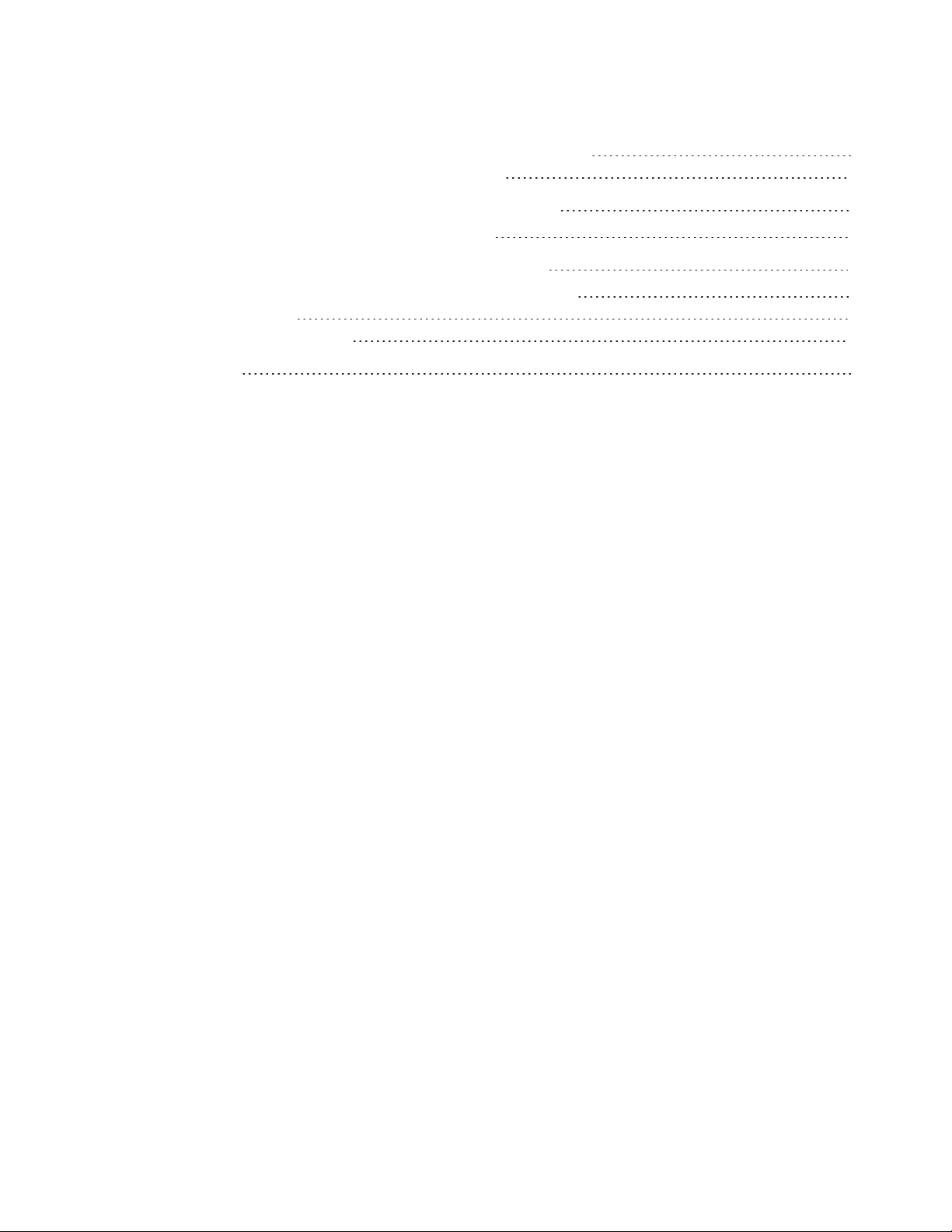
CONTENTS
Screen Sharing for Chrome browser or Chromebook 41
Screen Sharing for Windows computers 43
Appendix A: Installing the AM30 appliance antenna 47
Installing the AM30 appliance antenna 47
Appendix B: Hardware environmental compliance 49
Waste Electrical and Electronic Equipment (WEEE) 49
Batteries 49
More information 49
Index 51
viii smar ttech.com/kb/170812
Page 11

Chapter 1
About this guide 1
About the board 2
Models 2
Specifications 2
Components 2
Screen 3
Cameras and reflective tape channel 3
Front control panel 4
Pens with erasers 5
Presence detection sensor 6
Speakers 6
USB receptacle 6
Accessory slot 6
About the SMARTkapp app 7
About SMART software 7
Resources for users 8
Training 8
Support center and knowledge base 8
Resources for others 8
Resources for decision makers 8
Resources for installers 8
Resources for administrators 9
This chapter introduces SMARTkappiQ boards, the SMARTkapp app and this guide.
About this guide
This guide explains how to use the SMARTkappiQ board and the SMARTkapp app.
This guide is intended for individuals who use boards in their organizations. Other documentation
and resources are available for individuals who install and maintain boards.
1 smar ttech.com/kb/170812
Page 12

CHAPTER1
WELCOME
About the board
The SMARTkappiQ board features SMART’s proprietary DViT® (Digital Vision Touch) technology
on an LCD screen with e-LED backlight.
Models
Four models of SMARTkappiQ board are available:
l SMARTkappiQ 55
l SMARTkappiQ 65
l SMARTkappiQ 65-V2
l SMARTkappiQ 75
Differences among these models are noted in this guide.
Specifications
Refer to the board’s specifications for detailed technical information, including product dimensions
and weights.
Components
The board consists of the following components:
2 smar ttech.com/kb/170812
Page 13

CHAPTER1
WELCOME
No. Name More information
Pictured
1 Screen Page3
2 Cameras Page3
3 Reflective tape channel Page3
4 Front control panel Page4
5 Pen with eraser (×2) Page5
6 Presence detection sensor Page6
Not pictured
7 Speakers Page6
8 Connector panel [N/A]
9 Menu control panel [N/A]
10 USB receptacle Page6
11 Accessory slot Page6
Screen
The screen sizes vary by model:
Model Diagonal Width Height Aspect ratio
SMARTkappiQ55 54 1/2" (138.4 cm) 47 5/8" (121 cm) 26 3/4" (68 cm) 16:9
SMARTkappiQ65 64 1/2" (163.9 cm) 561/4" (142.8cm) 31 5/8" (80.4 cm) 16:9
SMARTkappiQ65-V2 64 1/2" (163.9cm) 56 1/4" (142.8 cm) 31 5/8" (80.4 cm) 16:9
SMARTkappiQ75 75" (190.5 cm) 65" (165.2 cm) 38 5/8" (93 cm) 16:9
Cameras and reflective tape channel
Cameras in the corners of the screen track finger and pen positions across the display. The screen
is bordered by a channel that contains reflective tape.
3 smarttech.com/kb/170812
Page 14

CHAPTER1
WELCOME
CAUTION
l Keep the reflective tape dry.
l Do not remove or damage the reflective tape.
IMPORTANT
l Do not attach adhesive notes or other items to the screen because they will interfere with
the cameras.
l Do not place anything in the reflective tape channel because it will interfere with the
cameras.
Front control panel
The front control panel contains the Standby, Input Select, Mute and volume control buttons.
No. Name
1 Standby button
2 Input Select button
3 Mute button
1
2
3
4 Volume decrease
5 Volume increase
1
Press and hold to reset the board
2
Change the input source to OPS/HDMI for the kapp iQ experience.
3
Press and hold to freeze and unfreeze the screen (SMARTkappiQ 65-V2and 75 boards only)
4 smarttech.com/kb/170812
Page 15

CHAPTER1
WELCOME
IMPORTANT
If there is a film over the front control panel, remove it before using the front control panel.
In normal operation, all buttons are white.
The Standby button also functions as an indicator light:
Indicator light Status Troubleshooting
Solid white Normal operation [N/A]
Off Not receiving power Confirm the board’s power cable is
connected to the power outlet.
Flick the power switch to the ON (I)
position.
Solid amber DPMS (power management)
mode
Slowly flashing
Standby mode Press the Standby button to exit
amber
Flashing amber No USB connection from the
connected computer
Slowly flashing
white
SMARTBoard service not
running on the connected
computer
Pens with erasers
The board comes with two pens with erasers attached.
Press the Standby button to exit
DPMSmode.
Connect an input source.
Standby mode.
If presence detection is enabled, move in
range of the presence detection sensor.
If wake-to-touch is enabled, touch the
screen.
Verify the connections to the room
computer.
Switch to the room computer’s input
source.
Ensure that SMART Product Drivers is
installed and that the SMARTBoard
service is running.
4
The board’s bottom frame includes magnetic holders for the pens. Removing a pen from the
holders activates it, and you can use it to draw or erase digital ink.
4
This only applies when a computer is connected to the board’s computer connectors.
5 smarttech.com/kb/170812
Page 16

CHAPTER1
WELCOME
CAUTION
When you return the pen to the magnetic holder, make sure it’s centered in its holder to keep it
from falling and being damaged.
Presence detection sensor
The board has a presence detection
sensor on its bottom frame that can detect
people up to 16' (5 m) away when the
board is in Standby mode.
When the sensor detects people in the
room, the board turns on. Touching the
screen activates the board. If the room is
empty for a specified period, the board
returns to Standby mode.
Speakers
The board includes two 10 W integrated side-firing speakers.
You or an installer can connect external speakers if desired.
USB receptacle
You can connect a USB drive to update the appliance’s
software.
Accessory slot
Install the AM30 appliance in the accessory slot located on the back of the board to take
advantage of SMARTkappiQ functionality and access SMART education software and third-party
applications.
6 smarttech.com/kb/170812
Page 17

CHAPTER1
WELCOME
CAUTION
The accessory slot’s maximum available power is 60 W. The slot is not a limited power source.
To reduce the risk of fire, make sure that accessories connecting to the slot satisfy the fire
enclosure requirements of IEC60950-1.
About the SMARTkapp app
The SMARTkapp app enables users to connect their mobile devices to the board and then do the
following:
l View notes they write on the board on their mobile devices
l Save and export notes
l Start a session and invite others to join and collaborate
To connect Bluetooth-enabled mobile devices to the board, users can scan the Quick Response
(QR) code on the screen. When users first connect their mobile devices, they’re directed to the
Apple App Store (itunes.apple.com/ca/app/smart-kapp/id860144252) or Google Play™ store
(play.google.com/store/apps/details?id=com.smarttech.kapp)to download the SMARTkapp app.
After they download and install the app, they can use it to connect to the board.
About SMART software
To take full advantage of the SMARTkappiQ board’s features, install the following SMART
software on computers connected to the board. Go to SMARTDownloads
(smarttech.com/en/Home+Page/Support/Browse+Support/Download+Software).
Software Description
SMART Product Drivers SMART Product Drivers enables connected computers to detect
input from the board.
SMARTInk™ SMARTInk enables you to write and draw in digital ink over
applications, files, folders, websites and any other open window on
your computer. When you write outside the open windows on your
computer, a SMARTInk Note appears, and you can write inside the
note.
When you open an application that has its own ink tools, you can
use the application’s ink tools to write in the content.
7 smarttech.com/kb/170812
Page 18

CHAPTER1
WELCOME
Resources for users
In addition to this guide, SMART provides a variety of other resources for users.
Training
The SMART training website (training.smarttech.com) includes an extensive library of training
resources you can consult as you learn how to use the board.
Support center and knowledge base
The Support center (support.smarttech.com) contains a library of documents, including this guide,
and a knowledge base that you can search when troubleshooting issues.
Resources for others
SMART provides resources for decision makers, installers and administrators as well as users.
Resources for decision makers
Decision makers can refer to the specifications for detailed information about the boards.
Model Specifications
SMARTkappiQ 55 smarttech.com/kb/170840
SMARTkappiQ 65 smarttech.com/kb/170816
SMARTkappiQ 65-V2 smarttech.com/kb/171094
SMARTkappiQ 75 smarttech.com/kb/171001
Resources for installers
Installers can refer to the installation instructions included with the board when installing the
product. PDF versions of these installation instructions are available for download.
Model Installation instructions
SMARTkappiQ 55
SMARTkappiQ 65
SMARTkappiQ 65-V2 smarttech.com/kb/171107
SMARTkappiQ 75 smarttech.com/kb/170996
smarttech.com/kb/170810
Installers should also refer to Considerations for non-standard installations
(smarttech.com/kb/171035).
8 smar ttech.com/kb/170812
Page 19

CHAPTER1
WELCOME
Resources for administrators
Administrators can refer to the SMARTkappiQ board administrator’s guide for information about
using the board with the SMARTkapp app. A PDF version of this guide is available for download
from smarttech.com/kb/171038.
9 smarttech.com/kb/170812
Page 20

Page 21

Chapter 2
The board’s presence detection sensor can detect people up to 16' (5 m) away when the board is
in Standby mode.
l If the sensor detects people in the room, the board exits Standby mode and displays the
welcome screen.
l If the sensor doesn’t detect people in the room for a specified period of time, the board
enters Standby mode.
l If the presence detection sensor is disabled, you can exit and enter Standby mode manually.
To exit Standby mode manually
Press the Standby button on the front control panel.
OR
Press the screen.
To enter Standby mode manually
Press the Standby button on the front control panel twice.
11 smarttech.com/kb/170812
Page 22

Page 23

Chapter 3
You can connect a computer to the SMARTkapp iQ board’s computer connectors or to the AM30
appliance. See Using Input on page23 for more information about switching to the guest computer
when it’s connected to the AM30 appliance.
Connecting a computer to the AM30 appliance
Some models of the AM30 appliance have computer
connectors. If you want to use the board’s touch
features and use a pen to draw and write, follow these
steps:
1. Connect a computer to the AM30 appliance using
USB and HDMI cables.
2. Download and install SMARTProduct Drivers and
SMARTInk on your computer. See
smarttech.com/us/Support/
Browse+Support/Download+Software).
3. Use the Input application (see Using Input on
page23).
NOTE
When you connect a computer to the AM30 appliance, make sure the input source is OPS/HDMI.
See Chapter 3: Connecting a guest computer above.
13 smarttech.com/kb/170812
Page 24

CHAPTER3
CONNECTING A GUEST COMPUTER
Connecting a computer to the board
A SMARTkapp iQ board can have one or three computer connectors, depending on the model.
Using USB and HDMI or DisplayPort cables, you can connect room computers, guest laptops or
video sources (such as Blu-ray™ players) to these connectors.
If you want to use the board’s touch features and use a pen to draw and write, complete these
steps:
l Connect a computer to the board’s computer connectors using USB and HDMI cables.
l Download and install SMARTProduct Drivers and SMARTInk on your computer. See
smarttech.com/us/Support/Browse+Support/Download+Software.
NOTE
Devices connected to the board’s connectors are controlled by the front control panel. See
Page13.
SMARTkappiQ 55
SMARTkappiQ 65
SMARTkappiQ 65-V2
SMARTkappiQ 75
14 smarttech.com/kb/170812
Page 25

Chapter 4
The SMARTkapp iQ board can connect to a network using either a wired connection or using Wi-
Fi.
Connecting to a Wi-Fi network
To connect to a Wi-Fi network
1. If an Ethernet cable is connected to the AM30 appliance, disconnect it.
Press the Home button on the screen to open the launcher.
2.
Press Settings in the launcher.
3.
4. Press Wi-Fi.
NOTE
Ensure the toggle for Wi-Fi is On.
5. Select a wireless network.
6. Enter the Wi-Fi password in the Password field, and then press Connect.
TIP
Use the crosshairs to move the keyboard.
Connecting to a wired network
To connect to a wired network
See the SMARTkapp iQ administrator’s guide (smarttech.com/kb/171038) for information about
connecting to a wired network.
15 smarttech.com/kb/170812
Page 26

Page 27

Chapter 5
Opening the launcher 18 Closing the launcher 18 Adding or removing applications from the launcher 18 Using the Whiteboard 18
Opening the Whiteboard 19
Writing and erasing notes on the Whiteboard 19
Using Radar View 20
To erase all notes on the Whiteboard 20
Using your Whiteboard Library 21
Using Activities 21
Using Workspaces 21
Opening Workspaces 22
Using Workspaces 22
Using Browser 22
Opening Browser 22
Using the Browser 23
Using Input 23
Displaying content on the board 23
Downloading SMARTsoftware 24
Stop displaying content on the board 24
Using Screen Share 24
Sharing content from the Chrome browser to the board 25
Sharing content from your Windows computer to the board 26
Sharing content from your Apple product to the board 26
Sharing content from your Android mobile device 27
Stop sharing content to the board 29
The launcher contains all your applications and settings.
NOTE
SMARTkapp iQ boards with older models of the AM30 appliance don’t include the launcher.
17 smarttech.com/kb/170812
Page 28

CHAPTER5
USING THE LAUNCHER
Opening the launcher
To open the launcher
Press the Home button on the screen.
The launcher appears.
Closing the launcher
To close the launcher
Select an application, press the Home button or tap anywhere on the screen.
The launcher closes.
Adding or removing applications from the launcher
To add or remove programs from the launcher
Press the Home button on the screen.
1.
Press Settings .
2.
The Capture Board Settings window appears.
3. Select Launcher.
4. Select an application’s check box to add it to the launcher.
OR
Clear an application’s check box to remove it from the launcher.
5. To exit the Capture Board Settings, open the launcher and select an application.
Using the Whiteboard
You can view and erase notes, continue a Whiteboard session from the Library and share your
Whiteboard using the SMARTkapp app.
18 smarttech.com/kb/170812
Page 29

CHAPTER5
USING THE LAUNCHER
Opening the Whiteboard
NOTES
l When you first turn on the board or wake the board up from standby, the board defaults to
the Whiteboard.
l SMARTkapp iQ boards with older models of the AM30 appliance don’t include the
launcher. See Identifying your SMART kapp iQ system and AM30 appliance version
(kb.smarttech.com/?q=18190).
To open the Whiteboard
1. Open the launcher.
Press Whiteboard .
2.
Writing and erasing notes on the Whiteboard
To view, write and erase notes on the Whiteboard
You can write and erase notes on the board just like you do on a traditional dry erase board.
l Use the black pen provided with the board to write or draw in black ink.
l Use the red pen provided with the board to write or draw in red ink.
l Use your finger to pan the whiteboard left or right to access more whiteboard space.
l Use the eraser end of either pen to erase notes.
OR
Use your fist or palm to erase notes.
l To erase all content on the board, see page20.
19 smarttech.com/kb/170812
Page 30
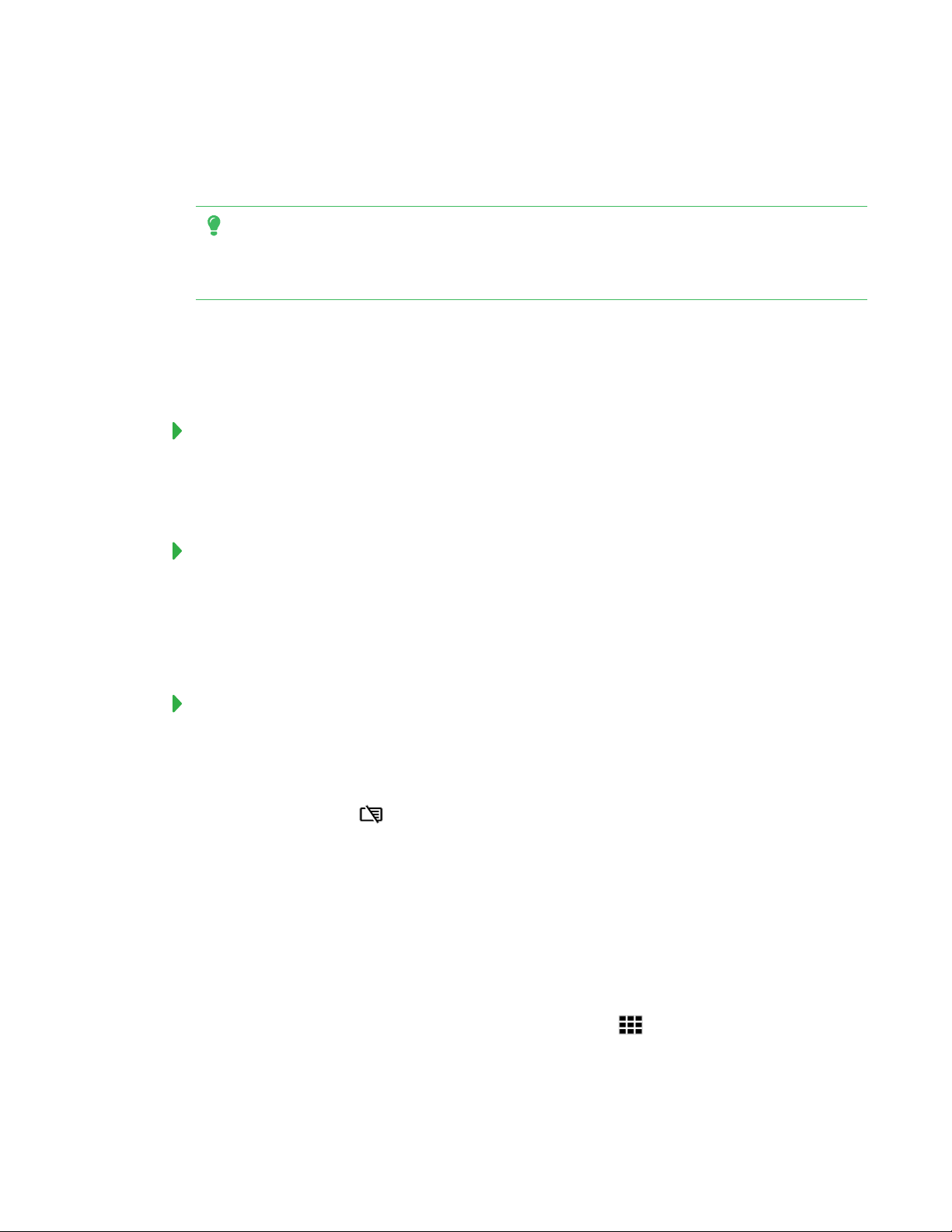
CHAPTER5
USING THE LAUNCHER
l Make sure your hands, arms and any loose clothing don’t touch the board’s surface as you
write or erase notes.
TIP
Two users can write or draw notes at the same time, one using the black pen and the other using
the red pen.
Using Radar View
Radar View provides an overview of the entire Whiteboard. Radar View is visible only on the
board. Use Radar View to quickly view a different part of the Whiteboard.
To show Radar View
Touch the Whiteboard near the bottom of the screen.
Radar View appears.
To quickly view content using Radar View
1. Use your finger to move Radar View left or right to view the entire writing surface.
2. Press the area you’d like to present.
The board shows the area you selected.
To hide Radar View
Wait five seconds and Radar View disappears.
To erase all notes on the Whiteboard
Press the Erase All icon.
1.
2. Press Yes, Save it to save the Whiteboard session to the Library and erase the Whiteboard.
OR
Press No, discard it to erase the Whiteboard. The session isn’t saved to the Library.
OR
Press Cancel to return to the Whiteboard. Your notes are not erased.
To continue a whiteboard session you’ve saved to the Library , see To continue a session from
the Whiteboard library on the facing page.
20 smarttech.com/kb/170812
Page 31

CHAPTER5
USING THE LAUNCHER
Using your Whiteboard Library
The Whiteboard Library stores your Whiteboard sessions on the AM30 appliance. You can open
the Library and continue a saved session on the board.
To enable the Library
Some SMARTkapp iQ boards have the Library disabled. The Library must be enabled before you
can save or continue a session. See Setting up theSMARTkapp iQ in the SMARTkapp iQ
administrator’s guide (smarttech.com/kb/171038).
To continue a session from the Whiteboard library
You can easily continue from where you left off in a previous Whiteboard session.
Press the Library icon.
1.
2. Select the session you want to continue.
To set how long the Library stores sessions
By default, The SMARTkapp iQ board stores sessions for one month.
To change how long the Library stores sessions, see Adjusting the SMARTkapp iQ settings in the
SMARTkapp iQ administrator’s guide (smarttech.com/kb/171038).
Using Activities
Activities will be available in Fall 2016.
Using Workspaces
Workspaces allows you to access SMARTamp software on your SMARTkapp iQ board.
SMARTamp is an easy-to-use cloud-based application that enables teachers and students to
collaborate in real time. SMARTamp integrates with Google Drive and Google Apps for Education,
which simplifies deployment and account management for your school.
For more information on SMARTamps, see support.smarttech.com.
21 smarttech.com/kb/170812
Page 32

CHAPTER5
USING THE LAUNCHER
NOTE
SMARTkapp iQ boards with older models of the AM30 appliance don’t include Workspaces.
See Identifying your SMART kapp iQ system and AM30 appliance version
(kb.smarttech.com/?q=18190).
Opening Workspaces
To open Workspaces
1. Open the launcher.
Press the Workspaces icon.
2.
A browser window opens and the SMARTamp web page appears.
Using Workspaces
For more information on Workspaces, see support.smarttech.com.
Using Browser
You can use a web browser on the SMARTkapp iQ board.
NOTE
SMARTkapp iQ boards with older models of the AM30 appliance don’t include the Browser. See
Identifying your SMART kapp iQ system and AM30 appliance version
(kb.smarttech.com/?q=18190).
Opening Browser
To start Browser
1. Open the launcher.
The launcher appears.
Press Browser .
2.
22 smar ttech.com/kb/170812
Page 33

CHAPTER5
USING THE LAUNCHER
Using the Browser
To use the Browser
Use the browser as you would on your computer or mobile device. Refer to the Help in the
browser.
Using Input
You can display content from your computer on the board when you connect a computer to the
AM30 appliance. Download and install SMARTsoftware to take full advantage of the board’s touch
and ink features.
NOTES
l Connecting a computer to the AM30 appliance requires a newer AM30 appliance. See
Identifying your SMART kapp iQ system and AM30 appliance version
(kb.smarttech.com/?q=18190).
l To connect a computer to the AM30 appliance or the board’s computer connectors, see
Chapter 3: Connecting a guest computer on page13.
l If you want to share content from a copyright-protected source, such as a Blu-ray player,
connect the device to the board’s connector panel. See SMARTkapp iQ administrator’s
guide (smarttech.com/kb/171038).
Displaying content on the board
To display content on the board
NOTE
Make sure the input source is OPS/HDMI. See Chapter 3: Connecting a guest computer on
page13.
1. Connect a computer to the AM30 appliance’s HDMI in and USB receptacles. See Chapter 3:
Connecting a guest computer on page13.
2. Open the launcher.
The launcher appears.
23 smarttech.com/kb/170812
Page 34

CHAPTER5
USING THE LAUNCHER
Press Input .
3.
The board looks for a connection.
4. The computer’s desktop appears on the screen.
Downloading SMARTsoftware
When you download SMARTProduct Drivers, the connected computer can detect input from the
board. SMARTInk enables you to write and draw in digital ink over applications, files, folders
websites and any other open window on your computer. See the SMARTkapp iQ administrator’s
guide (smarttech.com/kb/171038).
Stop displaying content on the board
To stop displaying content on the board
To stop sharing your computer’s screen, open the launcher and select another application.
Using Screen Share
You can share content wirelessly on the SMARTkapp iQ board from your computer or mobile
device.
NOTES
l SMARTkapp iQ boards with older models of the AM30 appliance don’t have the Screen
Sharing application. See Identifying your SMART kapp iQ system and AM30 appliance
version (kb.smarttech.com/?q=18190).
l When you use the launcher to switch applications on the board, Screen Sharing stops.
l To change the board’s name, see SMARTkapp iQ administrator’s guide
(smarttech.com/kb/171038).
To use Screen Share with the Chrome browser, see Sharing content from the Chrome browser to
the board on the facing page.
To use Screen Share with your Windows computer, see Sharing content from your Windows
computer to the board on page26.
To use Screen Share with your Apple products, see Sharing content from your Apple product to
the board on page26.
24 smarttech.com/kb/170812
Page 35

CHAPTER5
USING THE LAUNCHER
To use Screen Share with your Android mobile device, see Sharing content from your Android
mobile device on page27.
Sharing content from the Chrome browser to the board
Using the Chrome browser and Google Cast (a browser extension for Chrome) to share the
desktop or a specific browser tab from your computer. For help troubleshooting, see Screen
Sharing for Chrome browser or Chromebook on page41.
NOTES
l Chrome 52 and later already include the Google Cast extension.
l Make sure your computer is connected to the same network as the board.
To download the Chrome browser
1. On your computer, go to google.com/chrome.
2. Click Download > For personal computers >Download Chrome.
3. Follow the on-screen instructions.
To download the Google Cast extension
1. On your computer, go to chrome.google.com/webstore.
2. Search for Google Cast.
3. Under Extensions, click Add to Chrome >Add Extension.
4. The extension installs in your browser.
To share content from the browser tab to the board
1. On the board, open the launcher.
The launcher appears.
Press Screen Share .
2.
3. On your computer, open the Chrome browser.
4. Open the tab you want to share on the board.
In the top right corner of your browser, click the Cast icon .
5.
6. Select the board’s name.
When you’re sharing content, the Cast icon turns blue.
7.
25 smarttech.com/kb/170812
Page 36

CHAPTER5
USING THE LAUNCHER
To share content from your desktop to the board
1. On the board, open the launcher.
The launcher appears.
Press Screen Share .
2.
3. On your computer, open the Chrome browser.
In the top right corner of your browser, click the Cast icon .
4.
5. Click the drop-down menu beside Cast to.
6. Click Cast desktop.
7. Select the board’s name.
8. In the Share your screen dialog box, click Entire screen.
When you’re sharing content, the Cast icon turns blue .
9.
Sharing content from your Windows computer to the board
NOTE
Make sure your computer is connected to the same network as the board.
You can use the Chrome browser to share content from your Windows computer. See Using
Screen Share on the SMARTkapp iQ board user’s guide (smarttech.com/kb/170812).
You can purchase AirParrot, an application that allows you to share your display, a single
application or a media file. See airsquirrels.com/airparrot/features/win.
To troubleshoot Screen Share for Windows computers, see Screen Sharing for Windows
computers on page43.
Sharing content from your Apple product to the board
To troubleshoot Screen Share for Apple products, see Resolving Screen Share issues for Apple
devices on page35.
NOTE
Make sure your Mac computer or iOS device is connected to the same network as the board.
26 smarttech.com/kb/170812
Page 37

CHAPTER5
USING THE LAUNCHER
To mirror your Mac computer’s desktop to the board
1. On the board, open the launcher.
The launcher appears.
Press Screen Share .
2.
On your Mac computer, click the Airplay icon in the menu bar.
3.
Select the board’s name.
The Airplay icon turns blue when your Mac computer is sharing content with AirPlay.
To extend your Mac computer desktop to the board
1. On the board, open the launcher.
The launcher appears.
Press Screen Share .
2.
On your Mac computer, click the Airplay icon in the menu bar.
3.
Select the board’s name.
The Airplay icon turns blue when your Mac computer is sharing content with AirPlay.
Click the Airplay icon and, then click Extend Desktop.
4.
To mirror your iOS device’s screen to the board
1. On the board, open the launcher.
The launcher appears.
Press Screen Share .
2.
3. On your iOS mobile device, open the Control Center.
4. Press AirPlay.
5. Select the board’s name.
6. Select Mirroring.
7. Select an app, and the content appears on the board.
Sharing content from your Android mobile device
To troubleshoot Screen Sharing for Android devices, see Screen Sharing for Android mobile
devices on page37.
27 smarttech.com/kb/170812
Page 38

CHAPTER5
USING THE LAUNCHER
To share your Android mobile device’s screen on the board using the Google Cast app
For more information, see Cast your Android screen from the Google Cast app
(support.google.com/chromecast/answer/6059461)
NOTE
Make sure your Android mobile device is connected to the same network as the board.
1. Download the Google Cast app from Google Play.
2. On the board, open the launcher.
The launcher appears.
Press Screen Share .
3.
4. On your Android mobile device, open the Google Cast app.
In the top left corner, press the navigation drawer .
5.
6. Press Cast Screen.
7. Select the board’s name.
If you don’t see the board you want, press MORESETTINGS to show more boards.
To share your Android mobile device’s screen on the board from the notification shade
1. On your device, swipe down to open the notification shade.
2. Press Cast.
3. Select the board’s name.
If you don’t see the board you want, press MORESETTINGS to show more boards.
To share apps on the board
NOTES
l Make sure your Android mobile device is connected to the same network as the board.
l Not all apps are Google Cast-enabled.
1. Download the Google Cast app from Google Play.
2. On the board, open the launcher.
The launcher appears.
28 smar ttech.com/kb/170812
Page 39

CHAPTER5
USING THE LAUNCHER
Press Screen Share .
3.
4. Open the app you want to share.
5. Press the Cast button.
6. Select the board’s name.
If you don’t see the board you want, press MORESETTINGS to show more boards.
Stop sharing content to the board
To stop sharing content to the board
TIP
You can disconnect your mobile device or computer to stop sharing content to the board.
1. Tap the board.
The overlay appears.
In the top right corner of the screen, press .
2.
3. The message “Want to disconnect?” appears. Press Yes.
29 smarttech.com/kb/170812
Page 40

Page 41

Chapter 6
What the indicator icons mean 32
Resolving issues with Workspaces 33
Resolving issues with the Browser 33
Resolving Browser issues 33
Resolving issues with Input 33
Resolving image issues 34
Resolving touch issues 34
Resolving audio issues 34
Resolving Screen Share issues for Apple devices 35
What is Screen Sharing? 35
How do I share content from my iPhone, iPad or Mac computer? 35
Why doesn’t my SMARTkapp iQ board’s name appear in the list of devices? 35
Why am I experiencing performance issues? 36
I’m experiencing other issues 36
I’d like to give feedback 37
Supported Apple devices and operating systems 37
Screen Sharing for Android mobile devices 37
What is Screen Sharing? 37
How do I share content from my Android mobile device? 37
Why doesn’t my SMARTkapp iQ board’s name appear in the list of devices? 38
Why am I experiencing performance issues? 38
I’m experiencing other issues 39
I’d like to give feedback 40
Supported Android devices and operating systems 40
Screen Sharing for Chrome browser or Chromebook 41
What is Screen Sharing? 41
How do I share content using the Chrome browser or Chromebook? 41
Why doesn’t my SMARTkapp iQ board’s name appear in the list of devices? 42
Why am I experiencing performance issues? 42
I’m experiencing other issues 43
I’d like to give feedback 43
Screen Sharing for Windows computers 43
What is Screen Sharing? 43
How do I share content from my Windows computer? 44
31 smarttech.com/kb/170812
Page 42

CHAPTER6
TROUBLESHOOTING
Why doesn’t my SMARTkapp iQ board’s name appear in the list of devices? 44
Why am I experiencing performance issues? 45
I’m experiencing other issues 45
I’d like to give feedback 46
This chapter helps you solve issues that can occur with the SMARTkapp app and the board.
NOTE
You can also refer to Troubleshooting in the SMARTkapp iQ administrator’s guide
(smarttech.com/kb/171038) for more information.
What the indicator icons mean
SMARTkapp iQ boards include three indicator icons on the bottom of the screen. You can refer to
the indicator icons to see the board’s status and to diagnose common issues.
NOTE
In addition to the indicator icons on the screen, there is an indicator light on the bottom frame
(see Front control panel on page4).
Icon What it means What to do
Status
Solid green The board is working properly. [N/A]
Solid red The board isn’t working properly. Contact SMART Support for
assistance.
Device
Solid green The board is connected to a
mobiledevice.
Solid gray The board is disconnecting from a
mobiledevice.
Capture
Flashing black The board is saving a snapshot of
your notes to the connected mobile
device.
[N/A]
[N/A]
[N/A]
32 smarttech.com/kb/170812
Page 43

CHAPTER6
TROUBLESHOOTING
Icon What it means What to do
Black The board is connected to a mobile
device.
Erase all
Black Erase all notes on the Whiteboard or
save all notes on the Whiteboard in
the Library.
Library
Black Stores your Whiteboard sessions. See Using your Whiteboard Library
[N/A]
See To erase all notes on the
Whiteboard on page20 for more
information.
on page21 for more information.
Resolving issues with Workspaces
To resolve issues with Workspaces, see Troubleshooting SMARTamp
(onlinehelp.smarttech.com/english/web/help/amp/admin/Content/Product-
SysAdmin/GettingStarted/AdminTroubleshooting.htm) or Troubleshooting SMARTamp
(support.smarttech.com/docs/software/amp/amp-software/en/troubleshooting/).
Resolving issues with the Browser
Review the following information to resolve issues with the Browser. If the issues persist or aren’t
covered in the following information, contact your system administrator.
Resolving Browser issues
l Make sure the board is connected to a network with Internet access. See Chapter 4:
Connecting to a network on page15 for more information.
l If the Browser can’t visit secure (https) websites, ensure the board’s date and time are correct.
See Adjusting the SMARTkapp iQ settings in the SMARTkapp iQ administrator’s guide
(smarttech.com/kb/171038) for more information.
l Contact your ITadmin.
Resolving issues with Input
Review the following information to resolve issues with Input. If the issues persist or aren’t covered
in the following information, contact your system administrator.
33 smarttech.com/kb/170812
Page 44

CHAPTER6
TROUBLESHOOTING
Resolving image issues
l Make sure the HDMI cable is securely fastened to both your computer and the AM30
appliance.
l Replace the HDMI cable with a better quality HDMI cable.
l If you’re using two connected video cables, use one longer cable or move the computer so
it’s within a single cable length of the AM30 appliance.
l If you’re using a display adapter with your HDMI cable, try a different display adapter.
l If your computer is connected to the AM30 appliance, verify that the input source is
OPS/HDMI. See Chapter 3: Connecting a guest computer on page13.
l If the board’s input source is OPS/HDMI, make sure your computer is connected to the AM30
appliance. See Chapter 3: Connecting a guest computer on page13.
l The video signal from your computer or mobile device might be HDCPprotected. Connect
your computer to the board’s connector panel. See Connecting power and devices in the
SMARTkapp iQ administrator’s guide (smarttech.com/kb/171038) for more information.
Resolving touch issues
l Make sure the USB cable is securely fastened to both your computer and the AM30
appliance.
l Use a USB 2.0 cable and make sure it’s connected to the correct USB receptacle. See
Chapter 3: Connecting a guest computer on page13.
l If touch interactivity is slow, close some open applications on the computer.
l If touch is not behaving as expected, remove any USB cable extenders. For best results, use a
6' (5 m) USB cable.
Resolving audio issues
l Turn off the mute setting on your computer.
l Turn up the volume on your computer.
l Turn up the volume on the board using the front control panel (see Front control panel on
page4).
34 smarttech.com/kb/170812
Page 45

CHAPTER6
TROUBLESHOOTING
Resolving Screen Share issues for Apple devices
What is Screen Sharing?
If your mobile device or computer is on the same network as the SMARTkapp iQ board, you
can use the board’s Screen Sharing application to share audio and video content from your
mobile device or computer to the board.
How do I share content from my iPhone, iPad or Mac computer?
l Use AirPlay on your Mac computer or iOS mobile device. See Using Screen Share on
page24.
l For more information about connecting a Mac computer, see Use AirPlay to display video
from your Mac on an HDTV (support.apple.com/HT201343).
l For more information about connecting an iOS mobile device, see Get help with AirPlay and
AirPlay Mirroring on your iPhone, iPad, or iPod touch (support.apple.com/HT204291).
Why doesn’t my SMARTkapp iQ board’s name appear in the list of
devices?
l Make sure your mobile device or computer is on the same network as the board.
l If your board is using a wired network connection, try connecting it to a wireless network.
Wired and wireless networks don’t often share the same network subnet. Connecting the
board to a wireless network might help the connection between the board and a mobile
device or computer that’s connected wirelessly.
l On your mobile device, turn Airplane mode on and then off. If you can’t see the board’s name
in the list of devices, restart your mobile device.
Restarting your mobile device can clear network address information that your computer had
cached. Restarting the mobile device can also reinitialize audio and video encoders that
might have stopped working properly.
l On your computer, turn Wi-Fi off and then back on, or disconnect and then reconnect the
Ethernet cable. If the board’s name still doesn't appear in the list of devices, restart your
computer.
Restarting your computer can clear network address information that your computer had
cached. Restarting the computer can also reinitialize audio and video encoders that might
have stopped working properly.
l Restart your board. See Standby button on page4.
35 smarttech.com/kb/170812
Page 46

CHAPTER6
TROUBLESHOOTING
l If you’ve restarted your board and still don’t see the board’s name in the list of devices, wait
several minutes and try to connect to the board again.
l Make sure your computer or mobile device has the latest operating software.
Why am I experiencing performance issues?
Performance issues might appear as choppy video or audio that isn’t in sync with the video.
l If your network is slow or congested, that affects Screen Sharing. Contact your administrator.
l The Wi-Fi signal could be weak. Contact your administrator.
l The board and the mobile device or computer might could be connected to different wireless
access points, which can increase latency. On the mobile device, turn Airplane mode on and
back off to try to connect to a closer access point. On the computer, turn Wi-Fi off and then
back on, or disconnect and then reconnect the Ethernet cable to try to connect to a closer
access point.
l Make sure the antenna is attached to the AM30 appliance. See Appendix A: Installing the
AM30 appliance antenna on page47 for more information.
l Set the Mac computer’s display resolution to 1920 × 1080 or lower.
l Sharing videos or playing video games requires frequent screen updates , which can use a
great deal of network bandwidth. Try reducing the video quality to improve performance. See
Evaluating the effect of Screen Share on your network data usage in the SMARTkappiQ
board administrator’s guide (smarttech.com/kb/171038).
l Make sure your computer or mobile device has the latest operating software.
I’m experiencing other issues
l If the mobile device’s video appears on the board but don’t hear audio, make sure the volume
on the iOS mobile device is turned up and the board’s volume isn’t muted.
l If the mobile device’s video appears on the board but don’t hear audio, make sure the mobile
device’s Ring/Silent switch isn’t set to silent.
l If you can see your board but can’t connect to it, open the Screen Share application.
a. On the board, open the launcher.
The launcher appears.
Press Screen Share .
b.
l If a board’s name appears more than once, contact your system administrator.
36 smarttech.com/kb/170812
Page 47

CHAPTER6
TROUBLESHOOTING
l The screen is not responding to touch or you’re unable to write or draw with the pens.
Using your fingers or the pens to interact with the screen is not supported while using Screen
Share.
l See Resolving issues with applications in the SMARTkappiQ board administrator’s guide
(smarttech.com/kb/171038).
l If the issues persist even after you’ve restarted your Mac computer or iOS mobile device and
ensured they are on the same network as the board, contact your system administrator.
I’d like to give feedback
l Help us out. Give us some feedback about the Screen Share beta experience. Contact us at
smarttech.co1.qualtrics.com/jfe/form/SV_eSckVYocllWAUXH.
Supported Apple devices and operating systems
The following Apple operating systems support Screen Share.
l iOS 9 or later
l Mac OSX 10.11 (El Capitan) or later
The following Apple devices support Screen Share.
l iPhone 4 S or later
l iPad 2 or later
l iPod touch (5th generation) or later
Screen Sharing for Android mobile devices
What is Screen Sharing?
If your mobile device is on the same network as the SMARTkapp iQ board, you can use the
board’s Screen Sharing application to share audio and video content from your mobile device
to the board.
How do I share content from my Android mobile device?
Use the Google Cast app. See Using Screen Share on page24.
37 smar ttech.com/kb/170812
Page 48

CHAPTER6
TROUBLESHOOTING
Why doesn’t my SMARTkapp iQ board’s name appear in the list of
devices?
l Make sure your mobile device is on the same network as the SMARTkapp iQ board.
l Not all Android devices can initiate Screen Share from the notification drawer. Download the
Google Cast app from Google Play to use Screen Share.
l If your board is using a wired network connection, try connecting it to a wireless network.
Wired and wireless networks don’t often share the same network subnet. Connecting the
board to a wireless network might help the connection between the board and a mobile
device or computer that’s connected wirelessly.
l Ensure the board and computer have the correct date and time set. See Adjusting
SMARTkapp iQ settings in the SMARTkappiQ board administrator’s guide
(smarttech.com/kb/171038) for more information. See your computer’s user guide for more
information.
l On your mobile device, turn Airplane mode on and then off. If you can’t see the board’s name
in the list of devices, restart your mobile device.
Restarting your mobile device can clear network address information that your computer had
cached. Restarting the mobile device can also reinitialize audio and video encoders that
might have stopped working properly.
l Restart your Android mobile device.
l Restart your board. See Standby button on page4.
l If you’ve restarted your board and still don’t see the board’s name in the list of devices, wait
several minutes and try to connect to the board again.
l Ensure your Android mobile device is using the latest operating software and has no pending
system updates.
Why am I experiencing performance issues?
Performance issues might appear as choppy video or audio that isn’t in sync with the video.
l If your network is slow or congested, that affects Screen Sharing. Contact your administrator.
l The Wi-Fi signal could be weak. Contact your administrator.
l The board and the mobile device could be connected to different wireless access points,
which can increase latency. On the mobile device, turn Airplane mode on and back off to try
to connect to a closer access point.
l Make sure the antenna is attached to the AM30 appliance. See Appendix A: Installing the
AM30 appliance antenna on page47 for more information.
38 smarttech.com/kb/170812
Page 49

CHAPTER6
TROUBLESHOOTING
l Sharing videos or playing video games requires frequent screen updates , which can use a
great deal of network bandwidth. Try reducing the video quality to improve performance. See
Evaluating the effect of Screen Share on your network data usage in the SMARTkappiQ
board administrator’s guide (smarttech.com/kb/171038).
l Your mobile device may not be optimized for sharing its screen and is limited to lower quality
performance. Try connecting with a different mobile device.
l Ensure your Android mobile device is using the latest operating software and has no pending
system updates.
I’m experiencing other issues
l If the mobile device’s video appears on the board but don’t hear audio:
o
Make sure the volume on your mobile device is turned up and the board’s volume isn’t
muted.
o
Make sure your Android mobile device is using the latest operating software.
o
Restart your mobile device.
l If you can see your board but can’t connect to it, open the Screen Share application.
a. On the board, open the launcher.
The launcher appears.
Press Screen Share .
b.
l If a board’s name appears more than once, contact your system administrator.
l The screen is not responding to touch or you’re unable to write or draw with the pens.
Using your fingers or the pens to interact with the screen is not supported while using Screen
Share.
l Turn off Power Saving mode on your Android device.
l Ensure your Android mobile device is using the latest operating software and has no pending
system updates.
l See Resolving issues with applications in the SMARTkappiQ board administrator’s guide
(smarttech.com/kb/171038).
l Contact your system administrator.
39 smarttech.com/kb/170812
Page 50

CHAPTER6
TROUBLESHOOTING
I’d like to give feedback
l Help us out. Give us some feedback about the Screen Share beta experience. Contact us at
smarttech.co1.qualtrics.com/jfe/form/SV_eSckVYocllWAUXH.
Supported Android devices and operating systems
The following Android operating systems support Screen Share.
l Android 5.0 (Lollipop)
l Android 4.4.2 (KitKat) using the Google Cast app
The following Android devices support Screen Share.
l Google Nexus 4
l Google Nexus 5
l Google Nexus 6
l Google Nexus 7 2013
l Google Nexus 7
l Google Nexus 9
l Google Nexus 10
l Motorola Moto E
l Motorola Moto E 2015
l Motorola Moto G 2014
l Motorola Moto G
l Motorola Moto X (2014)
l HTC One
l HTC One M8
l HTC One GPE
l HTC One M8 GPE
l Samsung Galaxy Note 3
l Samsung Galaxy Note 4
l Samsung Note Edge
l Samsung Galaxy S5
l Samsung Galaxy S4
40 smar ttech.com/kb/170812
Page 51

CHAPTER6
TROUBLESHOOTING
l Samsung Galaxy S4 GPE
l LG G Pad 8.3 GPE
l LG G3
l Sony Xperia Z Ultra GPE
l Sony Xperia Z3
l Sony Xperia Z3 Compact
l Sony Xperia Z3 Tablet
l Sony Xperia Z2
Screen Sharing for Chrome browser or Chromebook
What is Screen Sharing?
If your computer is on the same network as the SMARTkapp iQ board, you can use the
computer's Chrome browser and the board’s Screen Sharing application to share audio and
video content from your computer to the board.
How do I share content using the Chrome browser or Chromebook?
l You may need to download the Google Cast extension for Chrome. See Using Screen Share
on page24.
l For more information about the Google Cast browser extension, see Casting a tab or entire
desktop (support.google.com/googlecast/answer/3228332).
l For more information about sharing content from your Chromebook with Google Cast, see
Use Chromecast with your Chromebook
(support.google.com/chromebook/answer/3289520).
41 smarttech.com/kb/170812
Page 52

CHAPTER6
TROUBLESHOOTING
Why doesn’t my SMARTkapp iQ board’s name appear in the list of
devices?
l Make sure your computer is on the same network as the board.
l If your board is using a wired network connection, try connecting it to a wireless network.
Wired and wireless networks don’t often share the same network subnet. Connecting the
board to a wireless network might help the connection between the board and a mobile
device or computer that’s connected wirelessly.
l Ensure the board and computer have the correct date and time set. See Adjusting
SMARTkapp iQ settings in the SMARTkappiQ board administrator’s guide
(smarttech.com/kb/171038) for more information. See your computer’s user guide for more
information.
l On your computer, turn Wi-Fi off and then back on, or disconnect and then reconnect the
Ethernet cable. If the board’s name still doesn't appear in the list of devices, restart your
computer.
Restarting your computer can clear network address information that your computer had
cached. Restarting the computer can also reinitialize audio and video encoders that might
have stopped working properly.
l For more information about the Google Cast browser extension, see Casting a tab or entire
desktop (support.google.com/googlecast/answer/3228332).
l Restart your board. See Standby button on page4.
l If you’ve restarted your board and still don’t see the board’s name in the list of devices, wait
several minutes and try to connect to the board again.
Why am I experiencing performance issues?
Performance issues might appear as choppy video or audio that isn’t in sync with the video.
l Not all devices are designed for video encoding for Screen Sharing, so video streaming might
not behave as expected.
l If your network is slow or congested, that affects Screen Sharing. Contact your administrator.
l Sharing videos or playing video games requires frequent screen updates , which can use a
great deal of network bandwidth. Try reducing the video quality to improve performance. See
Evaluating the effect of Screen Share on your network data usage in the SMARTkappiQ
board administrator’s guide (smarttech.com/kb/171038).
l The Wi-Fi signal could be weak. Contact your administrator.
42 smarttech.com/kb/170812
Page 53

CHAPTER6
TROUBLESHOOTING
l SMARTkapp iQ board’s Screen Share application has not been optimized for performance
with Chromebooks. For best results, limit usage to static content.
l The board and the computer might could be connected to different wireless access points,
which can increase latency. On the computer, turn Wi-Fi off and then back on, or disconnect
and then reconnect the Ethernet cable to try to connect to a closer access point.
l Make sure the antenna is attached to the AM30 appliance. See Appendix A: Installing the
AM30 appliance antenna on page47 for more information.
I’m experiencing other issues
l If you can see your board but can’t connect to it, open the Screen Share application.
a. On the board, open the launcher.
The launcher appears.
Press Screen Share .
b.
l If a board’s name appears more than once, contact your system administrator.
The screen is not responding to touch or you’re unable to write or draw with the pens.
Using your fingers or the pens to interact with the screen is not supported while using Screen
Share.
l See Resolving issues with applications in the SMARTkappiQ board administrator’s guide
(smarttech.com/kb/171038).
l Contact your system administrator.
I’d like to give feedback
l Help us out. Give us some feedback about the Screen Share beta experience. Contact us at
smarttech.co1.qualtrics.com/jfe/form/SV_eSckVYocllWAUXH.
Screen Sharing for Windows computers
What is Screen Sharing?
If your computer is on the same network as the SMARTkapp iQ board, you can use the
board’s Screen Sharing application to share audio and video content from your computer to
the board.
43 smarttech.com/kb/170812
Page 54

CHAPTER6
TROUBLESHOOTING
How do I share content from my Windows computer?
l Use the Chrome browser. See Using Screen Share on page24.
l You can purchase AirParrot, an application that allows you to share your computer’s display,
an application, audio or a media file. See airsquirrels.com/airparrot/features/win.
l If you’re sharing content using the Google Cast extension, see Casting a tab or entire desktop
(support.google.com/googlecast/answer/3228332).
l If you’re using AirParrot to share content, see AirParrot 2 does not see a Chromecast in our
office (help.airsquirrels.com/support/solutions/articles/1000195447-airparrot-2-does-not-see-
a-chromecast-in-our-office-) or Can I extend my desktop on Windows 10
(help.airsquirrels.com/support/solutions/articles/1000199265-can-i-extend-my-desktop-on-
windows-10-).
Why doesn’t my SMARTkapp iQ board’s name appear in the list of
devices?
l Make sure your computer is on the same network as the board.
l If your board is using a wired network connection, try connecting it to a wireless network.
Wired and wireless networks don’t often share the same network subnet. Connecting the
board to a wireless network might help the connection between the board and a mobile
device or computer that’s connected wirelessly.
l Ensure the board and computer have the correct date and time set. See Adjusting
SMARTkapp iQ settings in the SMARTkappiQ board administrator’s guide
(smarttech.com/kb/171038) for more information. See your computer’s user guide for more
information.
l On your computer, turn Wi-Fi off and then back on, or disconnect and then reconnect the
Ethernet cable. If the board’s name still doesn't appear in the list of devices, restart your
computer.
Restarting your computer can clear network address information that your computer had
cached. Restarting the computer can also reinitialize audio and video encoders that might
have stopped working properly.
l Restart your board. See Standby button on page4.
l If you’ve restarted your board and still don’t see the board’s name in the list of devices, wait
several minutes and try to connect to the board again.
l Make sure the operating system on your Windows computer is updated.
44 smarttech.com/kb/170812
Page 55

CHAPTER6
TROUBLESHOOTING
l Windows Wireless Display (Miracast) is currently not supported.
o
Use Google Cast from Chrome browser. See Using Screen Share on page24.
o
You can purchase AirParrot, an application that allows you to share your computer’s
display, an application, audio or a media file. See airsquirrels.com/airparrot/features/win.
Why am I experiencing performance issues?
Performance issues might appear as choppy video or audio that isn’t in sync with the video.
l If your network is slow or congested, that affects Screen Sharing. Contact your administrator.
l The Wi-Fi signal could be weak. Contact your administrator.
l The board and the computer might could be connected to different wireless access points,
which can increase latency. On the computer, turn Wi-Fi off and then back on, or disconnect
and then reconnect the Ethernet cable to try to connect to a closer access point.
l Sharing videos or playing video games requires frequent screen updates , which can use a
great deal of network bandwidth. Try reducing the video quality to improve performance. See
Evaluating the effect of Screen Share on your network data usage in the SMARTkappiQ
board administrator’s guide (smarttech.com/kb/171038).
l Make sure the antenna is attached to the AM30 appliance. See Appendix A: Installing the
AM30 appliance antenna on page47 for more information.
l Reduce the computer’s display resolution to 1920 × 1080 or lower.
l Make sure the operating system on your Windows computer is updated.
l If you’re using AirParrot, make sure AirParrot is updated.
l If you’re using Chrome, make sure Chrome is updated.
l If you’ve restarted your board and still don’t see the board’s name in the list of devices, wait
several minutes and try to connect to the board again.
I’m experiencing other issues
l If you can see your board but can’t connect to it, open the Screen Share application.
a. On the board, open the launcher.
The launcher appears.
Press Screen Share .
b.
l If a board’s name appears more than once, contact your system administrator.
The screen is not responding to touch or you’re unable to write or draw with the pens.
45 smarttech.com/kb/170812
Page 56

CHAPTER6
TROUBLESHOOTING
Using your fingers or the pens to interact with the screen is not supported while using Screen
Share.
l Contact your system administrator.
I’d like to give feedback
l Help us out. Give us some feedback about the Screen Share beta experience. Contact us at
smarttech.co1.qualtrics.com/jfe/form/SV_eSckVYocllWAUXH.
46 smarttech.com/kb/170812
Page 57

Appendix A
antenna
Installing the AM30 appliance antenna
For more information, see the following installation guides:
l SMARTkapp iQ 55 and 65 installation guide (smarttech.com/kb/170810)
l SMARTkapp iQ 65-V2 installation guide (smarttech.com/kb/171107)
l SMARTkapp iQ 75 installation guide (smarttech.com/kb/170996)
47 smar ttech.com/kb/170812
Page 58

Page 59

Appendix B
compliance
SMARTTechnologies supports global efforts to ensure that electronic equipment is manufactured,
sold and disposed of in a safe and environmentally friendly manner.
Waste Electrical and Electronic Equipment (WEEE)
Electrical and electronic equipment contain substances that can be harmful to the
environment and to human health. The crossed-out wheeled bin symbol indicates that
products should be disposed of in the appropriate recycling stream and not as regular
waste.
Batteries
The AM30 appliance contains a CR2032 battery. Recycle or dispose of batteries properly.
Perchlorate material
Battery contains perchlorate material. Special handling may apply. See
dtsc.ca.gov/hazardouswaste/perchlorate.
More information
See smarttech.com/compliance for the materials table.
49 smarttech.com/kb/170812
Page 60

Page 61

Index
A
Activities
opening, 21
using, 21
AirPlay, 26
AM30 appliance, 6
connecting, 13
amp, SeeWorkspaces
aspect ratio, 3
audio
controlling volume, 4
muting, 4
B
batteries, 49
black pen, 19
Browser
opening, 22
troubleshooting, 33
using, 22
C
cameras
about, 3
D
documentation, 8
F
front control panel, 4
G
gestures
erasing, 19
Google Cast app, 27
Google cast extension, 25
I
Input, 23
start displaying, 23
stop displaying, 24
troubleshooting audio issues, 34
troubleshooting image issues, 34
troubleshooting touch issues, 34
installation instructions, 8
K
knowledge base, 8
L
launcher
adding applications, 18
removing applications, 18
E
eraser, 5
erasers
using, 19
51 smarttech.com/kb/170812
P
pens
about, 5
Perchlorate material, 49
power, 11
Page 62

INDEX
presence detection sensor
about, 6, 11
R
Radar View, 20
red pen, 19
reflective tape channel, 3
S
Screen Sharing
Android mobile device, 27
Apple product, 26
Chrome browser, 25
iOS device, 26
Mac computer, 26
opening, 24
stop sharing, 29
Windows computer, 25-26
SMART amp, SeeWorkspaces
SMART Ink
about, 7
SMART kapp app
about, 7
SMART kapp iQ functionality
installing the AM30 appliance for, 6
SMART Product Drivers
about, 7
speakers
built-in, 6
specifications, 8
Standby mode, 11
Support center, 8
W
WEEE Directives, 49
welcome screen, 11
wireless screen sharing
Mac computer, 25
using, 24
Workspaces
opening, 21
troubleshooting, 33
using, 21
T
training, 8
U
USB cables and connectors, 6
52 smarttech.com/kb/170812
Page 63

Page 64

SMARTTECHNOLOGIES
smar ttech.com/support
smar ttech.com/contactsupport
smar ttech.com/kb/170812
